- Professional Development
- Medicine & Nursing
- Arts & Crafts
- Health & Wellbeing
- Personal Development
177 Courses in Leicester
Believe To Achieve. Groups for up to 20 learners per workshop.
By Mindmaps Wellbeing
Believe To Achieve Information coming soon - watch this space! Workshop outline: Details coming soon - watch this space! 2-hour workshop packages At Mindmaps Wellbeing, we know that every business is unique, and no team is the same. That’s why we’ve developed our range of short, specialist wellbeing and mental health themed workshops—a fully flexible approach to workplace training. With our selection of engaging and impactful 2-hour workshops, you can build a programme that truly meets your organisation’s needs. Whether you’re looking to manage stress, challenge stigma, or avoid burnout, you choose the sessions that suit your team best. Our training courses and workshop collection Book multiple workshops on the same day to save Why Mindmaps Wellbeing? Mindmaps Wellbeing is the trusted training provider for businesses looking to enhance workplace mental health and employee wellbeing. Our training is designed and delivered by registered Mental Health Nurses, ensuring credibility, expertise, and real-world application. Focus on culture change – Our training goes beyond theory transfer, aiming to embed lasting behavioural shifts that foster a positive, mentally healthy workplace Flexible delivery options – We offer in-person, online, and hybrid training solutions to fit your organisation’s needs Proven impact and measurable results – Our training leads to improved employee engagement, productivity, and retention Engaging and actionable – All our courses include interactive activities, case studies, and real-world applications for immediate impact Contact us for more information.

Fight or flight. Groups for up to 20 learners per workshop.
By Mindmaps Wellbeing
Fight or Flight Information coming soon: watch this space! Workshop outline: Details coming soon: watch this space! 2-hour workshop packages At Mindmaps Wellbeing, we know that every business is unique, and no team is the same. That’s why we’ve developed our range of short, specialist wellbeing and mental health themed workshops—a fully flexible approach to workplace training. With our selection of engaging and impactful 2-hour workshops, you can build a programme that truly meets your organisation’s needs. Whether you’re looking to manage stress, challenge stigma, or avoid burnout, you choose the sessions that suit your team best. Our training courses and workshop collection Book multiple workshops on the same day to save Why Mindmaps Wellbeing? Mindmaps Wellbeing is the trusted training provider for businesses looking to enhance workplace mental health and employee wellbeing. Our training is designed and delivered by registered Mental Health Nurses, ensuring credibility, expertise, and real-world application. Focus on culture change – Our training goes beyond theory transfer, aiming to embed lasting behavioural shifts that foster a positive, mentally healthy workplace Flexible delivery options – We offer in-person, online, and hybrid training solutions to fit your organisation’s needs Proven impact and measurable results – Our training leads to improved employee engagement, productivity, and retention Engaging and actionable – All our courses include interactive activities, case studies, and real-world applications for immediate impact Contact us for more information.
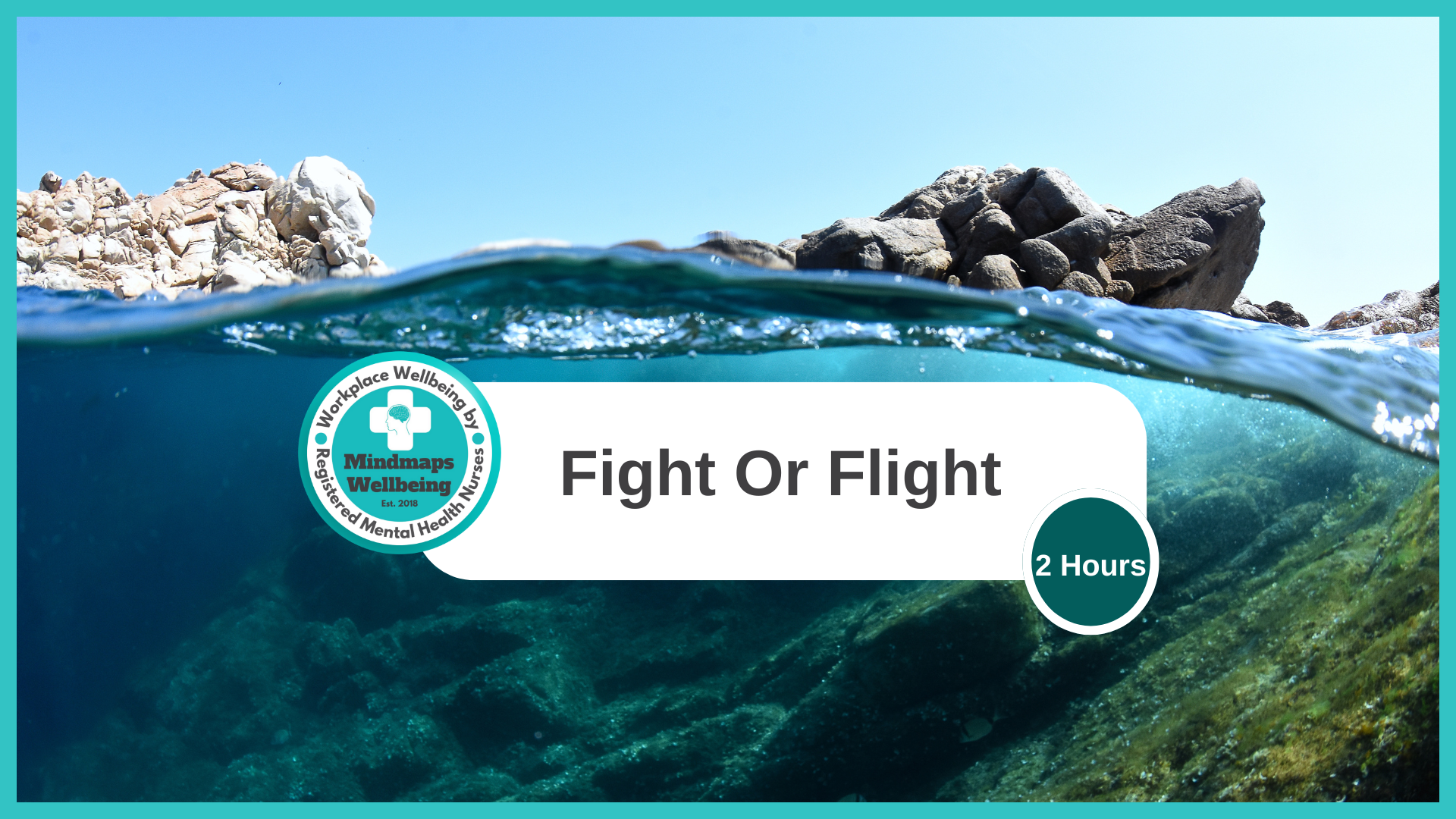
Just Grow A Pair: Tackling toxic masculinity and mental health. Groups for up to 20 learners per workshop.
By Mindmaps Wellbeing
Just Grow A Pair Tackling toxic masculinity, and mental health in the workplace. Information coming soon: watch this space! Workshop outline: Details coming soon: watch this space! 2-hour workshop packages At Mindmaps Wellbeing, we know that every business is unique, and no team is the same. That’s why we’ve developed our range of short, specialist wellbeing and mental health themed workshops—a fully flexible approach to workplace training. With our selection of engaging and impactful 2-hour workshops, you can build a programme that truly meets your organisation’s needs. Whether you’re looking to manage stress, challenge stigma, or avoid burnout, you choose the sessions that suit your team best. Our training courses and workshop collection Book multiple workshops on the same day to save Why Mindmaps Wellbeing? Mindmaps Wellbeing is the trusted training provider for businesses looking to enhance workplace mental health and employee wellbeing. Our training is designed and delivered by registered Mental Health Nurses, ensuring credibility, expertise, and real-world application. Focus on culture change – Our training goes beyond theory transfer, aiming to embed lasting behavioural shifts that foster a positive, mentally healthy workplace Flexible delivery options – We offer in-person, online, and hybrid training solutions to fit your organisation’s needs Proven impact and measurable results – Our training leads to improved employee engagement, productivity, and retention Engaging and actionable – All our courses include interactive activities, case studies, and real-world applications for immediate impact Contact us for more information.

Word - advanced (In-House)
By The In House Training Company
This one-day workshop is designed to help users work with advanced features within Word. It includes hands-on exercises to help make complex documents more manageable. Participants will learn how to share and collaborate on documents and track document changes. This course will help participants: Add document links to files, websites, bookmarks and headings Create and revise footnotes and endnotes Use cross-referencing Insert and mark a document index Use comments within a document Create and edit document templates Set up picture and table captioning Work with tracked changes, including viewing, accepting and rejecting changes Use tables of contents Transfer styles across files using styles organiser Protect and restrict the opening and editing of documents Work with document themes Work with subdocuments Use ribbon buttons and groups 1 Adding document links Adding links to a document Linking to files, websites and email Adding and linking to bookmarks Linking to document headings 2 Captioning and cross-referencing Inserting picture and table captions Creating and updating a table of figures Adding and revising endnotes and footnotes Understanding cross-reference types Creating a cross-reference Marking and inserting a document index 3 Collaborating on documents Inserting and viewing documents Navigating through comments Replying to a comment Printing comments 4 Tracking changes Using tracking changes within a document Choosing how to view document revisions Accepting and rejecting changes 5 Comparing documents Comparing two documents Combining changes into a single document Accepting and rejecting changes 6 Protecting a document Restricting opening or editing of documents Defining regions for editing Restricting document formatting 7 Outline view Collapsing paragraphs with heading styles Managing files with subdocuments Editing and locking subdocuments Sharing subdocuments 8 Document themes Standardise document formatting with themes Using a theme to match corporate branding Transferring themes across files 9 Creating templates Creating and editing document templates Adding font and heading styles to templates Defining file locations for shared templates Copying styles across templates and files 10 Customising the ribbon Customising ribbon buttons Adding new ribbons Adding buttons to ribbon groups

Making the most of your time (In-House)
By The In House Training Company
If you want to be better at making to-do lists or managing time better this is NOT for you! The time challenges we all face at work need to be addressed with a different approach. This 'bite-size' session takes a fresh approach to how we deal with time personally and challenges the belief that we don't always have enough time. The workshop will be participative, interactive, and will cover the personal relationship we have with time and how this impacts on dealing with challenges and ever-changing priorities on a daily basis at work. The workshop will give you some practical tools and ideas on dealing with your thieves of time from a different perspective, including interruptions and emails. To enable participants to organise and use their time effectively, using strategies to help with both 'thinking' and 'doing' that are fit for purpose. This workshop will enable you to: Recognise the barriers to effective time management and set goals to overcome them and get things done Understand how their mindset affects how they use time and use better ways to deal with the inbuilt patterns of behaviour this produces when at work Plan for tasks and projects in a productive way Use some new tools and techniques to tackle time thieves, including email and interruptions Review and evaluate their learning and have an action plan to take back to work 1 Welcome, introductions and objectives Exploring your relationship with time and how you focus your mind on daily work pressures in relation to time Past, present and future - where do you focus your energy at work? Time thieves - exploring the results of the pre-workshop questionnaire and learning strategies to deal with the roots of your time thieves 2 Personal strategies and tools: having a new mindset Emails, interruptions and curve balls Review and evaluation of learning Action-planning

Outlook - advanced (In-House)
By The In House Training Company
This one-day workshop is intended for participants who have a basic understanding of Outlook but who want to know how to use its advanced features to manage their email communications, calendar events, contact information and other communication tasks. This course will help participants: Gain confidence using Outlook and its advanced features Organise and prioritise email messages Archive messages for safe-keeping Use rules to process received or sent messages automatically Manage scheduled meetings with others Give others permission to view and manage their folders and items Use contacts and commands to find out more about a person or company Prioritise work-flow using tasks and assigning tasks to others 1 Email messages Combining multiple clicks with quick steps Following up flag options Saving multiple attachments Attaching a folder of files Recalling and replacing a message Categorising messages with conditional formatting 2 Message options Adding options to messages Marking a message as private Receiving quick responses with voting buttons Directing replies to specific users Delaying sent messages Inserting links in messages 3 Stay organised with rules Using rules to automate message flow Moving messages with rules Using the rules wizard Setting up rules with conditions Using rules that work whilst you are away 4 Message clean-up Using conversation clean-up Using mailbox clean-up Moving messages to the archive folder Archiving folder properties Auto-archiving properties 5 Managing calendars Creating calendar groups Sharing calendars with permissions Setting up working days and times Managing time zones Categorise appointments with conditional formatting Publishing a calendar 6 Schedule meetings Scheduling a meeting Managing meeting responses Proposing new meeting times Adding attendees to a meeting Viewing multiple appointments 7 Using contacts Merging contacts to letters Merging contacts to labels Mail merging contacts in Word Exporting contacts to Excel 8 Managing tasks Organising your workload with tasks Categorising tasks Assigning tasks to others Sending a task status report Allocating time for tasks Regenerating a new task Viewing your tasks in the calendar 9 Adding message items Adding calendars to messages Adding business cards to messages 10 Email accounts Adding multiple user accounts Adding account permissions

Outlook - introduction (In-House)
By The In House Training Company
This one-day introduction workshop is intended for users who need to get to grips with the essentials of Microsoft Outlook. It will provide you with the basic skills you need to effectively start using Outlook to manage your emails, calendar, contacts, tasks and notes. This course will help participants: Send messages with added email options applied Quickly file messages away for safe keeping Manage messages and attachments Organise calendar meetings and check other people's schedules Respond to a meeting request Create a contacts list Manage daily tasks Use reading and folder panes Create and manage folders Use auto reply Use notes Utilise Outlook's printing functionality 1 Getting started Using the reading pane Using the folder pane Changing inbox views Managing the to-do bar 2 Emailing messages Replying to and forwarding messages Adding message options Attaching files to an email message Opening and saving attachments 3 Outlook folders Creating and managing folders Moving messages into folders Adding folders to favourites Using search folder Always moving messages in conversation Automatically move messages with rules 4 Managing messages Using instant search Finding messages by criteria Grouping and sorting messages Categorising messages Adding message follow up flags Filtering messages with the people pane 5 Using auto reply Replying to messages whilst you are away Managing auto reply settings Applying rules to auto reply 6 Outlook calendars Adding and editing appointments Adding calendar reminders Moving and copying appointments Creating all day events Recurring appointments Sharing your calendar Opening another user's calendar 7 Planning a meeting Arranging meetings Inviting attendees to meetings Responding to meeting invites 8 Outlook contacts Creating and editing a contact Saving emails as contacts Finding contacts Sending messages to contacts Creating contact groups 9 Adding tasks Creating and editing tasks Completing tasks Assigning a task to another user Responding to a task request 10 Notes Creating and editing tasks Emailing notes Sticking notes on your desktop 11 Printing Printing messages Printing calendars Printing contacts

I Stress, Eustress, We All Stress: Combating stress with self-care and conversation starters. Groups for up to 20 learners per workshop.
By Mindmaps Wellbeing
I Stress, Eustress, We All Stress Stress is a natural response, and not all stress is bad—eustress can motivate and enhance performance, while distress can overwhelm. We believe everyone can control stress through recognition, self-care and conversation. Let’s turn stress into a catalyst for growth, not burnout. Ready to rethink how you handle stress? Workshop outline: Stress and mental health Eustress and distress Discuss approaches to coping with stress Explore what might be helpful to promote self-care Practice conversation starters Self-care and wellbeing resources Our 2-hour workshop packages At Mindmaps Wellbeing, we know that every business is unique, and no team is the same. That’s why we’ve developed our range of short, specialist wellbeing and mental health themed workshops—a fully flexible approach to workplace training. With our selection of engaging and impactful 2-hour workshops, you can build a programme that truly meets your organisation’s needs. Whether you’re looking to manage stress, challenge stigma, or avoid burnout, you choose the sessions that suit your team best. Our training courses and workshop collection Book multiple workshops on the same day to save Why Mindmaps Wellbeing? Mindmaps Wellbeing is the trusted training provider for businesses looking to enhance workplace mental health and employee wellbeing. Our training is designed and delivered by registered Mental Health Nurses, ensuring credibility, expertise, and real-world application. Focus on culture change – Our training goes beyond theory transfer, aiming to embed lasting behavioural shifts that foster a positive, mentally healthy workplace Flexible delivery options – We offer in-person, online, and hybrid training solutions to fit your organisation’s needs Proven impact and measurable results – Our training leads to improved employee engagement, productivity, and retention Engaging and actionable – All our courses include interactive activities, case studies, and real-world applications for immediate impact

Workplace Wellbeing- Creating Systems for Mental Health and Balance
By Elite Forums Events
Course Duration: Half-day or full-day program (with virtual delivery options) Target Audience: HR professionals, leaders, managers, and wellbeing champions who are responsible for creating and maintaining mental health support systems and promoting work-life balance within their organisations. Course Objectives By the end of this course, participants will be able to: Understand the importance of mental health and wellbeing in the workplace. Learn strategies for creating a workplace culture that supports mental health and resilience. Develop practical tools to prevent burnout and promote work-life balance. Identify systems and resources to help employees maintain mental health and manage stress. Design and implement a workplace wellbeing plan that fosters employee engagement and productivity. Course Outline Module 1: The Importance of Workplace Wellbeing What is workplace wellbeing? Understanding mental health, emotional wellbeing, and work-life balance The link between employee wellbeing and organisational performance Statistics and trends: The rising importance of mental health in the workplace The business case for prioritising mental health: reducing absenteeism, turnover, and improving productivity Legal and ethical considerations in workplace mental health Module 2: Mental Health in the Workplace Recognising the signs of mental health challenges (e.g., anxiety, depression, stress) The impact of workplace culture on employee mental health Stress and burnout: Causes, symptoms, and prevention strategies The role of leadership in promoting mental health and supporting employees Confidentiality and stigma: Overcoming barriers to mental health support Module 3: Creating a Culture of Wellbeing Building a supportive and inclusive workplace culture that prioritises mental health Encouraging open dialogue: How to talk about mental health and reduce stigma The role of leadership in modelling and promoting wellbeing practices Policies and practices to promote work-life balance (e.g., flexible working, remote work options) The importance of employee engagement in fostering a culture of wellbeing Module 4: Systems and Resources for Mental Health Support Developing an Employee Assistance Program (EAP) and other mental health resources Peer support networks and mental health champions within the workplace Mental health first aid training: How to support colleagues in need Creating accessible resources for employees to manage their mental health (e.g., online tools, workshops, apps) Integrating wellbeing initiatives into existing HR systems: policies, performance management, and professional development Module 5: Strategies for Managing Stress and Preventing Burnout Stress management techniques for individuals and teams Time management, task prioritisation, and setting boundaries to reduce stress Mindfulness and relaxation exercises to combat workplace stress Encouraging regular breaks, physical activity, and healthy work habits Building resilience: Developing coping strategies for challenging situations Preventing burnout: Identifying early warning signs and taking proactive measures Module 6: Promoting Work-Life Balance Defining work-life balance in today’s connected world Strategies for setting boundaries between work and personal life Managing expectations: How to avoid overworking and reduce the pressure to be "always on" The importance of taking breaks, vacations, and "disconnecting" from work Flexible working arrangements and how they contribute to balance Supporting parents, carers, and individuals with other life commitments Module 7: Implementing a Workplace Wellbeing Plan Conducting a wellbeing audit: Understanding current practices and identifying gaps Designing a comprehensive wellbeing program: Key components and best practices Measuring the success of wellbeing initiatives: Metrics, feedback, and employee engagement Aligning wellbeing efforts with organisational goals and values Action planning: Creating a roadmap for rolling out workplace wellbeing initiatives Communicating wellbeing resources and encouraging employee participation Module 8: Sustaining Wellbeing in the Workplace Embedding mental health and wellbeing into the organisation’s long-term strategy Continuous improvement: Monitoring and refining wellbeing programs Engaging employees in ongoing wellbeing activities (e.g., wellness challenges, workshops, wellness days) Training leaders and managers to foster ongoing mental health support Celebrating successes and recognising the importance of mental health in organisational culture Delivery Style Interactive, with a blend of group discussions, case studies, and role-playing activities Practical exercises for creating wellbeing strategies and action plans Relaxation techniques and mindfulness exercises incorporated into the sessions Tools and templates for creating mental health initiatives in the workplace Employee engagement surveys and feedback collection techniques to measure program effectiveness Course Materials Provided Workplace Wellbeing Framework and Best Practice Guidelines Wellbeing Plan Template and Action Plan for Implementation Stress Management and Resilience Toolkit Resources for Managers: Creating Mental Health-Supportive Teams Mental Health First Aid Checklist and Employee Assistance Program Resources Resource list: Apps, books, and online resources for mental health in the workplace Optional Add-ons Follow-up sessions for managers and leaders on maintaining a mental health-friendly work environment E-learning modules on specific aspects of wellbeing (e.g., stress management, mental health first aid) One-on-one wellbeing consultations or coaching for employees Employee wellbeing workshops (e.g., mindfulness, physical wellness, nutrition)
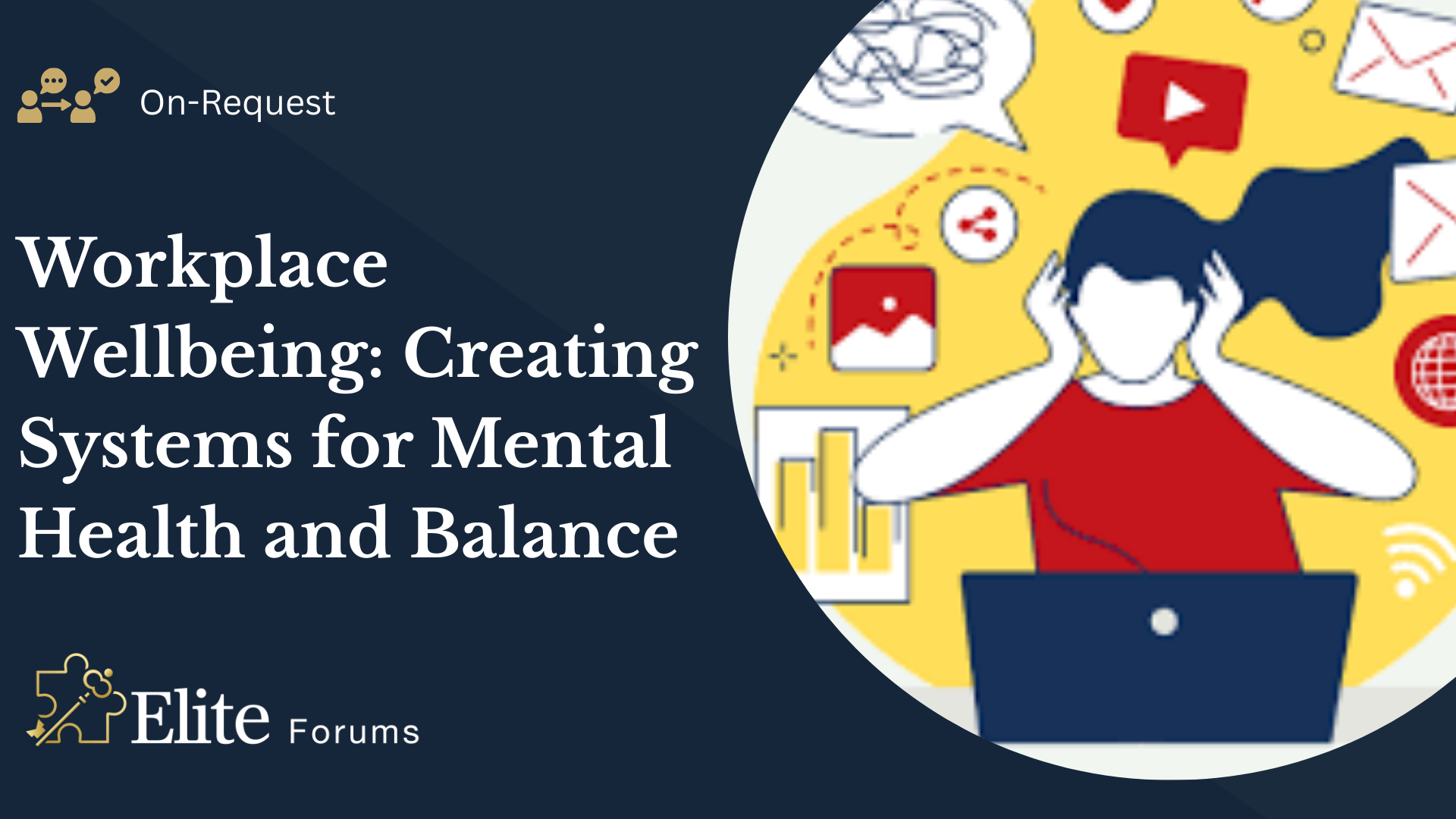
Workplace Wellbeing- Creating Systems for Mental Health and Balance
By Elite Forums UK
Course Duration: Half-day or full-day program (with virtual delivery options) Target Audience: HR professionals, leaders, managers, and wellbeing champions who are responsible for creating and maintaining mental health support systems and promoting work-life balance within their organisations. Course Objectives By the end of this course, participants will be able to: Understand the importance of mental health and wellbeing in the workplace. Learn strategies for creating a workplace culture that supports mental health and resilience. Develop practical tools to prevent burnout and promote work-life balance. Identify systems and resources to help employees maintain mental health and manage stress. Design and implement a workplace wellbeing plan that fosters employee engagement and productivity. Course Outline Module 1: The Importance of Workplace Wellbeing What is workplace wellbeing? Understanding mental health, emotional wellbeing, and work-life balance The link between employee wellbeing and organisational performance Statistics and trends: The rising importance of mental health in the workplace The business case for prioritising mental health: reducing absenteeism, turnover, and improving productivity Legal and ethical considerations in workplace mental health Module 2: Mental Health in the Workplace Recognising the signs of mental health challenges (e.g., anxiety, depression, stress) The impact of workplace culture on employee mental health Stress and burnout: Causes, symptoms, and prevention strategies The role of leadership in promoting mental health and supporting employees Confidentiality and stigma: Overcoming barriers to mental health support Module 3: Creating a Culture of Wellbeing Building a supportive and inclusive workplace culture that prioritises mental health Encouraging open dialogue: How to talk about mental health and reduce stigma The role of leadership in modelling and promoting wellbeing practices Policies and practices to promote work-life balance (e.g., flexible working, remote work options) The importance of employee engagement in fostering a culture of wellbeing Module 4: Systems and Resources for Mental Health Support Developing an Employee Assistance Program (EAP) and other mental health resources Peer support networks and mental health champions within the workplace Mental health first aid training: How to support colleagues in need Creating accessible resources for employees to manage their mental health (e.g., online tools, workshops, apps) Integrating wellbeing initiatives into existing HR systems: policies, performance management, and professional development Module 5: Strategies for Managing Stress and Preventing Burnout Stress management techniques for individuals and teams Time management, task prioritisation, and setting boundaries to reduce stress Mindfulness and relaxation exercises to combat workplace stress Encouraging regular breaks, physical activity, and healthy work habits Building resilience: Developing coping strategies for challenging situations Preventing burnout: Identifying early warning signs and taking proactive measures Module 6: Promoting Work-Life Balance Defining work-life balance in today’s connected world Strategies for setting boundaries between work and personal life Managing expectations: How to avoid overworking and reduce the pressure to be "always on" The importance of taking breaks, vacations, and "disconnecting" from work Flexible working arrangements and how they contribute to balance Supporting parents, carers, and individuals with other life commitments Module 7: Implementing a Workplace Wellbeing Plan Conducting a wellbeing audit: Understanding current practices and identifying gaps Designing a comprehensive wellbeing program: Key components and best practices Measuring the success of wellbeing initiatives: Metrics, feedback, and employee engagement Aligning wellbeing efforts with organisational goals and values Action planning: Creating a roadmap for rolling out workplace wellbeing initiatives Communicating wellbeing resources and encouraging employee participation Module 8: Sustaining Wellbeing in the Workplace Embedding mental health and wellbeing into the organisation’s long-term strategy Continuous improvement: Monitoring and refining wellbeing programs Engaging employees in ongoing wellbeing activities (e.g., wellness challenges, workshops, wellness days) Training leaders and managers to foster ongoing mental health support Celebrating successes and recognising the importance of mental health in organisational culture Delivery Style Interactive, with a blend of group discussions, case studies, and role-playing activities Practical exercises for creating wellbeing strategies and action plans Relaxation techniques and mindfulness exercises incorporated into the sessions Tools and templates for creating mental health initiatives in the workplace Employee engagement surveys and feedback collection techniques to measure program effectiveness Course Materials Provided Workplace Wellbeing Framework and Best Practice Guidelines Wellbeing Plan Template and Action Plan for Implementation Stress Management and Resilience Toolkit Resources for Managers: Creating Mental Health-Supportive Teams Mental Health First Aid Checklist and Employee Assistance Program Resources Resource list: Apps, books, and online resources for mental health in the workplace Optional Add-ons Follow-up sessions for managers and leaders on maintaining a mental health-friendly work environment E-learning modules on specific aspects of wellbeing (e.g., stress management, mental health first aid) One-on-one wellbeing consultations or coaching for employees Employee wellbeing workshops (e.g., mindfulness, physical wellness, nutrition)
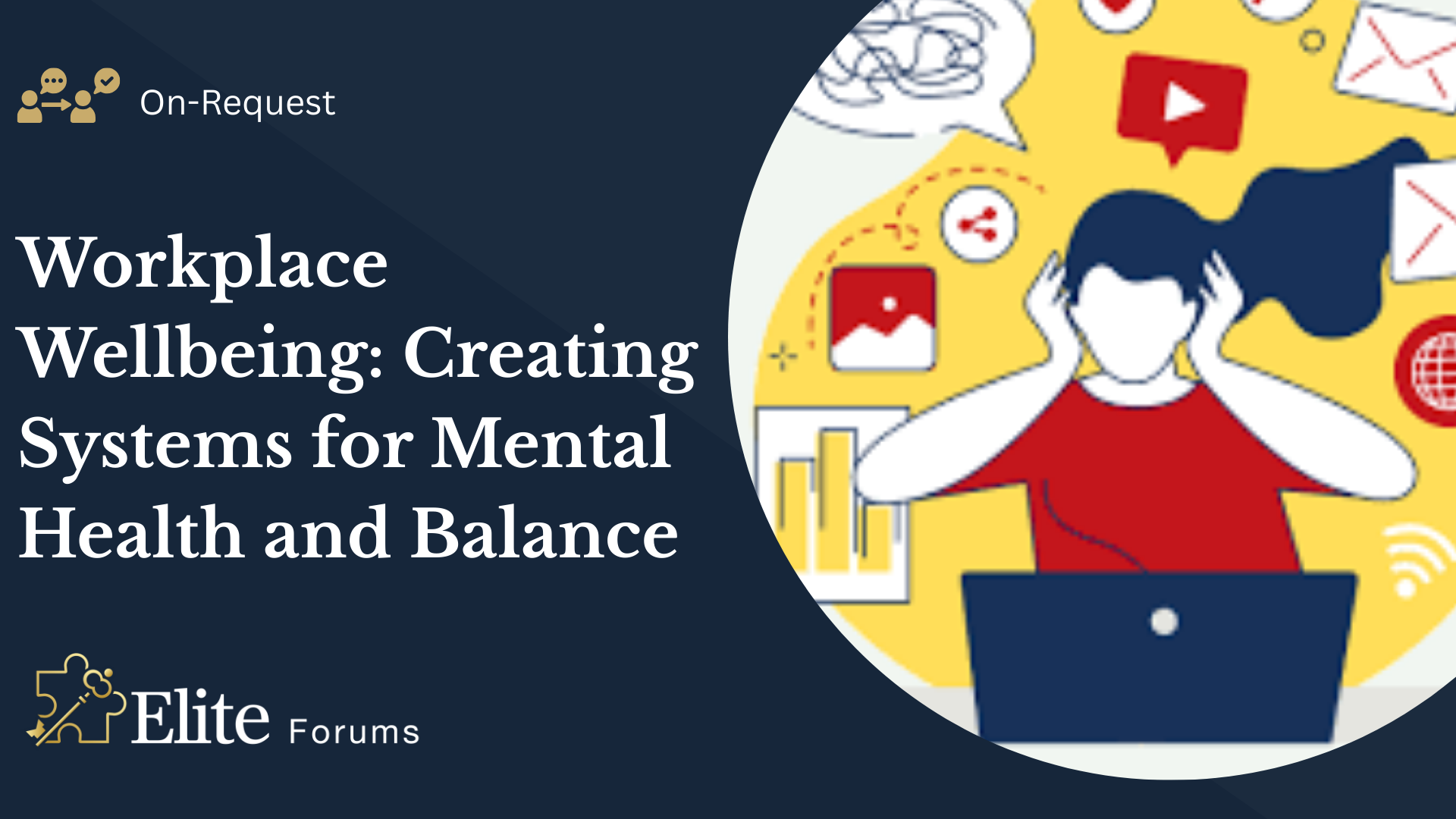
Search By Location
- #productivity Courses in London
- #productivity Courses in Birmingham
- #productivity Courses in Glasgow
- #productivity Courses in Liverpool
- #productivity Courses in Bristol
- #productivity Courses in Manchester
- #productivity Courses in Sheffield
- #productivity Courses in Leeds
- #productivity Courses in Edinburgh
- #productivity Courses in Leicester
- #productivity Courses in Coventry
- #productivity Courses in Bradford
- #productivity Courses in Cardiff
- #productivity Courses in Belfast
- #productivity Courses in Nottingham