- Professional Development
- Medicine & Nursing
- Arts & Crafts
- Health & Wellbeing
- Personal Development
Microsoft PowerPoint Training
By FourSquare Innovations Ltd
FourSquare Training specialise in private, corporate Microsoft PowerPoint courses delivered at your premises and tailored to your needs.
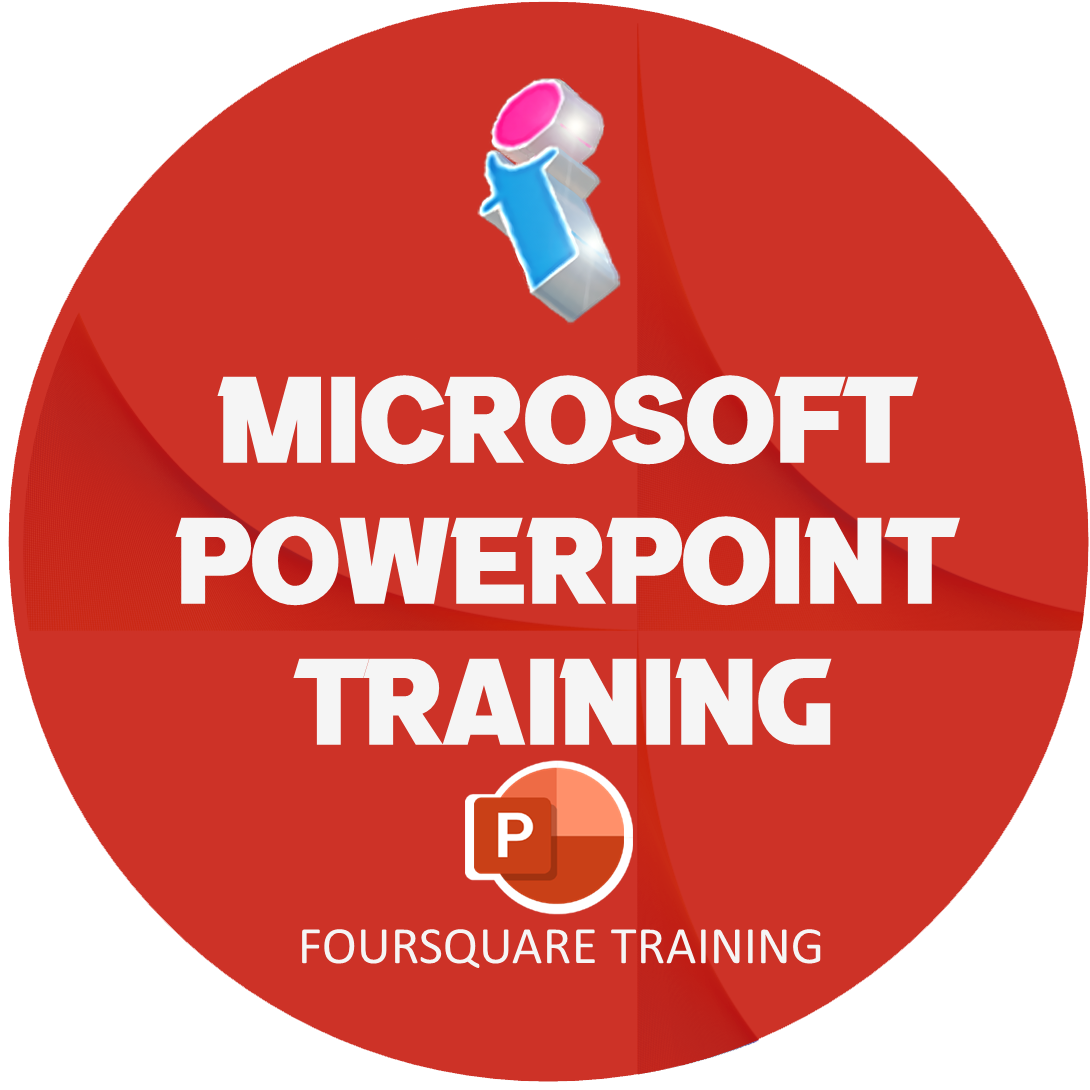
Microsoft Excel Training
By FourSquare Innovations Ltd
FourSquare Training specialise in private, corporate Microsoft Excel courses delivered at your premises and tailored to your needs.

Microsoft Project Training
By FourSquare Innovations Ltd
FourSquare Training specialise in private, corporate Microsoft Project courses delivered at your premises and tailored to your needs.

Power BI Training
By FourSquare Innovations Ltd
FourSquare Training specialise in private, corporate Power BI courses delivered at your premises and tailored to your needs.

Affinity Publisher Training
By Greta Powell Training
Affinity Publisher Training Course for Beginners. Online Affinity Training with live instructors or face to face onsite. Learn to create and design layouts for flyers, brochures, newsletters, marketing documents and business stationery.

Microsoft Excel in Depth: In-House Training
By IIL Europe Ltd
Microsoft Excel® in Depth: In-House Training The goal of this course is to provide a deeper understanding of Excel and its intricacies and a new ability to use it efficiently producing the best solutions for your projects. This practical course provides a solid background of the features of Excel and a deeper understanding of its features, benefits and uses. This is not a beginner's course in Excel. You will learn some advanced features such as Pivot Tables, Charting, Tables, Sorting, Filtering and Functions. The goal of this course is to provide a deeper understanding of Excel and its intricacies and a new ability to use it efficiently producing the best solutions for your projects. What you Will Learn You'll learn how to: Use functions like IF, AVERAGE, SUMIF, SUMIFS, SUMPRODUCT, INDEX, MATCH, CHOOSE, DATE, and many more Create meaningful charts Use pivot tables Use Conditional Formatting, Data Validation Take advantage of using Named ranges, do sorting, filtering, tables Getting Started The building blocks of Excel, built-in functions, will be examined The basics of formatting your data will be examined Shortcuts and data manipulation will be explored Built-in features like those mentioned in the 'What you will learn' section above will be explored in detail Excel Functions - VLOOKUP, IF, INDEX, MATCH, CHOOSE, SUMIF, SUMIFS, SUMPRODUCT, DATE, so many more Using Named ranges, Data Validation, Sorting, and Filtering Learn the Name manager; Learn the difference between local and global names; Ensure correct access to linked workbooks; Ensure data accuracy; Learn how to use cascading data validation (for example, once a user chooses 'cars', another cell allows only Ford, Toyota, etc.); Sorting by more than 3 fields; Filtering by font, pattern, or value; See your data based on things like dates in the 3rd quarter, or fields where quantity x price is greater than some fixed value Conditional formatting and data formatting Make relevant data stand out Isolate highs and lows Make error cells invisible Learn about Data bars, Icon sets, and Color scales Highlight differences between worksheets Learn all the codes in the Format/Number list Using cell Styles Learn all about alignment, protection, borders, colors and more Pivot Tables Learn how to summarize large amounts of data with a few clicks Learn various ways of presenting the data Learn the various pivot table tools Learn how to customize and format a pivot table to suit your needs Learn how to group data Learn how to use the various options to present your data Charts Learn how to create a chart with one keystroke! Learn the 11 types of built-in charts Learn how to create a chart with one keystroke! Learn how to customize the charts to make the information tell the right story Learn how to use the design, layout, and formatting available to charts in Excel 2007 Learn embedded charts versus chart sheets Learn how to use modify all the pieces of a chart Array formulas Learn how to use the most powerful formulas in Excel Learn how to combine many formulas into one compact array-formula Learn the real power of these formulas and why regular formulas can't do the job Learn how to use built-in array formulas, like TREND or TRANSPOSE

Nail Technician Level 3
By Penelope Academy
The ABT Level 3 Diploma in Nail Services is a substantial vocational qualification that will confirm your competence as a nail technician.

The Portable Appliance Testing course or PAT testing course as it is more commonly known is one of our most popular courses as it does not require you to have any formal previous qualifications and once completed, will enable you to offer your services. In the commercial setting, the law places a responsibility on all employers to ensure that the electrical equipment to be used by their staff and the public, should be fit for purpose and safe for use. Hence, all portable appliances have to be regularly checked and maintained by a competent person.

Search By Location
- beginner Courses in London
- beginner Courses in Birmingham
- beginner Courses in Glasgow
- beginner Courses in Liverpool
- beginner Courses in Bristol
- beginner Courses in Manchester
- beginner Courses in Sheffield
- beginner Courses in Leeds
- beginner Courses in Edinburgh
- beginner Courses in Leicester
- beginner Courses in Coventry
- beginner Courses in Bradford
- beginner Courses in Cardiff
- beginner Courses in Belfast
- beginner Courses in Nottingham

