- Professional Development
- Medicine & Nursing
- Arts & Crafts
- Health & Wellbeing
- Personal Development
Presentation skills for salespeople (In-House)
By The In House Training Company
We've all sat through far more bad presentations than good ones, but knowing what 'good' looks like is easier than successfully replicating it. Sales presentations are a performance and, as salespeople, fluffing our lines can cost us a lot more than hurt pride. Having discovered and understood the specific needs and burning issues our prospect has, then this course will help any salesperson avoid dropping the ball and instead wowing their prospects with a high-impact, tailored and compelling case for purchase. This course will help participants: Prepare mentally and physically for stand-up presentations Use voice modulation and bullet-pointing to demand attention Avoid boring their prospects Master the do's and don'ts of PowerPoint Deal more effectively with technical hitches and prospect's interruptions Use eye contact and engagement to avoid prospects 'tuning out' Deploy best practice essentials for presenting with colleagues Steer through the toughest Q&A 1 Preparing your presentation Mindset Knowing your objective(s) Vocal warm-up techniques Assembling pre-agreed benefits Time management Room set-up Technical preparation 2 How to open your presentation Vocal energy Summary and agreement of prospect's needs How to have posture and confidence Use of humour What to do with those dreaded hands Confident v non-confident body language 3 How to get and keep people's attention Bullet pointing Linking benefits to specific, stated needs Practical exercise - formulating and delivering tailored benefits Being selective with features Third party reinforcement and case studies 'Watering the garden' eye contact technique Practical exercise - participants practise 'sharing out' eye contact to audience How to handle a prospect's negative body language Handling interruptions 4 Presenting in groups Credentialing all participants Role delineation for group presentations Edifying other participants' messages - do's and don'ts How to maintain energy when not speaking Practical exercise - good and bad practice when not speaking Teamwork in Q&A sessions How to hand over professionally 5 PowerPoint do's and don'ts Use of visual aids Good and bad PowerPoint slides How to make PowerPoint work for you Classic PowerPoint errors Avoiding and handling technical problems Good and bad flipchart practice 6 Closing and / or achieving next action steps Power of summary Good Q&A practice Handling objections Practical exercise - handling objections on one's feet Creating consensus among prospect panel What to do when prospects disagree with each other When to trial close How to close on next action steps 7 Wrap-up Key learning points from each participant Action steps to be implemented on next presentations

EDI Changemakers Support Network
By Mpi Learning - Professional Learning And Development Provider
Are you an EDI Officer, HR Specialist, Leader or Manager? Or the nominated EDI champion for your team? Maybe you've been given the EDI portfolio on behalf of your Board or department? Or if you're aiming to make a difference via your diverse staff network or union, all change-makers are welcome!
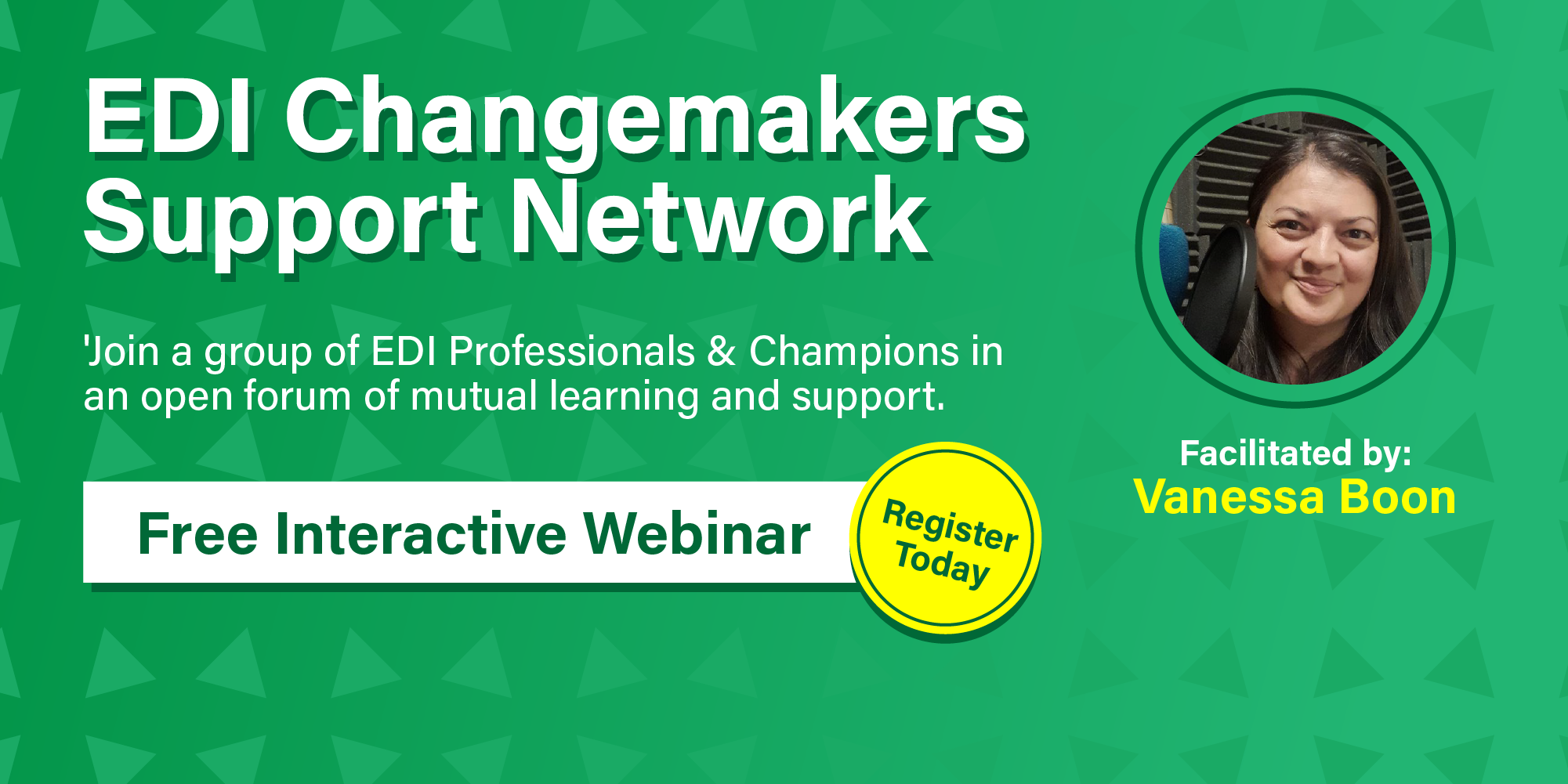
Exercise and fitness (In-House)
By The In House Training Company
Perhaps you struggle to find the time and motivation to fit exercise into your working day? Or you're not sure about what exercise is right for you or how much you should be doing. Take away a set of personal physical activity goals for yourself to improve your fitness levels and general health and wellbeing. During the session we'll discuss: Facts about physical activity and exercise. How much exercise we should be doing to stay fit and healthy vs. how much to improve our fitness levels and strength. What are the components of physical fitness, types of exercise training and benefits of each. How to get started if you're new to exercise and easy ways to incorporate more exercise into your working week (Open discussion to establish the group's current activity levels and tailor advice and ideas) How you can motivate yourself to exercise more Q&A - a chance for the group to ask questions or advice

ESG Fundamentals for Organisational Leaders (£1450 total for this 2-day course for a group of 4-10 participants)
By Buon Consultancy
Explore the key concepts of Environmental, Social, and Governance (ESG) with our expert-led course designed for professionals. Learn how to seamlessly incorporate sustainable practices into your business strategy and enhance your corporate responsibility. Gain the tools and insights necessary to effectively implement ESG initiatives within your organisation. Join now and lead the change towards a more sustainable future!

Power BI - introduction to intermediate (2 days) (In-House)
By The In House Training Company
This course starts with the basics then moves seamlessly to an intermediate level. It includes a comprehensive yet balanced look at the four main components that make up Power BI Desktop: Report view, Data view, Model view, and the Power Query Editor. It also demonstrates how to use the online Power BI service. It looks at authoring tools that enables you to connect to and transform data from a variety of sources, allowing you to produce dynamic reports using a library of visualisations. Once you have those reports, the course looks at the seamless process of sharing those with your colleagues by publishing to the online Power BI service. The aim of this course is to provide a strong understanding of the Power BI analysis process, by working with real-world examples that will equip you with the necessary skills to start applying your knowledge straight away. 1 Getting started The Power BI process Launching Power BI Desktop The four views of Power BI Dashboard visuals 2 Connecting to files Connect to data sources Connect to an Excel file Connect to a CSV file Connect to a database Import vs. DirectQuery Connect to a web source Create a data table 3 Transforming data The process of cleaning data Column data types Remove rows with filters Add a custom column Append data to a table Fix error issues Basic maths operations 4 Build a data model Table relationships Manage table relationships 5 Merge queries Table join kinds Merging tables 6 Create report visualisations Creating map visuals Formatting maps Creating chart visuals Formatting chart Tables, matrixes, and cards Control formatting with themes Filter reports with slicers Reports for mobile devices Custom online visuals Export report data to Excel 7 The power query editor Fill data up and down Split columns by delimiter Add conditional columns Merging columns 8 The M formula Creating M functions Create an IF function Create a query group 9 Pivot and unpivot tables Pivot tables in the query editor Pivot and append tables Pivot but don't summarise Unpivot tables Append mismatched headers 10 Data modelling revisited Data model relationships Mark a calendar as a date table 11 Introduction to calculated columns New columns vs. measures Creating a new column calculation The SWITCH function 12 Introduction to DAX measures Common measure categories The SUM measure Adding measures to visuals COUNTROWS and DISINCTCOUNT functions DAX rules 13 The CALCULATE measure The syntax of CALCULATE Things of note about CALCULATE 14 The SUMX measure The SUMX measure X iterator functions Anatomy of SUMX 15 Introduction to time intelligence Importance of a calendar table A special lookup table The TOTALYTD measure Change year end in TOTALYTD 16 Hierarchy, groups and formatting Create a hierarchy to drill data Compare data in groups Add conditional formatting 17 Share reports on the web Publish to the BI online service Get quick insights Upload reports from BI service Exporting report data What is Q&A? Sharing your reports 18 Apply your learning Post training recap lesson

Telephone Training - Live On-Site and Remote Training Sessions
By Telephone Trainers Ltd
Our telephone training takes place in your normal working situation, using the actual telephones and software, and the programming software clients that trainees will use when fully trained. Our trainers will travel anywhere in the world to train you face to face, or if you prefer, we can offer our whole training catalogue remotely using Teams or Zoom. On-site and live remote telecoms training sessions have a general reputation as most effective for trainees to continue to efficiently carry out their telecoms usage, programming and own in-house training of future new employees. On-site training involves employees training at their place of work while they are doing their actual job, or in pre-organised classroom training sessions, based around hands-on interaction, trainer Q&A and all carried out using your own site telephone system. Our telephone trainers also offer consultations on your new or current telephone systems: looking into how you currently use your system, making suggestions on how programming could be tweaked and changed to improve your current usage, how to improve on call handling methods, and informing you of additional products which may be available on your system that you may not be aware of. This could help improve the level of communication across your company and interactions with your customers. We believe telephone handset and voicemail training sessions are essential to the smooth and efficient running of your company, making sure your staff are aware of all the features and benefits that the telephone handsets can offer, and ensuring calls are dealt with quickly and effectively. System administration training is available to teach new administrators how to manage and control a variety of system features. This type of training is especially important when new administrators have little or no previous telecom knowledge or experience, but it is equally important at all levels to ensure the new system is utilised to its maximum capability. Administration days or Call Centre Software training days take one full day to complete. Full Day Example: 9:30 - 16:00 Day Structure 09:30 - 10:45 Handset & VM session for up to 8 people 10:45 - 12:00 Handset & VM session for up to 8 people 12:00 - 12:45 Lunch 12:45 - 14:00 Handset & VM session for up to 8 people 14:00 - 15:15 Handset & VM session for up to 8 people 15:15 - 16:30 Handset & VM session for up to 8 people Half Day Example: 9:30 - 13:00 Switchboard training takes half a day (3-4 hours for up to 3 people). If you want to train more than 3 people, you may need to extend the day to a full day, to ensure everyone gets to have hands-on training on the switchboard. Super Users and Train the Trainer Sessions Super User sessions can also be organised to show advanced system features in order to provide an ongoing training service to their colleagues, once the trainers have left the site.

Power BI - introduction (2 day) (In-House)
By The In House Training Company
There is a lot to learn in Power BI, this course takes a comprehensive look at the fundamentals of analysing data and includes a balanced look at the four main components that make up Power BI Desktop: Report view, Data view, Model view, and the Power Query Editor. It also demonstrates how to utilise the online Power BI service. It looks at authoring tools that enable you to connect to and transform data from a variety of sources, allowing you to produce detailed reports through a range of visualisations, in an interactive and dynamic way. It also includes a detailed look at formulas by writing both M functions in Power Query, and DAX functions in Desktop view. This knowledge will allow you to take your reports to the next level. The aim of this course is to provide a complete introduction to understanding the Power BI analysis process, by working hands-on with examples that will equip you with the necessary skills to start applying your learning straight away. 1 Getting Started The Power BI ecosystem Opening Power BI Desktop Power BI's four views Introduction to Dashboards 2 Importing Files Importing data sources Importing an Excel file Importing a CSV file Importing a database Connect to an SQL Server Database Import vs. Direct Query Importing from the web Importing a folder of files Managing file connections 3 Shape Data in the Query Editor The process of shaping data Managing data types Keeping and removing rows Add a custom column Appending tables together Hiding queries in reports Fixing error issues Basic maths operations 4 The Data Model Table relationships Relationship properties 5 Merge Queries Table join kinds Merging tables 6 Inserting Dashboard Visuals Things to keep in mind Inserting maps Formatting Maps Inserting charts Formatting Charts Inserting a tree map Inserting a table, matrix, and card Controlling number formats About report themes Highlighting key points Filter reports with slicers Sync slicers across dashboards Custom web visuals 7 Publish and share Reports Publishing to Power BI service Editing online reports Pinning visuals to a dashboard What is Q&A? Sharing dashboards Exporting reports to PowerPoint Exporting reports as PDF files 8 The Power Query Editor Fill data up and down Split column by delimiter Add a conditional column More custom columns Merging columns 9 The M Functions Inserting text functions Insert an IF function Create a query group 10 Pivoting Tables Pivot a table Pivot and append tables Pivot but don't aggregate Unpivot tables Append mismatched headers 11 Data Modelling Expanded Understanding relationships Mark a date table 12 DAX New Columns New columns and measures New column calculations Insert a SWITCH function 13 Introduction to DAX Measures Common measure functions Insert a SUM function Insert a COUNTROWS function Insert a DISTINCTCOUNT function Insert a DIVIDE function DAX rules 14 The CALCULATE Measure The syntax of CALCULATE Insert a CALCULATE function Control field summarisation Things of note 15 The SUMX measure X iterator functions Anatomy of SUMX Insert a SUMX function When to use X functions 16 Time Intelligence Measures Importance of a calendar table Insert a TOTALYTD function Change financial year end date Comparing historical data Insert a DATEADD function 17 Hierarchies and Groups Mine data using hierarchies Compare data in groups

Search By Location
- q&a Courses in London
- q&a Courses in Birmingham
- q&a Courses in Glasgow
- q&a Courses in Liverpool
- q&a Courses in Bristol
- q&a Courses in Manchester
- q&a Courses in Sheffield
- q&a Courses in Leeds
- q&a Courses in Edinburgh
- q&a Courses in Leicester
- q&a Courses in Coventry
- q&a Courses in Bradford
- q&a Courses in Cardiff
- q&a Courses in Belfast
- q&a Courses in Nottingham