- Professional Development
- Medicine & Nursing
- Arts & Crafts
- Health & Wellbeing
- Personal Development
166 Courses in Edinburgh
Team Building & Team Development
By Dickson Training Ltd
Our Team Building Programmes are 'simply excellent' (quote from Unilever). They always deliver much greater energy' motivation and efficiently accelerates to a galvanised, integrated team for their Manager/Team Leader. They're great fun and very commercially orientated - the best of both key elements to a successful and long-lasting high performance team. A successful company is always made up of successful teams. Teams that can work autonomously with a clearly defined set of goals, roles, vision, responsibility and culture will always reach for and achieve far greater success than a team that works just as a group of individuals. Our team building solutions are individually built and geared towards teams at any level within an organisation, providing an independent and objective perspective to promote a common purpose such as the creation of a 'high performance team'. Out With The Old Traditionally, team building events have been restricted to certain levels of management where they head off site for a bit of archery, quad biking and paintballing or something along those lines. Then over some coffee and cocktails, business plans and more efficient ways to work are casually discussed. Whilst being out having fun instead of being at work may improve an individual person's mood, the effect will only be short-term, and will not go far in creating permanent and cohesive teams who are able to overcome challenges together and drive the business forward when back in the workplace. In With The New Today's business thinking is more strategic and certainly has to look for returns on the investment. That is why Dickson Training Ltd's team building programmes are bespoke and built to your requirements through research, understanding your business and, most importantly, what results and achievements you are looking to get out of the programme. Once "what success looks like" has been established, we create tasks and activities that will test your leadership, problem solving, communication and team work skills. When the tasks have been completed, the learning - both practical and theory - is debriefed to the group as well as how it will translate back in your business. Not only are our events great fun, but they provide participants with learning points they can act upon to improve or enhance the working practices/environment. Team Building That Gets Results We have a highly innovative team who design team builds to suit all budgets and time or space restrictions. Large or small, we will develop the perfect event to meet your commercial objectives, keeping in line with your values and company culture. More recently we have combined team galvanising events with ways to engage the participants with and support their local communities. This solution has proved extremely popular with our clients and we are continuing to develop more and more programmes doing exactly this. " Phil did everything in a very professional and focused manner, without losing sight of the overall aims or having 'fun'. When I moved to Airbus UK and subsequently European Aeronautic Defense and Space Company (EADS), I had no hesitation in recommending Phil and the team to deliver the required training and team events. Without doubt Phil and his team are excellent providers of training, to suit even bespoke requirements, and I would not hesitate in recommending the team to any business in the future. " Glenn Brown, Systems & Expertise Manager, Airbus Personnel Service Augmented Skills – an Essay by Phil Dickson All of you, who are reading this, and all the people you meet and work with will have – ‘Augmented Skills’. So – if you are an IT Engineer or a Pharmacist; perhaps you are, or know, a Departmental Leader and you work with a Logistics Project Manager; these roles will demand core skills, whether they be technical know-how or qualifications in the discipline. But to be that bit better; more reliable; more effective & productive and therefore more valuable and, frankly, marketable – capitalizing on ‘Augment Skills’ comes into play. The I T Engineer who was a Chess Champion at Uni, which would indicate that they possess some key ‘Augmented skills’ including how they plan 3 steps ahead and are always prepared for the unexpected. The Pharmacist, who is a keen sportsperson in their private life, will likely be tenacious, team-orientated and disciplined – again these are superb qualities to have in this – or any – role. Your colleagues, as well as yourself, will have ‘Augmented Skills’ that will be an asset if only they are explored and applied to their role and indeed, career. Everyone has their own 'Super-power' If they love gardening, they are probably strategic, patient and inclined to research; if they cook or bake, they are usually well organized and comfortable with multi-tasking. A big reader will tend to be considered and possess good critical thinking faculties, and an amateur mechanic or keen DIY person will often be practical, resourceful and very determined. I have observed that many new Parents discover they have ‘Augmented Skills’ they didn’t know they had... such as getting order out of chaos and displaying industrial amounts of patience and good grace when they really do not feel like it. They very often become far more compassionate and empathetic. Most people have their very own ‘Superpower’. Invite your team members to offer their ‘Augmented Skills’ to your work-place – and just watch as it elevates the motivation levels and improves results. It’ll be very rewarding for all concerned – and for meeting the Team’s objectives, to encourage the person who is a talented artist to be a sounding board on some of the marketing imagery and layouts; for the team member who is great at Maths or resolving crosswords to be asked for their input to solving a problem that is causing logistical or operational headaches. Never exploit a Team member’s unique special skills at their expense I would like to stress, however, that it must never be an area where a team member gets exploited by harvesting their unique special skills to coerce them into taking on greater responsibilities and tasks without providing them with the commensurate salary and status. To do so would be immoral and, ultimately, counter-productive as it would lead to resentment and disenfranchisement. This is about encouraging people’s capability and inviting their input to boost confidence and enhance the team’s capability. Often, we need to be more than what our Job Description says It is also important to highlight that whatever a person’s role or function is – they will definitely need to have additional capabilities to be effective. The best example of this is when we designed and delivered a range of ‘Advanced Customer Care skills’ training sessions for the Met Office a few years ago…we met so many remarkably super-bright Meteorologists, many of whom were having to make significant adjustments to answering questions from Customers that seemed to be illogical and often, obtuse. It wasn’t enough for these Meteorologists to be highly skilled at interpreting data and identifying patterns – they needed ‘Augmented skills’ to make that information accessible to members of the public (and Council workers and Air Traffic controllers and Shipping agents) and many other people, as to what that particular weather system was going to be like in their area and at what time. They have to know how to ‘de-jargonise’ the material and provide succinct, clear, and yet temperate, descriptions without ever appearing exasperated, impatient or judgmental in response to sometimes quite silly questions. For a highly trained scientist – that can be counter-intuitive. Being Philosophical... and a wee bit pretentious At the risk of being a little Philosophical (and probably a wee bit pretentious) – in my own role of Trainer – my core skills have to include – being a very good communicator, an active listener and have innovative and engaging ways to convert an idea, or a model, into practical application that my Delegates and Clients gain tangible benefits from. This is how it applies to me... I really enjoy composing short, light classical-style piano pieces. Now, to do this well, you need to be able to find a transition from one chord or melody to a different theme or key. It has to be worked out very carefully to have incremental transitions and pleasant-sounding developments as the piece unfolds. I think I have become better at this as I have honed my skills as a composer. But I have realized that these very same skills have ‘Augmented’ my ability to help a Manager, or a Team, move from a state of conflict; tension; disfunction; disenfranchisement; lack of confidence to a place that is more harmonious with far greater productivity. The very same process of careful listening, considering options, taking well-considered steps, having a creative, sometimes brave, move towards a resolution are at play in both Training and Piano Compositions! Scheduled Courses Unfortunately this course is not one that is currently scheduled as an open course, and is only available on an in-house basis. Please contact us for more information.

Growth Leadership Programme
By The Power Within Training & Development Ltd
Workplace Innovation Are You A Leader Who Wants To Enhance Your Team’s Accountability, Adaptability, Resilience, And Well-Being? Consider joining our newly launched Growth Leadership Programme: Workplace Innovation, subsided by Scottish Enterprise, which offers a unique approach to leadership development and workplace Innovation, emphasising Motivational Intelligence (MQ). Our programme will help you build on your leadership capabilities and confidence while creating a more innovative, productive, and fair workplace for employee development and growth. Growth Leadership: Workplace Innovation Leading with Motivational Intelligence (MQ) You’ll learn to: Develop MQ leadership skills that encourage fair and innovative workplace practices and inclusive economic growth. Increase engagement, innovation, and productivity among your team. Enhance your strategic decision-making skills. Build a resilient, agile, and change-driven team culture. Identify and integrate organisational values into your workplace culture. Create a successful business that is also a fair place to work. Session Overview Our comprehensive programme, consisting of eight engaging and insightful sessions, is meticulously crafted to provide a world-class education in Leadership, Workplace Innovation and Motivational Intelligence (MQ). We combine some of the most potent, powerful and cutting-edge research in workplace innovation, neuroscience and the most promising discoveries in cognitive and social psychology of the 20th century. 01 Self-Leadership and The Secret to Personal Success Session 1: Self-Leadership and The Secret to Personal Success This comprehensive kick-off session delves into the foundations of self-leadership and personal success. Participants will explore various aspects, from setting course expectations and creating a conducive learning environment to understanding motivational intelligence and managing negative thoughts. Through essential resources like the Leadership Reference Manual and Roadmap Workbook, multi-sensory perception, and spaced repetition learning techniques, participants will solidify their learnings and enhance personal and professional growth. Key Learning Outcomes: Understand the critical role of self-leadership in personal and professional success and the impact of external and internal factors on performance Develop strategies to optimise motivation, communication, and effectiveness within teams and organisations, leveraging diverse learning styles and adult learning techniques Utilise essential resources like the Leadership Reference Manual and Roadmap Workbook for ongoing growth and development while implementing practical tools like the Start, Stop, Continue plan for self-reflection and improvement Explore the power of adaptability, self-awareness, and resilience in navigating through challenging times and maintaining a positive mindset Discover the importance of a positive mental diet, gratitude, and consistent small decisions that compound over time, leading to personal and professional growth 02 The Role of Intelligence in Leadership and Management Session 2: The Role of Intelligence in Leadership and Management It's time to delve into Motivational Intelligence and its role in our personal and professional lives. In this comprehensive and interactive session, participants will explore the multifaceted aspects of intelligence in Leadership and management, focusing on IQ, EQ, and MQ. Participants will learn how to cultivate a growth mindset and motivational intelligence within themselves and their teams, fostering a culture of learning and resilience. The session will also cover the importance of crafting a clear vision for the team or organisation and provide practical strategies for effectively communicating the vision to internal and external stakeholders. Key Learning Outcomes: Understand the roles of IQ, EQ, and MQ in Leadership and management and their impact on individual and team performance Develop strategies to improve your levels of intelligence and foster a growth mindset within individuals and teams Discover the importance of vision in Leadership and management and learn to craft it using the WHERE (performance), HOW (perception), and WHY (purpose) perspectives Gain insights into effectively communicating the vision to stakeholders, ensuring alignment, ownership, and motivation Reflect on the role of a growth mindset and motivational intelligence in achieving the team's vision and fostering a culture of continuous improvement and adaptability 03 The Pillars of Human Performance: Unlocking Potential Session 3: The Pillars of Human Performance: Unlocking Unlimited Potential Discover the keys to unlocking your unlimited potential and becoming a more effective leader in this interactive course. Through engaging discussions and self-reflection, participants will dive deep into unlimited potential, understand its significance in Leadership, and learn to overcome challenges in their teams or businesses. Participants will gain insights into the characteristics of influential leaders, the importance of asking the right questions, and the value of embracing failure as a part of success. With a focus on personal and professional growth, this session will equip you with the tools and techniques to become a better manager and leader. Key Learning Outcomes: Understand the concept of unlimited potential and its importance in Leadership and personal growth Identify personal and team visions, challenges, and the role of asking the right questions in gaining insights Recognise the role of practice and reflection in transforming weaknesses into strengths Explore the characteristics and impact of great leaders and learn how to apply these traits in your leadership style Embrace the importance of failure as a crucial part of success and create a supportive environment for personal and team development 04 Defining Management and Vertical Alignment Session 4: Defining Management and Vertical Alignment In this engaging session, participants will delve into the essential differences between management and Leadership and discover how understanding these distinctions can significantly impact team culture and performance. We'll examine common management mistakes and their effects, uncover the best practices of excellent management, and discuss the development of management skills and the management hierarchy. This interactive session will provide valuable insights and actionable strategies that can be applied to personal and professional life, helping participants become more effective and successful managers and leaders. Key Learning Outcomes: Differentiating between management and Leadership: Gain a deeper understanding of how these concepts differ and their impact on team culture and performance Identifying common management mistakes: Learn about these pitfalls and their consequences on team culture and performance and develop strategies to avoid them Mastering the best practices of excellent management: Discover the five essential techniques to help you become a more effective manager Developing management skills and understanding the management hierarchy: Enhance your ability to grow as a leader and manager Embracing Ultimate Responsibility: Learn the importance of taking ownership and responsibility for your and your team's success and understand the role of motivational intelligence in achieving this 05 Workplace Innovation and High-Payoff Activities Session 5: Workplace Innovation and High-Payoff Activities n (Job Crafting) This session provides a comprehensive overview of the critical principles of workplace innovation, job crafting, people leadership, and coaching in the workplace. Participants will learn about job crafting, our MQ workplace innovation process, and the crucial role of Leadership in managing and monitoring performance in the workplace. By adopting a proactive and creative approach to their work, individuals can improve their job satisfaction, contribute to their organisation's success, and drive economic health for the nation. Key Learning Outcomes: Understanding of Leadership in the job crafting innovative process Skills in job crafting and workplace innovation Knowledge of the critical role of Leadership in performance management Techniques for effective coaching and positive feedback, through trust and mutual respect in the workplace Helping individuals reflect on their role in the success of the team and company and developing a written plan to achieve their goals 06 Defining and Exploring Leadership Session 6: Defining and Exploring Leadership In this session, we will define and explore the essence of Leadership, dispelling the myths and providing a definition that will guide you through the course. We will also explore the three-tier hierarchy of success and how leaders can influence MQ (motivational intelligence) by doing five things consistently. As a manager or leader, you may have found that your team's success is not guaranteed even with the best plans, processes, and strategies. This is because not all team members will adopt new ideas or changes unless they first believe they can achieve the desired outcome. Key Learning Outcomes: Understanding the essence of Leadership to provide an in-depth understanding of the essence of successful Leadership, dispelling the myths and providing a definition that will guide you through the course Psychology of your team: Leaders understand that to achieve their goals, they need to focus on the psychology of their team Power of questions in Leadership: Leaders can gain insight into the minds of their team members and unlock the key to motivating and developing them by asking the right questions Explore the three-tier hierarchy of success and the importance of each level in determining a person's likelihood of success Five things great leaders do each day to influence a culture of responsibility, consistently build esteem and confidence, and always work on coaching and mentoring employees 07 Building a Leadership Toolbox Session 7: Building a Leadership Toolbox: Trust & Inspiration Fostering Adaptability, Responsibility, Resilience, and Courage, this step focuses on leaders' tools and techniques to promote greater team accountability and ownership. It starts to delve into the critical role of self-esteem in a person's motivational intelligence and adaptability. We also explore how self-esteem is formed and influences a person's interpretation of feedback. We also look at self-esteem's critical role in a person's motivational intelligence and adaptability, examining how self-esteem is formed and influences a person's interpretation of feedback. Key Learning Outcomes: Understanding the tools and techniques leaders can use to foster greater team accountability and ownership Delving into the critical role of self-esteem in a person's motivational intelligence and adaptability Exploring how self-esteem is formed and influences a person's interpretation of feedback Examining the levels of self-esteem and associated behaviours of each group Understanding the influence of comfort zones and tools leaders can use to help people overcome the fear of change 08 Developing a Healthy Perspective and Resilient Attitude Session 8: Developing a Healthy Perspective and Resilient Attitude This step explores how developing a healthy perspective and resilient attitude is crucial for success as a leader. In this session, we will explore the critical role of self-reflection in building motivation and adaptability. We will examine how self-esteem is formed and how it influences a person's interpretation of feedback. We will also delve into the levels of self-esteem and the associated behaviours of each class. We will provide practical strategies for cultivating resilience and adaptability in facing challenges and setbacks. Through reflection and analysis of your moments of surprise, frustration, and failure, you will develop a growth mindset that fosters continuous learning and improvement. Key Learning Outcomes: The critical role of self-reflection in building motivation and adaptability How self-esteem is formed and influences a person's interpretation of feedback The levels of self-esteem and the associated behaviours of each class Strategies for cultivating resilience and adaptability in the face of challenges and setbacks The influence of affirmations and tools leaders can use to help people overcome the fear of change
Telephone Training - Gamma Horizon
By Telephone Trainers Ltd
Polycom Handsets and Voicemail Soft Client Horizon Collaborate Desktop and Mobile App Receptionist Console Integrator Agent Client Supervisor Client Akixi Reporting Horizon Contact Agent Horizon Contact Supervisor Horizon Contact Admin User Web Portal User Admin Portal
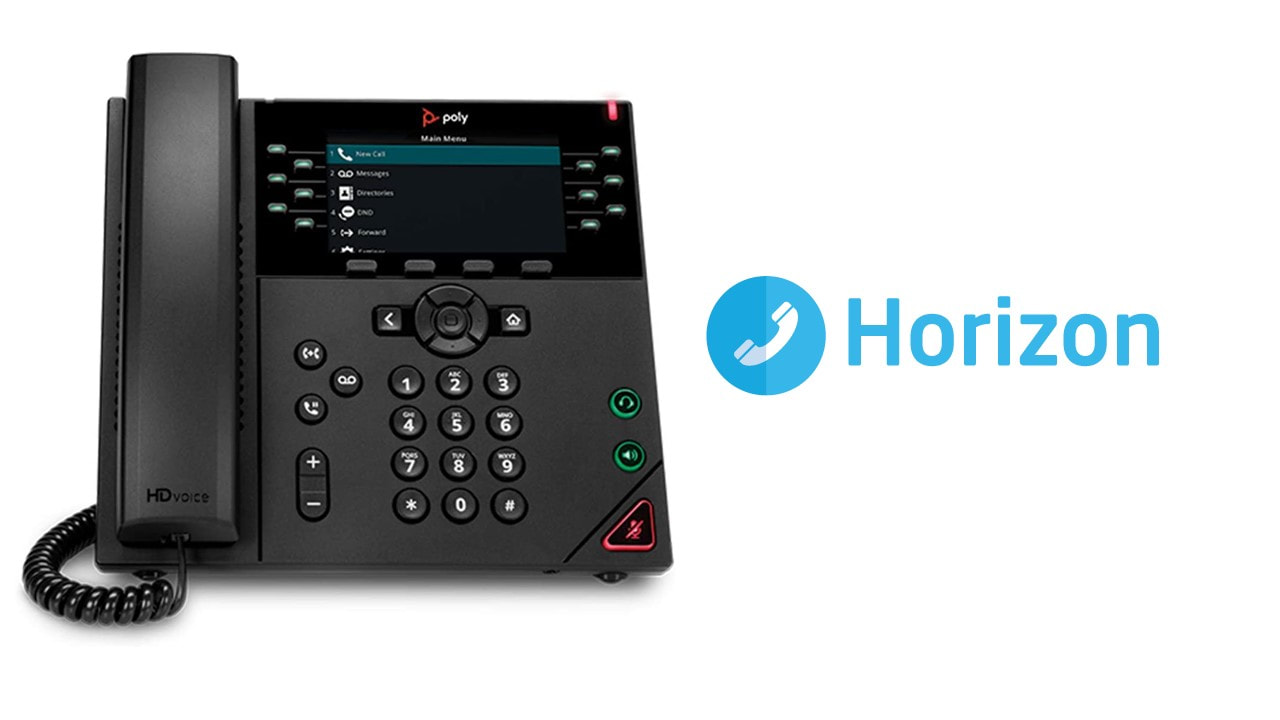
Telephone Training - Avaya Aura/CM
By Telephone Trainers Ltd
Handset and/or Voicemail Training 1600’s, 1400, 96/95 series handsets, J Series and Voicemail Workplace Attendant Console and One-X Attendant Console One-X Portal and Video Soft phone / One X Communicator One-X Mobile/ Preferred Mobile IX Workplaces and Mobile App Agent and CMS Supervisor ASA – Avaya Site Administrator Tool AACC Administrator, Supervisor and Agent

Telephone Training - Avaya IP Office
By Telephone Trainers Ltd
Handset and/or Voicemail Training 1600’s, 1400, 96/95 series handsets, J Series and voicemail One X Communicator One-X Mobile IX Workplace Desktop and Mobile App Web Conferencing Collaboration System Administration Training up to Release 11 Voicemail Pro Administration Training ACCS Agent, Supervisor and Administration Training XIMA/CHRONICALL/ACR Agent, Realtime, Recording and Reporting

Telephone Training - New! - 3CX
By Telephone Trainers Ltd
Handset Training on Yealink & Fanvil handsets 3CX Web Client User Training 3CX Phone App iOS & Android Mobile Apps Voicemail User Receptionist/Switchboard Supervisor/Agent 3CX Web Client Admin Training (FREE/SMB/STARTUP) 3CX Management Console Admin Training (PRO/ENT) 3CX CFD (Call Flow Designer) **Coming soon! XIMA CCAAS on 3CX Agent, Realtime, Recording and Reporting

Telephone Training - Cisco
By Telephone Trainers Ltd
78, 79, 88 and 99 series Handsets & Voicemail Cisco Call Manager (CCM) & Self Care Portal Jabber WebEx Meetings WebEx Training Centre WebEx Events Centre Attendant Console Standard and Advanced Console (ARC) UCCX/UCCE and Finesse Agent & Supervisor CUIC Reporting
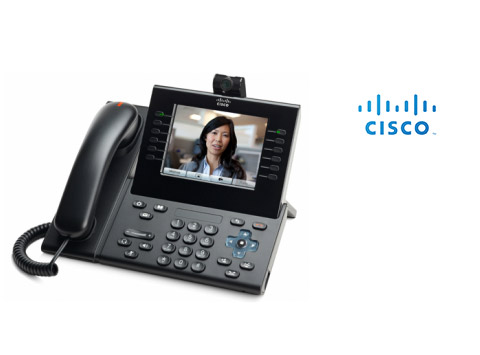
Telephone Training - iPECS Cloud and UCP
By Telephone Trainers Ltd
All i-series handsets & 90 series handsets and Voicemail UCE/UCS Softphone UCE/UCS Mobile Apps iOS & Android iPECS ONE Softphone & Mobile Apps iOS & Android Phonelink User Web Portals (Cloud and UCP) Cloud Manager Web Portal/UCP Admin tool Cloud and UCP Attendant Consoles iCalls (Tollring) Call Centre product

Workplace Happiness - Half Day Workshop
By The Happy Business School
A half day workshop exploring practical ways we can invest in our workplace happiness.

Telephone Training - Live On-Site and Remote Training Sessions
By Telephone Trainers Ltd
Our telephone training takes place in your normal working situation, using the actual telephones and software, and the programming software clients that trainees will use when fully trained. Our trainers will travel anywhere in the world to train you face to face, or if you prefer, we can offer our whole training catalogue remotely using Teams or Zoom. On-site and live remote telecoms training sessions have a general reputation as most effective for trainees to continue to efficiently carry out their telecoms usage, programming and own in-house training of future new employees. On-site training involves employees training at their place of work while they are doing their actual job, or in pre-organised classroom training sessions, based around hands-on interaction, trainer Q&A and all carried out using your own site telephone system. Our telephone trainers also offer consultations on your new or current telephone systems: looking into how you currently use your system, making suggestions on how programming could be tweaked and changed to improve your current usage, how to improve on call handling methods, and informing you of additional products which may be available on your system that you may not be aware of. This could help improve the level of communication across your company and interactions with your customers. We believe telephone handset and voicemail training sessions are essential to the smooth and efficient running of your company, making sure your staff are aware of all the features and benefits that the telephone handsets can offer, and ensuring calls are dealt with quickly and effectively. System administration training is available to teach new administrators how to manage and control a variety of system features. This type of training is especially important when new administrators have little or no previous telecom knowledge or experience, but it is equally important at all levels to ensure the new system is utilised to its maximum capability. Administration days or Call Centre Software training days take one full day to complete. Full Day Example: 9:30 - 16:00 Day Structure 09:30 - 10:45 Handset & VM session for up to 8 people 10:45 - 12:00 Handset & VM session for up to 8 people 12:00 - 12:45 Lunch 12:45 - 14:00 Handset & VM session for up to 8 people 14:00 - 15:15 Handset & VM session for up to 8 people 15:15 - 16:30 Handset & VM session for up to 8 people Half Day Example: 9:30 - 13:00 Switchboard training takes half a day (3-4 hours for up to 3 people). If you want to train more than 3 people, you may need to extend the day to a full day, to ensure everyone gets to have hands-on training on the switchboard. Super Users and Train the Trainer Sessions Super User sessions can also be organised to show advanced system features in order to provide an ongoing training service to their colleagues, once the trainers have left the site.

Search By Location
- productivity Courses in London
- productivity Courses in Birmingham
- productivity Courses in Glasgow
- productivity Courses in Liverpool
- productivity Courses in Bristol
- productivity Courses in Manchester
- productivity Courses in Sheffield
- productivity Courses in Leeds
- productivity Courses in Edinburgh
- productivity Courses in Leicester
- productivity Courses in Coventry
- productivity Courses in Bradford
- productivity Courses in Cardiff
- productivity Courses in Belfast
- productivity Courses in Nottingham