- Professional Development
- Medicine & Nursing
- Arts & Crafts
- Health & Wellbeing
- Personal Development
181 Courses in Edinburgh
Telephone Training - Gamma Horizon
By Telephone Trainers Ltd
Polycom Handsets and Voicemail Soft Client Horizon Collaborate Desktop and Mobile App Receptionist Console Integrator Agent Client Supervisor Client Akixi Reporting Horizon Contact Agent Horizon Contact Supervisor Horizon Contact Admin User Web Portal User Admin Portal
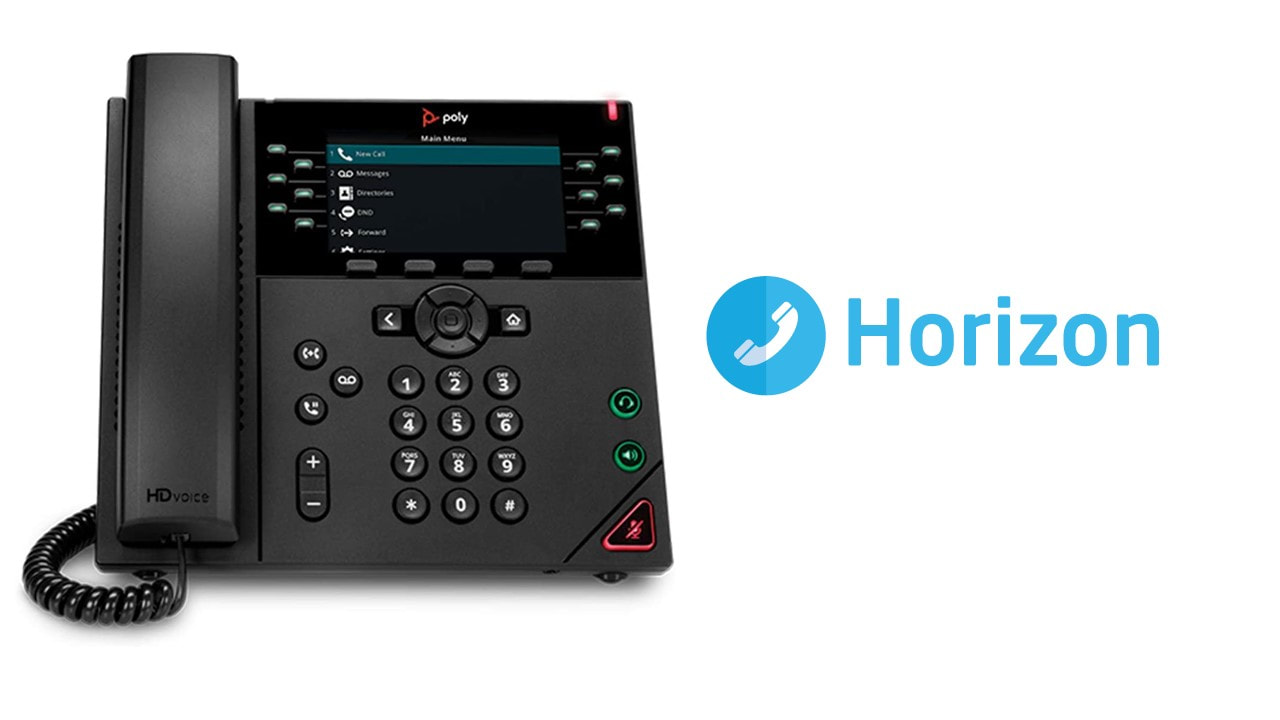
Workplace Happiness - Half Day Workshop
By The Happy Business School
A half day workshop exploring practical ways we can invest in our workplace happiness.

Telephone Training - Live On-Site and Remote Training Sessions
By Telephone Trainers Ltd
Our telephone training takes place in your normal working situation, using the actual telephones and software, and the programming software clients that trainees will use when fully trained. Our trainers will travel anywhere in the world to train you face to face, or if you prefer, we can offer our whole training catalogue remotely using Teams or Zoom. On-site and live remote telecoms training sessions have a general reputation as most effective for trainees to continue to efficiently carry out their telecoms usage, programming and own in-house training of future new employees. On-site training involves employees training at their place of work while they are doing their actual job, or in pre-organised classroom training sessions, based around hands-on interaction, trainer Q&A and all carried out using your own site telephone system. Our telephone trainers also offer consultations on your new or current telephone systems: looking into how you currently use your system, making suggestions on how programming could be tweaked and changed to improve your current usage, how to improve on call handling methods, and informing you of additional products which may be available on your system that you may not be aware of. This could help improve the level of communication across your company and interactions with your customers. We believe telephone handset and voicemail training sessions are essential to the smooth and efficient running of your company, making sure your staff are aware of all the features and benefits that the telephone handsets can offer, and ensuring calls are dealt with quickly and effectively. System administration training is available to teach new administrators how to manage and control a variety of system features. This type of training is especially important when new administrators have little or no previous telecom knowledge or experience, but it is equally important at all levels to ensure the new system is utilised to its maximum capability. Administration days or Call Centre Software training days take one full day to complete. Full Day Example: 9:30 - 16:00 Day Structure 09:30 - 10:45 Handset & VM session for up to 8 people 10:45 - 12:00 Handset & VM session for up to 8 people 12:00 - 12:45 Lunch 12:45 - 14:00 Handset & VM session for up to 8 people 14:00 - 15:15 Handset & VM session for up to 8 people 15:15 - 16:30 Handset & VM session for up to 8 people Half Day Example: 9:30 - 13:00 Switchboard training takes half a day (3-4 hours for up to 3 people). If you want to train more than 3 people, you may need to extend the day to a full day, to ensure everyone gets to have hands-on training on the switchboard. Super Users and Train the Trainer Sessions Super User sessions can also be organised to show advanced system features in order to provide an ongoing training service to their colleagues, once the trainers have left the site.

Accuracy Skills (In-House)
By The In House Training Company
This is an essential programme for any member of staff whose role requires a high level of attention to detail. The focus is specifically on the handling of text and data, whether at the input stage or when collating information into reports and documents for use by others. The session looks at both prevention and cure. For 'prevention', it focuses on understanding how common errors occur and on developing an awareness of the factors which influence our level of attentiveness. It introduces key psychological theories around attentiveness including the 'capacity' and 'bottleneck filter' models. And it looks at how working styles can affect attention to detail. For 'cure', the programme looks at how to minimise the effect of stress on concentration as well as introducing a number of tools and techniques for promoting accuracy - at both the input and the checking stages. Particular attention is paid to proof-reading techniques. By the end of the session, participants will: Appreciate why errors occur Understand how stress and other factors can affect focus and accuracy Know how to improve accuracy and reduce errors when handling text and data Be able to proof-read text and number-based documents more accurately 1 The importance of accuracy The impact of mistakes Why accuracy is so important Main reasons why errors occur 2 Attentiveness theory The 'capacity' and 'bottleneck filter' models Selective attention Chunking - big picture / little picture 3 Preparing for accuracy Working styles - how they affect detail-orientation Identifying and minimising the impact of stress on concentration 4 Practical strategies How to improve accuracy and reduce errors when inputting text Managing interruptions and distractions Proofing text and numbers

Work-Life Integration in the Age of Remote Everything
By Elite Forums UK
Course Duration: Half-day or full-day program (with virtual and in-person options) Target Audience: Professionals working remotely, hybrid teams, managers, HR leaders, and individuals looking to improve their work-life integration in today’s fast-paced, digital-first work environment. Course Objectives By the end of this course, participants will be able to: Understand the concept of work-life integration versus work-life balance. Recognise the challenges and benefits of working remotely or in hybrid settings. Learn practical strategies for managing boundaries, time, and energy. Cultivate habits that support both productivity and personal well-being. Apply tools to foster sustainable work-life integration in their teams and organisations. Course Outline Module 1: Rethinking Work-Life Integration The difference between work-life balance and work-life integration The challenges of work-life boundaries in a remote-first world The impact of technology on personal and professional lives Why flexibility matters: remote work as a tool for integration, not separation Module 2: Understanding Your Energy and Time Identifying personal energy patterns throughout the day Time audit: understanding how you currently allocate time and energy The role of breaks, boundaries, and rituals in energy management Tools for task prioritisation: Pomodoro, time blocking, and task batching Module 3: Managing Boundaries in a Digital World Setting and communicating clear boundaries for work and personal time Managing "always-on" culture in a remote environment Tools for setting expectations with colleagues and managers Creating a dedicated workspace and establishing personal rituals Saying no effectively: how to manage overcommitment and avoid burnout Module 4: Navigating Flexibility and Productivity The benefits and challenges of flexible working hours Time management strategies for remote and hybrid work settings Overcoming distractions: creating a productive work environment at home Staying focused and motivated without the physical office Managing work interruptions and creating space for personal time Module 5: Well-Being in Remote and Hybrid Work Importance of self-care and mental health in work-life integration Strategies for staying physically active, social, and mentally engaged remotely Building habits for sleep, mindfulness, and recovery Setting clear personal and professional goals to stay aligned with values Techniques for managing stress and avoiding burnout in a remote environment Module 6: Building a Remote-First Culture Leading with empathy: supporting remote teams’ well-being Fostering communication, trust, and accountability in hybrid teams Encouraging regular check-ins, feedback loops, and work-life check-ups Building a culture of flexibility and autonomy while maintaining performance Best practices for team collaboration and social connection in remote environments Module 7: Action Planning for Sustainable Integration Developing a personalised work-life integration plan Identifying areas of improvement: time, energy, boundaries, and well-being Setting achievable goals for short-term and long-term work-life integration Peer sharing: tips and strategies that have worked for you Building accountability structures: partners, progress tracking, and revisiting goals Delivery Style Highly interactive, with a mix of discussions, reflection exercises, and case studies Practical tools, tips, and templates that participants can apply immediately Group activities to share experiences and learn from peers Guided self-reflection and action planning for immediate impact Course Materials Provided Work-Life Integration Guide Time Audit Worksheet and Energy Mapping Tools Setting Boundaries Framework and Template Remote Work Well-Being Checklist Personal Action Plan for Sustainable Integration Resource list: Apps, podcasts, and books on work-life integration Optional Add-ons Post-course coaching or check-in sessions Customised team workshop focused on hybrid work challenges Leadership session on managing remote-first teams effectively Follow-up webinars on remote collaboration and staying connected
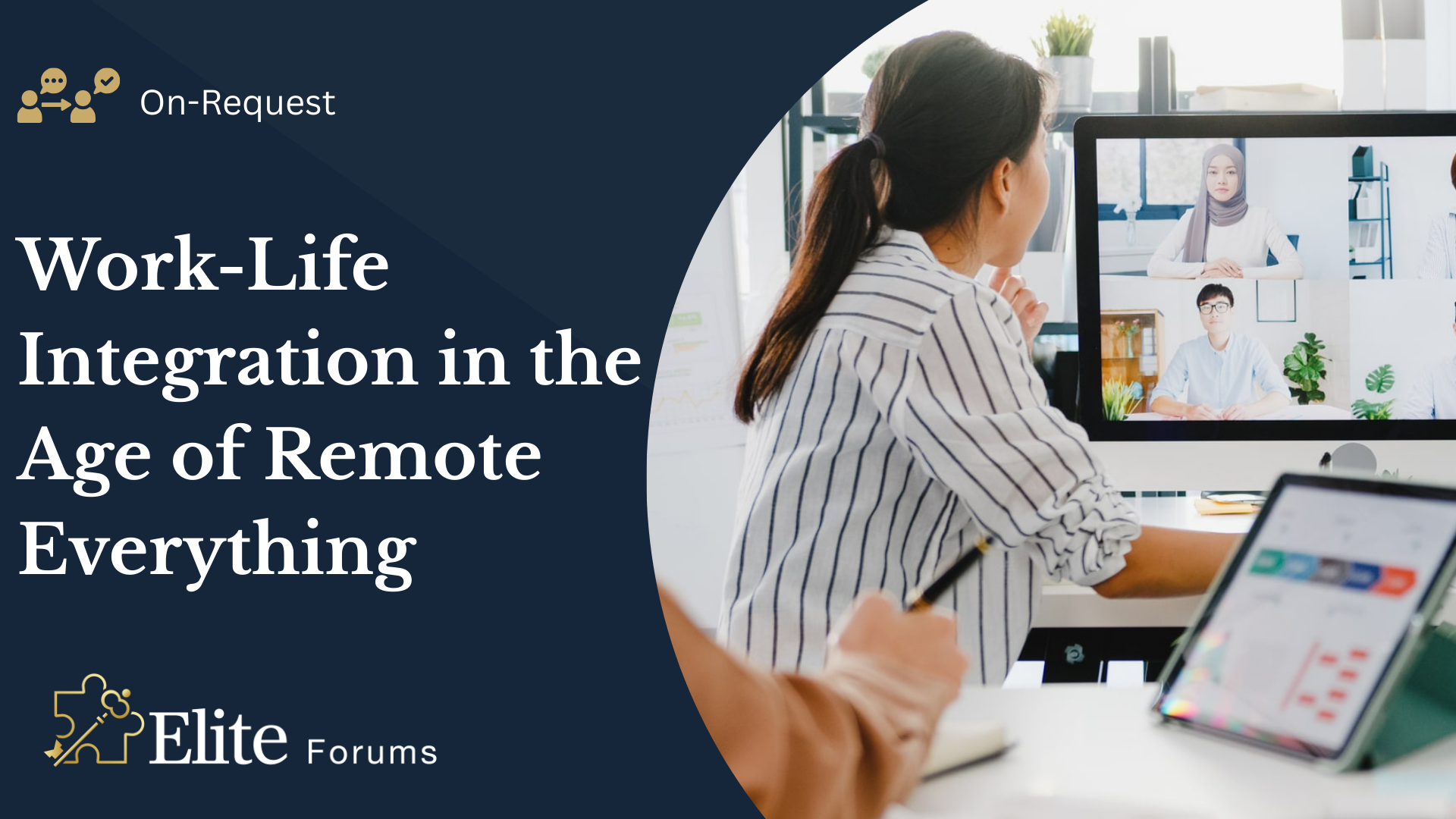
Work-Life Integration in the Age of Remote Everything
By Elite Forums Events
Course Duration: Half-day or full-day program (with virtual and in-person options) Target Audience: Professionals working remotely, hybrid teams, managers, HR leaders, and individuals looking to improve their work-life integration in today’s fast-paced, digital-first work environment. Course Objectives By the end of this course, participants will be able to: Understand the concept of work-life integration versus work-life balance. Recognise the challenges and benefits of working remotely or in hybrid settings. Learn practical strategies for managing boundaries, time, and energy. Cultivate habits that support both productivity and personal well-being. Apply tools to foster sustainable work-life integration in their teams and organisations. Course Outline Module 1: Rethinking Work-Life Integration The difference between work-life balance and work-life integration The challenges of work-life boundaries in a remote-first world The impact of technology on personal and professional lives Why flexibility matters: remote work as a tool for integration, not separation Module 2: Understanding Your Energy and Time Identifying personal energy patterns throughout the day Time audit: understanding how you currently allocate time and energy The role of breaks, boundaries, and rituals in energy management Tools for task prioritisation: Pomodoro, time blocking, and task batching Module 3: Managing Boundaries in a Digital World Setting and communicating clear boundaries for work and personal time Managing "always-on" culture in a remote environment Tools for setting expectations with colleagues and managers Creating a dedicated workspace and establishing personal rituals Saying no effectively: how to manage overcommitment and avoid burnout Module 4: Navigating Flexibility and Productivity The benefits and challenges of flexible working hours Time management strategies for remote and hybrid work settings Overcoming distractions: creating a productive work environment at home Staying focused and motivated without the physical office Managing work interruptions and creating space for personal time Module 5: Well-Being in Remote and Hybrid Work Importance of self-care and mental health in work-life integration Strategies for staying physically active, social, and mentally engaged remotely Building habits for sleep, mindfulness, and recovery Setting clear personal and professional goals to stay aligned with values Techniques for managing stress and avoiding burnout in a remote environment Module 6: Building a Remote-First Culture Leading with empathy: supporting remote teams’ well-being Fostering communication, trust, and accountability in hybrid teams Encouraging regular check-ins, feedback loops, and work-life check-ups Building a culture of flexibility and autonomy while maintaining performance Best practices for team collaboration and social connection in remote environments Module 7: Action Planning for Sustainable Integration Developing a personalised work-life integration plan Identifying areas of improvement: time, energy, boundaries, and well-being Setting achievable goals for short-term and long-term work-life integration Peer sharing: tips and strategies that have worked for you Building accountability structures: partners, progress tracking, and revisiting goals Delivery Style Highly interactive, with a mix of discussions, reflection exercises, and case studies Practical tools, tips, and templates that participants can apply immediately Group activities to share experiences and learn from peers Guided self-reflection and action planning for immediate impact Course Materials Provided Work-Life Integration Guide Time Audit Worksheet and Energy Mapping Tools Setting Boundaries Framework and Template Remote Work Well-Being Checklist Personal Action Plan for Sustainable Integration Resource list: Apps, podcasts, and books on work-life integration Optional Add-ons Post-course coaching or check-in sessions Customised team workshop focused on hybrid work challenges Leadership session on managing remote-first teams effectively Follow-up webinars on remote collaboration and staying connected

Minute taking (In-House)
By The In House Training Company
Meetings are a fact of working life - both virtual and physical meetings. Recording the key points from meetings is critical to making sure that accurate information is captured, and action points are clearly identified and allocated. This virtual training session will support members of staff to develop their skills in recording the key points from meetings and discussions. This course will help participants: Describe the different levels of note taking and pick the appropriate style for the meeting Prepare to take minutes in the virtual and the physical environment Liaise and work in partnership with the meeting Chair Use a template to enable the capturing of key points Set up the room ready for the meeting Identify key points to record, versus what not to record Interrupt the meeting confidently to check key points Take neutral, accurate and concise records Produce a well-laid out set of minutes. 1 Introduction Objectives and overview Introductions and personal aims 2 An introduction to minutes Purpose and use Different levels of notetaking 3 Preparing to take minutes Identifying the purpose of the meeting Working with the Chair Tips and techniques to prepare effectively Case studies, review and discussion The physical environment: setting up for a meeting 4 Listening and recording Tips and techniques to make the process easier How to interrupt a meeting What to record; what to leave out Recording in short-form using playscript and bullet-points Listening neutrally Activity: Minuting a Meeting The tricky ones and how to overcome problems in the meeting 5 Preparing the minutes Producing a set of draft minutes Tips on grammar, punctuation and layout Stylistic variation Managing feedback from the Chair 6 Review Summary of key learning points Action planning

Resilience (In-House)
By The In House Training Company
How do you manage yourself under pressure? Are there times you get hijacked by your emotions and find it hard to deal with setbacks? How good are you at dealing with change? Resilience is all about having the ability to adapt, deal with change constructively and bounce back from adversity. While some people are naturally more resilient that others it is something that can be learnt. This session focuses on helping you respond positively to the pressures and demands of work and take specific steps in building your personal resilience. Take away: Action planner for i-resilience profile. You will have the opportunity to: Gain insight into the relationship between work pressure, performance, wellbeing and resilience Explore your natural strengths and how to manage what pushes you into a less resourceful state Understand the skills and techniques that underpin the behaviours and attitudes of highly resilient people

Reception perfection (In-House)
By The In House Training Company
The often-used phrase, 'just the receptionist', completely misrepresents the role. An excellent receptionist is a most valuable resource for any organisation. This programme has been designed specifically to deal with the essential skills necessary to represent the organisation to the best possible effect. It will also help you get the most out of your working day. There are six key reasons to take part in this workshop. It will help you: See your role in a new light Develop your communication skills Deal with different types of customer and situation Boost your confidence Cope in a pressurised environment Get more satisfaction from your working day 1 Introduction Workshop objectives and personal objectives The challenges of 21st century communication What makes an excellent point of Reception? And why is it so important? Who and where are our customers? As a customer, how do you like to be treated? What makes people feel valued? Objective and subjective aspects of customer service 'Micro moments' that shape the relationship 2 Communication on reception Definition of communication Barriers to good communication The 'recipe' of verbal, vocal and visual aspects of communication Differences between communicating face-to-face and on the telephone Communication 'leaks' The primitive human response The impact of visual communication - body language, gesture and facial expression Voice - tone, speed, volume, pitch, clarity, inflection, pacing Words - positive words and phrases compared with negative terminology Professional greetings face-to-face Steering the conversation with effective questioning 3 Telephone excellence How we use the telephone Qualities of the telephone Non-verbal communication on the telephone - what aspects can be 'seen' by the other person? Professional telephone etiquette Taking and leaving messages - key points that can help customers, colleagues and the organisation Clarifying information 4 Listening skills for accuracy and relationship building How accurate are your listening skills? What are the challenges for accurate listening? Active / empathetic listening 5 Creating a rapport by 'style flexing' Understanding how different people communicate Shaping our message to the other person so that they feel understood How changing situations can alter communication needs 6 Confidence and assertiveness Recognising different styles of behaviour - aggressive, passive and assertive Qualities of assertive communication - verbal, vocal and visual Assertive techniques - basic, persistence, negotiation / empathetic Demonstrating confidence 7 Coping in a pressurised environment Words - the most useful ones to use with stressed people and identifying the 'red rag' words Challenging situations - what do you find difficult and how do you respond? Dealing with outbursts of anger Bringing non-stop talkers back from their tangent Constructive ways to say 'no' 8 Pulling it all together Action plans Summary of key learning points

NPORS Crusher Training The aim of the NPORS Crusher Training is to provide theoretical and practical training for operators of Mobile Crushing equipment in the workplace. This Crusher training Course Or Test is carried out on your site using your own equipment. Please contact us for a competitive quote The Crusher Training Course is designed to provide candidates with the skills and knowledge required in order to operate a crusher safely and competently in the workplace. NPORS is an approved CSCS Partner Card Scheme, providing evidence that individuals working on construction sites have the appropriate Crusher training and qualifications for the Crusher Operation. Furthermore, training criteria is based on the approved standards of the Construction Leadership Council. Most major contractors should accept the NPORS Crusher card when presented on-site, which displays the silver CSCS logo. This NPORS crusher training meets the statutory requirements of the Health & Safety at Work Act 1974 and other relevant statutory provisions and Approved Codes of Practice. NPORS Crusher Test For Experienced Operators Book with Confidence at Vally Plant Training At Vally Plant Training, we guarantee unbeatable value with our Crusher Experienced Test Price Match Promise. When you choose us, you can book with confidence, knowing that we will not be beaten on price. If you find a lower price for the same NPORS Crusher Experienced Worker Test, we’ll match it—ensuring you receive top-quality training at the best possible rate. Click for our terms and conditions Your skills, our commitment—always at the best price. NPORS Crusher Test is for operators who have received some form of training in the past or alternatively has been operating Crusher for a number of years. If you are unsure if you qualify to go down the test route please contact us to discuss this in more detail. Discounts are available for multiple bookings There are two parts to the Crusher Test, a theory section comprised of 25 questions and a practical session operating the Crusher, revision notes are available when booking. Crusher Course Content Crushers are essential equipment in mining, quarrying, and construction industries, tasked with breaking down large rocks and materials into smaller, more manageable sizes. Operating mobile crushers requires specialised skills and knowledge to ensure safety, efficiency, and optimal performance. In this comprehensive course overview, we will explore the essential content covered in a crusher training course, designed to equip participants with the expertise needed to operate crushers safely and effectively in the workplace. 1. Introduction to Crushers: Overview of crusher types: jaw crushers, cone crushers, impact crushers, etc. Understanding the components and operating principles of crushers Different configurations and applications for specific tasks 2. Crusher Safety Procedures: Importance of safety in crusher operation Pre-operational checks and inspections Understanding crusher capacities and limitations Personal protective equipment (PPE) requirements Emergency procedures: shutdown, lockout/tagout, and evacuation protocols 3. Crusher Operation Basics: Starting, stopping, and controlling the crusher, including emergency stops Familiarisation with crusher controls: power source, conveyor belts, feeders, etc. Monitoring and adjusting crusher settings for optimal performance Understanding crusher dynamics: feed size, speed, and throughput 4. Material Handling and Crushing Techniques: Proper assessment of materials: hardness, size, and moisture content Loading and feeding materials into the crusher safely and efficiently Adjusting crusher settings for different material types and sizes Maximising crusher efficiency and product quality 5. Site Safety and Hazard Awareness: Identifying potential hazards in the crusher area Working safely around moving parts, conveyor belts, and rotating equipment Recognising environmental hazards: dust, noise, and vibration Understanding site-specific safety rules and regulations 6. Maintenance and Inspections: Importance of regular maintenance for crusher performance and reliability Daily, pre-shift, and post-shift inspection procedures Lubrication points and maintenance schedules Identifying and reporting mechanical issues and wear parts replacement 7. Practical Hands-On Crusher Training: Moving the crusher in reverse and forwards through obstructions Loading and feeding materials into the crusher using excavator and loading shovels Adjusting crusher settings and monitoring performance for efficiency Emergency response drills: simulated scenarios to test response and decision-making skills 8. Assessment and Certification: Written examination to assess theoretical knowledge Practical assessment of crusher operation skills Certification upon successful completion of the course Conclusion: A crusher training course equips participants with the essential knowledge, skills, and confidence to operate crushers safely and efficiently in various work environments. By covering topics such as safety procedures, operation techniques, material handling, site safety awareness, best maintenance practices, and practical hands-on training, participants can enhance their proficiency and contribute to a safer and more productive workplace. Whether you’re a novice operator or an experienced professional, investing in crusher training with Vally Plant Training is essential for ensuring compliance, reducing risks, and maximising productivity in crushing operations. Frequently Asked Questions About Crusher Training What is Crusher Training, and why is it necessary? Crusher Training provides individuals with the skills and knowledge required to safely and effectively operate crushers, heavy machinery used in mining, construction, and recycling industries. It’s essential for ensuring operator safety, maximising productivity, and preventing accidents on job sites. Who should undergo Crusher Training? Crusher Training is essential for anyone involved in operating or working around crushers, including quarry workers, machine operators, maintenance personnel, and site supervisors. Proper training ensures that individuals understand equipment operation procedures and safety protocols. What topics are covered in Crusher Training programs? Crusher Training programs cover a range of topics, as above, including equipment familiarisation, safety precautions, preventive maintenance, operational techniques, troubleshooting, and emergency procedures. Participants learn how to operate crushers efficiently while prioritising safety and minimising risks. How long does Crusher Training take? The duration of Crusher Training programs varies depending on factors such as the complexity of the equipment and the depth of the curriculum. Basic training courses may last a couple of days, while more comprehensive programs could extend over 1 week to cover advanced concepts and practical applications. Is Crusher Training mandatory in certain industries? While Crusher Training may not be legally mandated in all areas, many employers in the mining, construction, and recycling industries require operators to undergo training as part of their occupational health and safety policies. Compliance with training requirements helps prevent accidents and ensures regulatory compliance along with productivity. Where can I find reputable Crusher Training courses? Reputable Crusher Training courses are offered by various institutions, including industry associations, equipment manufacturers, and specialised training providers like Vally Plant Training. It’s important to choose a program that offers accredited certification and covers relevant industry standards and best practices. Crusher Courses Available 7 days a week to suit your business requirements. VPT have a team of friendly and approachable Crusher instructors, who have a wealth of knowledge of crushers and the construction industry We have our own training centre conveniently located close to the M5 junction 9, In Tewkesbury. With its own purpose-built practical training area to simulate an actual working environment, however, Crusher Training can only be conducted on your sites Our Crusher course and test packages are priced to be competitive. Discounts are available for multiple bookings We can send a fully qualified NPORS Crusher Tester to your site nationwide, to reduce the amount of time away from work and complete the crusher test Our more courses: Polish your abilities with our dedicated Lift Supervision Training, Slinger Signaller Training, Telehandler Training, Cat & Genny Training, Plant Loader Securer, Ride-On Road Roller, Abrasive Wheel Training, Lorry Loader Training and Scissor Lift Training sessions. Learn the safe and effective operation of these vital machines, crucial for construction and maintenance tasks. Elevate your skills and career prospects by enrolling in our comprehensive courses today.

Search By Location
- #productivity Courses in London
- #productivity Courses in Birmingham
- #productivity Courses in Glasgow
- #productivity Courses in Liverpool
- #productivity Courses in Bristol
- #productivity Courses in Manchester
- #productivity Courses in Sheffield
- #productivity Courses in Leeds
- #productivity Courses in Edinburgh
- #productivity Courses in Leicester
- #productivity Courses in Coventry
- #productivity Courses in Bradford
- #productivity Courses in Cardiff
- #productivity Courses in Belfast
- #productivity Courses in Nottingham