- Professional Development
- Medicine & Nursing
- Arts & Crafts
- Health & Wellbeing
- Personal Development
173 Courses in Bristol
Enhancing Performance with Productive Conflict: In-House Training
By IIL Europe Ltd
Enhancing Performance with Productive Conflict: In-House Training Most organizations have typically held the belief that workplace conflict is something that needs to be prevented, resolved, and/or mitigated. After all, conflict creates stress and leads to a variety of performance problems and very real costs. However, what savvy organizations have come to embrace is the understanding that when conflict is truly understood and harnessed, it can be utilized to not only add value to teams, but also enhance workplace performance. Conflict can be productive and make organizations better! Learners will explore the results of a formal, personalized, conflict-related assessment, uncovering targeted nuances of their conflict responses in action. Participants will learn to use basic strategies which allow them to transform destructive conflict responses into more productive ones, especially in the moment when they are happening. What you will Learn At the end of this program, you will be able to: Apply different models for understanding the lifecycle and dynamics of conflict Describe a physiological response to conflict and its impact on communication Recognize the correlation between a person's conflict style and how they respond to conflict Identify your own default responses to conflict and catch them in action Reframe automatic negative thoughts to create more positive interpersonal outcomes Utilize various tactics and strategies to transform destructive conflict responses into productive ones Getting Started Introductions and social agreements Course goal and objectives Opening activities Module 1: The Dynamics and Anatomy of Conflict Conflict basics Dynamics of conflict The anatomy of conflict Module 2: Conflict Styles and Conflict Conflict through the conflict style lens Exploring your style in conflict Destructive responses to conflict Module 3: Changing Your Response to Conflict Changing your conflict response Three steps to productive conflict Choosing a productive conflict response

Estimating for Business Analysts: In-House Training
By IIL Europe Ltd
Estimating for Business Analysts: In-House Training A business analyst does not have authority to estimate the project and will not be held responsible for the project staying within the proposed budget; however, the business analyst does participate in various planning exercises with the project team. Many times the business analyst is on his or her own, required to provide estimates of how long it will take to perform their tasks. This course acquaints you with the basics of estimating from the point of view of the business analyst, emphasizing time estimates for the work. It also covers some of the product cost estimates that a business analyst may have to provide when the business is performing a cost/benefit analysis for the project. What you will Learn You'll learn how to: Translate business needs and requirements into estimates Estimate durations using a variety of techniques Negotiate differences in estimates Getting Started Introductions Course structure Course goals and objectives Foundation Concepts The importance of estimating to a business analyst The good and bad of estimating The project context The meaning of good estimating Focuses of estimating Characteristics of a good estimate Estimating the Time Requirements Applicable BABOK® Knowledge Areas Business Analysis Planning and Monitoring Elicitation and Collaboration Estimating the elicitation Information Gathering Plan Relative times for elicitation activities Planning and estimating the business analysis approach and activities Planning the business analysis activities Impact of process Estimating the Product Estimating the value of the product Business analyst's role Defining and determining value Function and use case points Agile estimating Planning Poker Other agile estimating techniques Negotiating estimates Negotiation techniques Negotiation approaches Summary What did we learn, and how can we implement this in our work environment?

Writing Clear Business Communication: In-House Training
By IIL Europe Ltd
Writing Clear Business Communication: In-House Training This program is about learning about the writing process and covers the full spectrum of documents used when corresponding in the workplace. The ability to write effectively comes naturally to some people, but for the vast majority, it is a task often approached with a mixture of trepidation and dread. Effective writing seldom, if ever, 'magically materializes' on the spot. In reality, it is most often the product of planning, writing, and rewriting. This is why writing is called a process; it must go through a series of steps before it is clear and complete. This program is about learning about the writing process and covers the full spectrum of documents used when corresponding in the workplace. The ability to write effectively comes naturally to some people, but for the vast majority, it is a task often approached with a mixture of trepidation and dread. However, the ability to communicate in the written word, for whatever purpose, is an important part of our working and personal lives and can have a direct impact on our ability to persuade, gain commitment or agreement and enhance understanding. Good writing sounds like talking on paper, which is why this program is focused on getting the message across and achieving the desired results using the 'keep it simple and direct' approach. What you Will Learn At the end of this program, you will be able to: Write effective e-mails, letters, memos, and reports Clearly articulate the message Achieve desired results from correspondence Organize content for maximum impact Format for enhanced understanding Choose the appropriate communication medium for each document Revise documents to increase clarity and impact Foundations Concepts Business writing as a form of professional communication How business writing compares to other forms of writing Characteristics of good business writing Challenges with business writing The Project Environment Business writing in the project environment The concept of art, science, and optics of business writing Art Economy Precision Action Music Personality Science Purpose, simple, compound, and complex sentence structures Techniques to engage the reader Point of view: tone, attitude, and humor Organization: opening, body, and closing Support and coherence Optics Visual optics Sound optics Feel optics Effective optics Efficient optics Email Formal vs. informal emails Suggestions for improving email communication Instant and text messaging Reports Common types of reports created Formatting of reports Guidelines for meeting minutes Contracts Types of contracts Common agreements Procurement documents Templates, Forms, and Checklists Templates Forms Checklists Other Formatting Good Documentation Practices Good documentation practices Data integrity in business communication

New business and lead generation (In-House)
By The In House Training Company
Generating new leads and new business can be both time-consuming and frustrating. It's not easy - it takes skill, careful preparation and the creation of effective models and methods, even perhaps using formal approaches and scripts. Once generated, a new lead or enquiry must also be carefully managed to maximise the potential revenue it can generate. But it's crucial to get it right. If your company can afford not to worry about getting new business - congratulations! If your company is completely confident that it is performing at peak potential in generating new leads - again, congratulations! But if your company is working in the real world, couldn't your team do with some help, to become even just that little bit more effective, to make the process just that little less painful? This highly practical, intensive workshop gives sales teams the proven strategies and tactics they need to build a sustainable new business pipeline. This course will help participants: Develop a clear and consistent process for new business development and lead-generation Master the secret of effective new business development and lead-generation - 'only sell the appointment or next stage of the sales process, not your product or service' Set and achieve the right level of new business development and lead-generation activity to achieve your personal and organisational sales goals Apply the key principles of effective prospecting and pipeline management using a proven toolkit and approach Overcome the most common 'put-offs' when conducting telephone or face-to-face business-development and lead-generation activities Develop an engaging telephone voice and manner - and a 'networking personality' Qualify potential opportunities with more accuracy on a consistent basis Prioritise opportunities and manage their time when sourcing new business Discover online sources of leads, contacts and referrals Overcome psychological blocks to cold or warm calling - theirs and the client's Identify potential prospects - and decision-makers and influencers within target prospects - with greater accuracy Make outbound sales or appointment calls with improved confidence, control and results Improve the conversion of calls to appointments by using more effective questions and sales messages Get past gatekeepers and assistants more effectively Make the most of your CRM software and systems 1 Online marketing - what works! Workshop overview and learning objectives Choosing your social media channels LinkedIn for sales and marketing Designing and implementing an effective new business email campaign online Creating a lead-generation strategy online - with case studies Avoiding common mistakes in social media marketing Case study: 'Best practice in social media sales and marketing' Using blogs and video-based marketing (eg, YouTube) New trends and how to keep your finger on the 'social media' pulse Twenty essential websites and online marketing tools 2 Making appointments by telephone Planning the call, telephone techniques, integrating with email and online marketing Developing a clear and consistent process to appointment-making Setting and achieving the right level of telephone activity to achieve your appointment goals Applying the key principles of effective prospecting and pipeline management generation, using a proven toolkit and approach Overcoming the most common 'put-offs' to seeing or engaging with you Overcoming psychological blocks to cold or warm calling - yours and the client's Identifying potential prospects - and decision-makers and influencers within target prospects - with greater accuracy Making outbound sales or appointment calls with improved confidence, control and results Improving conversion of calls to appointments by using more effective questions and sales messages The five keys to developing an engaging telephone voice and approaching manner 3 Power networking Strategies for networking and B2B referral-based marketing The importance, and different types, of networking How to work a room - preparation and strategy Communication dynamics in networking - the power of the listening networker Assumptions when networking Business networking etiquette Making connections, asking for cards, contact details and referrals, gaining follow-up commitments Building relationships - follow-up and follow-through 4 Developing new leads Strategies for first-time sales calls Gaining rapport and opening first-time and new business sales calls effectively Advanced consultative selling - questioning techniques to quickly and efficiently uncover opportunities, need areas and preferences Presenting your solution to a new or first-time customer - creating an enthusiastic and compelling personalised and persuasive summary of your proposal Value message - differentiate your solutions clearly and accurately, with tailored value statements Presenting the right initial USPs, features and benefits and making them relevant and real to the customer Smart ways to position price, emphasise value and be a strong player without being the cheapest or leading on price Learn and use advanced techniques to determine customer needs, value and decision-making criteria in depth on a first-time call 5 Organised persistence - CRM and prospect-tracking Organised persistence - sales tracking, following up on 'sleeping' customers, gaining referrals, time and territory management Maintaining a good database for maximising new business ROI Developing a contact strategy with different types and levels of contact Analysing your contact base using state-of-the-art software and tools Making the most of your CRM systems and solutions Understanding that your attitude makes a difference when sourcing new business Setting SMART objectives for new business development and lead-generation Practical exercise - setting personal development and business goals Time management tips to improve daily productivity New business pipeline management strategies for peak sales performance 6 Workshop summary and close Practical exercise - developing your new business action plan Review and feedback

This course provides exceptional training on the principles and processes required to successfully operate a warehouse. PARTICIPANTS WILL LEARN HOW TO: • Learn about the characteristics of a warehouse and its function • Understand the basic principles of effective layout design and product storage prioritization • Gain an understanding of modern practices in warehouse operations, such as Kanban and 5S • Understand the importance of packaging and data inputs to improve the performance of pick and pack operations • Understand the role of KPIs in warehouse and supply chain management COURSE TOPICS INCLUDE: Material storage as part of supply chain management Evaluation of outsourcing issues Challenges of codification and traceability Performance management Automated and mechanized systems Different storage methodologies Use of Warehouse management systems Optimum cube utilization and labour productivity Picking and packing management systems Goods receipt and dispatch

AutoCAD courses in Dubai
By Edoxi Training Institute
Up skill your autocad skills with Edoxi’s AutoCAD courses in Dubai.Learn how to create 2D and 3D drawings, plans, and models for product design, building design, structural engineering, electrical design etc.With Edoxi’s AutoCAD courses you will master tools and techniques to improve your productivity and adapt to a variety of design requirements. Enroll now! Call us: +971 4380 1666 Mail us, at info@edoxi.com Learn more:https://www.edoxi.com/autocad-courses Address: Office 504, Bank Street Building, Next to Burjuman Metro Station Exit 3, Khalid Bin Al Waleed Rd, Dubai, United Arab Emirates

Telephone Training - Avaya Aura/CM
By Telephone Trainers Ltd
Handset and/or Voicemail Training 1600’s, 1400, 96/95 series handsets, J Series and Voicemail Workplace Attendant Console and One-X Attendant Console One-X Portal and Video Soft phone / One X Communicator One-X Mobile/ Preferred Mobile IX Workplaces and Mobile App Agent and CMS Supervisor ASA – Avaya Site Administrator Tool AACC Administrator, Supervisor and Agent

Telephone Training - Cisco
By Telephone Trainers Ltd
78, 79, 88 and 99 series Handsets & Voicemail Cisco Call Manager (CCM) & Self Care Portal Jabber WebEx Meetings WebEx Training Centre WebEx Events Centre Attendant Console Standard and Advanced Console (ARC) UCCX/UCCE and Finesse Agent & Supervisor CUIC Reporting
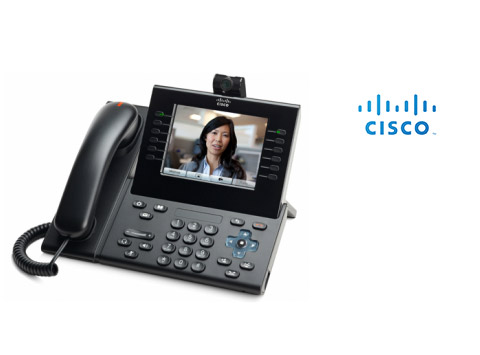
Telephone Training - New! - 3CX
By Telephone Trainers Ltd
Handset Training on Yealink & Fanvil handsets 3CX Web Client User Training 3CX Phone App iOS & Android Mobile Apps Voicemail User Receptionist/Switchboard Supervisor/Agent 3CX Web Client Admin Training (FREE/SMB/STARTUP) 3CX Management Console Admin Training (PRO/ENT) 3CX CFD (Call Flow Designer) **Coming soon! XIMA CCAAS on 3CX Agent, Realtime, Recording and Reporting

Telephone Training - Avaya IP Office
By Telephone Trainers Ltd
Handset and/or Voicemail Training 1600’s, 1400, 96/95 series handsets, J Series and voicemail One X Communicator One-X Mobile IX Workplace Desktop and Mobile App Web Conferencing Collaboration System Administration Training up to Release 11 Voicemail Pro Administration Training ACCS Agent, Supervisor and Administration Training XIMA/CHRONICALL/ACR Agent, Realtime, Recording and Reporting

Search By Location
- #productivity Courses in London
- #productivity Courses in Birmingham
- #productivity Courses in Glasgow
- #productivity Courses in Liverpool
- #productivity Courses in Bristol
- #productivity Courses in Manchester
- #productivity Courses in Sheffield
- #productivity Courses in Leeds
- #productivity Courses in Edinburgh
- #productivity Courses in Leicester
- #productivity Courses in Coventry
- #productivity Courses in Bradford
- #productivity Courses in Cardiff
- #productivity Courses in Belfast
- #productivity Courses in Nottingham