- Professional Development
- Medicine & Nursing
- Arts & Crafts
- Health & Wellbeing
- Personal Development
Appraisal Skills Training
By M&K Update Ltd
This course is ideal for line managers who conduct appraisals for team members. The focus is on the conversations you will have in appraisals and how you can make them a positive experience for you, your employee and the organisation.

Project Accounting and Finance Skills: In-House Training
By IIL Europe Ltd
Project Accounting and Finance Skills: In-House Training Do you manage both project schedules and budgets, but do not have insight into how actual results relate to the approved budget? Do you desire to have more clarity about the relationship between your project's performance with the accounting and financial systems in your organization? Do you need to understand financial and accounting terminology to bridge the gap between the 'world of finance' and the 'world of project management? Organizations have a need to manage-by-projects, because projects are the means to deliver on strategic goals and objectives. Therefore, the project manager must have an understanding of the financial world of investments to ensure the organization will realize expected business value. This requires a foundation in the principles of accounting and finance to comprehend how the project's contribution provides an organization with a competitive advantage. Learn what you must do to give your organization the assurance it needs that its investment in your project will realize business value. Learn what you must do to give your organization the assurance it needs to know that its investment in your project will realize business value. What You Will Learn At the end of this program, you will be able to: Explain the aspects of classical corporate accounting and finance effects on managing projects Determine how your project fits into the corporate income statement, balance sheet, and cash flow statement Analyze the financial aspects of managing projects Use earned value management as the basis for decision making throughout the project life Recognize the importance of the project manager's financial responsibilities Focus on what PMs do and should be doing, in support of accounting and finance Use financial information within a project environment to meet financial results Track and analyze the project's financial status and forecast with the goal of realizing benefits Generate work performance data to ensure a project's outcome aligns with financial metrics Foundation Concepts Accounting and Finance Terms and Concepts Accounting and Finance Essentials Financial Terms and Concepts Projects as Financial Investments Overview of 'Two Worlds' Project as Investments Accounting and Finance World: Standards, Principles and Practices Accounting and Finance Standards and Principles Accounting and Finance Practices Capital Budgeting Corporate Budgeting Accounting and Finance World: Economic Project Selection Methods Economic Project Selection Methods Economic Project Selection and the Business Case Project Management World Project Management and Financial Controls Project Management and Work Performance Data Project Management and Earned Value Management Project Management and Work Performance Reporting

Skills for Care Endorsed Practical Mandatory Refresher Care Training
4.0(1)By Transit Smart Skills & Consult
This Skills for Care Endorsed & CPD accredited training has been designed for existing Social care Staff in line with CQC requirements . Delivered by experienced and professional tutors and trainers with over 25 years of combined experience.
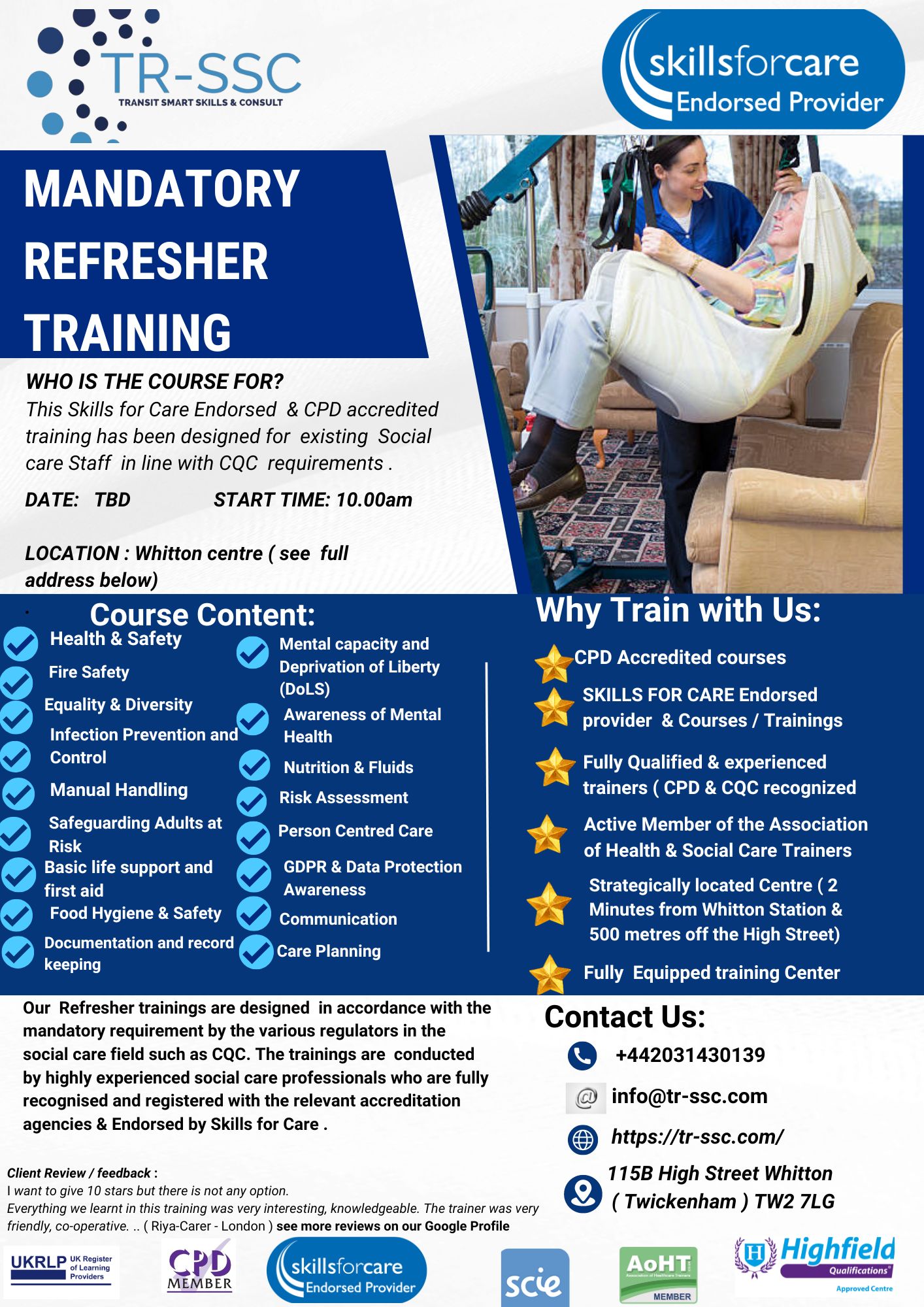
Technical Report Writing and Presentation Skills for Oil & Gas Engineers and Technical Professionals
By EnergyEdge - Training for a Sustainable Energy Future
About this Training Course Oil & Gas professionals increasingly need to translate complex findings, analysis and recommendations for effective decision-making. If you face challenges in getting your findings into paper, you will benefit from this training course. The Technical Report Writing and Presentation Skills for Oil & Gas Engineers and Technical Professionals course focuses on the unique needs of technical professionals who write for both technical and non-technical readers. This separately bookable training course will demonstrate how technical professionals can use their technical knowledge and logical edge to write in a reader-friendly style, produce grammatically accurate reports and persuasively communicate for buy-in purposes. An ILM Recognised programme. Training Objectives LEARNING OUTCOMES FOR TECHNICAL REPORT WRITING SKILLS By the end of this course, participants will be able to: Write and turn-around accurate technical documents quickly to meet deadlines and productivity goals Understand how technical reports should be structured by applying a systematic approach to the writing task, involving planning, drafting, revision and production Use clear & powerful language to target and persuade readers for positive results Use tried and tested proof reading techniques to check and review documents more effectively Identify and avoid common pitfalls in technical report writing LEARNING OUTCOMES FOR TECHNICAL PRESENTATION SKILLS By the end of this course, participants will be able to: Present and sell your technical presentation more effectively both internally and externally Plan and structure your meetings and presentations for maximum effect Capture your technical and non-technical audience by delivering your presentation with power and authority Handle questions, interruptions and objections with confidence Target Audience This programme has been researched and developed for all Oil & Gas Engineers and Technical Professionals Course Level Basic or Foundation Trainer Your course leader managed the Business Skills Unit of the British Council programmes as well as oversee all training-related matters from 1997. The trainer considers himself a trainer first and specialises predominantly in high-level writing and technical report writing programmes. In addition to conducting training in Technical Writing, the trainer has also been the chief editor for many large writing projects. These include a year-long project editing the entire Start-Up Manual (including the Black Start Manual) for Nippon Oil's Helang Integrated Platform, a 4-month project rewriting the manuals for the Puteri Dulang FSO off Terengganu, and editing the current revision of the PETRONAS Procedures and Guidelines for Upstream Activities (PPGUA). POST TRAINING COACHING SUPPORT (OPTIONAL) To further optimise your learning experience from our courses, we also offer individualized 'One to One' coaching support for 2 hours post training. We can help improve your competence in your chosen area of interest, based on your learning needs and available hours. This is a great opportunity to improve your capability and confidence in a particular area of expertise. It will be delivered over a secure video conference call by one of our senior trainers. They will work with you to create a tailor-made coaching program that will help you achieve your goals faster. Request for further information post training support and fees applicable Accreditions And Affliations

Teaching & Training Skills
By M&K Update Ltd
The emphasis is on competence, fitness to practice and life-long learning. Underpinning this is that clinical specialists and experts take the lead in teaching and training to develop knowledge and skills. However, not everyone has the tools to teach knowing how to is the key to successful learning, this programme is designed to Train the Trainer.

Decision Making and Problem Solving: In-House Training
By IIL Europe Ltd
Decision Making and Problem Solving: In-House Training We may live in an era of fast technology and increasing reliance upon automation, but our human abilities to think critically, make careful decisions, and solve nuanced problems are more important than ever. Our personal lives depend on those things, and so do the lives of our organizations. Since business is now conducted at remarkable speeds, we put our organizations at great risk daily when we have weak competencies with decision-making and problem-solving. Decisions and solutions that are executed impulsively and without structured approaches can create more problems or make existing ones worse! This course aims to help participants improve their skills so they can execute well and add value to the workplace. Learners will experience multiple decision-making and problem-solving models, tools, and techniques meant for the real world. They will learn how to align their growing toolboxes with the right situational contexts so that they can transfer that skill to the workplace. They will also discover how indecision, cognitive bias, and default thought processes can create obstacles to effective decision-making and problem-solving. What you will Learn Recognize the importance of making a sound decision in a timely manner Infer types of cognitive biases and obstacles that impact decision-making Separate facts, requirements, ideas, and perceptions when making a decision or solving problems Apply structured decision-making and problem-solving approaches Conduct cause and effect and Force Field analyses Evaluate alternative solution methods using various techniques Analyze real world situations to determine the best aligned decision-making and problem-solving models, tools, and techniques Implement decision-making and problem-solving models, tools, and techniques Foundation Concepts Contextualizing decisiveness and problem-solving Discriminating between decisiveness and problem-solving Understanding Decision-Making Decision-making challenges and impacts Key drivers of good decision-making Thought processes and obstacles Knowledge, skills, and abilities (KSAs) Decision-Making Models and Supporting Tools Decision-making models, tools, and guidelines Tools to evaluate alternatives Translating requirements into action Problem-Solving Defining the problem Problem-solving models Cause and effect analysis Quick hit vs. innovative problem-solving Summary and Next Steps Course summary Personal action plan

The Level 3 International Foundation Diploma for Higher Education Studies (L3IFDHES) is usually a one-year pre-university qualification that provides students with an entry route to an overseas university. The L3IFDHES prepares students with the essential English language skills, key transferable study skills, cultural knowledge, and chosen specialisms that universities feel bridges the gap between high school and undergraduate study. In January 2023 we offer pathways in business and higher finance. With agreements in place with over 70 universities across the globe, students’ can progress with confidence to a higher education course for further study. Entry Requirements For entry onto the NCC Education Level 3 International Foundation Diploma for Higher Education Studies (L3IFDHES) qualification students must have successfully completed secondary school education. Students must also meet the English language entry requirements of: • IELTS minimum score of 4.5 or above OR • GCE ‘O’ Level English D7 or above Alternatively, a student can take the free NCC Education Higher English Placement Test which is administered by our Accredited Partner Centre’s.

Strategic Thinking: In-House Training
By IIL Europe Ltd
Strategic Thinking: In-House Training The goal of this course is to provide you with the building blocks and the motivation to develop the critical skill of strategic thinking. The participants will consider a four-part model that distinguishes strategic thinking from strategic planning and managing. With that understanding, you will investigate the critical components of strategic thinking and how to apply it effectively. What you Will Learn Define strategic thinking and distinguish it from strategic planning and management Explain a high-level approach to gaining strategic thinking skills Integrate other interpersonal skills, such as self-awareness, systems thinking, leadership, constructive conflict, and collaboration, into the fabric of strategic thinking skills Select appropriate techniques to apply strategic thinking in specific situations Recognize and emulate effective strategic thinking behaviors Getting Started Introductions Course structure Course goals and objectives Foundation Concepts Interactive event: Define Strategic Thinking (ST) Interactive event: Discuss relationship of ST with Strategic Planning, Management and Decision Making Strategic Level Framework - Tying it all together Strategic thinking attributes Strategic Thinking Critical Success Factors Strategic Thinking Critical Success Factors - 5-part model Strategic Thinking and the Organization Critical Success Factors Model applied to an organization Tools Introduction (5): Environmental, 5 Forces, SWOT, Value Proposition, Integral Theory of Worldview Video: Fog of War Strategic Thinking and the Individual Critical Success Factors Model applied to an individual Tools Introduction (5): Thinking Styles, Six Thinking Hats, Reverse Thinking, Systems Thinking, Integral Theory of Worldview Strategic Thinking at the Interpersonal and Team Levels Emotional Intelligence - Self Awareness and Working With Others Team Leadership and Trust Constructive Conflict as the Gateway to Collaboration Interactive event: Testing the Models - Challenge Perspective; What's Missing Applying the critical skill of Strategic Thinking Worldview: Team versus client Trusted Advisor Interactive event: Doing what is asked (Case study, wherein participants review the default case scenario prepared for this workshop and add specific details to make the scenario more relevant to their experiences / needs. Teams develop an action plan for applying ST concepts and techniques they have learned here to the situation, then compare and contrast results.)

Spirometry Skills for HCAs
By M&K Update Ltd
This day provides evidence based information on the preparation and performance of spirometry, and includes video demonstrations on spirometry and peak flow to help delegates gain the necessary skills to perform accurate spirometry tests.

An inspiring manager has the ability to motivate and develop team members' skills which is crucial for overall company performance and employee engagement. A key aspect of this is to support and encourage each team member to reach their full potential. Effective 1:1 meetings build confidence and provide direction, allowing individuals to find their own solutions and strategies. This approach empowers employees, fostering personal responsibility and increased performance. This course is available to book for delivery in-house for your organisation and people exclusively, for either a half or full days training workshop. Prices are dependent on size of group ranging from a minimum of 4 to a maximum of 12 delegates and duration of course selection. If you have a smaller number of delegates, the Puritas 1:1 Leadership Coaching Programme is recommended.
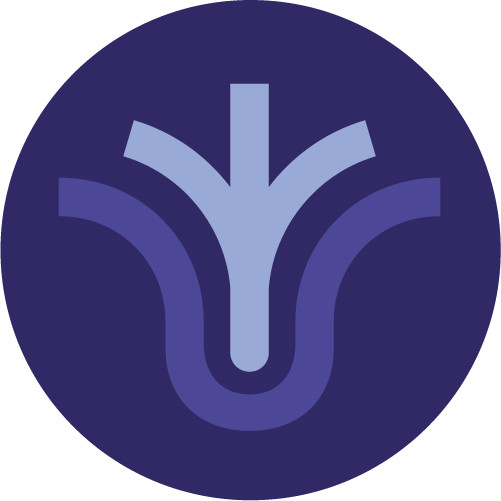
Search By Location
- skills Courses in London
- skills Courses in Birmingham
- skills Courses in Glasgow
- skills Courses in Liverpool
- skills Courses in Bristol
- skills Courses in Manchester
- skills Courses in Sheffield
- skills Courses in Leeds
- skills Courses in Edinburgh
- skills Courses in Leicester
- skills Courses in Coventry
- skills Courses in Bradford
- skills Courses in Cardiff
- skills Courses in Belfast
- skills Courses in Nottingham