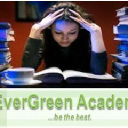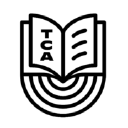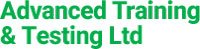- Professional Development
- Medicine & Nursing
- Arts & Crafts
- Health & Wellbeing
- Personal Development
12 Courses in Birmingham
Generative AI for Non-Tech Roles
By Elite Forums UK
Course Duration: Half-day or full-day (can also be delivered as a 3-part virtual workshop series) Target Audience: Professionals in non-technical roles (e.g. executive assistants, HR, marketing, project managers, operations staff, trainers, and admin support) who want to use generative AI to enhance their work—without needing coding skills. Course Objectives By the end of this course, participants will be able to: Understand what generative AI is and how it works in plain language. Identify use cases relevant to their role or industry. Use popular generative AI tools (like ChatGPT, Gemini, and Copilot) confidently. Write effective prompts to get better, more relevant results. Apply AI ethically and responsibly in the workplace. Course Outline Module 1: Demystifying Generative AI What is generative AI? (Plain language explanation) How AI models like ChatGPT, Copilot, and Gemini work Examples of what generative AI can (and can’t) do Myths, risks, and benefits of AI in non-tech roles Module 2: Everyday Use Cases for Professionals Time-saving applications: Drafting emails, reports, meeting summaries Creating checklists, plans, or SOPs Enhancing creativity: Brainstorming ideas for events, campaigns, or training Writing social media posts, newsletters, or job ads Organising information: Summarising documents Structuring spreadsheets or creating templates Supporting communication: Improving tone and clarity Translating or simplifying content Module 3: Prompting Essentials What is a “prompt” and why does it matter? How to write clear, specific, and effective prompts Prompting frameworks (e.g., “Role–Task–Goal” method) Live practice: transforming a vague prompt into a powerful one Troubleshooting: when AI gives poor answers and how to improve them Module 4: Hands-On Exploration Try-it-yourself exercises using ChatGPT or Gemini (guided) Real workplace examples and team challenges Create an AI-generated email, checklist, or idea list Optional: use industry-specific examples (e.g., HR, admin, events, comms) Module 5: Responsible AI Use at Work Understanding AI limitations and biases Protecting privacy and sensitive data When not to use AI Workplace policies and guidelines (customisable for your organisation) Ethical use: attribution, transparency, and human review Module 6: Getting Started in Your Role Tools overview: free vs paid options (ChatGPT, Microsoft Copilot, Gemini) Building your own AI toolkit Tips for staying up to date as tools evolve 30-day challenge: how to build AI into your daily workflow Delivery Style Highly interactive, practical, and low-jargon No coding or tech background required Hands-on demos, guided practice, and scenario-based activities Group discussion and peer learning Course Materials Provided Quick-start guide: Top 10 prompts for non-tech roles AI Prompt Library for your job type Do’s and Don’ts for ethical use of AI at work “AI in Action” workbook with examples and checklists Personal AI Action Plan Optional Add-ons Team-based AI hackathon (mini workplace challenge) Tailored follow-up webinar for Q&A and deeper use cases Co-branded playbook for organisational AI use Integration with digital transformation or innovation initiatives

Generative AI for Non-Tech Roles
By Elite Forums Events
Course Duration: Half-day or full-day (can also be delivered as a 3-part virtual workshop series) Target Audience: Professionals in non-technical roles (e.g. executive assistants, HR, marketing, project managers, operations staff, trainers, and admin support) who want to use generative AI to enhance their work—without needing coding skills. Course Objectives By the end of this course, participants will be able to: Understand what generative AI is and how it works in plain language. Identify use cases relevant to their role or industry. Use popular generative AI tools (like ChatGPT, Gemini, and Copilot) confidently. Write effective prompts to get better, more relevant results. Apply AI ethically and responsibly in the workplace. Course Outline Module 1: Demystifying Generative AI What is generative AI? (Plain language explanation) How AI models like ChatGPT, Copilot, and Gemini work Examples of what generative AI can (and can’t) do Myths, risks, and benefits of AI in non-tech roles Module 2: Everyday Use Cases for Professionals Time-saving applications: Drafting emails, reports, meeting summaries Creating checklists, plans, or SOPs Enhancing creativity: Brainstorming ideas for events, campaigns, or training Writing social media posts, newsletters, or job ads Organising information: Summarising documents Structuring spreadsheets or creating templates Supporting communication: Improving tone and clarity Translating or simplifying content Module 3: Prompting Essentials What is a “prompt” and why does it matter? How to write clear, specific, and effective prompts Prompting frameworks (e.g., “Role–Task–Goal” method) Live practice: transforming a vague prompt into a powerful one Troubleshooting: when AI gives poor answers and how to improve them Module 4: Hands-On Exploration Try-it-yourself exercises using ChatGPT or Gemini (guided) Real workplace examples and team challenges Create an AI-generated email, checklist, or idea list Optional: use industry-specific examples (e.g., HR, admin, events, comms) Module 5: Responsible AI Use at Work Understanding AI limitations and biases Protecting privacy and sensitive data When not to use AI Workplace policies and guidelines (customisable for your organisation) Ethical use: attribution, transparency, and human review Module 6: Getting Started in Your Role Tools overview: free vs paid options (ChatGPT, Microsoft Copilot, Gemini) Building your own AI toolkit Tips for staying up to date as tools evolve 30-day challenge: how to build AI into your daily workflow Delivery Style Highly interactive, practical, and low-jargon No coding or tech background required Hands-on demos, guided practice, and scenario-based activities Group discussion and peer learning Course Materials Provided Quick-start guide: Top 10 prompts for non-tech roles AI Prompt Library for your job type Do’s and Don’ts for ethical use of AI at work “AI in Action” workbook with examples and checklists Personal AI Action Plan Optional Add-ons Team-based AI hackathon (mini workplace challenge) Tailored follow-up webinar for Q&A and deeper use cases Co-branded playbook for organisational AI use Integration with digital transformation or innovation initiatives

Online Options
Show all 2430IMPORT PROCEDURES & DOCUMENTATION
By Export Unlocked Limited
This course covers import documentation and procedures, commercial considerations, the importance of your purchase order, calculating VAT and duty, and how to reduce import customs clearance delays.

THIS COURSE PACKAGE INCLUDES: 1: INTRODUCTION TO PHLEBOTOMY COURSE (GPT003) - Level 3 (Ireland Level 5) 2: ADVANCED PHLEBOTOMY COURSE (GPT005) - Level 4 (Ireland Level 6) 3: GEOPACE COMPETENCY CERTIFICATE - CPD Certified (optional with Virtual Classroom) Learn how to take blood ... train as a Phlebotomist FAST-TRACK YOUR PHLEBOTOMY TRAINING WITH OUR COMPLETE TRAINING PACKAGE 20% off - Multi-Course Discount Cover all stages from beginner through to Level 4 Available as Classroom or Virtual Classroom Complete your beginner to advanced training in 2 days Awards 2 accredited qualifications - Introduction to Phlebotomy and Advanced Phlebotomy qualifications Both courses are dually accredited (OCN & CPD) Geopace Certificate of Competency included with classroom attendance or available as an option when booking virtual classroom Covers all steps up to live blood draw Learn advanced skills and techniques Virtual Classroom options include comprehensive Practise@Home Training Kits (yours to keep) Basic understanding of English language required OPEN TO ALL APPLICANTS

Level 3, 4, 5 Admin : Admin
By Imperial Academy
Level 5 QLS Endorsed Course with FREE Certificate | CPD & CiQ Accredited | 150 CPD Points | Lifetime Access

Admin, Secretarial & PA
By SkillWise
Overview Uplift Your Career & Skill Up to Your Dream Job - Learning Simplified From Home! Kickstart your career & boost your employability by helping you discover your skills, talents, and interests with our special Admin, Secretarial & PA Course. You'll create a pathway to your ideal job as this course is designed to uplift your career in the relevant industry. It provides the professional training that employers are looking for in today's workplaces. The Admin, Secretarial & PA Course is one of the most prestigious training offered at Skillwise and is highly valued by employers for good reason. This Admin, Secretarial & PA Course has been designed by industry experts to provide our learners with the best learning experience possible to increase their understanding of their chosen field. This Admin, Secretarial & PA Course, like every one of Skillwise's courses, is meticulously developed and well-researched. Every one of the topics is divided into elementary modules, allowing our students to grasp each lesson quickly. At Skillwise, we don't just offer courses; we also provide a valuable teaching process. When you buy a course from Skillwise, you get unlimited Lifetime access with 24/7 dedicated tutor support. Why buy this Admin, Secretarial & PA? Unlimited access to the course forever Digital Certificate, Transcript, and student ID are all included in the price Absolutely no hidden fees Directly receive CPD Quality Standard-accredited qualifications after course completion Receive one-to-one assistance every weekday from professionals Immediately receive the PDF certificate after passing Receive the original copies of your certificate and transcript on the next working day Easily learn the skills and knowledge from the comfort of your home Certification After studying the course materials of the Admin, Secretarial & PA there will be a written assignment test which you can take either during or at the end of the course. After successfully passing the test you will be able to claim the pdf certificate for free. Original Hard Copy certificates need to be ordered at an additional cost of £8. Who is this course for? This Admin, Secretarial & PA course is ideal for Students Recent graduates Job Seekers Anyone interested in this topic People already working in the relevant fields and want to polish their knowledge and skills. Prerequisites This Admin, Secretarial & PA does not require you to have any prior qualifications or experience. You can just enroll and start learning. This Admin, Secretarial & PA was made by professionals and it is compatible with all PCs, Macs, tablets, and smartphones. You will be able to access the course from anywhere at any time as long as you have a good enough internet connection. Career path As this course comes with multiple courses included as a bonus, you will be able to pursue multiple occupations. This Admin, Secretarial & PA is a great way for you to gain multiple skills from the comfort of your home.

***24 Hour Limited Time Flash Sale*** Office Admin, Secretarial & PA Admission Gifts FREE PDF & Hard Copy Certificate| PDF Transcripts| FREE Student ID| Assessment| Lifetime Access| Enrolment Letter Unlock the doors to a fulfilling career with our Office Admin, Secretarial & PA bundle! This comprehensive package features 3 QLS-endorsed courses: Office Management, Legal Advisor, and GDPR Certificate, supplemented by 5 valuable CPD QS accredited courses: Legal Advisor, Business Writing, Document Control, Meeting Management Online - CPD Accredited, and Employment Law. This unique blend provides you with a hardcopy certificate and a profound understanding of key areas such as office administration, legal advisory, and GDPR practices. You will be well-equipped to handle office management duties, legal matters, document control, meeting management, and even master business writing skills. Dive into our Office Admin, Secretarial & PA bundle and evolve into the administrative professional you aspire to be! Key Features of the Office Admin, Secretarial & PA Bundle: 3 QLS-Endorsed Courses: We proudly offer 3 QLS-endorsed courses within our Office Admin, Secretarial & PA bundle, providing you with industry-recognized qualifications. Plus, you'll receive a free hardcopy certificate for each of these courses. QLS Course 01: Office Management QLS Course 02: Admin, Secretarial & PA Diploma QLS Course 03: Minute Taking Executive Training 5 CPD QS Accredited Courses: Additionally, our bundle includes 5 relevant CPD QS accredited courses, ensuring that you stay up-to-date with the latest industry standards and practices. Course 01: Legal AdvisorCourse 02: Business WritingCourse 03: Document ControlCourse 04: Meeting Management Online - CPD AccreditedCourse 05: Employment Law In Addition, you'll get Five Career Boosting Courses absolutely FREE with this Bundle. Course 01: Professional CV WritingCourse 02: Job Search SkillsCourse 03: Self Esteem & Confidence BuildingCourse 04: Professional Diploma in Stress ManagementCourse 05: Complete Communication Skills Master Class Convenient Online Learning: Our Office Admin, Secretarial & PA courses are accessible online, allowing you to learn at your own pace and from the comfort of your own home. Learning Outcomes: Upon completing this bundle, you will: Have an in-depth understanding of the principles and practices of office management. Gain knowledge of legal advising in a business setting. Understand GDPR regulations and its impact on businesses. Master business writing techniques for effective communication. Learn the process and importance of document control in businesses. Develop skills to efficiently manage online meetings. Understand Employment Law and its role in office administration. Our Office Admin, Secretarial & PA bundle offers a robust learning experience, bridging the gap between theory and practice. From Office Management to Legal Advisory and GDPR principles, you will acquire comprehensive knowledge to run an office efficiently. The Business Writing course will enable you to convey your thoughts effectively, while Document Control and Meeting Management courses enhance your organizational skills. Employment Law is another integral part of this bundle, offering you insights into legal responsibilities and employee rights. Each course in this bundle complements the other, forming a comprehensive curriculum that adds significant value to your professional journey. CPD 250 CPD hours / points Accredited by CPD Quality Standards Who is this course for? This course bundle is perfect for: Individuals aiming to begin their career in office administration, secretarial or PA roles. Professionals seeking to enhance their skills in office management and legal advisory. Existing office administrators or secretaries looking to advance their career. Anyone interested in mastering the art of business writing, document control, and meeting management. Career path Office Manager: The annual salary ranges between £22,000 to £45,000. Legal Advisor: The annual salary ranges from £30,000 to £90,000. GDPR Compliance Officer: The annual salary ranges from £25,000 to £65,000. Business Writer: The annual salary ranges from £20,000 to £55,000. Document Control Manager: The annual salary ranges from £25,000 to £60,000. Certificates Digital certificate Digital certificate - Included Hard copy certificate Hard copy certificate - Included
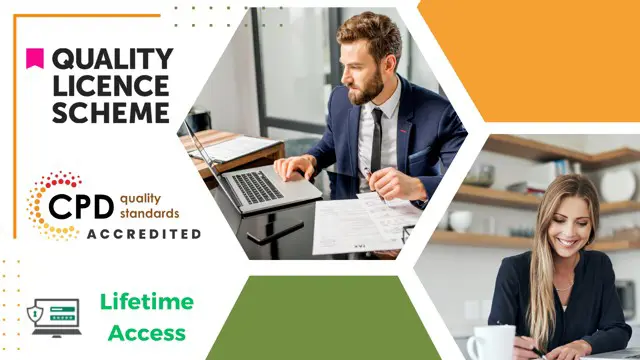
Do you want to prepare for your dream job but strive hard to find the right courses? Then, stop worrying, for our strategically modified Administration (Admin, management & Ms Office) bundle will keep you up to date with the relevant knowledge and most recent matters of this emerging field. So, invest your money and effort in our 40course mega bundle that will exceed your expectations within your budget. The Administration (Admin, management & Ms Office) related fields are thriving across the UK, and recruiters are hiring the most knowledgeable and proficient candidates. It's a demanding field with magnitudes of lucrative choices. If you need more guidance to specialise in this area and need help knowing where to start, then StudyHub proposes a preparatory bundle. This comprehensive Administration (Admin, management & Ms Office) bundle will help you build a solid foundation to become a proficient worker in the sector. This Administration (Admin, management & Ms Office) Bundle consists of the following 30 CPD Accredited Premium courses - Course 1: Admin, Secretarial & PA Course 2: Office Skills Training Course 3: Corporate Paralegal Course 4: Performance Management Course 5: Team Management Course 6: Microsoft Word, PowerPoint & Outlook Course 7: Health and Safety in the Workplace Level 2 Course 8: Business Etiquette and Professionalism Training Course 9: Workplace First Aid Training Course 10: Information Management Course 11: Facilities Management and Workplace Services Course 12: UK Employment Law Course 13: Communication and Organisational Skills Course 14: Meeting Management Online Course 15: Minute Taking Certificate Course 16: Document Control Course 17: Touch Typing Course 18: Email Writing Course 19: Public Speaking Course 20: Leadership Skills Course 21: Corporate Risk And Crisis Management Course 22: Cross-Cultural Awareness Training Course 23: Equality, Diversity and Discrimination Course 24: Level 3 Coaching & Mentoring Course Course 25: Presentation Skills Course 26: Workplace Confidentiality Course 27: Decision Making and Critical Thinking Course 28: Workplace Productivity Course 29: Persuasion and Influencing Skills Course 30: Personal Hygiene Course 10 Extraordinary Career Oriented courses that will assist you in reimagining your thriving techniques- Course 1: Career Development Plan Fundamentals Course 2: CV Writing and Job Searching Course 3: Interview Skills: Ace the Interview Course 4: Video Job Interview for Job Seekers Course 5: Create a Professional LinkedIn Profile Course 6: Business English Perfection Course Course 7: Networking Skills for Personal Success Course 8: Boost Your Confidence and Self-Esteem Course 9: Public Speaking Training Course 10: Learn to Fight Procrastination Learning Outcome This tailor-made Administration (Admin, management & Ms Office) bundle will allow you to- Uncover your skills and aptitudes to break new ground in the related fields Deep dive into the fundamental knowledge Acquire some hard and soft skills in this area Gain some transferable skills to elevate your performance Maintain good report with your clients and staff Gain necessary office skills and be tech savvy utilising relevant software Keep records of your work and make a report Know the regulations around this area Reinforce your career with specific knowledge of this field Know your legal and ethical responsibility as a professional in the related field This Administration (Admin, management & Ms Office) Bundle resources were created with the help of industry experts, and all subject-related information is kept updated on a regular basis to avoid learners from falling behind on the latest developments. Certification After studying the complete training you will be able to take the assessment. After successfully passing the assessment you will be able to claim all courses pdf certificates and 1 hardcopy certificate for the Title Course completely free. Other Hard Copy certificates need to be ordered at an additional cost of •8. CPD 400 CPD hours / points Accredited by CPD Quality Standards Who is this course for? Ambitious learners who want to strengthen their CV for their desired job should take advantage of the Administration (Admin, management & Ms Office) bundle! This bundle is also ideal for professionals looking for career advancement. Requirements To participate in this course, all you need is - A smart device A secure internet connection And a keen interest in Administration (Admin, management & Ms Office) Career path Upon completing this essential Bundle, you will discover a new world of endless possibilities. These courses will help you to get a cut above the rest and allow you to be more efficient in the relevant fields.
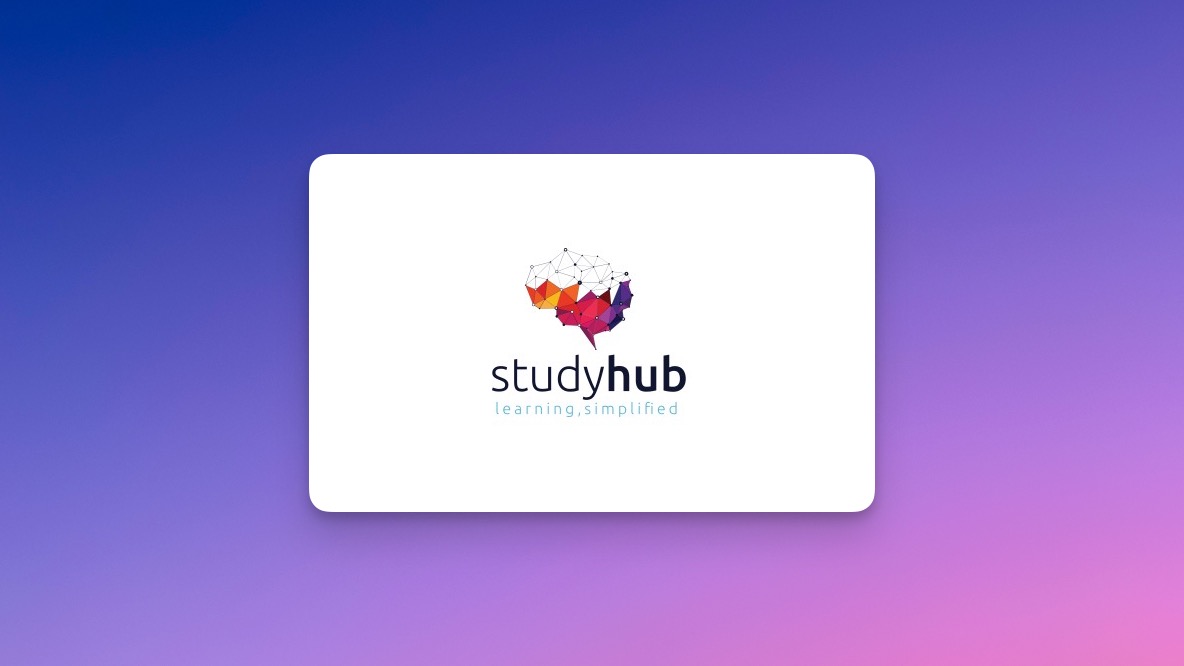
Do you want to prepare for your dream job but strive hard to find the right courses? Then, stop worrying, for our strategically modified Office Admin and Crisis Management bundle will keep you up to date with the relevant knowledge and most recent matters of this emerging field. So, invest your money and effort in our33course mega bundle that will exceed your expectations within your budget. The Office Admin and Crisis Management related fields are thriving across the UK, and recruiters are hiring the most knowledgeable and proficient candidates. It's a demanding field with magnitudes of lucrative choices. If you need more guidance to specialise in this area and need help knowing where to start, then StudyHub proposes a preparatory bundle. This comprehensive Office Admin and Crisis Management bundle will help you build a solid foundation to become a proficient worker in the sector. This Office Admin and Crisis Management Bundle consists of the following30CPD Accredited Premium courses - Course 1: Office Skills Training Course 2: Admin, Secretarial & PA Course 3: Corporate Paralegal Course 4: Performance Management Course 5: Team Management Course 6: Microsoft Word, PowerPoint & Outlook Course 7: Health and Safety in the Workplace Level 2 Course 8: Business Etiquette and Professionalism Training Course 9: Touch Typing Course 10: Email Writing Course 11: Public Speaking Course 12: Leadership Skills Course 13: Corporate Risk And Crisis Management Course 14: Cross-Cultural Awareness Training Course 15: Equality, Diversity and Discrimination Course 16: Level 3 Coaching & Mentoring Course Course 17: Presentation Skills Course 18: Workplace Confidentiality Course 19: Decision Making and Critical Thinking Course 20: Workplace Productivity Course 21: Persuasion and Influencing Skills Course 22: Personal Hygiene Course Course 23: Workplace First Aid Training Course 24: Information Management Course 25: Facilities Management and Workplace Services Course 26: UK Employment Law Course 27: Communication and Organisational Skills Course 28: Meeting Management Online Course 29: Minute Taking Certificate Course 30: Document Control 3Extraordinary Career Oriented courses that will assist you in reimagining your thriving techniques- Course 1:Career Development Plan Fundamentals Course 2:CV Writing and Job Searching Course 3:Interview Skills: Ace the Interview Learning Outcome This tailor-made Office Admin and Crisis Management bundle will allow you to- Uncover your skills and aptitudes to break new ground in the related fields Deep dive into the fundamental knowledge Acquire some hard and soft skills in this area Gain some transferable skills to elevate your performance Maintain good report with your clients and staff Gain necessary office skills and be tech savvy utilising relevant software Keep records of your work and make a report Know the regulations around this area Reinforce your career with specific knowledge of this field Know your legal and ethical responsibility as a professional in the related field This Office Admin and Crisis Management Bundle resources were created with the help of industry experts, and all subject-related information is kept updated on a regular basis to avoid learners from falling behind on the latest developments. Certification After studying the complete training you will be able to take the assessment. After successfully passing the assessment you will be able to claim all courses pdf certificates and 1 hardcopy certificate for the Title Course completely free. Other Hard Copy certificates need to be ordered at an additional cost of •8. CPD 330 CPD hours / points Accredited by CPD Quality Standards Who is this course for? Ambitious learners who want to strengthen their CV for their desired job should take advantage of the Office Admin and Crisis Management bundle! This bundle is also ideal for professionals looking for career advancement. Requirements To participate in this course, all you need is - A smart device A secure internet connection And a keen interest in Office Admin and Crisis Management Career path Upon completing this essential Bundle, you will discover a new world of endless possibilities. These courses will help you to get a cut above the rest and allow you to be more efficient in the relevant fields.
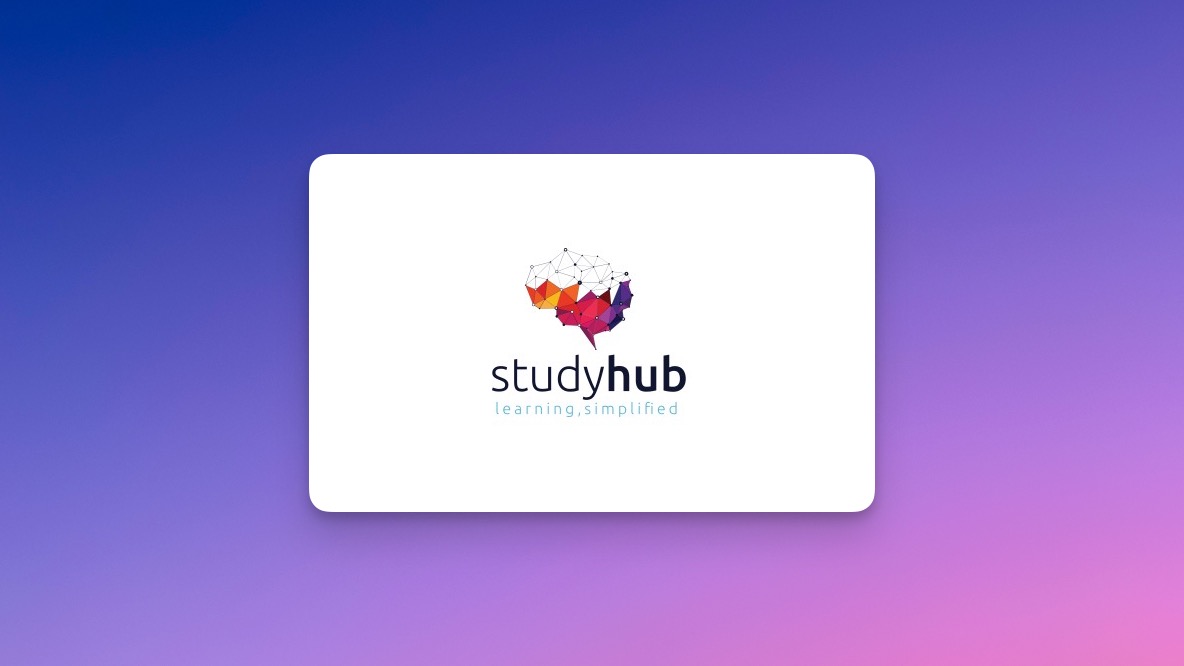
Do you want to prepare for your dream job but strive hard to find the right courses? Then, stop worrying, for our strategically modified Office Admin and Team Management bundle will keep you up to date with the relevant knowledge and most recent matters of this emerging field. So, invest your money and effort in our 33 course mega bundle that will exceed your expectations within your budget. The Office Admin and Team Management related fields are thriving across the UK, and recruiters are hiring the most knowledgeable and proficient candidates. It's a demanding field with magnitudes of lucrative choices. If you need more guidance to specialise in this area and need help knowing where to start, then StudyHub proposes a preparatory bundle. This comprehensive Office Admin and Team Management bundle will help you build a solid foundation to become a proficient worker in the sector. This Office Admin and Team Management Bundle consists of the following 30 CPD Accredited Premium courses - Course 01:Admin, Secretarial & PA Course 02:Office Skills Training Course 03:Corporate Paralegal Course 04:Performance Management Course 05:Team Management Course 06:Microsoft Word, PowerPoint & Outlook Course 07:Presentation Skills Course 08:Workplace Confidentiality Course 09:Decision Making and Critical Thinking Course 10:Workplace Productivity Course 11:Persuasion and Influencing Skills Course 12:Personal Hygiene Course Course 13:Public Speaking Course 14:Leadership Skills Course 15:Corporate Risk And Crisis Management Course 16:Cross-Cultural Awareness Training Course 17:Equality, Diversity and Discrimination Course 18:Level 3 Coaching & Mentoring Course Course 19:Communication and Organisational Skills Course 20:Meeting Management Online Course 21:Minute Taking Certificate Course 22:Document Control Course 23:Touch Typing Course 24:Email Writing Course 25:Health and Safety in the Workplace Level 2 Course 26:Business Etiquette and Professionalism Training Course 27:Workplace First Aid Training Course 28:Information Management Course 29:Facilities Management and Workplace Services Course 30:UK Employment Law 3 Extraordinary Career Oriented courses that will assist you in reimagining your thriving techniques- Course 01: Career Development Plan Fundamentals Course 02: CV Writing and Job Searching Course 03: Interview Skills: Ace the Interview Learning Outcome This tailor-made Office Admin and Team Management bundle will allow you to- Uncover your skills and aptitudes to break new ground in the related fields Deep dive into the fundamental knowledge Acquire some hard and soft skills in this area Gain some transferable skills to elevate your performance Maintain good report with your clients and staff Gain necessary office skills and be tech savvy utilising relevant software Keep records of your work and make a report Know the regulations around this area Reinforce your career with specific knowledge of this field Know your legal and ethical responsibility as a professional in the related field This Office Admin and Team Management Bundle resources were created with the help of industry experts, and all subject-related information is kept updated on a regular basis to avoid learners from falling behind on the latest developments. Certification After studying the complete training you will be able to take the assessment. After successfully passing the assessment you will be able to claim all courses pdf certificates and 1 hardcopy certificate for the Title Course completely free. Other Hard Copy certificates need to be ordered at an additional cost of •8. CPD 330 CPD hours / points Accredited by CPD Quality Standards Who is this course for? Ambitious learners who want to strengthen their CV for their desired job should take advantage of the Office Admin and Team Management bundle! This bundle is also ideal for professionals looking for career advancement. Requirements To participate in this course, all you need is - A smart device A secure internet connection And a keen interest in Office Admin and Team Management Career path Upon completing this essential Bundle, you will discover a new world of endless possibilities. These courses will help you to get a cut above the rest and allow you to be more efficient in the relevant fields.
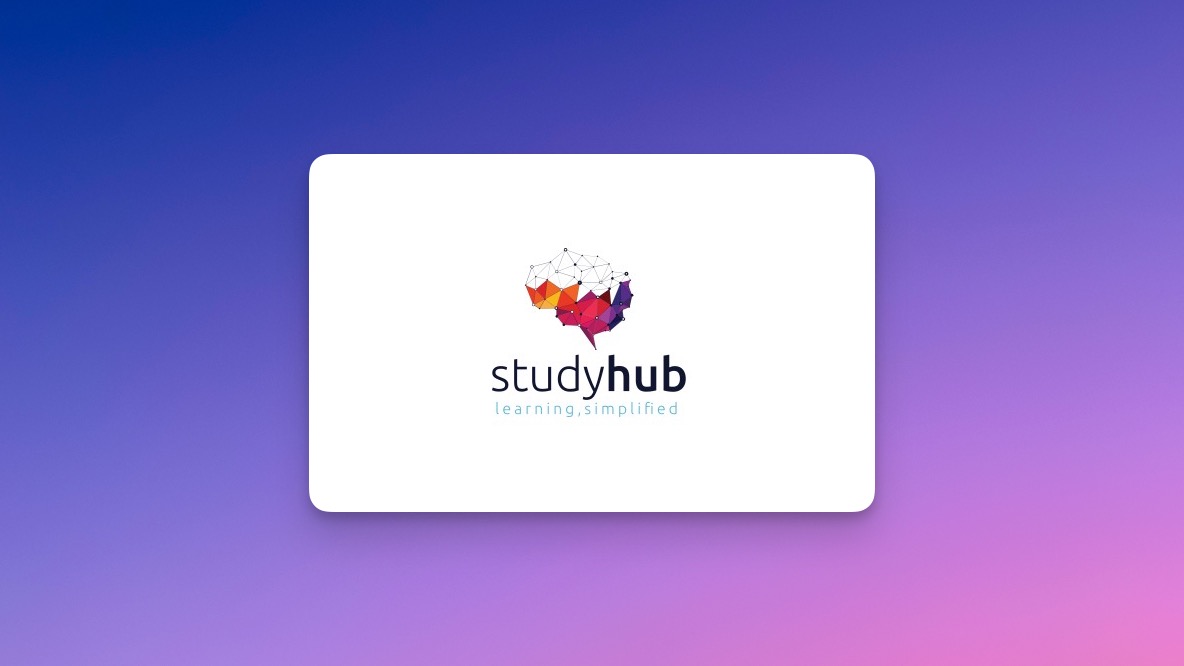
24 Hours Left! Don't Let Year-End Deals Slip Away - Enrol Now! Office administration is a vital component of any business, and having the right skills and training can make a significant difference to your career prospects. Our Office Admin Skill Training course bundle is designed to provide you with the knowledge and expertise required to excel in this field. The first course in the bundle is QLS-endorsed, and you will receive a QLS hardcopy certificate for free with it. This certificate demonstrates to employers that you have undertaken a course that meets the highest standards of quality, and it can enhance your chances of securing employment. The remaining ten courses in the bundle are CPD-QS accredited, ensuring that they are relevant and up-to-date with the latest developments in the field. With this training, you will learn how to manage meetings, develop organisational skills, improve your communication, and much more. These courses will help you to enhance your existing skills, gain new ones, and boost your career prospects. If you are looking to increase your job demand and learn valuable skills that are highly sought-after by employers, then this course bundle is the perfect choice for you. With the Office Admin Skill Training course, you will learn how to perform essential office tasks with ease, develop your leadership skills, and improve your negotiation abilities. This Office Admin Skill Training Bundle Package includes: Course 01: Advanced Diploma in Office Admin and Reception Skills at QLS Level 7 10 Premium Additional CPD QS Accredited Courses - Course 01: Executive and Personal Assistant Training Course Course 02: Minute Taking Course 03: Diploma in Meeting Management Course 04: Strategic Planning Process Course 05: Organisational Skills Course for Administrator Course 06: Leadership Skills Course Course 07: Negotiation Skills Certificate Course 08: Document Control Course 09: GDPR Training Course 10: Communication Skills Masterclass Why Prefer This Office Admin Skill Training Bundle? You will receive a completely free certificate from the Quality Licence Scheme Option to purchase 10 additional certificates accredited by CPD Get a free Student ID Card - (£10 postal charges will be applicable for international delivery) Free assessments and immediate success results 24/7 Tutor Support After taking this Office Admin Skill Training bundle courses, you will be able to learn: Develop organisational skills that will enable you to manage your workload effectively Improve your communication skills to enhance your ability to work with colleagues and clients Learn how to manage meetings and take minutes efficiently Develop your leadership skills to become a more effective manager Understand the strategic planning process and how to use it to achieve your goals Gain an understanding of GDPR regulations and how to implement them in your workplace Learn negotiation skills that will enable you to achieve better outcomes in business discussions ***Curriculum breakdown of Office Admin and Reception Skills*** Module 01: Introduction to Reception and Receptionist Module 02: Business Telephone Skills Module 03: Representing Your Boss and Company Module 04: Mail Services and Shipping Module 05: Travel Arrangements Module 06: Organising Meeting and Conferences Module 07: Time Management Module 08: Record Keeping and Filing Systems Module 09: Business Writing Skills Module 10 :Organisational Skills Module 11: Communication Skills Module 12: Customer Service Module 13: Effective Planning and Scheduling Module 14: Invoicing/Petty Cash Module 15: Business Environment Module 16: Advanced MS Excel How is the Office Admin Skill Training Bundle Assessment Process? You have to complete the assignment questions given at the end of the course and score a minimum of 60% to pass each exam. Our expert trainers will assess your assignment and give you feedback after you submit the assignment. You will be entitled to claim a certificate endorsed by the Quality Licence Scheme after you successfully pass the exams. CPD 280 CPD hours / points Accredited by CPD Quality Standards Who is this course for? The Office Admin Skill Training course is ideal for anyone who is looking to improve their skills in office administration, or who is seeking to enter this field. Here are some examples of people who could benefit from this course: Individuals looking to enhance their job prospects in office administration People who are new to the field and wish to learn essential skills Business owners who want to develop their administrative skills Anyone who wants to gain a better understanding of office administration best practices Those seeking to upskill in a related profession Career path This bundle will give you an edge in various professions, such as: Office Administrator: £21,000 - £25,000 per year Personal Assistant: £22,000 - £35,000 per year Meeting Planner: £28,000 - £40,000 per year HR Coordinator: £22,000 - £30,000 per year Enrol in the Office Admin Skill Training course bundle today and take the first step towards advancing your career in this exciting field! Certificates Advanced Diploma in Office Admin and Reception Skills at QLS Level 7 Hard copy certificate - Included CPD QS Accredited Certificate Digital certificate - Included Upon successfully completing the Bundle, you will need to place an order to receive a PDF Certificate for each course within the bundle. These certificates serve as proof of your newly acquired skills, accredited by CPD QS. Also, the certificates are recognised throughout the UK and internationally. CPD QS Accredited Certificate Hard copy certificate - Included International students are subject to a £10 delivery fee for their orders, based on their location.
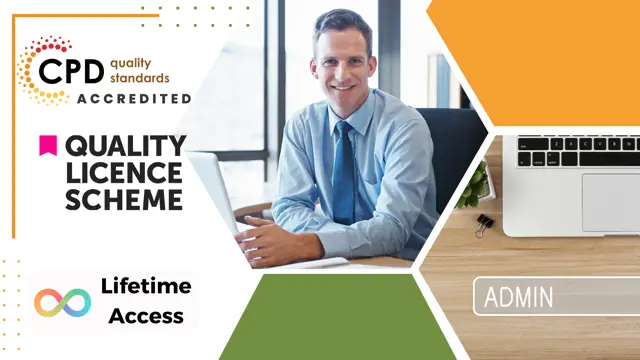
Admin Support Assistant
By Imperial Academy
Free Level 5 QLS Endorsed Certificate | CPD Accredited | 150 CPD Points | Advanced Learning Materials | Lifetime Access

Educators matching " Admin"
Show all 13Search By Location
- Admin Courses in London
- Admin Courses in Birmingham
- Admin Courses in Glasgow
- Admin Courses in Liverpool
- Admin Courses in Bristol
- Admin Courses in Manchester
- Admin Courses in Sheffield
- Admin Courses in Leeds
- Admin Courses in Edinburgh
- Admin Courses in Leicester
- Admin Courses in Coventry
- Admin Courses in Bradford
- Admin Courses in Cardiff
- Admin Courses in Belfast
- Admin Courses in Nottingham