- Professional Development
- Medicine & Nursing
- Arts & Crafts
- Health & Wellbeing
- Personal Development
165 Courses in Belfast
Telephone Training - New! - 3CX
By Telephone Trainers Ltd
Handset Training on Yealink & Fanvil handsets 3CX Web Client User Training 3CX Phone App iOS & Android Mobile Apps Voicemail User Receptionist/Switchboard Supervisor/Agent 3CX Web Client Admin Training (FREE/SMB/STARTUP) 3CX Management Console Admin Training (PRO/ENT) 3CX CFD (Call Flow Designer) **Coming soon! XIMA CCAAS on 3CX Agent, Realtime, Recording and Reporting

Telephone Training - Avaya IP Office
By Telephone Trainers Ltd
Handset and/or Voicemail Training 1600’s, 1400, 96/95 series handsets, J Series and voicemail One X Communicator One-X Mobile IX Workplace Desktop and Mobile App Web Conferencing Collaboration System Administration Training up to Release 11 Voicemail Pro Administration Training ACCS Agent, Supervisor and Administration Training XIMA/CHRONICALL/ACR Agent, Realtime, Recording and Reporting

Telephone Training - iPECS Cloud and UCP
By Telephone Trainers Ltd
All i-series handsets & 90 series handsets and Voicemail UCE/UCS Softphone UCE/UCS Mobile Apps iOS & Android iPECS ONE Softphone & Mobile Apps iOS & Android Phonelink User Web Portals (Cloud and UCP) Cloud Manager Web Portal/UCP Admin tool Cloud and UCP Attendant Consoles iCalls (Tollring) Call Centre product

Telephone Training - Gamma Horizon
By Telephone Trainers Ltd
Polycom Handsets and Voicemail Soft Client Horizon Collaborate Desktop and Mobile App Receptionist Console Integrator Agent Client Supervisor Client Akixi Reporting Horizon Contact Agent Horizon Contact Supervisor Horizon Contact Admin User Web Portal User Admin Portal
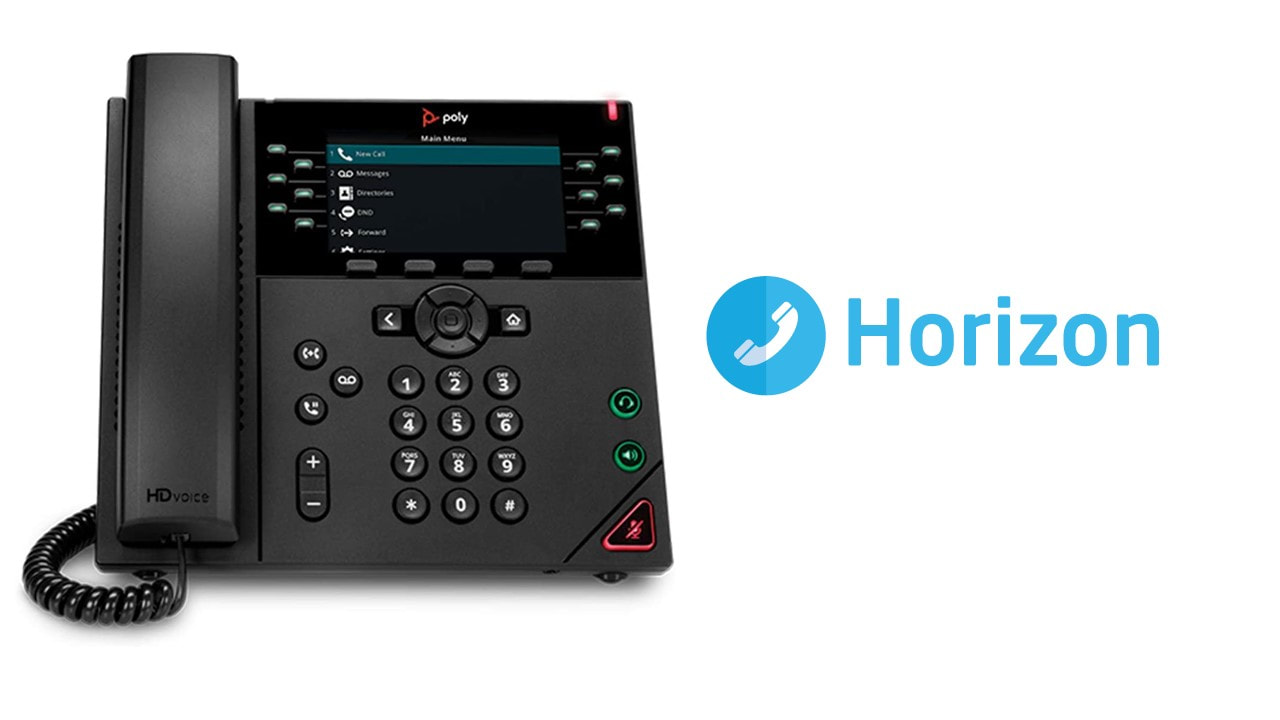
Workplace Happiness - Half Day Workshop
By The Happy Business School
A half day workshop exploring practical ways we can invest in our workplace happiness.

Telephone Training - Live On-Site and Remote Training Sessions
By Telephone Trainers Ltd
Our telephone training takes place in your normal working situation, using the actual telephones and software, and the programming software clients that trainees will use when fully trained. Our trainers will travel anywhere in the world to train you face to face, or if you prefer, we can offer our whole training catalogue remotely using Teams or Zoom. On-site and live remote telecoms training sessions have a general reputation as most effective for trainees to continue to efficiently carry out their telecoms usage, programming and own in-house training of future new employees. On-site training involves employees training at their place of work while they are doing their actual job, or in pre-organised classroom training sessions, based around hands-on interaction, trainer Q&A and all carried out using your own site telephone system. Our telephone trainers also offer consultations on your new or current telephone systems: looking into how you currently use your system, making suggestions on how programming could be tweaked and changed to improve your current usage, how to improve on call handling methods, and informing you of additional products which may be available on your system that you may not be aware of. This could help improve the level of communication across your company and interactions with your customers. We believe telephone handset and voicemail training sessions are essential to the smooth and efficient running of your company, making sure your staff are aware of all the features and benefits that the telephone handsets can offer, and ensuring calls are dealt with quickly and effectively. System administration training is available to teach new administrators how to manage and control a variety of system features. This type of training is especially important when new administrators have little or no previous telecom knowledge or experience, but it is equally important at all levels to ensure the new system is utilised to its maximum capability. Administration days or Call Centre Software training days take one full day to complete. Full Day Example: 9:30 - 16:00 Day Structure 09:30 - 10:45 Handset & VM session for up to 8 people 10:45 - 12:00 Handset & VM session for up to 8 people 12:00 - 12:45 Lunch 12:45 - 14:00 Handset & VM session for up to 8 people 14:00 - 15:15 Handset & VM session for up to 8 people 15:15 - 16:30 Handset & VM session for up to 8 people Half Day Example: 9:30 - 13:00 Switchboard training takes half a day (3-4 hours for up to 3 people). If you want to train more than 3 people, you may need to extend the day to a full day, to ensure everyone gets to have hands-on training on the switchboard. Super Users and Train the Trainer Sessions Super User sessions can also be organised to show advanced system features in order to provide an ongoing training service to their colleagues, once the trainers have left the site.

Accuracy Skills (In-House)
By The In House Training Company
This is an essential programme for any member of staff whose role requires a high level of attention to detail. The focus is specifically on the handling of text and data, whether at the input stage or when collating information into reports and documents for use by others. The session looks at both prevention and cure. For 'prevention', it focuses on understanding how common errors occur and on developing an awareness of the factors which influence our level of attentiveness. It introduces key psychological theories around attentiveness including the 'capacity' and 'bottleneck filter' models. And it looks at how working styles can affect attention to detail. For 'cure', the programme looks at how to minimise the effect of stress on concentration as well as introducing a number of tools and techniques for promoting accuracy - at both the input and the checking stages. Particular attention is paid to proof-reading techniques. By the end of the session, participants will: Appreciate why errors occur Understand how stress and other factors can affect focus and accuracy Know how to improve accuracy and reduce errors when handling text and data Be able to proof-read text and number-based documents more accurately 1 The importance of accuracy The impact of mistakes Why accuracy is so important Main reasons why errors occur 2 Attentiveness theory The 'capacity' and 'bottleneck filter' models Selective attention Chunking - big picture / little picture 3 Preparing for accuracy Working styles - how they affect detail-orientation Identifying and minimising the impact of stress on concentration 4 Practical strategies How to improve accuracy and reduce errors when inputting text Managing interruptions and distractions Proofing text and numbers

Minute taking (In-House)
By The In House Training Company
Meetings are a fact of working life - both virtual and physical meetings. Recording the key points from meetings is critical to making sure that accurate information is captured, and action points are clearly identified and allocated. This virtual training session will support members of staff to develop their skills in recording the key points from meetings and discussions. This course will help participants: Describe the different levels of note taking and pick the appropriate style for the meeting Prepare to take minutes in the virtual and the physical environment Liaise and work in partnership with the meeting Chair Use a template to enable the capturing of key points Set up the room ready for the meeting Identify key points to record, versus what not to record Interrupt the meeting confidently to check key points Take neutral, accurate and concise records Produce a well-laid out set of minutes. 1 Introduction Objectives and overview Introductions and personal aims 2 An introduction to minutes Purpose and use Different levels of notetaking 3 Preparing to take minutes Identifying the purpose of the meeting Working with the Chair Tips and techniques to prepare effectively Case studies, review and discussion The physical environment: setting up for a meeting 4 Listening and recording Tips and techniques to make the process easier How to interrupt a meeting What to record; what to leave out Recording in short-form using playscript and bullet-points Listening neutrally Activity: Minuting a Meeting The tricky ones and how to overcome problems in the meeting 5 Preparing the minutes Producing a set of draft minutes Tips on grammar, punctuation and layout Stylistic variation Managing feedback from the Chair 6 Review Summary of key learning points Action planning

Resilience (In-House)
By The In House Training Company
How do you manage yourself under pressure? Are there times you get hijacked by your emotions and find it hard to deal with setbacks? How good are you at dealing with change? Resilience is all about having the ability to adapt, deal with change constructively and bounce back from adversity. While some people are naturally more resilient that others it is something that can be learnt. This session focuses on helping you respond positively to the pressures and demands of work and take specific steps in building your personal resilience. Take away: Action planner for i-resilience profile. You will have the opportunity to: Gain insight into the relationship between work pressure, performance, wellbeing and resilience Explore your natural strengths and how to manage what pushes you into a less resourceful state Understand the skills and techniques that underpin the behaviours and attitudes of highly resilient people

Reception perfection (In-House)
By The In House Training Company
The often-used phrase, 'just the receptionist', completely misrepresents the role. An excellent receptionist is a most valuable resource for any organisation. This programme has been designed specifically to deal with the essential skills necessary to represent the organisation to the best possible effect. It will also help you get the most out of your working day. There are six key reasons to take part in this workshop. It will help you: See your role in a new light Develop your communication skills Deal with different types of customer and situation Boost your confidence Cope in a pressurised environment Get more satisfaction from your working day 1 Introduction Workshop objectives and personal objectives The challenges of 21st century communication What makes an excellent point of Reception? And why is it so important? Who and where are our customers? As a customer, how do you like to be treated? What makes people feel valued? Objective and subjective aspects of customer service 'Micro moments' that shape the relationship 2 Communication on reception Definition of communication Barriers to good communication The 'recipe' of verbal, vocal and visual aspects of communication Differences between communicating face-to-face and on the telephone Communication 'leaks' The primitive human response The impact of visual communication - body language, gesture and facial expression Voice - tone, speed, volume, pitch, clarity, inflection, pacing Words - positive words and phrases compared with negative terminology Professional greetings face-to-face Steering the conversation with effective questioning 3 Telephone excellence How we use the telephone Qualities of the telephone Non-verbal communication on the telephone - what aspects can be 'seen' by the other person? Professional telephone etiquette Taking and leaving messages - key points that can help customers, colleagues and the organisation Clarifying information 4 Listening skills for accuracy and relationship building How accurate are your listening skills? What are the challenges for accurate listening? Active / empathetic listening 5 Creating a rapport by 'style flexing' Understanding how different people communicate Shaping our message to the other person so that they feel understood How changing situations can alter communication needs 6 Confidence and assertiveness Recognising different styles of behaviour - aggressive, passive and assertive Qualities of assertive communication - verbal, vocal and visual Assertive techniques - basic, persistence, negotiation / empathetic Demonstrating confidence 7 Coping in a pressurised environment Words - the most useful ones to use with stressed people and identifying the 'red rag' words Challenging situations - what do you find difficult and how do you respond? Dealing with outbursts of anger Bringing non-stop talkers back from their tangent Constructive ways to say 'no' 8 Pulling it all together Action plans Summary of key learning points

Search By Location
- #productivity Courses in London
- #productivity Courses in Birmingham
- #productivity Courses in Glasgow
- #productivity Courses in Liverpool
- #productivity Courses in Bristol
- #productivity Courses in Manchester
- #productivity Courses in Sheffield
- #productivity Courses in Leeds
- #productivity Courses in Edinburgh
- #productivity Courses in Leicester
- #productivity Courses in Coventry
- #productivity Courses in Bradford
- #productivity Courses in Cardiff
- #productivity Courses in Belfast
- #productivity Courses in Nottingham