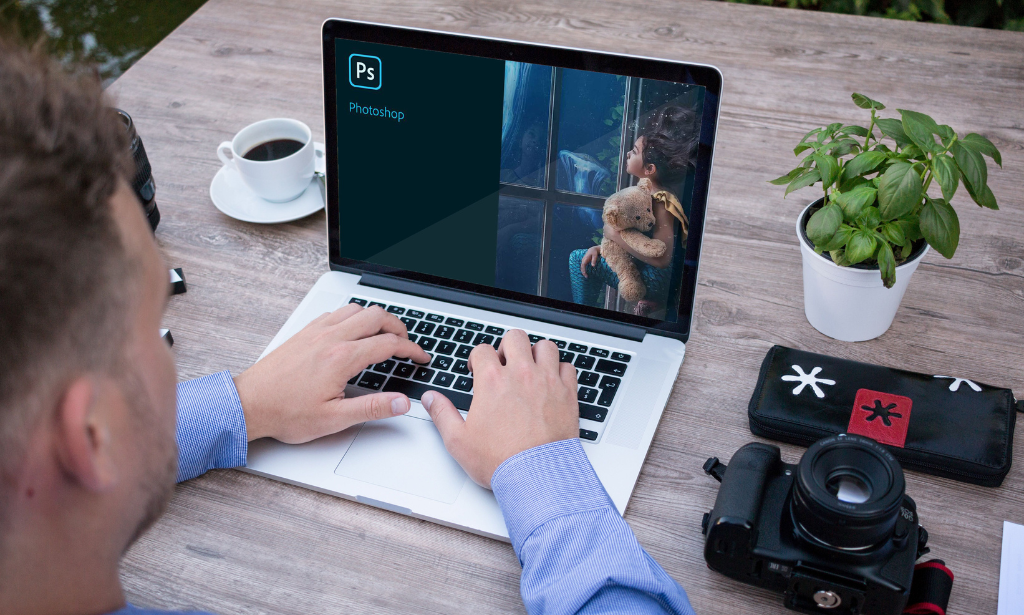- Professional Development
- Medicine & Nursing
- Arts & Crafts
- Health & Wellbeing
- Personal Development
8574 Courses delivered Online
Door supervisor: Door supervisor Course Online Do you wish to have a solid foundation for your door supervision abilities? To cater to your interest in this topic, we have created the finest possible Door supervisor: Door supervisor Course for you! Our Door supervisor Course covers customer service skills and physical intervention tactics. This Door supervisor Course also explains dispute resolution and legal and regulatory frameworks. Moreover, through the Door supervisor Course, you will understand how to keep licensed premises secure. Participants in the Door supervisor gain knowledge on how to deal with challenging circumstances. By the end of this Door supervisor Course, you can learn how to minimize security concerns and maintain order. Don't hesitate any longer; sign up for this Door supervisor: Door supervisor Course right away to get started learning. Main Course: Door Supervising Course Courses you will get along with this Door supervisor: Door supervisor Course: Door supervisor Course Offers free Close Protection Course Door supervisor Course Offers free CCTV Operator Course Door supervisor Course Offers free Security Management Course Special Offers of this Audiology: Audiology Course This Door supervisor: Door supervisor Course includes a FREE PDF Certificate. Lifetime access to this Door supervisor: Door supervisor Course Instant access to this Door supervisor: Door supervisor Course Get FREE Tutor Support to this Door supervisor: Door supervisor Course [ Note: Free PDF certificate as soon as completing the Door supervisor: Door supervisor Course] Door supervisor: Door supervisor Course Online Enhance your security skills with our Door Supervisor: Door Supervisor course, crafted to equip you with essential customer service and physical intervention techniques. This Door Supervisor: Door Supervisor training also delves into dispute resolution and the legal frameworks critical to maintaining licensed premises securely. Through our comprehensive Door Supervisor: Door Supervisor course, you’ll develop the expertise to handle challenging situations, minimize security risks, and maintain order with confidence. Gain the knowledge needed to excel as a professional Door Supervisor: Door Supervisor and make a lasting impact in the security industry. Start your training journey today! Who is this course for? Door supervisor: Door supervisor Course Online Learners can enrol in this Door supervisor: Door supervisor Course even if they have no prior experience with door supervisors. Requirements Door supervisor: Door supervisor Course Online To enrol in this Door supervisor: Door supervisor Course, students must fulfil the following requirements: Good Command over English language is mandatory to enrol in our Door supervisor: Door supervisor Course. Be energetic and self-motivated to complete our Door supervisor: Door supervisor Course. Basic computer Skill is required to complete our Door supervisor: Door supervisor Course. If you want to enrol in our Door supervisor: Door supervisor Course, you must be at least 15 years old. Career path Door supervisor: Door supervisor Course Online Numerous job routes, including event security, security officer, and door supervisor, are available to you after completing this Door supervisor: Door supervisor Course!

Door supervisor: Door supervisor Course Online Do you wish to have a solid foundation for your door supervision abilities? To cater to your interest in this topic, we have created the finest possible Door supervisor: Door supervisor Course for you! Our Door supervisor Course covers customer service skills and physical intervention tactics. This Door supervisor Course also explains dispute resolution and legal and regulatory frameworks. Moreover, through the Door supervisor Course, you will understand how to keep licensed premises secure. Participants in the Door supervisor gain knowledge on how to deal with challenging circumstances. By the end of this Door supervisor Course, you can learn how to minimize security concerns and maintain order. Don't hesitate any longer; sign up for this Door supervisor: Door supervisor Course right away to get started learning. Main Course: Door Supervising Course Courses you will get along with this Door supervisor: Door supervisor Course: Door supervisor Course Offers free Close Protection Course Door supervisor Course Offers free CCTV Operator Course Door supervisor Course Offers free Security Management Course Special Offers of this Audiology: Audiology Course This Door supervisor: Door supervisor Course includes a FREE PDF Certificate. Lifetime access to this Door supervisor: Door supervisor Course Instant access to this Door supervisor: Door supervisor Course Get FREE Tutor Support to this Door supervisor: Door supervisor Course [ Note: Free PDF certificate as soon as completing the Door supervisor: Door supervisor Course] Door supervisor: Door supervisor Course Online Enhance your security skills with our Door Supervisor: Door Supervisor course, crafted to equip you with essential customer service and physical intervention techniques. This Door Supervisor: Door Supervisor training also delves into dispute resolution and the legal frameworks critical to maintaining licensed premises securely. Through our comprehensive Door Supervisor: Door Supervisor course, you’ll develop the expertise to handle challenging situations, minimize security risks, and maintain order with confidence. Gain the knowledge needed to excel as a professional Door Supervisor: Door Supervisor and make a lasting impact in the security industry. Start your training journey today! Who is this course for? Door supervisor: Door supervisor Course Online Learners can enrol in this Door supervisor: Door supervisor Course even if they have no prior experience with door supervisors. Requirements Door supervisor: Door supervisor Course Online To enrol in this Door supervisor: Door supervisor Course, students must fulfil the following requirements: Good Command over English language is mandatory to enrol in our Door supervisor: Door supervisor Course. Be energetic and self-motivated to complete our Door supervisor: Door supervisor Course. Basic computer Skill is required to complete our Door supervisor: Door supervisor Course. If you want to enrol in our Door supervisor: Door supervisor Course, you must be at least 15 years old. Career path Door supervisor: Door supervisor Course Online Numerous job routes, including event security, security officer, and door supervisor, are available to you after completing this Door supervisor: Door supervisor Course!

Description: Corel WordPerfect 12 is a word processing application with a long history on multiple personal computer platforms. In the first section of the course, you will get basic knowledge on foundation training along with Workspace manager, customizing spelling and grammar. You will be able to create, edit, and save documents. Secondly, the intermediate level explains to you how to use the file dialogue box, toolbar, page set up, save and print files, etc. It will also teach you all the tools and techniques required to operate any work making it more valuable. Moving on to the advanced level, you will learn the stuff such as creating and modifying charts, making tables, working with rows and columns, sorting data, etc. Following that, you will learn about the basic introduction, applications and advantages of using email. Besides, you will get a clear idea of the anatomy, interface, shortcut keys, inbox, outbox, basic email etiquette, and so much more. Finally, application training section teaches you about email applications, opening and closing the WordPerfect email application. Corel WordPerfect Complete Training Course is created to help you stand out among other co-workers and to perform better at work. Learning Outcomes: Opening and closing the program; understanding the interface; using menus, quickmenus, toolbars and dialog boxes How to use the programs toolbar and property bar, showing or hiding toolbars, customizing and managing it Typing text basics, selecting text with mouse, keyboard and menu, general tips and tricks Working with text via cutting, copying, pasting, using drag and drop, understanding insert and typeover mode, and using undo and redo How to save files for the first and second times, opening and closing files and/or document Utilizing the help menu, help topics, Corel tutor, specialized help, contextual help amd 'What's This' option Navigation through your cursor, scroll bars, keyboard, and the toolbar Using the object browser, go to dialog box, find the dialog box, and find and replace words Managing fonts through font face, size, bold, underline, italics, colour, quickfonts button, highlighting, and text's case through the property bar More font options through the dialog box, and advanced font tasks like embedding fonts and more Managing text position using the alignment, justification, line and paragraph spacing, ruler, tabs, margins and more options Spelling and grammar checking, using prompt-as-you-go, Grammatik, thesaurus, and the dictionary Opening, using, creating a template and organising projects Using PerfectExpert, and creaing envelopes and labels from the menu option Inserting data, time, symbols, using QuickWords, QuickCorrect, and smart quotes Ways to insert, suppress, remove page numbers, force pages and further insert line numbers Inserting clipart and pictures, reshaping and resizing graphics, positioning through the QuickMenu, ordering and flipping pictures, and adding borders How to use page view, draft view, two page view and zoom Using the print preview option to make adjustments and printing through various settings and options Switching between various documents, arranging document windows, moving text between documents, saving text in a separate file, and inserting documents Emailing and faxing your documents, and publishing them as PDF Affects of HTML on your document, previewing file in your browser, and publishing to HTML Making WordPerfect look like MS Office, opening office documents, saving office files, and using outlook contacts in WordPerfect Utilizing the WordPerfect file dialog box and toolbar options Saving your files using file extensions, viewing file properties, backing up your documents, and saving different versions Using page setup through margins, layout options, page size and orientation Explore the various printing options in order to get printouts Creating, expanding and saving Master documents; also creating, editing and removing subdocuments Understanding reveal codes window and un-revealing codes Examining code - like modifying, deleting, hard vs. soft; working with specific codes - character, sentence and paragraphs, etc.; and finding and replacing codes Applying built-in style using the property bar, updating existing styles, and creating your own style using QuickStyles and dialog boxes Creating and using document styles; and managing styles through the adding, saving and settings options Inserting and creating different list styles, and managing these list styles Utilizing QuickFormat and other formatting tools like the Make-It-Fit command and more Creating headers and footers, using the property bar, placing, suppressing, and deleting headers and footers Formatting text into columns, commenting on documents and reviewing them as well How to create watermark or text boxes Moving, resizing, adding borders and fill, adding captions, and wrapping text in text boxes Understand the basics of custom graphics and how to edit them to meet your needs Creating hyperlink and speed link within your documents Working with bookmarks and quickmarks Create table of contents, setting it up, generating and re-generating it, and using the document map Discover how to use WordPerfect, Microsoft Word, WordPerfect Classic, and Legal mode Customize toolbars, property bars, menus, keyboards, display settings and application bar options Modify WordPerfect environment, file settings, setting summary and conversion options Keep your spelling and grammar on check, change language preferences, add words to dictionary, and customize word list Understand the table structure and use tables property bar, QuickCreate, table menu and perfect expert to manage tables Insert, delete, resize, join and split cells or columns and rows Format tables through cells rotation option, setting vertical alignment, adding borders and fill, using speedformat, and creating or deleting speedformat styles Carry out advanced table tasks by using QuickSum, creating formulas, changing numeric formula of a cell, converting table to tabbed text and vice versa Understand the structure of charts, insert charts, how interface differs when working with them, move, resize, and delete them Changing chart type, chart colours and fonts, legend box, and your perspective Sort out data using sort dialog, setting sort options, creating custom sort, and outputting sort results to a disk Importing and linking spreadsheets or databases, and inserting objects and other file types Merging mail, creating data file, entering your data, using meal merge toolbar in data file Finding records; navigating between records and fields; modifying field names; adding, deleting and editing records Create form documents, add merge fields and merge codes, performing the merge, and creating envelopes during the merge Get an overview of the XML interface, creating new documents, publishing to XML, and converting existing documents to XML Using macro toolbars and visual basic editor along with recording, playing, editing and deleting macros Downloading the OfficeReady browser, using it and templates from the browser How to searchfor files in WordPerfect, starting the WordPerfect when Windows starts, and the differences between Windows Clipboard vs. Corel Clipbook Email address structure, the benefits of email, email etiquette, understand spam and viruses, and digital signatures Common email applications, opening and closing the WordPerfect email application, understanding its structure and getting help Using the folder list, main menus, toolbar, shortcut menus, shortcut keys and dialogue boxes Opening your inbox and messages, switching between open messages, closing email messages, and adding and removing message list headings Using the contact list, searching for messages, creating folders, and moving messages to a folder Sorting and deleting messages, restoring and emptying deleted items Flagging messages, marking messages as read or unread, opening and saving attachments, using reply & reply to all, and forwarding messages options How to print your messages using the print preview, print commands, choosing a print range, and setting the number of copies Creating and addressing messages; adding a subject; composing message; using the cut, copy and paste options and sending the message Adding and removing attachments, changing priority, and copying text into a message Explore the differences between HTML and Plain text emails, set up default text fonts, add images, and spell checks Adding people to your contact list, how to create a distribution list, and adding and removing addresses from the distribution list Understanding the structure of email addresses, advantages of email, email etiquette, spams and viruses, and digital signatures Common email applications, opening and closing the WordPerfect email application, understanding its structure and getting help Utilizing the folder list, main menus, toolbar, shortcut menus, shortcut keys and dialogue boxes Opening your inbox and messages, switching between open messages, closing email messages, and adding and removing message list headings Best ways to use the contact list, search for messages, create folders, and moving messages to a folder Sorting and deleting messages, restoring and emptying deleted items Discover more about message tools through flagging, marking messages as read or unread, opening and saving attachments, using reply and forwarding messages options How to print your messages using the print preview, print commands, choosing a print range, and setting the number of copies Creating and addressing messages; adding a subject; composing message; using the cut, copy and paste options and sending the message Advanced message tools like adding and removing attachments, changing priority, copying text into a message Compare HTML vs. Plain text emails, set up default text fonts, add images, and check spellings Adding people to your contact list, how to create a distribution list, and changing the addresses from the distribution list Assessment: At the end of the course, you will be required to sit for an online MCQ test. Your test will be assessed automatically and immediately. You will instantly know whether you have been successful or not. Before sitting for your final exam you will have the opportunity to test your proficiency with a mock exam. Certification: After completing and passing the course successfully, you will be able to obtain an Accredited Certificate of Achievement. Certificates can be obtained either in hard copy at a cost of £39 or in PDF format at a cost of £24. Who is this Course for? Corel WordPerfect Complete Training Course is certified by CPD Qualifications Standards and CiQ. This makes it perfect for anyone trying to learn potential professional skills. As there is no experience and qualification required for this course, it is available for all students from any academic background. Requirements Our Corel WordPerfect Complete Training Course is fully compatible with any kind of device. Whether you are using Windows computer, Mac, smartphones or tablets, you will get the same experience while learning. Besides that, you will be able to access the course with any kind of internet connection from anywhere at any time without any kind of limitation. Career Path After completing this course you will be able to build up accurate knowledge and skills with proper confidence to enrich yourself and brighten up your career in the relevant job market. Module - 1 OPENING COREL WORDPERFECT 12 00:30:00 MORE ABOUT TOOLBARS 00:30:00 CREATING AND SELECTING TEXT 00:30:00 WORKING WITH TEXT 00:30:00 WORKING WITH YOUR DOCUMENT 00:30:00 FINDING HELP 00:30:00 BASIC NAVIGATION 00:15:00 USING WORDPERFECT'S TOOLS TO NAVIGATE THROUGH YOUR DOCUMENT 00:30:00 USING FONTS ON THE PROPERTY BAR 00:30:00 USING THE FONTS DIALOG BOX 00:30:00 ADVANCED FONT TASKS 01:00:00 CHANGING TEXT'S POSITION 00:30:00 ADVANCED TEXT POSITIONING 00:30:00 LANGUAGE TOOLS 00:30:00 PROJECTS 01:00:00 OTHER PRE-FORMATTED DOCUMENTS 00:30:00 USING TIMESAVING TOOLS 01:00:00 USING PAGE NUMBERS 00:30:00 ADDING PICTURES 01:00:00 VIEWING YOUR DOCUMENT 00:30:00 USING PRINT PREVIEW 00:30:00 PRINTING YOUR DOCUMENT 00:30:00 WORKING WITH MULTIPLE DOCUMENTS 00:30:00 SENDING YOUR DOCUMENT ELSEWHERE 00:30:00 CREATING A WEB PAGE 00:15:00 WORDPERFECT AND MICROSOFT OFFICE 00:30:00 Module - 2 USING THE FILE DIALOG BOX 01:00:00 USING TOOLBARS 00:15:00 SAVING YOUR FILES 00:30:00 USING PAGE SETUP 00:30:00 PRINTING YOUR FILES 00:30:00 USING MASTER DOCUMENTS AND SUBDOCUMENTS 01:00:00 REVEALING CODES 00:30:00 EXAMINING CODE 00:30:00 SPECIFIC CODES 00:30:00 FINDING AND REPLACING CODES 00:30:00 APPLYING A BUILT-IN STYLE 00:30:00 CREATING A STYLE 00:30:00 USING DOCUMENT STYLES 00:30:00 MANAGING LIST STYLES 00:30:00 USING LIST STYLES 01:00:00 MANAGING LIST STYLES 00:30:00 USING QUICKFORMAT 01:00:00 OTHER FORMATTING TOOLS 01:00:00 CREATING HEADERS AND FOOTERS 00:30:00 FORMATTING TEXT INTO COLUMNS 01:00:00 COMMENTING ON A DOCUMENT 01:00:00 REVIEWING A DOCUMENT 01:00:00 CREATING A WATERMARK 00:30:00 CREATING TEXT BOXES 00:30:00 JAZZING UP TEXT BOXES 01:00:00 THE BASICS OF CUSTOM GRAPHICS 00:30:00 EDITING CUSTOM GRAPHICS 01:00:00 CREATING LINKS TO OUTSIDE YOUR DOCUMENT 00:30:00 WORKING WITH BOOKMARKS 00:30:00 WORKING WITH QUICKMARKS 00:30:00 CREATING A TABLE OF CONTENTS 01:00:00 Module - 3 Using the Workspace Manager 00:30:00 Customizing How You Interact With Word 00:15:00 Customizing How WordPerfect Interacts With Data 00:30:00 Customizing Spelling and Grammar 00:30:00 Creating a Basic Table 01:00:00 Working With Rows and Columns 00:30:00 Formatting a Table 00:30:00 Advanced Table Tasks 01:00:00 Creating Charts 00:30:00 Modifying Charts 00:30:00 Sorting Data 01:00:00 Using Data From Other Applications 00:30:00 Mail Merge Basics 00:30:00 Modifying Your Data 00:30:00 Finalizing the Merge 00:30:00 Creating an XML Document 01:00:00 Macros 01:00:00 Using the OfficeReady Browser 00:30:00 WordPerfect and Windows 01:00:00 Module - 4 All About E-mail 00:30:00 Getting Started 01:00:00 Components of the Mail Interface 00:30:00 Working with Messages 01:00:00 Managing Mail 01:00:00 Working With Messages 00:30:00 Message Tools 01:00:00 Printing Messages 00:30:00 Creating Messages 01:00:00 Advanced Message Tools 01:00:00 Working With E-mail 01:00:00 Address Tools 01:00:00 Module - 5 All About E-mail 00:15:00 Getting Started 00:30:00 Components of the Mail Interface 00:30:00 Working with Messages 00:30:00 Managing Mail 01:00:00 Working With Messages 00:30:00 Message Tools 00:30:00 Printing Messages 00:30:00 Creating Messages 00:30:00 Advanced Message Tools 00:30:00 Working With E-mail 00:30:00 Address Tools 00:30:00 Order Your Certificate and Transcript Order Your Certificates and Transcripts 00:00:00

In this competitive job market, you need to have some specific skills and knowledge to start your career and establish your position. This Career Development Masterclass: Become a Copywriter will help you understand the current demands, trends and skills in the sector. The course will provide you with the essential skills you need to boost your career growth in no time. The Career Development Masterclass: Become a Copywriter will give you clear insight and understanding about your roles and responsibilities, job perspective and future opportunities in this field. You will be familiarised with various actionable techniques, career mindset, regulations and how to work efficiently. This course is designed to provide an introduction to Career Development Masterclass: Become a Copywriter and offers an excellent way to gain the vital skills and confidence to work toward a successful career. It also provides access to proven educational knowledge about the subject and will support those wanting to attain personal goals in this area. Learning Objectives Learn the fundamental skills you require to be an expert Explore different techniques used by professionals Find out the relevant job skills & knowledge to excel in this profession Get a clear understanding of the job market and current demand Update your skills and fill any knowledge gap to compete in the relevant industry CPD accreditation for proof of acquired skills and knowledge Who is this Course for? Whether you are a beginner or an existing practitioner, our CPD accredited Career Development Masterclass: Become a Copywriter is perfect for you to gain extensive knowledge about different aspects of the relevant industry to hone your skill further. It is also great for working professionals who have acquired practical experience but require theoretical knowledge with a credential to support their skill, as we offer CPD accredited certification to boost up your resume and promotion prospects. Entry Requirement Anyone interested in learning more about this subject should take this Career Development Masterclass: Become a Copywriter. This course will help you grasp the basic concepts as well as develop a thorough understanding of the subject. The course is open to students from any academic background, as there is no prerequisites to enrol on this course. The course materials are accessible from an internet enabled device at anytime of the day. CPD Certificate from Course Gate At the successful completion of the course, you can obtain your CPD certificate from us. You can order the PDF certificate for £9 and the hard copy for £15. Also, you can order both PDF and hardcopy certificates for £22. Career path The Career Development Masterclass: Become a Copywriter will help you to enhance your knowledge and skill in this sector. After accomplishing this course, you will enrich and improve yourself and brighten up your career in the relevant job market. Course Curriculum Section 01: What Niche Best Fits Your Interests Lesson 01: How to Find Your Niche 00:04:00 Lesson 02: How to Find a Niche Market: A Step-By-Step Guide 00:04:00 Lesson 03: The Advantages of Having a Niche Market 00:04:00 Lesson 04: 5 Ways to Research Your Potential Customers 00:03:00 Lesson 05: 5 Simple Steps To Find Your Niche Market 00:04:00 Lesson 06: Ways to Narrow Down Your Niche Market 00:03:00 Section 02: Ways to Hone Your Skills as A Copywriter Lesson 01: 10 Reasons Why People Who Read A Lot Are More Likely To Be Successful 00:04:00 Lesson 02: The Importance of Written Communication Skills 00:04:00 Lesson 03: 5 Reasons why Feedback may be the Most Important 00:04:00 Lesson 04: What Copywriting Certification Programs Can Teach You 00:04:00 Lesson 05: 8 Online Tools That Will Improve Your Writing 00:03:00 Lesson 06: Why Should You Network? 00:04:00 Lesson 07: Why New Writers Should Enter Writing Competitions 00:03:00 Section 03: Communicating with Your Prospect Lesson 01: How To Get The Most Out Of Customer Polls And Surveys 00:04:00 Lesson 02: How to Identify a Target Demographic 00:04:00 Lesson 03: Learn Your Customers Habits 00:03:00 Lesson 04: 11 Ways to Provide Great Customer Service 00:03:00 Lesson 05: Your Small Business Competitors: Where to Learn About Their Customers 00:04:00 Section 04: Expanding Your Business Lesson 01: The Easiest Way to Build Your Business Through Referrals 00:04:00 Lesson 02: What is a Paid Online Advertising Strategy? 00:03:00 Lesson 03: What Is a Portfolio Website and Why You Need It? 00:04:00 Lesson 04: Copywriting for Social Media: 7 Tips to Boost Engagement 00:03:00 Lesson 05: 5 Rules for Customer-Centric Copywriting Your Support Reps Should Use 00:03:00 Section 05: Niches that Copywriters Work In Lesson 01: Break into the Self-Improvement Market 00:04:00 Lesson 02: Fundraising - Selling Your Services to Non-Profit Companies 00:04:00 Lesson 03: Health Copywriting- Working to Improve People's Lives 00:06:00 Lesson 04: Financial Services 00:04:00 Lesson 05: Christian Market - Writing for a Higher Purpose 00:04:00 Section 06: Why Become a Freelance Copywriter Lesson 01: Choose Your Own Working Hours 00:05:00 Lesson 02: The Newbie's Guide to Making the Most of Remote Work 00:04:00 Lesson 03: Copywriter Job Satisfaction: Why Copywriting is a Good Career 00:03:00 Lesson 04: Why Copywriting Helps your Business and Adds Value to your Marketing Assets 00:04:00 Lesson 05: Potential to Earn Higher than Average Income 00:03:00 Certificate and Transcript Order Your Certificates or Transcripts 00:00:00

Networking Skills Course - CPD Certified
By Wise Campus
Networking Skills: Networking Skills Online Are you seeking guidance on how to improve your networking skills? If so, you can look for our specially designed networking skills course to increase your confidence. The networking skills Training course starts with basic networking knowledge and works its way up to sharing expertise. This networking skills course will provide you with a deep grasp of important networking principles and practices. Moreover, the networking skills course will teach you how to plan for and conduct a successful networking event. You may maintain a mutually beneficial network of contacts with the help of this networking skills course. Enrol in this networking skills course to improve your networking abilities and become more expressive to the community! Main Course: Networking Skills Course Special Offers of this Nursing Assistant: Nursing Assistant Diploma Course This Networking Skills: Networking Skills Course includes a FREE PDF Certificate. Lifetime access to this Networking Skills: Networking Skills Course Instant access to this Networking Skills: Networking Skills Course Get FREE Tutor Support to this Networking Skills: Networking Skills Course Networking Skills: Networking Skills Online Starting with basic networking knowledge, the Networking: Networking Skills Course moves on to sharing expertise. You will gain a thorough understanding of networking, along with important concepts and usage techniques, by taking this extensive course on networking: networking skills. Additionally, you will discover how to effectively begin, continue, and end a conversation. Who is this course for? Networking Skills: Networking Skills Online This networking skills course is intended for anyone wanting to learn more about networking. Requirements Networking Skills: Networking Skills Online To enrol in this Networking Skills: Networking Skills Course, students must fulfil the following requirements. To join in our Networking Skills: Networking Skills Course, you must have a strong command of the English language. To successfully complete our Networking Skills: Networking Skills Course, you must be vivacious and self driven. To complete our Networking Skills: Networking Skills Course, you must have a basic understanding of computers. A minimum age limit of 15 is required to enrol in this Networking Skills: Networking Skills Course. Career path Networking Skills: Networking Skills Online This networking skills course will assist you in getting your desired job in the relevant field.

Microsoft Office 2016 Complete Bundle Course (Word, Excel, PowerPoint, Outlook and Access)
4.3(43)By John Academy
Description: Microsoft Office 2016 Complete Bundle Course (Word, Excel, PowerPoint, Outlook and Access) is intended to prepare you to get complete control on Microsoft Office 2016. It is designed to educate about Microsoft Office 2016. In this course, you will learn about the basic features of Microsoft Word such as creating a new document, personalizing the Microsoft Word interface, adding graphics, etc. Besides, you will learn about the techniques of controlling page appearance, proofing and editing a document. Following that, you will learn about the essentials to create and work with an electronic spreadsheet. You will be able to insert and delete text or images, adjust cells, create columns, rows and much more. This advanced course helps you to navigate the PowerPoint environment, create and save PowerPoint presentation, delivering advanced text editing etc. Finally, you will learn how to set up and use Outlook on Windows. It will assist you in creating and sending messages, managing contacts, using the calendar, managing tasks, working with notes and so much more. Overall, this course is created especially for you to provide all information to access Microsoft Office 2016. Enroll today and get benefit from this course. Learning Outcomes: Changing user information, sharing documents, working with comments and comparing document changes Collaborate on documents by reviewing them, merging changes and co-authoring Discover how to best use reference tools, like captions, cross-references, bookmarks, hyperlinks, footnotes, endnotes, citations and bibliographies Working with master documents and subdocuments Adding cover page; creating an index, table of contents, and ancillary tables; and managing outlines to simplify and manage large documents Suppressing information from a document, setting editing restrictions, adding digital signature platforms, and restricting document access Find out techniques for saving and exporting form data, along with creating and manipulating forms Using SharePoint Server with Word in order to create, compare and combine different document versions Ways to update worksheet properties, create and edit macros, applying conditional formatting and add data validation criteria Auditing worksheets through tracing cells, troubleshooting invalid data and formula errors, watching and evaluating formulas, and creating a data list online Create Sparklines, scenarios and interactive data using Power View Perform what-if analysis and statistical analysis with the Analysis ToolPak Ways to multitask by consolidating data, linking cells in different workbooks, and merging them Export Excel data, import delimited text files, integrate Excel data with the web and create web queries How to import and export XML data PowerPoint environment and how to modify it according to needs Customizing user interface and setting up options Create and manage sections, modify slide masters and slide layouts, add headers and footers, modify notes master and handout master Creating and modifying SmartArt Adding audio video to presentations and customizing animations and transitions to enhance presentation Better collaboration by adding comments, reviews, storing and sharing presentations on the web Setting up and creating custom slide shows, adding hyperlink and action buttons, and recording a presentation Security and distribution of presentations through various outlets Change message settings, properties, options, using automatic replies and inserting objects Sort and filter options, organising and searching messages, managing junk mail and mailbox Managing advanced calendar options, additional calendars, meeting responses, and assigning tasks Advanced, forward and export contact options, handling contacts and editing electronic business cards Sharing calendars and contacts whilst also delegating access to mail folders to others Modifying data file settings and backing up Outlook items Email security and configuring email message security Designing forms through adding and setting controls, creating subforms, using tab pages to organize information, improve navigation, formatting and applying conditional formatting Data, field, form and record validation Creating macros, restricting records using conditions, validate data, automate data entry and convert a macro to VBA in order to enhance user interface design Link tables to external data sources, manage database, determine object dependency, document database, and analyze database performance Allow multiple user access to database by splitting it, implement security, set passwords, convert Access database to ACCDE file, and add digital signatures Create and modify switchboards and startup options Assessment: At the end of the course, you will be required to sit for an online MCQ test. Your test will be assessed automatically and immediately. You will instantly know whether you have been successful or not. Before sitting for your final exam you will have the opportunity to test your proficiency with a mock exam. Certification: After completing and passing the course successfully, you will be able to obtain an Accredited Certificate of Achievement. Certificates can be obtained either in hard copy at a cost of £39 or in PDF format at a cost of £24. Who is this Course for? Microsoft Office 2016 Complete Bundle Course (Word, Excel, PowerPoint, Outlook and Access) is certified by CPD Qualifications Standards and CiQ. This makes it perfect for anyone trying to learn potential professional skills. As there is no experience and qualification required for this course, it is available for all students from any academic background. Requirements Our Microsoft Office 2016 Complete Bundle Course (Word, Excel, PowerPoint, Outlook and Access) is fully compatible with any kind of device. Whether you are using Windows computer, Mac, smartphones or tablets, you will get the same experience while learning. Besides that, you will be able to access the course with any kind of internet connection from anywhere at any time without any kind of limitation. Career Path After completing this course you will be able to build up accurate knowledge and skills with proper confidence to enrich yourself and brighten up your career in the relevant job market. Microsoft Word 2016 Modify User Information 00:15:00 Share a Document 00:30:00 Work with Comments 00:15:00 Compare Document Changes 00:15:00 Review a Document 00:15:00 Merge Document Changes 00:15:00 Coauthor Documents 00:15:00 Add Captions 00:15:00 Add Cross-References 00:15:00 Add Bookmarks 00:15:00 Add Hyperlinks 00:15:00 Insert Footnotes and Endnotes 00:15:00 Add Citations 00:30:00 Insert a Bibliography 00:15:00 Insert Blank and Cover Pages 00:15:00 Insert an Index 00:30:00 Insert a Table of Contents 00:30:00 Insert an Ancillary Table 00:15:00 Manage Outlines 00:30:00 Create a Master Document 00:30:00 Suppress Information 00:30:00 Set Editing Restrictions 00:30:00 Add a Digital Signature to a Document 00:15:00 Restrict Document Access 00:15:00 Create Forms 00:30:00 Manipulate Forms 00:15:00 Form Data Conversion 00:15:00 Create a New Document Version 00:30:00 Compare Document Versions 00:15:00 Merge Document Versions 00:15:00 Activities - Microsoft Word 2016 Advanced 00:00:00 Microsoft Excel 2016 Update Workbook Properties 00:15:00 Activity-Update Workbook Properties 00:05:00 Create and Edit a Macro 00:15:00 Activity-Create and Edit a Macro 00:05:00 Apply Conditional Formatting 00:15:00 Activity-Apply Conditional Formatting 00:05:00 Add Data Validation Criteria 00:15:00 Activity-Add Data Validation Criteriaty 00:05:00 Trace Cells 00:15:00 Activity-Trace Cells 00:05:00 Troubleshoot Invalid Data and Formula Errors 00:15:00 Activity-Troubleshoot Invalid Data and Formula Errors 00:05:00 Watch and Evaluate Formulas 00:15:00 Activity-Watch and Evaluate Formulas 00:05:00 Create a Data List Outline 00:15:00 Activity-Create a Data List Outline 00:05:00 Create Sparklines 00:15:00 Activity_Create Sparklines 00:05:00 Create Scenarios 00:15:00 Activity-Create Scenarios 00:05:00 Perform a What-If Analysis 00:15:00 Activity-Perform a What-If Analysis 00:05:00 Perform a Statistical Analysis with the Analysis ToolPak 00:15:00 Activity-Perform a Statistical Analysis with the Analysis ToolPak 00:05:00 Create Interactive Data with Power View 00:15:00 Activity-Create Interactive Data with Power View 00:05:00 Consolidate Data 00:15:00 Activity-Consolidate Data 00:05:00 Link Cells in Different Workbooks 00:15:00 Activity-Link Cells in Different Workbooks 00:05:00 Merge Workbooks 00:15:00 Activity-Merge Workbooks 00:05:00 Export Excel Data 00:15:00 Activity-Export Excel Data 00:05:00 Import a Delimited Text File 00:14:00 Activity- Import a Delimited Text File 00:05:00 Integrate Excel Data with the Web 00:15:00 Activity-Integrate Excel Data with the Web 00:05:00 Create a Web Query 00:15:00 Activity-Create a Web Query 00:05:00 Import and Export XML Data 00:15:00 Activity-Import and Export XML Data 00:05:00 Activities and Exercise Files - Microsoft Excel 2016 Advanced 00:00:00 Microsoft PowerPoint 2016 Customize the User Interface 01:30:00 Set PowerPoint 2016 Options 00:45:00 Create and Manage Sections 01:00:00 Modify Slide Masters and Slide Layouts 01:15:00 Add Headers and Footers 00:30:00 Modify the Notes Master and the Handout Master 00:45:00 Create SmartArt 00:45:00 Modify SmartArt 01:00:00 Add Audio to a Presentation 00:45:00 Add Video to a Presentation 01:00:00 Customize Animations and Transitions 01:00:00 Add Comments to a Presentation 00:45:00 Review a Presentation 00:45:00 Store and Share Presentations on the Web 01:30:00 Annotate a Presentation 00:45:00 Set Up a Slide Show 00:45:00 Create a Custom Slide Show 00:30:00 Add Hyperlinks and Action Buttons 00:45:00 Record a Presentation 00:15:00 Secure a Presentation 01:30:00 Present a Slide Show Online 01:00:00 Create a Video or a CD 00:45:00 Activities - Microsoft PowerPoint 2016 Advanced 00:00:00 Microsoft Outlook 2016 Insert Advanced Characters and Objects 01:30:00 Modify Message Settings, Properties, and Options 01:30:00 Use Automatic Replies 01:30:00 Sort Messages 00:45:00 Filter Messages 01:00:00 Organize Messages 02:00:00 Search Messages 01:30:00 Manage Junk Mail 01:00:00 Manage Your Mailbox 02:00:00 Manage Advanced Calendar Options 00:45:00 Manage Additional Calendars 01:00:00 Manage Meeting Responses 00:45:00 Assign and Manage Tasks 01:00:00 Edit an Electronic Business Card 01:00:00 Manage Advanced Contact Options 01:30:00 Forward Contacts 00:30:00 Export Contacts 01:00:00 Delegate Access to Mail Folders 01:00:00 Share Your Calendar 00:30:00 Share Your Contacts 00:15:00 Back Up Outlook Items 00:45:00 Change Data File Settings 00:45:00 Configure E-mail Message Security Settings 00:30:00 Activities - Microsoft Outlook 2016 Advanced 00:00:00 Microsoft Access 2016 Add Controls to Forms 01:00:00 Set Form Controls 01:00:00 Create Subforms 00:30:00 Organize Information with Tab Pages 00:30:00 Enhance Navigation with Forms 00:30:00 Format a Form 01:00:00 Apply Conditional Formatting 00:30:00 Field Validation 00:30:00 Form and Record Validation 00:30:00 Create a Macro 01:00:00 Restrict Records Using a Condition 00:30:00 Validate Data Using a Macro 00:30:00 Automate Data Entry Using a Macro 00:30:00 Convert a Macro to VBA 00:30:00 Link Tables to External Data Sources 00:30:00 Manage a Database 00:30:00 Determine Object Dependency 00:30:00 Document a Database 00:30:00 Analyze the Performance of a Database 00:30:00 Split a Database for Multiple User Access 00:30:00 Implement Security 00:30:00 Set Passwords 00:30:00 Convert an Access Database to an ACCDE File 00:30:00 Package a Database with a Digital Signature 00:30:00 Create a Database Switchboard 01:00:00 Modify a Database Switchboard 00:30:00 Set Startup Options 00:30:00 Activities - Microsoft Access 2016 Advanced 00:00:00 Mock Exam Mock Exam- Microsoft Office 2016 Advanced 00:30:00 Final Exam Final Exam- Microsoft Office 2016 Advanced 00:30:00 Order Your Certificates and Transcripts Order Your Certificates and Transcripts 00:00:00

Oracle Database Administration from Zero to Hero
By Packt
In this comprehensive course, we will guide you through the world of Oracle Database Administration, starting from the basics and equipping you with the skills to create databases, manage storage, implement backup plans, apply patches, troubleshoot issues, and excel in the role of a professional DBA.
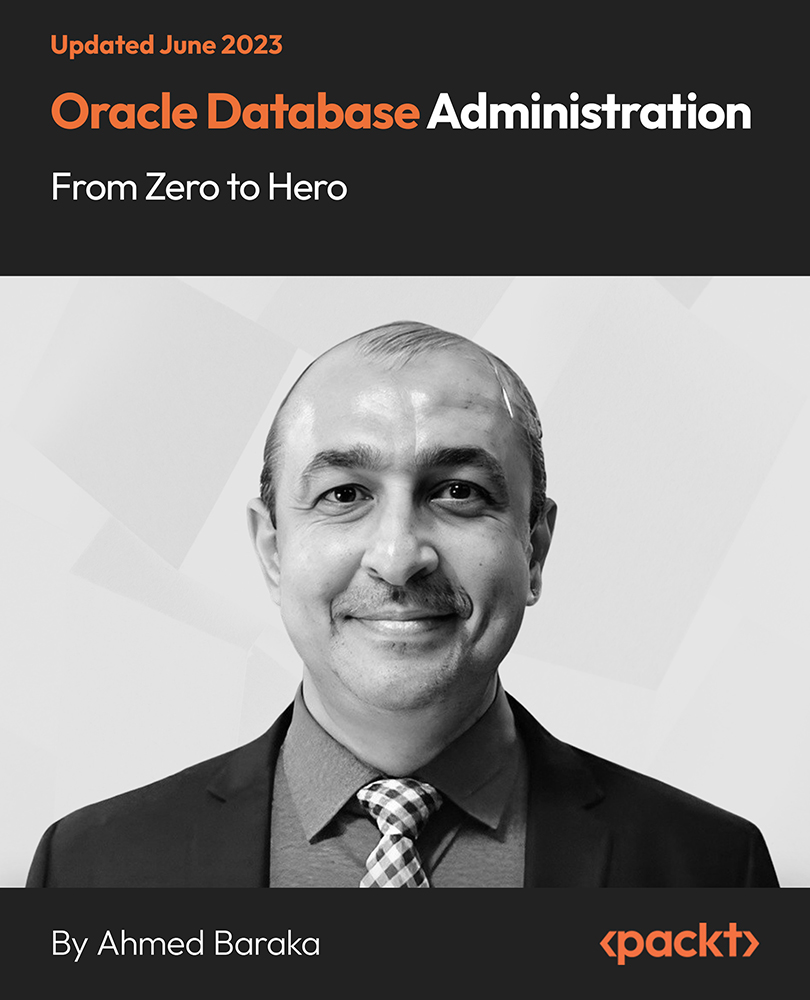
Developing Emotional Intelligence
By Nexus Human
Duration 1 Days 6 CPD hours This course is intended for This course is intended for individuals who want to recognize and manage their emotions, behaviors and impulses and apply these skills to the world around them. Overview Upon successful completion of the Developing Emotional Intelligence course, participants will have the tools to gain control over emotions, navigate challenging situations, and communicate empathetically. In this course, students will develop the skill of emotional intelligence to help maximize personal and professional success. Module One: Getting Started Getting Started Module Two: Introduction to Emotional Intelligence Defining Emotional Intelligence The Importance of EI Who Needs It? What Are Emotions? EQ vs. IQ Practical Illustration Module Three: The Components of EI Self-Management Self-Awareness Social Skills Internal Motivation Empathy Practical Illustration Module Four: Tools to Gain Control Journaling Meditation and Mindfulness Identifying Emotional Triggers Breathing Techniques Taking a Break Practical Illustration Module Five: Verbal Communication Skills Active Listening Asking Questions Consider Your Audience Choosing Your Words Be Authentic Practical Illustration Module Six: Nonverbal Communication Skills Body Language Tone Matters Facial Expressions Eye Contact Distance and Personal Space Practical Illustration Module Seven: Managing Relationships With Others Building Rapport Respond, Don?t React Show Gratitude Finding Common Ground Setting Boundaries Practical Illustration Module Eight: Overcoming Obstacles Recognizing and Admitting Failure Disagreeing Constructively Staying Cool Under Pressure Be Open to Perspectives The Power of Forgiveness Practical Illustration Module Nine: Application to Business Practices Working as a Team Setting Business Goals Interviewing for Successful Hires Giving and Receiving Feedback Customer Experience and Rapport Practical Illustration Module Ten: Benefits of Being Emotionally Aware Strong Interpersonal Relationships Able to Manage Change Reduced Stress and Anxiety Improved Decision Making Boosts Employee Morale Practical Illustration Module Eleven: Making an Impact Creating a Powerful First Impression Maintaining Your Composure Inspiring Leadership Gaining Self-Confidence Patience and Practice Practical Illustration Module Twelve: Wrapping Up Words from the Wise Additional course details: Nexus Humans Developing Emotional Intelligence training program is a workshop that presents an invigorating mix of sessions, lessons, and masterclasses meticulously crafted to propel your learning expedition forward. This immersive bootcamp-style experience boasts interactive lectures, hands-on labs, and collaborative hackathons, all strategically designed to fortify fundamental concepts. Guided by seasoned coaches, each session offers priceless insights and practical skills crucial for honing your expertise. Whether you're stepping into the realm of professional skills or a seasoned professional, this comprehensive course ensures you're equipped with the knowledge and prowess necessary for success. While we feel this is the best course for the Developing Emotional Intelligence course and one of our Top 10 we encourage you to read the course outline to make sure it is the right content for you. Additionally, private sessions, closed classes or dedicated events are available both live online and at our training centres in Dublin and London, as well as at your offices anywhere in the UK, Ireland or across EMEA.

In this competitive job market, you need to have some specific skills and knowledge to start your career and establish your position. This Adobe Photoshop: Learn Photo Editing From Stratch will help you understand the current demands, trends and skills in the sector. The course will provide you with the essential skills you need to boost your career growth in no time. The Adobe Photoshop: Learn Photo Editing From Stratch will give you clear insight and understanding about your roles and responsibilities, job perspective and future opportunities in this field. You will be familiarised with various actionable techniques, career mindset, regulations and how to work efficiently. This course is designed to provide an introduction to Adobe Photoshop: Learn Photo Editing From Stratch and offers an excellent way to gain the vital skills and confidence to work toward a successful career. It also provides access to proven educational knowledge about the subject and will support those wanting to attain personal goals in this area. Learning Objectives Learn the fundamental skills you require to be an expert Explore different techniques used by professionals Find out the relevant job skills & knowledge to excel in this profession Get a clear understanding of the job market and current demand Update your skills and fill any knowledge gap to compete in the relevant industry CPD accreditation for proof of acquired skills and knowledge Who is this Course for? Whether you are a beginner or an existing practitioner, our CPD accredited Adobe Photoshop: Learn Photo Editing From Stratch is perfect for you to gain extensive knowledge about different aspects of the relevant industry to hone your skill further. It is also great for working professionals who have acquired practical experience but require theoretical knowledge with a credential to support their skill, as we offer CPD accredited certification to boost up your resume and promotion prospects. Entry Requirement Anyone interested in learning more about this subject should take this Adobe Photoshop: Learn Photo Editing From Stratch. This course will help you grasp the basic concepts as well as develop a thorough understanding of the subject. The course is open to students from any academic background, as there is no prerequisites to enrol on this course. The course materials are accessible from an internet enabled device at anytime of the day. CPD Certificate from Course Gate At the successful completion of the course, you can obtain your CPD certificate from us. You can order the PDF certificate for £9 and the hard copy for £15. Also, you can order both PDF and hardcopy certificates for £22. Career path The Adobe Photoshop: Learn Photo Editing From Stratch will help you to enhance your knowledge and skill in this sector. After accomplishing this course, you will enrich and improve yourself and brighten up your career in the relevant job market. Course Curriculum Adobe Photoshop: Learn Photo Editing From Stratch Module 01: Introduction to the course 00:03:00 Module 02: Getting Started with Photoshop CC 2020 00:07:00 Module 03: Working with layers 00:11:00 Module 04: Hue Saturation 00:03:00 Module 05: Working with Vibrance 00:02:00 Module 06: Working with LEVELS 00:04:00 Module 07: Turn images into Black white 00:03:00 Module 08: Using Crop Tool 00:02:00 Module 09: Content Aware Cropping 00:03:00 Module 10: Using Content Aware Fill 00:09:00 Module 11: Transformation Quick Selection 00:11:00 Module 12: Class Project 00:01:00 Module 13: Using Quick Selection Tool 00:10:00 Module 14: Add Text behind an Image 00:07:00 Module 15: Creating a WATERMARK in PS 00:10:00 Module 16: Make Cool Text 00:12:00 Module 17: Adding Lens Flars PS 00:04:00 Module 18: Blending two images into one 00:05:00 Module 19: Adding Dual tone effect 00:06:00 Module 20: Turn Images into OIL PAINT 00:02:00 Module 21: CLASS PROJECT TIME 00:10:00 Module 22: Neon Light Effect 00:09:00 Module 23: Start Creating Paint Dripping Effect 00:09:00 Module 24: CLASS PROJECT TIME 00:01:00 Module 25: Paint Brush Effect 00:16:00 Module 26: Paint Brush Effect CLASS PROJECT 00:01:00 Module 27: Using SPOT healing brush 00:09:00 Module 28: Using the Patch tool 00:07:00 Module 29: Using the Burn tool PS 00:06:00 Module 30: Using the Liquify Tool PS 00:12:00 Module 31: Skew,Wrap transform 00:11:00 Module 32: Gradient Map Filter 00:07:00 Module 33: Gradient Map Circls Effect PS 00:07:00 Module 34: Instagram Glow effect 00:10:00 Module 35: CLASS PROJECT Instagram Light Logo 00:02:00 Module 36: Part 1 3D Instagram 00:13:00 Module 37: Part 2 3D Instagram 00:11:00 Module 38: Class Project 3D Instagram Effect 00:01:00 Module 39: RGB CMYK 00:05:00 Module 40: Image resizeing 00:06:00 Module 41: Ways to EXPORT FILES in PS (1) 00:13:00 Module 42: Thank You 00:03:00 Certificate and Transcript Order Your Certificates or Transcripts 00:00:00