- Professional Development
- Medicine & Nursing
- Arts & Crafts
- Health & Wellbeing
- Personal Development
Language Proficiency Assessment and Action Plan (One Hour – One-to-One Class)
5.0(5)By TEFL Wonderland - Brilliant Minds
Language Proficiency Assessment and Action Plan (One Hour – One-to-One Class)

C# Programming Masterclass
By The Teachers Training
C# Programming Masterclass is yet another 'Teacher's Choice' course from Teachers Training for a complete understanding of the fundamental topics. You are also entitled to exclusive tutor support and a professional CPD-accredited certificate in addition to the special discounted price for a limited time. Just like all our courses, this C# Programming Masterclass and its curriculum have also been designed by expert teachers so that teachers of tomorrow can learn from the best and equip themselves with all the necessary skills. Consisting of several modules, the course teaches you everything you need to succeed in this profession. The course can be studied part-time. You can become accredited within 05 hours studying at your own pace. Your qualification will be recognised and can be checked for validity on our dedicated website. Why Choose Teachers Training Some of our website features are: This is a dedicated website for teaching 24/7 tutor support Interactive Content Affordable price Courses accredited by the UK's top awarding bodies 100% online Flexible deadline Entry Requirements No formal entry requirements. You need to have: Passion for learning A good understanding of the English language Be motivated and hard-working Over the age of 16. Certification CPD Certification from The Teachers Training Successfully completing the MCQ exam of this course qualifies you for a CPD-accredited certificate from The Teachers Training. You will be eligible for both PDF copy and hard copy of the certificate to showcase your achievement however you wish. You can get your digital certificate (PDF) for £4.99 only Hard copy certificates are also available, and you can get one for only £10.99 You can get both PDF and Hard copy certificates for just £12.99! The certificate will add significant weight to your CV and will give you a competitive advantage when applying for jobs. Introduction Introduction 00:04:00 Basics to get started Intro 00:02:00 Visual Studio 00:07:00 Comments 00:02:00 Variables 00:08:00 Print and read console 00:04:00 Math 00:08:00 LogIc Intro 00:02:00 Boolean 00:07:00 IF 00:08:00 IF ELSE, ELSE 00:08:00 Switch 00:05:00 WHILE loop 00:07:00 FOR loop 00:03:00 Methods (basic) Basics of a method 00:07:00 Parameters 00:05:00 Returns 00:08:00 Classes (basics) Basics of a class 00:07:00 Access 00:06:00 Static 00:07:00 Variavles (basic) Read line 00:03:00 Arrays 00:06:00 FOR EACH loop 00:05:00 Convert 00:04:00 Cast 00:04:00 Error handling Try and Catch 00:07:00 Usefull methods Date 00:12:00 Text (advanced) Split, remove, substring 00:14:00 Classess (advanced) More on construction 00:11:00 More on access 00:04:00 Inheritance 00:09:00 EXAMPLE - time converter 00:17:00 Binary (advanced) Read a text file 00:13:00 Write a text file 00:10:00 Serialize object to byte array 00:15:00 Asynchronous (advanced) Task 00:07:00 Async and await 00:15:00 Multitasking 00:07:00 Search in objects (linq) Where 00:11:00 Find 00:05:00 Order, group and merge 00:10:00 Pratice Conclusion Bonus lecture 00:01:00

Overview This comprehensive course on Programming AutoCAD to Excel using VB.NET will deepen your understanding on this topic. After successful completion of this course you can acquire the required skills in this sector. This Programming AutoCAD to Excel using VB.NET comes with accredited certification from CPD, which will enhance your CV and make you worthy in the job market. So enrol in this course today to fast track your career ladder. How will I get my certificate? You may have to take a quiz or a written test online during or after the course. After successfully completing the course, you will be eligible for the certificate. Who is This course for? There is no experience or previous qualifications required for enrolment on this Programming AutoCAD to Excel using VB.NET. It is available to all students, of all academic backgrounds. Requirements Our Programming AutoCAD to Excel using VB.NET is fully compatible with PC's, Mac's, Laptop, Tablet and Smartphone devices. This course has been designed to be fully compatible with tablets and smartphones so you can access your course on Wi-Fi, 3G or 4G. There is no time limit for completing this course, it can be studied in your own time at your own pace. Career Path Learning this new skill will help you to advance in your career. It will diversify your job options and help you develop new techniques to keep up with the fast-changing world. This skillset will help you to- Open doors of opportunities Increase your adaptability Keep you relevant Boost confidence And much more! Course Curriculum 7 sections • 102 lectures • 09:34:00 total length •Introduction: 00:04:00 •Who is this course for?: 00:02:00 •What will you learn from this course?: 00:05:00 •Tools needed: 00:01:00 •Course Prerequisites: 00:04:00 •Section Overview - Export AutoCAD Objects to Excel: 00:02:00 •Exporting Lines to Excel - Overview: 00:02:00 •Creating the VB.NET-Excel Project: 00:06:00 •Design of User Interface to Export Lines: 00:10:00 •Creating the Common Utility Class: 00:19:00 •Creating the ExportLines Method: 00:12:00 •Running and Testing ExportLines Method: 00:06:00 •Exporting MTexts to Excel - Overview: 00:02:00 •Creating the ExportMTexts Method: 00:11:00 •Export Polylines to Excel - Overview: 00:01:00 •Creating the ExportPolylines Method: 00:12:00 •Running and Testing ExportPoylines Method: 00:12:00 •Export Blocks (Without Attributes) to Excel - Overview: 00:01:00 •Creating the ExportBlocks Method: 00:12:00 •Creating Export Blocks UI and Running the Code: 00:06:00 •Exporting Blocks (With Attributes) to Excel - Overview: 00:02:00 •Creating the User Interface for exporting Blocks to Excel: 00:05:00 •Creation of BlocksForm UI: 00:04:00 •Coding the BlocksForm Load Event: 00:08:00 •Testing the BlocksForm UI: 00:03:00 •Coding the BlocksForm to populate the Listboxes: 00:15:00 •Coding the BlocksForm Export Button: 00:04:00 •Coding the ExportBlocksWithAttributes Method: 00:21:00 •Running and Testing ExportBlocksWithAttributes Method: 00:02:00 •Section Overview - Import Excel File into AutoCAD: 00:01:00 •Importing Lines from Excel File into AutoCAD - Overview: 00:01:00 •Creating ImportExcelUtil Class: 00:02:00 •Creating the ImportLines Method: 00:19:00 •Creating the UI for the ImportLines Method: 00:02:00 •Coding the ImportLines UI code behind.: 00:07:00 •Running and Testing ImportLines Method: 00:08:00 •Importing MTexts into AutoCAD - Overview: 00:01:00 •Creating the ImportMTexts Method: 00:11:00 •Creating ImportMTexts User Interface: 00:02:00 •Running and Testing ImportMTexts Method: 00:02:00 •Importing Polylines from Excel File into AutoCAD - Overview: 00:01:00 •Creating the ImportPolylines Method: 00:14:00 •Creating ImportPolylines User Interface: 00:02:00 •Running and Testing ImportPolylines Method: 00:03:00 •Running and Testing ImportPolylines (from a File) Method: 00:02:00 •Importing Blocks (without Attributes) from Excel File into AutoCAD - Overview: 00:01:00 •Creating the ImportBlocks Method: 00:09:00 •Creating the ImportBlocks User Interface: 00:02:00 •Running and Testing ImportBlocks Method: 00:03:00 •Importing Blocks (with Attirubtes) from Excel File into AutoCAD - Overview: 00:02:00 •Creating the ImportBlocksWithAttributes Method: 00:25:00 •Creating the UI for ImportBlocksWithAttributes Method: 00:04:00 •Running and Testing ImportBlocksWithAttributes Method: 00:03:00 •Exporting Lines to a File - Overview: 00:02:00 •Creating the ExportToFile Utility Class: 00:04:00 •Creating ExportLinesToFile Method: 00:14:00 •Creating the UI for ExportLinesToFile Method: 00:08:00 •Running and Testing ExportLinesToFile Method: 00:02:00 •Exporting MTexts to File - Overview: 00:01:00 •Creating the MTextToFile Method: 00:06:00 •Creating the UI for the ExportMTextToFile Method: 00:01:00 •Running and Testing ExportMTextToFile Method.: 00:08:00 •Exporting Polylines to File - Overview: 00:02:00 •Creating ExportPolylinesToFile Method: 00:11:00 •Exporting Polylines to File - User Interface: 00:01:00 •Running and Testing ExportPolylinesToFile Method: 00:02:00 •Exporting Blocks (without Attributes) to File - Overview: 00:02:00 •Creating the ExportBlocksToFile Method: 00:10:00 •Creating ExportBlocksToFile User Interface: 00:02:00 •Running and Testing ExportBlocksToFile Method: 00:02:00 •Exporting Blocks (With Attributes) to a File - Overview: 00:02:00 •Creating the EXportBlocksWithAttributesToFile Method: 00:19:00 •Creating the UI for ExportBlocksWithAttributesToFile Method: 00:06:00 •Coding the BlocksForm for ExportBlocksWithAttributeToFile Method: 00:04:00 •Running and Testing ExportBlocksWithAttributesToFile Method: 00:03:00 •Importing Text File into AutoCAD - Overview: 00:01:00 •Importing Lines from a Text File into AutoCAD - Overview: 00:02:00 •Creating the ImportFileUtil Class: 00:01:00 •Creating the ImportLinesMethod: 00:17:00 •Creation of ImportLines User Interface: 00:03:00 •Coding the ImportLines UI button: 00:05:00 •Running and Testing the ImportLines Method: 00:04:00 •Importing MTexts from Text File into AutoCAD - Overview: 00:02:00 •Creating the ImportMTexts Method: 00:09:00 •Creating the TextStyle Manipulation Code: 00:02:00 •Creating the UI for the ImportMTexts Method: 00:01:00 •Running and Testing the ImportMTexts Method: 00:04:00 •Importing Polylines from a Text File into AutoCAD - Overview: 00:02:00 •Creating the ImportPolylines Method: 00:18:00 •Creating the ImportPolylines UI: 00:02:00 •Running and Testing ImportPolylines (from a File) Method: 00:02:00 •Importing BLocks (without Attributes) from a Text File into AutoCAD - Overview: 00:02:00 •Creating the ImportBlocks (without Attributes) Method: 00:15:00 •Creating the ImportBlocks UI: 00:05:00 •Running and Testing ImportBlocks (without Attributes) Method: 00:04:00 •Importing Blocks (with Attributes) from a Text File into AutoCAD - Overview: 00:02:00 •Creating the ImportBlocksWithAttributes from a File Method: 00:24:00 •Creating the ImportBlocksWithAttributes (from a File) UI (Part 1): 00:06:00 •Creating the ImportBlocksWithAttributes (from a File) UI (Part 2): 00:04:00 •Running and Testing ImportBlocksWithAttributes (from a File) Method: 00:03:00 •Conclusion: 00:01:00 •Assignment - Programming AutoCAD to Excel using VB.NET: 00:00:00

Microsoft Excel Advanced
By Microsoft Office Training
Course Objectives At the end of this course you will be able to: Work with advanced lookup and reference functions Create macros to automate common tasks Use advanced techniques to analyse data Create PivotTables and PivotCharts Work with data validation tools Import and export data ' Customer Feedback Best Training Ever! Just finished a bespoke 1-1 training course in Excel Advanced, Macros & VBA. Pedro is an excellent trainer, imparting his skills and knowledge in the best way - appropriately to audience skills, knowledge and ability. Pedro is always approachable, encouraging and supportive, giving delegates the optimum learning environment. I would not hesitate to recommend Pedro as a trainer, whatever your level of ability. Amanda Morris - Treasury & Systems Accountant at Reall - Real Equity for All The course was very interesting and engaging and will definitely be put to use. The trainer was very helpful and charismatic. Marving Lopez - AM Best Europe Pedro was excellent. Very knowledgeable, clear and great rapport with class. Darren Barkey - Direct Wines Great content and learnt a lot. Really enjoyable :) Kristie-Lee Ryan - Stirling Ackroyd 1 year email support service Take a closer look at the consistent excellent feedback visiting our site ms-officetraining co uk With more than 20 years experience, we deliver courses on all levels of the Desktop version of Microsoft Office and Office 365; ranging from Beginner, Intermediate, Advanced to the VBA level. Our trainers are Microsoft certified professionals with a proven track record with several years experience in delivering classrom, one to one, tailored and bespoke courses. Tailored In Company training: You can choose to run the course exactly as they are outlined by us or we can customise it so that it meets your specific needs. A tailored or bespoke course will follow the standard outline but may be adapted to your specific organisational needs. Please visit our site (ms-officetraining co uk) to get a feel of the excellent feedback our courses have had and look at other courses you might be interested in. Advanced Functions COUNT, COUNTA, COUNTIF, COUNTBLANK, SUMIF, SUBTOTAL IF, OR, AND, IFERROR VLOOKUP to lookup Exact Values and Approximate values MATCH, INDIRECT, ROW/COLUMN, INDEX, OFFSET Analysing Data PMT function to calculate a monthly payment of a loan What If Analysis using Goal Seek Use scenarios to consider many different variables Using Solver Add-in to optimize variables PivotTables Create a PivotTable to analyse worksheet data Add or remove fields in a PivotTable Change the data source for a PivotTable Working with external data sources Using different Statistical Functions Calculate a Running Total, % of Grant Total, Difference From… Using the Slicer and Timeline to filter the PivotTable Using Filters in a PivotTable Group by Date, Auto Group by ranges of values, Custom Group Create a PivotChart The GETPIVOTDATA function Formula auditing Precedents and dependents Error checking Watch a formula and its result by using the Watch Window Evaluate a nested formula one step at a time Data Validation Number Validation Data List Validation Message Prompts and Alerts Conditional Data Validation Data Validation Errors Consolidation Consolidate data by position Consolidate data by category Use a formula to consolidate data Outline (group) data in a worksheet Create an outline of rows Create an outline of columns Copy outlined data Hide or remove an outline Connect external data to your workbook Using the Power Query Editor to import data From Text and CSV, From Access, From Web, From another Workbook Using the Power Query Editor to; Transform your data by Selecting which fields to import, by Splitting Columns, Changing Data Type and more. Deleting Applied Steps Refreshing your data Working with Form Controls; Buttons, Option Buttons and Scroll Bars Introduction to Macros Change Macro Security settings How to Record a macro Some Macro Examples Delete a macro Edit the macro to view the VBA code Copy part of a macro to create another macro Assign a macro to a button Who is this course for? Who is this course for? This course is intended to end users who want to develop their skills so they can use advanced techniques to analyse extensive and complex datasets in Excel and to automate simple tasks with the use of Macros. Requirements Requirements Preferably, delegates should have attended the Excel Intermediate course. Career path Career path Excel know-how can instantly increase your job prospects as well as your salary. 80 percent of job openings require spreadsheet and word-processing software skills Certificates Certificates Certificate of completion Digital certificate - Included
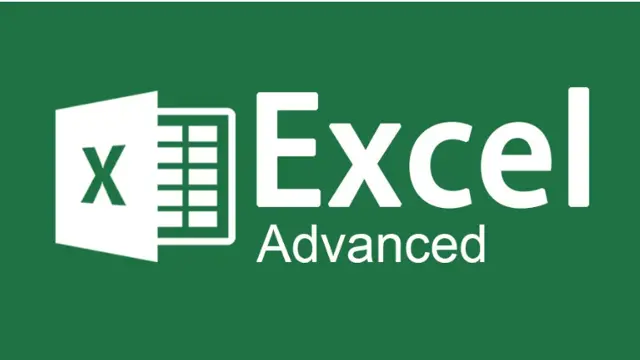
Description: Microsoft created the most powerful presentation for presenting visual and graphical items, the Microsoft PowerPoint 2010. This program helps in creating from simple presentation, developing an animated presentation with audio, and even creating handouts. Through this course, you will know from the basic, intermediate, and advanced features of the PowerPoint software that you can use it. These tasks and features are beneficial for your career for any type of activity you could think of.In this course you will learn the necessary skills, knowledge and information of Microsoft PowerPoint. Who is the course for? Professionals who want to learn about Microsoft PowerPoint 2010 functions and tools People who have an interest in knowing all the Microsoft PowerPoint 2010 features. Entry Requirement: This course is available to all learners, of all academic backgrounds. However, an education and experience in accounting is an advantage. Learners should be aged 16 or over to undertake the qualification. Good understanding of English language, numeracy and ICT are required to attend this course. Assessment: At the end of the course, you will be required to sit an online multiple-choice test. Your test will be assessed automatically and immediately so that you will instantly know whether you have been successful. Before sitting for your final exam you will have the opportunity to test your proficiency with a mock exam. Certification: After you have successfully passed the test, you will be able to obtain an Accredited Certificate of Achievement. You can however also obtain a Course Completion Certificate following the course completion without sitting for the test. Certificates can be obtained either in hard copy at a cost of £39 or in PDF format at a cost of £24. PDF certificate's turnaround time is 24 hours and for the hardcopy certificate, it is 3-9 working days. Why choose us? Affordable, engaging & high-quality e-learning study materials; Tutorial videos/materials from the industry leading experts; Study in a user-friendly, advanced online learning platform; Efficient exam systems for the assessment and instant result; The UK & internationally recognised accredited qualification; Access to course content on mobile, tablet or desktop from anywhere anytime; The benefit of career advancement opportunities; 24/7 student support via email. Career Path: The Level 3 Diploma in Microsoft PowerPoint 2010 is a useful qualification to possess and would be beneficial for any type of professions or career from any type of industry you are in such as: Admin Assistant PA Secretary Administrator Office Manager. Microsoft PowerPoint 2010 for Beginners Module One - Getting Started 01:00:00 Module Two - Opening and Closing PowerPoint 00:30:00 Module Three - Working with Presentations 00:30:00 Module Four - Your First Presentation 01:00:00 Module Five - Working with Text 00:30:00 Module Six - Formatting Text 00:30:00 Module Seven - Formatting Paragraphs 01:00:00 Module Eight - Advanced Formatting Tasks 00:30:00 Module Nine - Customizing Slide Elements 01:00:00 Module Ten - Setting Up Your Slide Show 00:30:00 Module Eleven - Showtime 01:00:00 Module Twelve - Wrapping Up 01:00:00 Activities-Microsoft PowerPoint 2010 for Beginners 00:00:00 Microsoft PowerPoint 2010 Intermediate Level Module One - Getting Started 00:30:00 Module Two - Working with the PowerPoint Environment 01:00:00 Module Three - Working with Presentations 01:00:00 Module Four - Formatting Presentations 01:00:00 Module Five - Formatting Text Boxes 01:00:00 Module Six - Creating a Photo Album 01:00:00 Module Seven - Working with Graphical Elements 01:00:00 Module Eight - Working with Audio and Video Content 01:00:00 Module Nine - Working with Transitions and Animations 01:00:00 Module Ten - Collaborating on Presentations 01:00:00 Module Eleven - Delivering Presentations 01:00:00 Module Twelve - Wrapping Up 00:30:00 Activities-Microsoft PowerPoint 2010 Intermediate Level 00:00:00 Microsoft PowerPoint 2010 Advanced Level Module One - Getting Started 00:30:00 Module Two - Adding Pictures 01:00:00 Module Three - Working with Text Boxes 01:00:00 Module Four - Adding SmartArt 01:00:00 Module Five - Adding Tables 01:00:00 Module Six - Inserting Advanced Objects 01:00:00 Module Seven - Advanced Drawing Tasks 01:00:00 Module Eight - PowerPoint's Research Tools 01:00:00 Module Nine - Creating Notes and Handouts 01:00:00 Module Ten - Using Slide Masters 01:00:00 Module Eleven - Advanced Presentation Tasks 01:00:00 Module Twelve - Wrapping Up 00:30:00 Activities-Microsoft PowerPoint 2010 Advanced Level 00:00:00 Mock Exam Mock Exam- Level 3 Diploma in Microsoft PowerPoint 2010 00:30:00 Final Exam Final Exam- Level 3 Diploma in Microsoft PowerPoint 2010 00:30:00 Order Your Certificate and Transcript Order Your Certificates and Transcripts 00:00:00

Description Do you want to master the world's best photo editing software? Or are you new to Adobe Photoshop CC? Then enrol the Adobe Photoshop CC Foundation course and begin your acquaintance with the course. The course is for the learners who have little or no knowledge about the photo editor. You will start your journey from the beginning. You will be familiar with the user interface and know how to open and create an image in Adobe Photoshop. The course introduces you to the essential tools, brushes and other features so that you can able to decide which tools to select while editing. Additionally, the course illustrates the concepts of colour schemes and guides you on how to use the colors efficiently. The procedures of adding text and text styles, working with Layers, adjusting Layers, customizing the workspace, moving and transforming Pixels, cropping images, etc. will be covered in the course. Finally, the course shows you how to print, convert and export files from Photoshop. Shortly, the course gives you a general understanding of the application so that you can proceed with the advanced skills. Certification: After completing and passing the course successfully, you will be able to obtain an Accredited Certificate of Achievement. Certificates can be obtained either in hard copy at a cost of £39 or in PDF format at a cost of £24. Who is this Course for? Adobe Photoshop CC Foundation is certified by CPD Qualifications Standards and CiQ. This makes it perfect for anyone trying to learn potential professional skills. As there is no experience and qualification required for this course, it is available for all students from any academic background. Requirements Our Adobe Photoshop CC Foundation is fully compatible with any kind of device. Whether you are using Windows computer, Mac, smartphones or tablets, you will get the same experience while learning. Besides that, you will be able to access the course with any kind of internet connection from anywhere at any time without any kind of limitation. Career Path After completing this course you will be able to build up accurate knowledge and skills with proper confidence to enrich yourself and brighten up your career in the relevant job market. Introduction Introduction FREE 00:03:00 Introduction to Photoshop Introduction to Photoshop 00:05:00 Understanding Types of Documents 00:04:00 Understanding Resolution 00:04:00 Creating New Documents 00:06:00 Using Artboards 00:05:00 Using CC Templates 00:03:00 Utilizing the Search Feature 00:02:00 Customizing the Workspace Using Workspace Presets 00:02:00 Moving, Closing, and Opening Panels 00:06:00 Understanding Document Views 00:06:00 Using the History Panel 00:06:00 Working with Layers Why Layers 00:02:00 Using Layers 00:07:00 Creating Fill Layers 00:05:00 Applying Blending Modes 00:04:00 Using Layer Styles 00:09:00 Discovering the Properties Panel 00:08:00 Understanding Selections Creating Basic Selections 00:09:00 Using the Lasso Tools 00:08:00 Understanding the Quick Select Tools 00:07:00 Editing the Quick Mask 00:04:00 Saving Selectionsv 00:04:00 Moving Selections to Layers.mp 00:03:00 Understanding and Using Color Understanding Color Modes 00:10:00 Creating Swatches 00:06:00 Using Masks and Advanced Layers Applying Layer Masks 00:00:00 Deleting Layer Masks 00:01:00 Organizing Layers 00:03:00 Merging Layers 00:02:00 Flattening Layers 00:02:00 Working with Layer Comps 00:06:00 Using Adjustment Layers Using Image Adjustments 00:07:00 Understanding Adjustment Layers 00:10:00 Using Layer Masks with Adjustment Layers 00:03:00 Cropping Images Using the Crop Tool 00:05:00 Using the Crop Tool to Add Canvas 00:02:00 Moving and Transforming Pixels Using Free Transform 00:04:00 Working with Other Transform Options 00:03:00 Flipping Pixels 00:01:00 Adding Text and Text Styles Using the Type Tool 00:10:00 Discovering Typesetting 00:08:00 Formatting Text 00:09:00 Creating Type on a Path 00:03:00 Warping Type 00:03:00 Using Styles on Type 00:08:00 Applying Special Effects Using Layer Styles 00:05:00 Working with Patterns 00:03:00 Applying Filters 00:04:00 Creating Pixels with Filters 00:06:00 Exporting from Photoshop Printing in Photoshop 00:03:00 Converting to CMYK 00:04:00 Converting to Other File Types 00:13:00 Using File Info 00:09:00 Conclusion Course Recap 00:03:00 Resources Resources - Adobe Photoshop CC Foundation 00:00:00 Certificate and Transcript Order Your Certificates and Transcripts 00:00:00




