- Professional Development
- Medicine & Nursing
- Arts & Crafts
- Health & Wellbeing
- Personal Development
Personalised poems made for your loved ones Give us the topic (I love you, I want you back, Happy Birthday) or one thing about them The person’s likes The person’s name and we will make a bespoke poem for you £20 per poem https://relationshipsmdd.com/product/m-d-d-poems-couples/
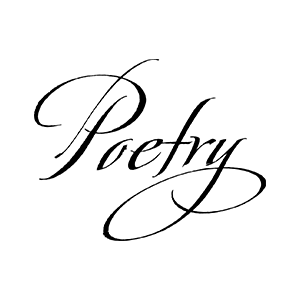
NLP (Neuro-Linguistic Programming) Taster Session (online)
5.0(32)By Emma R McNally, Achieve Your Greatness
Do you want to be more successful? To have a better quality of life? If so, then discover how NLP can help you to achieve this.
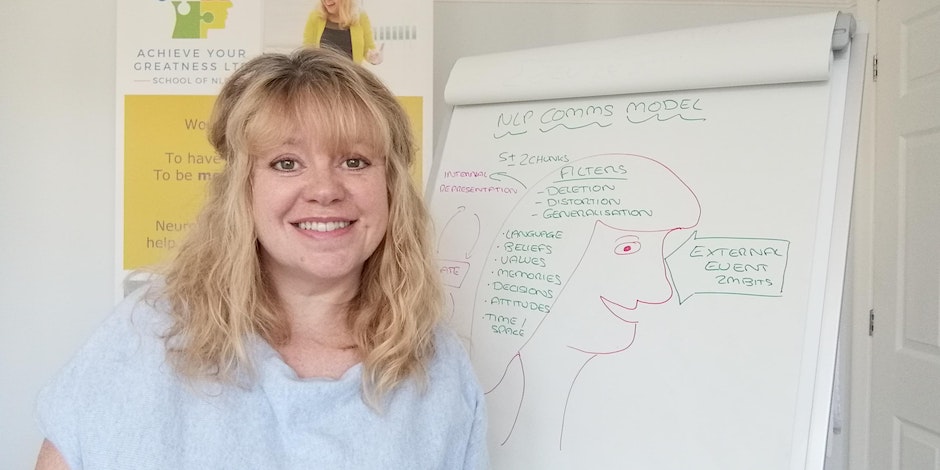
This HACCP Level 3 (Hazard Analysis Critical Control Point) course is essential for all managers, supervisors and business owners within all areas of the food sector if you want to keep your customers and your business safe. This course is also for anybody wanting to develop their careers with an internationally recognised qualification.

How to Get the Most from Your Meetings
By OnlinePMCourses
Advanced Meeting Skills for Project Managers and Professionals who need to Achieve Business Outcomes

Leading Effective One-on-One Meetings
By OnlinePMCourses
Everything a Project Manager Needs to Know to Maximize the Value of One-on-One Time

Project Manager's Project Definition Kit
By OnlinePMCourses
Take a jumble of ideas, needs, and requests and turn it into a well-defined project brief

Day-to-Day Project Leadership that Gets Results
By OnlinePMCourses
How to Select and Apply the Right Leadership Style for Every Situation

Managing and Leading Change
By OnlinePMCourses
A Practical Introduction to Change Management for Project Managers and Change Leaders


