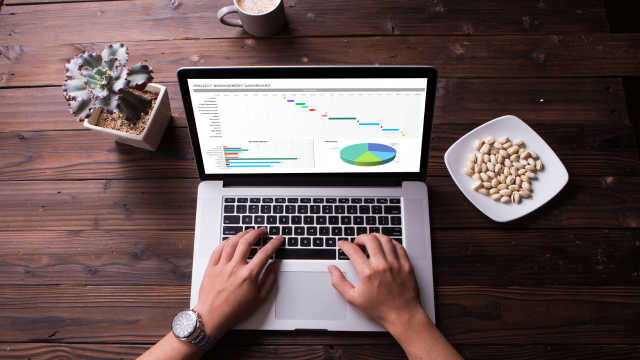- Professional Development
- Medicine & Nursing
- Arts & Crafts
- Health & Wellbeing
- Personal Development
Excel 2016 Advanced
By Course Cloud
Welcome To Excel 2016 Advanced In this day and age can you imagine an office without Excel! No matter what profession you have, good Microsoft Excel skills will always come in handy. The Excel 2016 Advanced course is designed to show the learners A-Z of Excel 2016 to turn them into expert users. This course is packed in 65 easy to follow modules to help you understand all the tools and functions of Excel 2016. This course will guide you through using advanced if statements, automating with macros and formula auditing. You will also learn about complex text functions. During this course, you will have the opportunity to take an assessment to consolidate your learning. If you desire to comprehend all the advanced Excel 2016 skills, then this is the course. Upon completing this course, you will be able to raise your proficiency level and bring out your all potentials. So don't delay, enrol today! Excel 2016 Advanced is a best selling course developed by industry experts and already helped tons of students like you. It is suitable for anyone who wants to improve their knowledge and skills in the or relevant sector. This course is accredited by CPD so you will get a career boost upon completing this course. Our Excel 2016 Advanced is packed with 65 modules and 3 hours, 1 minute of study. You will be awarded with a certificate of completion, the proof of your expertise in this field. If you want to get a job or looking for professional skills to excel in this field, a certificate from this course will help you appear as a strong candidate. You can also validate your certification from our website. It doesn't matter if you are willing to study full-time or part-time. This course is designed for any type of student and you can even complete it at your own pace. The materials are accessible from anyplace, any device and anytime. Besides that, our experienced tutors will help you throughout the comprehensive syllabus of this course and answer all your queries through email.

Microsoft Excel Macros & VBA - Online classroom
By Microsoft Office Training
Course Objectives At the end of this course you will be able to: Record and edit a Macro Assign macros to keyboard shortcuts, Quick Access Toolbar, Buttons and Shape objects. Use the Visual Basic Editor; change the properties of an object; add a module to a project; write the code for a procedure and then run it; and use the Object Browser to search procedures Manipulate data by declaring variables of different data types; combine data by using expressions; use functions to accept input and display output; and declare variables and procedures with the appropriate scope Use decision structures to create procedures that make decisions; and use loop structures to perform repetitive tasks Create an error handling routine in case things go wrong with VBA code ' 1 year email support service Take a closer look at the consistent excellent feedback from our growing corporate clients visiting our site ms-officetraining co uk Customer Feedback Best Training Ever! Just finished a bespoke 1-1 training course in Excel Advanced, Macros & VBA. Pedro is an excellent trainer, imparting his skills and knowledge in the best way - appropriately to audience skills, knowledge and ability. Pedro is always approachable, encouraging and supportive, giving delegates the optimum learning environment. I would not hesitate to recommend Pedro as a trainer, whatever your level of ability. Amanda Morris - Treasury & Systems Accountant at Reall - Real Equity for All The trainer was very knowledgeable, kept everyone involved and was enthusiastic. A great experience.. Simon Harper - Lloyd's of London My learning experience was awesome. Perdinand Reagan - Subsea7 Very nice and relaxed approach to teaching. Was definitely a good learning experience. Jerome Pupe - S5 Agency World The Trainer – Very positive + patient + helpful + thorough Agnes Souza - Direct Wines ' With more than 20 years experience, we deliver courses on all levels of the Desktop version of Microsoft Office and Office 365; ranging from Beginner, Intermediate, Advanced to the VBA level. Our trainers are Microsoft certified professionals with a proven track record with several years experience in delivering classroom, one to one, tailored and bespoke courses. Tailored In Company training: You can choose to run the course exactly as they are outlined by us or we can customise it so that it meets your specific needs. A tailored or bespoke course will follow the standard outline but may be adapted to your specific organisational needs. Introduction to Macros and VBA Introducing Visual Basic for Applications Recording a Macro Naming conventions for Macro Procedures Running a Macro Absolute or Relative Cell Referencing Saving and Opening Files with Macros Making macros always available Adding Macros to Keyboard Shortcuts, Quick Access Toolbar, Buttons and Shapes Editing a Macro in the Visual Basic Editor Understanding the Development Environment Customising the Editor Tips for General Typing in VBA Using Visual Basic Help Working with Procedures Program Design Understanding Modules Naming Rules Creating a Module Understanding Procedures Programming Macro Concepts Creating a Subroutine Creating a Function Understanding Arguments Exiting Procedures Calling Procedures Objects, Properties, Methods and Events Understanding Objects Properties, Methods, and Events Navigating the Object Hierarchy Understanding Collections Accessing a Member of a Collection Understanding Hierarchy Using the Object Browser Using the With Statement Working with Properties Working with Methods Creating an Event Procedure Reserved Macro Names Using Expressions, Variables and Intrinsic Functions Understanding Expressions and Statements Declaring Variables Understanding Data Types Determining the Value of Variables Working with Variable Scope Using Built-in VBA Functions Understanding Constants Using Message Boxes Controlling the Answer to a Message Box Using Input Boxes Declaring and Using Object Variables Controlling Program Execution Understanding Control-of-Flow Structures Using the If...End If Decision Structures Nested If Statements Using the Select Case ... End Select Structure Using the Do ... Loop Structure Using the For ... Next Structure Using the For Each ... Next Structure Guidelines for Use of Control-of-Flow Structures Debugging and Handling Errors Understanding Errors Using Debugging Tools Setting Breakpoints and Using Break Mode Stepping Through Code Trapping Errors with the On Error Statement Understanding the Err Object Working with Inline Error Handling Writing an Error-Handling Routine Working with Forms and Controls Understanding UserForms Creating a Form Displaying and Removing a Form Aligning and Sizing Controls Using the Toolbox Working with a Form's Properties, Methods, and Events Working with Form and Control Properties, Methods and Event Setting the Tab Order Populating a Control Who is this course for? Who is this course for? This course is designed to give proficiency in the Visual Basic Editor (VBE), predominantly making use of Excel objects, understanding Object's Properties, Events and Methods, basic VBA Object oriented programming, event handling, control structures, and debugging tools. Requirements Requirements Preferably, delegates should have attended the Excel Advanced course. Career path Career path Excel know-how can instantly increase your job prospects as well as your salary. 80 percent of job openings require spreadsheet and word-processing software skills Certificates Certificates Certificate of completion Digital certificate - Included

Advanced Excel Analytics by Real World Projects
By Course Cloud
Course Overview Use Microsoft's benchmark business application to its full potential by taking this Advanced Excel Analytics by Real World Projects course. Using expert guidance, the contents will familiarise you with the broad range of functionalities on Excel, empowering you to deliver enhanced information analysis and accurate conclusions more effectively across an organisation. This progressive Excel learning experience will teach you how to download and manipulate complex data patterns and any collection of figures or statistics. You will become intuitively aware of how to arrange this for visual and investigative purposes. The coaching delivers a masterclass for core competencies that will take you from being a regular analyst to a sought-after Excel expert in all forms of data presentations. Make your mark in Microsoft skills and take your office abilities to the next level. This best selling Advanced Excel Analytics by Real World Projects has been developed by industry professionals and has already been completed by hundreds of satisfied students. This in-depth Advanced Excel Analytics by Real World Projects is suitable for anyone who wants to build their professional skill set and improve their expert knowledge. The Advanced Excel Analytics by Real World Projects is CPD-accredited, so you can be confident you're completing a quality training course will boost your CV and enhance your career potential. The Advanced Excel Analytics by Real World Projects is made up of several information-packed modules which break down each topic into bite-sized chunks to ensure you understand and retain everything you learn. After successfully completing the Advanced Excel Analytics by Real World Projects, you will be awarded a certificate of completion as proof of your new skills. If you are looking to pursue a new career and want to build your professional skills to excel in your chosen field, the certificate of completion from the Advanced Excel Analytics by Real World Projects will help you stand out from the crowd. You can also validate your certification on our website. We know that you are busy and that time is precious, so we have designed the Advanced Excel Analytics by Real World Projects to be completed at your own pace, whether that's part-time or full-time. Get full course access upon registration and access the course materials from anywhere in the world, at any time, from any internet-enabled device. Our experienced tutors are here to support you through the entire learning process and answer any queries you may have via email.
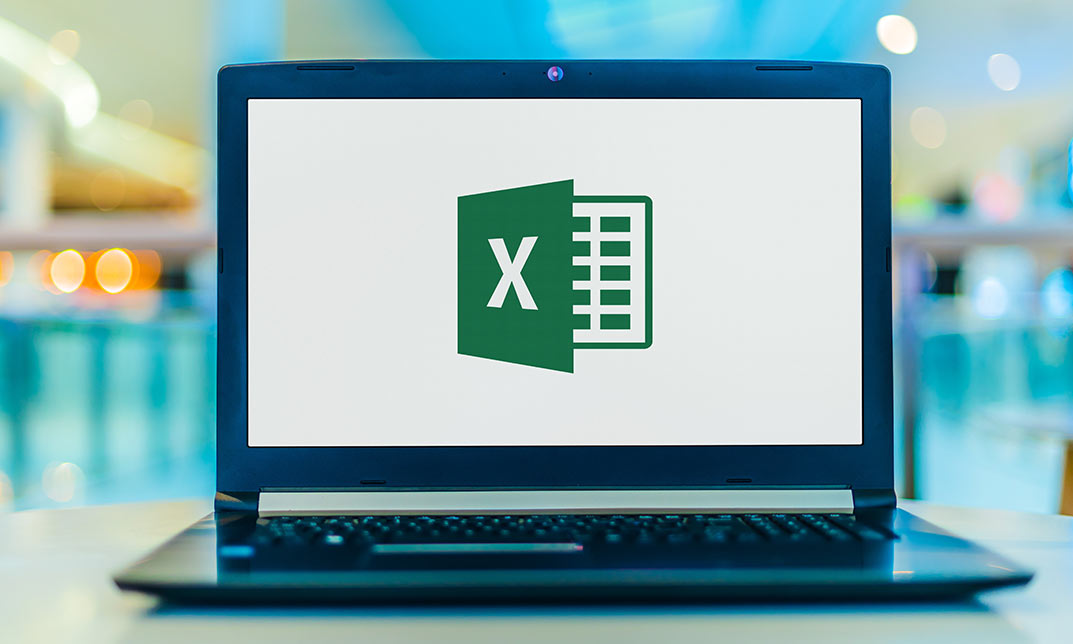
Excel Macros Certificate
By OnlineCoursesLearning.com
Excel Macros Certificate Course Finding out about Excel macros is vital for any individual who uses Excel at home or work. Regardless of whether you're hoping to build your overall Excel information or improve your abilities in the work environment, this course covers all you require. This course gives a thorough manual for Excel macros, including the references to utilize, and how to record and save macros. From proficient tips and counsel to top to bottom full scale classes and genuine equations you can quickly apply, this course covers all you require to think about each component of Excel macros. You Will Learn: A comprehensive definition of Excel macros and how they work How to reference and record macros How to run, name and save macros Professional tips and expert advice Macro categories and practical coding Benefits of Taking This Course: You will save time and increase productivity You will be able to interpret data faster and more effectively You will learn basic VBA coding and how to make it work for you You will be able to automate and optimise essential data You will understand the security risks associated with macros
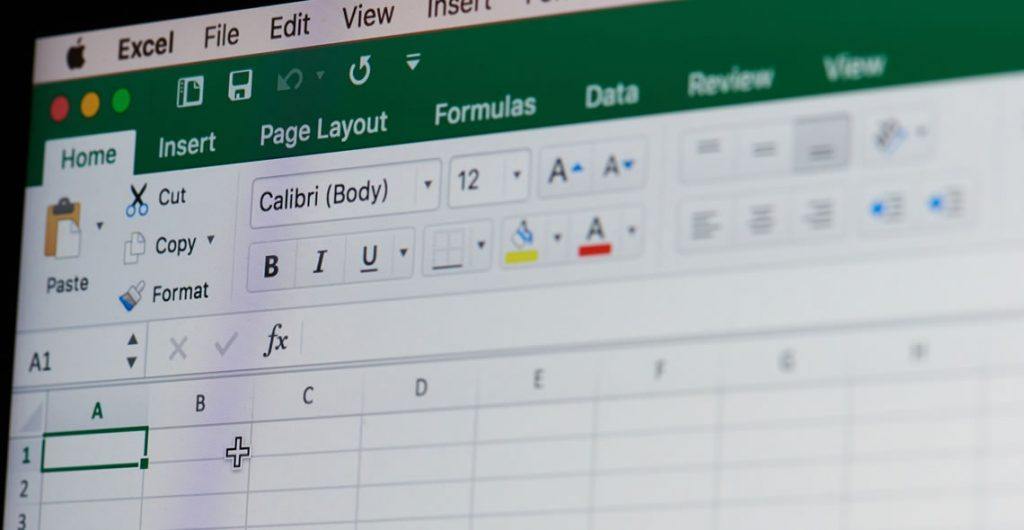
Overview This comprehensive course on Excel: Top 50 Microsoft Excel Formulas in 50 Minutes! will deepen your understanding on this topic. After successful completion of this course you can acquire the required skills in this sector. This Excel: Top 50 Microsoft Excel Formulas in 50 Minutes! comes with accredited certification which will enhance your CV and make you worthy in the job market. So enrol in this course today to fast track your career ladder. How will I get my certificate? You may have to take a quiz or a written test online during or after the course. After successfully completing the course, you will be eligible for the certificate. Who is this course for? There is no experience or previous qualifications required for enrolment on this Excel: Top 50 Microsoft Excel Formulas in 50 Minutes!. It is available to all students, of all academic backgrounds. Requirements Our Excel: Top 50 Microsoft Excel Formulas in 50 Minutes! is fully compatible with PC's, Mac's, Laptop, Tablet and Smartphone devices. This course has been designed to be fully compatible on tablets and smartphones so you can access your course on wifi, 3G or 4G. There is no time limit for completing this course, it can be studied in your own time at your own pace. Career path Having these various qualifications will increase the value in your CV and open you up to multiple sectors such as Business & Management, Admin, Accountancy & Finance, Secretarial & PA, Teaching & Mentoring etc. Course Curriculum 2 sections • 23 lectures • 01:56:00 total length •Excel promo: 00:01:00 •Getting the most of the course: 00:01:00 •How to Get the most of the course: 00:01:00 •Text formulas in Excel: 00:08:00 •Text Formulas Exercise: 00:01:00 •Text Formulas Exercise (answers): 00:01:00 •Mathematical Formulas In Excel: 00:04:00 •Mathematical Formulas Exercise: 00:01:00 •Mathematical Formulas Exercise (answers): 00:01:00 •Date and Time Formulas In Excel: 00:06:00 •Date and Time Formulas Exercise: 00:01:00 •Date and Time Exercise Formulas (answers): 00:01:00 •Logic Formulas In Excel: 00:12:00 •Logic Formula Exercise: 00:01:00 •Logic Formula Exercise (answers): 00:01:00 •Financial Formula In Excel: 00:06:00 •Financial Formula Exercise: 00:01:00 •Financial Formula Exercise (answers): 00:02:00 •Informational Formula In Excel: 00:04:00 •Informational Formula Exercise: 00:01:00 •Informational Formula Exercise (answers): 00:01:00 •Getting Traffic To Your Site: 01:00:00 •Resources : Excel: Top 50 Microsoft Excel Formulas in 50 Minutes!: 00:00:00

Excel 2016 Introduction
By Course Cloud
This course will introduce you to the basics of Excel 2016. By completing this Excel 2016 Introduction course, you will have skills to stand out from the crowd. You will learn how to create and manage spreadsheets in Excel. You will learn how to use cells and themes in Excel. In this Excel 2016 Introduction course, you will be able to confidently add columns and rows to spreadsheets. This course will teach you how to use specific features such as calculation hierarchy. Learn how to easily modify worksheets, insert objects and enter data easily by taking this course. You can also practice what you learn throughout the course. Excel 2016 Introduction is a best selling course developed by industry experts and already helped tons of students like you. It is suitable for anyone who wants to improve their knowledge and skills in the or relevant sector. This course is accredited by CPD, so you will get a career boost upon completing this course. Our Excel 2016 Introduction is packed with 68 modules and 3 hours, 46 minutes of study. You will be awarded with a certificate of completion, the proof of your expertise in this field. If you want to get a job or looking for professional skills to excel in this field, a certificate from this course will help you appear as a strong candidate. You can also validate your certification from our website. It doesn't matter if you are willing to study full-time or part-time. This course is designed for any type of student and you can even complete it at your own pace. The materials are accessible from anyplace, any device and anytime. Besides that, our experienced tutors will help you throughout the comprehensive syllabus of this course and answer all your queries through email.

Excel Data Analysis Techniques-QLS Level 5
By Kingston Open College
FREE Certification: QLS Endorsed + CPD Accredited | Instant Access | Round-the-Clock Tutor Support | All-Inclusive Cost

Master Microsoft Excel with our CPD Accredited Complete Course, covering Beginner, Intermediate & Advanced levels. Boost your skills for data analysis, financial management, and more. Ideal for students, recent graduates, job seekers, and professionals. Get recognized with a worldwide CPD certificate. Learn at your own pace with expert guidance and support. Elevate your career with Excel expertise. Enrol now!