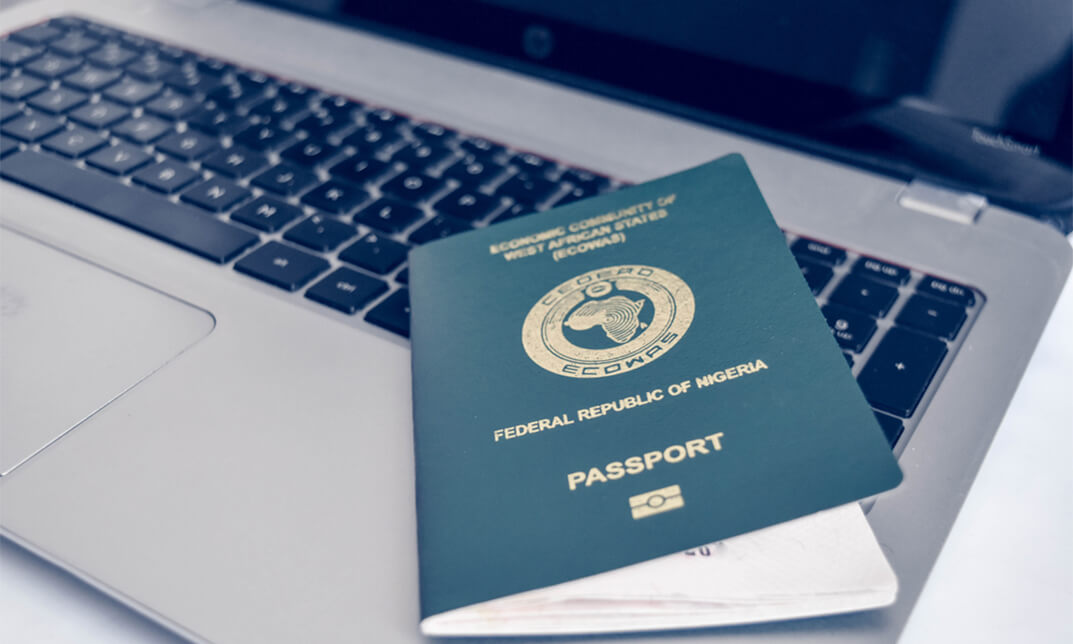- Professional Development
- Medicine & Nursing
- Arts & Crafts
- Health & Wellbeing
- Personal Development
6805 Courses delivered Online
Para quién es el curso? Artistas o pintores que quieren pinturas caseros como un negocio. Las personas que tienen un interés en la pintura profesional Requisito de entrada: Este curso está disponible para todos los estudiantes, de todos los antecedentes académicos. Los estudiantes deben tener 16 años o más para realizar la calificación. Se requiere una buena comprensión del idioma inglés, aritmética y TIC para asistir a este curso. Evaluación: Este curso no implica ninguna prueba de MCQ. Los estudiantes deben responder las preguntas de asignación para completar el curso, las respuestas serán en forma de trabajo escrito en PDF o en Word. Los estudiantes pueden escribir las respuestas en su propio tiempo. Una vez que se envÃan las respuestas, el instructor verificará y evaluará el trabajo. Proceso de dar un tÃtulo: Después de completar y aprobar el curso con éxito, podrá obtener un Certificado de Logro Acreditado. Los certificados pueden obtenerse en copia impresa a un costo de £39 o en formato PDF a un costo de £24. Por qué elegirnos? Materiales de estudio de e-learning accesibles, atractivos y de alta calidad; Videos tutoriales / materiales de los principales expertos de la industria; Estudia en una plataforma de aprendizaje en lÃnea avanzada y fácil de usar; Sistemas de examen eficientes para la evaluación y el resultado instantáneo; La calificación acreditada reconocida internacionalmente y en el Reino Unido; Acceda al contenido del curso en dispositivos móviles, tabletas o computadoras desde cualquier lugar en cualquier momento; El beneficio de solicitar la tarjeta de descuento extra de NUS; Asistencia 24/7 por correo electrónico. Trayectoria profesional: Después de completar este curso, podrá desarrollar conocimientos y habilidades precisas con la confianza adecuada para enriquecerse y alegrar su carrera en el mercado laboral relevante. Módulo Uno: Primeros Pasos 00:05:00 Módulo Dos: Quiénes Somos y Qué Hacemos 00:30:00 Módulo Tres: Estableciendo tu Actitud 00:30:00 Módulo Cuatro: Identificando y Abordando las Necesidades de los Clientes 00:30:00 Módulo Cinco: Generando Negocios Reiterados 00:30:00 Módulo Seis: Atención al Cliente en Persona 00:20:00 Módulo Siete: Dar Atención al Cliente Por Teléfono 00:30:00 Módulo Ocho: Proveer Atención al Cliente de forma Electrónica 00:20:00 Módulo Nueve: Recuperando Clientes DifÃciles 00:20:00 Módulo Diez: Entendiendo Cuándo Intensificar Las Acciones 00:20:00 Módulo Once: Diez Cosas Que Puedes Hacer Para Asombrar a Tus Clientes en Cada Ocasión 00:10:00 Módulo Doce: Cierre 00:05:00 Evaluación Presente su tarea 00:00:00 Order Your Certificate and Transcript Order Your Certificates and Transcripts 00:00:00

Para quién es el curso? Artistas o pintores que quieren pinturas caseros como un negocio. Las personas que tienen un interés en la pintura profesional Requisito de entrada: Este curso está disponible para todos los estudiantes, de todos los antecedentes académicos. Los estudiantes deben tener 16 años o más para realizar la calificación. Se requiere una buena comprensión del idioma inglés, aritmética y TIC para asistir a este curso. Evaluación: Este curso no implica ninguna prueba de MCQ. Los estudiantes deben responder las preguntas de asignación para completar el curso, las respuestas serán en forma de trabajo escrito en PDF o en Word. Los estudiantes pueden escribir las respuestas en su propio tiempo. Una vez que se envÃan las respuestas, el instructor verificará y evaluará el trabajo. Proceso de dar un tÃtulo: Después de completar y aprobar el curso con éxito, podrá obtener un Certificado de Logro Acreditado. Los certificados pueden obtenerse en copia impresa a un costo de £39 o en formato PDF a un costo de £24. Por qué elegirnos? Materiales de estudio de e-learning accesibles, atractivos y de alta calidad; Videos tutoriales / materiales de los principales expertos de la industria; Estudia en una plataforma de aprendizaje en lÃnea avanzada y fácil de usar; Sistemas de examen eficientes para la evaluación y el resultado instantáneo; La calificación acreditada reconocida internacionalmente y en el Reino Unido; Acceda al contenido del curso en dispositivos móviles, tabletas o computadoras desde cualquier lugar en cualquier momento; El beneficio de solicitar la tarjeta de descuento extra de NUS; Asistencia 24/7 por correo electrónico. Trayectoria profesional: Después de completar este curso, podrá desarrollar conocimientos y habilidades precisas con la confianza adecuada para enriquecerse y alegrar su carrera en el mercado laboral relevante. Módulo Uno: Inicio 00:05:00 Módulo Dos: ¿Qué es la inteligencia emocional? 00:10:00 Módulo Tres: Habilidades de la Inteligencia Emocional 00:05:00 Módulo Cuatro: Habilidades de Comunicación Verbal 00:10:00 Módulo Cinco: Habilidades de Comunicación No Verbal 00:05:00 Módulo Seis: Gestión Social y Responsabilidad 00:05:00 Módulo Siete: Herramientas para Regular tus Emociones 00:05:00 Módulo Ocho: Tomando el Control 00:10:00 Módulo Nueve: Prácticas de Negocio (I) 00:10:00 Módulo Diez: Prácticas de Negocio (II) 00:05:00 Módulo Once: Haciendo un Impacto 00:10:00 Módulo Doce: Finalizando 00:05:00 Evaluación Presente su tarea 00:00:00 Certificate and Transcript Order Your Certificates and Transcripts 00:00:00

Para quién es el curso? Artistas o pintores que quieren pinturas caseros como un negocio. Las personas que tienen un interés en la pintura profesional Requisito de entrada: Este curso está disponible para todos los estudiantes, de todos los antecedentes académicos. Los estudiantes deben tener 16 años o más para realizar la calificación. Se requiere una buena comprensión del idioma inglés, aritmética y TIC para asistir a este curso. Evaluación: Este curso no implica ninguna prueba de MCQ. Los estudiantes deben responder las preguntas de asignación para completar el curso, las respuestas serán en forma de trabajo escrito en PDF o en Word. Los estudiantes pueden escribir las respuestas en su propio tiempo. Una vez que se envÃan las respuestas, el instructor verificará y evaluará el trabajo. Proceso de dar un tÃtulo: Después de completar y aprobar el curso con éxito, podrá obtener un Certificado de Logro Acreditado. Los certificados pueden obtenerse en copia impresa a un costo de £39 o en formato PDF a un costo de £24. Por qué elegirnos? Materiales de estudio de e-learning accesibles, atractivos y de alta calidad; Videos tutoriales / materiales de los principales expertos de la industria; Estudia en una plataforma de aprendizaje en lÃnea avanzada y fácil de usar; Sistemas de examen eficientes para la evaluación y el resultado instantáneo; La calificación acreditada reconocida internacionalmente y en el Reino Unido; Acceda al contenido del curso en dispositivos móviles, tabletas o computadoras desde cualquier lugar en cualquier momento; El beneficio de solicitar la tarjeta de descuento extra de NUS; Asistencia 24/7 por correo electrónico. Trayectoria profesional: Después de completar este curso, podrá desarrollar conocimientos y habilidades precisas con la confianza adecuada para enriquecerse y alegrar su carrera en el mercado laboral relevante. Módulo Uno: Inicio 00:05:00 Módulo Dos: El Análisis FODA En El Marketing 00:10:00 Módulo Tres: Investigación De Mercados 00:10:00 Módulo Cuatro: Marketing En Tiempo Real 00:10:00 Módulo Cinco: Gestión De Marca 00:10:00 Módulo Seis: Redes Sociales (I) 00:10:00 Módulo Siete: Redes Sociales (II) 00:10:00 Módulo Ocho: SEO Básico 00:10:00 Módulo Nueve: CaracterÃsticas De Los Sitios Web 00:10:00 Módulo Diez: Capturar Leads 00:10:00 Módulo Once: CaracterÃsticas De La Campaña 00:10:00 Módulo Doce: Finalizando 00:05:00 Evaluación Presente su tarea 00:00:00

Para quién es el curso? Artistas o pintores que quieren pinturas caseros como un negocio. Las personas que tienen un interés en la pintura profesional Requisito de entrada: Este curso está disponible para todos los estudiantes, de todos los antecedentes académicos. Los estudiantes deben tener 16 años o más para realizar la calificación. Se requiere una buena comprensión del idioma inglés, aritmética y TIC para asistir a este curso. Evaluación: Este curso no implica ninguna prueba de MCQ. Los estudiantes deben responder las preguntas de asignación para completar el curso, las respuestas serán en forma de trabajo escrito en PDF o en Word. Los estudiantes pueden escribir las respuestas en su propio tiempo. Una vez que se envÃan las respuestas, el instructor verificará y evaluará el trabajo. Proceso de dar un tÃtulo: Después de completar y aprobar el curso con éxito, podrá obtener un Certificado de Logro Acreditado. Los certificados pueden obtenerse en copia impresa a un costo de £39 o en formato PDF a un costo de £24. Por qué elegirnos? Materiales de estudio de e-learning accesibles, atractivos y de alta calidad; Videos tutoriales / materiales de los principales expertos de la industria; Estudia en una plataforma de aprendizaje en lÃnea avanzada y fácil de usar; Sistemas de examen eficientes para la evaluación y el resultado instantáneo; La calificación acreditada reconocida internacionalmente y en el Reino Unido; Acceda al contenido del curso en dispositivos móviles, tabletas o computadoras desde cualquier lugar en cualquier momento; El beneficio de solicitar la tarjeta de descuento extra de NUS; Asistencia 24/7 por correo electrónico. Trayectoria profesional: Después de completar este curso, podrá desarrollar conocimientos y habilidades precisas con la confianza adecuada para enriquecerse y alegrar su carrera en el mercado laboral relevante. Módulo Uno: Introducción 00:05:00 Módulo Dos: TerminologÃa Básica (I) 00:20:00 Módulo Tres: TerminologÃa Básica (II) 00:30:00 Módulo Cuatro: Métodos Contables 00:20:00 Módulo Cinco: Llevar un Registro de su Negocio 00:30:00 Módulo Seis: Comprender el Balance General 00:30:00 Módulo Siete: Otros Estados Financieros 00:20:00 Módulo Ocho: Contabilidad de Remuneraciones / TerminologÃa 00:30:00 Módulo Nueve: Procedimientos del Final del Periodo 00:20:00 Módulo Diez: Planificación Financiera, Presupuesto y Control 00:20:00 Módulo Once: Auditar 00:20:00 Módulo Doce: Finalizando 00:05:00 Evaluación Presente su tarea 00:00:00 Order Your Certificate and Transcript Order Your Certificates and Transcripts 00:00:00

Para quién es el curso? Artistas o pintores que quieren pinturas caseros como un negocio. Las personas que tienen un interés en la pintura profesional Requisito de entrada: Este curso está disponible para todos los estudiantes, de todos los antecedentes académicos. Los estudiantes deben tener 16 años o más para realizar la calificación. Se requiere una buena comprensión del idioma inglés, aritmética y TIC para asistir a este curso. Evaluación: Este curso no implica ninguna prueba de MCQ. Los estudiantes deben responder las preguntas de asignación para completar el curso, las respuestas serán en forma de trabajo escrito en PDF o en Word. Los estudiantes pueden escribir las respuestas en su propio tiempo. Una vez que se envÃan las respuestas, el instructor verificará y evaluará el trabajo. Proceso de dar un tÃtulo: Después de completar y aprobar el curso con éxito, podrá obtener un Certificado de Logro Acreditado. Los certificados pueden obtenerse en copia impresa a un costo de £39 o en formato PDF a un costo de £24. Por qué elegirnos? Materiales de estudio de e-learning accesibles, atractivos y de alta calidad; Videos tutoriales / materiales de los principales expertos de la industria; Estudia en una plataforma de aprendizaje en lÃnea avanzada y fácil de usar; Sistemas de examen eficientes para la evaluación y el resultado instantáneo; La calificación acreditada reconocida internacionalmente y en el Reino Unido; Acceda al contenido del curso en dispositivos móviles, tabletas o computadoras desde cualquier lugar en cualquier momento; El beneficio de solicitar la tarjeta de descuento extra de NUS; Asistencia 24/7 por correo electrónico. Trayectoria profesional: Después de completar este curso, podrá desarrollar conocimientos y habilidades precisas con la confianza adecuada para enriquecerse y alegrar su carrera en el mercado laboral relevante. Módulo Uno: Primeros Pasos 00:05:00 Módulo Dos: El Panorama General 00:10:00 Módulo Tres: Entendiendo los Obstáculos en la Comunicación 00:15:00 Módulo Cuatro: Habilidades Para-verbales de Comunicación 00:10:00 Módulo Cinco: Comunicación No-Verbal 00:15:00 Módulo Seis: Hablando Como una Estrella 00:10:00 Módulo Siete: Habilidades de Escucha 00:15:00 Módulo Ocho: Formulando Buenas Preguntas 00:10:00 Módulo Nueve: Indagación Apreciativa 00:10:00 Módulo Diez: Dominando el Arte de la Conversación 00:10:00 Módulo Once: Habilidades Comunicacionales Avanzadas 00:10:00 Módulo Doce: Cierre 00:05:00 Evaluación Presente su tarea 00:00:00 Order Your Certificate and Transcript Order Your Certificates and Transcripts 00:00:00

Para quién es el curso? Artistas o pintores que quieren pinturas caseros como un negocio. Las personas que tienen un interés en la pintura profesional Requisito de entrada: Este curso está disponible para todos los estudiantes, de todos los antecedentes académicos. Los estudiantes deben tener 16 años o más para realizar la calificación. Se requiere una buena comprensión del idioma inglés, aritmética y TIC para asistir a este curso. Evaluación: Este curso no implica ninguna prueba de MCQ. Los estudiantes deben responder las preguntas de asignación para completar el curso, las respuestas serán en forma de trabajo escrito en PDF o en Word. Los estudiantes pueden escribir las respuestas en su propio tiempo. Una vez que se envÃan las respuestas, el instructor verificará y evaluará el trabajo. Proceso de dar un tÃtulo: Después de completar y aprobar el curso con éxito, podrá obtener un Certificado de Logro Acreditado. Los certificados pueden obtenerse en copia impresa a un costo de £39 o en formato PDF a un costo de £24. Por qué elegirnos? Materiales de estudio de e-learning accesibles, atractivos y de alta calidad; Videos tutoriales / materiales de los principales expertos de la industria; Estudia en una plataforma de aprendizaje en lÃnea avanzada y fácil de usar; Sistemas de examen eficientes para la evaluación y el resultado instantáneo; La calificación acreditada reconocida internacionalmente y en el Reino Unido; Acceda al contenido del curso en dispositivos móviles, tabletas o computadoras desde cualquier lugar en cualquier momento; El beneficio de solicitar la tarjeta de descuento extra de NUS; Asistencia 24/7 por correo electrónico. Trayectoria profesional: Después de completar este curso, podrá desarrollar conocimientos y habilidades precisas con la confianza adecuada para enriquecerse y alegrar su carrera en el mercado laboral relevante. Módulo Uno: Inicio 00:05:00 Módulo Dos: ¿Qué Es El Marketing? 00:10:00 Módulo Tres: Tipos Comunes De Marketing (I) 00:10:00 Módulo Cuatro: Tipos Comunes De Marketing (II) 00:10:00 Módulo Cinco: La Mezcla De Marketing 00:10:00 Módulo Seis: Comunicarse De Forma Correcta 00:10:00 Módulo Siete: Comunicaciones Con El Cliente 00:10:00 Módulo Ocho: Metas De Marketing 00:10:00 Módulo Nueve: El Embudo De Marketing 00:10:00 Módulo Diez: Errores De Marketing (I) 00:10:00 Módulo Once: Errores De Marketing (II) 00:10:00 Módulo Doce: Finalizando 00:05:00 Evaluación Presente su tarea 00:00:00 Certificate and Transcript Order Your Certificates and Transcripts 00:00:00

Para quién es el curso? Artistas o pintores que quieren pinturas caseros como un negocio. Las personas que tienen un interés en la pintura profesional Requisito de entrada: Este curso está disponible para todos los estudiantes, de todos los antecedentes académicos. Los estudiantes deben tener 16 años o más para realizar la calificación. Se requiere una buena comprensión del idioma inglés, aritmética y TIC para asistir a este curso. Evaluación: Este curso no implica ninguna prueba de MCQ. Los estudiantes deben responder las preguntas de asignación para completar el curso, las respuestas serán en forma de trabajo escrito en PDF o en Word. Los estudiantes pueden escribir las respuestas en su propio tiempo. Una vez que se envÃan las respuestas, el instructor verificará y evaluará el trabajo. Proceso de dar un tÃtulo: Después de completar y aprobar el curso con éxito, podrá obtener un Certificado de Logro Acreditado. Los certificados pueden obtenerse en copia impresa a un costo de £39 o en formato PDF a un costo de £24. Por qué elegirnos? Materiales de estudio de e-learning accesibles, atractivos y de alta calidad; Videos tutoriales / materiales de los principales expertos de la industria; Estudia en una plataforma de aprendizaje en lÃnea avanzada y fácil de usar; Sistemas de examen eficientes para la evaluación y el resultado instantáneo; La calificación acreditada reconocida internacionalmente y en el Reino Unido; Acceda al contenido del curso en dispositivos móviles, tabletas o computadoras desde cualquier lugar en cualquier momento; El beneficio de solicitar la tarjeta de descuento extra de NUS; Asistencia 24/7 por correo electrónico. Trayectoria profesional: Después de completar este curso, podrá desarrollar conocimientos y habilidades precisas con la confianza adecuada para enriquecerse y alegrar su carrera en el mercado laboral relevante. Módulo Uno: Inici 00:15:00 Módulo Dos: ¿Qué Es La Creatividad? 00:15:00 Módulo Tres: Inspirarse 00:15:00 Módulo Cuatro: Vencer La Procrastinación 00:15:00 Módulo Cinco: Mejorar Su Mentalidad Creativa (I) 00:15:00 Módulo Seis: Mejorar Su Mentalidad Creativa (II) 00:15:00 Módulo Siete: Curiosidad 00:15:00 Módulo Ocho: Tomar Riesgos 00:15:00 Módulo Nueve: Pensar Como Niños 00:15:00 Módulo Diez: Factores Ambientales 00:15:00 Módulo Once: Lluvia De Ideas Individual 00:15:00 Módulo Doce: Finalizando 00:12:00 Evaluación Presente su tarea 00:00:00 Order Your Certificate and Transcript Order Your Certificates and Transcripts 00:00:00

Para quién es el curso? Artistas o pintores que quieren pinturas caseros como un negocio. Las personas que tienen un interés en la pintura profesional Requisito de entrada: Este curso está disponible para todos los estudiantes, de todos los antecedentes académicos. Los estudiantes deben tener 16 años o más para realizar la calificación. Se requiere una buena comprensión del idioma inglés, aritmética y TIC para asistir a este curso. Evaluación: Este curso no implica ninguna prueba de MCQ. Los estudiantes deben responder las preguntas de asignación para completar el curso, las respuestas serán en forma de trabajo escrito en PDF o en Word. Los estudiantes pueden escribir las respuestas en su propio tiempo. Una vez que se envÃan las respuestas, el instructor verificará y evaluará el trabajo. Proceso de dar un tÃtulo: Después de completar y aprobar el curso con éxito, podrá obtener un Certificado de Logro Acreditado. Los certificados pueden obtenerse en copia impresa a un costo de £39 o en formato PDF a un costo de £24. Por qué elegirnos? Materiales de estudio de e-learning accesibles, atractivos y de alta calidad; Videos tutoriales / materiales de los principales expertos de la industria; Estudia en una plataforma de aprendizaje en lÃnea avanzada y fácil de usar; Sistemas de examen eficientes para la evaluación y el resultado instantáneo; La calificación acreditada reconocida internacionalmente y en el Reino Unido; Acceda al contenido del curso en dispositivos móviles, tabletas o computadoras desde cualquier lugar en cualquier momento; El beneficio de solicitar la tarjeta de descuento extra de NUS; Asistencia 24/7 por correo electrónico. Trayectoria profesional: Después de completar este curso, podrá desarrollar conocimientos y habilidades precisas con la confianza adecuada para enriquecerse y alegrar su carrera en el mercado laboral relevante. Módulo Uno: Inicio 00:05:00 Módulo Dos: Ver El Panorama General 00:10:00 Módulo Tres: KPI (Indicadores Clave De Rendimiento) 00:10:00 Módulo Cuatro: Estrategias De Gestión Del Riesgo 00:10:00 Módulo Cinco: Reconocer Eventos De Aprendizaje 00:10:00 Módulo Seis: Usted Debe Saber Estas Respuestas y Más 00:05:00 Módulo Siete: Educación Financiera (I) 00:05:00 Módulo Ocho: Educación Financiera (II) 00:05:00 Módulo Nueve: La Visión Para Los Negocios En La Gerencia 00:10:00 Módulo Diez: Pensamiento CrÃtico En Los Negocios 00:05:00 Módulo Once: Palancas Financieras Claves 00:05:00 Módulo Doce: Finalizando 00:05:00 Evaluación Presente su tarea 00:00:00 Order Your Certificate and Transcript Order Your Certificates and Transcripts 00:00:00

Para quién es el curso? Artistas o pintores que quieren pinturas caseros como un negocio. Las personas que tienen un interés en la pintura profesional Requisito de entrada: Este curso está disponible para todos los estudiantes, de todos los antecedentes académicos. Los estudiantes deben tener 16 años o más para realizar la calificación. Se requiere una buena comprensión del idioma inglés, aritmética y TIC para asistir a este curso. Evaluación: Este curso no implica ninguna prueba de MCQ. Los estudiantes deben responder las preguntas de asignación para completar el curso, las respuestas serán en forma de trabajo escrito en PDF o en Word. Los estudiantes pueden escribir las respuestas en su propio tiempo. Una vez que se envÃan las respuestas, el instructor verificará y evaluará el trabajo. Proceso de dar un tÃtulo: Después de completar y aprobar el curso con éxito, podrá obtener un Certificado de Logro Acreditado. Los certificados pueden obtenerse en copia impresa a un costo de £39 o en formato PDF a un costo de £24. Por qué elegirnos? Materiales de estudio de e-learning accesibles, atractivos y de alta calidad; Videos tutoriales / materiales de los principales expertos de la industria; Estudia en una plataforma de aprendizaje en lÃnea avanzada y fácil de usar; Sistemas de examen eficientes para la evaluación y el resultado instantáneo; La calificación acreditada reconocida internacionalmente y en el Reino Unido; Acceda al contenido del curso en dispositivos móviles, tabletas o computadoras desde cualquier lugar en cualquier momento; El beneficio de solicitar la tarjeta de descuento extra de NUS; Asistencia 24/7 por correo electrónico. Trayectoria profesional: Después de completar este curso, podrá desarrollar conocimientos y habilidades precisas con la confianza adecuada para enriquecerse y alegrar su carrera en el mercado laboral relevante. Módulo Uno: Inicio 00:05:00 Módulo Dos: El Método Para Resolver El Problema 00:10:00 Módulo Tres: Recopilar Información 00:10:00 Módulo Cuatro: Definición Del Problema 00:15:00 Módulo Cinco: Prepararse Para La Lluvia De Ideas 00:15:00 Módulo Seis: Generar Soluciones (I) 00:15:00 Módulo Siete: Generar Soluciones (II) 00:15:00 Módulo Ocho: Analizar Soluciones 00:10:00 Módulo Nueve: Elegir Una Solución 00:10:00 Módulo Diez: Planear Sus Siguientes Pasos 00:10:00 Módulo Once: Registrar Las Lecciones Aprendidas 00:05:00 Módulo Doce: Finalizando 00:05:00 Evaluación Presente su tarea 00:00:00 Order Your Certificate and Transcript Order Your Certificates and Transcripts 00:00:00

Para quién es el curso? Artistas o pintores que quieren pinturas caseros como un negocio. Las personas que tienen un interés en la pintura profesional Requisito de entrada: Este curso está disponible para todos los estudiantes, de todos los antecedentes académicos. Los estudiantes deben tener 16 años o más para realizar la calificación. Se requiere una buena comprensión del idioma inglés, aritmética y TIC para asistir a este curso. Evaluación: Este curso no implica ninguna prueba de MCQ. Los estudiantes deben responder las preguntas de asignación para completar el curso, las respuestas serán en forma de trabajo escrito en PDF o en Word. Los estudiantes pueden escribir las respuestas en su propio tiempo. Una vez que se envÃan las respuestas, el instructor verificará y evaluará el trabajo. Proceso de dar un tÃtulo: Después de completar y aprobar el curso con éxito, podrá obtener un Certificado de Logro Acreditado. Los certificados pueden obtenerse en copia impresa a un costo de £39 o en formato PDF a un costo de £24. Por qué elegirnos? Materiales de estudio de e-learning accesibles, atractivos y de alta calidad; Videos tutoriales / materiales de los principales expertos de la industria; Estudia en una plataforma de aprendizaje en lÃnea avanzada y fácil de usar; Sistemas de examen eficientes para la evaluación y el resultado instantáneo; La calificación acreditada reconocida internacionalmente y en el Reino Unido; Acceda al contenido del curso en dispositivos móviles, tabletas o computadoras desde cualquier lugar en cualquier momento; El beneficio de solicitar la tarjeta de descuento extra de NUS; Asistencia 24/7 por correo electrónico. Trayectoria profesional: Después de completar este curso, podrá desarrollar conocimientos y habilidades precisas con la confianza adecuada para enriquecerse y alegrar su carrera en el mercado laboral relevante. Módulo Uno: Primeros Pasos 00:05:00 Módulo Dos: ¿Qué es la CiudadanÃa Digital? 00:30:00 Módulo Tres: Ser un Buen Ciudadano 00:30:00 Módulo Cuatro: Prácticas Ãptimas para Compartir 00:30:00 Módulo Cinco: Tendido de Redes y Marca Personal (I) 00:30:00 Módulo Seis: Tendido de Redes y Marca Personal (II) 00:30:00 Módulo Siete: Seguridad Digital (I) 00:30:00 Módulo Ocho: Seguridad Digital (II) 00:20:00 Módulo Nueve: Lidiando con el Lado Oscuro 00:20:00 Módulo Diez: Etiqueta Digital (I) 00:20:00 Módulo Once: Etiqueta Digital (II) 00:20:00 Módulo Doce: Cierre 00:05:00 Evaluación Presente su tarea 00:00:00 Order Your Certificate and Transcript Order Your Certificates and Transcripts 00:00:00