- Professional Development
- Medicine & Nursing
- Arts & Crafts
- Health & Wellbeing
- Personal Development
702 Courses delivered Online
Unlocking Google Ranking
By EduXpress
Unlocking Google Ranking is a comprehensive course designed to empower learners with the knowledge and skills required to master the art of Google My Business and secure top positions in the Google Map Pack. In the age of digital dominance, the significance of Google My Business cannot be overstated, making this course an indispensable asset for anyone seeking to elevate their local business. Dive into this creative and immersive learning journey, and let the world of Google ranking unfold before your eyes. The course starts with an enticing introduction, painting a vivid picture of what lies ahead. As you delve deeper, you'll realize why Microsoft Office is an essential tool in mastering Google My Business. Through meticulously designed lectures, you'll understand the intricacies of setting up your Google My Business page, determining your service distance, selecting the perfect business category, and crafting an enticing business introduction. The course also takes you on a captivating journey into the world of image tagging and insights analysis within Google My Business, helping you optimize your profile to reach that coveted 100% completeness. Unlocking Google Ranking also explores the critical role of reviews in local business success, and it uncovers the secrets to effectively managing and generating reviews. As you progress, you'll appreciate how Microsoft Office can be a game-changer in this domain. The course culminates by guiding you towards mastering the art of ranking in the top three positions in the Google Map Pack, paving the way for unparalleled success in local SEO. Learning Outcomes: Master the setup of Google My Business pages, maximizing their potential for local business growth. Gain an in-depth understanding of the importance of reviews and how to manage and generate them effectively. Unlock the power of Microsoft Office for optimizing your Google My Business profile. Learn the secrets of local SEO and how to secure top positions in the Google Map Pack. Achieve a complete Google My Business profile with 100% optimization, increasing your visibility and attracting more customers. Course Description: Unlocking Google Ranking is a dynamic course that takes you on an educational journey through Google My Business, reviews management, and local SEO. With Microsoft Office as your trusty companion, you'll navigate through a meticulously crafted curriculum, ensuring that you don't miss a single step in your quest to conquer the digital landscape. Who Is This Course For? Small business owners looking to enhance their online presence and attract local customers. Marketing professionals seeking to sharpen their local SEO skills. Entrepreneurs and startups aiming to establish a strong digital footprint. E-commerce businesses desiring better visibility in local search results. Digital marketing enthusiasts eager to explore the world of Google ranking. Certification If you are a newbie to managing a WordPress website, then congratulations! You are here at the right track with us because we are going to introduce you one of the most basic knowledge when owning a WordPress page: how to find your site the best WordPress Hosting service. This process is often overlooked by most of the website owners. But it can be considered the most important key point to bring your site to stand out of the crowd. A great hosting service could help you to improve SEO and increase sales as well. Career path Digital Marketing Manager: £30,000 - £50,000 per annum SEO Specialist: £25,000 - £45,000 per annum Small Business Owner: Earnings vary based on business success Marketing Coordinator: £20,000 - £35,000 per annum E-commerce Manager: £25,000 - £50,000 per annum Freelance SEO Consultant: Hourly rates range from £20 to £100 Course Content Section 1: Introduction To The Course Lecture 1 What To Expect In This Course Lecture 2 Why Having Google My Business is Critical For Every Local Business Section 2: Getting Started With Google My Business Lecture 3 Intro To Google My Business Lecture 4 An Example Google My Business Page Setup Lecture 5 Setting Your Service Distance & Address Lecture 6 Selecting The Best Business Category Lecture 7 Creating a Good Introduction For Your Page Lecture 8 Tagging Photos Inside Of Google My Business or Using Picasa Lecture 9 Bulk Tagging Photos With a Location Lecture 10 Viewing Insights About Your Business Lecture 11 A Completed Google My Business Profile - Getting to 100% Section 3: Getting Reviews For Your Business Lecture 12 Why Reviews Are So Important Lecture 13 Responding To Reviews Lecture 14 Grade.us Lecture 15 The Review Handout Generator Section 4: Ranking In The Top 3 Positions in the Google Map Pack Lecture 16 Where To Go From Here - Learning About Local SEO

IT Support Training: 8 in 1 Premium Courses Bundle
By Compete High
IT support is the backbone of every modern workplace, handling everything from system glitches to data security concerns. This 8 in 1 IT Support Training Premium Bundle delivers a solid grounding in essential IT knowledge, covering cybersecurity, GDPR, and Microsoft Office tools like Word, Excel, Access, and Outlook. It’s tailored for those looking to improve technical understanding and boost their efficiency in digital environments. Alongside the technology, the course includes important regulation insights to help protect data and maintain ethical standards in any organisation. Whether you’re stepping into IT support or enhancing your current role, this bundle equips you with skills to manage systems and information confidently and responsibly. Learning Outcomes Understand core IT principles and system support basics. Learn cybersecurity fundamentals to safeguard digital environments. Gain knowledge of GDPR for data protection awareness. Develop proficiency in Microsoft Word and document creation. Improve spreadsheet skills using Microsoft Excel tools. Explore email management and database basics in Outlook and Access. Who is this Course For Aspiring IT support technicians entering the technology sector. Office staff managing IT-related tasks and communications. Data handlers responsible for maintaining privacy and GDPR rules. IT administrators improving Microsoft Office proficiency. Professionals supporting cybersecurity measures in organisations. Remote workers managing digital files and emails efficiently. Career changers interested in foundational IT and security skills. Helpdesk and technical support staff seeking online training. Career Path IT Support Technician – £22,000 to £30,000 per year Cybersecurity Analyst (Entry level) – £28,000 to £38,000 per year Data Protection Officer – £30,000 to £40,000 per year Microsoft Office Specialist – £24,000 to £32,000 per year Helpdesk Analyst – £22,000 to £29,000 per year IT Administrator – £25,000 to £33,000 per year

Microsoft Excel: 8 in 1 Premium Courses Bundle
By Compete High
Spreadsheet chaos? Sorted. This Microsoft Excel: 8 in 1 Premium Courses Bundle goes far beyond basic number crunching. You’ll explore not just Excel, but also the full Microsoft Office suite—Word, PowerPoint, Outlook, Access, Project—plus Power BI and SQL for those ready to flirt with data like it’s the office gossip. Whether you're spreadsheet shy or pivot table proud, this bundle keeps things tidy, stylish and fully functional. The content takes you through formulas, formatting, business reporting, data visualisation, and database management with clear, structured learning. No fluff, no filler—just focused skills that help you navigate office software with the confidence of someone who actually knows what they're doing. Upgrade your workflow one formula at a time. Learning Outcomes: Build and manage Excel spreadsheets with confidence and clarity. Create professional documents and reports using MS Word. Deliver sharp, engaging slides with MS PowerPoint tools. Handle email, tasks and calendars using MS Outlook efficiently. Analyse data using Power BI and basic SQL queries. Organise databases using Access and manage projects in MS Project. Who is this Course For: Professionals handling spreadsheets and reports on a regular basis. Office staff looking to improve Microsoft Office fluency. Admins managing communication, scheduling and document creation. Individuals working in finance, HR or operations roles. Data beginners who want to explore Power BI and SQL basics. Project coordinators managing deadlines and resource tracking. Job seekers looking to polish their office software knowledge. Anyone who thinks “VLOOKUP” sounds like tech wizardry. Career Path: Data Entry Clerk – £21,000 average salary Office Administrator – £24,500 average salary Business Analyst Assistant – £28,000 average salary Project Coordinator – £32,000 average salary Junior Data Analyst – £30,500 average salary Executive Assistant – £33,000 average salary
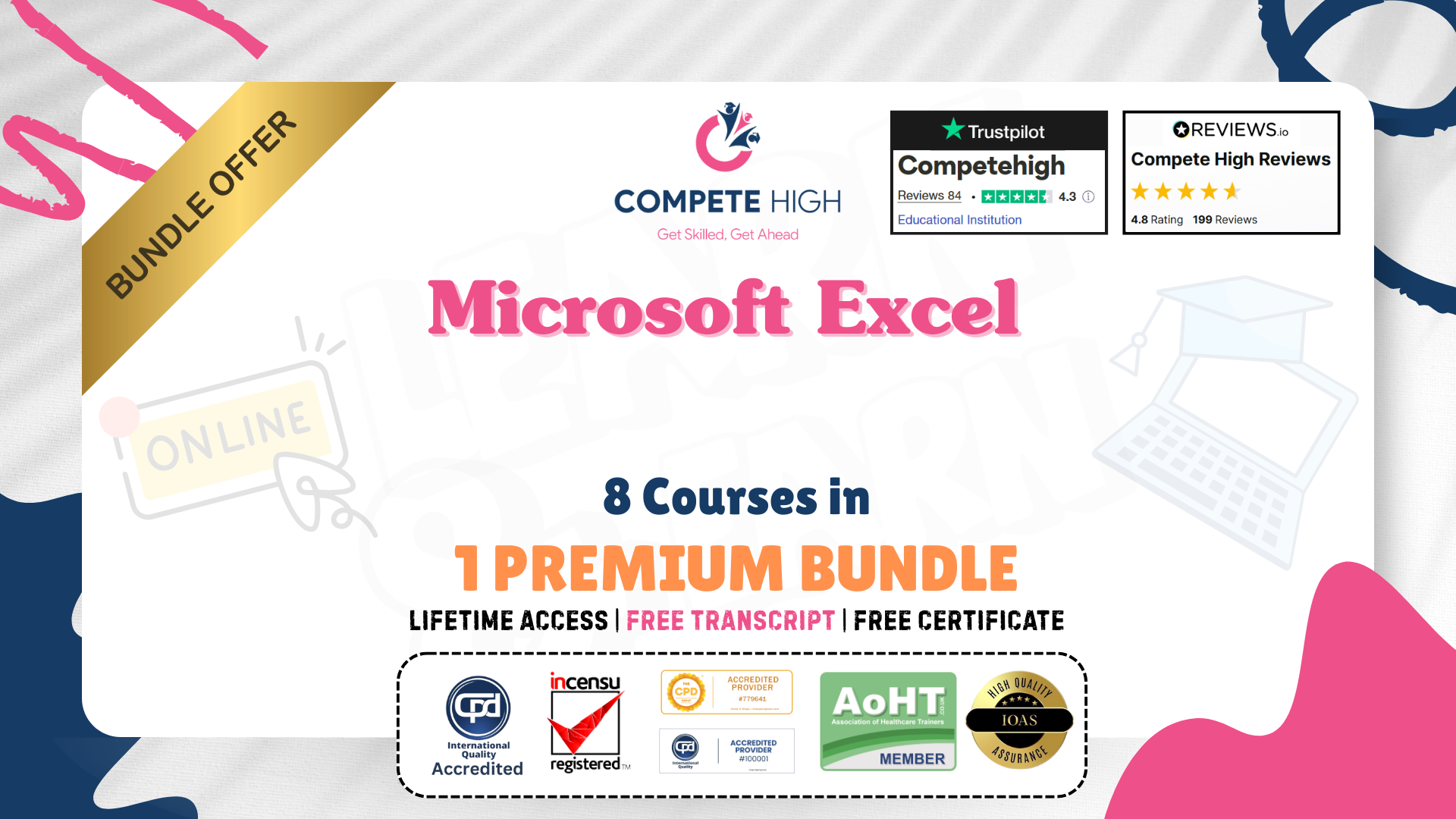
Excel Courses - Build Excel Skills: 8-in-1 Premium Online Courses Bundle
By Compete High
Unlock powerful office skills and get job-ready with the Excel Courses - Build Excel Skills: 8-in-1 Premium Online Courses Bundle. Designed for administrative, finance, data entry, and IT roles, this bundle combines must-have software and analytical skills including MS Excel, Data Entry, Mathematics, MS Word, MS PowerPoint, IT, Finance, and MS Access. 🔥 Master critical tools employers demand across industries ⏰ Time-sensitive offer for ambitious professionals like you ⭐ “Compete High has 4.8 on 'Reviews.io' and 4.3 on Trustpilot” 📈 Description Excel is the backbone of many job roles, and this 8-course bundle arms you with proficiency across the Microsoft Office suite and core financial and IT competencies. Excel in MS Excel and Data Entry, where precision and speed matter most. Support financial roles with strong Finance knowledge and sharpen your numerical skills with Mathematics. Produce professional documents and presentations through MS Word and MS PowerPoint. Expand your IT capabilities with essential IT skills and database management expertise using MS Access. ✔ Employers across finance, admin, and IT sectors highly value these skills. ✔ Become proficient in MS Excel, Data Entry, and MS Access for data management. ✔ Enhance your presentations and documentation with MS PowerPoint and MS Word. ✔ Broaden your tech and finance knowledge with IT and Finance fundamentals. Invest in your future with this comprehensive, career-focused bundle. ❓ FAQ Q: Who benefits from this bundle? A: Administrative assistants, finance clerks, data analysts, and IT support professionals. Q: Is prior knowledge needed? A: No. This bundle is designed for beginners and intermediates aiming to build solid skills. Q: Are courses accessible anytime? A: Yes, including MS Excel, Finance, and Data Entry modules.

Office Productivity
By Xpert Learning
A course by Xpert Learning RequirementsA computer or mobile device with an internet connectionA basic understanding of Microsoft Office applicationsA willingness to learn and grow Audience Business Professionals Administrative assistants Project managers Team leaders Office managers Business owners Anyone who wants to advance their career in the workplace Audience Business Professionals Administrative assistants Project managers Team leaders Office managers Business owners Anyone who wants to advance their career in the workplace

Microsoft Excel beginner to advanced
By IT's Easy Training
Full Excel Course Beginner to Advanced 6hrs

Office Management: Office Management Course Online The Office Management: Office Management Course is ideal for those who want to work as office managers or programme managers. The Office Management: Office Management Course will place a strong emphasis on project management, business administration, and information and knowledge management methods. This Office Management: Office Management Course is for both aspiring beginners and experienced professionals who want to gain a detailed understanding of important business management topics. Pursue your goals by enrolling in our Office Management: Office Management Course now and gain the knowledge, skills, and information you need to advance your career. This Office Management: Office Management Course will help you empower yourself with the skills you need to get your ideal job. Main Course: Office Management and Administration Course Free courses included with Office Management: Office Management Course: Along with Office Management Course you will get free Level 7 Leadership & Management Along with Office Management Course you will get free Level 4 Time Management Special Offers of this Office Management: Office Management Course: This Office Management: Office Management Course includes a FREE PDF Certificate. Lifetime access to this Office Management: Office Management Course Instant access to this Office Management: Office Management Course 24/7 Support Available to this Office Management: Office Management Course Office Management: Office Management Course Online The Office Management: Office Management Course is divided into 13 modules, each of which focuses on a distinct management topic. The Foundations of Office Administration and the Basics of Microsoft Office Skills are covered in order in the Office Management: Office Management Course. You will learn about mail services, shipment information, and quality maintenance from our Office Management and Administration course. This Office Management: Office Management Course module will show you how to manage risks and challenges that you may encounter in your professional life. You will also learn business strategy, etiquette rule-making, and marketing technology in this Office Management: Office Management Course. You could look into a variety of job options after completing the Office Management: Office Management Course. Who is this course for? Office Management: Office Management Course Online Learners can take this Office Management: Office Management Course without any prior knowledge of this topic, and there are no age restrictions. As a result, anyone interested in Office Management and Administration can enrol in the course. Requirements Office Management: Office Management Course Online To enrol in this Office Management: Office Management Course, students must fulfil the following requirements: Good Command over English language is mandatory to enrol in our Office Management: Office Management Course. Be energetic and self-motivated to complete our Office Management: Office Management Course. Basic computer Skill is required to complete our Office Management: Office Management Course. If you want to enrol in our Office Management: Office Management Course, you must be at least 15 years old. Career path Office Management: Office Management Course Online After completing the Office Management: Office Management course/training, you will be able to confidently grasp specific knowledge and skills in order to improve yourself and enhance your skills for a career in the relevant employment sector.

Office Management: Office Management Course Online The Office Management: Office Management Course is ideal for those who want to work as office managers or programme managers. The Office Management: Office Management Course will place a strong emphasis on project management, business administration, and information and knowledge management methods. This Office Management: Office Management Course is for both aspiring beginners and experienced professionals who want to gain a detailed understanding of important business management topics. Pursue your goals by enrolling in our Office Management: Office Management Course now and gain the knowledge, skills, and information you need to advance your career. This Office Management: Office Management Course will help you empower yourself with the skills you need to get your ideal job. Why choose this Office Management: Office Management Course from the School of Health Care? Self-paced course, access available from anywhere in the world. High-quality study materials that are easy to understand. Office Management: Office Management Course developed by industry experts. After each module, there will be an MCQ quiz to assess your learning. Assessment results are generated automatically and instantly. 24/7 support is available via live chat, phone call, or email. Free PDF certificate after completing the Office Management: Office Management Course. [ Note: Free PDF certificate will provide as soon as completing the Office Management : Office Management Online Course] Office Management: Office Management Course Online Course Curriculum of Office Management: Office Management Course Module 01: Fundamentals of Office Administration Module 02: Qualities of an Effective Administrator Module 03: Information regarding shipping and mail services Module 04: Ways to create effective plans and schedule. Module 05: Outline setting up conferences and meetings. Module 06: Business Writing Techniques Module 07: Management of time Module 08: An Overview of Stress Management Module 09: Telephone Business Proficiency Module 10: Communication Techniques Module 11: Strategies to manage conflicts. Module 12: Business etiquette guidelines Module 13: Basics of Microsoft Office Skills Certification of Office Management: Office Management Course After completing the Office Management: Office Management Online course, you can instantly download your certificate for FREE. The hard copy of the certification will also be delivered to your doorstep via post, which will cost £13.99. Assessment Method of Office Management: Office Management Course After completing Office Management: Office Management Online Course, you will get quizzes to assess your learning. You will do the later modules upon getting 60% marks on the quiz test. Apart from this, you do not need to sit for any other assessments. Who is this course for? Office Management: Office Management Course Online Learners can take this Office Management: Office Management Course without any prior knowledge of this topic, and there are no age restrictions. As a result, anyone interested in Office Management and Administration can enrol in the course. Requirements Office Management: Office Management Course Online To enrol in this Office Management: Office Management Course, students must fulfil the following requirements: Good Command over English language is mandatory to enrol in our Office Management: Office Management Course. Be energetic and self-motivated to complete our Office Management: Office Management Course. Basic computer Skill is required to complete our Office Management: Office Management Course. If you want to enrol in our Office Management: Office Management Course, you must be at least 15 years old. Career path Office Management: Office Management Course Online After completing the Office Management : Office Management course/training, you will be able to confidently grasp specific knowledge and skills in order to improve yourself and enhance your skills for a career in the relevant employment sector.

Office Management: Office Management Online Introducing the Ultimate Office Management Online Course: Unlock Your Potential! Are you ready to take your career in office management to the next level? Look no further! Our comprehensive Office Management: Office Management Course is designed to equip you with the skills and knowledge you need to thrive in today's dynamic workplace. Whether you are an aspiring office manager or an experienced professional looking to enhance your abilities, this Office Management: Office Management course is your gateway to success. Our Office Management: Office Management course curriculum has been carefully crafted by industry experts to ensure that you gain practical, up-to-date knowledge in all areas of office management: office management. From effective communication strategies to project management techniques, you will acquire the essential skills employers value most. Upon successful completion of the Office Management: Office Management course, you will receive a prestigious Office Management: Office Management Certification. This valuable credential will set you apart from the competition, increase your employability, and demonstrate your commitment to professional development. By enrolling in our Office Management: Office Management Online Course, you are ensuring maximum exposure and credibility for your qualifications. So, enroll in our Office Management: Office Management Course today to make your mark in the world of office management: office management! Main Course: Office Management Course Courses including with this Office Management: Office Management Course. Course 01: Level 7 Leadership & Management Course 02: Executive PA Training Course 03: Time Management Course 04: Minute Taking Course Course 05: HR Management Course [Note: Free PDF certificate will provide as soon as completing the Office Management: Office Management Course] Office Management: Office Management Online Course Curriculum of Office Management Module 01: Fundamentals of Office Administration Module 02: Qualities of an Effective Administrator Module 03: Information regarding shipping and mail services Module 04: Ways to create effective plans and schedule. Module 05: Outline setting up conferences and meetings. Module 06: Business Writing Techniques Module 07: Management of time Module 08: An Overview of Stress Management Module 09: Telephone Business Proficiency Module 10: Communication Techniques Module 11: Strategies to manage conflicts. Module 12: Business etiquette guidelines Module 13: Basics of Microsoft Office Skills Certification of Office Management: Office Management After completing the Office Management: Office Management course, you can instantly download your certificate for FREE. The hard copy of the certification will also be delivered to your doorstep via post, which will cost £13.99. Assessment Method of Office Management: Office Management After completing Office Management: Office Management Course, you will get quizzes to assess your learning. You will do the later modules upon getting 60% marks on the quiz test. Apart from this, you do not need to sit for any other assessments. Who is this course for? Office Management: Office Management Online Learners can take this Office Management: Office Management course without any prior knowledge of this topic, and there are no age restrictions. As a result, anyone interested in Office Management: Office Management can enrol in the course. Requirements Office Management: Office Management Online To enrol in this Office Management: Office Management Course, students must fulfil the following requirements: Good Command over English language is mandatory to enrol in our Office Management: Office Management Course. Be energetic and self-motivated to complete our Office Management: Office Management Course. Basic computer Skill is required to complete our Office Management: Office Management Course. If you want to enrol in our Office Management: Office Management Course, you must be at least 15 years old. Career path Office Management: Office Management Online After completing the Office Management: Office Management course/training, you will be able to confidently grasp specific knowledge and skills in order to improve yourself and enhance your skills for a career in the relevant employment sector.

Executive Secretary & PA Training Course Online For confident candidates with outgoing personalities and a relentless attention to detail, the field of Secretary & PA Diploma services is wide open. Professional personal assistants (PAs) are the ultimate multitaskers, hired to manage the personal affairs and activities of those they support. Some secretaries and PAs work for large corporations, while others are hired by a single executive, entrepreneur, or influential figure. Regardless of which path you take, becoming a trusted and respected PA or Secretary opens the door to a world of incredible career opportunities. Personal qualities and character, as well as hard skills, are important for success as a PA or secretary. It's simply a matter of learning the roles of PAs and secretaries in order to prepare for a rewarding career in the field. This Executive Secretary & PA Training could be the key to your dream job. Transform your ambition and enthusiasm into a rewarding career for life by studying from home at your own pace and time. Learn how to handle a wide range of essential office administration tasks, as well as how to write important business letters and handle complex mail and shipping requirements. Making travel arrangements on behalf of others, organising meetings and events, the importance of time management as a PA, and how to become a better communicator are also covered in the course. Why choose this Executive Secretary & PA Training Course from the School of Health Care? Self-paced course, access available from anywhere in the world. High-quality study materials that are easy to understand. Executive Secretary & PA Training Course developed by industry experts. After each module, there will be an MCQ quiz to assess your learning. Assessment results are generated automatically and instantly. 24/7 support is available via live chat, phone call, or email. Free PDF certificate after completing the Executive Secretary & PA Training Course.. Other Benefits of This Executive Secretary & PA Training Course FREE PDF Certificates Lifetime Access Free Retake Exam Expert Tutor Support Main Course: Executive Secretary & PA Training Course Free Courses Course 01: Level 2 Certificate in Law and Legal Work Course 02: Level 4 Diploma In Paralegal Studies [ Note: Free PDF certificate will provide as soon as completing the Executive Secretary & PA Training Course] Executive Secretary & PA Training Course Online Our Executive Secretary & PA Training course has been designed to equip you with the essential knowledge and skills needed to become an expert executive secretary or personal assistant and will give you all the practical knowledge & credentials that you need to excel in your new role. Enrol on our Executive Secretary & PA Training course today and begin your journey to improve your career prospects with the latest skills and the power of self-belief! Learning Outcomes After completing this Executive Secretary & PA Training course, learner will be able to: Understand personal assistant fundamentals Understand business telephone approaches Understand information regarding shipping and mail services Understand travel arrangements Understand outline setting up conferences and meetings Understand management of time Understand systems for record keeping and filing Understand business writing techniques Understand communication skills Understand customer service Understand basics of microsoft office skills Assessment Method of Executive Secretary & PA Training Course After completing Executive Secretary & PA Training Course, you will get quizzes to assess your learning. You will do the later modules upon getting 60% marks on the quiz test. Apart from this, you do not need to sit for any other assessments. Certification of Executive Secretary & PA Training Course After completing the Executive Secretary & PA Training course, you can instantly download your certificate for FREE. The hard copy of the certification will also be delivered to your doorstep via post, which will cost £13.99. Who is this course for? Executive Secretary & PA Training Course Online This Executive Secretary & PA Training course is designed for existing secretarial/administrative workers seeking advancement or newcomers seeking their first professional position. Requirements Executive Secretary & PA Training Course Online To enrol in this Executive Secretary & PA Training Course, students must fulfil the following requirements: Good Command over English language is mandatory to enrol in our Executive Secretary & PA Training Course. Be energetic and self-motivated to complete our Executive Secretary & PA Training Course. Basic computer Skill is required to complete our Executive Secretary & PA Training Course. If you want to enrol in our Executive Secretary & PA Training Course, you must be at least 15 years old. Career path Executive Secretary & PA Training Course Online After completing this Executive Secretary & PA Training course, you may able to pursue a formal position in professional Executive PA services such as: Personal Executive Assistant Receptionist Office Assistant Support Secretary Office Manager Personal Concierge Executive Assistant
