- Professional Development
- Medicine & Nursing
- Arts & Crafts
- Health & Wellbeing
- Personal Development
Description Microsoft Access is the most powerful and well-known software for creating databases. This course is the advanced version of Microsoft Access 2007 beginner's level, as it will drive you to the advanced level of Microsoft Access 2007. Learn about the advanced features and functions of access 2007. Explore the advanced database tool and how can they be used. At the end of this course, you will be able to create databases as professionals. In this course you will learn the necessary skills, knowledge and information of Microsoft Access. Who is this course for? For individuals who are working in IT firms. For people who are looking forward to learning about the advanced features of Microsoft Access 2007. Entry Requirement: This course is available to all learners, of all academic backgrounds. Learners should be aged 16 or over to undertake the qualification. Good understanding of English language, numeracy and ICT are required to attend this course. Assessment: At the end of the course, you will be required to sit an online multiple-choice test. Your test will be assessed automatically and immediately so that you will instantly know whether you have been successful. Before sitting for your final exam, you will have the opportunity to test your proficiency with a mock exam. Certification: After you have successfully passed the test, you will be able to obtain an Accredited Certificate of Achievement. You can however also obtain a Course Completion Certificate following the course completion without sitting for the test. Certificates can be obtained either in hard copy at the cost of £39 or in PDF format at the cost of £24. PDF certificate's turnaround time is 24 hours, and for the hardcopy certificate, it is 3-9 working days. Why choose us? Affordable, engaging & high-quality e-learning study materials; Tutorial videos/materials from the industry leading experts; Study in a user-friendly, advanced online learning platform; Efficient exam systems for the assessment and instant result; The UK & internationally recognized accredited qualification; Access to course content on mobile, tablet or desktop from anywhere anytime; The benefit of career advancement opportunities; 24/7 student support via email. Career Path: The Microsoft Access 2007 Advanced Level will be very beneficial and helpful, especially to the following professionals: Software Tester. Software Engineer. Technical Support. Technical Sales. Business Analyst. Web Developer. Microsoft Access 2007 Advanced Level Module One - Getting Started 00:30:00 Module Two - Advanced Table Tasks 01:00:00 Module Three - Advanced Form Tasks 01:00:00 Module Four - Advanced Reporting Tasks 01:00:00 Module Five - Understanding Relationships 01:00:00 Module Six - Advanced Query Tasks 01:00:00 Module Seven - Working with SQL 01:00:00 Module Eight - Linking Data 01:00:00 Module Nine - Importing Data 01:00:00 Module Ten - Exporting Data 01:00:00 Module Eleven - Advanced Database Tools 01:00:00 Module Twelve - Wrapping Up 00:30:00 Activities Activities - Microsoft Access 2007 Advanced Level 00:00:00 Mock Exam Mock Exam- Microsoft Access 2007 Advanced Level 00:20:00 Final Exam Final Exam- Microsoft Access 2007 Advanced Level 00:20:00 Certificate and Transcript Order Your Certificates and Transcripts 00:00:00
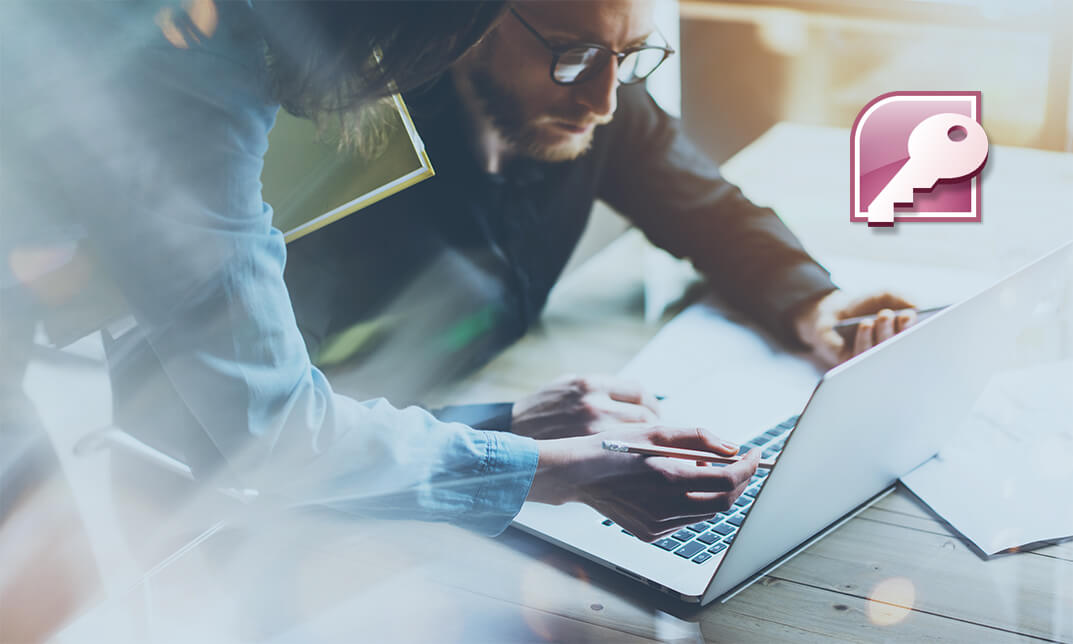
Microsoft Access
By Compete High
Overview With the ever-increasing demand for Microsoft Access in personal & professional settings, this online training aims at educating, nurturing, and upskilling individuals to stay ahead of the curve - whatever their level of expertise in Microsoft Access may be. Learning about Microsoft Access or keeping up to date on it can be confusing at times, and maybe even daunting! But that's not the case with this course from Compete High. We understand the different requirements coming with a wide variety of demographics looking to get skilled in Microsoft Access . That's why we've developed this online training in a way that caters to learners with different goals in mind. The course materials are prepared with consultation from the experts of this field and all the information on Microsoft Access is kept up to date on a regular basis so that learners don't get left behind on the current trends/updates. The self-paced online learning methodology by compete high in this Microsoft Access course helps you learn whenever or however you wish, keeping in mind the busy schedule or possible inconveniences that come with physical classes. The easy-to-grasp, bite-sized lessons are proven to be most effective in memorising and learning the lessons by heart. On top of that, you have the opportunity to receive a certificate after successfully completing the course! Instead of searching for hours, enrol right away on this Microsoft Access course from Compete High and accelerate your career in the right path with expert-outlined lessons and a guarantee of success in the long run. Who is this course for? While we refrain from discouraging anyone wanting to do this Microsoft Access course or impose any sort of restrictions on doing this online training, people meeting any of the following criteria will benefit the most from it: Anyone looking for the basics of Microsoft Access , Jobseekers in the relevant domains, Anyone with a ground knowledge/intermediate expertise in Microsoft Access , Anyone looking for a certificate of completion on doing an online training on this topic, Students of Microsoft Access , or anyone with an academic knowledge gap to bridge, Anyone with a general interest/curiosity Career Path This Microsoft Access course smoothens the way up your career ladder with all the relevant information, skills, and online certificate of achievements. After successfully completing the course, you can expect to move one significant step closer to achieving your professional goals - whether it's securing that job you desire, getting the promotion you deserve, or setting up that business of your dreams. Course Curriculum Module 1 Setting up Microsoft Access Module 1 Setting up Microsoft Access 00:00 Module 2 Relationships and Keys of a Database Module 2 Relationships and Keys of a Database 00:00 Module 3 Navigation of a Database Module 3 Navigation of a Database 00:00 Module 4 Manage Database Data Module 4 Manage Database Data 00:00 Module 5 Create and Manage Tables Module 5 Create and Manage Tables 00:00 Module 6 Queries Module 6 Queries 00:00

Description You have a basic knowledge on MS Access 2016, besides you want to know more about it to use in your practical life, but you don't know how to work on it and which course is effective for your learning. Don't worry. To become better at MS Access, take a look at our MS Access 2016 Intermediate course. It will assist you to reach your need. The course designs in such a way that will assist you to learn the fundamental issues of MS Access including information gathering, data analysis, and proper management of the relevant information system. The MS Access 2016 Intermediate course helps you to make table chart for justifying the accuracy of data entry, learn automation system, and insert charts and column. The course aims at the clear understanding and functioning of Word and Excel, adding and deleting table data, reviewing the advanced searching techniques; Parameter queries, Crosstab queries and working with total and other different techniques of report and form regarding Tab controls, sub-Forms, Combo Box controls, Sub-reports, and column. Assessment: This course does not involve any MCQ test. Students need to answer assignment questions to complete the course, the answers will be in the form of written work in pdf or word. Students can write the answers in their own time. Once the answers are submitted, the instructor will check and assess the work. Certification: After completing and passing the course successfully, you will be able to obtain an Accredited Certificate of Achievement. Certificates can be obtained either in hard copy at a cost of £39 or in PDF format at a cost of £24. Who is this Course for? MS Access 2016 Intermediate is certified by CPD Qualifications Standards and CiQ. This makes it perfect for anyone trying to learn potential professional skills. As there is no experience and qualification required for this course, it is available for all students from any academic background. Requirements Our MS Access 2016 Intermediate is fully compatible with any kind of device. Whether you are using Windows computer, Mac, smartphones or tablets, you will get the same experience while learning. Besides that, you will be able to access the course with any kind of internet connection from anywhere at any time without any kind of limitation. Career Path After completing this course you will be able to build up accurate knowledge and skills with proper confidence to enrich yourself and brighten up your career in the relevant job market. Introduction Introduction FREE 00:01:00 Designing Tables for Better Data Entry Reviewing Table Design Principles 00:04:00 Setting Field Size, Formats and Captions 00:06:00 Setting Default Value and Required Fields 00:03:00 Restricting Data Entry Using Data Validation 00:02:00 Restricting Data Entry Using Input Masks 00:06:00 Sharing Data with Other Applications Exporting Tables and Queries to Excel 00:03:00 Importing Data from a TXT File 00:03:00 Importing Data from Excel 00:02:00 Exporting Data to a TXT File 00:02:00 Linking External Data Sources 00:03:00 Using Word Merge 00:02:00 Working with Action Queries What are Action Queries 00:00:00 Creating an Update Query 00:02:00 Creating an Append Query 00:03:00 Creating a Delete Query 00:02:00 Creating a Make Table Query 00:02:00 Changing the Start Number of an Auto Number Field 00:03:00 Advanced Query Techniques Creating Query Joins 00:05:00 Creating Find Unmatached and Find Duplicate Queries 00:03:00 Creating Parameter Queries 00:08:00 Using -Like- Keyword in Parameter Queries 00:02:00 Creating a Top X Query 00:01:00 Reviewing Calculated Query Fields 00:03:00 Summarizing Query Data with Totals 00:02:00 Inserting Where Statements in Summary Queries 00:01:00 Creating a Crosstab Query 00:03:00 Automating Processes with Macros Understanding Macro Basics 00:06:00 Creating Macros to Open Forms by Record 00:04:00 Validating Data Entry with Macros 00:04:00 Creating a Macro to Automate Data Entry 00:04:00 Advanced Data Entry Using Macros and DLOOKUP Function 00:06:00 Advanced Form Using Conditional Formatting 00:02:00 Organizing Form Fields with Tab Controls 00:03:00 Creating a Combo Box Control 00:02:00 Creating an Option Group Control 00:03:00 Using a Subform to Show Data from a Related Table 00:03:00 Advanced Report Techniques Inserting a Chart on a Report 00:03:00 Showing Data in Columns 00:02:00 Inserting a Subreport 00:02:00 Configuring Reports with Parameter Queries 00:04:00 Sending Reports 00:02:00 Conclusion Course Recap 00:00:00 Resources Resources - MS Access 2016 Intermediate 00:00:00 Certificate and Transcript Order Your Certificates and Transcripts 00:00:00

Description: Microsoft Access is a database management system that has lots of features and functions to offer. To create mailing labels, work with SQL and publish a Web database in Microsoft Access, you need to learn at an advanced level. Through this course, you will learn the advanced skills, knowledge, and information about Microsoft Access 2010. You can then create and use the advanced forms and tasks to do even more in Access.In this course you will learn the necessary skills, knowledge and information of Microsoft Access 2010. Who is the course for? Professionals who want to learn about the Microsoft Access 2010 People who have an interest in the advanced features of the Access 2010 Entry Requirement: This course is available to all learners, of all academic backgrounds. Learners should be aged 16 or over to undertake the qualification. Good understanding of English language, numeracy and ICT are required to attend this course. Assessment: At the end of the course, you will be required to sit an online multiple-choice test. Your test will be assessed automatically and immediately so that you will instantly know whether you have been successful. Before sitting for your final exam, you will have the opportunity to test your proficiency with a mock exam. Certification: After you have successfully passed the test, you will be able to obtain an Accredited Certificate of Achievement. You can however also obtain a Course Completion Certificate following the course completion without sitting for the test. Certificates can be obtained either in hard copy at the cost of £39 or in PDF format at the cost of £24. PDF certificate's turnaround time is 24 hours, and for the hardcopy certificate, it is 3-9 working days. Why choose us? Affordable, engaging & high-quality e-learning study materials; Tutorial videos/materials from the industry leading experts; Study in a user-friendly, advanced online learning platform; Efficient exam systems for the assessment and instant result; The UK & internationally recognized accredited qualification; Access to course content on mobile, tablet or desktop from anywhere anytime; The benefit of career advancement opportunities; 24/7 student support via email. Career Path: The Microsoft Access 2010 Advanced Level course is a useful qualification to possess and would be beneficial for following careers: Software Engineer Technical Support Technical Sales Business Analyst Web Developer Software Tester. Microsoft Access 2010 Advanced Level Module One - Getting Started 00:30:00 Module Two - Advanced Table Tasks 01:00:00 Module Three - Advanced Form Tasks 01:00:00 Module Four - Advanced Reporting Tasks 01:00:00 Module Five - Understanding Relationships 01:00:00 Module Six - Advanced Query Tasks 01:00:00 Module Seven - Working with SQL 01:00:00 Module Eight - Linking Data 01:00:00 Module Nine - Importing Data 01:00:00 Module Ten - Exporting Data 01:00:00 Module Eleven - Advanced Database Tools 01:00:00 Module Twelve - Wrapping Up 00:30:00 Activities Activities - Microsoft Access 2010 Advanced Level 00:00:00 Mock Exam Mock Exam-Microsoft Access 2010 Advanced Level 00:20:00 Final Exam Final Exam-Microsoft Access 2010 Advanced Level 00:20:00 Certificate and Transcript Order Your Certificates and Transcripts 00:00:00

Description: This Microsoft Access 2016 for Beginners will provide you the knowledge of how to Access is constructed and how to use the major objects within it. It allows you to create and manage database for all sorts of different purposes. It will help all novice computer users get up to speed quickly. It will also help more experienced users who have little to no experience with Microsoft Access and databases general. If you have the general knowledge of working with windows and want to improve your knowledge more you are welcome to join this course. Learning Outcomes: Get familiarized with Microsoft Access 2016, create simple databases, and use the help options Change table data, manage records, and create lookups Join data from different tables, sort and filter them, and perform calculations for queries Creating, adding controls, enhancing appearance and print preparation for reports How to utilize Access Options dialog box Relational database design, creating tables, managing table fields and creating table relationships Creating query joins and sub queries, joining tables with no common fields, relating data within a table, and working with sub datasheets Data normalization and creating junction tables Sharing Access data with other applications and through import and export options Managing reports through organizing information, formatting, including charts, adding calculated fields and sub-report inclusion to existing ones Create mailing label report and publishing reports in PDF format Assessment: At the end of the course, you will be required to sit for an online MCQ test. Your test will be assessed automatically and immediately. You will instantly know whether you have been successful or not. Before sitting for your final exam you will have the opportunity to test your proficiency with a mock exam. Certification: After completing and passing the course successfully, you will be able to obtain an Accredited Certificate of Achievement. Certificates can be obtained either in hard copy at a cost of £39 or in PDF format at a cost of £24. Who is this Course for? Microsoft Access 2016 for Beginners is certified by CPD Qualifications Standards and CiQ. This makes it perfect for anyone trying to learn potential professional skills. As there is no experience and qualification required for this course, it is available for all students from any academic background. Requirements Our Microsoft Access 2016 for Beginners is fully compatible with any kind of device. Whether you are using Windows computer, Mac, smartphones or tablets, you will get the same experience while learning. Besides that, you will be able to access the course with any kind of internet connection from anywhere at any time without any kind of limitation. Career Path After completing this course you will be able to build up accurate knowledge and skills with proper confidence to enrich yourself and brighten up your career in the relevant job market. Getting Started with Access Orientation to Microsoft Access 01:00:00 Create a Simple Access Database 01:00:00 Get Help in Microsoft Access 00:30:00 Working with Table Data Modify Table Data 00:30:00 Work with Records 01:00:00 Sort and Filter Records 00:30:00 Create Lookups 01:00:00 Querying a Database Join Data from Different Tables in a Query 01:00:00 Sort and Filter Data in a Query 01:00:00 Perform Calculations in a Query 00:30:00 Creating Advanced Queries Create Parameter Queries 00:30:00 Create Action Queries 00:30:00 Create Find Duplicate and Find Unmatched Queries 00:30:00 Summarize Data 00:30:00 Generating Reports Create a Report 01:00:00 Add Controls to a Report 00:30:00 Enhance the Appearance of a Report 00:30:00 Prepare a Report for Print 00:30:00 Customizing the Access Environment The Access Options Dialog Box 01:00:00 Designing a Relational Database Relational Database Design 00:30:00 Create a Table 01:00:00 Modify a Table and Fields 00:30:00 Create Table Relationships 00:30:00 Joining Tables Create Query Joins 00:30:00 Join Tables That Have No Common Fields 00:30:00 Relate Data within a Table 00:30:00 Work with Subdatasheets 00:30:00 Create Subqueries 00:30:00 Organizing a Database for Efficiency Data Normalization 01:00:00 Create a Junction Table 00:30:00 Sharing Data Across Applications Import Data into Access 00:30:00 Export Data to Text File Formats 00:30:00 Export Access Data to Excel 00:30:00 Create a Mail Merge 00:30:00 Advanced Reporting Organize Report Information 00:30:00 Format Reports 00:30:00 Include Charts in a Report 00:30:00 Add a Calculated Field to a Report 00:30:00 Add a Subreport to an Existing Report 00:30:00 Additional Reporting Options Create a Mailing Label Report 00:30:00 Publish a Report as PDF 00:30:00 Activities Activities - Microsoft Access 2016 for Beginners 00:00:00 Mock Exam Mock Exam- Microsoft Access 2016 for Beginners 00:20:00 Final Exam Final Exam- Microsoft Access 2016 for Beginners 00:20:00 Order Your Certificate and Transcript Order Your Certificates and Transcripts 00:00:00

Access 365 Intermediate
By iStudy UK
Learning Objectives Introduction , Designing Tables for Better Data Entry , Sharing Data with Other Applications , Working with Action Queries , Advanced Query Techniques , Automating Processes with Macros , Advanced Form Techniques , Advanced Report Techniques , Conclusion Pre-Requisites Access 365 Beginner or equivalent experience. Description This course is designed to teach students intermediate level skills in Microsoft Access 365. In this course, students will learn to design tables for improved accuracy in data entry, review the various options to share data with other applications, learn about action queries, and review various advanced query techniques. Students will also learn how to automate processes with Macros, advanced form techniques, and advanced report techniques. This course prepares students for the Access 365 Advanced course. Module 1: Design Tables for Better Data Entry Reviewing Table Design Principles 00:11:00 Setting Field Size, Formats, and Captions 00:11:00 Setting Default Values and Required Fields 00:05:00 Restricting Data Entry-Validation Rules 00:07:00 Restricting Data Entry-Input Masks 00:09:00 Module 2: Share Data with Other Apps Exporting Tables and Queries to Excel 00:05:00 Exporting Data to a SharePoint List 00:02:00 Importing Data from Excel 00:06:00 Importing Data from a SharePoint List 00:02:00 Linking External Data Sources 00:05:00 Using Word Merge 00:06:00 Module 3: Work with Action Queries What are Action Queries 00:04:00 Creating an Update Query 00:06:00 Creating an Append Query 00:04:00 Creating a Delete Query 00:04:00 Creating a Make Table Query 00:04:00 Changing Start Number of an Auto Number Field 00:04:00 Module 4: Advanced Query Techniques Modifying Query Joins 00:06:00 Using Self Joins to Combine Data 00:06:00 Creating Find Unmatched and Find Duplicate Queries 00:09:00 Creating Parameter Queries 00:05:00 Creating a Top X Query 00:02:00 Reviewing Calculated Query Fields 00:06:00 Summarizing Query Data with Totals 00:04:00 Creating Crosstab Queries 00:06:00 Module 5: Automate Processes with Macros Understanding Macro Basics 00:14:00 Creating Macros to Open Forms by Record 00:09:00 Validating Data Entry with Macros 00:10:00 Creating a Macro to Automate Data Entry 00:08:00 Advanced Data Entry Using Macros and DLOOKUP 00:11:00 Module 6: Advanced Form Techniques Using Conditional Formatting 00:04:00 Working with the New Label Name Property 00:03:00 Organizing Form Fields with Tab Controls 00:09:00 Creating an Option Group Control 00:06:00 Creating a Combo Box Control 00:04:00 Configuring a Combo Box Control to Show Search Results 00:04:00 Using a Subform to Show Data From a Related Table 00:06:00 Module 7: Advanced Report Techniques Inserting a Chart on a Report 00:07:00 Showing Data in Columns 00:07:00 Inserting a Subreport 00:05:00 Configuring Reports with Parameter Queries 00:03:00 Sending Reports 00:03:00 Resource Resource - Access 365 Intermediate 00:00:00 Final Exam Final Exam - Access 365 Intermediate 00:20:00

Overview This comprehensive course on Complete Microsoft Access Course will deepen your understanding on this topic. After successful completion of this course you can acquire the required skills in this sector. This Complete Microsoft Access Course comes with accredited certification from CPD, which will enhance your CV and make you worthy in the job market. So enrol in this course today to fast-track your career ladder. How will I get my certificate? You may have to take a quiz or a written test online during or after the course. After successfully completing the course, you will be eligible for the certificate. Who is This course for? There is no experience or previous qualifications required for enrolment on this Complete Microsoft Access Course. It is available to all students, of all academic backgrounds. Requirements Our Complete Microsoft Access Course is fully compatible with PC's, Mac's, Laptop, Tablet and Smartphone devices. This course has been designed to be fully compatible with tablets and smartphones so you can access your course on Wi-Fi, 3G or 4G. There is no time limit for completing this course, it can be studied in your own time at your own pace. Career Path Learning this new skill will help you to advance in your career. It will diversify your job options and help you develop new techniques to keep up with the fast-changing world. This skillset will help you to- Open doors of opportunities Increase your adaptability Keep you relevant Boost confidence And much more! Course Curriculum 3 sections • 58 lectures • 08:04:00 total length •Orientation to Microsoft Access: 00:39:00 •Create a Simple Access Database: 00:10:00 •Get Help and Configure Options in Microsoft Access: 00:06:00 •Modify Table Data: 00:17:00 •Sort and Filter Records: 00:05:00 •Create Basic Queries: 00:15:00 •Sort and Filter Data in a Query: 00:14:00 •Perform Calculations in a Query: 00:08:00 •Create Basic Access Forms: 00:07:00 •Work with Data on Access Forms: 00:23:00 •Create a Report: 00:12:00 •Add Controls to a Report: 00:12:00 •Enhance the Appearance of a Report: 00:05:00 •Prepare a Report for Print: 00:03:00 •Organize Report Information: 00:15:00 •Format Reports: 00:12:00 •Relational Database Design: 00:16:00 •Create a Table: 00:09:00 •Create Table Relationships: 00:09:00 •Create Query Joins: 00:14:00 •Relate Data Within a Table.avi: 00:04:00 •Work with Subdatasheets from: 00:05:00 •Use Field Validation: 00:16:00 •Use Form and Record Validation: 00:14:00 •Create Parameter Queries: 00:12:00 •Summarize Data: 00:06:00 •Create Subqueries: 00:07:00 •Create Action Queries: 00:05:00 •Create Unmatched and Duplicate Queries: 00:06:00 •Data Normalization: 00:10:00 •Create a Junction Table: 00:04:00 •Improve Table Structure: 00:06:00 •Include Control Formatting in a Report: 00:04:00 •Add a Calculated Field to a Report: 00:05:00 •Add a Subreport to an Existing Report: 00:07:00 •Add Controls to Forms: 00:11:00 •Enhance Navigation and Organization of Forms: 00:14:00 •Apply Conditional Formatting: 00:04:00 •Import Data into Access: 00:08:00 •Export Access Data: 00:06:00 •Link Tables to External Data Sources: 00:05:00 •Create a Mail Merge: 00:02:00 •Create a Macro: 00:08:00 •Restrict Records by Using a Condition: 00:04:00 •Validate Data by Using a Macro: 00:05:00 •Automate Data Entry by Using a Macro: 00:04:00 •Manage a Database: 00:08:00 •Determine Object Dependency: 00:04:00 •Manage a Database: 00:07:00 •Determine Object Dependency: 00:04:00 •Document a Database: 00:04:00 •Splitting a Database for Multiple User Access: 00:05:00 •Implement Security: 00:03:00 •Convert an Access Database to an ACCDE File: 00:04:00 •Package a Database with a Digital Signature: 00:01:00 •Create a Database Switchboard: 00:05:00 •Modify a Database Switchboard: 00:02:00 •Set Start up Options: 00:04:00

Description: Microsoft Access is a database management system (DBMS) from Microsoft. This software combines the relational Jet Database Engine with a graphical user interface and software-development tools. It can also import or link directly to data stored in other applications and databases. Through this course, you will learn the necessary skills, knowledge, and information about Microsoft Access 2013 for the beginner, intermediate, and advanced-level users. Then you learn the different components of the database so that you understand the structure underlying your data. Who is the course for? Professionals who want to learn about the Microsoft Access 2013 People who have an interest in learning all the features of the Access 2013 Entry Requirement: This course is available to all learners, of all academic backgrounds. Learners should be aged 16 or over to undertake the qualification. Good understanding of English language, numeracy and ICT are required to attend this course. Assessment: At the end of the course, you will be required to sit an online multiple-choice test. Your test will be assessed automatically and immediately so that you will instantly know whether you have been successful. Before sitting for your final exam you will have the opportunity to test your proficiency with a mock exam. Certification: After you have successfully passed the test, you will be able to obtain an Accredited Certificate of Achievement. You can however also obtain a Course Completion Certificate following the course completion without sitting for the test. Certificates can be obtained either in hardcopy at a cost of £39 or in PDF format at a cost of £24. PDF certificate's turnaround time is 24 hours and for the hardcopy certificate, it is 3-9 working days. Why choose us? Affordable, engaging & high-quality e-learning study materials; Tutorial videos/materials from the industry leading experts; Study in a user-friendly, advanced online learning platform; Efficient exam systems for the assessment and instant result; The UK & internationally recognised accredited qualification; Access to course content on mobile, tablet or desktop from anywhere anytime; The benefit of career advancement opportunities; 24/7 student support via email. Career Path: The Microsoft Access for Beginners, Intermediate and Advanced course is a useful qualification to possess and would be beneficial for following careers: Software Engineer Technical Support Technical Sales Business Analyst Web Developer Software Tester. Microsoft Access for Beginners Module One - Getting Started 00:30:00 Module Two - Opening and Closing Access 01:00:00 Module Three - An Introduction to Databases 01:00:00 Module Four - Sharing Data Using Apps 01:00:00 Module Five - Working in Your App 01:00:00 Module Six - An Introduction to Desktop Databases 01:00:00 Module Seven - Performing Basic Table Tasks 01:00:00 Module Eight - Working with Fields 01:00:00 Module Nine - Working with Table Relationships 01:00:00 Module Ten - An Introduction to Queries, Forms, and Reports 01:00:00 Module Eleven - Protecting Your Data 01:00:00 Module Twelve - Wrapping Up 00:30:00 Activities - Microsoft Access for Beginners 00:00:00 Microsoft Access for intermediate level Module One - Getting Started 00:30:00 Module Two - Creating a Custom App 01:00:00 Module Three - Customizing App Actions 01:00:00 Module Four - Customizing Your App Views with Macros 01:00:00 Module Five - Working with Validation Rules and Messages 01:00:00 Module Six - Working with Macros 01:00:00 Module Seven - Advanced Query Tasks 01:00:00 Module Eight - Designing Forms 01:00:00 Module Nine - Advanced Reporting Tasks 01:00:00 Module Ten - Advanced Database Tools 01:00:00 Module Eleven - Working with the Access Environment 01:00:00 Module Twelve - Wrapping Up 00:30:00 Activities - Microsoft Access Intermediate Level 00:00:00 Microsoft Access Advanced Level Module One - Getting Started 00:30:00 Module Two - Using App Views 01:00:00 Module Three - Customizing Apps, Part One 01:00:00 Module Four - Customizing Apps, Part Two 01:00:00 Module Five - Working with More Record Tasks 01:00:00 Module Six - Using Advanced Field Tasks 01:00:00 Module Seven - Working in Table Design View 01:00:00 Module Eight - Working with the Expression Builder 01:00:00 Module Nine - Working with External Data 01:00:00 Module Ten - Creating Queries 01:00:00 Module Eleven - Creating Forms and Reports 01:00:00 Module Twelve - Wrapping Up 00:30:00 Activities - Microsoft Access Advanced Level 00:00:00 Refer A Friend Refer A Friend 00:00:00 Mock Exam Mock Exam- Microsoft Access - Beginners, Intermediate, Advanced 00:30:00 Final Exam Final Exam- Microsoft Access - Beginners, Intermediate, Advanced 00:30:00 Certificate and Transcript Order Your Certificates and Transcripts 00:00:00

Description: Welcome to Microsoft Access 2007 course for beginners. Microsoft Access is the word most popular database software designed by Microsoft. This course is designed for beginners who are targeting the basics of Microsoft 2007. Learn about the basic tools of Microsoft Access. Explore the basic functions and features of Microsoft Access. Study how to create simple databases from scratch. Learning about Microsoft Access 2007 will help you excel within your professional lives.This course will provide you with the necessary skills, knowledge and information of Microsoft Access 2007. Who is the course for? New staff or workers who want to learn about the Microsoft Access 2007. People who have an interest in the basics and features of the Access 2007. Entry Requirement: This course is available to all learners, of all academic backgrounds. Learners should be aged 16 or over to undertake the qualification. Good understanding of English language, numeracy and ICT are required to attend this course. Assessment: At the end of the course, you will be required to sit an online multiple-choice test. Your test will be assessed automatically and immediately so that you will instantly know whether you have been successful. Before sitting for your final exam, you will have the opportunity to test your proficiency with a mock exam. Certification: After you have successfully passed the test, you will be able to obtain an Accredited Certificate of Achievement. You can however also obtain a Course Completion Certificate following the course completion without sitting for the test. Certificates can be obtained either in hard copy at the cost of £39 or in PDF format at the cost of £24. PDF certificate's turnaround time is 24 hours, and for the hardcopy certificate, it is 3-9 working days. Why choose us? Affordable, engaging & high-quality e-learning study materials; Tutorial videos/materials from the industry leading experts; Study in a user-friendly, advanced online learning platform; Efficient exam systems for the assessment and instant result; The UK & internationally recognized accredited qualification; Access to course content on mobile, tablet or desktop from anywhere anytime; The benefit of career advancement opportunities; 24/7 student support via email. Career path The Microsoft Access 2007 for Beginners will be very beneficial and helpful, especially to the following professionals: Technical Support. Technical Sales. Business Analyst. Web Developer. Microsoft Access 2007 for Beginners Module One - Getting Started 00:30:00 Module Two - Opening Access 01:00:00 Module Three - Using the Access Interface 01:00:00 Module Four - Working with Database Objects 01:00:00 Module Five - Creating Tables 01:00:00 Module Six - Working with Tables 01:00:00 Module Seven - Creating Forms 01:00:00 Module Eight - Working with Forms 01:00:00 Module Nine - Creating Reports 01:00:00 Module Ten - Creating Queries 01:00:00 Module Eleven - Managing Your Database 01:00:00 Module Twelve - Wrapping Up 00:30:00 Certificate and Transcript Order Your Certificates and Transcripts 00:00:00

Description: Microsoft Access is a database management system (DBMS) from Microsoft. It stores data in its format based on the Access Jet Database Engine. It can also import or link directly to data stored in other applications and databases. Through this course, you will learn the necessary skills, knowledge, and information about Microsoft Access. You will then know the different components of the database so that you understand the structure underlying your data. Who is the course for? New staff or workers who want to learn about the Microsoft Access. People who have an interest in the basics and features of the Access. Entry Requirement: This course is available to all learners, of all academic backgrounds. Learners should be aged 16 or over to undertake the qualification. Good understanding of English language, numeracy and ICT are required to attend this course. Assessment: At the end of the course, you will be required to sit an online multiple-choice test. Your test will be assessed automatically and immediately so that you will instantly know whether you have been successful. Before sitting for your final exam, you will have the opportunity to test your proficiency with a mock exam. Certification: After you have successfully passed the test, you will be able to obtain an Accredited Certificate of Achievement. You can however also obtain a Course Completion Certificate following the course completion without sitting for the test. Certificates can be obtained either in hardcopy at the cost of £39 or in PDF format at the cost of £24. PDF certificate's turnaround time is 24 hours, and for the hardcopy certificate, it is 3-9 working days. Why choose us? Affordable, engaging & high-quality e-learning study materials; Tutorial videos/materials from the industry leading experts; Study in a user-friendly, advanced online learning platform; Efficient exam systems for the assessment and instant result; The UK & internationally recognised accredited qualification; Access to course content on mobile, tablet or desktop from anywhere anytime; The benefit of career advancement opportunities; 24/7 student support via email. Career Path: The Microsoft Access for Beginners course is a useful qualification to possess and would be beneficial for following careers: Software Engineer Technical Support Technical Sales Business Analyst Web Developer Software Tester. Microsoft Access for Beginners Module One - Getting Started 00:30:00 Module Two - Opening and Closing Access 01:00:00 Module Three - An Introduction to Databases 01:00:00 Module Four - Sharing Data Using Apps 01:00:00 Module Five - Working in Your App 01:00:00 Module Six - An Introduction to Desktop Databases 01:00:00 Module Seven - Performing Basic Table Tasks 01:00:00 Module Eight - Working with Fields 01:00:00 Module Nine - Working with Table Relationships 01:00:00 Module Ten - An Introduction to Queries, Forms, and Reports 01:00:00 Module Eleven - Protecting Your Data 01:00:00 Module Twelve - Wrapping Up 00:30:00 Activities Activities - Microsoft Access for Beginners 00:00:00 Mock Exam Mock Exam- Microsoft Access for Beginners 00:20:00 Final Exam Final Exam- Microsoft Access for Beginners 00:20:00 Certificate and Transcript Order Your Certificates and Transcripts 00:00:00
