- Professional Development
- Medicine & Nursing
- Arts & Crafts
- Health & Wellbeing
- Personal Development
Boost Your Career By Enrolling In This Microsoft Excel & Data Analysis Bundle To Overcome Your Challenges! 4 in 1 Microsoft Excel & Data Analysis Bundle Improve your knowledge and enhance your skills to succeed with this Microsoft Excel & Data Analysis bundle. This Microsoft Excel & Data Analysis bundle is designed to build your competent skill set and enable the best possible outcome for your future. Our bundle is ideal for those who aim to be the best in their fields and are always looking to grow. This Microsoft Excel & Data Analysis Bundle Contains 4 of Our Premium Courses for One Discounted Price: Course 01: Microsoft Excel Complete Course Course 02: Basic Data Analysis Course 03: Microsoft Excel: Automated Dashboard Using Advanced Formula, VBA, Power Query Course 04: SQL for Data Science, Data Analytics and Data Visualization All the courses under this Microsoft Excel & Data Analysis bundle are split into a number of expertly created modules to provide you with an in-depth and comprehensive learning experience. Upon successful completion of the Microsoft Excel & Data Analysis bundle, an instant e-certificate will be exhibited in your profile that you can order as proof of your new skills and knowledge. Stand out from the crowd and get trained for the job you want. With this comprehensive Microsoft Excel & Data Analysis bundle, you can achieve your dreams and train for your ideal career. This Microsoft Excel & Data Analysis bundle covers essential aspects in order to progress in your chosen career. Why Prefer Us for Microsoft Excel & Data Analysis? All-in-one package of 4 premium courses' Microsoft Excel & Data Analysis bundle Earn a certificate accredited by CPDQS. Get a free student ID card! (£10 postal charge will be applicable for international delivery) Globally Accepted Standard Lesson Planning Free Assessments with this Microsoft Excel & Data Analysis Bundle 24/7 Tutor Support available with this Microsoft Excel & Data Analysis Bundle Start your learning journey straightaway! This Microsoft Excel & Data Analysis's curriculum has been designed by Microsoft Excel & Data Analysis experts with years of Microsoft Excel & Data Analysis experience behind them. The Microsoft Excel & Data Analysis course is extremely dynamic and well-paced to help you understand Microsoft Excel & Data Analysis with ease. You'll discover how to master the Microsoft Excel & Data Analysis skill while exploring relevant and essential topics. Assessment Process Once you have completed all the courses in the Microsoft Excel & Data Analysis bundle, you can assess your skills and knowledge with an optional assignment. Our expert trainers will assess your assignment and give you feedback afterwards. CPD 180 CPD hours / points Accredited by CPD Quality Standards Who is this course for? This Microsoft Excel & Data Analysis bundle is suitable for everyone. Requirements You will not need any prior background or expertise. Career path This Microsoft Excel & Data Analysis bundle will allow you to kickstart or take your career in the related sector to the next stage. Certificates Digital certificate Digital certificate - Included Hard copy certificate Hard copy certificate - £29 If you are an international student, you will be required to pay an additional fee of 10 GBP for international delivery, and 4.99 GBP for delivery within the UK, for each certificate
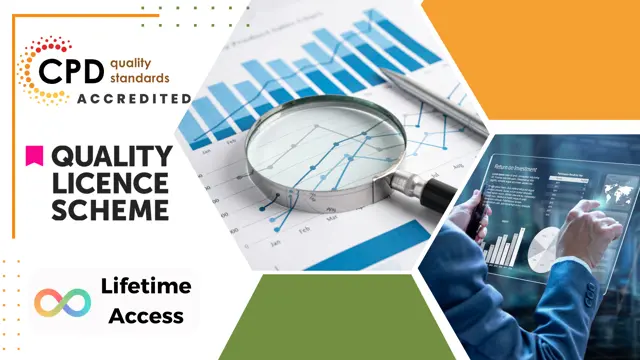
This bundle course is designed to provide our learners with a more in-depth understanding of the business and operational side of visual merchandising. By combining these CPD courses, we have created a quality learning experience that is especially valuable to those who wish to work in retail. Excellent visual merchandising is the key to business success on the high street. Knowing how to work with your store's layout and understanding consumer trends is what keeps driving sales, so it is essential to have a creative yet analytical mind. The Visual Merchandising Diploma is an introductory course that covers fundamental topics such as window displays, dressing mannequins, floor spaces, and even online retailing. Enrol today and learn how to create a customer experience they'll never forget. Learn how to effectively manage the people, processes, tools and services who run a facility with the Operational Facilitator Course. This course is a stepping stone for aspiring facilities managers and operational facilitators who wish to gain the skills and knowledge to ensure the smooth-running of organisational activities. Throughout this training program, you will develop an understanding of the processes and practices of facilities management, with tips and advice on budgeting, planning and maintenance. You Learning Goals: Understand how good visual merchandising influences a consumer's shopping choices Develop your knowledge of the role and responsibilities of a visual merchandiser Learn how to create attractive window displays that will appeal to your target market Master the art of dressing a mannequin and learn how to style them to perfection Be able to work with different floor layouts & spaces to enhance the customer journey Gain an in-depth understanding of facilities management and facilities operations Learn the basics of project management and HR management Discover effective methods, tips and advice for budgeting and planning Understand the competencies, processes and tools required for successful facilities management Who is this Course for? This bundle course is suitable for those who are interested in a career in retail, particularly visual merchandising. It is also ideal fo asiring retail operations managers. This course can be studied part-time or full-time at your convenience. Method of Assessment: Upon completion of the course, you will be required to sit for an online multiple-choice quiz based assessment, which will determine whether you have passed the course (60% pass mark). The test will be marked immediately and results will be published instantly. CPD Certificate from Course Gate At the successful completion of the course, you can obtain your CPD certificate from us. You can order the PDF certificate for £9 and the hard copy for £15. Also, you can order both PDF and hardcopy certificates for £22. Career path On successful completion, learners will have the practical skills and knowledge to kickstart a career in the following professions: Visual Merchandiser Operations Manager (Retail) Operational Facilitator Boutique/Pop Up Store Owner Course Curriculum **Visual Merchandising ** Visual Merchandising Visual Merchandising 00:15:00 Role of Visual Merchandiser 00:15:00 Responsibilities and Requirements 00:15:00 Elements of Visual Merchandising 00:15:00 Visual Merchandising Techniques 00:20:00 Pop-Up Shops and Window Display 00:30:00 Retail Signage 101 00:15:00 Marketing Your Pop-up Shop 00:15:00 Merchandising Your Store 00:15:00 Mannequins 00:15:00 Dressing Mannequins 00:30:00 Fixtures 00:15:00 Floor Layouts and Aisle Spacing 00:15:00 Jewelry Store and Boutiques 00:15:00 Cash Register Area Merchandising 00:15:00 21st Century Merchandising 00:15:00 Surviving in Retail Industry 00:15:00 Visual Merchandising & Online Retailing 00:15:00 Pop-Up Stores and Its Popularity 00:15:00 Career in Merchandising 00:15:00 **Facilities Management** Module 1: Facility Management Introduction to Facility Management 00:20:00 Terms and Definitions 00:05:00 Module 2: Facilities Management in the Workplace Workplace Facilities 00:35:00 Module 3: Sustainable Development and Facilities Management Sustainable Development and Facilities Management 00:30:00 Facilities Life Cycle 00:15:00 Module 4: Facility Operations Operations of Facilities 00:25:00 Module 5: Operations and Maintenance Operations and Maintenance 00:30:00 Module 6: Facilities Maintenance Planning, Budgeting and Method Facilities Maintenance Planning 00:10:00 Maintenance Costs, Finance and Methods 00:10:00 Factors Affecting Maintenance 00:10:00 Module 7: Performance and Installations Management Performance Management 00:10:00 Installations Management 00:20:00 Module 8: Project Management Project Management 00:30:00 Module 9: HR Management Human Resource Management 00:30:00 Module 10: Real Estate Management, Client Delivery Models & Outsourcing Real Estate 00:30:00 Client Delivery Models 00:05:00 Outsourcing of Services or In-House Staff 00:15:00 Certificate and Transcript Order Your Certificates or Transcripts 00:00:00

Microsoft Excel 365 Essentials
By iStudy UK
Excel in your career by learning one of Microsoft's most popular spreadsheet programs Microsoft Excel is claimed as the most used spreadsheet program in the world, and rightly so as it is applicable in multiple different fields including but not limited to, engineering, accounting, banking etc. Microsoft Excel 365 Essentials course will help you propel your career forwards as you will learn to use the software to solve problems and present your data stream in a structured manner. This Microsoft Excel course will help you realize the potential of this program as you will learn to edit your files from anywhere in the world using web apps. You will also learn to use the program on your internet browser. You will also be able to understand functions, build formulas, format data and so much more. It doesn't matter what level you are currently at, this course will help both novice and advanced users of MS Excel as it introduces a new platform in the user interface. So if you are looking to advance your career excel in your career, get this course now. Course Highlights Microsoft Excel 365 Essentials is an award winning and the best selling course that has been given the CPD Certification & IAO accreditation. It is the most suitable course anyone looking to work in this or relevant sector. It is considered one of the perfect courses in the UK that can help students/learners to get familiar with the topic and gain necessary skills to perform well in this field. We have packed Microsoft Excel 365 Essentials into 13 modules for teaching you everything you need to become successful in this profession. To provide you ease of access, this course is designed for both part-time and full-time students. You can become accredited in just 19 hours, 40 minutes and it is also possible to study at your own pace. We have experienced tutors who will help you throughout the comprehensive syllabus of this course and answer all your queries through email. For further clarification, you will be able to recognize your qualification by checking the validity from our dedicated website. Why You Should Choose Microsoft Excel 365 Essentials Lifetime access to the course No hidden fees or exam charges CPD Accredited certification on successful completion Full Tutor support on weekdays (Monday - Friday) Efficient exam system, assessment and instant results Download Printable PDF certificate immediately after completion Obtain the original print copy of your certificate, dispatch the next working day for as little as £9. Improve your chance of gaining professional skills and better earning potential. Who is this Course for? Microsoft Excel 365 Essentials is CPD certified and IAO accredited. This makes it perfect for anyone trying to learn potential professional skills. As there is no experience and qualification required for this course, it is available for all students from any academic backgrounds. Requirements Our Microsoft Excel 365 Essentials is fully compatible with any kind of device. Whether you are using Windows computer, Mac, smartphones or tablets, you will get the same experience while learning. Besides that, you will be able to access the course with any kind of internet connection from anywhere at any time without any kind of limitation. Career Path You will be ready to enter the relevant job market after completing this course. You will be able to gain necessary knowledge and skills required to succeed in this sector. All our Diplomas' are CPD and IAO accredited so you will be able to stand out in the crowd by adding our qualifications to your CV and Resume. Module One - Getting Started 01:00:00 Module Two - Welcome to Office 365 Web Apps 01:00:00 Module Three - Worksheets and Workbooks 02:00:00 Module Four - Working with Excel Files 01:00:00 Module Five - Editing in the Browser (I) 02:00:00 Module Six - Editing in the Browser (II) 02:00:00 Module Seven - Building Formulas 02:00:00 Module Eight - Understanding Functions 02:00:00 Module Nine - Working with Data 02:00:00 Module Ten - Formatting your Data 01:00:00 Module Eleven - The Insert Tools 02:00:00 Module Twelve - Wrapping Up 01:00:00 Activities Activities- Microsoft Excel 365 Essentials 00:00:00 Mock Exam Mock Exam- Microsoft Excel 365 Essentials 00:20:00 Final Exam Final Exam- Microsoft Excel 365 Essentials 00:20:00

Excel 2016 Advanced
By iStudy UK
If you are looking forward to advance your skills with Microsoft Excel 2016 and want to learn more advanced skills or want to learn the topics covered in this course in the 2016 interface, this Excel 2016 Advanced will be the perfect choice for you! Through the course you will gain the skills necessary to use pivot tables, audit and analyze worksheet data, utilize data tools, collaborate with others, and create and manage macros. Additionally, you will experiment with auditing formulas and error checking, use the What-If Analysis tools, learn the options for worksheet and workbook protection, review advanced use of PivotTables and PowerPivot add-in, work with Macros, use form controls, and ensure data integrity in your worksheets and workbooks. You will also learn about Excel's many collaboration features, as well as how to import and export data to and from your workbooks. What Will I Learn? Use Advanced IF Statements Use Advanced Lookup Functions Use Complex Logical and Text Functions Auditing Formulas Working with What-If Analysis Tools Protecting Worksheet and Workbook Use Advanced PivotTables and PowerPivot Tools Automate with Macros Work with Form Controls Ensure Data Integrity Collaborate in Excel Import and Export Data to a Text File Requirements Excel Introduction and Intermediate courses or equivalent experience. Who is the target audience? Students who want to expand their Excel knowledge. Introduction Introduction FREE 00:01:00 Using Advanced IF Statements Summarize Data with SUMIF FREE 00:04:00 Summarize Data with AVERAGIF 00:03:00 Summarize Data with COUNTIF 00:02:00 Using Advanced Lookup Functions Using VLOOKUP with TRUE to find an Approximate Match 00:04:00 Using HLOOKUP TRUE to find an Approximate Match 00:01:00 Using the Index Function 00:03:00 Using the Match Function 00:02:00 Creating a Combined Index and Match Formula 00:04:00 Comparing Two Lists with VLOOKUP 00:02:00 Comparing Two Lists with VLOOKUP and ISNA 00:04:00 Using Complex Logical and Text Functions Creating a Nested IF Function 00:03:00 Using the IFERROR Function 00:02:00 Using the LEN Function 00:02:00 Using the TRIM Function 00:01:00 Using the Substitute Function 00:02:00 Formula Auditing Showing Formulas 00:01:00 Tracing Cell Precedents and Dependents 00:03:00 Adding a watch Window 00:02:00 Error Checking 00:02:00 What-If Analysis Tools Using the Scenario Manager 00:03:00 Using Goal Seek 00:02:00 Analyzing with Data Tables 00:02:00 Worksheet and Workbook Protection Protection Overview 00:02:00 Excel File Password Encryption 00:03:00 Allowing Specific Worksheet Changes 00:01:00 Adding Protection to only Certain Cells in a Worksheet 00:03:00 Additional Protection Features 00:02:00 Advanced Use of PivotTables and PowerPivot Using the Pivot Tables Charts Wizard 00:02:00 Adding a Calculated Field 00:02:00 Adding a Caculated Item 00:02:00 Apply Conditional Formatting to a Pivot Table 00:03:00 Using Filters in the Pivot Table Fields Pane 00:02:00 Creating Filter Pages for a Pivot Table 00:01:00 Enabling a Power Pivot Add In 00:04:00 Automating with Macros What are Macros 00:03:00 Displaying the Developer Tab and Enabling Macros in Excel 00:03:00 Creating a Basic Formatting Macro 00:03:00 Running a Macro 00:02:00 Assigning a Macro to a Button 00:02:00 Creating a More Complex Macro 00:02:00 Viewing and Editing the VBA Code for an Existing Macro 00:03:00 Adding a Macro to the Quick Access Toolbar 00:02:00 Working with Form Controls What are Form Controls 00:02:00 Adding Spin Buttons and Check Boxes to a Spreadsheet 00:02:00 Adding a Combo Box to a Spreadsheet 00:02:00 Ensuring Data Integrity What is Data Validation 00:01:00 Restricting Data Entries to Whole Numbers 00:02:00 Data Validation Restricting Data Entry to a List 00:01:00 Data Validation Restricting Data Entry to a Date 00:01:00 Data Validation Restricting Data Entry to Different Text Lengths 00:01:00 Composing Input Messages 00:02:00 Composing Error Alters 00:02:00 Finding Invalid Data 00:02:00 Editing and Deleting Data Validation Rules 00:01:00 Collaborating in Excel Working with Comments 00:03:00 Printing Comments and Errors 00:02:00 Sharing a Workbook 00:03:00 Tracking Changes in a Workbook 00:03:00 Working with Versions 00:02:00 Sharing Files via Email 00:02:00 Importing and Exporting Data to a Text File Importing a Text File 00:03:00 Exporting a Text File 00:01:00 Conclusion Course Recap 00:01:00 Course Certification

Visio 365 Online
By iStudy UK
Visio is a comprehensive tool for creating professional charts and diagrams. In this Visio 365 Online course, you'll explore the essential functions and features of Visio Online 2016. From creating your first shape to using templates to create diagrams, this course describes how to create multiple diagrams in the most productive style. You'll learn how to draw shapes and arrange objects, work with text, and formatting, create flowcharts, organisational charts, add shapes, design the layout, work with themes and pages. Additionally, you'll learn about navigation, templates, themes, sharing, printing and much more. Upon successful completion of the course, it will be easier for you to create diagrams that illustrate intricate data and information. What Will I Learn? Create and share Visio Online drawings, diagrams, and flow charts. Add, format, and manipulate shapes. Create a flowchart, and add and connect shapes. Share and review diagrams in OneDrive Requirements Basic computer skills, familiarity with Microsoft Office Applications. Who is the target audience? Anyone who wishes to learn more about Vision Online 2016 Introduction Introduction FREE 00:01:00 Understanding Visio Online What Is Visio 00:02:00 Comparing Visio Online vs 2016 00:04:00 Launching Visio Online 00:02:00 Getting Started with Visio Understanding the Visio Environment 00:04:00 Navigating and Zooming 00:03:00 Creating New Diagrams Accessing Visio Templates 00:03:00 Creating a Visio Diagram in OneDrive 00:02:00 Opening a Diagram in Visio 00:03:00 Working with Shapes Adding Shapes 00:04:00 Formatting Shapes 00:03:00 Manipulating Shapes 00:02:00 Changing Stacking Order 00:03:00 Selecting and Grouping Shapes 00:02:00 Searching for Shapes 00:02:00 Creating a Flow Chart Working with Basic Flowchart Template 00:03:00 Connecting Shapes 00:03:00 Adding Text to Shapes 00:02:00 Working with Visio Diagrams Inserting Pictures 00:02:00 Changing the Document Theme 00:02:00 Adding Pages to a Diagram 00:01:00 Sharing Visio Diagrams Sharing Diagrams in OneDrive 00:03:00 Reviewing Diagrams in OneDrive 00:02:00 Conclusion Course Recap 00:01:00 Course Certification

Microsoft Excel Training Course Basic to Advanced
By Lead Academy
Quality Guarantee: Promising training excellence, satisfaction gurantee Accredited by CPD UK & Quality License Scheme Tutor Support Unlimited support via email, till you complete the course Recognised Certification: Accepted by thousands of professional bodies Start Anytime With 1 year access to the course materials Online Learning Learn from anywhere, whenever you want Excel is an essential tool for data management and analysis and in this course, you will master everything from the fundamentals to advanced functionalities. You will learn to navigate the interface, create and format spreadsheets and perform calculations with ease and you will unlock the true potential of Excel for business and personal use. This course at a glance Accredited by CPD UK Endorsed by Quality Licence Scheme Understand the basics of Excel Know how to use Excel at an intermediate level Be aware of sum and numerical functions Understand how to manipulate text Know about logical functions Create effective spreadsheets Be confident with lookup functionality and date and time functions Easily use financial functions and sort and filter Progress to using Microsoft Excel at an advanced level Know how to create accurate and clear visual presentations Consolidate and validate data Use pivot table and what-if analysis Understand automation and macros Why Microsoft Excel Training Course right for you? Develop advanced skills in Microsoft Excel training course basic to advanced course, with this course. Learn from scratch or build on prior knowledge, to gain a good understanding of Excel functions. You will learn to accelerate your tasks efficiently using Excel techniques and formulae. The course covers how to create professional reports in no time, with Excel tools for data analysis and creating charts. This course will demystify the functions and tools in easy steps. It will teach you to work smart and save time. It is an excellent addition to your CV and is a valued skill in all businesses. Microsoft Excel Training Course Details Accredited by CPD certificates are accepted by thousands of professional bodies and government regulators here in the UK and around the world. Many organisations look for employees with CPD requirements, which means, that by doing this course, you would be a potential candidate in your respective field. The Quality Licence Scheme is a brand of the Skills and Education Group, a leading national awarding organisation for providing high-quality vocational qualifications across a wide range of industries. Course Curriculum Microsoft Excel: Basic Level Introduction to Microsoft Excel 0101 Touring the Interface 0102 Enter Data & Saving Workbook 0103 Applying Formulas 0104 Changing a Worksheet's Structure 0105 Find, Replace & Spell Check 0106 Applying Fonts, Background Colors, and Borders 0107 Formatting Numbers and Dates 0108 Making the Fieces fit 0109 Inserting Headers & Footers and Repeating Rows 0110 Managing Large Workbooks Microsoft Excel: Intermediate Level Excel Essentials 0201 Formula Writing (Don't Miss This) Ex 0201 Formula Writing (Don't Miss this) Sum Count Average Functionality - With Conditions 0301 SumIf & SumIfs Ex 0301 SumIf & SumIfs 0302 Count Functions Ex 0302 Count Functions 0303 AverageIf & AverageIfs Ex 0303 AverageIf & AverageIfs Text Functions - Manipulating Text 0401 Change Case (Upper, Lower,Proper) Ex 0401 Change Case (Upper, Lower, Proper) 0402 Separating Text on Symmetrical Data Ex 0402 Separating Text on Symmetrical Data 0403 Separating Text on Non-Symmetrical Data Ex 0403 Separating Text on Non-Symmetrical Data Logical Functions - Working With Conditions 0501 If Functionality Ex 0501 IF Functionality 0502 If with AND Ex 0502 If with AND 0503 If with OR Ex 0503 If with OR 0504 If with 'AND' & 'OR' / IF with Countif Ex 0504 If with 'AND' & 'OR' / IF with Countif 0505 Nested IF (A Genie with 3 wishes) Ex 0505 Nested IF (A Genie with 3 wishes) Lookup Functionality - Burn Simple Find Technique 0601 Vlookup (Exact Match) # 1 Ex 0601 Vlookup (Exact Match) # 1 0602 Type of References (Use of $ sign) 0603 Vlookup (Exact Match) # 2 Ex 0603 Vlookup (Exact Match) # 2 0604 Double Vlookup Ex 0604 Double Vlookup 0605 Vlookup on Duplicate Values Ex 0605 Vlookup on Duplicate Values 0606 Vlookup (Approximate Match) Ex 0606 Vlookup (Approximate Match) 0607 Vlookup with If (Conditional Vlookup) Ex 0607 Vlookup with If (Conditional Vlookup) 0608 Hlookup (Exact Match) Ex 0608 Hlookup (Exact Match) 0609 Hlookup (Approximate Match) Ex 0609 Hlookup (Approximate Match) 0610 Lookup (Don't use this !) Ex 0610 Lookup (Don't use this !) 0611 Vlookup with Match (Create Magical Vlookup) Ex 0611 Vlookup with Match (Create Magical Vlookup) 0612 Match (Gives us Column/Row Index #) Ex 0612 Match (Gives us Column/Row Index #) 0613 Index & Match (Made for Each Other) Ex 0613 (1) Index & Match (Made for Each Other) Ex 0613 (2) Index & Match (Made for Each Other) Date & Time Function - A Tricky Game 0701 How Excel Records Date & Time 0702 Now, Today & Autofill 0703 DateValue & TimeValue 0704 Calculate WorkingDays 0705 DatedIf Financial Functions 0801 Loan Calculation (PMT, PPMT, IPMT etc.) Ex 0801 Loan Calculation (PMT, PPMT, IPMT etc.) 0802 Creating a Loan Table Ex 0802 Creating a Loan Table 0803 Calculate Depriciation Ex 0803 Calculate Depriciation Sort & Filter 0901 Basic Sorting & Shortcut keys Ex 0901 Basic Sorting & Shortcut keys 0902 Sorting Using Custom List Ex 0902 Sorting Using Custom List 0903 Horizontal Sorting Ex 0903 Horizontal Sorting 0904 Basic Filter & Shortcut Keys Ex 0904 Basic Filter & Shortcut Keys 0905 Filter Problem # 1 (Copy Filtered Data without hidden rows) Ex 0905 Filter Problem # 1 (Copy Filtered Data without hidden rows) 0906 Filter Problem # 2 (Pasting Values on Filtered Data) Ex 0906 Filter Problem # 2 (Pasting Values on Filtered Data) 0907 Filter Problem # 3 (Performing Calculation on Filtered Data) Ex 0907 Filter Problem # 3 (Performing Calculation on Filtered Data) 0908 Advanced Filter (Applying Complex Criteria's) Ex 0908 Advanced Filter (Applying Complex Criteria's) Microsoft Excel: Advanced Level Excel Charts - Visual Presentation 1001 How to create a chart 1002 Format Axis 1003 Plot Values on Secondary Axis 1004 Life of Pie (Charts) 1005 How to Show Axis Title 1006 How to Show Data Label 1007 Show data with chart in Data Table 1008 Column Chart 1009 Bar Chart 1010 Line Chart 1 1011 Line Chart 2 1012 Area Chart 1013 Pie Chart 1014 Pie of Pie or Bar of Pie 1015 Line Chart with Log Scale 1016 Bubble Chart 1017 Selecting Chart Elements 1018 Use of Format Dialog box 1019 Modifying Chart & Plot Area 1020 Modifying Data Series 1021 How to handle Missing Data 1022 Modifying 3-D Charts 1023 Creating Combination of upto 5 Different Charts 1025 Creating Picture Charts Data Consolidation - Multiple WorkBooks WorkSheets Consolidate Data using Excel Inbuilt Function Ex Consolidate Data using Excel Inbuilt Function Data Validation 1201 Applying Data Validation Ex 1201 Applying Data Validation 1202 Dependent Dropdown List Ex1202 Dependent Dropdown List Using Data Validation with Vlookup & Match Other Data Validation Examples Protection of Worksheet Workbook 1301 Worksheet Level Protection Ex 1301 Worksheet Level Protection 1302 Cell Level Protection Ex 1302 Cell Level Protection 1303 Hiding Formulas from Formula Bar Ex 1303 Hiding Formulas from Formula Bar 1304 Protecting Workbook Structure Ex 1304 Protecting Workbook Structure 1305 Workbook Level Protection Ex 1305 Workbook Level Protection Pivot Table & Techniques 1401 Understanding pivot Table 1402 Using Pivot Table in Real Scenario Ex 1402 Using Pivot Table in Real Scenario 1403 Grouping in Pivot Table Ex 1403 Grouping in Pivot Table 1404 Using Slicers (A Visually attractive Filter) Ex 1404 Using Slicers (A Visually attractive Filter) What-If Analysis & Solver Add-In 1501 Goal Seek (A Reverse Approach) Ex 1501 Goal Seek (A Reverse Approach) 1502 One Way Data Table 1503 Two Way Data Table 1504 Scenario Manager 1505 Solver Add-In Automation in Excel - Macros 1601 Record your first Macro 1602 Record Another Macro 1603 Assigning macro to a Shape, Button, Picture etc 1604 Editing or Deleting a Macro 1605 Security Settings of a Macro Who should take this course? Absolute beginners to Microsoft Excel People who wish to use Microsoft Excel more confidently People who wish to refresh their existing skills in Microsoft Excel Entry Requirements There are no academic entry requirements for this Microsoft Excel training course basic to advanced course, and it is open to students of all academic backgrounds. However, you are required to have a laptop/desktop/tablet or smartphone and a good internet connection. Assessment Method This Microsoft Excel training course basic to advanced course assesses learners through multiple-choice questions (MCQs). Upon successful completion of the modules, learners must answer MCQs to complete the assessment procedure. Through the MCQs, it is measured how much a learner can grasp from each section. In the assessment pass mark is 60%. Certification Endorsed Certificate from Quality Licence Scheme After successfully passing the MCQ exam you will be eligible to order the Endorsed Certificate by Quality Licence Scheme. The Quality Licence Scheme is a brand of the Skills and Education Group, a leading national awarding organisation for providing high-quality vocational qualifications across a wide range of industries. It will give you a competitive advantage in your career, making you stand out from all other applicants and employees. There is a Quality Licence Scheme endorsement fee to obtain an endorsed certificate which is £65. Certificate of Achievement from Lead Academy After successfully passing the MCQ exam you will be eligible to order your certificate of achievement as proof of your new skill. The certificate of achievement is an official credential that confirms that you successfully finished a course with Lead Academy. Certificate can be obtained in PDF version at a cost of £12, and there is an additional fee to obtain a printed copy certificate which is £35. FAQs Is CPD a recognised qualification in the UK? CPD is globally recognised by employers, professional organisations and academic intuitions, thus a certificate from CPD Certification Service creates value towards your professional goal and achievement. CPD-certified certificates are accepted by thousands of professional bodies and government regulators here in the UK and around the world. Are QLS courses recognised? Although QLS courses are not subject to Ofqual regulation, they must adhere to an extremely high level that is set and regulated independently across the globe. A course that has been approved by the Quality Licence Scheme simply indicates that it has been examined and evaluated in terms of quality and fulfils the predetermined quality standards. When will I receive my certificate? For CPD accredited PDF certificate it will take 24 hours, however for the hardcopy CPD certificate takes 5-7 business days and for the Quality License Scheme certificate it will take 7-9 business days. Can I pay by invoice? Yes, you can pay via Invoice or Purchase Order, please contact us at info@lead-academy.org for invoice payment. Can I pay via instalment? Yes, you can pay via instalments at checkout. How to take online classes from home? Our platform provides easy and comfortable access for all learners; all you need is a stable internet connection and a device such as a laptop, desktop PC, tablet, or mobile phone. The learning site is accessible 24/7, allowing you to take the course at your own pace while relaxing in the privacy of your home or workplace. Does age matter in online learning? No, there is no age limit for online learning. Online learning is accessible to people of all ages and requires no age-specific criteria to pursue a course of interest. As opposed to degrees pursued at university, online courses are designed to break the barriers of age limitation that aim to limit the learner's ability to learn new things, diversify their skills, and expand their horizons. When I will get the login details for my course? After successfully purchasing the course, you will receive an email within 24 hours with the login details of your course. Kindly check your inbox, junk or spam folder, or you can contact our client success team via info@lead-academy.org
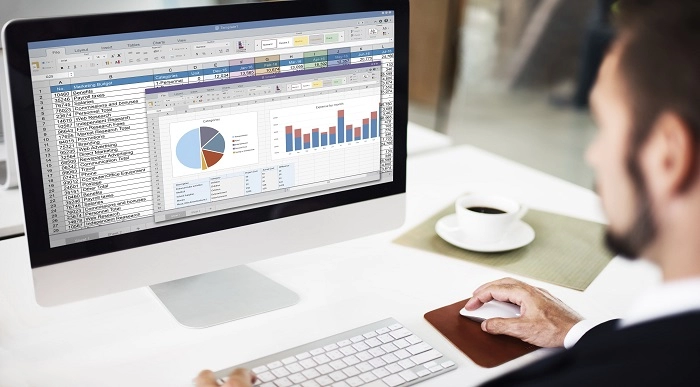
Excel 365 Beginner
By iStudy UK
Learning Objectives Introduction , Getting Started with Excel , Creating Workbooks and Using Templates , Entering Data , Excel Formula Basics , Adjusting a Worksheet , Formatting and Aligning Data , Using Cell Styles and Themes , Inserting Objects and Graphics , Proofing a Workbook , Printing an Excel File , Managing Worksheets , Navigating and Viewing Excel Files , Conclusion Pre-Requisites Basic Computer Skills Description Microsoft Excel is one of the major workhorses in the Microsoft Office suite of applications and arguably the most widely-used Office product. A solid understanding of how to use this program is vital to nearly everyone in most industries today. This course is designed specifically to teach you the fundamentals of Excel and give you the skills you need to begin to create and manipulate worksheets. Specifically, you will understand how to create, save, enter data, and print spreadsheets in addition to learning how to create formulas and use functions to calculate in Excel. You will learn how to enter data, format spreadsheets, manipulate columns and rows, add headers and footers, and use page setup options to prepare them for printing. You will also learn how to handle large worksheets or multiple workbooks, use styles and themes, insert various graphic objects, and options for proofing your workbooks. Section 01 Lesson 01: What is Excel 00:03:00 Lesson 02: Opening Excel 00:04:00 Lesson 03: Navigating the Excel User Interface-v2 00:06:00 Lesson 04: Navigating the Excel User Interface 00:04:00 Lesson 05: Using the Excel Ribbon 00:07:00 Lesson 06: Understanding Excel Worksheet Components 00:07:00 Lesson 07: Using the Backstage View 00:06:00 Section 02 Lesson 01: Creating a New Workbook 00:06:00 Lesson 02: Saving an Excel Workbook 00:05:00 Lesson 03: Using the Accessibility Checker 00:04:00 Lesson 04: Using the Accessibility Checker-v3 00:04:00 Section 03 Lesson 01: Navigating a Worksheet by Mouse or Keyboard 00:05:00 Lesson 02: Understanding Excel Data Types 00:04:00 Lesson 03: Using the Inking Tools 00:05:00 Lesson 04: Using the Inking Tools-v3 00:03:00 Lesson 05: Working with Cell and Range Addressing 00:05:00 Lesson 06: Using Various Data Selection Techniques 00:05:00 Lesson 07: Working with Common Excel Commands 00:06:00 Lesson 08: Using Flash Fill and Autofill 00:06:00 Section 04 Lesson 01: What are Formulas and Functions 00:05:00 Lesson 02: Understanding the Components of a Formula 00:05:00 Lesson 03: Understanding Calculation Hierarchy and the Order of Operations 00:03:00 Lesson 04: Creating Basic Formulas 00:05:00 Lesson 05: Working with Basic Functions and AutoSum 00:06:00 Lesson 06: Using Cell References 00:05:00 Lesson 07: Using the Quick Analysis Tool 00:03:00 Section 05 Lesson 01: Modifying Columns and Rows 00:06:00 Lesson 02: Hiding and Unhiding Columns and Rows 00:06:00 Section 06 Lesson 01: Formatting and Aligning Data 00:07:00 Lesson 02: Merging Data 00:07:00 Lesson 03: Wrapping Text and Adjusting Orientation 00:06:00 Lesson 04: Formatting Numbers 00:05:00 Lesson 05: Using the Format Painter 00:04:00 Section 07 Lesson 01: Using Cell Styles 00:06:00 Lesson 02: Applying Themes 00:05:00 Section 08 Lesson 01: Inserting and Formatting Images and Shapes 00:08:00 Lesson 02: Inserting and Formatting SmartArt 00:05:00 Lesson 03: Working with Icons 00:04:00 Lesson 04: Inserting Hyperlinks 00:06:00 Lesson 05: Inserting Symbols and Equations 00:05:00 Lesson 06: Inserting WordArt and Text Boxes 00:05:00 Lesson 07: Inserting 3-D Models 00:04:00 Lesson 08: Arranging Objects 00:06:00 Section 09 Lesson 01: Using Find and Replace 00:05:00 Lesson 02: Using Go To and Go To Special 00:03:00 Lesson 03: Using the Spell Checker 00:05:00 Lesson 04: Using the Thesaurus and Translation Features 00:05:00 Lesson 05: Using the resolve Feature-v3 00:02:00 Section 10 Lesson 01: Printing and Previewing Excel Files 00:06:00 Lesson 02: Creating Custom Margins and Scaling 00:05:00 Lesson 03: Adding Headers and Footers 00:04:00 Lesson 04: Formatting a Page with the Page Layout Tab 00:06:00 Lesson 05: Printing Titles and Specific Worksheet Areas 00:03:00 Lesson 06: Exporting to PDF-v3 00:02:00 Lesson 07: Exporting to PDF and XPS 00:04:00 Section 11 Lesson 01: Renaming and Coloring Worksheet Tabs 00:03:00 Lesson 02: Adding, Deleting and Navigating Worksheets 00:03:00 Lesson 03: Hiding and Unhiding Worksheets 00:03:00 Section 12 Lesson 01: Viewing Workbooks 00:03:00 Lesson 02: Using Zoom Tools 00:03:00 Lesson 03: Configuring Sheet Options 00:05:00 Lesson 04: Using the Freeze Panes and Split Commands 00:04:00 Lesson 05: Adjusting Worksheet Properties 00:04:00 Lesson 06: Viewing Workbook Statistics-v3 00:02:00 Course Recap Recap 00:02:00 Final Exam Final Exam - Excel 365 Beginner 00:20:00
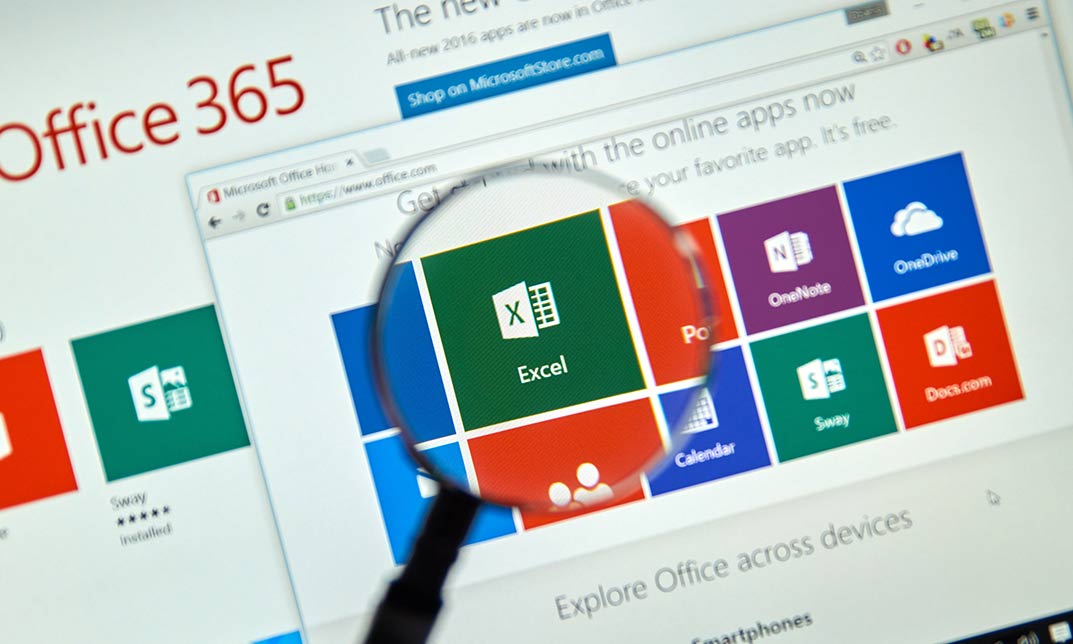
Microsoft Office 2016 Excel VBA
By iStudy UK
This Microsoft Office 2016 Excel VBA is designed to introduce you to VBA in as non-threatening a manner as possible. Beginning with wizards and macros, you will get through the methods and syntax of simple programming in VB, culminating in writing custom code, customizing Excel elements and debugging. In this course you will learn automation, styles, version tracking and mail merge, macros, customizing and tailor Word to suit your workflow, and more. You will gain confidence in using the more esoteric features of Word to create efficient long documents. Course Highlights Microsoft Office 2016 Excel VBA is an award-winning and the best selling course that has been given the CPD Qualification Standards & IAO accreditation. It is the most suitable course anyone looking to work in this or relevant sector. It is considered one of the perfect courses in the UK that can help students/learners to get familiar with the topic and gain necessary skills to perform well in this field. We have packed Microsoft Office 2016 Excel VBA into 19 modules for teaching you everything you need to become successful in this profession. To provide you ease of access, this course is designed for both part-time and full-time students. You can become accredited in just 11 hours, 30 minutes hours and it is also possible to study at your own pace. We have experienced tutors who will help you throughout the comprehensive syllabus of this course and answer all your queries through email. For further clarification, you will be able to recognize your qualification by checking the validity from our dedicated website. Why You Should Choose Microsoft Office 2016 Excel VBA Lifetime access to the course No hidden fees or exam charges CPD Qualification Standards certification on successful completion Full Tutor support on weekdays (Monday - Friday) Efficient exam system, assessment and instant results Download Printable PDF certificate immediately after completion Obtain the original print copy of your certificate, dispatch the next working day for as little as £9. Improve your chance of gaining professional skills and better earning potential. Who is this Course for? Microsoft Office 2016 Excel VBA is CPD Qualification Standards and IAO accredited. This makes it perfect for anyone trying to learn potential professional skills. As there is no experience and qualification required for this course, it is available for all students from any academic backgrounds. Requirements Our Microsoft Office 2016 Excel VBA is fully compatible with any kind of device. Whether you are using Windows computer, Mac, smartphones or tablets, you will get the same experience while learning. Besides that, you will be able to access the course with any kind of internet connection from anywhere at any time without any kind of limitation. Career Path You will be ready to enter the relevant job market after completing this course. You will be able to gain necessary knowledge and skills required to succeed in this sector. All our Diplomas' are CPD Qualification Standards and IAO accredited so you will be able to stand out in the crowd by adding our qualifications to your CV and Resume. Developing Macros Create a Macro Using the Macro Recorder FREE 01:00:00 Edit a Macro FREE 01:00:00 Debug a Macro 00:30:00 Customize the Quick Access Toolbar and Hotkeys 00:30:00 Set Macro Security 01:00:00 Formatting Worksheets Using Macros Insert Text 00:30:00 Format Text 00:30:00 Sort Data 00:30:00 Duplicate Data 01:00:00 Generate a Report 01:00:00 Creating an Interactive Worksheet Determine the Dialog Box Type 00:15:00 Capture User Input 01:00:00 Working with Multiple Worksheets Insert, Copy, and Delete Worksheets 00:30:00 Rename Worksheets 00:30:00 Modify the Order of Worksheets 00:15:00 Print Worksheets 00:30:00 Performing Calculations Create User-Defined Functions 00:30:00 Automate SUM Functions 00:30:00 Activities and Exercise Files - Microsoft Office 2016 Excel VBA 00:00:00 Mock Exam Final Exam

Excel 365 Advanced
By iStudy UK
Learning Objectives Introduction , Customizing Excel , Analyzing Data with Logical Functions , Working with Lookup Functions , Using Text Functions , Working with Date and Time Functions , Formula Auditing , What-If Analysis , Worksheet and Workbook Protection , Automating with Macros , Working with Form Controls , Ensuring Data Integrity , Collaborating in Excel , Importing and Exporting Data to a Text File , Conclusion Pre-Requisites Excel 365 Introduction and Intermediate courses or equivalent experience. Description This course will teach students advanced concepts and formulas in Microsoft Excel 365. Students will learn functions such as SUMIF, AVERAGEIF, and COUNTIF, advanced lookup functions, and complex logical and text functions. Additionally, students will experiment with auditing formulas and error checking, use the What-If Analysis tools, learn the options for worksheet and workbook protection, review advanced use of PivotTables and PowerPivot add-in, work with Macros, use form controls, and ensure data integrity in their worksheets and workbooks. Students will also learn about Excel's many collaboration features and import and export data to and from their workbooks. Course Introduction Introduction 00:01:00 Section 01 Lesson 01-Customizing the Ribbon 00:09:00 Lesson 02-Customizing the Quick Access Toolbar 00:06:00 Lesson 03-Customizing the General and Formula Options 00:04:00 Lesson 04-Customizing the AutoCorrect Options 00:03:00 Lesson 05-Customizing the Save Defaults 00:04:00 Lesson 06-Customizing Advanced Excel Options 00:03:00 Section 02 Lesson 01-Working with the Most Common Logical Functions 00:03:00 Lesson 02-Understanding IF Functions 00:06:00 Lesson 03-Evaluating Data with the AND Function 00:05:00 Lesson 04-Evaluating Data with the OR Function 00:03:00 Lesson 05-Creating a Nested IF Function 00:05:00 Lesson 06-Using the IFS Function 00:03:00 Lesson 07-Summarizing Data with SUMIF 00:03:00 Lesson 08-Summarizing Data with AVERAGEIF 00:02:00 Lesson 09-Summarizing Data with COUNTIF 00:02:00 Lesson 10-Summarizing Data with MAXIFS and MINIFS 00:03:00 Lesson 11-Using the IFERROR Function 00:03:00 Section 03 Lesson 01-What are Lookup Functions 00:03:00 Lesson 02-Using VLOOKUP 00:08:00 Lesson 03-Using HLOOKUP 00:03:00 Lesson 04-Using VLOOKUP with TRUE 00:04:00 Lesson 05-Using HLOOKUP with TRUE 00:02:00 Lesson 06-Using the Index Function 00:03:00 Lesson 07-Using the MATCH Function 00:03:00 Lesson 08-Combining INDEX and MATCH 00:04:00 Lesson 09-Comparing Two Lists with VLOOKUP 00:02:00 Lesson 10-Comparing Two Lists with VLOOKUP and ISNA 00:04:00 Lesson 11-Using the New XLookup Function-v2 00:07:00 Lesson 12-Using Dynamic Array functions-v2 00:06:00 Lesson 13-Other New Functions-v2 00:04:00 Section 04 Lesson 01-What are Text Functions 00:01:00 Lesson 02-Using CONCAT, CONCATENATE, AND TEXTJOIN 00:04:00 Lesson 03-Using Text to Columns 00:02:00 Lesson 04-Using LEFT, RIGHT, and MID Functions 00:03:00 Lesson 05-Using UPPER, LOWER, and PROPER Functions 00:02:00 Lesson 06-Using the Len Function 00:03:00 Lesson 07-Using the Trim Function 00:01:00 Lesson 08-Using the SUBSTITUTE Function 00:02:00 Section 05 Lesson 01-What are Date and Time Functions 00:02:00 Lesson 02-Using TODAY, NOW, and DAY Functions 00:03:00 Lesson 03-Using NETWORKDAYS and YEARFRAC Functions 00:03:00 Section 06 Lesson 01-Showing Formulas 00:03:00 Lesson 02-Tracing Precedents and Dependents 00:04:00 Lesson 03-Adding a Watch Window 00:04:00 Lesson 04-Error Checking 00:04:00 Section 07 Lesson 01-Using the Scenario Manager 00:07:00 Lesson 02-Using Goal Seek 00:03:00 Lesson 03-Analyzing with Data Tables 00:04:00 Section 08 Lesson 01-Understanding Protection 00:02:00 Lesson 02-Encrypting Files with Passwords 00:05:00 Lesson 03-Allowing Specific Worksheet Changes 00:02:00 Lesson 04-Adding Protection to Selected Cells 00:03:00 Lesson 05-Additional Protection Features 00:03:00 Section 09 Lesson 01-What are Macros 00:03:00 Lesson 02-Displaying the Developer Tab 00:03:00 Lesson 03-Creating a Basic Formatting Macro 00:05:00 Lesson 04-Assigning a Macro to a Button 00:03:00 Lesson 05-Creating Complex Macros 00:04:00 Lesson 06-Viewing and Editing the VBA Code 00:04:00 Lesson 07-Adding a Macro to the Quick Access Toolbar 00:03:00 Section 10 Lesson 01-What are Form Controls 00:02:00 Lesson 02-Adding a Spin Button and Check Boxes 00:04:00 Lesson 03-Adding a Combo Box 00:07:00 Section 11 Lesson 01-What is Data Validation 00:02:00 Lesson 02-Restricting Data Entry to the Whole Numbers 00:02:00 Lesson 03-Restricting Data Entry to a List 00:04:00 Lesson 04-Restricting Data Entry to a Date 00:02:00 Lesson 05-Restricting Data Entry to Specific Text Lengths 00:01:00 Lesson 06-Composing Input Messages 00:02:00 Lesson 07-Composing Error Alerts 00:03:00 Lesson 08-Finding Invalid Data 00:02:00 Lesson 09-Editing and Deleting Validation Rules 00:01:00 Section 12 Lesson 01-Working with Comments-v2 00:03:00 Lesson 02-Printing Comments and Errors 00:02:00 Lesson 03-Sharing a Workbook 00:04:00 Lesson 04-Co-Authoring in Excel 00:02:00 Lesson 05-Tracking Changes in a Workbook 00:03:00 Lesson 06-Working with Versions 00:03:00 Lesson 07-Sharing files Via Email-v2 00:03:00 Section 13 Lesson 01-Importing a Text File 00:04:00 Lesson 02-Exporting Data to a Text File 00:01:00 Course Recap Recap 00:02:00 Additional Materials Resource - Excel 365 Advanced 00:00:00 Final Exam Final Exam - Excel 365 Advanced 00:20:00
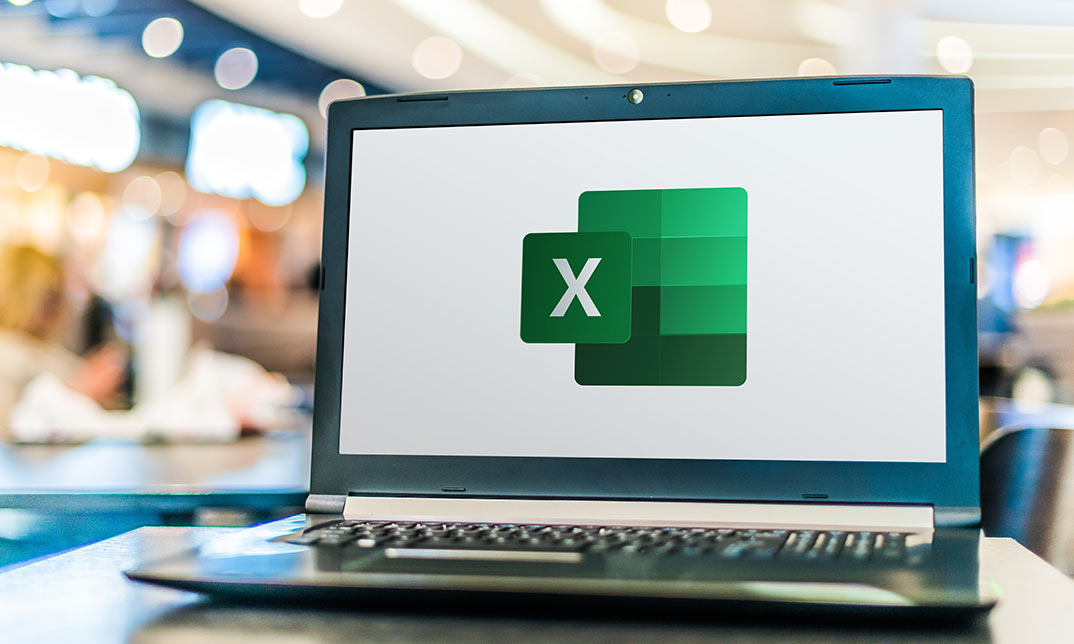
Excel 2007 Simplified
By iStudy UK
Description This course is aimed at the excel user who already knows the basics of Excel 2007. This course will help you to go beyond the basics - to reach a higher-intermediate level. With shortcuts, tricks and tips - you will be able to work smarter and faster. If you want to be fairly competent on the software, then this course will be very handy. Its a lot quicker to be shown things, then to try and muddle through and work things out by yourself. Guaranteed, there'll be some items which we cover, that you have no idea that Excel was capable of doing! We don't want you to spend a day of your life in the classroom... learn 99 quick and very useful, practical things which you can apply on your job or on your projects. We'll cover: Working with Data - using series, symbols and special characters, hide rows and freeze panels Formulas and Functions - Calculate the duration between two dates/times, best loan terms, create conditional formula and conditional sums Copying Data - transposing rows into columns and paste specials Using Excel lists - sort and filter a list, remove duplicate records, count filtered records, look up information in a list Data Patterns - Pivot tables, pivot charts, what-if analysis Creating charts - histogram, trendlines, piecharts, error bars Presenting data - formatting columns and numbers Saving and printing worksheets - printing multiple worksheets, area, cell ranges, repeat headings of a row or column Extending excel - hyperlinks, embed a chart, importing a worksheet Customizing Excel - custom workspace, custom view, macros The target audience is those who have a basic level with Excel and want to learn other handy functions and features. We use Excel 2007 only in this course. If you have Excel 2003, this course will be difficult to follow as although the functions and features exist in 2003, the layout changed very dramatically between the two versions. Excel 2007 isn't too dissimilar from 2010. Where necessary, we provide a spreadsheet - but as long as you have Excel 2007, you'll be able to copy and do exactly what you see on the screen by pausing the video and following along. The course will take approx 7.5 hours to complete. Take this course if you want to take your basic understanding of Excel to a higher intermediate-level. What Will I Learn? Work with Formulas and Functions Copy data and formats Use excel lists Create charts Present worksheets nicely Save and print worksheets Who is the target audience? This is for those who are beginners in Excel and want to take it further to higher intermediate level - using Excel 2007 You should know the 'basics' in Excel and we take it from near-beginner, to higher intermediate Requirements Students will need to have Excel 2007 installed, as this is the system used in the teaching Introduction to the course and your tutor Data Enter numbers and fractions 00:05:00 Dates and Times 00:08:00 Name Cells and Ranges 00:04:00 Validate Data entry using a pick list FREE 00:07:00 Extend a series of dates with autofill 00:04:00 Add a symbol or special character 00:04:00 Compare multiple spreadsheets using freeze panels 00:06:00 Hide rows 00:04:00 Keyboard 00:10:00 Speak Cells 00:04:00 Find and replace data 00:10:00 Formulas and Functions Add values 00:03:00 Function wizard 00:06:00 Formulas with comments 00:04:00 OneNote 00:06:00 Define a constant 00:04:00 Apply names in functions 00:05:00 Figure out the best loan terms 00:04:00 Internal Rates of Return 00:04:00 Nth largest value 00:04:00 Large, Small, Max, Min 00:04:00 Conditional formula 00:03:00 Conditional formula with names 00:04:00 Conditional sum 00:03:00 Count If 00:02:00 Inner calculator 00:02:00 Square Roots 00:03:00 Calculate the duration between two times 00:04:00 Calculate days between two dates 00:04:00 Copying Data, Formats etc., Copy a range 00:03:00 Transpose a row into a column FREE 00:02:00 Chart formatting 00:07:00 Copy styles to another workbook 00:07:00 Paste special and copying worksheets 00:06:00 Track changes while Editing 00:06:00 Lists Enter list data using a form 00:05:00 Searching through a data list 00:04:00 Import a word list into excel 00:04:00 Sort a list 00:02:00 Filter a list 00:02:00 Sort by multiple criteria FREE 00:03:00 Find averages in a sorted group 00:05:00 Filter by multiple criteria 00:03:00 Remove duplicate records from a list 00:03:00 Count filtered records 00:07:00 Filter by multiple criteria in the same column 00:06:00 Chart a filtered list 00:02:00 Look up information in a List 00:05:00 Data Patterns Create a PivotTable 00:05:00 Modify a PivotTable and layout 00:03:00 Find the average of a field 00:04:00 Create a calculated field 00:03:00 Calculated fields and charts FREE 00:02:00 Hide rows and columns in a PivotTable 00:02:00 AutoFormat a PivotTable 00:01:00 Create a PivotChart 00:03:00 Turning on the Data Analysis function so that statistical information can be run 00:02:00 Describe Data with Statistics 00:03:00 Discover associations within your data 00:03:00 Product Numbers 00:02:00 What-if analysis 00:05:00 Goal seek 00:06:00 Creating Charts Create a Chart 00:06:00 Modify Chart details 00:04:00 Change the Chart Type 00:03:00 Add a Trendline to a Chart 00:06:00 Remove Chart Data 00:02:00 Add chart data 00:02:00 Missing chart data 00:04:00 Error bars 00:04:00 Pull a slice from a Pie Chart 00:03:00 Label slices of a Pie Chart 00:04:00 Histogram 00:06:00 Paste a chart into Word 00:03:00 Amending a chart in Word 00:02:00 Paste-link a Chart into Word 00:05:00 Worksheets Format Numbers as Percentages 00:04:00 Format Currencies in Currency and Accounting Formats 00:03:00 Format Column Headings 00:05:00 Format Quickly with Format painter FREE 00:02:00 Insert a background image into your worksheet 00:03:00 Create a Transparent image 00:03:00 Saving and Printing Worksheets Save a workbook as a Template 00:07:00 Save a workbook as an XML spreadsheet 00:05:00 Print multiple cell ranges on One Page 00:03:00 Print multiple worksheets of a workbook 00:01:00 Page set up, header, footer, margins - 1 page printing 00:04:00 Repeat Headings of a Row or Column 00:07:00 Print functions to show calculations & comments 00:07:00 Extending Excel Hyperlink a worksheet to another office document 00:03:00 Embed a chart within PowerPoint 00:05:00 Publish an Interactive Workbook 00:05:00 Import a Worksheet into Access 00:09:00 Use Excel Data to create labels in Word 00:10:00 Customizing Excel Launch a specific Workbook when Excel Opens 00:03:00 Save Time by Creating a Custom View 00:03:00 Create a Custom Number Format 00:06:00 Changing Text to Columns 00:05:00 Create a Macro to Format Numbers 00:06:00 Online Live Webinar Course-S3_W4_L1 - 42 - Excel Made simple 01:00:00
