- Professional Development
- Medicine & Nursing
- Arts & Crafts
- Health & Wellbeing
- Personal Development
5518 Courses delivered Online
macOS Support Essentials
By Nexus Human
Duration 3 Days 18 CPD hours Participants in this course will learn how to update, upgrade, and reinstall the macOS then set up and configure the new macOS. They will also be introduced to the command-line interface and macOS Recovery. Other course topics include: managing user accounts, system resources, Time Machine, user home folders managing file systems, storage, encryption, permissions, using hidden items, shortcuts, file archiving file sharing, metadata, Spotlight, network services, host sharing, and creating a personal firewall and much more. The students will also learn all about macOS security and password changes Installation and Configuration Update, Upgrade, or Reinstall macOS Set Up and Configure macOS Use the Command-Line Interface Use macOS Recovery Update macOS User Accounts Manage User Accounts Manage User Home Folders Manage Security and Privacy Manage Password Changes File Systems Manage File Systems and Storage Manage FileVault Manage Permissions and Sharing Use Hidden Items, Shortcuts, and File Archives Data Management Manage System Resources Use Metadata, Spotlight, and Siri Manage Time Machine Apps and Processes Install Apps Manage Files Manage and Troubleshoot Apps Network Configuration Manage Basic Network Settings Manage Advanced Network Settings Troubleshoot Network Issues Network Services Manage Network Services Manage Host Sharing and Personal Firewall System Management Troubleshoot Peripherals Manage Printers and Scanners Troubleshoot Startup and System Issues Additional course details: Nexus Humans macOS Support Essentials training program is a workshop that presents an invigorating mix of sessions, lessons, and masterclasses meticulously crafted to propel your learning expedition forward. This immersive bootcamp-style experience boasts interactive lectures, hands-on labs, and collaborative hackathons, all strategically designed to fortify fundamental concepts. Guided by seasoned coaches, each session offers priceless insights and practical skills crucial for honing your expertise. Whether you're stepping into the realm of professional skills or a seasoned professional, this comprehensive course ensures you're equipped with the knowledge and prowess necessary for success. While we feel this is the best course for the macOS Support Essentials course and one of our Top 10 we encourage you to read the course outline to make sure it is the right content for you. Additionally, private sessions, closed classes or dedicated events are available both live online and at our training centres in Dublin and London, as well as at your offices anywhere in the UK, Ireland or across EMEA.

Mac OS Support Essentials 10.15 (Catalina)
By Nexus Human
Duration 3 Days 18 CPD hours This course is intended for This course is intended for individuals who want to learn how to update, upgrade, and reinstall macOS Catalina, then set up and configure the new macOS. Overview Upon successful completion of this course, students in this course will learn how to update, upgrade, and reinstall macOS Catalina, then set up and configure the new macOS. They will also be introduced to the command-line interface and macOS Recovery. Other course topics include: managing user accounts, system resources, Time Machine, user home folders managing file systems, storage, encryption, permissions, using hidden items, shortcuts, file archiving file sharing, metadata, Spotlight, network services, host sharing, and creating a personal firewall and much more. The students will also learn all about macOS security and password changes. In this course, students will be introduced to the command-line interface and mac OS Recovery. They will also manage user accounts and system resources. Installation and Configuration Update, Upgrade, or Reinstall macOS Set Up and Configure macOS Use the Command-Line Interface Use macOS Recovery Update macOS User Accounts Manage User Accounts Manage User Home Folders Manage Security and Privacy Manage Password Changes File Systems Manage File Systems and Storage Manage File Vault Manage Permissions and Sharing Use Hidden Items, Shortcuts, and File Archives Data Management Manage System Resources Use Metadata, Spotlight, and Siri Manage Time Machine Apps and Processes Install Apps Manage Files Manage and Troubleshoot Apps Network Configuration Manage Basic Network Settings Manage Advanced Network Settings Troubleshoot Network Issues Network Services Manage Network Services Manage Host Sharing and Personal Firewall System Management Troubleshoot Peripherals Manage Printers and Scanners Troubleshoot Startup and System Issues

Introduction to Python Programming Basics (TTPS4800)
By Nexus Human
Duration 3 Days 18 CPD hours This course is intended for This course is appropriate for advanced users, system administrators and web site administrators who want to use Python to support their server installations, as well as anyone else who wants to automate or simplify common tasks with the use of Python scripts. Students can apply the course skills to use Python in basic web development projects or automate or simplify common tasks with the use of Python scripts. Overview This skills-focused course is about 50% hands-on lab to lecture ratio, combining expert lecture, real-world demonstrations and group discussions with machine-based practical labs and exercises. Working in a hands-on learning environment led by our expert instructor, you'll learn how to: Create working Python scripts following best practices Use python data types appropriately Read and write files with both text and binary data Search and replace text with regular expressions Work with with the standard library and its work-saving modules Create 'real-world', professional Python applications Know when to use collections such as lists, dictionaries, and sets Work with Pythonic features such as comprehensions and iterators Write robust code using exception handling Introduction to Python Programming Basics is a hands-on Python programming course that teaches you the key skills you?ll need to get started with programming in Python to a solid foundational level. The start of the course will lead you through writing and running basic Python scripts, and then guide you through how to use more advanced features such as file operations, regular expressions, working with binary data, and using the extensive functionality of Python modules. Extra emphasis is placed on features unique to Python, such as tuples, array slices, and output formatting. This course provides you with an excellent kick start for users new to Python and scripting, enabling you to quickly use basic Python skills on the job in a variety of ways. You?ll be able use Python in basic web development projects, or use it to automate or simplify common tasks with the use of Python scripts. The course also serves as a solid primer course / foundation for continued Python study in support for next level web development with Python, using Python in DevOps, Python for data science / machine learning or Python for systems admin or networking support. Python Quick View What is Python? Python timeline Advantages/disadvantages Installing Python Getting help The Python Environment Starting Python Using the interpreter Running a Python script Editors and IDEs Getting Started with Python Using variables Builtin functions String data Numberic data Converting types Console input/output Command line parameters Flow Control About flow control The if statement Relational and Boolean operators while loops Exiting from loops Array Types About array types Lists and list methods Tuples Indexing and slicing Iterating through a sequence Sequence functions, keywords, and operators List comprehensions and generators Working with Files File overview Opening a text file Reading a text file Writing to a text file Dictionaries and Sets About dictionaries Creating dictionaries Iterating through a dictionary About sets Creating sets Working with sets Functions Defining functions Returning values Parameters and arguments Variable scope Sorting The sorted() function Custom sort keys Lambda functions Sorting in reverse Using min() and max() Errors and Exception Handling Exceptions Using try/catch/else/finally Handling multiple exceptions Ignoring exceptions Modules and Packages Creating Modules The import statement Module search path Using packages Function and module aliases Getting Started with Object Oriented Programming and Classes About object-oriented programming Defining classes Constructors Understanding self Properties Instance Methods and data Class methods and data Inheritance Additional course details: Nexus Humans Introduction to Python Programming Basics (TTPS4800) training program is a workshop that presents an invigorating mix of sessions, lessons, and masterclasses meticulously crafted to propel your learning expedition forward. This immersive bootcamp-style experience boasts interactive lectures, hands-on labs, and collaborative hackathons, all strategically designed to fortify fundamental concepts. Guided by seasoned coaches, each session offers priceless insights and practical skills crucial for honing your expertise. Whether you're stepping into the realm of professional skills or a seasoned professional, this comprehensive course ensures you're equipped with the knowledge and prowess necessary for success. While we feel this is the best course for the Introduction to Python Programming Basics (TTPS4800) course and one of our Top 10 we encourage you to read the course outline to make sure it is the right content for you. Additionally, private sessions, closed classes or dedicated events are available both live online and at our training centres in Dublin and London, as well as at your offices anywhere in the UK, Ireland or across EMEA.

Adventures in Excel
By Ideas Into Action
Description Microsoft Excel has hundreds, if not thousands, of functions and features. This course aims to cover some of the best – that is the ones I find most useful. In “Adventures in Excel”, I cover the simple-to-use but powerful functions that I use most often: Basic features including products and powers Key date functions including the calculation of due dates and days past due Generating random numbers and random dates The new IFS functions (new to Office365) Text functions The most useful logical functions and IS functions How to create a drop-down list The new XLOOKUP function Pivot tables These functions are easy to use, and, unless your role is extremely specialised, they are probably the ones you’ll use 90% of the time. I hope you find the course helpful. Learning Outcomes Participants in this course will learn: Basic Excel functions including SUM, AVERAGE, MIN, MAX, PRODUCT, POWER and SQRT Useful date functions including TODAY, EOMONTH, EDATE, and DAYS Generating random numbers using RAND and RANDBETWEEN; generating random dates; and randomly picking an item from a list or table The new RANDARRAY function in Office365 The new IFS functions in Office365 including AVERAGEIFS, MAXIFS, MINIFS, COUNTIFS, and SUMIFS Text functions including TRIM, LOWER, UPPER, PROPER, LEFT, MID, RIGHT, FIND, TEXTJOIN and CONCATENATE Logical functions AND, OR, and NOT and IS functions ISTEXT, ISNUMBER, ISBLANK and ISERROR How to create a drop-down list The new SORT and FILTER functions in Office365 VLOOKUP and the new XLOOKUP function How to create a Pivot table and analyse data with one Course Requirements There are no pre-course requirements. Additional Resources Course Spreadsheet with the examples covered. About Ross Ross Maynard is a Fellow of the Chartered Institute of Management Accountants in the UK. He is director of Ideas2Action Process Excellence Ltd and has 30 years’ experience as a process improvement consultant and facilitator. Ross is also a professional author of online training courses for accountants. Ross lives in Scotland with his wife, daughter and Cocker Spaniel
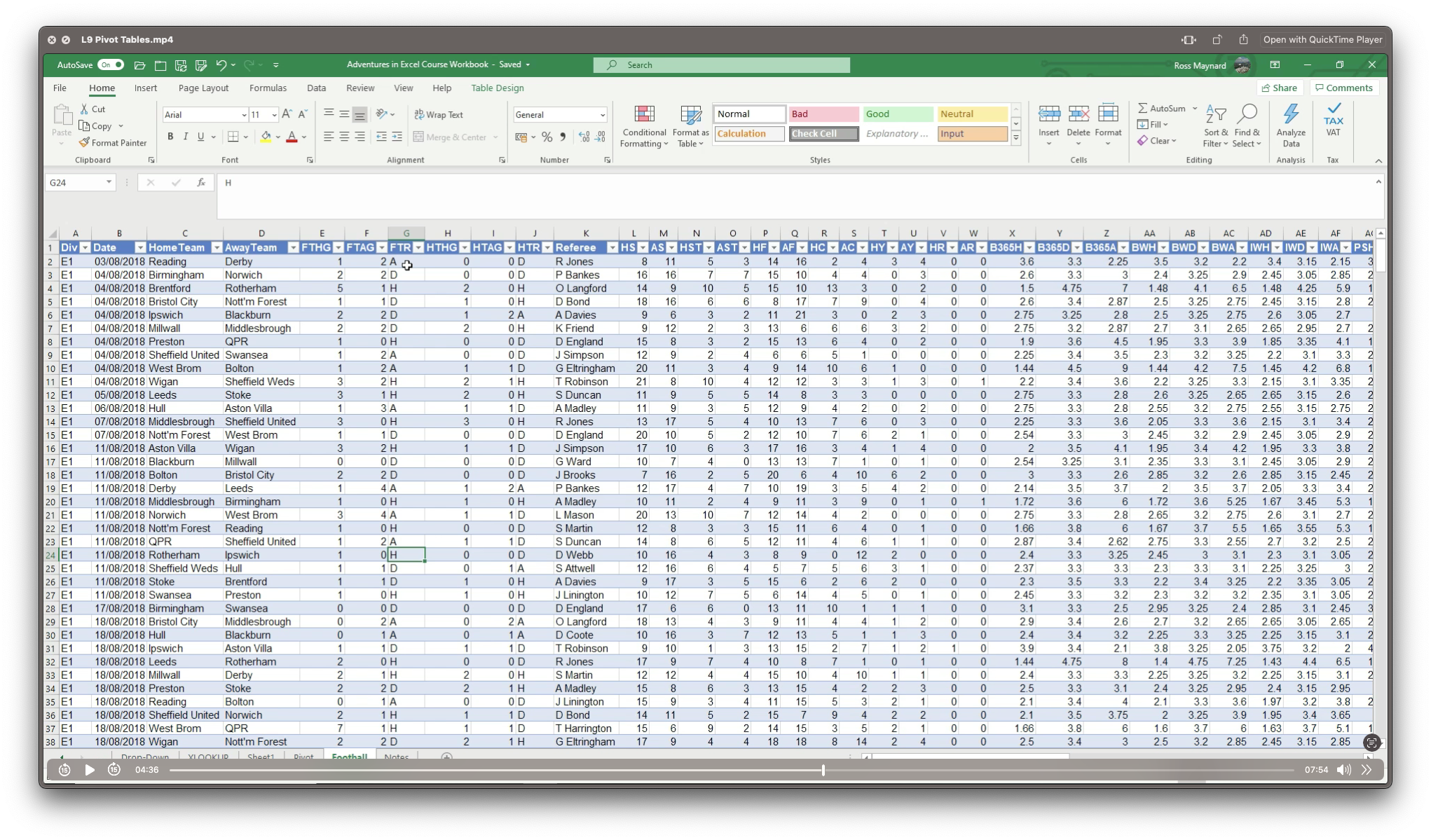
SCM380 SAP MII - Manufacturing Integration and Intelligence Fundamentals
By Nexus Human
Duration 4 Days 24 CPD hours This course is intended for Application Consultants and Technical Consultants Overview Understand and have a clear overview of SAP MIIUnderstand SAP MII data, service enablement, messaging, visualization, and business logic servicesUse SAP MII tool to integrate various data from different data sources (Synchronous and Asynchronous)Use SAP MII to connect manufacturing shop floor system and SAP ERP system in addition to XML functions and document buildingUse SAP MII new features: Self-Service Composition Environment, Manufacturing Data Objects, Plant Information Catalog, KPI and Alert Frameworks This is a fundamental course students should take in order to gain an understanding of the SAP MII product, which is the foundational product of SAP Connected Manufacturing. Course Outline Introduction to SAP MII SAP MII Administration and linkages to NetWeaver Administration Data Server and Enterprise Configuration Navigation and Home Page Themes Developing with SAP MII Workbench & Self-Service Composition Environment (SSCE) Query & HTML5 Display Templates Time Engine MII HTML5 JavaScript functions MII Reporting and Localization Business Logic Services (Basics) Plant Information Catalog and SAP Plant Connectivity KPI and Manufacturing Data Objects (MDO) Alerting Framework Additional course details: Nexus Humans SCM380 SAP MII - Manufacturing Integration and Intelligence Fundamentals training program is a workshop that presents an invigorating mix of sessions, lessons, and masterclasses meticulously crafted to propel your learning expedition forward. This immersive bootcamp-style experience boasts interactive lectures, hands-on labs, and collaborative hackathons, all strategically designed to fortify fundamental concepts. Guided by seasoned coaches, each session offers priceless insights and practical skills crucial for honing your expertise. Whether you're stepping into the realm of professional skills or a seasoned professional, this comprehensive course ensures you're equipped with the knowledge and prowess necessary for success. While we feel this is the best course for the SCM380 SAP MII - Manufacturing Integration and Intelligence Fundamentals course and one of our Top 10 we encourage you to read the course outline to make sure it is the right content for you. Additionally, private sessions, closed classes or dedicated events are available both live online and at our training centres in Dublin and London, as well as at your offices anywhere in the UK, Ireland or across EMEA.

Introduction to Windows 10 and Microsoft Office
By Nexus Human
Duration 0.625 Days 3.75 CPD hours This course is intended for This course is intended for individuals who want to gain basic knowledge of Windows 10 and Microsoft Office. Course Outline Introduction to the Windows 10 Desktop Managing Files and Folders in Windows 10 Word 2016 Ribbon and Navigation Excel 2016 Ribbon and Navigation PowerPoint 2016 Ribbon and Navigation Outlook 2016 Email/Calendar/Contacts Basics (lecture/demo only)

Microsoft OneNote for Windows 10
By Nexus Human
Duration 1 Days 6 CPD hours This course is intended for This course is intended for people in a variety of roles and fields who have a basic understanding of Microsoft Office and want to incorporate digital note-taking and note collaboration by using OneNote for Windows 10. In addition to creating and modifying OneNote notebooks, this course will introduce you to inserting images and files into notebooks, managing notebooks, and sharing content. Overview In this course, you will develop digital note-taking skills by creating, modifying, and managing OneNote notebooks. You will: Navigate and customize the OneNote for Windows 10 environment. Add and format text, images, tables, and drawing objects in a notebook. Use tags, organize notebooks, and search notebook content. Send and share notebook content. Configure password protection and restore deleted notebook content. In our fast-paced digital world, the need to capture ideas, meeting notes, and to-do items is ever present. Microsoft© OneNote© for Windows© 10 provides a way for you to efficiently create and collect your notes in an electronic notebook. This course will introduce you to using OneNote notebooks to store a wide variety of content in an organized structure, access the content from anywhere, and also share it with others. Getting Started with OneNote Topic A: Navigate the OneNote for Windows 10 Environment Topic B: Customize the OneNote User Interface Adding and Formatting Notebook Content Topic A: Apply Formatting to Notebook Content Topic B: Insert Files Topic C: Insert Tables Topic D: Use Drawing Tools Organizing and Searching Notebooks Topic A: Use Tags Topic B: Organize and Search Notebooks Sending and Sharing OneNote Content Topic A: Share OneNote Content Topic B: Share OneNote Content Using OneDrive Managing Notebook Content Topic A: Configure Password Protection Topic B: Restore Notebook Content

Minute taking (In-House)
By The In House Training Company
Meetings are a fact of working life - both virtual and physical meetings. Recording the key points from meetings is critical to making sure that accurate information is captured, and action points are clearly identified and allocated. This virtual training session will support members of staff to develop their skills in recording the key points from meetings and discussions. This course will help participants: Describe the different levels of note taking and pick the appropriate style for the meeting Prepare to take minutes in the virtual and the physical environment Liaise and work in partnership with the meeting Chair Use a template to enable the capturing of key points Set up the room ready for the meeting Identify key points to record, versus what not to record Interrupt the meeting confidently to check key points Take neutral, accurate and concise records Produce a well-laid out set of minutes. 1 Introduction Objectives and overview Introductions and personal aims 2 An introduction to minutes Purpose and use Different levels of notetaking 3 Preparing to take minutes Identifying the purpose of the meeting Working with the Chair Tips and techniques to prepare effectively Case studies, review and discussion The physical environment: setting up for a meeting 4 Listening and recording Tips and techniques to make the process easier How to interrupt a meeting What to record; what to leave out Recording in short-form using playscript and bullet-points Listening neutrally Activity: Minuting a Meeting The tricky ones and how to overcome problems in the meeting 5 Preparing the minutes Producing a set of draft minutes Tips on grammar, punctuation and layout Stylistic variation Managing feedback from the Chair 6 Review Summary of key learning points Action planning

Get Smart With QuickBooks 2020 for Windows
By Nexus Human
Duration 2 Days 12 CPD hours Overview What's New in This Guide? Automatic Payment Reminders for open customer invoices Ability to automatically include the PO# (purchase order number) to Invoice Emails Able to combine multiple emails which allows you to attach multiple sales or purchasing documents to a single email Quickly locate a company file using the new company file search feature Smart Help is an improved search experience that includes access to live experts through messaging and call back options This course covers all features that are in QuickBooks Pro and Premier 2020 and prepares you for the QuickBooks Certified User exam. This course combines all topics in the two 1 day courses ?Get Started with QuickBooks 2020 for Windows? and ?Keep Going with QuickBooks 2020 for Windows?. First-time QuickBooks users will learn the basic features of the software. Experienced QuickBooks users will quickly learn the new features and functionality of QuickBooks 2020. Getting Started Starting QuickBooks Setting QuickBooks Preferences Components of the QuickBooks Operating Environment Using QuickBooks Help Identifying Common Business Terms Exiting QuickBooks Setting Up a Company Creating a QuickBooks Company Using the Chart of Accounts Working with Lists Creating Company Lists Working with the Customers & Jobs List Working with the Employees List Working with the Vendors List Working with the Item List Working with Other Lists Managing Lists Setting Up Inventory Entering Inventory Ordering Inventory Receiving Inventory Paying for Inventory Manually Adjusting Inventory Selling Your Product Creating Product Invoices Applying Credit to Invoices Emailing Invoices Setting Price Levels Creating Sales Receipts Invoicing for Services Setting Up a Service Item Changing the Invoice Format Creating a Service Invoice Editing an Invoice Voiding an Invoice Deleting an Invoice Entering Statement Charges Creating Billing Statements Processing Payments Displaying the Open Invoices Report Using the Income Tracker Receiving Payments for Invoices Making Deposits Handling Bounced Checks Working with Bank Accounts Writing a QuickBooks Check Voiding a QuickBooks Check Using Bank Account Registers Entering a Handwritten Check Transferring Funds Between Accounts Reconciling Checking Accounts Entering and Paying Bills Handling Expenses Using QuickBooks for Accounts Payable Using the Bill Tracker Entering Bills Paying Bills Entering Vendor Credit Memorizing Transactions Entering a New Memorized Transaction Editing a Memorized Transaction Deleting a Memorized Transaction Grouping Memorized Transactions Using a Memorized Transaction Printing the Memorized Transaction List Customizing Forms Creating a Custom Template Modifying a Template Printing Forms Using Other QuickBooks Accounts Other QuickBooks Account Types Working with Credit Card Transactions Working with Fixed Assets Working with Long-Term Liability Accounts Using the Loan Manager Creating Reports Working with QuickReports Working with Preset Reports Sharing Reports Exporting Reports to Microsoft Excel Printing Reports Creating Graphs Creating QuickInsight Graphs Using QuickZoom with Graphs Working with the Sales Graph Customizing Graphs Printing Graphs Tracking and Paying Sales Tax Using Sales Tax in QuickBooks Setting Up Tax Rates and Agencies Indicating Who and What Gets Taxed Applying Tax to Each Sale Determining What You Owe Paying Your Tax Agencies Preparing Payroll with QuickBooks Using Payroll Tracking Setting Up for Payroll Setting Up Employee Payroll Information Setting Up a Payroll Schedule Writing a Payroll Check Printing Paycheck Stubs Tracking Your Tax Liabilities Paying Payroll Taxes Preparing Payroll Tax Forms Using the EasyStep Interview Using the EasyStep Interview Using Online Banking Setting Up an Internet Connection Setting Up Bank Feeds for Accounts Viewing, Downloading, and Adding Online Transactions Creating Online Payments Transferring Funds Online Canceling Online Payments Managing Company Files Using QuickBooks in Multi-user Mode Setting Up Users and Passwords Setting a Closing Date Sharing Files with an Accountant Updating QuickBooks Backing Up and Restoring a Company File Condensing a Company File Estimating, Time Tracking, and Job Costing Creating Job Estimates Creating an Invoice from an Estimate Displaying Reports for Estimates Updating the Job Status Tracking Time Displaying Reports for Time Tracking Tracking Vehicle Mileage Displaying Vehicle Mileage Reports Displaying Other Job Reports Writing Letters Using the Letters and Envelopes Wizard Customizing Letter Templates

Get Smart With QuickBooks 2021 for Windows
By Nexus Human
Duration 2 Days 12 CPD hours Overview What's New in This Guide? Automatic Payment Reminders for open customer invoices Ability to automatically include the PO# (purchase order number) to Invoice Emails Able to combine multiple emails which allows you to attach multiple sales or purchasing documents to a single email Quickly locate a company file using the new company file search feature Smart Help is an improved search experience that includes access to live experts through messaging and call back options This course covers all features that are in QuickBooks Pro and Premier 2020 and prepares you for the QuickBooks Certified User exam. This course combines all topics in the two 1 day courses ?Get Started with QuickBooks 2021 for Windows? and ?Keep Going with QuickBooks 2021 for Windows?. First-time QuickBooks users will learn the basic features of the software. Experienced QuickBooks users will quickly learn the new features and functionality of QuickBooks 2021. Getting Started Starting QuickBooks Setting QuickBooks Preferences Components of the QuickBooks Operating Environment Using QuickBooks Help Identifying Common Business Terms Exiting QuickBooks Setting Up a Company Creating a QuickBooks Company Using the Chart of Accounts Working with Lists Creating Company Lists Working with the Customers & Jobs List Working with the Employees List Working with the Vendors List Working with the Item List Working with Other Lists Managing Lists Setting Up Inventory Entering Inventory Ordering Inventory Receiving Inventory Paying for Inventory Manually Adjusting Inventory Selling Your Product Creating Product Invoices Applying Credit to Invoices Emailing Invoices Setting Price Levels Creating Sales Receipts Invoicing for Services Setting Up a Service Item Changing the Invoice Format Creating a Service Invoice Editing an Invoice Voiding an Invoice Deleting an Invoice Entering Statement Charges Creating Billing Statements Processing Payments Displaying the Open Invoices Report Using the Income Tracker Receiving Payments for Invoices Making Deposits Handling Bounced Checks Working with Bank Accounts Writing a QuickBooks Check Voiding a QuickBooks Check Using Bank Account Registers Entering a Handwritten Check Transferring Funds Between Accounts Reconciling Checking Accounts Entering and Paying Bills Handling Expenses Using QuickBooks for Accounts Payable Using the Bill Tracker Entering Bills Paying Bills Entering Vendor Credit Memorizing Transactions Entering a New Memorized Transaction Editing a Memorized Transaction Deleting a Memorized Transaction Grouping Memorized Transactions Using a Memorized Transaction Printing the Memorized Transaction List Customizing Forms Creating a Custom Template Modifying a Template Printing Forms Using Other QuickBooks Accounts Other QuickBooks Account Types Working with Credit Card Transactions Working with Fixed Assets Working with Long-Term Liability Accounts Using the Loan Manager Creating Reports Working with QuickReports Working with Preset Reports Sharing Reports Exporting Reports to Microsoft Excel Printing Reports Creating Graphs Creating QuickInsight Graphs Using QuickZoom with Graphs Working with the Sales Graph Customizing Graphs Printing Graphs Tracking and Paying Sales Tax Using Sales Tax in QuickBooks Setting Up Tax Rates and Agencies Indicating Who and What Gets Taxed Applying Tax to Each Sale Determining What You Owe Paying Your Tax Agencies Preparing Payroll with QuickBooks Using Payroll Tracking Setting Up for Payroll Setting Up Employee Payroll Information Setting Up a Payroll Schedule Writing a Payroll Check Printing Paycheck Stubs Tracking Your Tax Liabilities Paying Payroll Taxes Preparing Payroll Tax Forms Using the EasyStep Interview Using the EasyStep Interview Using Online Banking Setting Up an Internet Connection Setting Up Bank Feeds for Accounts Viewing, Downloading, and Adding Online Transactions Creating Online Payments Transferring Funds Online Canceling Online Payments Managing Company Files Using QuickBooks in Multi-user Mode Setting Up Users and Passwords Setting a Closing Date Sharing Files with an Accountant Updating QuickBooks Backing Up and Restoring a Company File Condensing a Company File Estimating, Time Tracking, and Job Costing Creating Job Estimates Creating an Invoice from an Estimate Displaying Reports for Estimates Updating the Job Status Tracking Time Displaying Reports for Time Tracking Tracking Vehicle Mileage Displaying Vehicle Mileage Reports Displaying Other Job Reports Writing Letters Using the Letters and Envelopes Wizard Customizing Letter Templates Additional course details: Nexus Humans Get Smart With QuickBooks 2021 for Windows training program is a workshop that presents an invigorating mix of sessions, lessons, and masterclasses meticulously crafted to propel your learning expedition forward. This immersive bootcamp-style experience boasts interactive lectures, hands-on labs, and collaborative hackathons, all strategically designed to fortify fundamental concepts. Guided by seasoned coaches, each session offers priceless insights and practical skills crucial for honing your expertise. Whether you're stepping into the realm of professional skills or a seasoned professional, this comprehensive course ensures you're equipped with the knowledge and prowess necessary for success. While we feel this is the best course for the Get Smart With QuickBooks 2021 for Windows course and one of our Top 10 we encourage you to read the course outline to make sure it is the right content for you. Additionally, private sessions, closed classes or dedicated events are available both live online and at our training centres in Dublin and London, as well as at your offices anywhere in the UK, Ireland or across EMEA.
