- Professional Development
- Medicine & Nursing
- Arts & Crafts
- Health & Wellbeing
- Personal Development
573 Courses delivered Online
B6158 IBM Cognos Analytics - Author Reports Fundamentals (v11.0.x)
By Nexus Human
Duration 3 Days 18 CPD hours This course is intended for Report Authors Overview What is IBM Cognos Analytics ? Reporting Examine dimensionally modelled and dimensional data sources Examine personal data sources and data modules Examine List reports Aggregate measure/fact data Use shared dimensions to create multi-fact queries Add repeated information to reports Create crosstab reports Create complex crosstab reports Format, sort, and aggregate data in a crosstab report Create discontinuous crosstab reports Create Visualization reports Add business logic to reports using IBM Cognos Analytics ? Reporting Focus reports using filters Focus reports using prompts Augment reports using calculations Extend report functionality in IBM Cognos Analytics - Reporting Customize reports with conditional formatting Conditionally format one crosstab measure based on another Drill-through definitions Enhance the report layout Use additional report building techniques This offering provides Business and Professional Authors with an introduction to report building techniques using relational data models. Techniques to enhance, customize, and manage professional reports will be explored. Activities will illustrate and reinforce key concepts during this learning opportunity. What is IBM Cognos Analytics - Reporting? Create a simple list report Create a report from a dimensionally modeled relational data source Examine personal data sources and data modules Upload personal data Upload custom images Use navigation paths Create a report from a personal data source Examine list reports Group data in a list Format columns in a list Include headers and footers in a list Enhance a list report Aggregate measure/fact data Identify differences in aggregation Explore data aggregation Use shared dimensions to create multi-fact queries Create a multi-fact query in a list report Add repeated information to reports Create a mailing list report Create crosstab reports Add measures to a crosstab Data sources for a crosstab Create a simple crosstab report Create complex crosstab reports Add items as peers Create crosstab nodes and crosstab members Create a complex crosstab report Format, sort, and aggregate data in a crosstab Sort, format, and aggregate a crosstab report Create discontinuous crosstab reports Present unrelated items using a discontinuous crosstab Create a visualization report Create and format a visualization report Create a report that uses a Map visualization Show the same data graphically and numerically Focus reports using filters Apply filters to a report Apply a detail filter on fact data in a report Apply a summary filter to a report Focus reports using prompts Create a prompt by adding a parameter Add a value prompt to a report Add a Select & search prompt to a report Create a cascading prompt Augment reports using calculations Add calculations to a report Display prompt selections in the report title Customize reports with conditional formatting Create a multilingual report Highlight exceptional data and conditionally render a column Drill-through definitions Let users navigate to related data in IBM Cognos Analytics Enhance report layout Create a report structured on data items Create a condensed list report Use additional report building techniques Section a report and reuse objects within the same report Reuse layout components in a different report Explore options for reports that contain no data Additional course details: Nexus Humans B6158 IBM Cognos Analytics - Author Reports Fundamentals (v11.0.x) training program is a workshop that presents an invigorating mix of sessions, lessons, and masterclasses meticulously crafted to propel your learning expedition forward. This immersive bootcamp-style experience boasts interactive lectures, hands-on labs, and collaborative hackathons, all strategically designed to fortify fundamental concepts. Guided by seasoned coaches, each session offers priceless insights and practical skills crucial for honing your expertise. Whether you're stepping into the realm of professional skills or a seasoned professional, this comprehensive course ensures you're equipped with the knowledge and prowess necessary for success. While we feel this is the best course for the B6158 IBM Cognos Analytics - Author Reports Fundamentals (v11.0.x) course and one of our Top 10 we encourage you to read the course outline to make sure it is the right content for you. Additionally, private sessions, closed classes or dedicated events are available both live online and at our training centres in Dublin and London, as well as at your offices anywhere in the UK, Ireland or across EMEA.

CrazyTalk Animator 3: Create an Animated Series
By Study Plex
Highlights of the Course Course Type: Online Learning Duration: 1 to 2 hours Tutor Support: Tutor support is included Customer Support: 24/7 customer support is available Quality Training: The course is designed by an industry expert Recognised Credential: Recognised and Valuable Certification Completion Certificate: Free Course Completion Certificate Included Instalment: 3 Installment Plan on checkout What you will learn from this course? Gain comprehensive knowledge about animation Understand the core competencies and principles of animation Explore the various areas of animation Know how to apply the skills you acquired from this course in a real-life context Become a confident and expert animator expert CrazyTalk Animator 3: Create an Animated Series Course Master the skills you need to propel your career forward in animation. This course will equip you with the essential knowledge and skillset that will make you a confident animator expert and take your career to the next level. This comprehensive create animated series course is designed to help you surpass your professional goals. The skills and knowledge that you will gain through studying this create animated series course will help you get one step closer to your professional aspirations and develop your skills for a rewarding career. This comprehensive course will teach you the theory of effective animation practice and equip you with the essential skills, confidence and competence to assist you in the animation industry. You'll gain a solid understanding of the core competencies required to drive a successful career in animation. This course is designed by industry experts, so you'll gain knowledge and skills based on the latest expertise and best practices. This extensive course is designed for animator expert or for people who are aspiring to specialise in animation. Enrol in this create animated series course today and take the next step towards your personal and professional goals. Earn industry-recognised credentials to demonstrate your new skills and add extra value to your CV that will help you outshine other candidates. Who is this Course for? This comprehensive create animated series course is ideal for anyone wishing to boost their career profile or advance their career in this field by gaining a thorough understanding of the subject. Anyone willing to gain extensive knowledge on this animation can also take this course. Whether you are a complete beginner or an aspiring professional, this course will provide you with the necessary skills and professional competence, and open your doors to a wide number of professions within your chosen sector. Entry Requirements This create animated series course has no academic prerequisites and is open to students from all academic disciplines. You will, however, need a laptop, desktop, tablet, or smartphone, as well as a reliable internet connection. Assessment This create animated series course assesses learners through multiple-choice questions (MCQs). Upon successful completion of the modules, learners must answer MCQs to complete the assessment procedure. Through the MCQs, it is measured how much a learner could grasp from each section. In the assessment pass mark is 60%. Recognised Accreditation This course is accredited by continuing professional development (CPD). CPD UK is globally recognised by employers, professional organisations, and academic institutions, thus a certificate from CPD Certification Service creates value towards your professional goal and achievement. The Quality Licence Scheme is a brand of the Skills and Education Group, a leading national awarding organisation for providing high-quality vocational qualifications across a wide range of industries. What is CPD? Employers, professional organisations, and academic institutions all recognise CPD, therefore a credential from CPD Certification Service adds value to your professional goals and achievements. Benefits of CPD Improve your employment prospects Boost your job satisfaction Promotes career advancement Enhances your CV Provides you with a competitive edge in the job market Demonstrate your dedication Showcases your professional capabilities What is IPHM? The IPHM is an Accreditation Board that provides Training Providers with international and global accreditation. The Practitioners of Holistic Medicine (IPHM) accreditation is a guarantee of quality and skill. Benefits of IPHM It will help you establish a positive reputation in your chosen field You can join a network and community of successful therapists that are dedicated to providing excellent care to their client You can flaunt this accreditation in your CV It is a worldwide recognised accreditation What is Quality Licence Scheme? This course is endorsed by the Quality Licence Scheme for its high-quality, non-regulated provision and training programmes. The Quality Licence Scheme is a brand of the Skills and Education Group, a leading national awarding organisation for providing high-quality vocational qualifications across a wide range of industries. Benefits of Quality License Scheme Certificate is valuable Provides a competitive edge in your career It will make your CV stand out Course Curriculum Introduction to CrazyTalk Animator What you will learn 00:08:00 Hard Evidence - Why Crazy Talk Animator is the best for YouTubers 00:15:00 Requirements for Animated Series 00:04:00 The Workflow for YouTube Animated Series 00:10:00 Overview of the Interface 00:10:00 Zooming and Navigation 00:11:00 Advantages of Animating in Crazy Talk Animator 3 Compose a scene quickly with Bonus Package Content 00:09:00 How quickly you can animate PSD Characters using Bones 00:06:00 Lightspeed Animation using Motion Clips 00:08:00 Create and Save Reusable Custom Content for Animated Series 00:10:00 Design and Prepare PSD Characters Importance of the visualization 00:03:00 Design a PSD character in Photoshop 00:05:00 Rig a character in Photoshop (Pipeline users) 00:12:00 Animate the Body Advanced Character Animation Adjusting Motion Clips Pt 1 00:10:00 Advanced Character Animation Adjusting Motion Clips Pt 2 00:17:00 Custom Character Animation 00:16:00 Hand in front and hand behind 00:06:00 Changing angle for G3 Character in Crazy Talk Animator 00:07:00 Replacement Animation - Changing Sprites 00:06:00 Removing Animation from Motion Clips 00:06:00 Facial Animation of Emotional Expressions Set up the Face Correctly for Head Rotation 00:05:00 Option 1 - Face Puppet - Quick Facial Animation 00:07:00 Option 2 - Face Key Editor - Advanced Facial Animation 00:14:00 Auto Lip-Sync 00:04:00 Adjusting Lip Sync 00:05:00 Extra Animation Tips Grabbing and Throwing Objects 00:07:00 Simple Motion Graphics using Elastic Motion 00:06:00 Animate a scene Steps to animate a scene 00:11:00 Putting Together All The Scenes 00:02:00 Conclusion 00:02:00 Obtain Your Certificate Order Your Certificate of Achievement 00:00:00 Get Your Insurance Now Get Your Insurance Now 00:00:00 Feedback Feedback 00:00:00

Selenium WebDriver 4 with Python - Zero To Hero
By Packt
This course will help you get started with automation testing of web applications. You will cover the basic and advanced topics of Selenium and Python, along with unit tests, pytest, cross-browser testing, logging infrastructure, automation framework design, Jenkins, and a lot more.
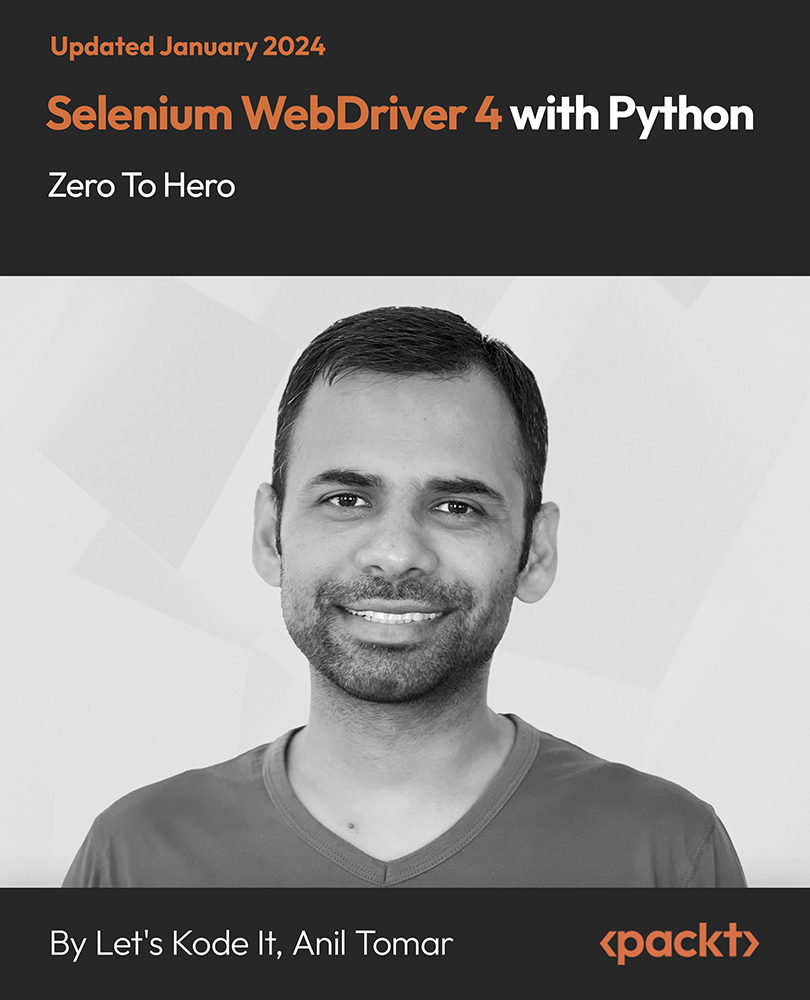
Power BI Advanced Reporting
By Underscore Group
Expand your Power BI knowledge and take your reports to the next level. Course overview Duration: 1 day (6.5 hours) This course is aimed at existing users who want to expand their skills to use advanced reporting techniques and use DAX to create calculated columns and measures. Participants should have either attended our Power BI – Introduction course or have equivalent knowledge. You should be able to import and transform data and create simple reports. Objectives By the end of the course you will be able to: Import and connect data tables Create and use date calendars Create calculated columns Create and use measures Use drill down and drill through Create Tooltip pages Add and customise slicers Add action buttons Streamline your report for use in the Power BI Service Content Review of importing and loading data Importing data Transforming data Adding custom columns Creating data models Building visuals Creating date calendars Building date tables Creating Financial Year information Including Month and Day information Creating calculated columns Power Query custom columns vs DAX columns Creating DAX calculated columns Creating measures Implicit vs Explicit Measures Building measures Using DAX Common DAX functions Drill Down vs Drill Through Review of drill down Creating drill through pages Using drill through Creating ToolTips Pages Adding pages to use for Tooltips Linking ToolTip pages to visuals Using action buttons Adding images Adding buttons Setting actions Working with slicers Adding slicers Changing slicer settings Syncing slicers between pages Showing what has been sliced Setting slicer interactions Techniques in the Power BI Service Hiding the navigation bar Stopping users manually filtering

Web Applications for Specialisation on Development Course
By One Education
Web applications shape the digital world we interact with daily—from the simplest online form to complex platforms driving entire businesses. This course is designed for those who are eager to specialise in building, maintaining, and optimising web-based systems. Whether you're familiar with HTML or curious about frameworks and database logic, this course steadily guides you through the layers of modern web application architecture. You’ll explore front-end and back-end development concepts, delve into programming essentials, and gain insights into how dynamic web environments function behind the scenes. If you're aiming to deepen your understanding and sharpen your development capabilities in a focused, structured format—this is your route. Delivered entirely online, it's tailored for learners who appreciate flexibility without compromising depth. Expert Support Dedicated tutor support and 24/7 customer support are available to all students with this premium quality course. Key Benefits Learning materials of the Design course contain engaging voiceover and visual elements for your comfort. Get 24/7 access to all content for a full year. Each of our students gets full tutor support on weekdays (Monday to Friday) Course Curriculum: Section 01: CSS Introduction Introduction How to ask a great questions Introduction CSS Choosing Code Editor Installing Code Editor (Sublime Text) CSS Syntax Creating a first page with CSS Style Section 02: CSS Basic Inline CSS Internal CSS External CSS CSS Classes CSS IDs Colors Backgrounds Floating Positioning Margins Padding Borders Section 03: CSS Intermediate Styling Text Aligning Text Styling Links Font Family Font Styles Applying Google Fonts Box Model Icons Tables Navigation-Menu Dropdowns Section 04: CSS Advanced Advanced Selectors Forms Website Layout Rounded Corners Color Keywords Animations Pseudo Classes Gradients Shadows Calculations Creating Responsive Page Section 05: CSS Expert Button Styles Pagination Multiple Columns Image Reflection UI - UX Design Social Media Icons External CSS Style adding Section 06: PHP Introduction What is PHP Installing XAMPP for PHP, MySQL and Apache Installing Code Editor(Visual Studio Code) Creating PHP Project on XAMPP Hello World Program Section 07: PHP Basic Variables Echo and Print Data Types Numbers Boolean Arrays Multi-Dimensional Array Sorting Arrays Constants Section 08: PHP Strings Strings String Formatting String Methods Coding Exercise Solution for Coding Exercise Section 09: PHP Operators Arithmetic operators Assignment operators Comparison operators Increment - decrement operators Logical operators Ternary operator Section 10: PHP Decision making system If statement If-else statement If-elseif-else statement Switch-case statement Section 11: PHP Control flow statements Flow Chart While loop Do-while loop For loop For each loop Coding Exercise Solution for Coding Exercise Section 12: PHP Functions Creating a Function Function with Arguments Default Argument Function return values Call-by-value Call-by-reference Section 13: PHP Super globals $_POST Method $_GET Method Section 14: PHP Advanced Form Handling Date and Time Include Require Sessions File Reading File Upload Section 15: PHP Object oriented programming[OOPs] What is OOP Class and Objects Constructor Destructor Access Modifiers Inheritance Method overriding Abstract Class Interface Section 16: PHP - MySQL Application [CRUD] MySQL Basic PhpMyAdmin Creating Database and Table Database Connection PHP Form Create records PHP Form Reading records PHP Form Update Data PHP Form Delete records Section 17: PHP Real world code forms Registration Form MD5 Algorithm for Encrypting Sha Algorithm Login Form Section 18: PHP Validations On Submit Validation Input Numeric Validation Login Form Validation Form Server-side all Data Validation Form Server-side Validation Section 19: PHP Error handling Try-throw-catch Try-throw-catch-finally Section 20: MYSQL introduction Overview of Databases MySQL Installation MySQL Workbench Installation Connecting to MySQL using Console Section 21: MySQL basic Overview of Challenges SQL Statement Basic SELECT Statement SELECT DISTINCT Column AS Statement COUNT function Section 22: MySQL filtering data SELECT WHERE Clause - One SELECT WHERE Clause - Two ORDER BY LIMIT BETWEEN IN Operator LIKE and ILIKE Section 23: MySQL functions Overview of GROUP BY Aggregation function SUM() Aggregation MIN() and MAX() GROUP BY - One GROUP BY - Two HAVING Clause Section 24: MySQL joins Overview Assessment Overview of JOINS Introduction to JOINS AS Statement table INNER JOIN FULL Outer Join LEFT Outer JOIN RIGHT JOIN Union Section 25: MySQL advanced commands Advanced SQL Commands Timestamps EXTRACT from timestamp Mathematical Functions String Functions SUBQUERY Section 26: MySQL structure creation Database and Tables Data Types Primary key and Foreign key Create Table in SQL Script Section 27: MySQL data queries Insert Update Delete Section 28: MySQL structure queries Alter Table Drop Table Section 29: MySQL constraints NOT NULL Constraint UNIQUE Constraint Section 30: MySQL backup and restore Overview of Databases and Tables Backup database using phpMyAdmin Restoring a Database Course Assessment To simplify the procedure of evaluation and accreditation for learners, we provide an automated assessment system. Upon completion of an online module, you will immediately be given access to a specifically crafted MCQ test. The results will be evaluated instantly, and the score will be displayed for your perusal. For each test, the pass mark will be set to 60%. When all tests have been successfully passed, you will be able to order a certificate endorsed by the Quality Licence Scheme. Exam & Retakes: It is to inform our learners that the initial exam for this online course is provided at no additional cost. In the event of needing a retake, a nominal fee of £9.99 will be applicable. Certification Upon successful completion of the assessment procedure, learners can obtain their certification by placing an order and remitting a fee of £9 for PDF Certificate and £15 for the Hardcopy Certificate within the UK ( An additional £10 postal charge will be applicable for international delivery). Who is this course for? This Web Applications for Specialisation on Development course is designed to enhance your expertise and boost your CV. Learn key skills and gain a certificate of achievement to prove your newly-acquired knowledge. Requirements This Web Applications for Specialisation on Development course is open to all, with no formal entry requirements. Career path Upon successful completion of The Web Applications for Specialisation on Development Course, learners will be equipped with many indispensable skills and have the opportunity to grab.

Adobe Illustrator CC Course - Beginners to Advanced Online Training
By Study Plex
Recognised Accreditation This course is accredited by continuing professional development (CPD). CPD UK is globally recognised by employers, professional organisations, and academic institutions, thus a certificate from CPD Certification Service creates value towards your professional goal and achievement. The Quality Licence Scheme is a brand of the Skills and Education Group, a leading national awarding organisation for providing high-quality vocational qualifications across a wide range of industries. What is CPD? Employers, professional organisations, and academic institutions all recognise CPD, therefore a credential from CPD Certification Service adds value to your professional goals and achievements. Benefits of CPD Improve your employment prospects Boost your job satisfaction Promotes career advancement Enhances your CV Provides you with a competitive edge in the job market Demonstrate your dedication Showcases your professional capabilities What is IPHM? The IPHM is an Accreditation Board that provides Training Providers with international and global accreditation. The Practitioners of Holistic Medicine (IPHM) accreditation is a guarantee of quality and skill. Benefits of IPHM It will help you establish a positive reputation in your chosen field You can join a network and community of successful therapists that are dedicated to providing excellent care to their client You can flaunt this accreditation in your CV It is a worldwide recognised accreditation What is Quality Licence Scheme? This course is endorsed by the Quality Licence Scheme for its high-quality, non-regulated provision and training programmes. The Quality Licence Scheme is a brand of the Skills and Education Group, a leading national awarding organisation for providing high-quality vocational qualifications across a wide range of industries. Benefits of Quality License Scheme Certificate is valuable Provides a competitive edge in your career It will make your CV stand out Course Curriculum Introduction to Course Illustrator Course Outline 00:01:00 The Power of Adobe Illustrator 00:01:00 Achieving the best learning experience 00:02:00 Illustrator Fundamentals & Basics Illustrator Documents 00:04:00 Illustrator workspaces & Properties Panel 00:13:00 Artboards 00:12:00 Navigation & zooming in illustrator 00:08:00 New Illustrator cc 2019 view features 00:04:00 illustrator Preferences & Settings 00:11:00 illustrator Basic Geometric shapes 00:15:00 Illustrator Transformation & Rotation 00:11:00 illustrator Pathfinder panel & Shape Builder tool 00:11:00 Illustrator Selection tools & methods 00:09:00 grouping elements in illustrator 00:05:00 illustrator Layers 00:07:00 Illustrator Align & distribute panel 00:04:00 Illustrator Guides, Grids & Rulers 00:11:00 Exercise: Drawing Basic Geometric shapes 00:17:00 Illustrator Stroke Panelââ 00:09:00 Colors, Appearance & Graphic Styles in Illustrator Illustrator color panels (color, swatches, themes, guide)ââ 00:18:00 Illustrator Gradient colors panel 00:12:00 Free form gradient ( Illustrator 2019 users) 00:06:00 Illustrator Appearance & Graphic style panels 00:09:00 Illustrator effects 00:14:00 Exercise: Appearance, graphic style, gradients 00:09:00 Drawing Tools & Techniques Illustrator Pencil Tool 00:06:00 Illustrator Brush tool 00:03:00 Illustrator Drawing modes & blob brush tool 00:17:00 Illustrator Pen Tools 00:14:00 Illustrator curvature tool 00:05:00 Pen Tools & curvature tool exercise 00:18:00 Illustrator drawing modifying tools 00:13:00 illustrator Transform & distort tools (Liquify Tools) 00:09:00 Illustrator Puppet Warp tool 00:04:00 Illustrator Envelope Distort 00:07:00 Drawing Symmetric Shapes 00:08:00 Drawing Concentric Symmetrical design 00:11:00 Illustrator Clipping Masks 00:11:00 Illustrator Opacity Masks 00:07:00 illustrator live paint bucket tool 00:09:00 Recolor Artwork 00:08:00 Complex Drawing Exercise 00:08:00 Illustrator Complex Drawing techniques 00:15:00 Illustrator Brushes Illustrator Art Brushes 00:13:00 Illustrator Scatter Brush 00:09:00 illustrator Bristle Brush 00:07:00 Illustrator Calligraphic brush 00:09:00 Illustrator Pattern brush 00:07:00 Illustrator Images brushes 00:09:00 Illustrator brushes exercise 00:03:00 Design With images in illustrator Images modifying for tracing 00:06:00 Tracing images in illustrator 00:12:00 Enhancing traced Vectors & coloring hints 00:06:00 Illustrator image exercise 00:03:00 Typography in Illustrator Illustrator Typography Anatomy & Character control 00:14:00 illustrator Paragraphes control 00:12:00 Illustrator Character & paragraph styles panels 00:10:00 Font Selection (illustrator cc 2019 users) 00:04:00 Illustrator Fonts (Filtering, Variable, glyphs, stylistic sets, open type, SVG) 00:15:00 illustrator Touch type tool 00:02:00 Illustrator type on a path tools 00:07:00 Clipping Typography Masks 00:03:00 Illustrator Typography Art directions & trending visual effects 00:14:00 Illustrator type envelope distort 00:04:00 illustrator text wrap 00:02:00 Exercise: Typography composition 00:02:00 Illustrator Advanced Techniques & Tricks Illustrator Blend Tool 00:10:00 illustrator perspective drawing 00:12:00 Illustrator Symbols 00:11:00 illustrator global edits (Illustrator cc 2019 Users) 00:02:00 Creating Patterns in illustrator 00:09:00 Illustrator Graphs 00:14:00 Illustrator Gradient Mesh 00:08:00 Exporting & Finalizing Artwork in illustrator Exporting illustrator files & save for web 00:06:00 Preparing & exporting illustrator file for printing 00:06:00 Asset Export Panel 00:01:00 Creative Cloud & Illustrator Libraries 00:07:00 illustrator export for screens, save for web & Archiving files 00:09:00 Assessment Assessment - Illustrator CC - Beginners To Advanced 00:10:00 Certificate of Achievement Certificate of Achievement 00:00:00 Get Your Insurance Now Get Your Insurance Now 00:00:00 Feedback Feedback 00:00:00
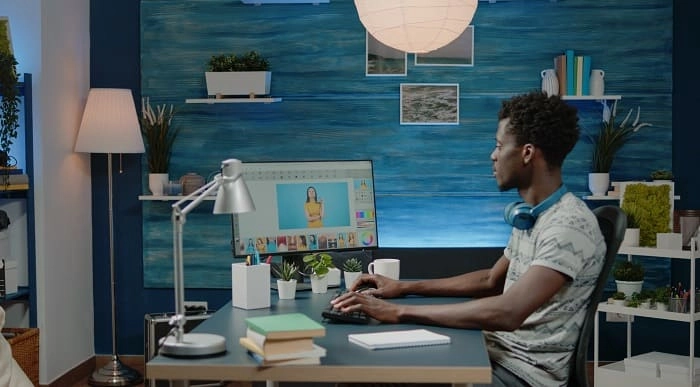
Course Overview: Embark on an exhilarating journey into modern web designing with our captivating Counselling Course - Modern Web Designing - Level 2. This course presents an invaluable opportunity to explore the latest techniques and trends in web design, providing you with the skills to create visually stunning and user-friendly websites that captivate audiences.The Modern Web Designing - Level 2 course is meticulously designed to equip learners with a profound understanding of contemporary web design. It dives deep into essential components, ranging from the foundational pillars of HTML and CSS to the flexible utilities of Bootstrap, culminating in creating engaging landing pages and professional business sites. Enrol today and unlock your potential in the exciting world of modern web design. Key Features of the Course: CPD Certificate: Upon completing this course, you will receive a Continuing Professional Development (CPD) certificate, adding a valuable credential to your portfolio. 24/7 Learning Assistance: We will be available round the clock to provide comprehensive learning support, ensuring your success throughout the course. Who is This Course For? This course is tailored for individuals passionate about web design and those seeking to enhance their knowledge in this field. Whether you are a freelancer, entrepreneur, or aspiring web designer, this course will give you the essential skills and knowledge to excel in modern web design. What You Will Learn: In this comprehensive Counselling Course - Modern Web Designing - Level 2, you will undergo a transformative journey to become a skilled web designer. Starting with the fundamentals of HTML and CSS, you will learn to create and structure web pages, manipulate text and images, and create hyperlinks for seamless navigation. Building on this foundation, you will delve deeper into CSS, mastering the art of styling web pages with colours, borders, fonts, and backgrounds. You will also gain expertise in positioning, padding, and margin to achieve precise layout control. The course then introduces you to Bootstrap, a widely-used framework that enhances your design process. You will learn to install and utilise Bootstrap, harnessing its grid system to create responsive layouts adaptable to various screen sizes. Furthermore, you will incorporate interactive elements like images and buttons into your web pages using Bootstrap. As the course progresses, you will focus on creating specific types of websites. You will learn to design compelling landing pages that entice visitors and drive action. Techniques for showcasing key information, incorporating eye-catching images, and collecting user data through opt-in forms will be explored. Additionally, you will master the creation of business websites, implementing advanced techniques such as fancy fonts, dynamic carousels, Google Maps integration, and Font Awesome icons. Why Enrol in This Course: Top Reviewed Course: Our Counselling Course - Modern Web Designing - Level 2, has garnered rave reviews from learners worldwide, attesting to its effectiveness in delivering helpful and actionable knowledge. Recently Updated: This course has been meticulously updated to incorporate the latest trends, techniques, and best practices in modern web designing, ensuring you receive the most relevant and up-to-date training. Trending Skill: Web design is a highly sought-after skill in the digital era, with a growing demand for talented designers who can create captivating online experiences. By mastering this skill, you will be a valuable asset in the job market. Requirements: To enrol in this course, you only need a basic understanding of computer operations and access to a computer with an internet connection. No prior experience in web design is required. Career Path: Upon completing this course, you can pursue various rewarding careers in the field of web design, including: Web Designer - Average UK Salary: £30,000 to £45,000 Front-end Developer - Average UK Salary: £25,000 to £50,000 UI/UX Designer - Average UK Salary: £35,000 to £55,000 Freelance Web Designer - Average UK Salary: £200 to £400 Digital Agency Designer - Average UK Salary: £25,000 to £40,000 E-commerce Website Designer - Average UK Salary: £30,000 to £45,000 Graphic Designer - Average UK Salary: £20,000 to £35,000 Certification: Upon completing this course, you will receive a CPD certificate, demonstrating your proficiency in modern web design. This certificate will testify to your skills and enhance your credibility in the field. Don't miss out on this exciting opportunity to master the art of modern web design. Enrol in our Counselling Course - Modern Web Designing - Level 2 today and unlock your potential in the captivating world of web design. Course Curriculum 8 sections • 66 lectures • 08:06:00 total length •1.1 Intro: 00:03:00 •1.2 Install the Tools and Get Started: 00:05:00 •2.1 Intro to HTML: 00:01:00 •2.2 What is HTML: 00:11:00 •2.3 Start a New HTML File & Use Tags: 00:12:00 •2.4 Header Tags: 00:05:00 •2.5 Edit Text: 00:09:00 •2.6 Links: 00:09:00 •2.7 Images: 00:10:00 •2.8 Lists: 00:04:00 •2.9 Challenge 1: 00:16:00 •2.10 HTML Outro: 00:01:00 •3.1 CSS Intro: 00:04:00 •3.2 Add CSS Styles: 00:16:00 •3.3 Classes and IDs: 00:07:00 •3.4 Borders: 00:06:00 •3.5 Sizing: 00:04:00 •3.6 Padding and Margin: 00:07:00 •3.7 Text Styles: 00:04:00 •3.8 DIVs: 00:08:00 •3.9 Postioning: 00:08:00 •3.10 Hover: 00:03:00 •3.11 Easily Center Elements: 00:02:00 •3.12 Fonts: 00:06:00 •3.13 Challenge: 00:23:00 •3.14 CSS Outro: 00:01:00 •4.1 Intro to Bootstrap: 00:02:00 •4.2 Install Bootstrap: 00:10:00 •4.3 Indenting and Containers: 00:07:00 •4.4 The Grid System: 00:16:00 •4.5 Images: 00:07:00 •4.6 Buttons: 00:06:00 •4.7 Challenge 3: 00:11:00 •4.8 Bootstrap Outro: 00:01:00 •5.1 Landing Page Intro: 00:01:00 •5.2 Sketch Your Landing Page: 00:05:00 •5.3 The Top Section: 00:16:00 •5.4 Polish the Top Section: 00:06:00 •5.5 Adding Images: 00:11:00 •5.6 The Main Points Section: 00:14:00 •5.7 Collecting Emails With an Opt-In Form: 00:11:00 •5.8 Challenge 4: 00:03:00 •5.9 Landing Page Outro: 00:02:00 •6.1 Business Site Intro: 00:01:00 •6.2 Sketch Up: 00:03:00 •6.3 Using Fancy Font Logo: 00:07:00 •6.4 Carousel Basics: 00:10:00 •6.5 Carousel Extras: 00:09:00 •6.6 Text on Images: 00:15:00 •6.7 Phone Number Icon: 00:04:00 •6.8 Google Maps: 00:13:00 •6.9 Font Awesome: 00:09:00 •6.10 Challenge 4: 00:08:00 •6.11 Business Site Outro: 00:01:00 •7.1 Intro: 00:01:00 •7.2 Portfolio Sketch: 00:08:00 •7.3 Jumbotron: 00:10:00 •7.4 Nav Bar: 00:24:00 •7.5 Panels: 00:11:00 •7.6 Challenge 5: 00:13:00 •7.7 Portfolio Outre: 00:01:00 •8.1 Hosting: 00:01:00 •8.2 Bluehost: 00:06:00 •8.3 Uploading: 00:05:00 •8.4 Tips: 00:11:00 •8.5 Hosting Outro: 00:01:00

Course Overview: About 87% of global consumers use at least one computer or device to access the internet daily. Mastering the essentials of computer and the internet is crucial in today’s digital age. The Learning Computer and Internet Level 2 course provides an in-depth exploration of computer systems, internet functionalities, and software applications, offering you the knowledge to navigate the digital world with ease. This course covers a wide range of computer-related topics, from fundamental operating systems and hardware to advanced concepts like cybersecurity and data protection. With engaging, interactive content, you’ll gain practical skills and insights that enhance your computer proficiency and digital competence. Embark on an enlightening journey through the digital landscape. Enrol in Learning Computer and Internet Level 2 today and elevate your computer skills to thrive in a connected world! Key Features of the Course: FREE Learning Computer and Internet Level 2 CPD-accredited certificate Get a free student ID card with Learning Computer and Internet Level 2 training (£10 applicable for international delivery) Lifetime access to the Learning Computer and Internet Level 2 course materials The Learning Computer and Internet Level 2 program comes with 24/7 tutor support Get instant access to this Learning Computer and Internet Level 2 course Learn Learning Computer and Internet Level 2 training from anywhere in the world The Learning Computer and Internet Level 2 training is affordable and simple to understand The Learning Computer and Internet Level 2 training is entirely online Who is This Course For? This course is designed for individuals seeking to build upon foundational knowledge of computer and the internet. Whether a student, professional, or enthusiast, this course will elevate your proficiency. Learning Outcome Grasp the intricacies of various operating systems and their configurations. Understand the diverse range of applications and their functionalities. Navigate through storage solutions, network components, and software tools. Comprehend the concept of licensing and its implications. Become adept in word processing, spreadsheets, and creating presentations. Learn the terminologies of networking, ensuring smooth connectivity. Safeguard yourself online and understand the fundamentals of digital security. Acquire skills to use browsers, e-mails, and collaborative platforms effectively. Why Enrol in This Course: Enrolling in "Learning Computer and Internet Level 2" is your gateway to a world of opportunities and possibilities. You will develop essential skills in high demand across various industries, making you a valuable asset in the job market. Our course is top-reviewed, recently updated to reflect the latest trends, and aligns with the evolving digital landscape, ensuring you stay ahead in the digital race. Requirements: Enrolling in this Learning Computer and Internet Level 2 course requires a basic understanding of computer usage. No prior technical knowledge is needed, making it accessible to beginners and those looking to refresh their skills. Career Path: Upon completing this Learning Computer and Internet Level 2 course, you'll be well-equipped to pursue various professions in the digital domain. Here are seven course-related professions in the UK, along with their average salaries: IT Support Specialist: £25,000 - £40,000 per year Data Entry Clerk: £18,000 - £25,000 per year Digital Marketing Assistant: £20,000 - £30,000 per year Office Administrator: £18,000 - £25,000 per year Cybersecurity Analyst: £30,000 - £50,000 per year Web Developer: £25,000 - £45,000 per year Database Administrator: £30,000 - £50,000 per year Certification: Upon completing the Learning Computer and Internet Level 2 course, learners will be awarded a CPD certificate, validating their enhanced knowledge of computer and the Internet. Course Curriculum 6 sections • 81 lectures • 22:23:00 total length •What is an Operating System: 00:48:00 •Configuring the Operating System: 00:06:00 •What is an Application: 00:10:00 •Using Control Panel: 00:18:00 •Hardware and Peripherals: 00:07:00 •Storage: 00:12:00 •Connectivity Devices: 00:05:00 •Network Components: 00:09:00 •Software and Concepts: 00:11:00 •Licensing: 00:06:00 •Using Software: 00:07:00 •Software Tools: 00:10:00 •Software: 00:14:00 •Hardware, Devices, and Peripherals: 00:05:00 •Backup and Restore: 00:03:00 •Application Features: 01:21:00 •Working with Word Processing: 00:44:00 •Working with Spreadsheets: 00:49:00 •Making a Presentation: 01:08:00 •Databases: 00:34:00 •Collaboration: 00:03:00 •Course Introduction: 00:02:00 •Web Browsers: 00:46:00 •Networking Terminology: 00:35:00 •E-mail: 00:38:00 •Communicating in the Modern World: 00:14:00 •Protecting Yourself: 00:15:00 •Web Searching: 00:31:00 •Protecting Yourself: 00:31:00 •Identify Components of a Personal Computer IPU: 00:08:00 •Sign In to Windows 8: 00:07:00 •Signing In to Windows 8 and Managing Tiles: 00:08:00 •Navigate the Start Screen: 00:18:00 •Using the Account ID Menu: 00:02:00 •Access and Identify the Charms: 00:03:00 •Viewing the Charms: 00:02:00 •Modern Apps and Common Navigation Features: 00:03:00 •Navigating a Modern App: 00:07:00 •Multitasking with Apps: 00:05:00 •Working with Multiple Apps: 00:05:00 •Navigate the Desktop IPU: 00:07:00 •Navigating The desktop: 00:07:00 •Manage Files and Folders with File Explorer IPU: 00:09:00 •Managing Files and Folders: 00:15:00 •Elements of a Desktop Window: 00:12:00 •Working with the Elements of a Desktop Window: 00:10:00 •Creating and Modifying Files with Wordpad: 00:14:00 •Printing a Document: 00:05:00 •Navigate Internet Explorer 10: 00:08:00 •Navigating Internet Explorer 10: 00:09:00 •Browse the Web: 00:12:00 •Using Internet Explorer and Share: 00:08:00 •Customize the Start Screen: 00:07:00 •Creating Groups on the Start Screen: 00:03:00 •Changing PC Setting: 00:07:00 •Customize the Desktop IPU: 00:09:00 •Personalizing the Desktop: 00:11:00 •Set Privacy Levels and Passwords: 00:05:00 •Changing Your Password: 00:05:00 •Use Windows Defender IPU: 00:05:00 •Changing Windows Defender Settings: 00:06:00 •Store and Share Files with SkyDrive: 00:03:00 •What Makes Windows 10 Different?: 00:14:00 •Primary Feature Overview: 00:14:00 •Navigating and Using Windows 10: 00:36:00 •Course Overview: 00:13:00 •Types of Security Threats: 00:29:00 •Social Engineering: 00:30:00 •Identity Theft: 00:29:00 •Data Classification: 00:28:00 •Types of Classifications: 00:18:00 •Protecting Your Digital Information: 00:45:00 •Password Management: 00:13:00 •Malware: 00:17:00 •Software Detection: 00:28:00 •Security from End-to-End: 00:26:00 •Secure E-mail Use: 00:21:00 •Secure Web Browsing: 00:29:00 •Piracy: 00:16:00 •Security Policies: 00:18:00 •Moving Forward: 00:12:00

Overview This comprehensive course on HTML and CSS Coding: Beginner to Advanced will deepen your understanding on this topic. After successful completion of this course you can acquire the required skills in this sector. This HTML and CSS Coding: Beginner to Advanced comes with accredited certification from CPD, which will enhance your CV and make you worthy in the job market. So enrol in this course today to fast track your career ladder. How will I get my certificate? You may have to take a quiz or a written test online during or after the course. After successfully completing the course, you will be eligible for the certificate. Who is This course for? There is no experience or previous qualifications required for enrolment on this HTML and CSS Coding: Beginner to Advanced. It is available to all students, of all academic backgrounds. Requirements Our HTML and CSS Coding: Beginner to Advanced is fully compatible with PC's, Mac's, Laptop, Tablet and Smartphone devices. This course has been designed to be fully compatible with tablets and smartphones so you can access your course on Wi-Fi, 3G or 4G. There is no time limit for completing this course, it can be studied in your own time at your own pace. Career Path Learning this new skill will help you to advance in your career. It will diversify your job options and help you develop new techniques to keep up with the fast-changing world. This skillset will help you to- Open doors of opportunities Increase your adaptability Keep you relevant Boost confidence And much more! Course Curriculum 13 sections • 127 lectures • 11:50:00 total length •Introduction: 00:03:00 •Course Curriculum: 00:07:00 •How to Get Course requirements: 00:02:00 •Getting Started on Windows, Linux or Mac: 00:02:00 •How to ask a Great Questions: 00:01:00 •FAQ's: 00:01:00 •Introduction: 00:05:00 •Choosing Code Editor: 00:06:00 •Installing Code Editor (Sublime Text): 00:04:00 •Overview of a Webpage: 00:05:00 •Full HTML Code Page: 00:07:00 •First Hello World! Webpage: 00:09:00 •Introduction: 00:03:00 •Heading: 00:09:00 •Paragraph: 00:08:00 •Formatting Text: 00:12:00 •List Items Unordered: 00:05:00 •List Items Ordered: 00:04:00 •Classes: 00:09:00 •ID's in CSS: 00:06:00 •Comments in HTML: 00:04:00 •Summary: 00:04:00 •Introduction: 00:02:00 •Images: 00:12:00 •Forms: 00:05:00 •Form Actions: 00:04:00 •Br tag: 00:03:00 •Marquee: 00:06:00 •Text area: 00:06:00 •Tables: 00:06:00 •Links: 00:07:00 •Navbar - Menu: 00:04:00 •HTML Entities: 00:05:00 •Div tag: 00:06:00 •Google Maps: 00:07:00 •Summary: 00:02:00 •Introduction: 00:02:00 •HTML5 Audio: 00:07:00 •HTML5 Video: 00:05:00 •Progress Bar: 00:04:00 •Drag and Drop: 00:18:00 •Canvas: 00:06:00 •I frames: 00:05:00 •Input Types: 00:04:00 •Input Attributes: 00:06:00 •YouTube Video Linking: 00:04:00 •Creating Responsive Page: 00:05:00 •Summary: 00:02:00 •Introduction: 00:02:00 •Registration Form: 00:04:00 •Login Form: 00:04:00 •About Us Form: 00:02:00 •Contact Us Form: 00:10:00 •Footer Form: 00:03:00 •Integrate All Together: 00:07:00 •Coding Exercise: 00:01:00 •Solution for Coding Exercise: 00:02:00 •Summary: 00:02:00 •Introduction: 00:02:00 •Challenge - HTML 5 Clock Face with Numbers: 00:05:00 •Project overview: 00:03:00 •Conclusion on Project: 00:01:00 •Summary: 00:02:00 •Introduction: 00:03:00 •CSS Syntax: 00:05:00 •Creating a first page with CSS Style: 00:13:00 •Inline CSS: 00:06:00 •Internal CSS: 00:05:00 •CSS External: 00:10:00 •CSS Classes: 00:09:00 •CSS IDs: 00:06:00 •Colors: 00:08:00 •Backgrounds: 00:04:00 •Floating: 00:09:00 •Positioning: 00:06:00 •Margins: 00:07:00 •Padding: 00:04:00 •Borders: 00:03:00 •Summary: 00:02:00 •Introduction: 00:02:00 •Styling Text: 00:07:00 •Aligning Text: 00:04:00 •Styling Links: 00:10:00 •Font Family: 00:07:00 •Font Styles: 00:03:00 •Applying Google Fonts: 00:07:00 •Box Model: 00:09:00 •Icons: 00:09:00 •Tables: 00:16:00 •Navigation-Menu: 00:11:00 •Dropdowns: 00:15:00 •Summary: 00:02:00 •Introduction: 00:02:00 •Advanced Selectors: 00:05:00 •Forms: 00:17:00 •Website Layout: 00:21:00 •Rounded Corners: 00:08:00 •Color Keywords: 00:06:00 •Animations: 00:08:00 •Pseudo Classes: 00:03:00 •Gradients: 00:03:00 •Shadows: 00:03:00 •Calculations: 00:05:00 •Creating Responsive Page: 00:06:00 •Summary: 00:02:00 •Introduction: 00:01:00 •Button Styles: 00:06:00 •Flexbox: 00:14:00 •CSS Grid: 00:15:00 •Pagination: 00:07:00 •Multiple Columns: 00:06:00 •Image Reflection: 00:03:00 •UI - UX Design: 00:09:00 •Social Media Icons: 00:08:00 •External CSS Style adding: 00:06:00 •Coding Exercise: 00:01:00 •Solution for Coding Exercise: 00:03:00 •Summary: 00:02:00 •Introduction: 00:01:00 •CSS Project Getting: 00:05:00 •CSS Project Overview: 00:08:00 •Summary: 00:01:00 •Introduction: 00:02:00 •Installing Free FTP Solution (FileZilla): 00:04:00 •Setting Up FTP (File Transfer Protocol): 00:03:00 •Publish Website to Hosting Server: 00:04:00 •Summary: 00:01:00

iOS App Development Essentials
By Nexus Human
Duration 5 Days 30 CPD hours This course is intended for This course is intended for Developers and architects who will be developing applications for iOS devices. In this course you'll be shown a complete introduction to iPhone and iPad development, emphasizing the newest technologies and best practices for iOS. Introduction & Setup Start Here Joining the Apple iOS Developer Program Installing Xcode and the iOS SDK A Guided Tour of Xcode An Introduction to Xcode Playgrounds Swift Programming Language Swift Data Types, Constants, and Variables Swift Operators and Expressions Swift Flow Control The Swift Switch Statement An Overview of Swift Functions The Basics of Object Oriented Programming in Swift An Introduction to Swift Subclassing and Extensions Working with Array and Dictionary Collections in Swift Understanding Error Handling in Swift Views, Layouts, & Storyboards iOS Application and Development Architecture Creating an Interactive iOS App Understanding Views, Windows and the View Hierarchy An Introduction to Auto Layout in iOS Working with iOS Auto Layout Constraints in Interface Builder Implementing iOS Auto Layout Constraints in Code Implementing Cross-Hierarchy Auto Layout Constraints in iOS Understanding the iOS Auto Layout Visual Format Language Using Trait Variations to Design Adaptive User Interfaces Using Storyboards in Xcode An Overview of iOS Table Views Using Xcode Storyboards to Build Dynamic TableViews Implementing TableView Navigation Working with the iOS Stack View Class A Guide to Multitasking in iOS Implementing a Page based iOS Application using UIPageViewController Data Storage with Files, iCloud, & Databases Working with Directories in Swift on iOS Working with Files in Swift on iOS Preparing an iOS App to use iCloud Storage Managing Files using the iOS UIDocument Class Using iCloud Storage in an iOS Application Synchronizing iOS Key-Value Data using iCloud iOS Database Implementation using SQLite Working with iOS Databases using Core Data CloudKit Data Storage on iOS Touch, Taps, & Gestures An Overview of iOS Multitouch, Taps and Gestures An Example iOS Touch, Multitouch and Tap Application Detecting iOS Touch Screen Gesture Motions Identifying Gestures using iOS Gesture Recognizers iOS 3D Touch Implementing TouchID Authentication in iOS Apps Advanced View Options Drawing iOS 2D Graphics with Core Graphics Interface Builder Live Views and iOS Embedded Frameworks Using Core Graphics and Core Image iOS Animation using UIViewPropertyAnimator iOS UIKit Dynamics iOS Sprite Kit Programming iOS Multitasking, Background Transfer Service and Fetching iOS Application State Preservation and Restoration Integrating Maps into iOS Applications Getting Location Information using the iOS Core Location Framework Extensions An Introduction to Extensions in iOS An iOS Today Extension Widget Tutorial Creating an iOS Photo Editing Extension Creating an iOS Action Extension Receiving Data from an iOS Action Extension Building iOS Message Apps Using Event Kit to Create Date and Location Based Reminders Multimedia and Social Media Accessing the iOS Camera and Photo Library iOS Video Playback using AVPlayer and AVPlayerViewController An iOS Multitasking Picture in Picture Tutorial Playing Audio on iOS using AVAudioPlayer Recording Audio on iOS with AVAudioRecorder iOS Speech Recognition Introduction to SiriKit Integrating Twitter and Facebook into iOS Applications The App Store Making Store Purchases with SKStoreProductViewController Class Building In-App Purchasing into iOS Applications Configuring and Creating App Store Hosted Content for iOS In-App Purchases Preparing and Submitting an iOS Application to the App Store Additional course details: Nexus Humans iOS App Development Essentials training program is a workshop that presents an invigorating mix of sessions, lessons, and masterclasses meticulously crafted to propel your learning expedition forward. This immersive bootcamp-style experience boasts interactive lectures, hands-on labs, and collaborative hackathons, all strategically designed to fortify fundamental concepts. Guided by seasoned coaches, each session offers priceless insights and practical skills crucial for honing your expertise. Whether you're stepping into the realm of professional skills or a seasoned professional, this comprehensive course ensures you're equipped with the knowledge and prowess necessary for success. While we feel this is the best course for the iOS App Development Essentials course and one of our Top 10 we encourage you to read the course outline to make sure it is the right content for you. Additionally, private sessions, closed classes or dedicated events are available both live online and at our training centres in Dublin and London, as well as at your offices anywhere in the UK, Ireland or across EMEA.
