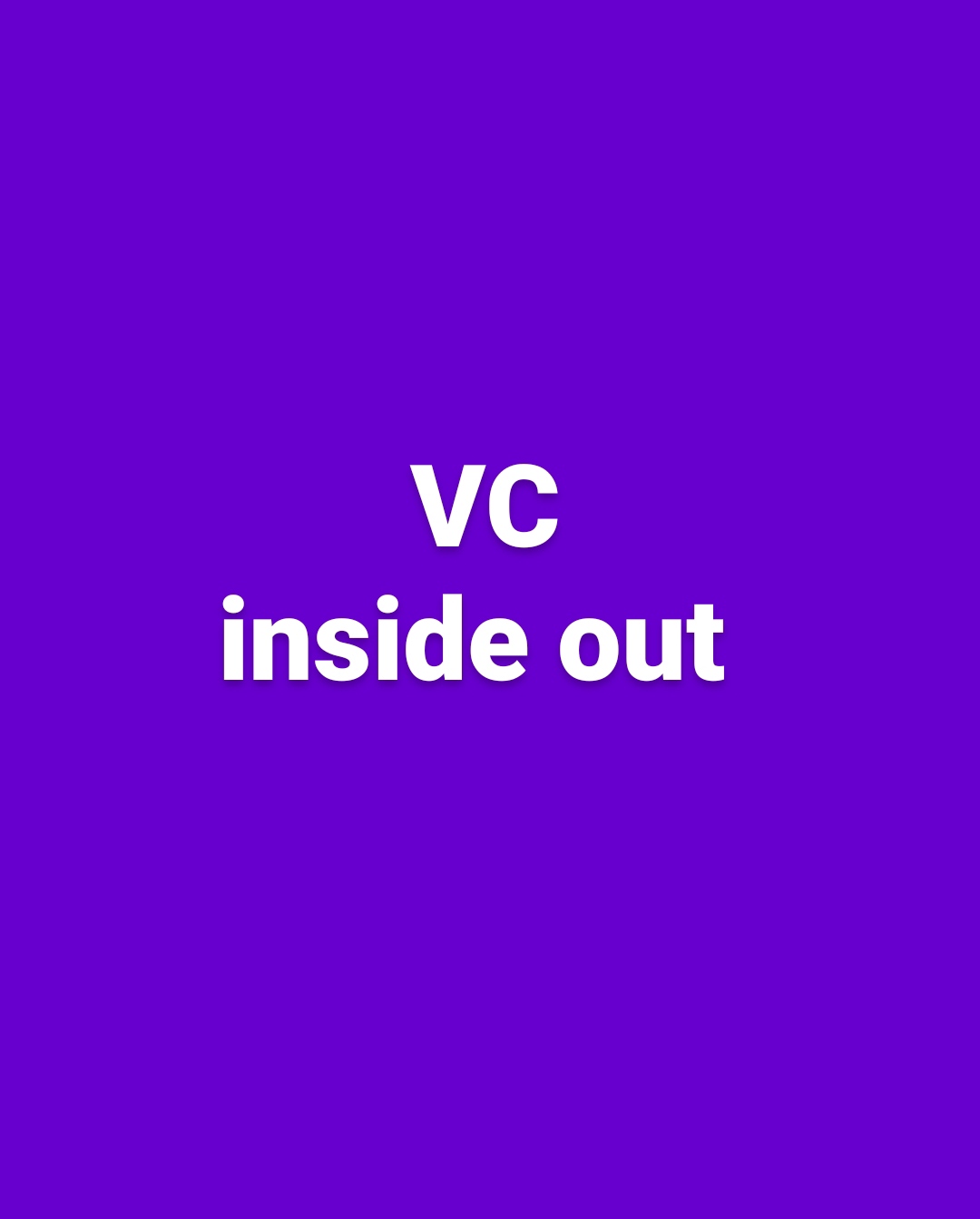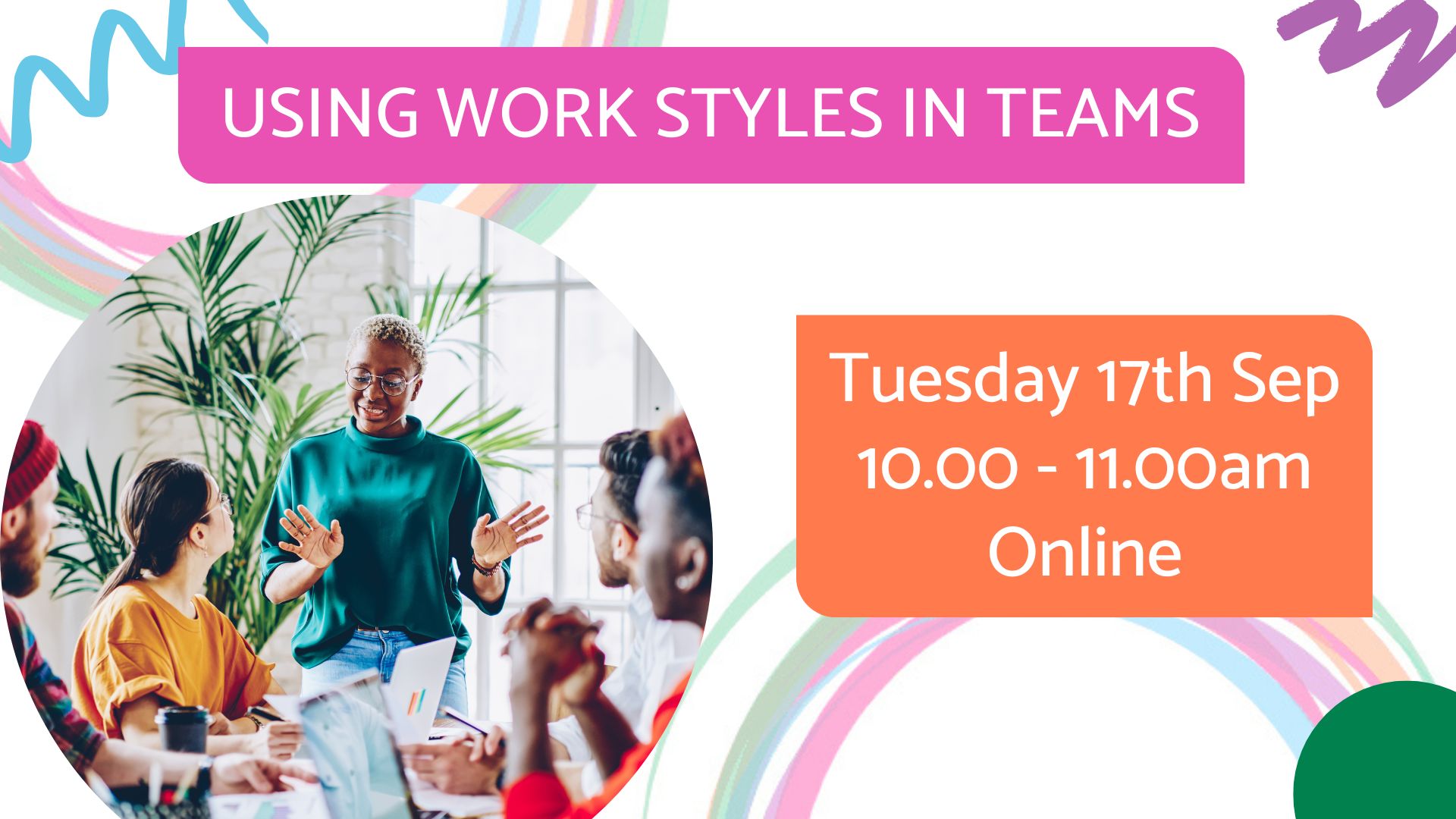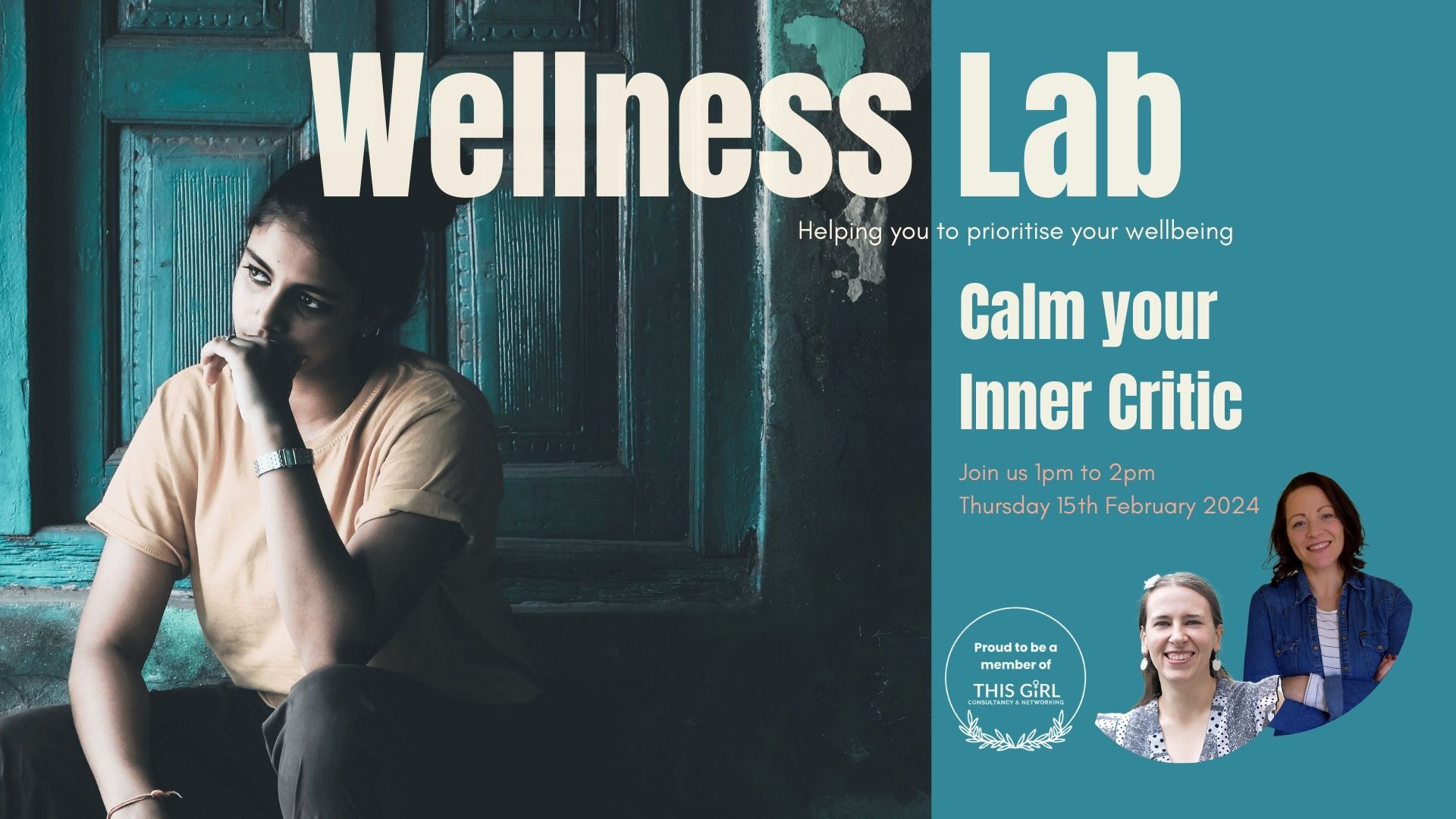- Professional Development
- Medicine & Nursing
- Arts & Crafts
- Health & Wellbeing
- Personal Development
Affiliate Marketing
By Course Cloud
Course Overview The comprehensive Affiliate Marketing has been designed by industry experts to provide learners with everything they need to enhance their skills and knowledge in their chosen area of study. Enrol on the Affiliate Marketing today, and learn from the very best the industry has to offer! This best selling Affiliate Marketing has been developed by industry professionals and has already been completed by hundreds of satisfied students. This in-depth Affiliate Marketing is suitable for anyone who wants to build their professional skill set and improve their expert knowledge. The Affiliate Marketing is CPD-accredited, so you can be confident you’re completing a quality training course will boost your CV and enhance your career potential. The Affiliate Marketing is made up of several information-packed modules which break down each topic into bite-sized chunks to ensure you understand and retain everything you learn. After successfully completing the Affiliate Marketing, you will be awarded a certificate of completion as proof of your new skills. If you are looking to pursue a new career and want to build your professional skills to excel in your chosen field, the certificate of completion from the Affiliate Marketing will help you stand out from the crowd. You can also validate your certification on our website. We know that you are busy and that time is precious, so we have designed the Affiliate Marketing to be completed at your own pace, whether that’s part-time or full-time. Get full course access upon registration and access the course materials from anywhere in the world, at any time, from any internet-enabled device. Our experienced tutors are here to support you through the entire learning process and answer any queries you may have via email.

Level 2 & 3 Diploma in Health & Social Care + Care Certificate Standards (1 to 15)
By Wise Campus
Level 2 & 3 Diploma in Health & Social Care + Care Certificate Standards (1 to 15) 3 Exclusive Health & Social Care Package Latest Course Curriculum (Updated July 23) Free MCQ Exam Video Based Course Unlimited Retake Do you wish to work in the rewarding Health Social Care : Health & Social Care industry and help people achieve success in their daily lives? Have you thought about working as a nurse, paramedic, health visitor, or social worker? Are you looking for a way to break into the industry? If so, this Health Social Care : Level 3 Health & Social Care Diploma course can help you gain the information and skills you need to develop your career and open doors to exciting Health Social Care : Health & social care opportunities. Courses Are Included in this Health Social Care : Health & Social Care Bundle: Course 01: Level 3 Award in Health & Social Care Course 02: Level 6 Diploma in Health & Social Care Management Course 03: Care Certificate (Standards 1 to 15) Course 04: Advanced Diploma in Child Care Main Course: Level 3 Award in Health & Social Care Free Courses are including with this Health Social Care : Health & Social Care Course Along with The Health Social Care : Health & Social Care Course, We Offer a free Level 6 Diploma in Health & Social Care Management Course Along with The Health Social Care : Health & Social Care Course, We Offer a free Care Certificate (Standards 1 to 15) Course Along with The Health Social Care : Health & Social Care Course, We Offer a free Advanced Diploma in Child Care Course Why Choose Health Social Care : Health & Social Care Course From Wise Campus? Health Social Care : Self-paced course, access available from anywhere in the world. Health Social Care : High-quality study materials that are easy to understand. Health Social Care : Health & Social Care Course developed by industry experts. Health Social Care : After each module, there will be an MCQ quiz to assess your learning. Health Social Care : Assessment results are generated automatically and instantly. Health Social Care : 24/7 support is available via live chat, phone call, or email. Free PDF certificate after completing the Health Social Care : Health & Social Care course. Special Offers of this Health & Social Care Course This Health & Social Care Course includes a FREE PDF Certificate. Lifetime access to this Health & Social Care Course Instant access to this Health & Social Care Course Get FREE Tutor Support to this Health & Social Care: Health & Social Care Course Level 2 & 3 Diploma in Health & Social Care + Care Certificate Standards (1 to 15) Embark on a transformative journey with our comprehensive Health & Social Care course designed to empower you with the knowledge and skills needed to excel in this dynamic field. Whether you're a seasoned professional or just starting your career, our program is tailored to elevate your expertise in Health & Social Care. Who is this course for? Level 2 & 3 Diploma in Health & Social Care + Care Certificate Standards (1 to 15) Anyone interested in pursuing a career in one of the following fields might consider taking our Health Social Care : Health & Social Care course Requirements Level 2 & 3 Diploma in Health & Social Care + Care Certificate Standards (1 to 15) To enrol in this Health Social Care : Health & Social Care Course, students must fulfil the following requirements: Good Command over English language is mandatory to enrol in our Health Social Care : Health & Social Care Course. Be energetic and self-motivated to complete our Health Social Care : Health & Social Care Course. Basic computer Skill is required to complete our Health Social Care : Health & Social Care Course. If you want to enrol in our Health Social Care : Health & Social Care Course, you must be at least 15 years old. Career path Level 2 & 3 Diploma in Health & Social Care + Care Certificate Standards (1 to 15)

Business Growth Academy
By The Power Within Training & Development Ltd
Our team of Construction industry experts provide business management training for leaders and business owners across England and Scotland CONSTRUCTION INDUSTRY SPECIFIC Construction Business Growth Academy The Power Within Training is dedicated to helping construction-based business owners and construction management throughout England, Scotland, and Wales achieve more than they believed possible. Our construction business training is designed to develop owner-managers and help them create the future they want. To ensure business growth, we have a dedicated team of industry professionals to give unique support specific to the skills, traits, and challenges found within Construction. This programme was created to help you push and elevate your business to the next level. Contact us to register for our construction business training. Explore Our Construction Business Growth Course We created the Business Growth Academy for business owners like you to grow and develop their businesses in a more controlled and sustainable way. To ensure growth, our construction business training is a series of six training modules focused on business growth, leadership, and financial management. Most of our participants are business owners looking to get the tools needed to spend more time working on their business while generating more profitability to ensure consistent business growth. The Power Within Training uses the latest business growth strategies, which allow you to identify, modify and quickly implement our easy-to-follow business-building tools and techniques designed around the construction and property development industry. Whether you are a business owner or an aspiring construction and property development entrepreneur, our Construction Management Course will provide the tools and techniques to drive your business forward and achieve sustainable growth. Join us at the Business Growth Academy and unlock your full potential. The Goal of Our Construction Management Training Our goal with this training is to provide you with the tools you need to take control of your business. This allows you to use the latest strategies and ensure the smooth growth of your construction business. The construction management training we offer is a three-month course with new modules available twice monthly, delivered via Zoom or in person. These modules are designed to work around your schedule. After, you’ll have a 39-hour CPD certification thanks to our CITB skills & training courses. Overall, our fully funded construction management training will help you place the proper foundation, allowing you to build a more substantial and focused business that’s centred around constant growth and profits while future-proofing your business. BUSINESS GROWTH ACADEMY The Benefit of Our Business Growth Academy As you go through our training, you’ll delve into each module and the critical steps and tools. These include how to plan, organize, and control construction operations, all designed to provide you with a well-rounded view of your business. Not only will you get the tools you need to ensure your construction business growth, but you’ll also get access to benefits such as lifetime access to your online interactive training portal, entrance into a private social and professional networking group, pro bono coaching, and mentoring from industry experts and leaders. Here are some additional benefits of our construction management training: Register your interest today You’ll build a personalised 12-month business development plan that keeps you focused on high-value activities, ensuring you remain on track to grow. Tools and techniques to not only measure but also increase your profitability within your business. These tools help you ensure that you’re never leaving money on the table again. Learn, develop, and nurture self-management and leadership strategies that you can work on and in your business to help you from chasing your tail or burning out. You’ll develop unshakeable confidence in your business’s ability to grow and become the kind of entrepreneur that chooses the customers they want to work with, meaning customers who are driven by value, not by price. Gain valuable leadership and self-development skills, which encourage learning for life. Lastly, you’ll no longer wonder, “what if?” You’ll have the knowledge and understanding to keep unlocking and growing your business’s true potential. WHAT'S INCLUDED IN THE PROGRAMME Course Overview As we’ve mentioned, our business management course is designed to be completed over three months, with two courses being released monthly. These are designed to be done on Zoom or in person and are flexible around your busy schedule. Our modules were created to be easy to understand while providing the resources needed to elevate your construction business. Here is a more in-depth look at what to expect from our modules: Module 1: The C.O.D.E Breaker: The Business FundamentalsThis module will encourage you to deep dive into your why and break the business C.O.D.E. You’ll be shown the importance of knowing why you started the business, how you can build a business while remaining authentic, and what needs to be done to ensure you create and support a solid foundation moving forward. During this module, you’ll discover how to successfully build a business in the construction industry, from the fundamentals and foundations to the growth. Lastly, we’ll review your vision, values, and purpose, show why these are critical areas, and allow you to establish a real business for you and your customers. Module 2: Your M.E.N.T.A.L Agility: The Entrepreneurial Mindset With this module, we’ll focus on self-leadership and how you should constantly be developing the ‘inner game’ or minder and the ‘outer game’ or action. The inner game consists of intention, self-awareness, self-confidence, and self-efficacy. These must be used to achieve personal mastery, while the outer game consists of influence and impact. M.E.N.T.A.L. agility is your key to all success and failure, meaning that without leading yourself, you’ll never find business success. For us, your M.E.N.T.A.L. agility is made of five key components that enable you to transition from owning a business to thinking and planning like an entrepreneurial business owner. Module 3: The T.I.M.E Multiple: Working ON or Working IN The point of this module is to help you understand that you can’t manage your time; you can only manage your use of time or your self-management skills. It’s vital to have strong self-management skills to be more successful at work. We’ll explore ways to help maximise your time and identify your High Payoff Activities. The T.I.M.E. multiplier is about accepting that you cannot do everything yourself. Instead, it would be best if you focused on your high-payoff activities. Our goal is to teach you to say it’s okay to say no. We’ll show you the importance of recognising the significance of all your decisions. Along with that, we focus on unique planning and defining processes to bring the future into the present. Module 4: The Business P.R.O.B.E: The Numbers Game Understanding your finances is essential as it allows you to make informed decisions that have the potential to make significant impacts on your business, growth, and even your bottom line. We want you never to leave money on the table again. When you know the difference between markup and margin, fixed and variable costs can make the difference between owning a business and the business owning you. Understanding your business numbers will increase your revenue and profitability and even grow your business. Module 5: High-Performance T.E.A.M.S: The Well-Oiled High-performing teams are more than a group that works together. A high-performing team has clear priorities and purposes and shares an understanding of how each team member or subcontractor prefers to approach work. The foundation of a high-performing team or business starts with trust. The development starts with creating an environment where leaders and team members can openly disclose which strengths they feel they bring to a team and what support they need to be their best selves. Truth is that all people’s problems directly reflect the business owner’s leadership and management. When a team doesn’t do things your way, they probably have no idea what your way is. Module 6: G.O.A.L.S: Setting & Defining the Accountability System Everyone works best with clearly defined goals, from completing a refurb on a budget or growing your construction business to over 10M annual profit. Remember the old saying, through a goal with a plan, is just a wish! We’ll teach you our tried and tested process for setting and achieving your objectives by focusing on what matters most. Reviewing your daily, weekly, and monthly goals, we can help you make high performance a habit. Best of all, you’ll create a detailed 12-month business development plan to get your personal and professional goals moving in the right direction. Meet the Construction Business Training Presenters Derrick Matheson: Training and Development Director and Trainer of Business Growth Academy A seasoned business owner, Derrick understands the challenges UK construction and property development professionals face. We have crafted a targeted program that simplifies growth, empowering entrepreneurs with easy-to-implement strategies. Derrick’s mission is simple: to empower and equip ambitious entrepreneurs and professionals with the tools and knowledge necessary to thrive in today’s competitive market. The Business Growth Academy is a testament to his dedication, offering an innovative, step-by-step business-building process that demystifies the complexities of growth and unlocks the full potential of your enterprise. Stuart Mason: BGA’s Bold Training Manager, Lead Trainer, and Author of “How To Wreck Your Business Stuart, the fearless BGA Training Manager and Lead Trainer has turned his business failures into powerful lessons for others. As the author of “How To Wreck Your Business,” Stuart shares his hard-earned wisdom to help business owners avert the same pitfalls that led to the demise of his own company on its 20th anniversary. Stuart’s approach is refreshingly direct and unapologetically abrupt, cutting through the noise to deliver real-world insights that make a difference. Don’t expect a dry lecture on business theory from a dusty textbook; instead, Stuart offers a ‘streetwise’ perspective that is both practical and actionable, pushing you to uncover the answers that will make your business shine in a competitive market.
Money talks—and in this Finance & Investment Course, it actually makes sense. Whether you're someone who reads the financial pages for fun or someone who still confuses stocks with socks, this course is tailored to give you a clearer understanding of how money works, grows, and flows. From basic budgeting and personal finance principles to the strategic side of investing, we break down the world of finance without turning it into a sleep-inducing spreadsheet session. It’s structured for those who want to make sharper financial choices, without needing a maths degree or a tie. The Finance & Investment Course also explores investment strategies, market movements, risk factors, and portfolio planning—minus the waffle. You’ll gain insights into stocks, bonds, funds, and more, in plain English. There’s no need to dress up for class or fight traffic to a lecture hall—everything is online, smartly written, and designed to suit your pace. If you’ve ever wondered where your money goes, or better yet, how to make it go further, this is your chance to learn with confidence and a few light chuckles along the way. Learning Outcomes By the end of the course, learners will be able to: Gain a thorough understanding of the financial industry and financial concepts Know the roles and responsibilities and gain the skills required to become a financial advisor Know how private wealth management is different from wealth management Learn about financial risks, financial risk management and the process of managing financial risks Gain in-depth knowledge on financial planning, its importance and objectives Become familiar with divorce financial planning, how to divide the money and property from splitting divorce costs and settlements Understand the basic principles of investing and how to build an investment portfolio Find out about Google Analytics, its features and uses Key Features of this Course : Instant e-certificate and hard copy dispatch by next working day Fully online, interactive course with audio voiceover Developed by professionals in the field Self-paced learning and laptop, tablet, smartphone-friendly 24/7 Learning Assistance Discounts on bulk purchases *** Additional Gifts *** Free Life coaching Course *** (Offer Ends Soon) *** Course Curriculum The detailed curriculum outline of our Finance & Investment course is as follows: ***Finance & Investment*** Module 01: Introduction to Finance Module 02: Essential Skill for Financial Advisor Module 03: Financial Planning Module 04: Wealth Management and Guide to Make Personal Financial Statements Module 05: Financial Risk Management and Assessment Module 06: Investment Planning Module 07: Divorce Planning Module 08: Google Analytics for Financial Advisors Accreditation All of our courses, including this course, are fully accredited, providing you with up-to-date skills and knowledge and helping you to become more competent and effective in your chosen field. Certification Once you've successfully completed your course, you will immediately be sent a digital certificate. Also, you can have your printed certificate delivered by post (shipping cost £3.99). Our certifications have no expiry dates, although we do recommend that you renew them every 12 months. Assessment At the end of the course, there will be an online assessment, which you will need to pass to complete the course. Answers are marked instantly and automatically, allowing you to know straight away whether you have passed. If you haven't, there's no limit on the number of times you can take the final exam. All this is included in the one-time fee you paid for the course itself. Who is this course for? Anyone with a knack for learning new skills can take this course. While this comprehensive training is popular for preparing people for job opportunities in the relevant fields, it also helps to advance your career for promotions. Certificates Certificate of completion Digital certificate - Included Certificate of completion Hard copy certificate - Included You will get the hard copy certificates for Free! The delivery charge of the hard copy certificate inside the UK is £3.99 each.

The Complete Masterclass on PL-900 Certification
By Packt
Prepare for success with the Microsoft PL-900 Certification Course, covering the fundamentals of Power Platform, including Power BI, Power Apps, Power Automate, Power Virtual Agents, and related topics such as Dataverse, AI Builder, Connectors, Dynamics 365, Teams, Security, and Administration. Suitable for beginners with no prerequisites.
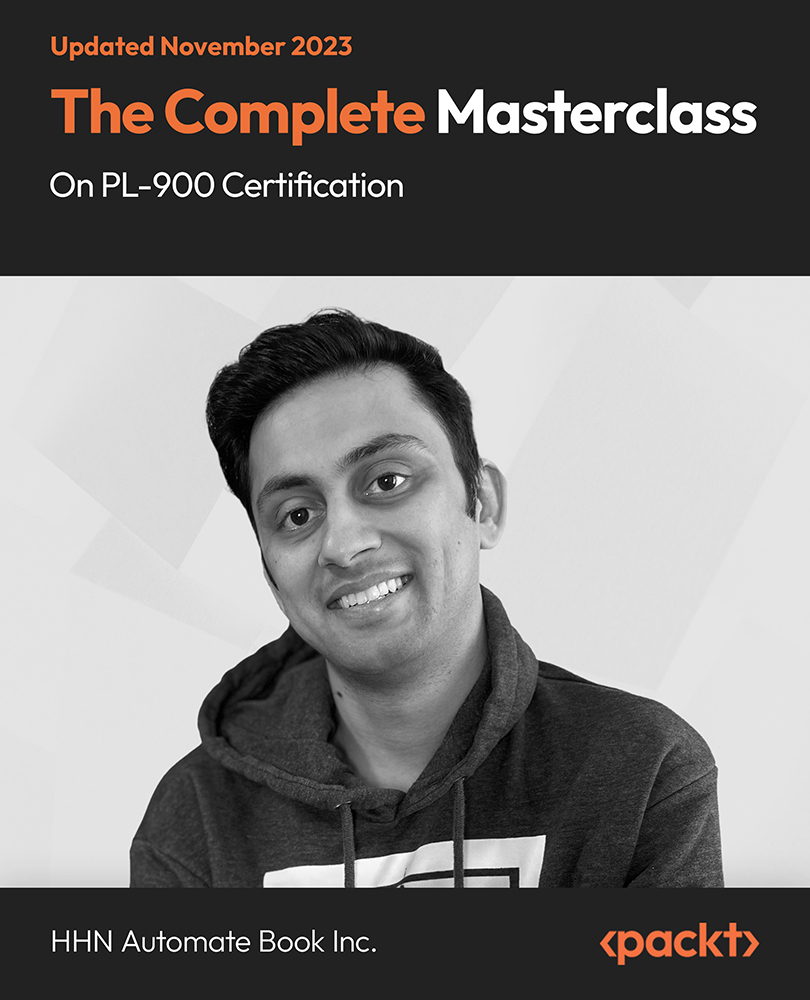
Microsoft Server 2012 R2 - Hands-on Training for Beginners
By Lead Academy
Microsoft Server 2012 R2 - Hands-on Training for Beginners Course Overview Are you looking to begin your Microsoft Server 2012 R2 career or want to develop more advanced skills in Microsoft Server 2012 R2? Then this Microsoft Server 2012 R2 - hands-on training for beginners course will set you up with a solid foundation to become a confident Windows Server 2012 administrator and help you to develop your expertise in Microsoft Server 2012 R2. This Microsoft Server 2012 R2 - hands-on training for beginners course is accredited by the CPD UK & IPHM. CPD is globally recognised by employers, professional organisations and academic intuitions, thus a certificate from CPD Certification Service creates value towards your professional goal and achievement. CPD certified certificates are accepted by thousands of professional bodies and government regulators here in the UK and around the world. Whether you are self-taught and you want to fill in the gaps for better efficiency and productivity, this Microsoft Server 2012 R2 - hands-on training for beginners course will set you up with a solid foundation to become a confident Windows Server 2012 administrator and develop more advanced skills. Gain the essential skills and knowledge you need to propel your career forward as a Windows Server 2012 administrator. The Microsoft Server 2012 R2 - hands-on training for beginners course will set you up with the appropriate skills and experience needed for the job and is ideal for both beginners and those currently working as a Windows Server 2012 administrator. This comprehensive Microsoft Server 2012 R2 - hands-on training for beginners course is the perfect way to kickstart your career in the field of Microsoft Server 2012 R2. This Microsoft Server 2012 R2 - hands-on training for beginners course will give you a competitive advantage in your career, making you stand out from all other applicants and employees. If you're interested in working as a Windows Server 2012 administrator or want to learn more skills on Microsoft Server 2012 R2 but unsure of where to start, then this Microsoft Server 2012 R2 - hands-on training for beginners course will set you up with a solid foundation to become a confident Windows Server 2012 administrator and develop more advanced skills. As one of the leading course providers and most renowned e-learning specialists online, we're dedicated to giving you the best educational experience possible. This Microsoft Server 2012 R2 - hands-on training for beginners course is crafted by industry expert, to enable you to learn quickly and efficiently, and at your own pace and convenience. Who is this Microsoft Server 2012 R2 - hands-on training for beginners course for? This comprehensive Microsoft Server 2012 R2 - hands-on training for beginners course is suitable for anyone looking to improve their job prospects or aspiring to accelerate their career in this sector and want to gain in-depth knowledge of Microsoft Server 2012 R2. Entry Requirement There are no academic entry requirements for this Microsoft Server 2012 R2 - hands-on training for beginners course, and it is open to students of all academic backgrounds. As long as you are aged seventeen or over and have a basic grasp of English, numeracy and ICT, you will be eligible to enrol. Assessment Method This Microsoft server 2012 r2 - hands-on training for beginners course assesses learners through multiple-choice questions (MCQs). Upon successful completion of the modules, learners must answer MCQs to complete the assessment procedure. Through the MCQs, it is measured how much a learner can grasp from each section. In the assessment pass mark is 60%. Course Curriculum Course Overview Movie - Course Overview Building Your Virtual Lab Environment Video - Downloading ISO and OVA Fles for VirtualBox Video and Lab - Creating Virtual Install of Server 2012r2 Video and Lab - Creating Virtual Install of Windows 10 Pro Using VirtualBox Video - Taking a Snapshot Of Your Current Configuration Installing and Configuring Active Directory Preparing Your Network for Active Directory Video and Lab - Preparing Server 2012 r2 for Promotion to a Domain Controller Video and Lab - Join Server 2012 R2 Core to an Existing Domain Video and Lab - Join a Windows 10 Workstation to a Microsoft Domain Video and Lab - Promote Server Core to a Domain Controller Video and Lab- Creating a Server 2012 r2 RODC Domain Naming System (DNS) Video - Create a secondary or backup DNS server Video and Lab - Create a DNS Reverse Lookup Zone Video and Lab - Create a GlobalNames zone * (Requires ADDS being present) Video - Create a New DNS Host Record Video - Create a host Record for a New Website in Microsoft DNS Video - Creating a DNS MX record Dynamic Host Configuration Protocol (DHCP) Video and Lab - Install and Configure DHCP on Server 2012 Video - Install the DHCP Role Using PowerShell Video - How to authorize/Unauthorize a DHCP server Video - How to Edit the Default Gateway Settings in DHCP Video - Edit DNS Server List In DHCP Video and Lab - Configuring a DHCP SuperScope Video and Lab - Manage DHCP Failover in Server 2012 R2 Video - Edit a DHCP Scope Video - Backup and restore the DHCP database Group Policy Video - Creating a Group Policy Object Video and Lab - Fine-Grained Password Policy in Windows Server 2012 Video and Lab - Configure Folder Redirection in Window Server 2012 R2 Video and Lab - Creating a Mapped Drive Using Group Policy Video and Lab - Managing User Desktops Using Group Policy Video - Prevent automatic logoff due to inactivity Video - How to Edit Group Policy Objects to Affect a User ideo - How to Edit a Group Policy Object to Affect a Computer Video - Backup and restore Group Policy objects in Active Directory Video - Force Screensaver and Timeouts Using Group Policy Video - Change Users Desktop Background Using Group Policy Disk Management Video - How to shrink or extend a volume in Windows Server 2012 Video - How to format a volume with ReFS in Windows Server 2019 Video - How to Format a Volume With FAT32 in Windows Server 2019 626 Print Services Video - TCP/IP Printing Overview Video and Lab - Installing Print Services on Server 2012 R2 Video and Lab - Installing a Network Printer onto a Windows Client Video and Lab - Adding a Printer to the Network Using TCP/IP Video - Printer Pooling Active Directory Maintenance Video and Lab - Creating a Custom Microsoft Management Console (MMC) Video and Lab - Creating and Managing Objects in Active Directory Video and Lab - Performing a Full Backup and Recovery of Server 2012 R2 Video - Rearm the 180-day Evaluation Period for Wondows Server Video - Rearm the 30-day Evaluation for Windows 10 Video and Lab - Disable the Internet Explorer Enhanced Security Video and Lab - Performing an Offline Defragmentation of the Directory Database Video - Creating a mapped drive in Server 2012r2 Video - Create a Heads-up Display Using BgInfo Troubleshooting Video - Allow PING Packets through for Server 2012, 2016 and 2019 Video and Lab - Troubleshooting Internet Connectivity Video - NSLookup Video - Windows Reliability Monitor (RELI) Video - Overview of Windows Sysinternal Tools Order Your Certificate Now Order Your Certificate Now Feedback Feedback Recognised Accreditation CPD Certification Service This course is accredited by continuing professional development (CPD). CPD UK is globally recognised by employers, professional organisations, and academic institutions, thus a certificate from CPD Certification Service creates value towards your professional goal and achievement. CPD certificates are accepted by thousands of professional bodies and government regulators here in the UK and around the world. Many organisations look for employees with CPD requirements, which means, that by doing this course, you would be a potential candidate in your respective field. Certificate of Achievement Certificate of Achievement from Lead Academy After successfully passing the MCQ exam you will be eligible to order your certificate of achievement as proof of your new skill. The certificate of achievement is an official credential that confirms that you successfully finished a course with Lead Academy. Certificate can be obtained in PDF version at a cost of £12, and there is an additional fee to obtain a printed copy certificate which is £35. Overview Microsoft Server 2012 R2 - Hands-on Training for Beginners Course Overview Are you looking to begin your Microsoft Server 2012 R2 career or want to develop more advanced skills in Microsoft Server 2012 R2? Then this Microsoft Server 2012 R2 - hands-on training for beginners course will set you up with a solid foundation to become a confident Windows Server 2012 administrator and help you to develop your expertise in Microsoft Server 2012 R2. This Microsoft Server 2012 R2 - hands-on training for beginners course is accredited by the CPD UK & IPHM. CPD is globally recognised by employers, professional organisations and academic intuitions, thus a certificate from CPD Certification Service creates value towards your professional goal and achievement. CPD certified certificates are accepted by thousands of professional bodies and government regulators here in the UK and around the world. Whether you are self-taught and you want to fill in the gaps for better efficiency and productivity, this Microsoft Server 2012 R2 - hands-on training for beginners course will set you up with a solid foundation to become a confident Windows Server 2012 administrator and develop more advanced skills. Gain the essential skills and knowledge you need to propel your career forward as a Windows Server 2012 administrator. The Microsoft Server 2012 R2 - hands-on training for beginners course will set you up with the appropriate skills and experience needed for the job and is ideal for both beginners and those currently working as a Windows Server 2012 administrator. This comprehensive Microsoft Server 2012 R2 - hands-on training for beginners course is the perfect way to kickstart your career in the field of Microsoft Server 2012 R2. This Microsoft Server 2012 R2 - hands-on training for beginners course will give you a competitive advantage in your career, making you stand out from all other applicants and employees. If you're interested in working as a Windows Server 2012 administrator or want to learn more skills on Microsoft Server 2012 R2 but unsure of where to start, then this Microsoft Server 2012 R2 - hands-on training for beginners course will set you up with a solid foundation to become a confident Windows Server 2012 administrator and develop more advanced skills. As one of the leading course providers and most renowned e-learning specialists online, we're dedicated to giving you the best educational experience possible. This Microsoft Server 2012 R2 - hands-on training for beginners course is crafted by industry expert, to enable you to learn quickly and efficiently, and at your own pace and convenience. Who is this Microsoft Server 2012 R2 - hands-on training for beginners course for? This comprehensive Microsoft Server 2012 R2 - hands-on training for beginners course is suitable for anyone looking to improve their job prospects or aspiring to accelerate their career in this sector and want to gain in-depth knowledge of Microsoft Server 2012 R2. Entry Requirement There are no academic entry requirements for this Microsoft Server 2012 R2 - hands-on training for beginners course, and it is open to students of all academic backgrounds. As long as you are aged seventeen or over and have a basic grasp of English, numeracy and ICT, you will be eligible to enrol. Assessment Method This Microsoft server 2012 r2 - hands-on training for beginners course assesses learners through multiple-choice questions (MCQs). Upon successful completion of the modules, learners must answer MCQs to complete the assessment procedure. Through the MCQs, it is measured how much a learner can grasp from each section. In the assessment pass mark is 60%. Course Curriculum Course Overview Movie - Course Overview Building Your Virtual Lab Environment Video - Downloading ISO and OVA Fles for VirtualBox Video and Lab - Creating Virtual Install of Server 2012r2 Video and Lab - Creating Virtual Install of Windows 10 Pro Using VirtualBox Video - Taking a Snapshot Of Your Current Configuration Installing and Configuring Active Directory Preparing Your Network for Active Directory Video and Lab - Preparing Server 2012 r2 for Promotion to a Domain Controller Video and Lab - Join Server 2012 R2 Core to an Existing Domain Video and Lab - Join a Windows 10 Workstation to a Microsoft Domain Video and Lab - Promote Server Core to a Domain Controller Video and Lab- Creating a Server 2012 r2 RODC Domain Naming System (DNS) Video - Create a secondary or backup DNS server Video and Lab - Create a DNS Reverse Lookup Zone Video and Lab - Create a GlobalNames zone * (Requires ADDS being present) Video - Create a New DNS Host Record Video - Create a host Record for a New Website in Microsoft DNS Video - Creating a DNS MX record Dynamic Host Configuration Protocol (DHCP) Video and Lab - Install and Configure DHCP on Server 2012 Video - Install the DHCP Role Using PowerShell Video - How to authorize/Unauthorize a DHCP server Video - How to Edit the Default Gateway Settings in DHCP Video - Edit DNS Server List In DHCP Video and Lab - Configuring a DHCP SuperScope Video and Lab - Manage DHCP Failover in Server 2012 R2 Video - Edit a DHCP Scope Video - Backup and restore the DHCP database Group Policy Video - Creating a Group Policy Object Video and Lab - Fine-Grained Password Policy in Windows Server 2012 Video and Lab - Configure Folder Redirection in Window Server 2012 R2 Video and Lab - Creating a Mapped Drive Using Group Policy Video and Lab - Managing User Desktops Using Group Policy Video - Prevent automatic logoff due to inactivity Video - How to Edit Group Policy Objects to Affect a User ideo - How to Edit a Group Policy Object to Affect a Computer Video - Backup and restore Group Policy objects in Active Directory Video - Force Screensaver and Timeouts Using Group Policy Video - Change Users Desktop Background Using Group Policy Disk Management Video - How to shrink or extend a volume in Windows Server 2012 Video - How to format a volume with ReFS in Windows Server 2019 Video - How to Format a Volume With FAT32 in Windows Server 2019 626 Print Services Video - TCP/IP Printing Overview Video and Lab - Installing Print Services on Server 2012 R2 Video and Lab - Installing a Network Printer onto a Windows Client Video and Lab - Adding a Printer to the Network Using TCP/IP Video - Printer Pooling Active Directory Maintenance Video and Lab - Creating a Custom Microsoft Management Console (MMC) Video and Lab - Creating and Managing Objects in Active Directory Video and Lab - Performing a Full Backup and Recovery of Server 2012 R2 Video - Rearm the 180-day Evaluation Period for Wondows Server Video - Rearm the 30-day Evaluation for Windows 10 Video and Lab - Disable the Internet Explorer Enhanced Security Video and Lab - Performing an Offline Defragmentation of the Directory Database Video - Creating a mapped drive in Server 2012r2 Video - Create a Heads-up Display Using BgInfo Troubleshooting Video - Allow PING Packets through for Server 2012, 2016 and 2019 Video and Lab - Troubleshooting Internet Connectivity Video - NSLookup Video - Windows Reliability Monitor (RELI) Video - Overview of Windows Sysinternal Tools Order Your Certificate Now Order Your Certificate Now Feedback Feedback Recognised Accreditation CPD Certification Service This course is accredited by continuing professional development (CPD). CPD UK is globally recognised by employers, professional organisations, and academic institutions, thus a certificate from CPD Certification Service creates value towards your professional goal and achievement. CPD certificates are accepted by thousands of professional bodies and government regulators here in the UK and around the world. Many organisations look for employees with CPD requirements, which means, that by doing this course, you would be a potential candidate in your respective field. Certificate of Achievement Certificate of Achievement from Lead Academy After successfully passing the MCQ exam you will be eligible to order your certificate of achievement as proof of your new skill. The certificate of achievement is an official credential that confirms that you successfully finished a course with Lead Academy. Certificate can be obtained in PDF version at a cost of £12, and there is an additional fee to obtain a printed copy certificate which is £35. FAQ Is CPD a recognised qualification in the UK? CPD is globally recognised by employers, professional organisations and academic intuitions, thus a certificate from CPD Certification Service creates value towards your professional goal and achievement. CPD-certified certificates are accepted by thousands of professional bodies and government regulators here in the UK and around the world. Are QLS courses recognised? Although QLS courses are not subject to Ofqual regulation, they must adhere to an extremely high level that is set and regulated independently across the globe. A course that has been approved by the Quality Licence Scheme simply indicates that it has been examined and evaluated in terms of quality and fulfils the predetermined quality standards. When will I receive my certificate? For CPD accredited PDF certificate it will take 24 hours, however for the hardcopy CPD certificate takes 5-7 business days and for the Quality License Scheme certificate it will take 7-9 business days. Can I pay by invoice? Yes, you can pay via Invoice or Purchase Order, please contact us at info@lead-academy.org for invoice payment. Can I pay via instalment? Yes, you can pay via instalments at checkout. How to take online classes from home? Our platform provides easy and comfortable access for all learners; all you need is a stable internet connection and a device such as a laptop, desktop PC, tablet, or mobile phone. The learning site is accessible 24/7, allowing you to take the course at your own pace while relaxing in the privacy of your home or workplace. Does age matter in online learning? No, there is no age limit for online learning. Online learning is accessible to people of all ages and requires no age-specific criteria to pursue a course of interest. As opposed to degrees pursued at university, online courses are designed to break the barriers of age limitation that aim to limit the learner's ability to learn new things, diversify their skills, and expand their horizons. Course Fee £25 £125 80% OFF ð CPD UK Accredited PDF Certificate Included 4 interest-free payments of £6.25 Microsoft Server 2012 R2 - Hands-on Training for Beginners quantity ENROL NOW Duration: * Hours Instant Access Get In Touch Today Live CHAT WITH US CALL ON - 0300 124 5585 Certificate of Achievement Certificate of Achievement from Lead Academy After successfully passing the MCQ exam you will be eligible to order your certificate of achievement as proof of your new skill. The certificate of achievement is an official credential that confirms that you successfully finished a course with Lead Academy. Certificate can be obtained in PDF version at a cost of £12, and there is an additional fee to obtain a printed copy certificate which is £35.

The Infinite Banking Concept Privatise Finance
By IOMH - Institute of Mental Health
Overview of HR System Selection Essentials Take full control of your financial future with a strategy that puts you in charge. The Infinite Banking Concept Privatise Finance by using specially designed whole life insurance policies that pay dividends. Instead of relying on banks, you can build your own private banking system. This helps you keep more of your money and grow your wealth over time. In the UK, the financial services industry makes over £165 billion a year, yet this powerful method is often ignored. Traditional savings accounts give you less than 1% interest, but The Infinite Banking Concept Privatise Finance offers a better way to manage your money. This course teaches you how to set up your own banking system using The Infinite Banking Concept Privatise Finance. You’ll learn how to use your money for different needs while it keeps growing in the background. This gives you more control, more flexibility, and more security for the future. The goal is to help you build a system that supports your lifestyle and helps your money work harder for you. Many people have already used this method to create long-term wealth for their families. Now, it’s your turn. With the right knowledge and tools, you can break free from the limits of traditional banking. Start building your own financial system today with The Infinite Banking Concept Privatise Finance. By the end of this The Infinite Banking Concept Privatise Finance course, you will be able to: Understand the key ideas behind The Infinite Banking Concept Privatise Finance. Build a strong base for your personal wealth journey. Use private banking tools in your daily money management. Make smarter financial choices using banking strategies. Learn advanced ways to use your money more effectively. Spot possible risks and know how to handle them safely. Who is this course for? People who want more control over their money and are ready to become their own banker using The Infinite Banking Concept Privatise Finance. Business owners who want better ways to manage and grow their money. Financial experts who want to learn more about using life insurance to grow wealth. Anyone unhappy with traditional banks and looking for a personal banking system. Process of Evaluation After studying the The Infinite Banking Concept Privatise Finance Course, your skills and knowledge will be tested with an MCQ exam or assignment. You have to get a score of 60% to pass the test and get your certificate. Certificate of Achievement Certificate of Completion - Digital / PDF Certificate After completing the The Infinite Banking Concept Privatise Finance Course, you can order your CPD Accredited Digital / PDF Certificate for £5.99. (Each) Certificate of Completion - Hard copy Certificate You can get the CPD Accredited Hard Copy Certificate for £12.99. (Each) Shipping Charges: Inside the UK: £3.99 International: £10.99 Requirements There is no prerequisite to enrol in this The Infinite Banking Concept Privatise Finance course. Career Path After completing the The Infinite Banking Concept Privatise Finance course, you could work in roles such as: Financial Advisor (Infinite Banking Specialist) – £35K to £65K/year Wealth Management Consultant – £45K to £80K/year Life Insurance Broker – £30K to £70K/year Estate Planning Specialist – £40K to £75K/year Private Banking Relationship Manager – £50K to £90K/year Course Curriculum Module 1: Introduction to the Infinite Banking Concept 00:16:00 Module 2: Building a Strong Foundation 00:20:00 Module 3: The Infinite Banking Concept Explained 00:18:00 Module 4: Applying the Infinite Banking Concept 00:17:00 Module 5: Advanced Strategies and Optimisations 00:21:00 Module 6: Mitigating Risks and Best Practices 00:19:00
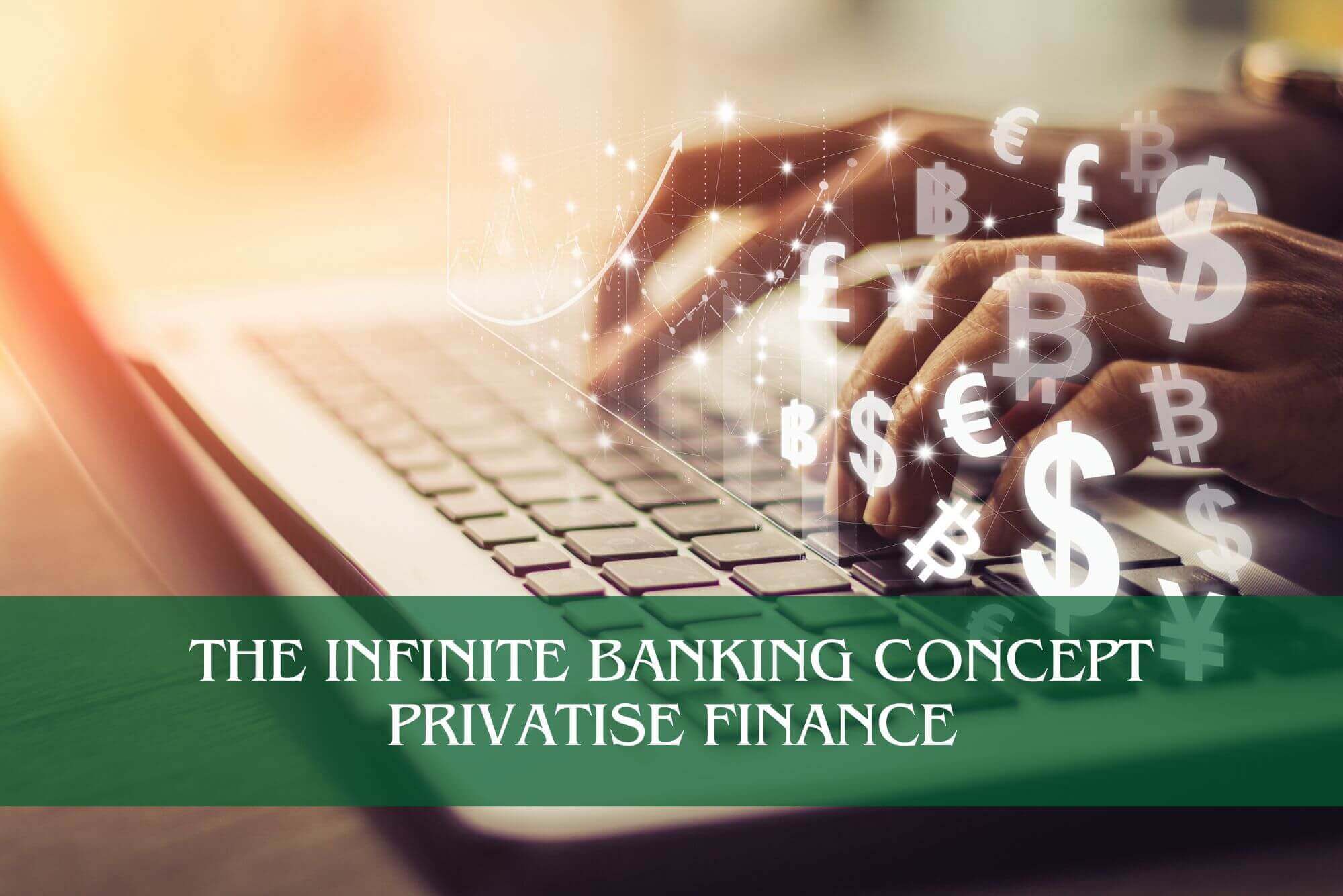
VC inside out
By VC Inside Out
VC funding, tech startups, tech valuation, valuation, fund raising, pitch deck, investor data room, cash flow and modeling, VC interviews, how to break into VC, VC funding, angel funding