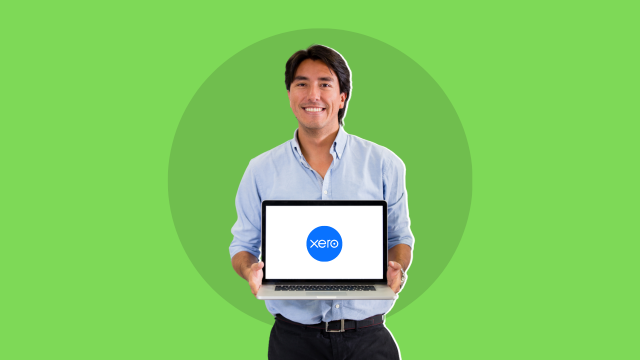- Professional Development
- Medicine & Nursing
- Arts & Crafts
- Health & Wellbeing
- Personal Development
575 Courses delivered Online
Automated Software Testing with Python
By Packt
Learn about automated software testing with Python, BDD, Selenium WebDriver, and Postman, focusing on web applications
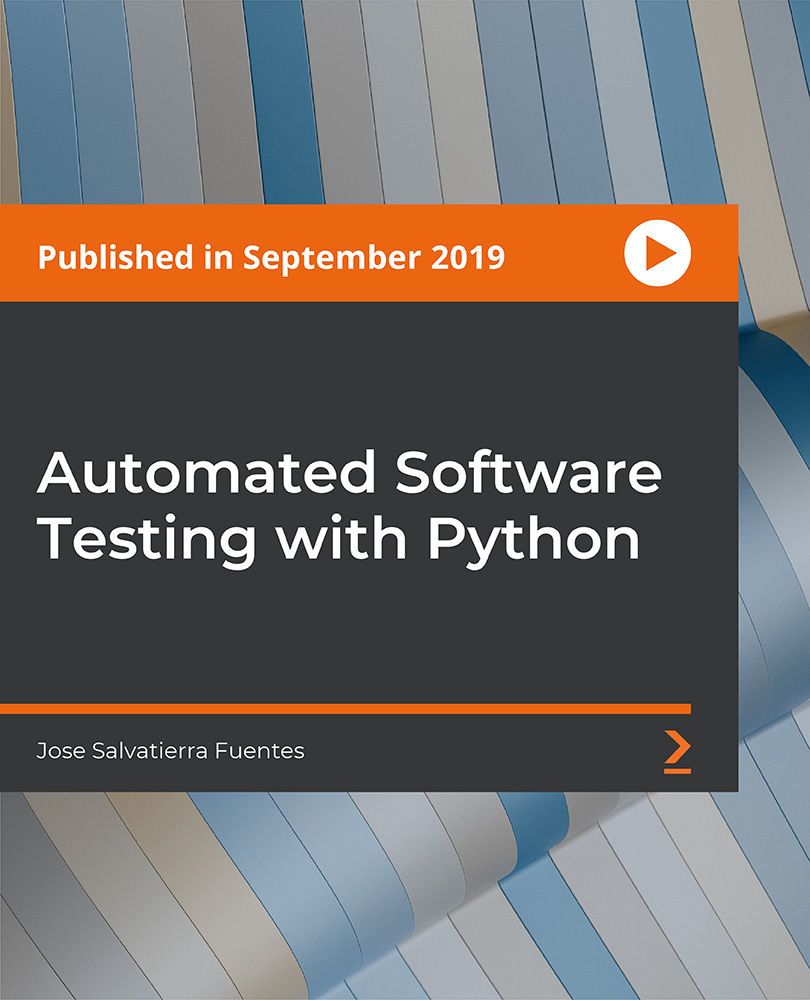
Salesforce Automate No-Code Solutions Using Flow (ADX301)
By Nexus Human
Duration 3 Days 18 CPD hours This course is intended for This class is designed for experienced Salesforce Administrators with little or no Flow experience who need to streamline business processes with no-code automated solutions. This class is not recommended for developers. However, if you are a developer interested in learning Flow, we highly recommend Declarative Development for Platform App Builders in Lightning Experience (DEX403). Overview When you complete this course, you will be able to: Create automated no-code solutions with Salesforce Flow. Analyze use cases and effectively translate requirements into design plans that detail accurate Flow building processes. Understand and leverage various Flow types, elements, and resources. Build Screen Flows and manage screen layouts and field visibility. Implement Flows on Home and Record pages. Automate business processes by creating Record-Triggered Flows (based on record create, update, or delete) to perform specific actions. Identify best practices for creating and managing Flows. Streamline business processes and automate manual tasks across your organization by building no-code automation solutions with Flow Builder. In this 3-day class designed for administrators, our experts will introduce you to Screen and Record-Trigger Flows, in addition to various Flow elements and resources. Learn how to effectively create and manage Flows that champion automation best practices, solve for user requirements, and empower you to get more out of Salesforce. Foundations of Flow Create Variables Understand Algorithms Explore Control Structures Examine Flow Best Practices Screen Flows Use Elements and Resources Control Field Visibility Manage Data and Navigation Surface a Flow Complete the Flow Record-Triggered Flows Define Flow Triggers Use Flow Triggers to Replace Formula Fields Share Records with Flow Additional course details: Nexus Humans Salesforce Automate No-Code Solutions Using Flow (ADX301) training program is a workshop that presents an invigorating mix of sessions, lessons, and masterclasses meticulously crafted to propel your learning expedition forward. This immersive bootcamp-style experience boasts interactive lectures, hands-on labs, and collaborative hackathons, all strategically designed to fortify fundamental concepts. Guided by seasoned coaches, each session offers priceless insights and practical skills crucial for honing your expertise. Whether you're stepping into the realm of professional skills or a seasoned professional, this comprehensive course ensures you're equipped with the knowledge and prowess necessary for success. While we feel this is the best course for the Salesforce Automate No-Code Solutions Using Flow (ADX301) course and one of our Top 10 we encourage you to read the course outline to make sure it is the right content for you. Additionally, private sessions, closed classes or dedicated events are available both live online and at our training centres in Dublin and London, as well as at your offices anywhere in the UK, Ireland or across EMEA.

Microsoft Access for Office 365 (Desktop or Online) - Part 2
By Nexus Human
Duration 2 Days 12 CPD hours This course is intended for This course is designed for students wishing to gain intermediate-level skills or individuals whose job responsibilities include constructing relational databases and developing tables, queries, forms, and reports in Microsoft Access for Office 365. Overview In this course, you will optimize an Access database. You will: Provide input validation features to promote the entry of quality data into a database. Organize a database for efficiency and performance, and to maintain data integrity. Improve the usability of Access tables. Create advanced queries to join and summarize data. Use advanced formatting and controls to improve form presentation. Use advanced formatting and calculated fields to improve reports. In this course, you will expand your knowledge of relational database design; promote quality input from users; improve database efficiency and promote data integrity; and implement advanced features in tables, queries, forms, and reports. Extending your knowledge of Access will result in a robust, functional database for your users.This course covers Microsoft Office Specialist Program exam objectives to help you prepare for the Access Expert (Office 365 and Office 2019): Exam MO-500 certification. Improving Table Usability Topic A: Create Lookups Within a Table Topic B: Work with Subdatasheets Creating Advanced Queries Topic A: Create Query Joins Topic B: Create Subqueries Topic C: Summarize Data Improving Form Presentation Topic A: Apply Conditional Formatting Topic B: Create Tab Pages with Subforms and Other Controls Creating Advanced Reports Topic A: Apply Advanced Formatting to a Report Topic B: Add a Calculated Field to a Report Topic C: Control Pagination and Print Quality Topic D: Add a Chart to a Report Importing and Exporting Table Data Topic A: Import and Link Data Topic B: Export Data Topic C: Create a Mail Merge Using Queries to Manage Data Topic A: Create Action Queries Topic B: Create Unmatched and Duplicate Queries Creating Complex Reports and Forms Topic A: Create Subreports Topic B: Create a Navigation Form Topic C: Show Details in Subforms and Popup Forms Creating Access Macros Topic A: Create a Standalone Macro to Automate Repetitive Tasks Topic B: Create a Macro to Program a User Interface Component Topic C: Filter Records by Using a Condition Topic D: Create a Data Macro Using VBA to Extend Database Capabilities Topic A: Introduction to VBA Topic B: Using VBA with Form Controls Managing a Database Topic A: Back Up a Database Topic B: Manage Performance Issues Topic C: Document a Database Distributing and Securing a Database Topic A: Split a Database for Multiple-User Access Topic B: Implement Security Topic C: Convert an Access Database to an ACCDE File Topic D: Package a Database with a Digital Signature

SAPEP SAP Enterprise Portal - Fundamentals
By Nexus Human
Duration 4 Days 24 CPD hours This course is intended for Application Consultants, Developers, System Administrators, and System Architects Overview Understand the need for an enterprise portalLog on to, navigate, and personalize the portalDescribe the components of SAP Enterprise PortalBuild-up a portal navigation structureAdapt the portal user interface to company specificationsExplain and use the main functions of the SAP Enterprise Portal, Knowledge Management and CollaborationExplain and use the community features of the portal add-ons Forums and WikisExplain and use the SAP Fiori Launchpad on Portal' In this course, students will gain knowledge of the basic fundamentals surrounding the SAP Enterprise Portal. Enterprise Portal Explaining Business Motivations for Portals Describing SAP NetWeaver Explaining the Basics of SAP Enterprise Portal The End User's Perspective Logging On and Navigating in SAP Enterprise Portal Personalizing SAP Enterprise Portal Technical Infrastructure Determining System Requirements Outlining SAP Enterprise Portal's Architecture Portal Platform Content Explaining the Object Model for Portal Content Managing iViews Managing Portal Pages Managing Worksets and Portal Roles Explaining Business Packages Outlining Portal Content Development Tools Translating Portal Content Look and Feel of the Portal Managing Portal Themes Managing Framework Pages Managing Portal Desktops Managing Portal Rules (Rule Collections) Security Aspects Identifying Security Aspects Managing Users and Authentication Options Describing Authorization Concepts Describing Single Sign-On (SSO) Evaluating Network Security Knowledge Management (KM) Outlining Knowledge Management (KM) Describing Content Management (CM) Functions Using Web Page Composer (WPC) Describing Search and Classification (TREX) Enterprise Workspaces Explaining Enterprise Workspaces Managing Personal Workspaces Managing Shared Workspaces Collaboration Outlining Collaboration Functions Using Forums Using Wikis Fiori Launchpad on the Portal Outlining SAP Fiori Launchpad on Portal Additional course details: Nexus Humans SAPEP SAP Enterprise Portal - Fundamentals training program is a workshop that presents an invigorating mix of sessions, lessons, and masterclasses meticulously crafted to propel your learning expedition forward. This immersive bootcamp-style experience boasts interactive lectures, hands-on labs, and collaborative hackathons, all strategically designed to fortify fundamental concepts. Guided by seasoned coaches, each session offers priceless insights and practical skills crucial for honing your expertise. Whether you're stepping into the realm of professional skills or a seasoned professional, this comprehensive course ensures you're equipped with the knowledge and prowess necessary for success. While we feel this is the best course for the SAPEP SAP Enterprise Portal - Fundamentals course and one of our Top 10 we encourage you to read the course outline to make sure it is the right content for you. Additionally, private sessions, closed classes or dedicated events are available both live online and at our training centres in Dublin and London, as well as at your offices anywhere in the UK, Ireland or across EMEA.

Tableau Server Administration (TTDTAB005)
By Nexus Human
Duration 2 Days 12 CPD hours This course is intended for This is an introductory-level course for Users new to Tableau who will be administering a Tableau Server installation, including managing content, users, and permissions. Overview This skills-focused course is approximately 50% hands-on, combining expert lecture, real-world demonstrations and group discussions with machine-based practical labs and exercises. Our engaging instructors and mentors are highly experienced practitioners who bring years of current 'on-the-job' experience into every classroom. Working in a hands-on learning environment led by our expert facilitator, students will learn how to: User interactions with Tableau Server Tableau Server components Single-server installation Content administration Authorization and permissions Users, groups, and sites Data sources and extracts Schedules, tasks, and subscriptions Monitoring server status Command-line utilities and REST API Upgrading a single-server installation to a new version Modifying the authentication method This fast paced hands-on course provides in-depth coverage of Tableau Server administration. The knowledge and skills acquired are best geared toward those who will be administering a Tableau Server installation, including managing content, users, and permissions. Tableau Server Overview Tableau Product Line End-User Abilities Tableau Server Architecture Component Functions Server Diagrams Single Server Installation Technical Specifications Tableau Server Installation Checklist Configuration Options Resolutions for Common Installation Issues Installing Tableau Server Software User Experience Content Navigation, Searching, and Filtering Exploring Server Content Types and Objects Updating Account Settings Setting the Start Page Viewing Version Information Renaming a Project Adding a Workbook Description Authorization and Permissions Administrator Settings Authorization Overview Functional Security Model Site Roles Content Ownership and Permissions Permission Rules and Capabilities Permissions and the Default Project Creating Projects, Local Groups, and a Local User Importing Users and Adding Users to Groups Granting Permissions to Projects Creating a Project Leader Publishing and Changing Ownership of a Workbook Moving a Workbook Site Administration Data Sources, Extracts, Schedules, and Subscriptions Creating, Publishing, and Connecting to a Data Source Data Engine and File Store Creating and Publishing Extracts Backgrounder Schedules Subscriptions Enabling Subscriptions and Alerts Automating Server Tasks Automating and Programming Server Tasks Tabadmin Tabcmd Using the REST API Monitoring Server Viewing Server Status Admin Alerts Viewing Email Alerts and Admin Views Enabling Access to the Repository Custom Admin Views Licensing Information Performance Recording Upgrading Tableau Server Preparing to Upgrade Upgrading Software on the Same Machine Modifying the Authentication Method Importing AD Groups Log Files Administration Overview of Log Files Archiving Log Files Data Security Controlling What Users Can See User Filters

Description: Are looking forward to learning each and every single details of Microsoft Office 2016? Then you are at the right place! Microsoft Office 2016 Essentials is designed for beginners to educate about Microsoft Office 2016. Initially, you will learn about the basic features of Microsoft Word such as creating a new document, personalizing the Microsoft Word interface, adding graphics, etc. Besides, you will learn about the techniques of controlling page appearance, proofing and editing a document. Following that, you will learn about the foundations of Microsoft Office Excel that is essential to create and work with an electronic spreadsheet. You will be able to insert and delete text, adjust cells, create columns, rows and much more. Next, Microsoft PowerPoint will help you to learn to navigate the PowerPoint environment, create and save PowerPoint presentation, delivering advanced text editing etc. Microsoft Outlook will help you to set up and use Outlook on Windows. It will also assist you in creating and sending messages, managing contacts, using the calendar, managing tasks, working with notes and much more. Overall, this course gives you all information to access Microsoft Office 2016. Register today and get benefit from this course. Learning Outcomes: Word 2016 user interface, creating basic documents and utilizing help Managing text through modifying, finding and replacing, and selecting them; and arranging texts through tabs and lists Understanding the commands on the home tab and mini toolbar Paragraph layout tool, borders, shading, styles and formatting management techniques Maximizing your ability to utilize tables within Word 2016 Inserting symbols and special characters along with techniques for adding them Managing your page's appearance with colours, borders, watermarks, headers, footers and page setup dialog box Reviewing documents through spell check, research pane and thesaurus Document accessibility options Customizing the user interface, modifying save options and managing other file types Familiarize the excel user interface, creating basic worksheet and using the help system How to create formulas, reuse them and insert functions in a worksheet Managing cells, columns and rows and ways to manipulate data Utilizing the 'Search and replace' data options and spell checking Modifying fonts, adding borders and colours to cells, using number formats, aligning cell contents and applying cell styles Define and refine page layouts for printing options Managing large workbooks through worksheet tab formatting and using different views Options for general customization, language, formula, proofing and saving Customizing Quick Access toolbar, ribbon, advanced and Trust Center options Utilize Excel's version control features and enabling add-ins Utilize the PowerPoint user interface, creating and saving presentations, and using help Making presentations through presentation options like selecting types, building it, layouts, text editing, viewing and navigation Discover methods for formatting characters, paragraphs, and text boxes Adding images, screenshots, screen recordings, shapes and WordArt Modifying options for objects and animation features Creating and formatting a table and integrating data from other Microsoft Office applications Create format and manipulate a chart Navigate throughout the Outlook user interface and learn to perform basic email functions and utilize help Composing emails, grammar and spell checks, formatting content, attaching files, enhancing messages and managing automatic message responses Customize reading options, work with attachments and manage message responses Managing and organization of messages with the help of tags, flags, other commands and folders Using calendar options to manage appointments and meetings Using People workspace to create, update, view and organise contacts Managing tasks and notes Creating and managing Quick Steps, and customizing the interface according to needs Get familiarized with Microsoft Access 2016, create simple databases, and use the help options Change table data, manage records, and create lookups Join data from different tables, sort and filter them, and perform calculations for queries Creating, adding controls, enhancing appearance and print preparation for reports How to utilize Access Options dialog box Relational database design, creating tables, managing table fields and creating table relationships Creating query joins and sub queries, joining tables with no common fields, relating data within a table, and working with sub datasheets Data normalization and creating junction tables Sharing Access data with other applications and through import and export options Managing reports through organizing information, formatting, including charts, adding calculated fields and sub-report inclusion to existing ones Create mailing label report and publishing reports in PDF format Assessment: At the end of the course, you will be required to sit for an online MCQ test. Your test will be assessed automatically and immediately. You will instantly know whether you have been successful or not. Before sitting for your final exam you will have the opportunity to test your proficiency with a mock exam. Certification: After completing and passing the course successfully, you will be able to obtain an Accredited Certificate of Achievement. Certificates can be obtained either in hard copy at a cost of £39 or in PDF format at a cost of £24. Who is this Course for? Microsoft Office 2016 Essentials is certified by CPD Qualifications Standards and CiQ. This makes it perfect for anyone trying to learn potential professional skills. As there is no experience and qualification required for this course, it is available for all students from any academic background. Requirements Our Microsoft Office 2016 Essentials is fully compatible with any kind of device. Whether you are using Windows computer, Mac, smartphones or tablets, you will get the same experience while learning. Besides that, you will be able to access the course with any kind of internet connection from anywhere at any time without any kind of limitation. Career Path After completing this course you will be able to build up accurate knowledge and skills with proper confidence to enrich yourself and brighten up your career in the relevant job market.

Business Applications
By Nexus Human
Duration 4.5 Days 27 CPD hours This course is intended for This course is intended for individuals who want to gain basic knowledge of business skills. Overview Upon successful completion of this course, students will be able to communicate and work effectively in a business environment. In this course, students will learn about all different aspects of business skills needed be effective in an office environment. Accessing PDF Documents Open a PDF Document Browse a PDF Document Creating & Saving PDF Documents Create and Save a PDF Document from an Existing Document Create a PDF Document from a Web Page Combine Multiple PDF Documents Navigating Content in a PDF Document Perform a Search in a PDF Document Search Multiple PDF Documents Work with Bookmarks Create Links and Buttons Modifying PDF Documents Manipulate PDF Document Pages Edit Content in a PDF Document Add Page Elements Reviewing PDF Documents Add Comments and Markup Compare PDF Documents Initiate and Manage a Review Converting PDF Files Reduce the File Size of a PDF Document Optimize PDF Files Convert and Reuse PDF Document Content Customizing the Acrobat XI Pro Workspace Customize the Toolbars Customize the Tool Sets Creating PDFs from Technical Documents Create PDF Documents Using Autodesk AutoCAD Measure Technical Drawings Enhancing PDF Documents Embed Multimedia Enhance PDF Document Accessibility Securing PDF Documents Manage the Security of PDF Documents Validate PDF Documents Creating Interactive PDF Forms Create a PDF Form Compile and Manage PDF Form Data Finalizing PDF Files for Commercial Printing Apply Color Management Settings Preview Printed Effects Perform Preflight on a PDF Document Create PDF/X, PDF/A, and PDF/E Compliant Files Create a Composite and Color Separations Accessing & Navigating SharePoint Team Sites Access SharePoint Sites Navigate SharePoint Sites Working with Documents, Content, & Libraries Upload Documents Search for Documents and Files Working with Lists Add List Items Modify List Items Configure List Views Filtering and Grouping with List Views Configuring Your SharePoint Profile Update and Share Your Profile Information Share and Follow SharePoint Content Creating a Blog Integrating with Microsoft Office Access and Save SharePoint Documents with Microsoft Office Manage Document Versions through Office 2013 Accessing SharePoint Data from Outlook 2013 Working Offline & Remotely with SharePoint Synchronize Libraries, Sites, and MySite and Working Offline Working from a Mobile Device Creating a New Site Create a Site Change the Look and Feel of Your SharePoint Site Adding & Configuring Libraries Configure Document Library for Your SharePoint Team Site Configure the Site Assets Library for Your SharePoint Site Add and Configure a Wiki for Your SharePoint Site Adding & Configuring Lists Add an Announcement List Add and Configure a Task List Add and Configure Contact and Calendar Lists Add and Configure a Blog Subsite Add and Configure a Custom List to your SharePoint Site Customize List Forms Configuring Site Settings, Navigation, & Search Configure Site Search Options Configure Site Administration Settings Configure Site Organization and Navigation Assigning Permissions & Access Rights Sharing Sites and Setting Site Permissions Secure Lists, Libraries, and Documents Configure Content Roll-Up, Summary Links, & Site Map Add and Configure the Content Search Web Part Add and Configure the Relevant Documents Web Part Identifying Nouns, Pronouns, & Verbs Identify Nouns Identify Pronouns Identify Verbs Identifying Adjectives & Adverbs Use Adjectives Use Adverbs Indentifying Prepositions, Conjunctions, and Interjections Use Prepositions Use Conjunctions Use Interjections Identifying Rules Monitor Sentences Monitor Modifiers Avoid Common Errors Identifying Correct Punctuation Use Parentheses Correctly Use Commas, Semicolons, and Quotation Marks Use Numbers, Symbols, and Capitalization Correctly Identifying Sentence Fragments, Run-Ons, and Comma Splices Identify Sentence Fragments Identify Run-ons, Comma Splices, and Solutions Improving Word Choices Identify Commonly Misused Words Identify Synonyms, Antonyms, and Homonyms Building Effective Sentences Identify the Goal Consider the Audience Consider the Context Editing Effectively Use Correct Spelling Achieve Clarity Avoiding Hypercorrections Avoid Hypercorrections Achieve Simplicity Getting Started Icebreaker Housekeeping Items The Parking Lot Workshop Objectives Working with Words Spelling Grammar Creating a Cheat Sheet Constructing Sentences Parts of a Sentence Punctuation Types of Sentences Creating Paragraphs The Basic Parts Organization Methods Writing Meeting Agendas The Basic Structure Choosing a Format Writing the Agenda Writing E-Mails Addressing Your Message Grammar and Acronyms Writing Business Letters The Basic Structure Choosing a Format Writing the Letter Writing Proposals The Basic Structure Choosing a Format Writing the Proposal Writing Reports The Basic Structure Choosing a Format Be guided by the: The purpose of the report The seniority of your readers Writing the Report Other Types of Documents Requests for Proposals Projections Executive Summaries Business Cases Proofreading & Finishing A Proofreading Primer How Peer Review Can Help Printing and Publishing Wrapping Up Words from the Wise Review of Parking Lot Lessons Learned Completion of Action Plans and Evaluations E-Mail Basics E-mail characteristics Writing online versus on paper Understanding the advantages and disadvantages of e-mail Understanding the cultural significance of e-mail E-mail programs Using an e-mail program to send e-mail When to use e-mail Communicating by e-mail Understanding when to avoid using e-mail Writing an e-mail message Using the MAIL acronym E-Mail Policies Company policies Avoiding improper e-mail messages Ensuring employee compliance to e-mail policies Copyright laws, viruses, and liability Avoiding copyright infringement Avoiding viruses Identifying e-mail liability E-Mail Features & Security Features of an e-mail program Using attachments Using priority labels and signature files Features of an e-mail program Using attachments Using priority labels and signature files Discussing e-mail program options Securing e-mail Usi Additional course details: Nexus Humans Business Applications training program is a workshop that presents an invigorating mix of sessions, lessons, and masterclasses meticulously crafted to propel your learning expedition forward. This immersive bootcamp-style experience boasts interactive lectures, hands-on labs, and collaborative hackathons, all strategically designed to fortify fundamental concepts. Guided by seasoned coaches, each session offers priceless insights and practical skills crucial for honing your expertise. Whether you're stepping into the realm of professional skills or a seasoned professional, this comprehensive course ensures you're equipped with the knowledge and prowess necessary for success. While we feel this is the best course for the Business Applications course and one of our Top 10 we encourage you to read the course outline to make sure it is the right content for you. Additionally, private sessions, closed classes or dedicated events are available both live online and at our training centres in Dublin and London, as well as at your offices anywhere in the UK, Ireland or across EMEA.

Data Analyst Training: Microsoft Power BI at QLS Level 7 Diploma
By Imperial Academy
Bring Your Data To Life | Designed by Industry Specialist | Level 7 | QLS Endorsed Diploma | Certificate Included