- Professional Development
- Medicine & Nursing
- Arts & Crafts
- Health & Wellbeing
- Personal Development
Microsoft Excel - Pivot Tables
By AXIOM Learning Solutions
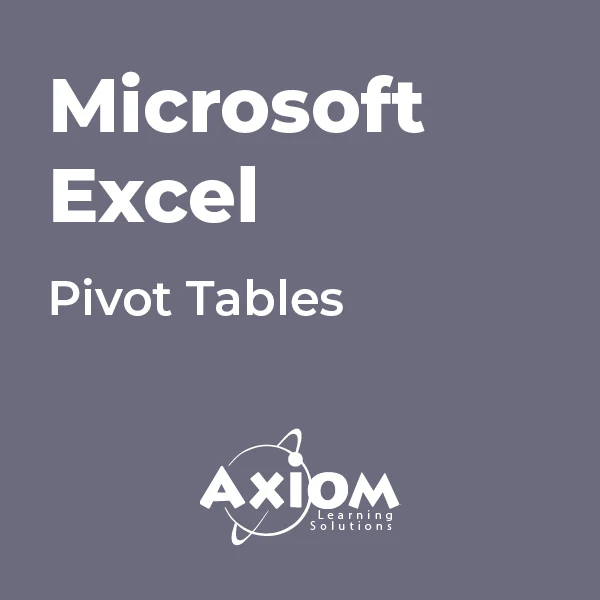
Advanced Excel Analytics
By SkillWise
Uplift Your Career & Skill Up to Your Dream Job - Learning Simplified From Home! Kickstart your career & boost your employability by helping you discover your skills, talents, and interests with our special Advanced Excel Analytics Course. You'll create a pathway to your ideal job as this course is designed to uplift your career in the relevant industry. It provides the professional training that employers are looking for in today's workplaces. The Advanced Excel Analytics Course is one of the most prestigious training offered at Skillwise and is highly valued by employers for good reason. This Advanced Excel Analytics Course has been designed by industry experts to provide our learners with the best learning experience possible to increase their understanding of their chosen field. This Advanced Excel Analytics Course, like every one of Skillwise's courses, is meticulously developed and well-researched. Every one of the topics is divided into elementary modules, allowing our students to grasp each lesson quickly. At Skillwise, we don't just offer courses; we also provide a valuable teaching process. When you buy a course from Skillwise, you get unlimited Lifetime access with 24/7 dedicated tutor support. Why buy this Advanced Excel Analytics? Unlimited access to the course forever Digital Certificate, Transcript, and student ID are all included in the price Absolutely no hidden fees Directly receive CPD-accredited qualifications after course completion Receive one-to-one assistance every weekday from professionals Immediately receive the PDF certificate after passing Receive the original copies of your certificate and transcript on the next working day Easily learn the skills and knowledge from the comfort of your home Certification After studying the course materials of the Advanced Excel Analytics there will be a written assignment test which you can take either during or at the end of the course. After successfully passing the test you will be able to claim the pdf certificate for free. Original Hard Copy certificates need to be ordered at an additional cost of £8. Who is this course for? This Advanced Excel Analytics course is ideal for Students Recent graduates Job Seekers Anyone interested in this topic People already working in the relevant fields and want to polish their knowledge and skills. Prerequisites This Advanced Excel Analytics does not require you to have any prior qualifications or experience. You can just enroll and start learning. This Advanced Excel Analytics was made by professionals and it is compatible with all PCs, Macs, tablets, and smartphones. You will be able to access the course from anywhere at any time as long as you have a good enough internet connection. Career path As this course comes with multiple courses included as a bonus, you will be able to pursue multiple occupations. This Advanced Excel Analytics is a great way for you to gain multiple skills from the comfort of your home. Advanced Excel Analytics Module 01: Introduction 00:05:00 Module 02: How to Benefit from the Course 00:02:00 Module 03: Download Project Files 00:07:00 Module 04: Exploring Project Data 00:05:00 Module 05: Data Cleaning and Customization 00:03:00 Module 06: Understanding Data Values 00:04:00 Module 07: Date and Time Categorized 00:07:00 Module 08: Combine Date and Time Field 00:05:00 Module 09: Categorize Weather Conditions by Logical Operation 00:09:00 Module 10: Advanced Percentile Calculation 00:11:00 Module 11: Joining Data from Multiple Sources 00:08:00 Module 12: Joining Data by VLOOKUP and MATCH Function 00:09:00 Module 13: Analyzing Trends by COUNTIF Function 00:09:00 Module 14: Create Real Time Data Feed by Free API 00:06:00 Module 15: Extract Realtime Data by Filter XML Function 00:11:00 Module 16: Categorize Realtime Data by VLOOKUP & Conditional Formatting Part 01 00:06:00 Module 17: Categorize Realtime Data by VLOOKUP & Conditional Formatting Part 02 00:06:00 Module 18: Generate Dynamic Source Data by INDEX and MATCH Function 00:06:00 Module 19: Build Chart Visualization by TRIGONMETRY Function 00:07:00 Module 20: Formatting Combo Chart Visualization 00:05:00 Module 21: Formatting and Customization Technique Part 1 00:07:00 Module 22: Formatting and Customization Technique Part 2 00:06:00 Module 23: Advanced Formatting and Dashboard Design 00:06:00 Module 24: Course Wrap up 00:06:00 Resources Resources - Advanced Excel Analytics Assignment Assignment - Advanced Excel Analytics

VBA in Excel - Part 1
By Underscore Group
Following on from the Macros course look at how you can write your own Visual Basic code within Excel to fully automate tasks and save time. Course overview Duration: 2 days (13 hours) Our VBA in Excel course is an introduction to using the Visual Basic for Applications language for programming in Excel. It looks at structures, syntax and coding standards. This course is designed for existing experienced users of Excel who can record and run macros and those who have dabbled in VBA but would like some formal training and help to put some structure to their code. Objectives By the end of the course you will be able to: Write visual basic procedures Create event and general procedures Use commands from the Excel data model Use statements and functions Use a selection of debugging tools Create and use variables and constants Use different types of loops Create an Excel user form Content The VBA environment Project explorer Excel objects Modules Properties window Code window Code structure Code structure Navigating within your code Adding comments Using WITH Steps to creating a VBA procedure Procedures Sub procedures Event procedures Calling procedures The Excel data model Workbook commands Worksheet commands Excel selection methods Data manipulation commands Debugging Using breakpoints Stepping through code The immediate window The watch window The locals window points Variables and Constants Declaring variables Declaring multiple variables Variable data types Concatenation Scope of variables Constants Declaring constants Using constants Scope of constants Looping Do while loops Do until loops For next loops Conditional Statements IF statement SELECT CASE statement Comparison statements Logical operators Creating a User Form Form layout The control toolbox Naming conventions Adding objects Naming objects Captions Displaying the form Object properties Object properties Setting properties at design time Setting properties at run time Interconnectivity between the user form and Excel Comparing values Transferring information Running code

Microsoft Excel beginner to advanced
By IT's Easy Training
Full Excel Course Beginner to Advanced 6hrs

Microsoft Excel - Data Analysis Tools
By AXIOM Learning Solutions
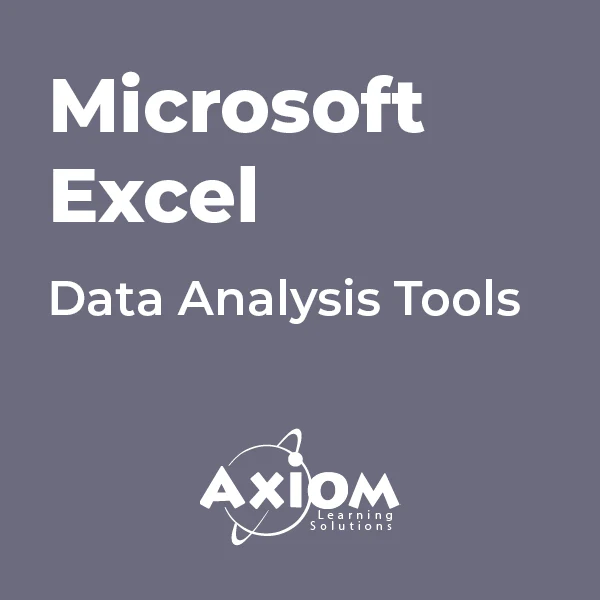
Microsoft Excel - Lists and Tables
By AXIOM Learning Solutions
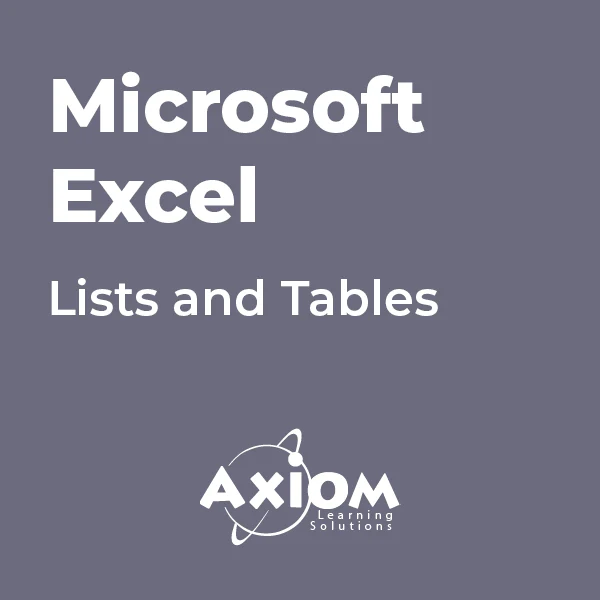
The Professional Presenter Training provides you with the knowledge and skill building in the planning, preparation and delivery of truly engaging presentations. Exploring all aspects of concept, design and delivery, you will gain a range of tools and techniques to help you plan and deliver engaging and effective presentations to a range of audiences. You'll learn how to use specific tools and techniques for presentation creation and delivery which will enable you to conduct powerful presentations that engage your audience every time. This course will give you the framework needed to develop and deliver an effective, memorable presentation. You will learn proven tips and examples that will guide you through the presentation process no matter how large the audience. Who is this course for? Excel 2019 Intermediate is suitable for anyone who wants to gain extensive knowledge, potential experience and professional skills in the related field. This course is CPD accredited so you don't have to worry about the quality. Requirements Our Excel 2019 Intermediate is open to all from all academic backgrounds and there are no specific requirements to attend this course. It is compatible and accessible from any device including Windows, Mac, Android, iOS, Tablets etc. CPD Certificate from Course Gate At the successful completion of the course, you can obtain your CPD certificate from us. You can order the PDF certificate for £9 and the hard copy for £15. Also, you can order both PDF and hardcopy certificates for £22. Career path This course opens a new door for you to enter the relevant job market and also gives you the opportunity to acquire extensive knowledge along with required skills to become successful. You will be able to add our qualification to your CV/resume which will help you to stand out in the competitive job industry. Course Curriculum Intro Introduction 00:01:00 Section 01 Linking Worksheets and Workbooks 00:07:00 Linking Worksheets with 3D References 00:05:00 Understanding the Consolidate Feature 00:06:00 Section 02 What are Range Names 00:06:00 Creating Range Names Using the Name Box and Define Name 00:06:00 Creating Range Names Using Create from Selection 00:03:00 Section 03 Understanding the Differences Between Sorting and Filtering 00:03:00 Sorting Lists 00:07:00 Filtering Lists 00:06:00 Creating Subtotals 00:05:00 Section 04 Creating Tables and Understanding the Benefits 00:06:00 Understanding the Elements of a Table 00:05:00 Formatting a Table 00:05:00 Sorting and Filtering Tables 00:04:00 Filtering with Slicers 00:07:00 Calculating with Tables 00:06:00 Removing Erroneous Table Data 00:05:00 Exporting, Refreshing, and Converting Tables 00:05:00 Section 05 What is Conditional Formatting 00:03:00 Conditional Formatting-HIghlight Cells and Top Bottom Rules 00:06:00 Conditional Formatting-Data Bars, Icon Sets, and Color Scales 00:06:00 Using Custom Fonts and Colors 00:03:00 Using Custom Conditional Formatting 00:05:00 Modyfing or Removing Conditional Formatting 00:04:00 Section 06 What are Charts 00:06:00 Forecasting with Trendlines 00:05:00 Creating a Chart Template 00:04:00 Displaying Trends with Sparklines 00:08:00 Creating Charts 00:05:00 Understanding Chart Elements 00:05:00 Modifying Chart Elements 00:05:00 Changing and Moving Charts 00:03:00 Filtering a Chart 00:04:00 Formatting Charts 00:13:00 Adjusting Numbering 00:06:00 Creating Dual Axis Charts 00:05:00 Section 07 What is a PivotTable 00:05:00 Creating a PivotTable 00:07:00 Working with the PivotTable Fields Pane 00:10:00 Basic Data Organization and Analysis with PivotTables 00:08:00 Formatting PivotTables 00:05:00 Creating a PivotChart 00:04:00 Modifying and Formatting a PivotChart 00:04:00 Using Slicers and Timeline Slicers 00:08:00 Section 08 Using the PivotTable and PivotChart Wizard 00:03:00 Adding a Calculated Field 00:04:00 Adding a Calculated Item 00:04:00 Applying Conditional Formatting to a PivotTable 00:06:00 Creating Filter Pages for a PivotTable 00:04:00 Enabling the PowerPivot Add-in 00:11:00 Recap Recap 00:02:00 Certificate and Transcript Order Your Certificates or Transcripts 00:00:00
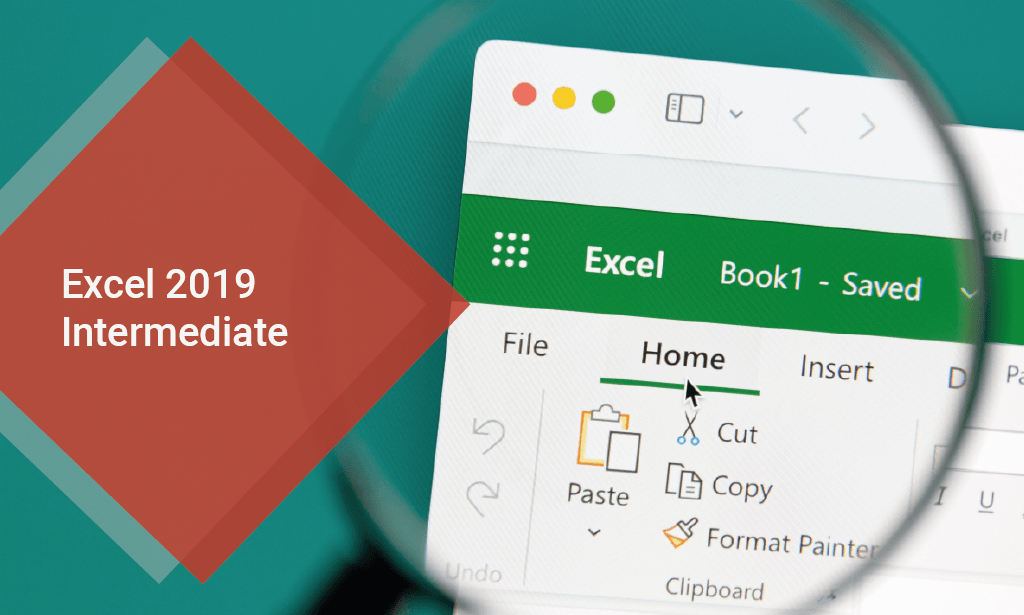
Overview This comprehensive course on Mastering Microsoft Office: Word, Excel, PowerPoint, and 365 will deepen your understanding on this topic. After successful completion of this course you can acquire the required skills in this sector. This Mastering Microsoft Office: Word, Excel, PowerPoint, and 365 comes with accredited certification from CPD, which will enhance your CV and make you worthy in the job market. So enrol in this course today to fast-track your career ladder. How will I get my certificate? You may have to take a quiz or a written test online during or after the course. After successfully completing the course, you will be eligible for the certificate. Who is This course for? There is no experience or previous qualifications required for enrolment on this Mastering Microsoft Office: Word, Excel, PowerPoint, and 365. It is available to all students, of all academic backgrounds. Requirements Our Mastering Microsoft Office: Word, Excel, PowerPoint, and 365 is fully compatible with PC's, Mac's, Laptop, Tablet and Smartphone devices. This course has been designed to be fully compatible with tablets and smartphones so you can access your course on Wi-Fi, 3G or 4G. There is no time limit for completing this course, it can be studied in your own time at your own pace. Career Path Learning this new skill will help you to advance in your career. It will diversify your job options and help you develop new techniques to keep up with the fast-changing world. This skillset will help you to- Open doors of opportunities Increase your adaptability Keep you relevant Boost confidence And much more! Course Curriculum 34 sections • 135 lectures • 08:20:00 total length •Introduction: 00:03:00 •Getting started on Windows, macOS, and Linux: 00:01:00 •How to ask great questions: 00:01:00 •FAQ's: 00:01:00 •Excel Overview: 00:05:00 •Start Excel Spreadsheet: 00:04:00 •Enter Text and Numbers: 00:07:00 •Relative References: 00:04:00 •Working with ranges: 00:07:00 •Save and Save as Actions: 00:08:00 •File Extensions, Share, Export, and Publish files: 00:06:00 •Adding Rows and Columns: 00:03:00 •Modifying Rows and Column lengths: 00:05:00 •Copy, Cut, and Paste: 00:07:00 •Copying Formulas: 00:03:00 •Page setup options: 00:06:00 •Fit to print on One Page: 00:03:00 •Print Workbooks: 00:03:00 •Sorting Data Ascending Order: 00:04:00 •Sorting Data Descending Order: 00:02:00 •Filter Data: 00:04:00 •Creating Basic Formulas: 00:06:00 •Datetime Formulas: 00:06:00 •Mathematical formulas phase1: 00:20:00 •Mathematical formulas phase2: 00:12:00 •VLOOKUP formula: 00:12:00 •HLOOKUP formula: 00:04:00 •XLOOKUP: 00:08:00 •Handling #NA and Approximates match in XLOOKUP: 00:11:00 •Split Text into columns: 00:07:00 •Flash Fill: 00:07:00 •Data Validation: 00:07:00 •Remove Duplicates: 00:08:00 •Import Data from Text files: 00:06:00 •Import Data from .CSV files: 00:03:00 •Formatting Font: 00:04:00 •Formatting Alignment: 00:06:00 •Formatting Numbers: 00:05:00 •Formatting Date: 00:03:00 •Formatting Tables: 00:05:00 •Pivot Tables: 00:07:00 •Pivot Charts: 00:02:00 •Excel Charts - Categories: 00:03:00 •Elements of a chart: 00:04:00 •Creating Charts: 00:02:00 •Column or Bar charts: 00:04:00 •Formatting charts: 00:04:00 •Line Charts: 00:02:00 •Pie and Doughnut charts: 00:04:00 •Overview: 00:04:00 •Start PowerPoint Presentation: 00:05:00 •Screen setting and Views: 00:05:00 •Presentation Tips and Guidelines: 00:06:00 •Creating a New Presentation: 00:04:00 •Working with Slides: 00:04:00 •Save a Presentation: 00:04:00 •Print Slides: 00:03:00 •Formatting Text: 00:05:00 •Slide Text Alignments: 00:03:00 •Multi-Column Text Alignments: 00:02:00 •Adding Bullets and Numbered List Items: 00:03:00 •Insert Shapes: 00:03:00 •Insert Icons: 00:03:00 •Insert Graphics: 00:04:00 •Add 3D Models: 00:03:00 •Insert Pictures: 00:03:00 •Picture Options: 00:04:00 •Picture Cropping: 00:03:00 •Applying Built-in Picture Styles: 00:04:00 •Add SmartArt Graphic: 00:03:00 •Modifying SmartArt: 00:03:00 •Creating a Target Chart using SmartArt: 00:03:00 •Create a Table on Slide: 00:04:00 •Formatting Tables: 00:02:00 •Inserting Tables: 00:02:00 •Table Layouts: 00:01:00 •Add a Chart: 00:02:00 •Formatting Charts: 00:02:00 •Insert Chart from Microsoft Excel: 00:03:00 •Adding Video to a Presentation: 00:03:00 •Adding Audio to a Presentation: 00:02:00 •Screen Recording and Adding: 00:02:00 •Applying Transitions to Presentation: 00:04:00 •Object Animation: 00:03:00 •Effect Options: 00:02:00 •Advanced Animation: 00:02:00 •Triggers to control animation: 00:02:00 •Onscreen Presentation: 00:02:00 •Hiding Slides: 00:02:00 •Changing Order of Slides: 00:02:00 •Copying Slides: 00:02:00 •Overview of MS Word: 00:04:00 •Start MS Word 2021: 00:05:00 •Create a new blank document: 00:04:00 •Creating a paragraph text: 00:05:00 •Non-printing characters: 00:03:00 •Save a document: 00:03:00 •Open a document: 00:01:00 •Find and replace: 00:04:00 •AutoCorrect options: 00:03:00 •Formatting text: 00:04:00 •Copy cut and paste: 00:04:00 •Character formatting: 00:02:00 •Format painter: 00:04:00 •Work with numbers: 00:02:00 •Add bullets: 00:03:00 •Outline creation: 00:04:00 •Creating a table: 00:03:00 •Adding rows and columns to a table: 00:02:00 •Formatting table data: 00:02:00 •Borders and shading: 00:02:00 •Sorting in a table: 00:04:00 •Draw a table: 00:04:00 •Convert text to table: 00:03:00 •Convert table to text: 00:02:00 •Insert a spreadsheet: 00:02:00 •Quick tables - readily available formats: 00:02:00 •Working with styles: 00:02:00 •Creating styles: 00:02:00 •Clear formatting: 00:01:00 •Margins: 00:02:00 •Orientation: 00:01:00 •Page size setting: 00:01:00 •Adding columns: 00:03:00 •Page break - section break: 00:02:00 •Adding watermark: 00:03:00 •Headers and footers: 00:03:00 •Create envelops: 00:02:00 •Creating labels: 00:02:00 •Creating a mail merge document: 00:03:00 •Thesaurus and spell check: 00:01:00 •Word count: 00:01:00 •Speech - read aloud: 00:01:00 •Language - translate: 00:01:00 •Tracking: 00:01:00


