- Professional Development
- Medicine & Nursing
- Arts & Crafts
- Health & Wellbeing
- Personal Development
Overview This comprehensive course on Excel: Top 50 Microsoft Excel Formulas in 50 Minutes! will deepen your understanding on this topic. After successful completion of this course you can acquire the required skills in this sector. This Excel: Top 50 Microsoft Excel Formulas in 50 Minutes! comes with accredited certification which will enhance your CV and make you worthy in the job market. So enrol in this course today to fast track your career ladder. How will I get my certificate? You may have to take a quiz or a written test online during or after the course. After successfully completing the course, you will be eligible for the certificate. Who is this course for? There is no experience or previous qualifications required for enrolment on this Excel: Top 50 Microsoft Excel Formulas in 50 Minutes!. It is available to all students, of all academic backgrounds. Requirements Our Excel: Top 50 Microsoft Excel Formulas in 50 Minutes! is fully compatible with PC's, Mac's, Laptop, Tablet and Smartphone devices. This course has been designed to be fully compatible on tablets and smartphones so you can access your course on wifi, 3G or 4G. There is no time limit for completing this course, it can be studied in your own time at your own pace. Career path Having these various qualifications will increase the value in your CV and open you up to multiple sectors such as Business & Management, Admin, Accountancy & Finance, Secretarial & PA, Teaching & Mentoring etc. Course Curriculum 2 sections • 23 lectures • 01:56:00 total length •Excel promo: 00:01:00 •Getting the most of the course: 00:01:00 •How to Get the most of the course: 00:01:00 •Text formulas in Excel: 00:08:00 •Text Formulas Exercise: 00:01:00 •Text Formulas Exercise (answers): 00:01:00 •Mathematical Formulas In Excel: 00:04:00 •Mathematical Formulas Exercise: 00:01:00 •Mathematical Formulas Exercise (answers): 00:01:00 •Date and Time Formulas In Excel: 00:06:00 •Date and Time Formulas Exercise: 00:01:00 •Date and Time Exercise Formulas (answers): 00:01:00 •Logic Formulas In Excel: 00:12:00 •Logic Formula Exercise: 00:01:00 •Logic Formula Exercise (answers): 00:01:00 •Financial Formula In Excel: 00:06:00 •Financial Formula Exercise: 00:01:00 •Financial Formula Exercise (answers): 00:02:00 •Informational Formula In Excel: 00:04:00 •Informational Formula Exercise: 00:01:00 •Informational Formula Exercise (answers): 00:01:00 •Getting Traffic To Your Site: 01:00:00 •Resources : Excel: Top 50 Microsoft Excel Formulas in 50 Minutes!: 00:00:00

Overview This comprehensive course on Diploma in Excel Vlookup Xlookup Match and Index will deepen your understanding on this topic. After successful completion of this course you can acquire the required skills in this sector. This Diploma in Excel Vlookup Xlookup Match and Index comes with accredited certification from CPD, which will enhance your CV and make you worthy in the job market. So enrol in this course today to fast track your career ladder. How will I get my certificate? You may have to take a quiz or a written test online during or after the course. After successfully completing the course, you will be eligible for the certificate. Who is This course for? There is no experience or previous qualifications required for enrolment on this Diploma in Excel Vlookup Xlookup Match and Index. It is available to all students, of all academic backgrounds. Requirements Our Diploma in Excel Vlookup Xlookup Match and Index is fully compatible with PC's, Mac's, Laptop, Tablet and Smartphone devices. This course has been designed to be fully compatible with tablets and smartphones so you can access your course on Wi-Fi, 3G or 4G. There is no time limit for completing this course, it can be studied in your own time at your own pace. Career Path Learning this new skill will help you to advance in your career. It will diversify your job options and help you develop new techniques to keep up with the fast-changing world. This skillset will help you to- Open doors of opportunities Increase your adaptability Keep you relevant Boost confidence And much more! Course Curriculum 2 sections • 8 lectures • 00:46:00 total length •1.1 Excel vlookup: 00:08:00 •1.2 Excel xlookup: 00:06:00 •1.3 Excel vlookup: 00:08:00 •1.4 Excel vlookup: 00:03:00 •1.5 Excel vlookup: 00:11:00 •1.6 Excel vlookup: 00:05:00 •1.7 Excel vlookup: 00:05:00 •Assignment - Diploma in Excel Vlookup Xlookup Match and Index: 00:00:00
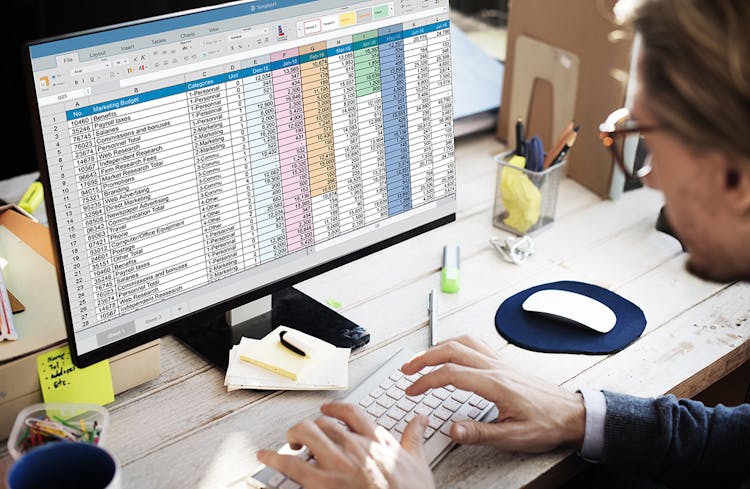
Microsoft Excel: Automated Dashboard Using Advanced Formula, VBA, Power Query
4.9(27)By Apex Learning
Overview This comprehensive course on Microsoft Excel: Automated Dashboard Using Advanced Formula, VBA, Power Query will deepen your understanding on this topic. After successful completion of this course you can acquire the required skills in this sector. This Microsoft Excel: Automated Dashboard Using Advanced Formula, VBA, Power Query comes with accredited certification which will enhance your CV and make you worthy in the job market. So enrol in this course today to fast track your career ladder. How will I get my certificate? You may have to take a quiz or a written test online during or after the course. After successfully completing the course, you will be eligible for the certificate. Who is this course for? There is no experience or previous qualifications required for enrolment on this Microsoft Excel: Automated Dashboard Using Advanced Formula, VBA, Power Query. It is available to all students, of all academic backgrounds. Requirements Our Microsoft Excel: Automated Dashboard Using Advanced Formula, VBA, Power Query is fully compatible with PC's, Mac's, Laptop, Tablet and Smartphone devices. This course has been designed to be fully compatible on tablets and smartphones so you can access your course on wifi, 3G or 4G. There is no time limit for completing this course, it can be studied in your own time at your own pace. Career path Having these various qualifications will increase the value in your CV and open you up to multiple sectors such as Business & Management, Admin, Accountancy & Finance, Secretarial & PA, Teaching & Mentoring etc. Course Curriculum 12 sections • 76 lectures • 06:08:00 total length •Course Outline and Introduction: 00:04:00 •Minimum Requirements for the Course: 00:01:00 •Prepayments Introduction: 00:01:00 •Month End Date Prepaid Expenses Amortization Calculation: 00:00:00 •Exact Prepaid Expenses Payment Date Calculation: 00:00:00 •Prepaid Expenses Accounting Definition: Prepayments: 00:03:00 •Prepaid Expense Example: How Accounting works for Prepayments: 00:03:00 •Advantages and Disadvantages of Prepaid Expenses: 00:03:00 •Introduction to PRO Excel Models and Formulas: 00:06:00 •Date Function: 00:05:00 •EOMONTH Function: 00:04:00 •DATEVALUE function: 00:03:00 •IF Function: 00:08:00 •IFS Function (Office 365 Only): 00:07:00 •VLOOKUP Function: 00:07:00 •MATCH Function: 00:05:00 •INDIRECT Function: 00:02:00 •NAMED Ranges: Name Manager: 00:03:00 •Advanced Version of VLOOKUP Function: 00:07:00 •Introduction to Model and Control Panel Tab (Important Sheet Tab): 00:08:00 •Formula Based Prepaid Expenses Model - Deep Dive (Part 1): 00:05:00 •Formula Based Prepaid Expenses Model - Deep Dive (Part 2): 00:06:00 •Formula Based Prepaid Expenses Model - Deep Dive (Part 3): 00:06:00 •IFS Function - Month End date Prepayment calculation: 00:04:00 •Prepaid Expenses - Closing Balance Summary Tab (Formula Based Summary): 00:09:00 •Protecting Formulas Cells and Fields in the Model: 00:04:00 •Exact Date Prepaid Amortisation calculation Intro: 00:03:00 •Formulas update and Model Changes for Exact Prepaid Exps Calculation: 00:03:00 •Formulas Update for Exact Date Prepaid Exps Amortisation (Part 1): 00:04:00 •Formulas Update for Exact Date Prepaid Exps Amortisation (Part 2): 00:03:00 •Formulas Update for Exact Date Prepaid Exps Amortisation (Part 3): 00:02:00 •Formulas Update for Exact Date Prepaid Exps Amortisation (Part 4): 00:07:00 •IFS Function - Exact Date Prepayments Amortisation: 00:04:00 •Data Validation Controls (Enhancing Data Input Controls with Protection): 00:10:00 •Bonus: Prepayment Model with Opening Balance Calculation (Part 1): 00:08:00 •Bonus: Prepayment Model with Opening Balance Calculation (Part 2): 00:09:00 •Additional Material: Resources: 00:00:00 •Power Query and Pivot Table Prepayment Summary Table Intro: 00:06:00 •What is Power Query and Some Awesome Resources for Power Query learning: 00:07:00 •Power Query and Pivot Table Summary - Deep Dive (Part 1): 00:05:00 •Power Query and Pivot Table Summary - Deep Dive (Part 2): 00:04:00 •Power Query and Pivot Table Summary - Deep Dive (Part 3): 00:05:00 •Power Query and Pivot Table Summary - Deep Dive (Part 4): 00:09:00 •Using Array Formulas to Add Formula Protection: 00:04:00 •Bonus: Allocate Prepaid Expenditure Cost Centre Wise - 1: 00:02:00 •Bonus: Allocate Prepaid Expenditure Cost Centre Wise - 2: 00:08:00 •Bonus: Prepayment Model with Opening Balance Calculation (PQ and PT Version): 00:13:00 •Changing Macros Security in Excel: 00:05:00 •Complete Walkthrough - Advanced VBA Prepaid Expenses Amortisation Model: 00:06:00 •Bonus : New Version - Excel VBA Model for Prepayment Expenditure: 00:08:00 •Dynamic Dashboard Overview: 00:07:00 •Importing Profit and Loss Statements Source Files and creating YTD P&L Sheets: 00:08:00 •Creating Dynamic Data Validation: 00:02:00 •Creating Named Ranges for Dynamic Table Arrays: 00:03:00 •Dynamic Date Column Headings for each Divisional PL Table: 00:02:00 •Dynamic Month and YTD Dashboard tables headings (PRO TIP): 00:03:00 •Dynamic VLOOKUP Formula - Preparing First section of the Dashboard: 00:04:00 •Creating Rolling Dashboard with Dynamic VLOOKUP Function: 00:08:00 •IMPORTANT : Error Checking for your reports/Dashboard (PRO TIP): 00:03:00 •Data Prep for Visualization: AREA Charts (Awesome trick using #NA Function): 00:05:00 •Visualization: AREA Charts for Month - Revenue, Gross Profit and Net Profit: 00:05:00 •Visualization DONUT Charts Revenue, Gross Profit and Net Profit (Part 1): 00:03:00 •Visualization DONUT Charts Revenue, Gross Profit and Net Profit (Part 2): 00:06:00 •Introduction - Formula-less Dashboard - Fully Dynamic and easily refreshed: 00:05:00 •Understanding the data files before building dashboard: 00:02:00 •Consolidating Reports with Power Query (Get & Transform) , How to install PQ: 00:08:00 •Dynamic File Path Trick in Power Query with Parameters (Amazing trick): 00:06:00 •Conditional Cumulative totals with SUMIFS Function: 00:04:00 •Bonus: Conditional Cumulative totals with Power Query Custom Formula (M Code): 00:06:00 •Dashboard Creation - Pivot Table showing Month and YTD KPIs division wise: 00:06:00 •Dashboard Creation Donuts Charts linked with Pivot Table (Replicate Charts fast): 00:08:00 •Dashboard Creation - Line Charts: 00:08:00 •Update Dashboard with Additional Divisional Data with Few Click (Magical): 00:03:00 •Thank you: 00:02:00 •Ultimate Prepaid Expenditure Model (Super Bonus): 00:02:00 •Resources - Microsoft Excel: Automated Dashboard Using Advanced Formula, VBA, Power Query: 00:00:00

Overview This comprehensive course on New Functions in Microsoft Excel 2021 will deepen your understanding on this topic.After successful completion of this course you can acquire the required skills in this sector. This New Functions in Microsoft Excel 2021 comes with accredited certification which will enhance your CV and make you worthy in the job market.So enrol in this course today to fast track your career ladder. How will I get my certificate? You may have to take a quiz or a written test online during or after the course. After successfully completing the course, you will be eligible for the certificate. Who is this course for? There is no experience or previous qualifications required for enrolment on this New Functions in Microsoft Excel 2021. It is available to all students, of all academic backgrounds. Requirements Our New Functions in Microsoft Excel 2021 is fully compatible with PC's, Mac's, Laptop,Tablet and Smartphone devices. This course has been designed to be fully compatible on tablets and smartphones so you can access your course on wifi, 3G or 4G.There is no time limit for completing this course, it can be studied in your own time at your own pace. Career path Having these various qualifications will increase the value in your CV and open you up to multiple sectors such as Business & Management, Admin, Accountancy & Finance, Secretarial & PA, Teaching & Mentoring etc. Course Curriculum 1 sections • 10 lectures • 01:11:00 total length •Introduction and Agenda: 00:07:00 •RANDARRAY: 00:04:00 •UNIQUE: 00:05:00 •SEQUENCE: 00:04:00 •SORT and SORTBY: 00:09:00 •SORT A Practical Example: 00:04:00 •FILTER: 00:07:00 •FILTER A Practical Example: 00:08:00 •Other Useful New Functions: 00:15:00 •Using the New Functions in Reports: 00:08:00

Overview This comprehensive course on Microsoft Excel: Excel Sheet Comparison with VBA will deepen your understanding on this topic.After successful completion of this course you can acquire the required skills in this sector. This Microsoft Excel: Excel Sheet Comparison with VBA comes with accredited certification which will enhance your CV and make you worthy in the job market.So enrol in this course today to fast track your career ladder. How will I get my certificate? You may have to take a quiz or a written test online during or after the course. After successfully completing the course, you will be eligible for the certificate. Who is this course for? There is no experience or previous qualifications required for enrolment on this Microsoft Excel: Excel Sheet Comparison with VBA. It is available to all students, of all academic backgrounds. Requirements Our Microsoft Excel: Excel Sheet Comparison with VBA is fully compatible with PC's, Mac's, Laptop,Tablet and Smartphone devices. This course has been designed to be fully compatible on tablets and smartphones so you can access your course on wifi, 3G or 4G.There is no time limit for completing this course, it can be studied in your own time at your own pace. Career path Having these various qualifications will increase the value in your CV and open you up to multiple sectors such as Business & Management, Admin, Accountancy & Finance, Secretarial & PA, Teaching & Mentoring etc. Course Curriculum 6 sections • 23 lectures • 02:10:00 total length •Introduction to Compare Data Workbook: 00:06:00 •Download Resources: 00:00:00 •Key requirements for Comparing any Datasets or Worksheets: 00:03:00 •Tool to Compare Datasets or Worksheets: 00:06:00 •Overview of Compare Data Workbook: 00:09:00 •Most Important things to remember before you use compare data workbook: 00:03:00 •IMPORTANT - First Column as KEY Column with UNIQUE Values: 00:09:00 •Deep Dive into Compare Data Workbook's Environment: 00:10:00 •How to Change Header Rows for your data: 00:06:00 •Basics of Using macro enabled Excel files and Code Modules: 00:04:00 •Changing the Main two sheets name, variance tags in VBA Code: 00:05:00 •Changing various elements across VBA Code modules: 00:05:00 •Clear Sheet data button VBA Code: 00:04:00 •Convert Row data into Structured, clean and formatted data with Power Query 1: 00:07:00 •Convert Row data into Structured, clean and formatted data with Power Query 2: 00:07:00 •Mutual Funds Portfolio - Finding Variances at two different times: 00:07:00 •Comprehensive Payroll Analysis - Creating Powerful Dashboard 1: 00:05:00 •Comprehensive Payroll Analysis - Creating Powerful Dashboard 2: 00:07:00 •Comprehensive Payroll Analysis - Creating Powerful Dashboard 3: 00:08:00 •Comprehensive Payroll Analysis - Creating Powerful Dashboard 4: 00:07:00 •Comprehensive Payroll Analysis - Creating Powerful Dashboard 5: 00:08:00 •IMPORTANT Facts and Limitation of Compare Data Workbook: 00:03:00 •Conclusion: 00:01:00

Overview This Microsoft Excel Course for Everyone - Complete Excel Course is your passport to spreadsheet mastery.Explore Excel in detail and improve your abilities with practical activities that go beyond boring lectures. Take on spreadsheets like an expert, from data entry to difficult formulas and eye-catching graphics. But the magic doesn't end there! After finishing successfully, you'll not only impress with your proficiency with Excel, but you'll also obtain a respected CPD certification to enhance your CV and make a statement in the job market. Consider it your golden ticket to go up in your job!Enrol right away to see how your confidence and chances rise! Don't wait! How will I get my certificate? You may have to take a quiz or a written test online during or after the course. After successfully completing the course, you will be eligible for the certificate. Who is This course for? There is no experience or previous qualifications required for enrolment on this Microsoft Excel Course for Everyone - Complete Excel Course. It is available to all students, of all academic backgrounds. Requirements Compatible with a wide range of gadgets, including smartphones, tablets, laptops, Macs, and PCs. Particularly designed to be easily accessed with an internet connection on tablets and smartphones. No strict deadlines; learn whenever it's convenient for you. Individuals with basic English proficiency. Career Path After completing this course, it will increase the value of your CV and open you up to multiple sectors, such as : Data Analyst: £25,000 - £50,000 per year Financial Analyst: £30,000 - £60,000 per year Operations Manager: £35,000 - £70,000 per year Accountant: £25,000 - £50,000 per year Business Intelligence Analyst: £35,000 - £65,000 per year These salary ranges can vary based on factors such as experience, location, and the specific industry of the business. Course Curriculum 15 sections • 80 lectures • 06:51:00 total length •Introduction: 00:03:00 •Course Curriculum: 00:04:00 •Getting started on Windows, macOS, Android, and IOS: 00:01:00 •How to ask great questions: 00:02:00 •FAQ's: 00:01:00 •Starting Excel: 00:04:00 •Introduction: 00:02:00 •Worksheet basics: 00:22:00 •Entering values and formulas: 00:12:00 •Data formats: 00:10:00 •Data handling basics - cut copy and paste: 00:07:00 •Save and print in excel: 00:10:00 •Excel Ranges: 00:05:00 •Introduction: 00:01:00 •Basic formula operations: 00:06:00 •Mathematical functions level 1: 00:20:00 •Mathematical functions level 2: 00:12:00 •Text functions level 1: 00:09:00 •Text functions level 2: 00:13:00 •Logical functions: 00:11:00 •Date time functions: 00:06:00 •V Lookup formula: 00:12:00 •HLookup formula: 00:04:00 •HLookup + Match formula: 00:09:00 •Match + Index formula: 00:05:00 •Introduction: 00:02:00 •XLookup: 00:08:00 •Handling #NA and Approximates match in XLookup: 00:11:00 •Wildcard matching in XLookup: 00:06:00 •Introduction: 00:02:00 •Split text into columns: 00:07:00 •Flash Fill: 00:07:00 •Remove Duplicates: 00:08:00 •Data Validation: 00:07:00 •Get- import Data from Text: 00:06:00 •Get - import Data from CSV: 00:03:00 •Introduction: 00:01:00 •Formatting Font: 00:04:00 •Formatting Alignment: 00:06:00 •Formatting Number: 00:05:00 •Formatting Date: 00:03:00 •Formatting tables: 00:05:00 •Introduction: 00:01:00 •Creating Pivot Table: 00:07:00 •Value field settings: 00:04:00 •Number format: 00:02:00 •Pivot Table Design: 00:03:00 •Excel Exercise: 00:01:00 •Solution for Excel Exercise: 00:02:00 •Introduction: 00:01:00 •Excel Charts - Categories: 00:03:00 •Elements of a chart: 00:04:00 •Easy way to create charts: 00:02:00 •Column or Bar charts: 00:04:00 •Formatting charts: 00:04:00 •Line charts: 00:02:00 •Area charts: 00:02:00 •Pie and Doughnut charts: 00:04:00 •Format AreaPlot or XY chart: 00:08:00 •Scatter or bubble charts: 00:02:00 •Introduction: 00:01:00 •Frequency Distribution and Histograms: 00:04:00 •Waterfall charts: 00:02:00 •Hierarchy charts: sunburst and tree map: 00:03:00 •Combination charts: 00:02:00 •Sparklines: 00:05:00 •Pivot charts: 00:02:00 •Maps chart: 00:04:00 •3D Maps chart: 00:03:00 •Introduction: 00:01:00 •Stock charts: 00:02:00 •Radar charts: 00:02:00 •Surface charts: 00:02:00 •Heat maps: 00:04:00 •Named ranges: 00:05:00 •Indirect Name range Function: 00:06:00 •Import Data table from PDF file - Excel 2021: 00:04:00 •Import Data from Website - Excel 2019 above: 00:09:00 •Project: Sales forecast tracker: 00:07:00 •Product Sale Tax invoice: Tax Calculations: 00:05:00

Overview Master the use of the world's most popular data analysis and office tool, with absolutely no previous experience or training needed.This course will help you quickly become an expert in the use of Microsoft's best-selling Excel, allowing you to be a valuable asset to any business or organisation.The Microsoft Excel Level 3course will teach you how to manage finances, produce spreadsheets, and file invoices in no time. Our innovative training method will have you visualising and presenting company data efficiently. Learn to impress your peers and managers with your intuitive use of Excel and make sure that your administration skills are faultless. How will I get my certificate? You may have to take a quiz or a written test online during or after the course. After successfully completing the course, you will be eligible for the certificate. Who is this course for? There is no experience or previous qualifications required for enrolment on this Microsoft Excel Level 3. It is available to all students, of all academic backgrounds. Requirements Our Microsoft Excel Level 3 is fully compatible with PC's, Mac's, Laptop, Tablet and Smartphone devices. This course has been designed to be fully compatible on tablets and smartphones so you can access your course on wifi, 3G or 4G. There is no time limit for completing this course, it can be studied in your own time at your own pace. Career path Having these various qualifications will increase the value in your CV and open you up to multiple sectors such as Business & Management , Admin, Accountancy & Finance, Secretarial & PA, Teaching & Mentoring etc. Course Curriculum 21 sections • 73 lectures • 10:39:00 total length •Introduction to Microsoft Excel 2019 New Features: 00:07:00 •CONCAT: 00:02:00 •IFS: 00:01:00 •MAXIFS: 00:01:00 •MINIFS: 00:01:00 •SWITCH: 00:02:00 •TEXTJOIN: 00:01:00 •Map Chart: 00:02:00 •Funnel Chart: 00:01:00 •Better Visuals: 00:06:00 •Pivot Table Enhancements: 00:02:00 •Power Pivot Updates: 00:01:00 •Navigate the Excel User Interface: 00:28:00 •Use Excel Commands: 00:10:00 •Create and Save a Basic Workbook: 00:19:00 •Enter Cell Data: 00:12:00 •Use Excel Help: 00:05:00 •Create Worksheet Formulas: 00:15:00 •Insert Functions: 00:17:00 •Reuse Formulas and Functions: 00:17:00 •Insert, Delete, and Adjust Cells, Columns, and Rows: 00:10:00 •Search for and Replace Data: 00:09:00 •Use Proofing and Research Tools: 00:07:00 •Apply Text Formats: 00:16:00 •Apply Number Format: 00:08:00 •Align Cell Contents: 00:09:00 •Apply Styles and Themes: 00:12:00 •Apply Basic Conditional Formatting: 00:11:00 •Create and Use Templates: 00:08:00 •Preview and Print a Workbook: 00:10:00 •Set Up the Page Layout: 00:09:00 •Configure Headers and Footers: 00:07:00 •Manage Worksheets: 00:05:00 •Manage Workbook and Worksheet Views: 00:07:00 •Manage Workbook Properties: 00:06:00 •Work with Ranges: 00:18:00 •Use Specialized Functions: 00:11:00 •Work with Logical Functions: 00:23:00 •Work with Date & Time Functions: 00:08:00 •Work with Text Functions: 00:11:00 •Sort Data: 00:10:00 •Filter Data: 00:10:00 •Query Data with Database Functions: 00:09:00 •Outline and Subtotal Data: 00:09:00 •Apply Intermediate Conditional Formatting: 00:07:00 •Apply Advanced Conditional Formatting: 00:05:00 •Create Charts: 00:13:00 •Modify and Format Charts: 00:12:00 •Use Advanced Chart Features: 00:12:00 •Create a PivotTable: 00:13:00 •Analyze PivotTable Data: 00:12:00 •Present Data with PivotCharts: 00:07:00 •Filter Data by Using Timelines and Slicers: 00:11:00 •Use Links and External References: 00:12:00 •Use 3-D References: 00:06:00 •Consolidate Data: 00:05:00 •Use Lookup Functions: 00:12:00 •Trace Cells: 00:09:00 •Watch and Evaluate Formulas: 00:08:00 •Collaborate on a Workbook: 00:19:00 •Protect Worksheets and Workbooks: 00:08:00 •Apply Data Validation: 00:13:00 •Search for Invalid Data and Formulas with Errors: 00:04:00 •Work with Macros: 00:18:00 •Create Sparklines: 00:07:00 •MapData: 00:07:00 •Determine Potential Outcomes Using Data Tables: 00:08:00 •Determine Potential Outcomes Using Scenarios: 00:09:00 •Use the Goal Seek Feature: 00:04:00 •Forecasting Data Trends: 00:05:00 •Excel Templates: 00:00:00 •Resources - Microsoft Excel - Beginner Course - Cpd Accredited: 00:00:00 •Assignment - Microsoft Excel Level 3: 00:00:00

Overview This comprehensive course on Microsoft Excel - 25 Must-Know Formulas and Functions will deepen your understanding on this topic. After successful completion of this course you can acquire the required skills in this sector. This Microsoft Excel - 25 Must-Know Formulas and Functions comes with accredited certification from CPD, which will enhance your CV and make you worthy in the job market. So enrol in this course today to fast-track your career ladder. How will I get my certificate? You may have to take a quiz or a written test online during or after the course. After successfully completing the course, you will be eligible for the certificate. Who is This course for? There is no experience or previous qualifications required for enrolment on this Microsoft Excel - 25 Must-Know Formulas and Functions. It is available to all students, of all academic backgrounds. Requirements Our Microsoft Excel - 25 Must-Know Formulas and Functions is fully compatible with PC's, Mac's, Laptop, Tablet and Smartphone devices. This course has been designed to be fully compatible with tablets and smartphones so you can access your course on Wi-Fi, 3G or 4G. There is no time limit for completing this course, it can be studied in your own time at your own pace. Career Path Learning this new skill will help you to advance in your career. It will diversify your job options and help you develop new techniques to keep up with the fast-changing world. This skillset will help you to- Open doors of opportunities Increase your adaptability Keep you relevant Boost confidence And much more! Course Curriculum 2 sections • 2 lectures • 01:12:00 total length •Must-Know Formulas and Functions: 01:12:00 •Resource - Microsoft Excel - 25 Must-Know Formulas and Functions: 00:00:00

Overview This comprehensive course on Microsoft Excel: Master Power Query in 120 Minutes! will deepen your understanding on this topic. After successful completion of this course you can acquire the required skills in this sector. This Microsoft Excel: Master Power Query in 120 Minutes! comes with accredited certification which will enhance your CV and make you worthy in the job market. So enrol in this course today to fast track your career ladder. How will I get my certificate? You may have to take a quiz or a written test online during or after the course. After successfully completing the course, you will be eligible for the certificate. Who is this course for? There is no experience or previous qualifications required for enrolment on this Microsoft Excel: Master Power Query in 120 Minutes!. It is available to all students, of all academic backgrounds. Requirements Our Microsoft Excel: Master Power Query in 120 Minutes! is fully compatible with PC's, Mac's, Laptop, Tablet and Smartphone devices. This course has been designed to be fully compatible on tablets and smartphones so you can access your course on wifi, 3G or 4G. There is no time limit for completing this course, it can be studied in your own time at your own pace. Career path Having these various qualifications will increase the value in your CV and open you up to multiple sectors such as Business & Management, Admin, Accountancy & Finance, Secretarial & PA, Teaching & Mentoring etc. Course Curriculum 1 sections • 25 lectures • 02:25:00 total length •Power Query Intro and Excel version: 00:03:00 •Excel Power Query - Introduction: 00:03:00 •Excel Power Query - Query Editor Ribbon: 00:09:00 •Transform Data - Trim in Excel Power Query: 00:05:00 •Transform Data - Format Dates and Values in Excel Power Query: 00:02:00 •Transform Data - Parsing URLs in Excel Power Query: 00:05:00 •Transform Data - Split Text Fields in Excel Power Query: 00:10:00 •Transform Data - Group By in Excel Power Query: 00:03:00 •Transform Data - Unpivoting Columns in Excel Power Query: 00:05:00 •Transform Data - Pivoting Columns in Excel Power Query: 00:02:00 •Transform Data - Split Columns into Other Columns in Excel Power Query: 00:04:00 •Transform Data - Filtering Rows in Excel Power Query: 00:05:00 •Transform Data - Sorting Columns in Excel Power Query: 00:02:00 •Transform Data - Transform and Add Columns in Excel Power Query: 00:07:00 •From Folder - Import From Folder in Excel Power Query: 00:07:00 •From Folder - Doing Auto Cleanup in Excel Power Query: 00:13:00 •From Folder - Extract Data from Forms in Excel Power Query: 00:13:00 •From Workbook - Extract Multiple Criteria in Excel Power Query: 00:05:00 •From Workbook - Extract Multiple Worksheets in Excel Power Query: 00:04:00 •Joins - Intro to Joins: 00:04:00 •Joins - Merging: 00:08:00 •Joins - Full Outer Join: 00:06:00 •Joins - Right Anti Join: 00:09:00 •Power Query - Convert Reports into Pivot Tables: 00:05:00 •Modulo: 00:06:00

