- Professional Development
- Medicine & Nursing
- Arts & Crafts
- Health & Wellbeing
- Personal Development
AutoCAD Electrical Training Course | Bespoke
By London Design Training Courses
Why Choose AutoCAD Electrical Training Course | Bespoke? Course Link Master electrical drawings, schematics, and layouts. Utilize symbol libraries and automated circuit design. Access recorded lessons and lifetime email support. "Say goodbye to group classes and hello to 1-on-1 Courses. Dial 02077202581 or WhatsApp 07970325184 to reserve your dates. Duration: 16 hrs. Method: 1-on-1, Personalized attention. Schedule: Tailor your own hours of your choice, available from Mon to Sat between 9 am and 7 pm. AutoCAD Electrical Training Course: Specialized electrical CAD design skills with precision. Streamlined workflows for efficient design. Consistent adherence to industry standards. Increased productivity in electrical design. Enhanced collaboration with other professionals. Access to recorded lessons for review. Lifetime email support for ongoing assistance. Learn AutoCAD for electrical design. Enroll now and create accurate and professional electrical drawings with confidence. Choose in-person or live online sessions. AutoCAD Electrical Training Course: Specialized electrical CAD design skills with precision. Streamlined workflows for efficient design. Consistent adherence to industry standards. Increased productivity in electrical design. Enhanced collaboration with other professionals. Access to recorded lessons for review. Lifetime email support for ongoing assistance. Learn AutoCAD for electrical design. Enroll now and create accurate and professional electrical drawings with confidence. Choose in-person or live online sessions. AutoCAD Electrical Course Content: Introduction to AutoCAD Electrical Software: Overview and features of AutoCAD Electrical Understanding the software interface and tools Project file structure and management Layout and Navigation: Navigating the AutoCAD Electrical workspace Creating new project files and using attribute editors Understanding WDD, WDX, and WDF project files Exploring the Project Manager interface and attribute editors Electrical Diagram Drawing: Numbering and titling wires in diagrams Labelling components Utilizing diagram symbol libraries Creating and editing Electrical Control Circuits (ECC) Component dialog box and Circuit Scale dialog box Introduction to Programmable Logic Controllers (PLCs) and Integrated Systems: PLC Symbols and Concepts Inserting Programmable Logic Controllers (PLCs) into diagrams Adding PLC Units to diagrams Working with PLC Input and Output points and circuits Understanding PLC-based classification Using the Spreadsheet to PLC Input and Output Points utility Custom and Bespoke Symbols: Creating custom symbols for Switches, Wires, Contactors, Motors, Transformers, etc. Specifying symbol conventions and standards Offline and online usage of AutoCAD Electrical databases Drawing for Terminals and Plans: Implementing Terminal symbols in diagrams Handling terminal plans and locations Working with compound level terminals and locations Utilizing the Component command for single and multiple components Managing Jumpers and wiring Modifying Terminal Strips and Dual In-Line Packages (DIP) Understanding DIN Rail, Electrical Enclosure, Circuit Breakers, and Electrical Equipment Generating PDFs and Reports: Exporting drawings to PDF format Organizing report templates Automating the generation of reports Creating Electrical Audit Reports This AutoCAD Electrical course provides comprehensive knowledge of the software, focusing on electrical diagram drawing, symbol creation, PLC integration, terminal planning, and report generation. Participants will gain the skills needed to efficiently design electrical systems using AutoCAD Electrical software. Upon completing the AutoCAD Electrical course, participants will master the intricacies of the software. They will adeptly create accurate electrical diagrams, seamlessly integrate PLCs, design personalized symbols, strategize terminal layouts, and produce reports with precision and efficiency. Armed with these skills, graduates will possess the expertise to confidently design complex electrical systems. This proficiency opens avenues in various job roles such as Electrical Design Engineer, CAD Technician, Control Systems Designer, or even Project Manager in industries like manufacturing, automation, and engineering consultancy.
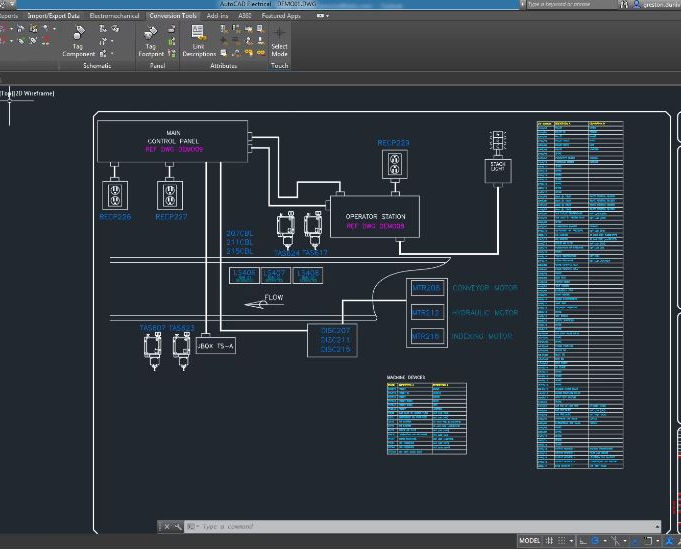
Animal Behaviour, Animal Care & Nutrition, (Dog First Aid): Dog Care - CPD Certified
5.0(3)By School Of Health Care
Animal Behaviour: Animal Behaviour Course Online If you want to learn about Animal Behaviour: Animal Behaviour and become an expert in the field, you have arrived at the right place. Industry experts designed this Animal Behaviour: Animal Behaviour course to enable you to learn quickly and efficiently and at your own pace and convenience. This Animal Behaviour: Animal Behaviour Course provides you with a solid foundation for becoming a self-assured Animal Behaviour: Animal Behaviour Course expert, as well as more advanced abilities to fill in the gaps for increased efficiency and productivity. Not only that, but by understanding how animals think and interact with humans, you will be able to form a stronger bond with them. Main Course: Animal Care and Psychology Course Courses you will Get Animal Behaviour: Animal Behaviour Course Along with Animal Behaviour Course you will get free Dog First Aid Along with Animal Behaviour Course you will get free Pet Nutrition Diploma Along with Animal Behaviour Course you will get free Level 5 Animal Nutrition Along with Animal Behaviour Course you will get free Level 5 Animal Science Special Offers of this Animal Behaviour: Animal Behaviour Course This Animal Behaviour Course includes a FREE PDF Certificate. Lifetime access to this Animal Behaviour Course Instant access to this Animal Behaviour Course 24/7 Support Available to this Animal Behaviour Course Animal Behaviour: Animal Behaviour Course Online Our Animal Behaviour: Animal Behaviour Course is designed specifically to help you understand the psychology of dog, cat, and rabbit behaviours. This Animal Behaviour: Animal Behaviour Course module will teach you about the psychology behind animals' actions and reactions. Through this Animal Behaviour: Animal Behaviour Course, you will know the inherent instincts of pets. This Animal Behaviour: Animal Behaviour Course also emphasises correct atmosphere, sympathy, and animal connection. Who is this course for? Animal Behaviour: Animal Behaviour Course Online This Animal Behaviour: Animal Behaviour Course is appropriate for anybody, from experienced professionals to those who are new to Animal Behaviour: Animal Behaviour Course. Requirements Animal Behaviour: Animal Behaviour Course Online To enrol in this Animal Behaviour: Animal Behaviour Course, students must fulfil the following requirements: Good Command over English language is mandatory to enrol in our Animal Behaviour: Animal Behaviour Course. Be energetic and self-motivated to complete our Animal Behaviour: Animal Behaviour Course. Basic computer Skill is required to complete our Animal Behaviour: Animal Behaviour Course. If you want to enrol in our Animal Behaviour: Animal Behaviour Course you must be at least 15 years old. Career path Animal Behaviour: Animal Behaviour Course Online After completing this Animal Behaviour: Animal Behaviour Course, you may be able to pursue a variety of promising career opportunities, such as: Animal psychologist Veterinary mentor Assisting with animal research.

Rhino 3d and V-ray for Rhino Basic to Intermediate Training
By London Design Training Courses
Why Learn Rhino 3d and V-ray for Rhino Basic to Intermediate Training Course? Course Link Learn Rhino 3D and V-Ray for Rhino Basic to Intermediate Training Course. Designed for beginners and experienced users, this course empowers you with essential modeling and rendering techniques. Choose between in-person or live online sessions. Duration: 16 hrs. Method: 1-on-1, Personalized attention. Schedule: Tailor your own schedule by pre-booking hours of your choice, available from Mon to Sat between 9 am and 7 pm. London Design Training Course Certified tutors for Rhino 3D and Vray Training - Online, On-Site, or In-Class one to one. Choose from a diverse range of Rhino courses conducted by expert trainers with extensive production experience. Rhino 3D and V-Ray Comprehensive Training Course Duration: 16 hours Course Overview: Learn Rhino 3D and V-Ray with our Basic to Intermediate Training Course. Perfect for beginners, this course equips you with the skills to navigate Rhino's interface, create captivating 3D models, apply textures, and utilize V-Ray for stunning renders. Course Outline: I. Introduction to Rhino 3D and V-Ray (1 hour) Get familiar with Rhino 3D and V-Ray interfaces and essential tools Master viewport navigation with expert controls Understand units and tolerance for precise designs Customize your workspace for seamless workflow II. Creating Basic 3D Objects (3 hours) Craft captivating 3D shapes and objects Edit objects and work with curves for refined designs Explore surfaces and solids for advanced modeling Utilize transformations and copying techniques for enhancements III. Materials and Textures (2 hours) Unleash the power of materials and textures on your designs Apply stunning materials to bring your creations to life Enhance your designs with custom materials for an aesthetic boost IV. Basic Lighting Techniques in V-Ray (2 hours) Discover the magic of lighting with V-Ray for impactful renders Utilize V-Ray lights and HDRI maps for striking lighting effects Adjust lighting settings for impeccable results V. Enhancing Renders with V-Ray Settings (3 hours) Optimize V-Ray render settings for the best output Adjust global illumination and reflection settings for desired looks Elevate renders with dynamic effects like depth of field and motion blur VI. Advanced Modeling Techniques (2 hours) Master advanced modeling tools for intricate shapes Refine curve and surface creation and editing skills Handle solids with Boolean operations and trimming techniques VII. Advanced Lighting Techniques in V-Ray (2 hours) Create and adjust artificial lights for perfect illumination Utilize V-Ray's Sun and Sky system for realism Craft custom HDR images for enhanced lighting VIII. Exporting and Importing (1 hour) Learn file formats for seamless sharing and collaboration Prepare models for 3D printing with best practices Integrate models from other software for a unified workflow IX. Conclusion and Next Steps (30 minutes) Recap course knowledge and highlights Access valuable tips and resources for continuous learning Engage in interactive Q&A for feedback and support Resources: Explore V-Ray with a free trial at: https://www.chaosgroup.com/vray/sketchup/free-trial Access material library at: https://www.vray-materials.de/ Discover textures at: https://textures.com/ Downloads: Download Rhino 7 for Windows for a full 90-day evaluation at: https://www.rhino3d.com Experience Rhino 7 for Mac Evaluation with a user-friendly interface and seamless performance for 90 days. Upon completing the Rhino 3D and V-Ray Basic to Intermediate Training Course, participants can expect to achieve the following learning outcomes: Proficiency in Rhino 3D and V-Ray: Develop a comprehensive understanding of Rhino 3D and V-Ray interfaces, tools, and functionalities, enabling participants to navigate and utilize the software effectively. 3D Modeling Skills: Master the art of creating captivating 3D objects and shapes using Rhino 3D, including editing, transforming, and refining designs for diverse applications. Material Application: Acquire the ability to apply and customize materials and textures to enhance the visual appeal and realism of 3D models, elevating the quality of designs. Lighting Techniques: Gain expertise in utilizing V-Ray lighting tools, such as V-Ray lights and HDRI maps, to achieve striking lighting effects in rendered scenes. Rendering Excellence: Learn to optimize V-Ray render settings, control global illumination, and apply dynamic effects like depth of field and motion blur for high-quality and impressive renders. Advanced Modeling: Develop skills in advanced modeling techniques, including handling curves, surfaces, and solids, enabling participants to tackle complex design challenges. Lighting Mastery: Acquire the knowledge and expertise to create and adjust artificial lights, utilize the Sun and Sky system, and craft custom HDR images for realistic lighting setups. Seamless File Management: Understand various file formats for exporting and importing 3D models, facilitating efficient collaboration and preparation for 3D printing. Creative Problem-Solving: Enhance creative thinking and problem-solving abilities through hands-on practice and exploration of diverse design scenarios. Professional Presentation: Learn post-production techniques in Photoshop to enhance renders and create visually appealing design presentations for effective communication. Continuous Learning: Access valuable resources and tips to encourage continuous learning and professional growth in Rhino 3D and V-Ray.

Vectorworks Basic to Intermediate Course
By Real Animation Works
Revit face to face training customised and bespoke.
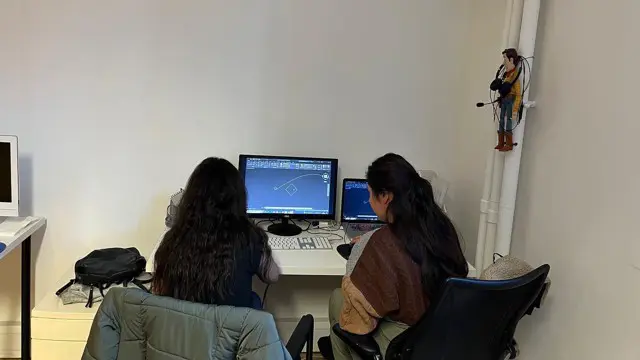
AutoCAD One to One Training Course
By Real Animation Works
Autocad face to face training customised and bespoke Online or Face to Face
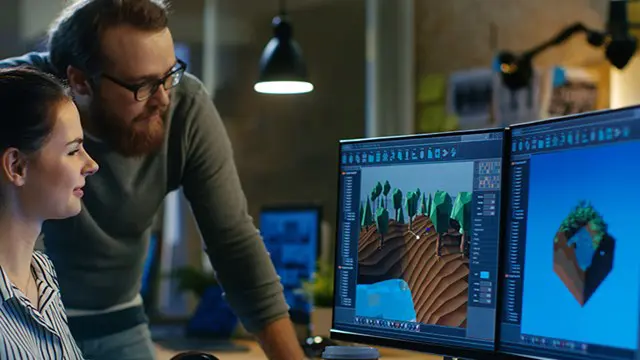
3ds Max and Vray Training 1-2-1 Live Online or Face-to-Face, Evening and Weekend
By Real Animation Works
3ds Max and Vray Training 1-2-1

Functional Skills Maths and English Level 2 Course | GCSE Equivalent
By Lead Academy
Level 2 Maths & English Course Highlights: This qualification is equivalent to GCSE grade C or 4 Take the Exam from Home – Guaranteed Fast Track Results Exam Booking within 2 Working Days of Enrolment Remote Exam Online or Paper based both options available Course Duration: 110 hours Unlimited Access to Course Materials Get Free Mock Tests & Free Past Papers Extra 25% Time for people with Learning Difficulties NCFE, Pearson Edexcel, Open Awards and TQUK are all OFQUAL-regulated and nationally recognised The Level 2 Maths and English Overview Our expert-designed Functional Skills Maths & English Level 2 Course has smart learning options that provide the necessary numeracy knowledge and skills to excel in Functional Skills Maths and English. Our course is tailored to meet your specific needs and help you achieve your academic and career goals from the comfort of your home. You also get the opportunity to book Live 1:1 tutor support via Microsoft Teams. Christmas Holiday Information For our remote invigilation service of Functional Skills qualifications, the last accepted booking will be on 19th December 2024. We will reopen for bookings from 3rd January 2025. Results Release For Open Awards: Any results from assessments taken after 30th November 2024 will be published after 2nd January 2025. For NCFE Exams: Results from assessments taken after 11th December 2024 will also be published after 2nd January 2025. Additionally, the period between 20th December 2024 and 2nd January 2025 will not be counted as “working days” for the result release timeframes. Please plan your assessment bookings accordingly. Our last results release prior to Christmas will be on 20th December 2024, with the next results release taking place on 3rd January 2025. Functional Skills Math & English Course Details Exam Details Exam slots are available 24*7 from Monday to Sunday. If you are in a rush and would like to book your exam sooner, then you can book your remote online exam within 3 working days for Open Awards, 1 working day of enrolment for NCFE, 2 working days of enrolment for TQUK and within 7 working days for Pearson Edexcel. Please note the exam price advertised on the website for the Open Awards remote invigilation exam is applicable for weekdays (Monday to Friday between 9 am to 5 pm). If you would like to book the Open Awards remote invigilation exam at the weekend then there is an additional £25+Vat applicable. EXAM Booking & Results Details You can decide the exam date and place according to your convenience. Level 2 Functional Skills Maths You can decide the exam date and place according to your convenience. Awarding Body Paper-Based Exam in Centre On-Screen Exam in Centre Remote Online Exam – From Home Results Edexcel Book within 15 days Book within 24 Hours Book within 7 working days Get results in 20 working days NCFE Book within 10 working days Book within 24 Hours Book within 2 working days Get results in only 7 days Open Awards N/A N/A Book within 2 working days Get results in only 16 working days TQUK Book within 7 working days Book within 24 Hours Book within 2 working days Get results in only 6 working days Functional Skills English Level 2 You can decide the exam date and place according to your convenience. Awarding Body Paper-Based Exam in Centre On-Screen Exam in Centre Remote Online Exam – From Home Results Edexcel Book within 15 days Book within 24 Hours Book within 7 working days Get results in 20 working days NCFE Book within 10 working days Book within 24 Hours Book within 2 working days Get results in only 7 days Open Awards N/A N/A Book within 2 working days Get results in only 16 working days TQUK Book within 7 working days Book within 24 Hours Book within 2 working days Get results in only 6 working days *Offline examinations will be held at our Swindon and London centres. Please get in touch with us for more information. The new assessment and result dates by NCFE is: (Only applicable if you are attending the exam in between the following assessment date). Delivery mode: On-screen and RI Assessment date to and from: 16/09/2024 – 25/10/2024 Results release: 01/11/2024 The new assessment and result dates by Open Awards is: (Only applicable if you are attending the exam in between the following assessment date). Delivery mode: Remote Assessment date to and from: 02/09/2024 – 13/09/2024 Results release: 11/10/2024 Assessment date to and from: 04/11/2024 – 15/11/2024 Results release: 13/12/2024 (Note that this only applies to the mentioned exam type and if you book the exam during the dates mentioned above. Also, this will not affect the schedule of the other exam types and results.) How This Course Will Work? This Level 2 Functional Skills Maths and English course will help you build a solid foundation in mathematics. Throughout the course, it will provide you with various learning materials and activities to enhance your understanding of these subjects. Initial Assessment: To identify the current level of a student's abilities and recommend the appropriate course to enrol in upon completion. Diagnostic Assessment: Identifies skill gaps and produces an individual learning plan Learning Resources: Comprehensive video tutorials, practice quizzes & topic-based tests Progress Tracker: To record your progress in the course Free Mock Test: Access our free mock test facility for professional feedback and to prepare for the final exam. You can also check out our GCSE courses. We offer Pearson Edexcel and AQA-accredited GCSE online courses that are widely accepted by universities across the globe. Entry Requirement This level 2 Maths and English qualification is available to all students of all academic backgrounds; no experience or previous qualifications are required. However, you will require a laptop/desktop computer and a good internet connection. Exam Structure Functional Skills Maths Level 2 The Functional Skills NCFE, Pearson Edexcel, TQUK and Open Awards Qualification in Mathematics Level 2 consist of one externally assessed assessment that comprises two sections- a non-calculator section (calculator prohibited) and a calculator section (calculator permitted). The assessments are available as paper-based and onscreen, on-demand assessments. Section A (Non-calculator) Awarding Body Exam Duration Total Marks Questions Cover Edexcel 25 minutes 16 25% NCFE / Open Awards / TQUK 30 minutes 15 25% Section B (Calculator) Awarding Body Exam Duration Total Marks Questions Cover Edexcel 1 hour 30 minutes 48 75% NCFE / Open Awards / TQUK 1 hour 30 minutes 45 75% Pass Mark (Edexcel): Learners are required to achieve an overall (from sections A and B) (59%) mark to pass the exam. Pass Mark (NCFE): Learners are required to achieve an overall (from sections A and B) (57% – 62%) mark to pass the exam. Please note that the marks vary for individual exam papers, so for all the exam papers, the pass marks are not fixed for the NCFE exam. Pass Mark (Open Awards): Pass Marks for L 2 functional skills maths assessments vary per assessment version and are set following standardisation and awarding activities. Each Maths assessment is designed to enable a minimally competent learner to achieve a pass mark of 36 out of 60. However, the awarding process will determine specifically where the pass mark sits for each assessment version. Therefore, the pass mark may vary between assessments. Pass Mark (TQUK): Pass Marks for level 2 functional skills maths assessments vary per assessment version and are set following standardisation and awarding activities. Functional Skills English Level 2 The Functional Skills NCFE, Pearson Edexcel, TQUK and Open Awards Qualification in English at Level 2 consist of 3 exams. These are Reading, Writing and Speaking, Listening and Communicating. Speaking, Listening and Communicating (SLC) Exam Awarding Body Duration Number of Marks Pearson Edexcel / NCFE / Open Awards / TQUK Up to 25 minutes Pass/Fail SLC Exam Pearson Edexcel / NCFE: Speaking, listening and communicating will asses through one 5-minute presentation and linked question and answer session in groups of three to five. Also, one 15-minute formal discussion together in groups of three to five learners is included. This exam happens via Microsoft Teams. SLC Exam Open Awards/ TQUK: Speaking, listening and communicating happen through one 10-minute presentation and linked question and answer session in groups of three to four. Also, one 10-minute formal discussion together in groups of three to five learners is included. This exam will be on Microsoft Teams. Reading Exam Awarding Body Duration Number of Marks Pass Mark Pearson Edexcel 75 minutes 35 65% NCFE 60 minutes 30 53% – 57% Open Awards 60 minutes 30 18 out of 30 TQUK 60 minutes 30 not fixed, varies paperwise Reading is evalute through a test consisting of multiple-choice, short open-response and medium open-response questions. Writing Exam Awarding Body Duration Number of Marks Pass Mark Pearson Edexcel 60 minutes 36 63% NCFE 60 minutes 44 57% – 61% Open Awards 60 minutes 60 36 out of 60. TQUK 60 minutes 54 not fixed, varies paperwise. Reading/Writing Exam Pass Mark: Learners should achieve the overall marks mentioned in the table to pass the reading exam. However, the awarding process will determine specifically where the pass mark sits for each assessment version. Therefore, the pass mark may vary between assessments. Recognised Accreditation This Functional Skills English and Maths Level 2 has been independently accredited by Pearson Edexcel, NCFE and Open Awards also regulated by Ofqual. The Office of Qualifications and Examinations Regulation (Ofqual) is responsible for regulating qualifications, assessments, and examinations in England. Pearson Edexcel is the most prestigious awarding body, for an academic and vocational qualifications. Pearson Edexcel qualifications are regulated by Ofqual and recognised by universities and employers across the world. NCFE is a charity and awarding organisation that provides qualifications in England, Wales, and Northern Ireland. It is regulated by Ofqual in England and recognised in Wales and Northern Ireland. Open Awards is an awarding organisation that offers a wide range of qualifications across various sectors, including education, health and social care, and business. Their qualifications are regulated by Ofqual and are designed to meet the needs of learners and employers. Open Awards also works closely with educational institutions and employers to ensure their qualifications are relevant and up-to-date. TQUK is an awarding organisation approved by Ofqual and offers RQF courses in a variety of sectors. RQF courses have different credit values that can be applied to the National Credit Transfer System. TQUK accredits courses developed by industry experts and collaborates with organisations to ensure the quality and value of the courses provided. Difference between NCFE, Pearson Edexcel, Open Awards and TQUK NCFE, TQUK, Pearson Edexcel and Open Awards are OFQUAL-regulated and nationally recognised; however, the only difference lies in the exam booking and result turn-around time. You can book your remote online exam within 2 working days of enrolment for NCFE, within 7 working days for Pearson Edexcel, 2 working days of enrolment for TQUK and within 3 working days for Open Awards. You can get your NCFE results in 7 days, your Edexcel results in 20 working days, your TQUK results in 6 working days and your Open Awards results within 16 working days. Universities and apprenticeships accept all of the awarding bodies. This distinction allows learners to choose the awarding body that aligns best with their educational and career goals. Additional Features Access to On-Demand Classes Opportunity to Book 1:1 Live Tutor Support via Microsoft Teams Enrol in Our Course and Prepare for the Exam from Home Get a Free Mock Test with Professional Feedback Course Curriculum English Level 2 – Unit 1 – Speaking and Listening The speaking and listening section entails comprehensive learning and activities, including presenting and narrating skills, argument presentation techniques, and more. Math Level 2 – Unit 1: Number Lesson 1.1: Numbers and the Number System The number system gives you a general insight into the mathematical operations regarding the given numbers. You will also acquire skills in division, multiplication, addition and subtraction, which require steps in real-life contexts. Lesson 1.2: Fractions and Decimals You will be learning many types of fractions, including improper fractions, proper fractions, equivalent fractions and more. Along with this, you will learn Ordering Decimal Numbers, Subtracting Decimals, multiplying and dividing decimals and more, which enables you to apply real-world problem-solving. Lesson 1.3: Percentages You will learn to calculate the Percentage and how to express a Number as a Percentage of Another. Interpreting the Original Value, Calculating Percent Increase and Decrease, and so on. This learning you can easily apply in real-life counting issues along with increasing your rational thinking. Lesson 1.4: Ratio and Proportion You will be learning to calculate the Total Amounts using Ratios, direct Proportion, Inverse Proportion and many more things, which help you in doing comparisons, learning science and engineering and more. Lesson 1.5: Formula You will learn the definition of formulas Formula Using Words, Multi-Step Formulas, Formula Using Letters and so on. Learning formulas has a large impact on real life as these formulas are used extensively in measuring, building infrastructure and more. English Level 2 – Unit 2: Reading Learn to read a text with the help of scanning, skimming, detailed reading, and also, learn how to find organisational features’ purpose from the text. Maths Level 2 – Unit 2: Measures, Shapes and Space Lesson 2.1: Money Math You will be mastering Solving Money Related Questions, including percentage-based discounts, discounts Related to Fractions, Profit and Percentage, etc. This money math learning will also help you to understand money-earning and saving-related issues that you face in daily activities. Lesson 2.2: Units You will learn units and Types of Units, Units of Weight, Units of Length, Units of Capacity, etc. Also, you will gain knowledge about steps to convert between Metric Units, Imperial to Imperial Conversions, and Other Unit Conversions will help pursue a higher university degree. Lesson 2.3: Speed and Density You will be clearing the concept of speed, calculations to find out distance and time, density, Relation between Density, Weight and Volume. Lesson 2.4: Perimeter You will learn to find perimeter and area, Circle, perimeter of triangle etc. which require in measurement, design and planning and so on. Lesson 2.5: Area and Shapes You will gain skills in formulas for calculating area, finding areas of complex shapes, applying area calculations in complex questions, different Types of 3D Shapes, surface area, finding the surface area of complex 3D Shapes, using nets, plans and elevations, etc. Learning about area and shapes will certainly help you in building your dream home and more. Lesson 2.6: Volume In the volume classes, you will learn Formulas for calculating volume, Questions based on volumes of different 3D Shapes, finding the Scale in a Diagram, Making Scale Drawings, which are required in building critical thinking skills and more. Lesson 2.7: Coordinates & Angles You will be learning necessary things about the coordinate Grid, How to Read Coordinates on a Grid? Plotting Points on a Grid and more which extensively required in making video games, medical imaging, physics and more English Level 2 – Unit 3: Writing The writing part will cover English grammar, including punctuation, spelling, syntax, etc. enabling you to avoid all the writing errors and mistakes. Maths Level 2 – Unit 3: Handling Data and Information Lesson 3.1: Median and Mode You will be learning about median and mode, which is one of the most interesting mathematical chapters. As you will know how to find the median and mode from the sets of numbers, you can easily implement such learning in household work and other places as well. Lesson 3.2: Mean and Range You will be able to find the mean, median and mode. Knowing how to find these is highly important in all aspects of life. Lesson 3.3: Probability You will learn Probability: Definition and Meaning, Calculating Probabilities, Probability of Something Happening and Something Not Happening, etc. Once you know how to find probability, you can easily detect business profit loss and implement other parts of your life. FAQs What is a functional skills level 2 equivalent to? It is a recognised alternative qualification to GCSEs, and achieving it is equivalent to obtaining a GCSE grade C or level 4. It's often used as a prerequisite for higher education, apprenticeships, and employment in England, Wales, and Northern Ireland. What is the difference between a Functional skills course and a GCSE course? Both the functional course and GCSE course provide the same skills, but one of the differences is that functional classes are developed for the learner who wants to acquire the skills quickly. Still, GCSE is a lengthy process, and it takes time to end as you have to sit for the test that will be held on an official day. Do Universities Approve the Functional Courses Certificate? Yes, many universities accept the functional course certificate, but it is better to check whether your desired university approves the functional certificate. The University of Sheffield, the University of Brighton, and the University of East Anglia approved the functional skills Level 2 certificate in the past. So, stay updated with current information. Why should I get into this combined English and Math course? You should get into this course if you want to learn English and math side by side. You can learn both at a low price. English and math both courses are required at every step of your life. Thus, learn these through the functional skills course quickly and at an affordable price. How will I purchase this course? First, select your desired course plan among the multiple existing course plans on the right side of your screen, then select the payment type, and once you made the payment, you can access the course any time you want. I made my payment. How will I get access to the Functional course? A confirmation email will be sent to your registered email after payment. Hereafter anytime, you can start your learning journey with Lead Academy. I am from outside the UK. Will I get access to the Course? Yes, you can. Since it is an e-learning course, anyone from anywhere can enrol in our courses. What is an Edexcel-accredited course? Exdexcel is a British multinational education and examination body. If any functional skills training providers claim the course is Edexcel accredited, that means the course has been approved by the governor body of Edexcel. Their certificates have been valued in the UK and worldwide. Will I get a Job after doing the functional course? Yes, any not. You always need fundamental English, Math and ICT skills wherever you go. These skills are as crucial as your basic needs like food and more. The company wants its employees to have these skills before joining any organization. English is my second language. Can I learn it through a Functional English skill course? Yes, you can. Whether English is your first language or second language, both types of learners can start their learning journey in the Functional Skills Level 1 course. This course is designed so that every kind of learner can learn. How safe is it to purchase a course over the Internet? Lead Academy has been providing courses over the internet for years, and all our learners' info is safe with us. We have implemented robust security measures to protect our learners' personal and financial information. Additionally, we use secure payment gateways to ensure safe transactions for course purchases. What are the system requirements for remote exam? For Pearson Edexcel and NCFE: To sit your assessment, you’ll need: A laptop/desktop with webcam and microphone; you can’t sit the assessment on a tablet or smartphone a good Wi-Fi connection – recommended minimum 1Mbit/s Upload, minimum 10Mbit/s Download. You MUST use google chrome browser for the exam, as this is recommended by the awarding body. A smartphone or tablet (Apple iOS 8.0 / Android 4.1 or higher) - this will be used to record you taking the assessment. A suitable environment - quiet room with no distractions The link for the assessment sent to your email; remember to check your spam/junk folder. You must activate Airplane mode on your smartphone however you need to be connected to Wi-Fi, so turn on Airplane mode then reactivate your Wi-Fi. Please familiarise yourself with the potential violations as these can potentially lead to the assessment being voided. Ensure ALL equipment is plugged in (including phone for the recording of sessions). Loss of power at any point could lead to the assessment being voided. You must brief other members of your household/workplace that you’re sitting an assessment, and they must not enter the room at any point. There is a 24-hour live chat function within the assessment software for technical support should you need it at any time. For Open Awards: In order to take your exam, you need to have the following equipment: A good quality laptop or PC with a minimum screen size of approx. 14” and minimum resolution of 1024 x 768. A stable internet connection with at least 3mbps. An integrated (i.e., fixed) webcam on your PC/ laptop or a portable webcam. If using a PC/ laptop with an integrated webcam, a reflective surface (e.g., a mirror) must be available. This will be used to show the invigilator the space immediately surrounding your screen and keyboard. A basic (non-scientific) calculator for maths assessments. You will have access to an on-screen calculator but may feel more comfortable using a separate calculator. Please note that all workings need to be added to the assessment platform if you use a separate calculator so that your workings can be marked. Plain paper. You will need to show this to your invigilator at the beginning of the exam to assure them that you do not have access to notes. A dictionary (where allowed). Supported Browsers Chrome: 34.0.1847 or above Microsoft Edge: Version 88.0.705.81 or newer Firefox: 31.0 or above Safari: 6.2 or above Safe Exam Browser 2.0.2 or above Please note: Chromebooks are not compatible with the Safe Exam Browser Browser settings Popups must be allowed. Guidance on how to do this below: Chrome Edge Firefox Safari For TQUK: Exam conditions All remote exams must take place in a controlled environment. Training Qualifications UK (TQUK) defines a controlled environment as a quiet, appropriate space conducive to the undertaking of a remotely invigilated exam. The environment must be: populated only by you, the learner, and no other parties well-lit to allow maximum webcam visibility free from distractions that may cause you to divert your attention away from the computer screen or move outside of the webcam’s viewing range free from notes and posters on the wall free from noise free from personal or sensitive material free from visual or physical access to supporting materials (such as educational texts) free from electronic devices, other than the computer used to undertake the exam. The space, as described above, must meet these requirements throughout the entire duration of the exam. If the exam conditions requirements are not met, the exam may be voided. If, for any reason, you are unable to undertake the exam in a space that meets these requirements, you should inform your training provider/recognised centre at the earliest opportunity and arrange your exam at a time when these conditions can be met. You must have a desktop or laptop computer that is equipped with a working webcam, a stable internet connection, and the Google Chrome web browser (available here). Requirements and guidance for materials: The following relates to materials within the controlled environment and must be followed to ensure compliance: Mobile phones and electronic devices, except for the computer you are using to undertake the exam, must be switched off and stored in an inaccessible location. Smartwatches and other wearable technological devices must be switched off and removed. Headphones must not be worn. Water must be stored in a clear glass or a clear bottle with the labels removed. No other food or drink is permitted. Second monitors are not permitted. Identification must be clearly presented to the camera at the start of an exam. If identification is not provided, or is unclear, at the start of the exam, this will result in the exam being voided. A room sweep must be completed at the start of an exam. If a room sweep is not completed, the exam will be voided. has context menu

Generative AI Art Generation - Mastering All the AI Tools
By Packt
Embark on an AI image generation journey with a comprehensive course on Midjourney, DALL-E, Leonardo, Stable Diffusion, Automatic1111, RunwayML, Adobe Firefly, BlueWillow, and more. Requirements: Computer with internet access, and a Discord account for tools like Midjourney.
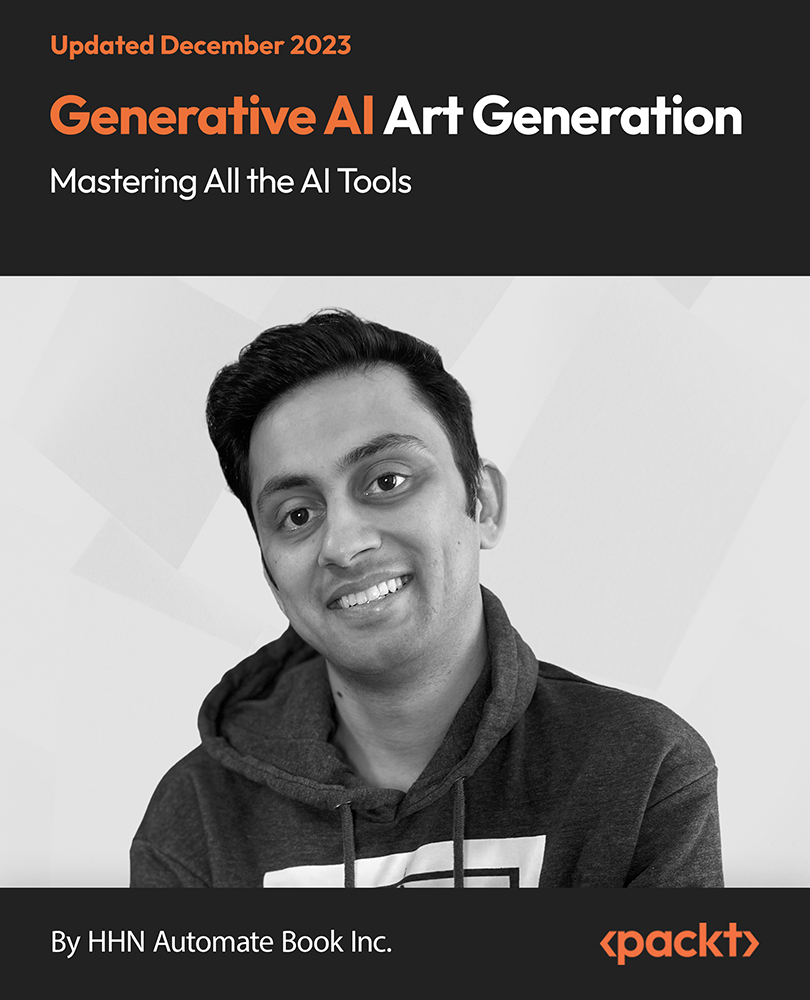
Supervising Others
By Nexus Human
Duration 1 Days 6 CPD hours This course is intended for This course is intended for individuals who desire to supervise others more effectively. Overview Upon successful completion of this course, students will be equipped to supervise others more effectively and efficiently, contributing to job satisfaction and productivity. In this course, students will develop the skills required to be more efficient and proficient supervisors. 1 - GETTING STARTED Icebreaker Housekeeping Items The Parking Lot Workshop Objectives 2 - SETTING EXPECTATIONS Defining the Requirements Identifying Opportunities for Improvement and Growth Setting Verbal Expectations Putting Expectations in Writing 3 - SETTING GOALS Understanding Cascading Goals The SMART Way Helping Others Set Goals 4 - ASSIGNING WORK General Principles The Dictatorial Approach The Apple-Picking Approach The Collaborative Approach 5 - DEGREES OF DELEGATION Level One: Complete Supervision Level Two: Partial Supervision Level Three: Complete Independence 6 - IMPLEMENT DELEGATION Deciding to Delegate To Whom Should You Delegate? Providing Instructions Monitoring the Results Troubleshooting Delegation 7 - PROVIDING FEEDBACK Characteristics of Good Feedback Feedback Delivery Tools Informal Feedback Formal Feedback 8 - MANAGING YOUR TIME The 80/20 Rule Prioritizing with the Urgent-Important Matrix Using a Productivity Journal Using Routines and Rituals to Simplify Your Workday 9 - RESOLVING CONFLICT Using a conflict Resolution Process Maintaining Fairness Seeking help from Within the Team Seeking Help for Outside the Team 10 - TIPS FOR SPECIAL SITUATIONS What to Do If You?ve Been Promoted from within the Team What to Do If You're Leading a Brand New Team What to Do if You're Taking on an Established Team 11 - A SURVIVAL GUIDE FOR THE NEW SUPERVISOR Ask the Right Questions of the Right People Go to Gemba Keep Learning 12 - WRAPPING UP Words from the Wise Review of Parking Lot Lessons Learned Completion of Action Plans and Evaluations

Adobe Acrobat Pro DC - Introduction
By Nexus Human
Duration 1 Days 6 CPD hours This course is intended for This course is for individuals who are new to Adobe Acrobat Pro, but need to create and share PDF files and PDF portfolios. Students should have some experience using office productivity applications, such as word processor, a multimedia presentation application, or a spreadsheet application. Overview In this course, you will create and work with PDF documents. You will: Access information in a PDF document Create and save PDF documents Navigate content in a PDF document Modify PDF documents Review PDF documents Convert PDF documents Adobe Acrobat Pro DC puts the power of the Portable Document Format, literally, at your fingertips. By taking advantage of the functionality & features available in Acrobat, you will ensure the integrity of your documents regardless of who views them. Prerequisites To ensure your success in this course, you should have basic experience with computers and exposure to Windows 8, as well as common productivity tools such as Microsoft Office Word & Microsoft Office PowerPoint. You can obtain this level of skill & knowledge by taking the following courses: Using Microsoft Windows 8 Microsoft Windows 8 Transition from Windows 7 Microsoft Office Word 2013: Part 1 Microsoft Office PowerPoint 2013: Part 1 1 - Accessing PDF Documents Topic A: Open a PDF Document Topic B: Browse a PDF Document 2 - Creating and Saving PDF Documents Topic A: Create and Save a PDF Document from an Existing Document Topic B: Create a PDF Document from a Web Page Topic C: Combine Multiple PDF Documents 3 - Navigating Content in a PDF Document Topic A: Perform a Search in a PDF Document Topic B: Search Multiple PDF Documents Topic C: Work with Bookmarks Topic D: Create Links and Buttons 4 - Modifying PDF Documents Topic A: Manipulate PDF Document Pages Topic B: Edit Content in a PDF Document Topic C: Add Page Elements 5 - Reviewing PDF Documents Topic A: Add Comments and Markup Topic B: Compare PDF Documents Topic C: Initiate and Manage a Review Topic D: Digitally Sign PDF Documents 6 - Converting PDF Files Topic A: Reduce the File Size of a PDF Document Topic B: Optimize PDF Files Topic C: Convert and Reuse PDF Document Content
