- Professional Development
- Medicine & Nursing
- Arts & Crafts
- Health & Wellbeing
- Personal Development
1345 Courses delivered Online
Learn everything you need to know to be fully competent with Window OS. This syllabus takes you around the basics and then on another deep dive into all the elements. Discover things you never knew and speed up your experience using Windows OS. Module 1: Introduction to Windows OS • Understanding the Windows operating system • Navigating the Windows interface • Customizing system settings and preferences Module 2: File Management • Managing files and folders in Windows Explorer • Copying, moving, and renaming files • Using the Recycle Bin and data recovery Module 3: Windows Built-in Apps • Using Microsoft Edge for web browsing • Effective web searching using search engines • Email management with Windows Mail • Calendar and task management with Windows Calendar Module 4: Software Installation and Updates • Installing and updating software applications • Managing and uninstalling programs • Windows Store and app installations Module 5: Microsoft Office Basics • Introduction to Microsoft Office suite • Using Microsoft Word for document creation • Basic spreadsheet management with Microsoft Excel Module 6: Microsoft Office Intermediate Skills • Advanced features in Microsoft Word • Creating and formatting spreadsheets in Microsoft Excel • Creating dynamic presentations with PowerPoint Module 7: Multimedia and Graphics • Basic image editing with Paint • Using Windows Photo app for photo management • Creating graphics with Paint 3D Module 8: Productivity and Collaboration • Using OneDrive for cloud-based storage and collaboration • Working with Windows Sticky Notes and To-Do • Collaborative editing with Microsoft Office Online Module 9: Troubleshooting and Maintenance • Identifying and resolving common Windows issues • Using Task Manager for performance monitoring • Maintenance tasks for Windows OS Module 10: Windows Security and Privacy • Overview of Windows security features • Online safety and privacy best practices • Protecting personal data and devices Module 11: Advanced Windows Features • Customizing the Windows Start Menu and Taskbar • Using Cortana for voice commands and search • Virtual desktops and advanced multitasking Module 12: Using AI and Chat GPT • Introduction to AI and Chat GPT technology • Exploring AI-powered features in Windows • Using Chat GPT for productivity and assistance Module 13: Browsing and Search Engines • Effective use of web browsers • Utilizing search engines for research • Online safety and privacy while browsing Module 14: Cybersecurity • Understanding cybersecurity threats • Protecting against malware and phishing attacks • Secure online practices and password management Module 15: Software Installation and Factory Reset • Installing and updating software applications • Factory resetting a Windows device • Data backup and recovery during resets Module 16: Final Projects and Assessment • Culminating projects showcasing Windows OS skills • Practical exams assessing Windows software knowledge and skills • Preparing for industry-recognized certifications (optional) Please note that the duration and depth of each module can vary depending on the level of expertise required and the specific needs of the learners. Additionally, it's important to adapt the curriculum to the learners' proficiency levels, whether they are A Level/GCSE students or adult learners with different experience levels.
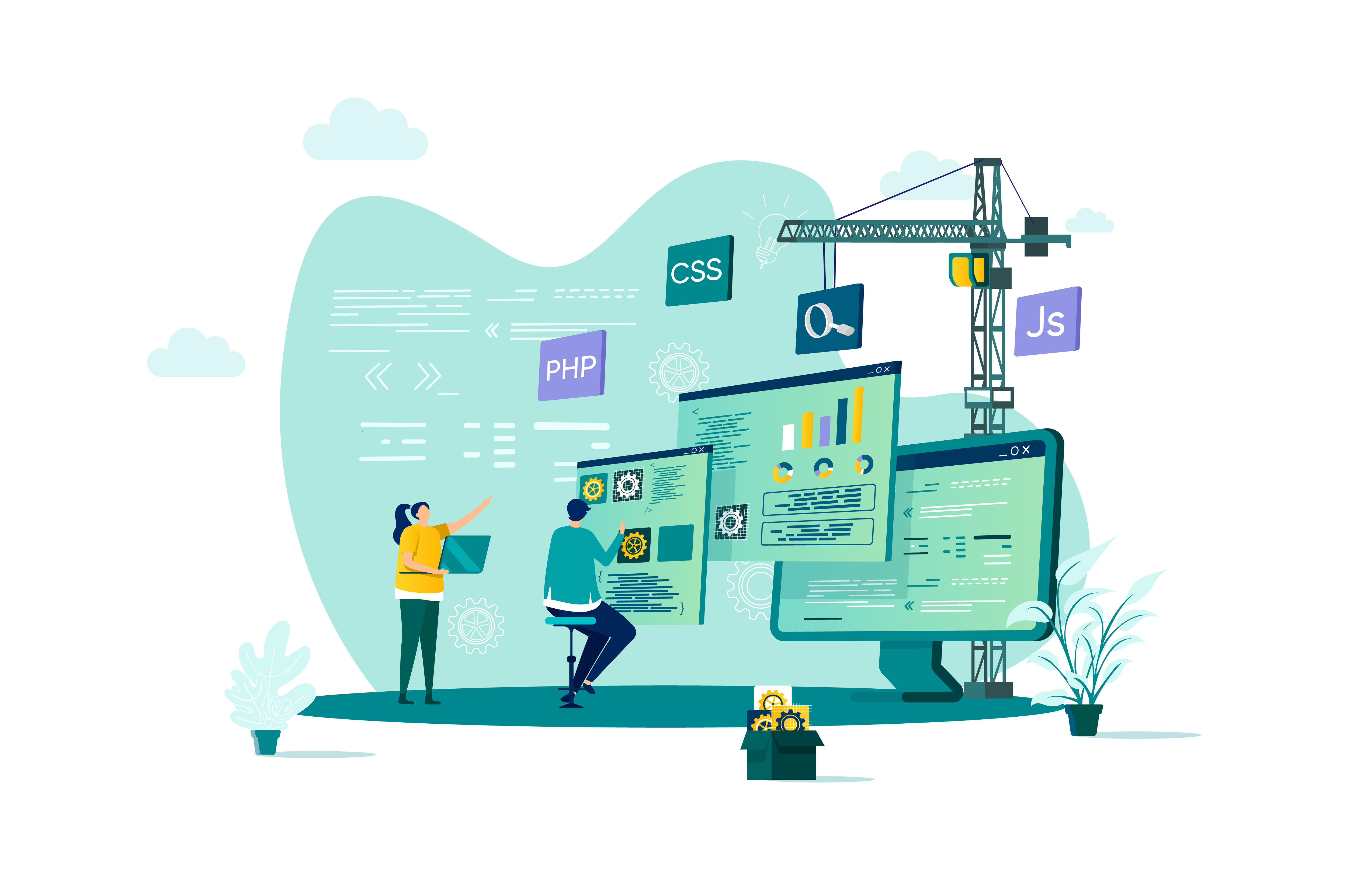
Become an expert in Microsoft Excel with our comprehensive online training program. Learn formulas, charts, pivot tables, data analysis, macros, and more. Develop in-demand Excel skills through hands-on exercises and project work. Gain proficiency in this powerful software to advance your career or improve productivity.
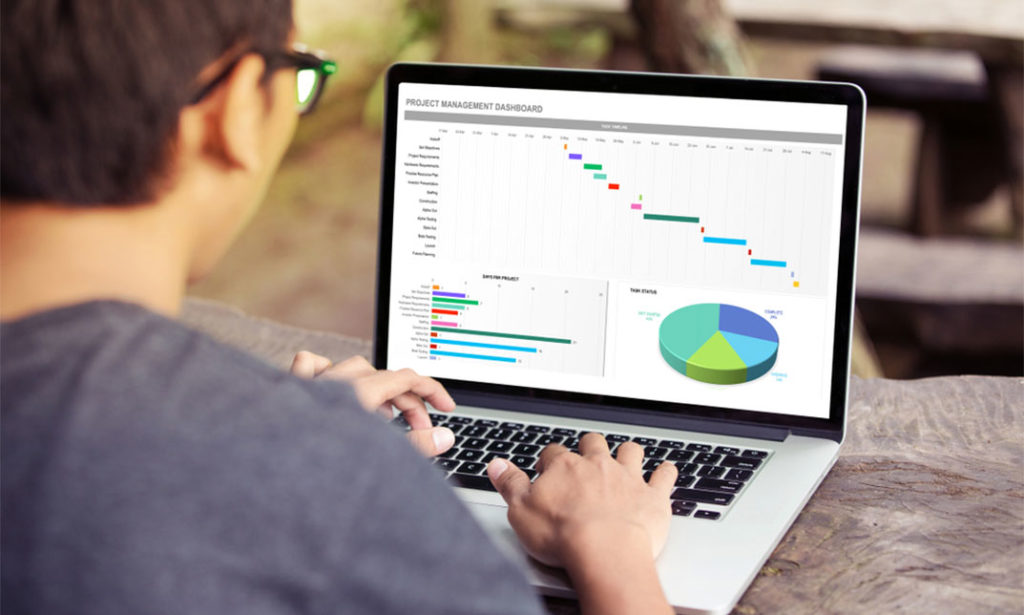
Description: You will learn the necessary skills, knowledge and information about Microsoft SharePoint 365 through this course. In this course you will learn how to sign on to the Microsoft Office 365 portal, and see where the SharePoint content will be stored. You will learn the Home Page of the portal, where to sign into Team Site and the Office 365 web apps, including outlook. Through share point essentials you will look at the Team Site and how to navigate around and view the SharePoint Site. SharePoint online is the Office 365 answer to collaboration. SharePoint online will let you manage documents and information in one place that customers and colleagues can access from virtually anywhere. Who is the course for? Professionals who want to learn about the basic features of Microsoft SharePoint 365 People who have an interest in knowing the essentials in Microsoft SharePoint 365 Entry Requirement: This course is available to all learners, of all academic backgrounds. Learners should be aged 16 or over to undertake the qualification. Good understanding of English language, numeracy and ICT are required to attend this course. Assessment: At the end of the course, you will be required to sit an online multiple-choice test. Your test will be assessed automatically and immediately so that you will instantly know whether you have been successful. Before sitting for your final exam you will have the opportunity to test your proficiency with a mock exam. Certification: After you have successfully passed the test, you will be able to obtain an Accredited Certificate of Achievement. You can however also obtain a Course Completion Certificate following the course completion without sitting for the test. Certificates can be obtained either in hardcopy at a cost of £39 or in PDF format at a cost of £24. PDF certificate's turnaround time is 24 hours and for the hardcopy certificate, it is 3-9 working days. Why choose us? Affordable, engaging & high-quality e-learning study materials; Tutorial videos/materials from the industry leading experts; Study in a user-friendly, advanced online learning platform; Efficient exam systems for the assessment and instant result; The UK & internationally recognised accredited qualification; Access to course content on mobile, tablet or desktop from anywhere anytime; The benefit of career advancement opportunities; 24/7 student support via email. Career Path: The Microsoft SharePoint 365 Essentials course would be beneficial for any type of professions or careers such as: Administrative Assistant Administrator Office Manager Personal Assistant Secretary. Microsoft SharePoint 365 Essentials Module One - Getting Started 00:30:00 Module Two - Basic SharePoint Concepts 01:00:00 Module Three - Working with My Site 01:00:00 Module Four - Working with SharePoint Content 01:00:00 Module Five - Working with Libraries 01:00:00 Module Six - Working with Lists 01:00:00 Module Seven - Working with Other Types of Lists 01:00:00 Module Eight - Working with Calendars 01:00:00 Module Nine - Working with Sites and Pages 01:00:00 Module Ten - Working with Views 01:00:00 Module Eleven - Using Workflows 01:00:00 Module Twelve - Wrapping Up 00:30:00 Activities - Microsoft SharePoint 365 Essentials 00:00:00 Mock Exam Mock Exam- Microsoft SharePoint 365 Essentials 00:20:00 Final Exam Final Exam- Microsoft SharePoint 365 Essentials 00:20:00 Certificate and Transcript Order Your Certificates and Transcripts 00:00:00

This comprehensive course covers essential skills in office administration and effective time management. Participants will learn various aspects of office organization, communication, and productivity enhancement, enabling them to excel in administrative roles. From mastering communication skills to handling meetings and stress, this course equips learners with a well-rounded skill set for successful office administration. Learning Outcomes: Understand the fundamental principles of office administration. Develop effective communication and business writing skills. Master time management techniques for enhanced productivity. Learn stress management strategies to maintain a healthy work-life balance. Acquire proficiency in using Microsoft Office applications. Gain insights into organizing meetings and conferences successfully. Develop conflict management and resolution skills. Cultivate professionalism and business etiquette in workplace interactions. Why buy this Office Administration and Time Management Training? Unlimited access to the course for forever Digital Certificate, Transcript, student ID all included in the price Absolutely no hidden fees Directly receive CPD accredited qualifications after course completion Receive one to one assistance on every weekday from professionals Immediately receive the PDF certificate after passing Receive the original copies of your certificate and transcript on the next working day Easily learn the skills and knowledge from the comfort of your home Certification After studying the course materials of the Office Administration and Time Management Training you will be able to take the MCQ test that will assess your knowledge. After successfully passing the test you will be able to claim the pdf certificate for £5.99. Original Hard Copy certificates need to be ordered at an additional cost of £9.60. Who is this course for? Individuals seeking to enhance their office administration skills. Professionals aiming to improve time management and productivity. Office managers, assistants, and administrative personnel. Anyone interested in developing effective communication and Microsoft Office skills. Prerequisites This Office Administration and Time Management Training was made by professionals and it is compatible with all PC's, Mac's, tablets and smartphones. You will be able to access the course from anywhere at any time as long as you have a good internet connection. Career path Office Administrator - Average Salary: £22,000 - £30,000 per year Administrative Coordinator - Average Salary: £25,000 - £35,000 per year Office Manager - Average Salary: £28,000 - £40,000 per year Executive Assistant - Average Salary: £30,000 - £45,000 per year Operations Supervisor - Average Salary: £32,000 - £48,000 per year Course Curriculum Module 01: Introduction to Office Administration Module 1: Introduction to Office Administration 00:17:00 Module 02: Skills of an Effective Administrator Module 2: Skills of an Effective Administrator 00:18:00 Module 03: Mail Services and Shipping Module 3: Mail Services and Shipping 00:27:00 Module 04: Effective Planning and Scheduling Module 4: Effective Planning and Scheduling 00:48:00 Module 05: Organising Meeting and Conferences Module 5: Organising Meeting and Conferences 00:27:00 Module 06: Business Writing Skills Module 6: Business Writing Skills 00:42:00 Module 07: Time Management Module 7: Time Management 00:37:00 Module 08: Stress Management Module 8: Stress Management 00:18:00 Module 09: Business Telephone Skills Module 9: Business Telephone Skills 00:21:00 Module 10: Communication Skills Module 10: Communication Skills 00:27:00 Module 11: Conflict Management Module 11: Conflict Management 00:16:00 Module 12:Business Etiquette Module 12: Business Etiquette 00:21:00 Module 13: Microsoft Office Skills Module 13: Microsoft Office Skills 00:07:00

Description: To utilise the features and functionality of any program, you need to learn how to use it expertly. This is also applicable to Microsoft Office programs such as the Word 2013. In this course, you will learn the necessary skills, knowledge and information about it. You will learn to take advantage of the many customization options in the Word Options dialogue box. Then you will know about the auto text, Quick Parts, and Building Blocks can help you save time. Who is the course for? Professionals who want to learn about the Microsoft Word 2013. People who have an interest and become an expert in using Microsoft Word 2013. Entry Requirement: This course is available to all learners, of all academic backgrounds. However, an education and experience in accounting is an advantage. Learners should be aged 16 or over to undertake the qualification. Good understanding of English language, numeracy and ICT are required to attend this course. Assessment: At the end of the course, you will be required to sit an online multiple-choice test. Your test will be assessed automatically and immediately so that you will instantly know whether you have been successful. Before sitting for your final exam you will have the opportunity to test your proficiency with a mock exam. Certification: After you have successfully passed the test, you will be able to obtain an Accredited Certificate of Achievement. You can however also obtain a Course Completion Certificate following the course completion without sitting for the test. Certificates can be obtained either in hardcopy at a cost of £39 or in PDF format at a cost of £24. PDF certificate's turnaround time is 24 hours and for the hardcopy certificate, it is 3-9 working days Why choose us? Affordable, engaging & high-quality e-learning study materials; Tutorial videos/materials from the industry leading experts; Study in a user-friendly, advanced online learning platform; Efficient exam systems for the assessment and instant result; The UK & internationally recognised accredited qualification; Access to course content on mobile, tablet or desktop from anywhere anytime; The benefit of career advancement opportunities; 24/7 student support via email. Career Path: The Microsoft Word Intermediate Level course is a useful qualification to possess and would be beneficial for professions or careers from industries which are: Administrative Assistant PA Secretary Administrator Office Manager. Microsoft Word Intermediate Level Module One - Getting Started 00:30:00 Module Two - Customizing Word 01:30:00 Module Three - Working with Reusable Content 01:30:00 Module Four - Working with Templates 01:30:00 Module Five - Working with Sections and Linked Content 01:30:00 Module Six - Managing Versions and Tracking Documents 01:30:00 Module Seven - Using Cross References 01:30:00 Module Eight - Creating Mail Merges and Labels 01:30:00 Module Nine - Working with Master Documents 01:30:00 Module Ten - Working with Macros 01:30:00 Module Eleven - Working with Forms 01:30:00 Module Twelve - Wrapping Up 01:00:00 Activities Activities - Microsoft Word Intermediate Level 00:00:00 Mock Exam Mock Exam- Microsoft Word Intermediate Level 00:20:00 Final Exam Final Exam- Microsoft Word Intermediate Level 00:20:00 Certificate and Transcript Order Your Certificates and Transcripts 00:00:00
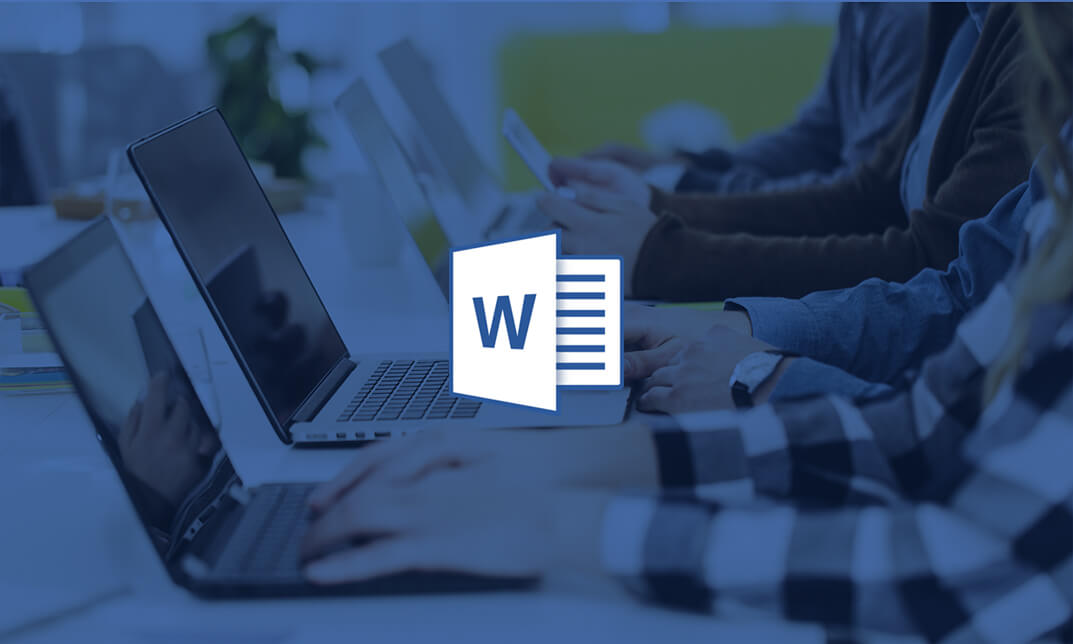
Description: Microsoft PowerPoint is one of the most abundantly used presentation program. The 2016 version has some revolutionary features that has made this program effortless to work with. Microsoft PowerPoint 2016 Beginner to Advanced will teach you all the aspects for making the best presentation. In this course, you will learn about the interface of the PowerPoint. After that, you will get accustomed on developing a PowerPoint Presentation, Performing advanced text editing, adding graphical elements to your presentation, modify objects, adding tables and charts and preparing to deliver your presentation. Advanced topics include customizing design templates and slide shows, working with media and animations, collaborating, securing and distributing a presentation. These skills will help you get most of the software. Learning Outcomes: Utilize the PowerPoint user interface, creating and saving presentations, and using help Making presentations through presentation options like selecting types, building it, layouts, text editing, viewing and navigation Discover methods for formatting characters, paragraphs, and text boxes Adding images, screenshots, screen recordings, shapes and WordArt Modifying options for objects and animation features Creating and formatting a table and integrating data from other Microsoft Office applications Create format and manipulate a chart PowerPoint environment and how to modify it according to needs Customizing user interface and setting up options Create and manage sections, modify slide masters and slide layouts, add headers and footers, modify notes master and handout master Creating and modifying SmartArt Adding audio video to presentations and customizing animations and transitions to enhance presentation Better collaboration by adding comments, reviews, storing and sharing presentations on the web Setting up and creating custom slide shows, adding hyperlink and action buttons, and recording a presentation Security and distribution of presentations through various outlets Assessment: At the end of the course, you will be required to sit for an online MCQ test. Your test will be assessed automatically and immediately. You will instantly know whether you have been successful or not. Before sitting for your final exam you will have the opportunity to test your proficiency with a mock exam. Certification: After completing and passing the course successfully, you will be able to obtain an Accredited Certificate of Achievement. Certificates can be obtained either in hard copy at a cost of £39 or in PDF format at a cost of £24. Who is this Course for? Microsoft PowerPoint 2016 Beginner to Advanced is certified by CPD Qualifications Standards and CiQ. This makes it perfect for anyone trying to learn potential professional skills. As there is no experience and qualification required for this course, it is available for all students from any academic background. Requirements Our Microsoft PowerPoint 2016 Beginner to Advanced is fully compatible with any kind of device. Whether you are using Windows computer, Mac, smartphones or tablets, you will get the same experience while learning. Besides that, you will be able to access the course with any kind of internet connection from anywhere at any time without any kind of limitation. Career Path After completing this course you will be able to build up accurate knowledge and skills with proper confidence to enrich yourself and brighten up your career in the relevant job market. PowerPoint Beginner Navigate the PowerPoint Environment 00:30:00 ACTIVITY - NAVIGATING THE POWERPOINT 2016 USER INTERFACE 00:05:00 Create and Save a PowerPoint Presentation 00:15:00 ACTIVITY - CREATING AND SAVING A POWERPOINT PRESENTATION 00:05:00 Use Help 00:15:00 ACTIVITY - USING POWERPOINT HELP 00:05:00 Select a Presentation Type 00:15:00 ACTIVITY - SELECTING A PRESENTATION TYPE 00:05:00 Build a Presentation 00:15:00 ACTIVITY - BUILDING A PRESENTATION 00:05:00 Lay Out a Presentation 00:15:00 ACTIVITY - LAYING OUT A PRESENTATION 00:05:00 Edit Text 00:15:00 ACTIVITY - EDITING TEXT 00:05:00 View and Navigate a Presentation 00:15:00 ACTIVITY - VIEWING A PRESENTATION 00:05:00 Format Characters 00:15:00 ACTIVITY - FORMATTING CHARACTERS 00:05:00 Format Paragraphs 00:30:00 ACTIVITY - FORMATTING PARAGRAPHS 00:05:00 Format Text Boxes 00:15:00 ACTIVITY - FORMATTING TEXT BOXES 00:05:00 Insert Images 00:30:00 ACTIVITY - INSERTING IMAGES 00:05:00 Insert Shapes 00:15:00 ACTIVITY - INSERTING SHAPES 00:05:00 Insert WordArt 00:15:00 ACTIVITY - INSERT WORDART 00:05:00 Edit Objects 00:30:00 ACTIVITY - EDITING OBJECTS 00:05:00 Format Objects 00:15:00 ACTIVITY - FORMATTING OBJECTS 00:05:00 Group Objects 00:15:00 ACTIVITY - GROUPING OBJECTS 00:05:00 Arrange Objects 00:15:00 ACTIVITY - ARRANGING OBJECTS 00:05:00 Animate Objects 00:15:00 ACTIVITY - ANIMATING OBJECTS 00:05:00 Create a Table 00:15:00 ACTIVITY - CREATING A TABLE 00:05:00 Format a Table 00:15:00 ACTIVITY - FORMATTING A TABLE 00:05:00 Insert a Table from Other Microsoft Office Applications 00:15:00 ACTIVITY - INSERTING A TABLE FROM MICROSOFT EXCEL 00:05:00 Create a Chart 00:15:00 ACTIVITY - CREATING A CHART 00:05:00 Format a Chart 00:15:00 ACTIVITY - FORMATTING A CHART 00:05:00 Manipulate a Chart 00:15:00 ACTIVITY - MANIPULATING A CHART 00:05:00 Insert a Chart from Microsoft Excel 00:15:00 ACTIVITY - INSERTING A CHART FROM MICROSOFT EXCEL 00:05:00 Review Your Presentation 00:30:00 ACTIVITY - REVIEWING YOUR PRESENTATION 00:05:00 Apply Transitions 00:15:00 ACTIVITY - APPLYING TRANSITIONS 00:05:00 Print Your Presentation 00:15:00 ACTIVITY - PRINTING YOUR PRESENTATION 00:05:00 Deliver Your Presentation 01:00:00 ACTIVITY - DELIVERING YOUR PRESENTATION 00:05:00 PowerPoint Intermediate Customize the User Interface 01:30:00 Set PowerPoint 2016 Options 00:45:00 Create and Manage Sections 01:00:00 Modify Slide Masters and Slide Layouts 01:15:00 Add Headers and Footers 00:30:00 Modify the Notes Master and the Handout Master 00:45:00 Create SmartArt 00:45:00 Modify SmartArt 01:00:00 Add Audio to a Presentation 00:45:00 Add Video to a Presentation 01:00:00 Customize Animations and Transitions 01:00:00 Add Comments to a Presentation 00:45:00 Store and Share Presentations on the Web 01:30:00 Annotate a Presentation 00:45:00 Set Up a Slide Show 00:45:00 Create a Custom Slide Show 00:30:00 Add Hyperlinks and Action Buttons 00:45:00 Record a Presentation 00:15:00 Secure a Presentation 01:30:00 Present a Slide Show Online 01:00:00 Create a Video or a CD 00:45:00 Certificate and Transcript Order Your Certificates and Transcripts 00:00:00

Access 2016 Advanced
By iStudy UK
If you have already done with the basic functions of Microsoft Office Access 2016, then now you're ready to learn advanced Access features such as database management, advanced form design, packaging a database, encrypting a database, preparing a database for multi-user access, and more. Access is Microsoft's flagship database application that allows you to create and manage databases for all sorts of different purposes. This new version of Access incorporates a few new features and connectivity options in order to make databases more accessible to the everyday user. This Access 2016 Advanced is intended to help all users get up to speed on the different features of Access and to become familiar with its more advanced features. The course covers how to complete advanced form design tasks, add field and record validation, create and manage macros, conduct advanced database management, distribute and secure a database, and manage switchboards. What Will I Learn? Improve the Structure of a Database Maintain a Database Work with Access Switchboards Configure Access for Multiple Users Automate Processed with VBA Use Table Events Requirements Access Introduction and Intermediate courses or equivalent experience. Who is the target audience? Students who wish to learn the more advanced capabilities of Access. Introduction Introduction FREE 00:01:00 Improving the Structure of a Database Using the Table Analyzer Wizard 00:05:00 Append Querying to Normalize a Table 00:09:00 Creating a Junction Table 00:06:00 Maintaining a Database Backing Up a Database 00:02:00 Using the Compact and Repair Database Tool 00:03:00 Using the Object Dependencies Tool 00:02:00 Using the Database Documenter Too 00:02:00 Using the Performance Analyzer Tool 00:02:00 Working with Access Switchboards Understanding the Access Switchboard 00:03:00 Using The Switchboard Manager 00:09:00 Modifying a Switchboard 00:05:00 Setting the Startup Options 00:04:00 Configuring Access for Multiple Users Using the database Splitter 00:04:00 Configuring Trusted Locations 00:02:00 Password Protecting a Database 00:03:00 Password Protecting Modules 00:01:00 Converting a Database to an ACCDE file 00:02:00 Automating Processes with VBA Understanding VBA Basics 00:06:00 Exploring Variables and Control Flow Statements 00:10:00 Exporting a Table or Query with VBA 00:06:00 Converting a Macro to VBA 00:02:00 Using Table Events Understanding Table Events 00:02:00 Using the Before Change Event Command 00:04:00 Using the After Change Event Command 00:04:00 Conclusion Course Recap 00:01:00 Resources Resources - Access 2016 Advanced 00:00:00 Course Certification

Description MS office 2016 is an effective and popular app in this modern time. It is almost impossible to think a single moment without MS Office. Publishing text, writing email, letter, application, and creating content, it creates a great influence at this present age. Having a good command of it, people can enrich his career. Do you want to learn how it works? Take a visit to our MS Office 2016 New Features course. This course designs in such a way that will assist students to learn about the key issues of Microsoft Office 2016 along with its new changes. The new version adds some feature in PowerPoint, Outlook, Access, and Microsoft Word such as Tell Me, ink equating, version history, new chart types, themes, and individual review feature. At the end of the course, students can know how to deal with these new features appropriately. Assessment: This course does not involve any MCQ test. Students need to answer assignment questions to complete the course, the answers will be in the form of written work in pdf or word. Students can write the answers in their own time. Once the answers are submitted, the instructor will check and assess the work. Certification: After completing and passing the course successfully, you will be able to obtain an Accredited Certificate of Achievement. Certificates can be obtained either in hard copy at a cost of £39 or in PDF format at a cost of £24. Who is this Course for? MS Office 2016 New Features is certified by CPD Qualifications Standards and CiQ. This makes it perfect for anyone trying to learn potential professional skills. As there is no experience and qualification required for this course, it is available for all students from any academic background. Requirements Our MS Office 2016 New Features is fully compatible with any kind of device. Whether you are using Windows computer, Mac, smartphones or tablets, you will get the same experience while learning. Besides that, you will be able to access the course with any kind of internet connection from anywhere at any time without any kind of limitation. Career Path After completing this course you will be able to build up accurate knowledge and skills with proper confidence to enrich yourself and brighten up your career in the relevant job market. Introduction Introduction FREE 00:03:00 Overview of Common Changes Using the Tell Me Feature 00:04:00 Using Smart Lookup 00:04:00 Applying the New Colorful Theme 00:02:00 Working with Version History 00:03:00 Working with New Chart Types 00:04:00 Using Ink Equations 00:03:00 New Features in Word Using Co-Authoring 00:05:00 New Features in Excel Using the One-Click Forecast 00:03:00 Searching in the PivotTable Field List 00:01:00 Using Multi-Select with a PivotTable Slicer 00:01:00 Using Maps 00:01:00 Using Get and Transform Power Queries 00:03:00 Publishing and Sharing in Power BI 00:02:00 Using Power View 00:02:00 Working with PowerPivot Improvements 00:02:00 New Features in PowerPoint Using Preset Styles for Shapes 00:04:00 Creating a Screen Recording 00:05:00 New Features in Outlook Working with Groups 00:09:00 Working with Clutter 00:05:00 Searching with Keywords and People Suggestions 00:02:00 Working with Email Attachments 00:03:00 New Features in Access Exploring the New Environment 00:01:00 Exploring New Templates 00:02:00 Exporting Linked Information to Excel 00:01:00 Integrating with SharePoint 2016 00:01:00 Conclusion Course Recap 00:01:00 Order Your Certificate and Transcript Order Your Certificates and Transcripts 00:00:00

Visio 365 Online
By iStudy UK
Visio is a comprehensive tool for creating professional charts and diagrams. In this Visio 365 Online course, you'll explore the essential functions and features of Visio Online 2016. From creating your first shape to using templates to create diagrams, this course describes how to create multiple diagrams in the most productive style. You'll learn how to draw shapes and arrange objects, work with text, and formatting, create flowcharts, organisational charts, add shapes, design the layout, work with themes and pages. Additionally, you'll learn about navigation, templates, themes, sharing, printing and much more. Upon successful completion of the course, it will be easier for you to create diagrams that illustrate intricate data and information. What Will I Learn? Create and share Visio Online drawings, diagrams, and flow charts. Add, format, and manipulate shapes. Create a flowchart, and add and connect shapes. Share and review diagrams in OneDrive Requirements Basic computer skills, familiarity with Microsoft Office Applications. Who is the target audience? Anyone who wishes to learn more about Vision Online 2016 Introduction Introduction FREE 00:01:00 Understanding Visio Online What Is Visio 00:02:00 Comparing Visio Online vs 2016 00:04:00 Launching Visio Online 00:02:00 Getting Started with Visio Understanding the Visio Environment 00:04:00 Navigating and Zooming 00:03:00 Creating New Diagrams Accessing Visio Templates 00:03:00 Creating a Visio Diagram in OneDrive 00:02:00 Opening a Diagram in Visio 00:03:00 Working with Shapes Adding Shapes 00:04:00 Formatting Shapes 00:03:00 Manipulating Shapes 00:02:00 Changing Stacking Order 00:03:00 Selecting and Grouping Shapes 00:02:00 Searching for Shapes 00:02:00 Creating a Flow Chart Working with Basic Flowchart Template 00:03:00 Connecting Shapes 00:03:00 Adding Text to Shapes 00:02:00 Working with Visio Diagrams Inserting Pictures 00:02:00 Changing the Document Theme 00:02:00 Adding Pages to a Diagram 00:01:00 Sharing Visio Diagrams Sharing Diagrams in OneDrive 00:03:00 Reviewing Diagrams in OneDrive 00:02:00 Conclusion Course Recap 00:01:00 Course Certification

Description: Microsoft One Note 2010 is a program that provides many features which can make your everyday business a lot easier. It helps you collect, store, organize and share your notes. This course is designed to provide the students with the basic understanding of the core features in Microsoft OneNote 2010. During this course, students will learn how to format text, organize notebooks, work with tables, and integrate notes with Outlook. By the end of this course, students will know how to use Microsoft OneNote 2010 effectively. In this course, you will learn the necessary skills, knowledge and information of Microsoft One Note 2010. Who is this course for? This course would be ideal for Microsoft Office users, students, and office workers. This course would be ideal for individuals who want to learn how to use the new features of this application. Entry Requirement: This course is available to all learners, of all academic backgrounds. Learners should be aged 16 or over to undertake the qualification. Good understanding of English language, numeracy and ICT are required to attend this course. Assessment: At the end of the course, you will be required to sit an online multiple-choice test. Your test will be assessed automatically and immediately so that you will instantly know whether you have been successful. Before sitting for your final exam, you will have the opportunity to test your proficiency with a mock exam. Certification: After you have successfully passed the test, you will be able to obtain an Accredited Certificate of Achievement. You can however also obtain a Course Completion Certificate following the course completion without sitting for the test. Certificates can be obtained either in hard copy at the cost of £39 or in PDF format at the cost of £24. PDF certificate's turnaround time is 24 hours, and for the hardcopy certificate, it is 3-9 working days. Why choose us? Affordable, engaging & high-quality e-learning study materials; Tutorial videos/materials from the industry leading experts; Study in a user-friendly, advanced online learning platform; Efficient exam systems for the assessment and instant result; The UK & internationally recognized accredited qualification; Access to course content on mobile, tablet or desktop from anywhere anytime; The benefit of career advancement opportunities; 24/7 student support via email. Career Path: The Microsoft One Note 2010 for Beginners will be very beneficial and helpful, especially to the following professionals: Event planner Project manager Real estate agent Travel agent Teacher Lawyer Microsoft One Note 2010 for Beginners Module One - Getting Started 00:30:00 Module Two - Opening and Closing One Note 01:00:00 Module Three - Working with Notebooks 01:00:00 Module Four - Working with Pages and Sections 01:00:00 Module Five - Your First Notebook 01:00:00 Module Six - Adding Objects to Your Notebook 01:00:00 Module Seven - Basic Editing Tasks 01:00:00 Module Eight - Advanced One Note Objects 01:00:00 Module Nine - Drawing in One Note 01:00:00 Module Ten - Managing Notes 01:00:00 Module Eleven - Adding the Finishing Touches 01:00:00 Module Twelve - Wrapping Up 00:30:00 Mock Exam Final Exam Certificate and Transcript Order Your Certificates and Transcripts 00:00:00
