- Professional Development
- Medicine & Nursing
- Arts & Crafts
- Health & Wellbeing
- Personal Development
Microsoft Office 2016 Excel Complete Video Course - Beginner, Intermediate & Advanced
4.3(43)By John Academy
Description: Microsoft Excel, developed by Microsoft Corporation, is world's leading spreadsheet program for Windows, macOS, Android and iOS. The program includes calculation, graphing tools, pivot tables, and a macro programming language called Visual Basic for Applications to make your task easy and for saving your precious time. You can hardly find any company where Microsoft Excel is not used. The knowledge of Excel is a must for meeting any career perspective. The course will help you to achieve the goals. The course is divided into three parts - beginners, intermediate and advanced. Therefore after completing the bundle video course, you will be a prolific user of the program. As the course is sectioned based on the level of difficulty, you will know the basics of Excel at first. You will know how to open an excel program, how to put data or know some simple calculations. After the primary knowledge, you will be introduced to some more features and functions of the program such as analyse massive amounts of data, extract actionable information from it, etc. Finally, you will learn the advanced features of Excel program that allows you take the right business decisions for your company. Assessment: At the end of the course, you will be required to sit for an online MCQ test. Your test will be assessed automatically and immediately. You will instantly know whether you have been successful or not. Before sitting for your final exam you will have the opportunity to test your proficiency with a mock exam. Certification: After completing and passing the course successfully, you will be able to obtain an Accredited Certificate of Achievement. Certificates can be obtained either in hard copy at a cost of £39 or in PDF format at a cost of £24. Who is this Course for? Microsoft Office 2016 Excel Complete Video Course - Beginner, Intermediate & Advanced is certified by CPD Qualifications Standards and CiQ. This makes it perfect for anyone trying to learn potential professional skills. As there is no experience and qualification required for this course, it is available for all students from any academic background. Requirements Our Microsoft Office 2016 Excel Complete Video Course - Beginner, Intermediate & Advanced is fully compatible with any kind of device. Whether you are using Windows computer, Mac, smartphones or tablets, you will get the same experience while learning. Besides that, you will be able to access the course with any kind of internet connection from anywhere at any time without any kind of limitation. Career Path After completing this course you will be able to build up accurate knowledge and skills with proper confidence to enrich yourself and brighten up your career in the relevant job market. Getting Started with Microsoft Office Excel 2016 Navigate the Excel User Interface FREE 00:28:00 Use Excel Commands 00:10:00 Create and Save a Basic Workbook 00:19:00 Enter Cell Data 00:12:00 Use Excel Help 00:05:00 Performing Calculations Create Worksheet Formulas 00:15:00 Insert Functions 00:17:00 Reuse Formulas and Functions 00:17:00 Modifying a Worksheet Insert, Delete, and Adjust Cells, Columns, and Rows 00:10:00 Search for and Replace Data 00:09:00 Use Proofing and Research Tools 00:07:00 Formatting a Worksheet Apply Text Formats 00:17:00 Apply Number Format 00:08:00 Align Cell Contents 00:09:00 Apply Styles and Themes 00:12:00 Apply Basic Conditional Formatting 00:11:00 Create and Use Templates 00:07:00 Printing Workbooks Preview and Print a Workbook 00:10:00 Set Up the Page Layout 00:08:00 Configure Headers and Footers 00:07:00 Managing Workbooks Manage Worksheets 00:05:00 Manage Workbook and Worksheet Views 00:07:00 Manage Workbook Properties 00:05:00 Working with Functions Work with Ranges FREE 00:18:00 Use Specialized Functions 00:11:00 Work with Logical Functions 00:23:00 Work with Date & Time Functions 00:08:00 Work with Text Functions 00:11:00 Working with Lists Sort Data 00:10:00 Filter Data 00:10:00 Query Data with Database Functions 00:09:00 Outline and Subtotal Data 00:09:00 Analyzing Data Create and Modify Tables 00:15:00 Apply Intermediate Conditional Formatting 00:07:00 Apply Advanced Conditional Formatting 00:05:00 Visualizing Data with Charts Create Charts 00:13:00 Modify and Format Charts 00:12:00 Use Advanced Chart Features 00:12:00 Using PivotTables and PivotCharts Create a PivotTable 00:13:00 Analyze PivotTable Data 00:12:00 Present Data with PivotCharts 00:07:00 Filter Data by Using Timelines and Slicers 00:11:00 Working with Multiple Worksheets and Workbooks Use Links and External References FREE 00:12:00 Use 3-D References 00:06:00 Consolidate Data 00:05:00 Using Lookup Functions and Formula Auditing Use Lookup Functions 00:12:00 Trace Cells 00:09:00 Watch and Evaluate Formulas 00:08:00 Sharing and Protecting Workbooks Collaborate on a Workbook 00:19:00 Protect Worksheets and Workbooks 00:08:00 Automating Workbook Functionality Apply Data Validation 00:13:00 Search for Invalid Data and Formulas with Errors 00:04:00 Work with Macros 00:18:00 Creating Sparklines and Mapping Data Create Sparklines 00:07:00 MapData 00:07:00 Forecasting Data Determine Potential Outcomes Using Data Tables 00:08:00 Determine Potential Outcomes Using Scenarios 00:09:00 Use the Goal Seek Feature 00:04:00 Forecasting Data Trends 00:05:00 Refer A Friend Refer A Friend 00:00:00 Certificate and Transcript Order Your Certificates and Transcripts 00:00:00
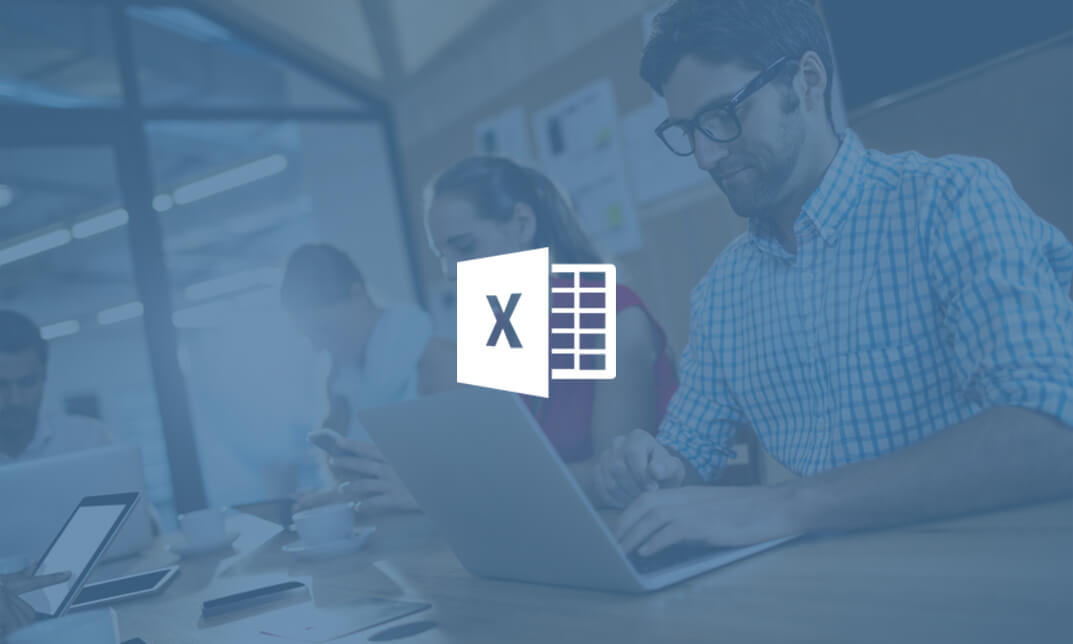
Windows 10 Jumpstart: A Beginner's Guide
By Compete High
ð Windows 10 Jumpstart: A Beginner's Guide ð Are you ready to embark on a journey to master the most powerful and user-friendly operating system on the planet? Look no further! Introducing our groundbreaking online course: Windows 10 Jumpstart: A Beginner's Guide. ð Unlock the Secrets of Windows 10: Dive headfirst into the Windows 10 universe with confidence! Our comprehensive course is designed for beginners, guiding you through every aspect of this dynamic operating system. Whether you're a complete novice or looking to enhance your skills, this course is your gateway to Windows 10 mastery. ð ï¸ What You'll Learn: Getting Started: Navigate the Windows 10 interface effortlessly, from the Start Menu to the Desktop and beyond. Customization: Tailor Windows 10 to fit your needs with personalized settings, themes, and desktop configurations. Productivity Hacks: Unleash the full potential of Windows 10 with time-saving tips, keyboard shortcuts, and efficient multitasking techniques. Security Mastery: Safeguard your digital world with in-depth lessons on Windows Defender, firewalls, and essential security protocols. Troubleshooting Basics: Learn how to tackle common issues and optimize your system for peak performance. ð Why Choose Our Course? Beginner-Friendly: No tech-speak here! We break down complex concepts into easy-to-understand lessons suitable for everyone. Interactive Learning: Engage with hands-on activities, quizzes, and practical exercises to reinforce your newfound knowledge. Lifetime Access: Enjoy unlimited access to the course material, allowing you to learn at your own pace and revisit lessons whenever you need a refresher. Expert Instructors: Our seasoned instructors are passionate about empowering you with the skills you need to navigate Windows 10 like a pro. ð¡ Don't Miss Out on This Opportunity to Master Windows 10! Whether you're a student, professional, or tech enthusiast, Windows 10 Jumpstart: A Beginner's Guide is your ticket to unlocking the full potential of your computer. Enroll today and embark on a transformative learning experience! Course Curriculum Basic Overview 00:00 File Explorer File Menu 00:00 File Explorer - File Menu - Part 2 00:00 File Explorer Home Menu 00:00 File Explorer - Share Menu 00:00 File Explorer - View Menu 00:00 File Explorer View Menu 00:00 File Explorer Search Menu 00:00 Managing Your Desktop 00:00 Managing Your Display 00:00 Managing Cortana - Voice Assist 00:00 Quick Assist Settings 00:00 Media Streaming Settings 00:00 Recording A Screen Video 00:00 Recording An Audio 00:00 Taking A Snapshot of Your Screen 00:00 Recording Your Steps 00:00 Capturing Webcam Video 00:00 Adding Applications 00:00 Conclusion 00:00 Advanced Overview 00:00 Managing Start Up Speed 00:00 Managing Open Applications 00:00 Managing Your Hard Drive Space 00:00 Manaing Your Hard Drive Space - Storage Sense 00:00 Managing Frozen Applications 00:00 Managing Your PC Remotely 00:00 Manaing Your PC Remotely - Part 2 00:00 Managing Desktop Notifications - Focus Assist 00:00 Linking Your Mobile Device 00:00 Managing Your Backups and Restore Points 00:00 Managing Your Default Applications 00:00 Managing Your Workspace 00:00 Microsoft Edge - Write Notes 00:00 Managing Edge - Dot Menu 00:00 Managing Edge - Settings Menu Link 00:00 Managing Edge With Cortana 00:00 Managing Default Applications with Edge 00:00 Managing Lost Windows 00:00 Conclusion - Managing Voice Recognition 00:00

***24 Hour Limited Time Flash Sale*** QL Programming Masterclass Admission Gifts FREE PDF & Hard Copy Certificate| PDF Transcripts| FREE Student ID| Assessment| Lifetime Access| Enrolment Letter Are you a professional feeling stuck in your career, struggling to keep up with the ever-changing demands of the industry? Or perhaps you're a beginner, unsure of where to start or how to break into your desired field. Whichever stage you're in, our exclusive Microsoft Essentials Bundle provides unique insights and tools that can help you achieve your goals. Designed to cater to the needs of both seasoned professionals and aspiring newcomers, our Microsoft Essentials bundle is a comprehensive program that will equip you with the essential skills and knowledge you need to succeed. Whether you're looking to advance in your current role or embark on a new career journey, this bundle has everything you need to take your professional life to the next level. But that's not all. When you enrol in Microsoft Essentials Online Training, you'll receive 25 CPD-Accredited PDF Certificates, Hard Copy Certificates, and our exclusive student ID card, all absolutely free. Courses Are Included In this Microsoft Essentials Career Bundle: Course 01: Microsoft Office Essentials Course 02: Microsoft Word Diploma Course 03: PowerPoint Diploma Course 04: Excel for Beginner Course 05: Microsoft Excel Level 3 Course 06: New Functions in Excel 2021 Course 07: Excel: Automated Dashboard Course 08: Excel Sheet Comparison with VBA Course 09: Top 50 Microsoft Excel Formulas Course 10: Excel Pivot Tables Course 11: Excel Must Know Formulas and Functions Course 12: Excel Data Analysis Course 13: Excel Vlookup, Xlookup, Match, and Index Course 14: Master Power Query Course 15: Pivot Tables, Charts, Slicers, Timelines Course 16: PowerBI Formulas Course 17: Outlook Tips and Tricks Course 18: PowerQuery and PowerPivot Course 19: Complete Power BI 2021 Course 20: Outlook Masterclass Course 21: Microsoft Access Course (Beginner to Advanced) Course 22: Microsoft Access Tables and Queries Course 23: Microsoft Access Forms and Reports Course 24: Microsoft Teams Course 25: Proofreading & Copyediting With Microsoft Essentials, you'll embark on an immersive learning experience that combines interactive lessons with voice-over audio, ensuring that you can learn from anywhere in the world, at your own pace. And with 24/7 tutor support, you'll never feel alone in your journey, whether you're a seasoned professional or a beginner. Don't let this opportunity pass you by. Enrol in Microsoft Essentials today and take the first step towards achieving your goals and dreams. Why buy this Microsoft Essentials? Free CPD Accredited Certificate upon completion of Microsoft Essentials Get a free student ID card with Microsoft Essentials Lifetime access to the Microsoft Essentials course materials Get instant access to this Microsoft Essentials course Learn Microsoft Essentials from anywhere in the world 24/7 tutor support with the Microsoft Essentials course. Start your learning journey straightaway with our Microsoft Essentials Training! Microsoft Essentials premium bundle consists of 25 precisely chosen courses on a wide range of topics essential for anyone looking to excel in this field. Each segment of Microsoft Essentials is meticulously designed to maximise learning and engagement, blending interactive content and audio-visual modules for a truly immersive experience. Certification You have to complete the assignment given at the end of the Microsoft Essentials course. After passing the Microsoft Essentials exam You will be entitled to claim a PDF & Hardcopy certificate accredited by CPD Quality standards completely free. CPD 250 CPD hours / points Accredited by CPD Quality Standards Who is this course for? This Microsoft Essentials course is ideal for: Students seeking mastery in Microsoft Essentials Professionals seeking to enhance Microsoft Essentials skills Individuals looking for a Microsoft Essentials-related career. Anyone passionate about Microsoft Essentials Requirements This Microsoft Essentials doesn't require prior experience and is suitable for diverse learners. Career path This Microsoft Essentials bundle will allow you to kickstart or take your career in the related sector to the next stage. Certificates CPD Accredited Digital certificate Digital certificate - Included CPD Accredited Hard copy certificate Hard copy certificate - Included If you are an international student, then you have to pay an additional 10 GBP for each certificate as an international delivery charge.
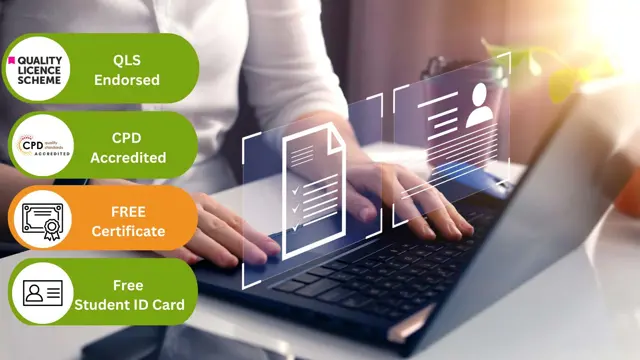
Coding for Beginners: You can Learn to Code!
By Packt
Code a real app from scratch!
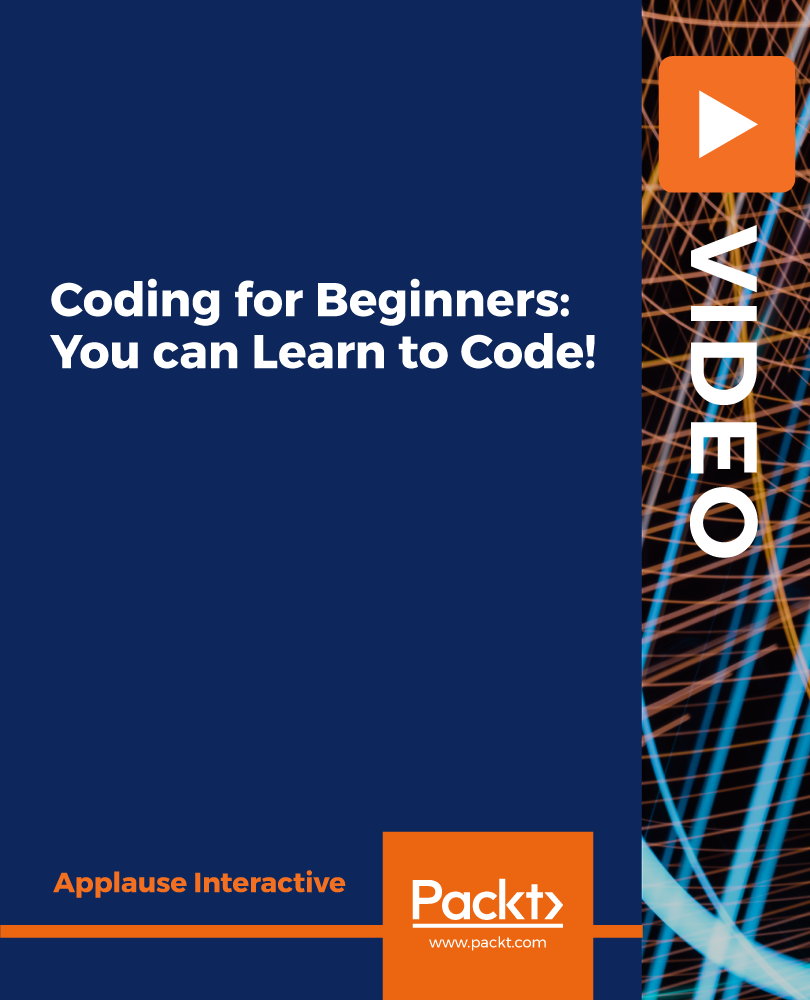
Becoming a Cyber Security Professional - A Beginner's Career Guide
By Packt
Are you considering a career in the booming cybersecurity industry? Becoming a cybersecurity expert can be tricky and filled with many questions. Looking for answers on what skills you need, what kinds of jobs can you apply for, and what kinds of certifications do you need to possess? Then, this course on careers in cybersecurity is just for you.
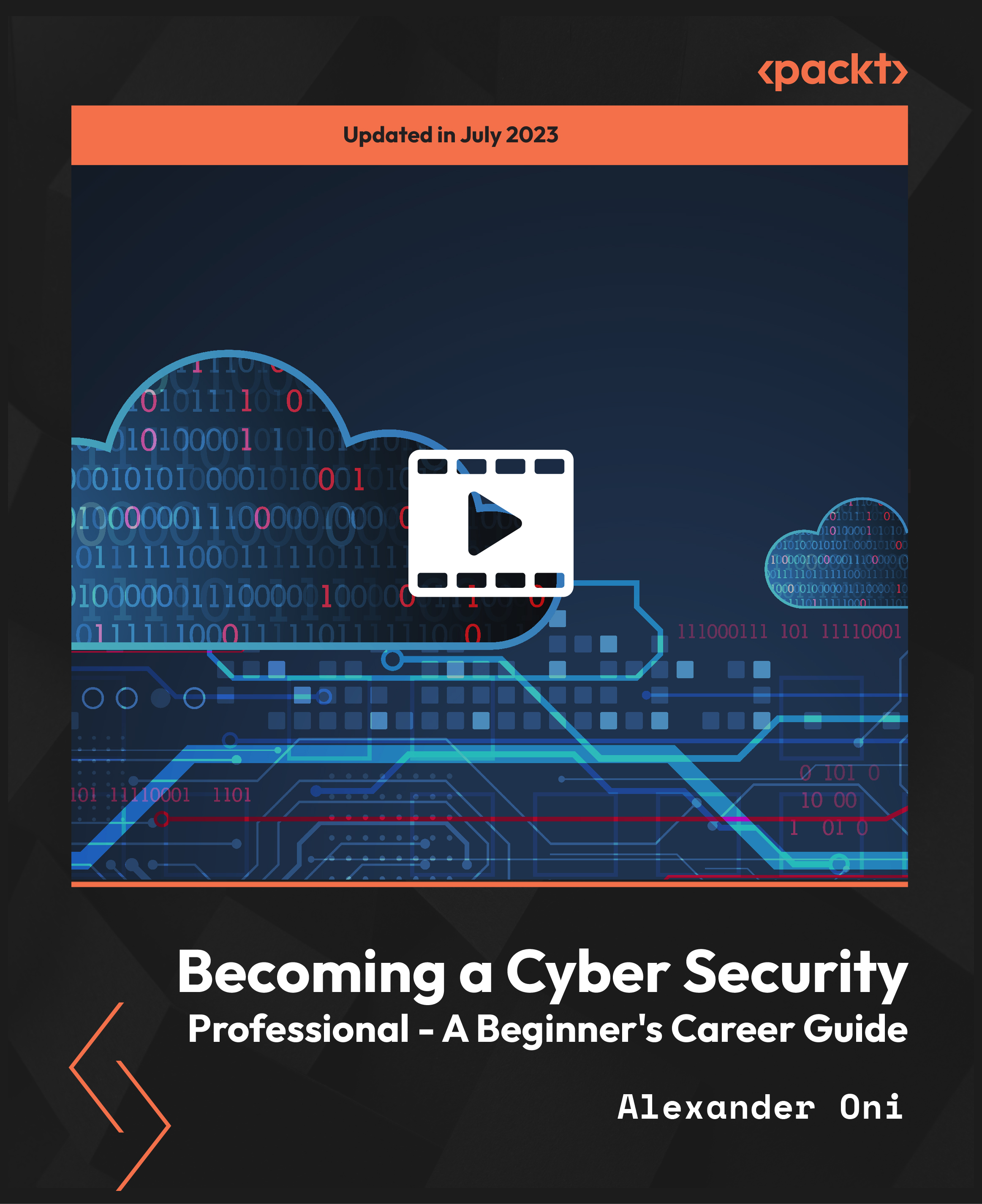
Ayurvedic Science Food and Nutrition: From Beginner to Pro!
By Study Plex
Recognised Accreditation This course is accredited by continuing professional development (CPD). CPD UK is globally recognised by employers, professional organisations, and academic institutions, thus a certificate from CPD Certification Service creates value towards your professional goal and achievement. The Quality Licence Scheme is a brand of the Skills and Education Group, a leading national awarding organisation for providing high-quality vocational qualifications across a wide range of industries. What is CPD? Employers, professional organisations, and academic institutions all recognise CPD, therefore a credential from CPD Certification Service adds value to your professional goals and achievements. Benefits of CPD Improve your employment prospects Boost your job satisfaction Promotes career advancement Enhances your CV Provides you with a competitive edge in the job market Demonstrate your dedication Showcases your professional capabilities What is IPHM? The IPHM is an Accreditation Board that provides Training Providers with international and global accreditation. The Practitioners of Holistic Medicine (IPHM) accreditation is a guarantee of quality and skill. Benefits of IPHM It will help you establish a positive reputation in your chosen field You can join a network and community of successful therapists that are dedicated to providing excellent care to their client You can flaunt this accreditation in your CV It is a worldwide recognised accreditation What is Quality Licence Scheme? This course is endorsed by the Quality Licence Scheme for its high-quality, non-regulated provision and training programmes. The Quality Licence Scheme is a brand of the Skills and Education Group, a leading national awarding organisation for providing high-quality vocational qualifications across a wide range of industries. Benefits of Quality License Scheme Certificate is valuable Provides a competitive edge in your career It will make your CV stand out Course Curriculum Introduction Introduction 00:02:00 Three Elements Three elements 00:03:00 Elements, Their Qualities and Seasonal Activity Elements, their qualities and seasonal activity 00:03:00 Digestive Fire Digestive fire 00:03:00 Daytime in Ayurveda Daytime in Ayurveda 00:05:00 Categories Categories 00:07:00 Combinations Combinations 00:10:00 Conclusion Conclusion 00:04:00 Supplementary Resource Supplementary Resources - Ayurvedic Nutrition Masterclass: Ayurveda Beginner to Pro! 00:00:00 Obtain Your Certificate Order Your Certificate of Achievement 00:00:00 Get Your Insurance Now Get Your Insurance Now 00:00:00 Feedback Feedback 00:00:00

***24 Hour Limited Time Flash Sale*** QL Programming Masterclass Admission Gifts FREE PDF & Hard Copy Certificate| PDF Transcripts| FREE Student ID| Assessment| Lifetime Access| Enrolment Letter Are you a professional feeling stuck in your career, struggling to keep up with the ever-changing demands of the industry? Or perhaps you're a beginner, unsure of where to start or how to break into your desired field. Whichever stage you're in, our exclusive SQL Programming Masterclass Bundle provides unique insights and tools that can help you achieve your goals. Designed to cater to the needs of both seasoned professionals and aspiring newcomers, our SQL Programming Masterclass bundle is a comprehensive program that will equip you with the essential skills and knowledge you need to succeed. Whether you're looking to advance in your current role or embark on a new career journey, this bundle has everything you need to take your professional life to the next level. But that's not all. When you enrol in SQL Programming Masterclass Online Training, you'll receive 25 CPD-Accredited PDF Certificates, Hard Copy Certificates, and our exclusive student ID card, all absolutely free. Courses Are Included In this SQL Programming Masterclass Career Bundle: Course 01: SQL Programming Masterclass Course 02: Microsoft SQL Server Development for Everyone Course 03: SQL Server for Beginners Course 04: The Complete MySQL Server from Scratch: Bootcamp Course 05: SQL for Data Science, Data Analytics, and Data Visualization Course 06: SQL NoSQL Big Data and Hadoop Course 07: Programming AutoCAD with SQL Server Database Using C# Course 08: Javascript Programming for Beginners Course 09: Master JavaScript with Data Visualization Course 10: jQuery: JavaScript and AJAX Coding Bible Course 11: C# Programming - Beginner to Advanced Course 12: Computer Networks Security Course 13: Cyber Security Incident Handling and Incident Response Course 14: AutoCAD to Excel - VBA Programming Hands-On! Course 15: Kotlin Programming: Android Coding Course 16: Quick Data Science Approach from Scratch Course 17: A-Frame Web VR Programming Course 18: Building Your Own Computer Course Course 19: IT Support Technician Training Course 20: Functional Skills IT Course 21: AutoCAD Programming using C# with Windows Forms Course 22: AutoCAD Programming using VB.NET with Windows Forms Course 23: AutoCAD VBA Programming - Beginner course Course 24: Computer Vision: C++ and OpenCV with GPU support Course 25: Secure Programming of Web Applications With SQL Progrmming Masterclass, you'll embark on an immersive learning experience that combines interactive lessons with voice-over audio, ensuring that you can learn from anywhere in the world, at your own pace. And with 24/7 tutor support, you'll never feel alone in your journey, whether you're a seasoned professional or a beginner. Don't let this opportunity pass you by. Enrol in SQL Programming Masterclass today and take the first step towards achieving your goals and dreams. Why buy this SQL Programming Masterclass? Free CPD Accredited Certificate upon completion of SQL Programming Masterclass Get a free student ID card with SQL Programming Masterclass Lifetime access to the SQL Programming Masterclass course materials Get instant access to this SQL Programming Masterclass course Learn SQL Programming Masterclass from anywhere in the world Start your learning journey straightaway with our SQL Programming Masterclass Training! SQL Programming Masterclass premium bundle consists of 25 precisely chosen courses on a wide range of topics essential for anyone looking to excel in this field. Each segment of the SQL Programming Masterclass is meticulously designed to maximise learning and engagement, blending interactive content and audio-visual modules for a truly immersive experience. Certification You have to complete the assignment given at the end of the SQL Programming Masterclass course. After passing the SQL Programming Masterclass exam You will be entitled to claim a PDF & Hardcopy certificate accredited by CPD Quality standards completely free. CPD 250 CPD hours / points Accredited by CPD Quality Standards Who is this course for? This bundle is ideal for: Students seeking mastery in this field Professionals seeking to enhance their skills Anyone who is passionate about this topic Requirements This SQL Programming Masterclass doesn't require prior experience and is suitable for diverse learners. Career path This SQL Programming Masterclass bundle will allow you to kickstart or take your career in the related sector to the next stage. Certificates CPD Accredited Digital certificate Digital certificate - Included CPD Accredited Hard copy certificate Hard copy certificate - Included If you are an international student, then you have to pay an additional 10 GBP for each certificate as an international delivery charge.
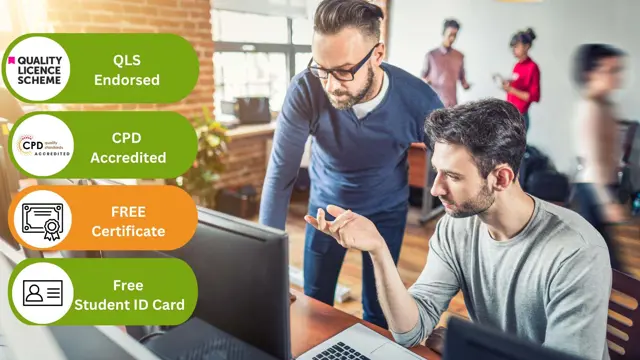
HTML and CSS Coding: Beginner to Advanced
By The Teachers Training
Overview HTML and CSS Coding: Beginner to Advanced Course is yet another 'Teacher's Choice' course from Teachers Training for a complete understanding of the fundamental topics. You are also entitled to exclusive tutor support and a professional CPD-accredited certificate in addition to the special discounted price for a limited time. Just like all our courses, this HTML and CSS Coding: Beginner to Advanced Course and its curriculum have also been designed by expert teachers so that teachers of tomorrow can learn from the best and equip themselves with all the necessary skills. Consisting of several modules, the course teaches you everything you need to succeed in this profession. The course can be studied part-time. You can become accredited within 05 Hours studying at your own pace. Your qualification will be recognised and can be checked for validity on our dedicated website. Why Choose Teachers Training Some of our website features are: This is a dedicated website for teaching 24/7 tutor support Interactive Content Affordable price Courses accredited by the UK's top awarding bodies 100% online Flexible deadline Entry Requirements No formal entry requirements. You need to have: Passion for learning A good understanding of the English language Be motivated and hard-working Over the age of 16. Certification CPD Certification from The Teachers Training Successfully completing the MCQ exam of this course qualifies you for a CPD-accredited certificate from The Teachers Training. You will be eligible for both PDF copy and hard copy of the certificate to showcase your achievement however you wish. You can get your digital certificate (PDF) for £4.99 only Hard copy certificates are also available, and you can get one for only £10.99 You can get both PDF and Hard copy certificates for just £12.99! The certificate will add significant weight to your CV and will give you a competitive advantage when applying for jobs. Getting Started Introduction 00:03:00 Course Curriculum 00:07:00 How To Get Course Requirements 00:02:00 Getting Started On Windows, Linux Or Mac 00:02:00 How To Ask A Great Questions 00:01:00 Setting Up Development Environment Introduction 00:05:00 Choosing Code Editor 00:06:00 Installing Code Editor (Sublime Text) 00:04:00 Overview Of A Webpage 00:05:00 Full HTML Code Page 00:07:00 First Hello World! Webpage 00:09:00 HTML Fundamentals Introduction 00:03:00 Heading 00:09:00 Paragraph 00:08:00 Formatting Text 00:12:00 List Items Unordered 00:05:00 List Items Ordered 00:04:00 Classes 00:09:00 ID's In CSS 00:06:00 Comments In HTML 00:04:00 Summary 00:04:00 HTML Intermediate Introduction 00:02:00 Images 00:12:00 Forms 00:05:00 Form Actions 00:04:00 Br Tag 00:03:00 Marquee 00:06:00 Text Area 00:06:00 Tables 00:06:00 Links 00:07:00 Navbar - Menu 00:04:00 HTML Entities 00:05:00 Div Tag 00:06:00 Google Maps 00:07:00 Summary 00:02:00 HTML Advanced Introduction 00:02:00 HTML5 Audio 00:07:00 HTML5 Video 00:05:00 Progress Bar 00:04:00 Drag And Drop 00:18:00 Canvas 00:06:00 I Frames 00:05:00 Input Types 00:04:00 Input Attributes 00:06:00 YouTube Video Linking 00:04:00 Creating Responsive Page 00:05:00 Summary 00:02:00 HTML Expert Introduction 00:02:00 Registration Form 00:04:00 Login Form 00:04:00 About Us Form 00:02:00 Contact Us Form 00:10:00 Footer Form 00:03:00 Integrate All Together 00:07:00 Coding Exercise 00:01:00 Solution For Coding Exercise 00:02:00 Summary 00:02:00 HTML Website Project Introduction 00:02:00 Challenge - HTML 5 Clock Face With Numbers 00:05:00 Project Overview 00:03:00 Conclusion On Project 00:01:00 Summary 00:02:00 CSS Fundamentals Introduction 00:03:00 CSS Syntax 00:05:00 Creating A First Page With CSS Style 00:13:00 Inline CSS 00:06:00 Internal CSS 00:05:00 CSS External 00:10:00 CSS Classes 00:09:00 CSS IDs 00:06:00 Colors 00:08:00 Backgrounds 00:04:00 Floating 00:09:00 Positioning 00:06:00 Margins 00:07:00 Padding 00:04:00 Borders 00:03:00 Summary 00:02:00 CSS Intermediate Introduction 00:02:00 Styling Text 00:07:00 Aligning Text 00:04:00 Styling Links 00:10:00 Font Family 00:07:00 Font Styles 00:03:00 Applying Google Fonts 00:07:00 Box Model 00:09:00 Icons 00:09:00 Tables 00:16:00 Navigation-Menu 00:11:00 Dropdowns 00:15:00 Summary 00:02:00 CSS Advanced Introduction 00:02:00 Advanced Selectors 00:05:00 Forms 00:17:00 Website Layout 00:21:00 Rounded Corners 00:08:00 Color Keywords 00:06:00 Animations 00:08:00 Pseudo Classes 00:03:00 Gradients 00:03:00 Shadows 00:03:00 Calculations 00:05:00 Creating Responsive Page 00:06:00 Summary 00:02:00 CSS Expert Introduction 00:01:00 Button Styles 00:06:00 Flexbox 00:14:00 CSS Grid 00:15:00 Pagination 00:07:00 Multiple Columns 00:06:00 Image Reflection 00:02:00 UI - UX Design 00:09:00 Social Media Icons 00:08:00 Coding Exercise 00:01:00 Solution For Coding Exercise 00:03:00 Summary 00:02:00 CSS Website Project Introduction 00:01:00 CSS Project Getting 00:05:00 CSS Project Overview 00:08:00 Summary 00:01:00 Publish Your Website For Live Introduction 00:02:00 Installing Free FTP Solution (FileZilla) 00:04:00 Setting Up FTP (File Transfer Protocol) 00:03:00 Publish Website To Hosting Server 00:04:00 Summary 00:01:00

Do you want to learn develop your crochet skills further, but don't know where to start? Let us help! These intermediate crochet workshops will take you through more complex stitches and projects all led by your interests and needs. We offer one-to-one sessions in the comfort of your own home and are always available for help in between sessions.

