- Professional Development
- Medicine & Nursing
- Arts & Crafts
- Health & Wellbeing
- Personal Development
Upgrade Excel Skill: 50 Tips
By Course Cloud
Course Overview Discover the fastest and most effective way to master Microsoft Excel online. The Upgrade Excel Skill: 50 Tips course will take you from beginner to pro in Excel in no time, with 50 expert tips that are guaranteed to boost your productivity. Microsoft Excel is the leading spreadsheet software across the globe. Through this complete masterclass, you will build your proficiency in Excel in just one week, equipping you with transferable skills that can be applied to a wide range of office roles. It will teach you how to apply advanced filters, navigate between worksheets seamlessly, conduct quick data analysis, and much more. Maximise your spreadsheet management skills, add value to your CV, and boost your productivity in the office by learning Excel's key tips and shortcuts! This best selling Upgrade Excel Skill: 50 Tips has been developed by industry professionals and has already been completed by hundreds of satisfied students. This in-depth Upgrade Excel Skill: 50 Tips is suitable for anyone who wants to build their professional skill set and improve their expert knowledge. The Upgrade Excel Skill: 50 Tips is CPD-accredited, so you can be confident you're completing a quality training course will boost your CV and enhance your career potential. The Upgrade Excel Skill: 50 Tips is made up of several information-packed modules which break down each topic into bite-sized chunks to ensure you understand and retain everything you learn. After successfully completing the Upgrade Excel Skill: 50 Tips, you will be awarded a certificate of completion as proof of your new skills. If you are looking to pursue a new career and want to build your professional skills to excel in your chosen field, the certificate of completion from the Upgrade Excel Skill: 50 Tips will help you stand out from the crowd. You can also validate your certification on our website. We know that you are busy and that time is precious, so we have designed the Upgrade Excel Skill: 50 Tips to be completed at your own pace, whether that's part-time or full-time. Get full course access upon registration and access the course materials from anywhere in the world, at any time, from any internet-enabled device. Our experienced tutors are here to support you through the entire learning process and answer any queries you may have via email.
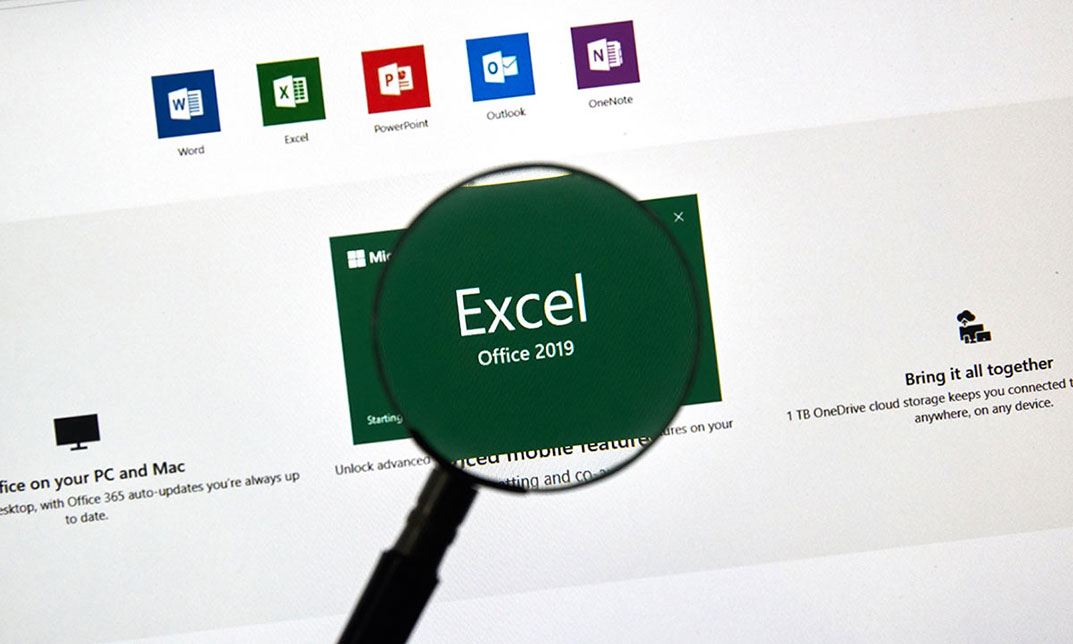
Vlookup in Excel
By Course Cloud
Course Overview Learn how to improve your use of the most overlooked and useful functions in Microsoft's top-selling platform when you take this course for VLOOKUP in Excel. In its basic form, VLOOKUP (Vertical Lookup) is the fundamental function that allows Excel to look for values in arrays and calculate results. However, it is often underused and misunderstood by programmers and users. So let us help you take your appreciation of VLOOKUP to new levels and allow you to use Excel in new and exciting ways. This VLOOKUP tutorial contains 23 informative modules of learning; all focused on expanding your knowledge of this versatile function. You will be shown how to master a vast range of capabilities, from applying formulas to combining multiple tables and seamlessly adding new fields. If you don't know how to practically utilise all of these operations, then you're not using VLOOKUP to its full potential. So take your spreadsheet skills to a whole new level and enrol now. This best selling Vlookup in Excel has been developed by industry professionals and has already been completed by hundreds of satisfied students. This in-depth Vlookup in Excel is suitable for anyone who wants to build their professional skill set and improve their expert knowledge. The Vlookup in Excel is CPD-accredited, so you can be confident you're completing a quality training course will boost your CV and enhance your career potential. The Vlookup in Excel is made up of several information-packed modules which break down each topic into bite-sized chunks to ensure you understand and retain everything you learn. After successfully completing the Vlookup in Excel, you will be awarded a certificate of completion as proof of your new skills. If you are looking to pursue a new career and want to build your professional skills to excel in your chosen field, the certificate of completion from the Vlookup in Excel will help you stand out from the crowd. You can also validate your certification on our website. We know that you are busy and that time is precious, so we have designed the Vlookup in Excel to be completed at your own pace, whether that's part-time or full-time. Get full course access upon registration and access the course materials from anywhere in the world, at any time, from any internet-enabled device. Our experienced tutors are here to support you through the entire learning process and answer any queries you may have via email.

Microsoft Excel: Automated Dashboard
By Course Cloud
Course Overview The comprehensive Microsoft Excel: Automated Dashboard has been designed by industry experts to provide learners with everything they need to enhance their skills and knowledge in their chosen area of study. Enrol on the Microsoft Excel: Automated Dashboard today, and learn from the very best the industry has to offer! This best selling Microsoft Excel: Automated Dashboard has been developed by industry professionals and has already been completed by hundreds of satisfied students. This in-depth Microsoft Excel: Automated Dashboard is suitable for anyone who wants to build their professional skill set and improve their expert knowledge. The Microsoft Excel: Automated Dashboard is CPD-accredited, so you can be confident you're completing a quality training course will boost your CV and enhance your career potential. The Microsoft Excel: Automated Dashboard is made up of several information-packed modules which break down each topic into bite-sized chunks to ensure you understand and retain everything you learn. After successfully completing the Microsoft Excel: Automated Dashboard, you will be awarded a certificate of completion as proof of your new skills. If you are looking to pursue a new career and want to build your professional skills to excel in your chosen field, the certificate of completion from the Microsoft Excel: Automated Dashboard will help you stand out from the crowd. You can also validate your certification on our website. We know that you are busy and that time is precious, so we have designed the Microsoft Excel: Automated Dashboard to be completed at your own pace, whether that's part-time or full-time. Get full course access upon registration and access the course materials from anywhere in the world, at any time, from any internet-enabled device. Our experienced tutors are here to support you through the entire learning process and answer any queries you may have via email.
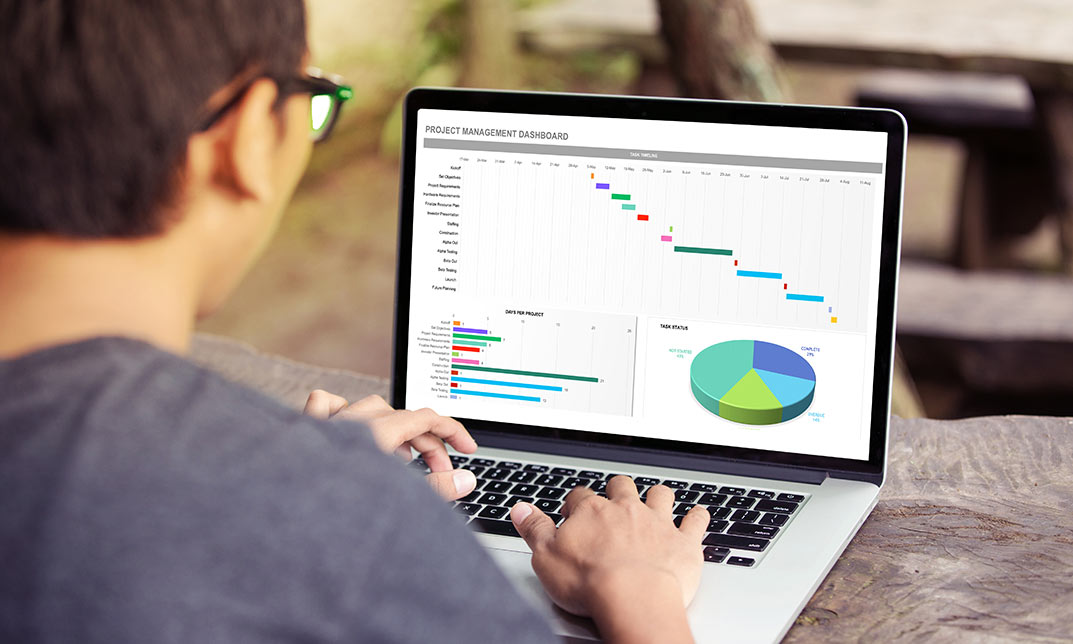
Microsoft Excel Course for Everyone - Complete Excel Course
By Course Cloud
Course Overview Become a trained professional from the safety and comfort of your own home by taking Microsoft Excel Course for Everyone - Complete Excel Course . Whatever your situation and requirements, One Education can supply you with professional teaching, gained from industry experts, and brought to you for a great price with a limited-time discount. One Education has been proud to produce an extensive range of best-selling courses, and Microsoft Excel Course for Everyone - Complete Excel Course is one of our best offerings. It is crafted specially to promote easy learning at any location with an online device. Each topic has been separated into digestible portions that can be memorised and understood in the minimum of time. Teaching and training are more than just a job for the staff at One Education; we take pride in employing those who share our vision for e-learning and its importance in today's society. To prove this, all learning materials for each course are available for at least one year after the initial purchase. All of our tutors and IT help desk personnel are available to answer any questions regarding your training or any technical difficulties. By completing Microsoft Excel Course for Everyone - Complete Excel Course, you will have automatically earnt an e-certificate that is industry-recognised and will be a great addition to your competencies on your CV. Whatever your reason for studying Microsoft Excel Course for Everyone - Complete Excel Course, make the most of this opportunity from One Education and excel in your chosen field. Please be aware that there are no hidden fees, no sudden exam charges, and no other kind of unexpected payments. All costs will be made very clear before you even attempt to sign up. This best selling Microsoft Excel Course for Everyone - Complete Excel Course has been developed by industry professionals and has already been completed by hundreds of satisfied students. This in-depth Microsoft Excel Course for Everyone - Complete Excel Course is suitable for anyone who wants to build their professional skill set and improve their expert knowledge. The Microsoft Excel Course for Everyone - Complete Excel Course is CPD-accredited, so you can be confident you're completing a quality training course will boost your CV and enhance your career potential. The Microsoft Excel Course for Everyone - Complete Excel Course is made up of several information-packed modules which break down each topic into bite-sized chunks to ensure you understand and retain everything you learn. After successfully completing the Microsoft Excel Course for Everyone - Complete Excel Course, you will be awarded a certificate of completion as proof of your new skills. If you are looking to pursue a new career and want to build your professional skills to excel in your chosen field, the certificate of completion from the Microsoft Excel Course for Everyone - Complete Excel Course will help you stand out from the crowd. You can also validate your certification on our website. We know that you are busy and that time is precious, so we have designed the Microsoft Excel Course for Everyone - Complete Excel Course to be completed at your own pace, whether that's part-time or full-time. Get full course access upon registration and access the course materials from anywhere in the world, at any time, from any internet-enabled device. Our experienced tutors are here to support you through the entire learning process and answer any queries you may have via email.

Excel in personal-finance - how to be effective in personal-finance - Hands on Excel Class
By Course Cloud
Course Overview Discover how to organise your money, avoid reckless spending, and invest wisely by taking this comprehensive course on Excel in personal-finance (How to be effective in personal-finance with a hands-on Excel Class). Microsoft's benchmark platform and software can be a valuable aid for controlling your fiscal flow and keeping your savings supervised. With the help of this training and practical experience, you will gain confidence in your money-making abilities and know how to build profit without sustaining heavy losses. This Personal Finance tutorial will enable you to surpass your own expectations for gaining money management and investment acumen skills. Across eleven online educational units, you can expect a wealth of expert tips and recommendations for budgeting, saving, and spending. With easy-to-understand techniques and hands-on demonstrations, you will be shown how to set Smart goals, create financial plans, organise loans, evaluate investments, and maintain an excellent credit rating. Don't lose out on this opportunity and enrol now. This best selling Excel in personal-finance - how to be effective in personal-finance - Hands on Excel Class has been developed by industry professionals and has already been completed by hundreds of satisfied students. This in-depth Excel in personal-finance - how to be effective in personal-finance - Hands on Excel Class is suitable for anyone who wants to build their professional skill set and improve their expert knowledge. The Excel in personal-finance - how to be effective in personal-finance - Hands on Excel Class is CPD-accredited, so you can be confident you're completing a quality training course will boost your CV and enhance your career potential. The Excel in personal-finance - how to be effective in personal-finance - Hands on Excel Class is made up of several information-packed modules which break down each topic into bite-sized chunks to ensure you understand and retain everything you learn. After successfully completing the Excel in personal-finance - how to be effective in personal-finance - Hands on Excel Class, you will be awarded a certificate of completion as proof of your new skills. If you are looking to pursue a new career and want to build your professional skills to excel in your chosen field, the certificate of completion from the Excel in personal-finance - how to be effective in personal-finance - Hands on Excel Class will help you stand out from the crowd. You can also validate your certification on our website. We know that you are busy and that time is precious, so we have designed the Excel in personal-finance - how to be effective in personal-finance - Hands on Excel Class to be completed at your own pace, whether that's part-time or full-time. Get full course access upon registration and access the course materials from anywhere in the world, at any time, from any internet-enabled device. Our experienced tutors are here to support you through the entire learning process and answer any queries you may have via email.

Excel 2016 Introduction
By Course Cloud
This course will introduce you to the basics of Excel 2016. By completing this Excel 2016 Introduction course, you will have skills to stand out from the crowd. You will learn how to create and manage spreadsheets in Excel. You will learn how to use cells and themes in Excel. In this Excel 2016 Introduction course, you will be able to confidently add columns and rows to spreadsheets. This course will teach you how to use specific features such as calculation hierarchy. Learn how to easily modify worksheets, insert objects and enter data easily by taking this course. You can also practice what you learn throughout the course. Excel 2016 Introduction is a best selling course developed by industry experts and already helped tons of students like you. It is suitable for anyone who wants to improve their knowledge and skills in the or relevant sector. This course is accredited by CPD, so you will get a career boost upon completing this course. Our Excel 2016 Introduction is packed with 68 modules and 3 hours, 46 minutes of study. You will be awarded with a certificate of completion, the proof of your expertise in this field. If you want to get a job or looking for professional skills to excel in this field, a certificate from this course will help you appear as a strong candidate. You can also validate your certification from our website. It doesn't matter if you are willing to study full-time or part-time. This course is designed for any type of student and you can even complete it at your own pace. The materials are accessible from anyplace, any device and anytime. Besides that, our experienced tutors will help you throughout the comprehensive syllabus of this course and answer all your queries through email.

Excel 365 Beginner
By Course Cloud
. Certification After successfully completing the course, you will be able to get the UK and internationally accepted certificate to share your achievement with potential employers or include it in your CV. The PDF Certificate + Transcript is available at £6.99 (Special Offer - 50% OFF). In addition, you can get a hard copy of your certificate for £12 (Shipping cost inside the UK is free, and outside the UK is £9.99).
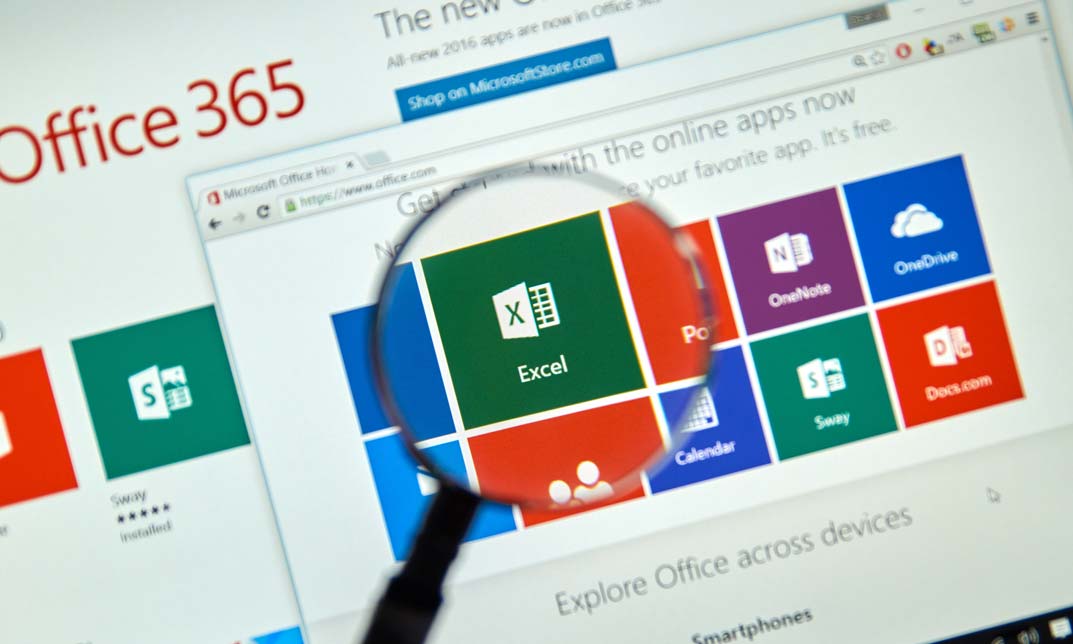
Basic Microsoft Excel (Arabic)
By Course Cloud
Course Overview Excel is a widely used program in most businesses. It's more like missing out on job prospects if you don't know how to use Excel. Prepare to operate with Excel and several of its advanced functions efficiently with this exclusively designed Basic Microsoft Excel (Arabic) course. This highly acclaimed Basic Microsoft Excel (Arabic) course aims to provide you with a rock solid understanding of Microsoft Excel. It begins by outlining the downloading procedure of the latest Office software in 2016 and 2019 releases, guiding you through the basic and advanced level components of the Excel program. You'll learn how to use Excel strategies to keep massive data collections organised in a list or table and speed up your office work. It will teach you how to make the most of Excel's powerful features and prepare you for future opportunities. Enroll right now to enhance your Excel skills and become a more effective contributor to your company. This best selling Basic Microsoft Excel (Arabic) has been developed by industry professionals and has already been completed by hundreds of satisfied students. This in-depth Basic Microsoft Excel (Arabic) is suitable for anyone who wants to build their professional skill set and improve their expert knowledge. The Basic Microsoft Excel (Arabic) is CPD-accredited, so you can be confident you're completing a quality training course will boost your CV and enhance your career potential. The Basic Microsoft Excel (Arabic) is made up of several information-packed modules which break down each topic into bite-sized chunks to ensure you understand and retain everything you learn. After successfully completing the Basic Microsoft Excel (Arabic), you will be awarded a certificate of completion as proof of your new skills. If you are looking to pursue a new career and want to build your professional skills to excel in your chosen field, the certificate of completion from the Basic Microsoft Excel (Arabic) will help you stand out from the crowd. You can also validate your certification on our website. We know that you are busy and that time is precious, so we have designed the Basic Microsoft Excel (Arabic) to be completed at your own pace, whether that's part-time or full-time. Get full course access upon registration and access the course materials from anywhere in the world, at any time, from any internet-enabled device. Our experienced tutors are here to support you through the entire learning process and answer any queries you may have via email.
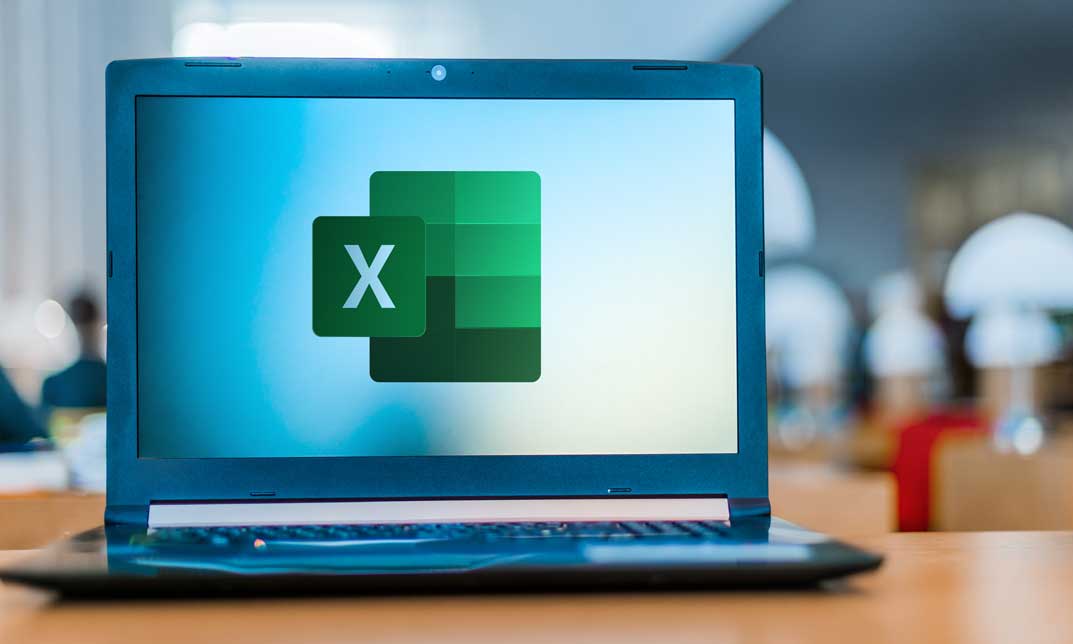
Excel Pivot Tables Crash Course
By Course Cloud
Course Overview Take your spreadsheet skills to the next level and become a Pivot Table pro, with this step-by-step instructor-guided training course. The Excel Pivot Tables Crash Course course will equip you with the practical skills to analyse large sets of information quickly and efficiently using Excel Pivot Tables. It will teach you how to perform a diverse range of tasks such as creating reports, using Pivot Table data for market analytics, identifying trends, and calculating profit. This course is open to learners of all levels. It is ideal for financial and market analysts, administrative assistants, project managers, and anyone whose role involves working with spreadsheet data. Gain in-demand analytical skills and learn up-to-date best practices by learning from the experts. This best selling Excel Pivot Tables Crash Course has been developed by industry professionals and has already been completed by hundreds of satisfied students. This in-depth Excel Pivot Tables Crash Course is suitable for anyone who wants to build their professional skill set and improve their expert knowledge. The Excel Pivot Tables Crash Course is CPD-accredited, so you can be confident you're completing a quality training course will boost your CV and enhance your career potential. The Excel Pivot Tables Crash Course is made up of several information-packed modules which break down each topic into bite-sized chunks to ensure you understand and retain everything you learn. After successfully completing the Excel Pivot Tables Crash Course, you will be awarded a certificate of completion as proof of your new skills. If you are looking to pursue a new career and want to build your professional skills to excel in your chosen field, the certificate of completion from the Excel Pivot Tables Crash Course will help you stand out from the crowd. You can also validate your certification on our website. We know that you are busy and that time is precious, so we have designed the Excel Pivot Tables Crash Course to be completed at your own pace, whether that's part-time or full-time. Get full course access upon registration and access the course materials from anywhere in the world, at any time, from any internet-enabled device. Our experienced tutors are here to support you through the entire learning process and answer any queries you may have via email.
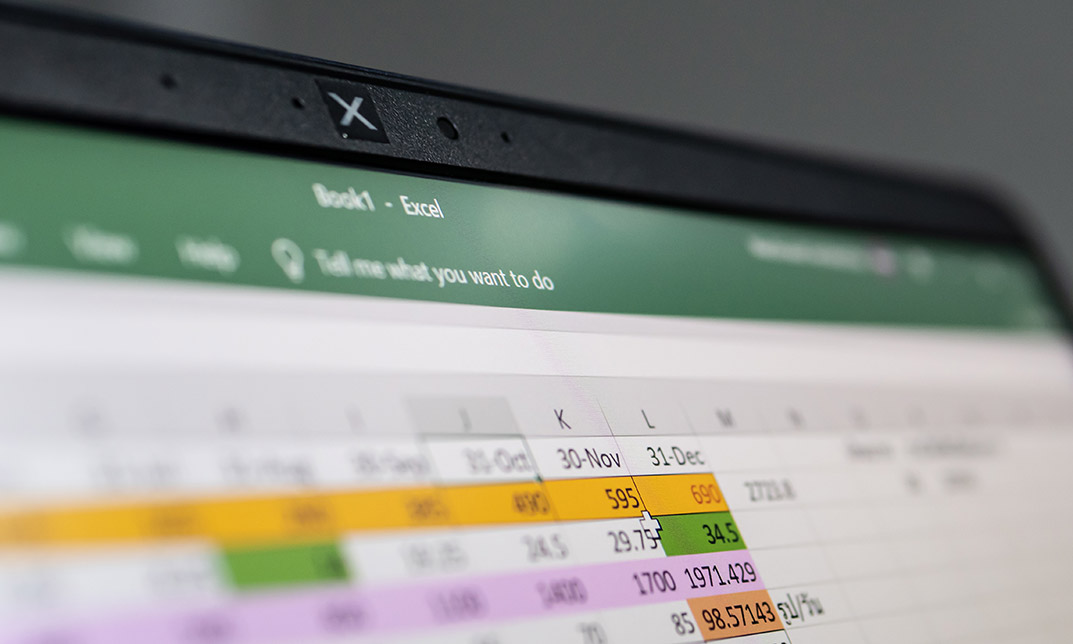
Excel 2016 Advanced
By Course Cloud
Welcome To Excel 2016 Advanced In this day and age can you imagine an office without Excel! No matter what profession you have, good Microsoft Excel skills will always come in handy. The Excel 2016 Advanced course is designed to show the learners A-Z of Excel 2016 to turn them into expert users. This course is packed in 65 easy to follow modules to help you understand all the tools and functions of Excel 2016. This course will guide you through using advanced if statements, automating with macros and formula auditing. You will also learn about complex text functions. During this course, you will have the opportunity to take an assessment to consolidate your learning. If you desire to comprehend all the advanced Excel 2016 skills, then this is the course. Upon completing this course, you will be able to raise your proficiency level and bring out your all potentials. So don't delay, enrol today! Excel 2016 Advanced is a best selling course developed by industry experts and already helped tons of students like you. It is suitable for anyone who wants to improve their knowledge and skills in the or relevant sector. This course is accredited by CPD so you will get a career boost upon completing this course. Our Excel 2016 Advanced is packed with 65 modules and 3 hours, 1 minute of study. You will be awarded with a certificate of completion, the proof of your expertise in this field. If you want to get a job or looking for professional skills to excel in this field, a certificate from this course will help you appear as a strong candidate. You can also validate your certification from our website. It doesn't matter if you are willing to study full-time or part-time. This course is designed for any type of student and you can even complete it at your own pace. The materials are accessible from anyplace, any device and anytime. Besides that, our experienced tutors will help you throughout the comprehensive syllabus of this course and answer all your queries through email.
