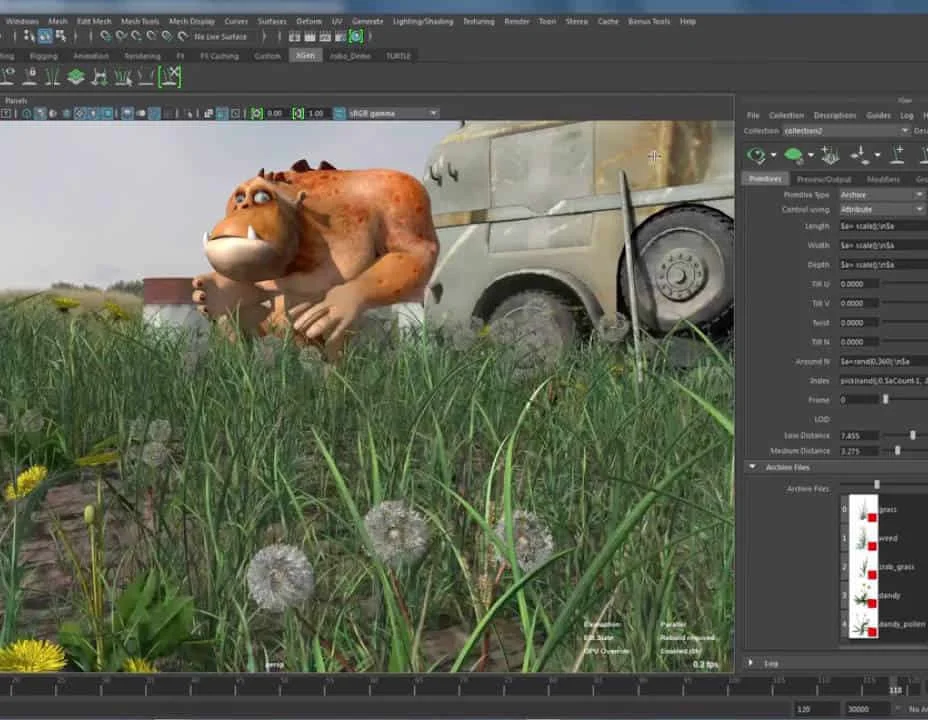- Professional Development
- Medicine & Nursing
- Arts & Crafts
- Health & Wellbeing
- Personal Development
573 Courses delivered Online
Description: Are you not familiar with Office 2016 and want to learn every single detail of it? Then you are at the right place! Office 2016 Complete Course is designed for beginners to educate about Microsoft Office 2016. Initially, you will learn about the basic features of Microsoft Word such as creating a new document, personalizing the Microsoft Word interface, adding graphics, controlling page appearance, proofing and editing a document. Following that, you will learn about the foundations of Microsoft Office Excel that is essential to create and work with an electronic spreadsheet. You will be able to insert and delete text or images, create columns, rows and much more. Microsoft PowerPoint will help you in navigating the PowerPoint environment, create and save PowerPoint presentation, etc. Microsoft Outlook will help you to set up and use Outlook on Windows, also assist you in creating and sending messages, managing contacts, working with notes, etc. You will learn related information to access Microsoft Office 2016. Additionally, you will learn Project management basics, adding tasks and resources to a project and saving them. In the course, you will learn the essential features of the latest version of Microsoft Visio and the basic information about the diagramming software. Learning Outcomes: Word 2016 user interface, creating basic documents and utilizing help Managing text through modifying, finding and replacing, and selecting them; and arranging texts through tabs and lists Understanding the commands on the home tab and mini toolbar Paragraph layout tool, borders, shading, styles and formatting management techniques Maximizing your ability to utilize tables within Word 2016 Inserting symbols and special characters along with techniques for adding them Managing your page's appearance with colours, borders, watermarks, headers, footers and page setup dialog box Reviewing documents through spell check, research pane and thesaurus Document accessibility options Customizing the user interface, modifying save options and managing other file types Familiarize the excel user interface, creating basic worksheet and using the help system How to create formulas, reuse them and insert functions in a worksheet Managing cells, columns and rows and ways to manipulate data Utilizing the 'Search and replace' data options and spell checking Modifying fonts, adding borders and colours to cells, using number formats, aligning cell contents and applying cell styles Define and refine page layouts for printing options Managing large workbooks through worksheet tab formatting and using different views Options for general customization, language, formula, proofing and saving Customizing Quick Access toolbar, ribbon, advanced and Trust Center options Utilize Excel's version control features and enabling add-ins Utilize the PowerPoint user interface, creating and saving presentations, and using help Making presentations through presentation options like selecting types, building it, layouts, text editing, viewing and navigation Discover methods for formatting characters, paragraphs, and text boxes Adding images, screenshots, screen recordings, shapes and WordArt Modifying options for objects and animation features Creating and formatting a table and integrating data from other Microsoft Office applications Create format and manipulate a chart Navigate throughout the Outlook user interface and learn to perform basic email functions and utilize help Composing emails, grammar and spell checks, formatting content, attaching files, enhancing messages and managing automatic message responses Customize reading options, work with attachments and manage message responses Managing and organization of messages with the help of tags, flags, other commands and folders Using calendar options to manage appointments and meetings Using People workspace to create, update, view and organise contacts Managing tasks and notes Creating and managing Quick Steps, and customizing the interface according to needs Get familiarized with Microsoft Access 2016, create simple databases, and use the help options Change table data, manage records and create lookups Join data from different tables, sort and filter them, and perform calculations for queries Creating, adding controls, enhancing appearance and print preparation for reports How to utilize Access Options dialog box Relational database design, creating tables, managing table fields and creating table relationships Creating query joins and subqueries, joining tables with no common fields, relating data within a table, and working with sub datasheets Data normalization and creating junction tables Sharing Access data with other applications and through import and export options Managing reports through organizing information, formatting, including charts, adding calculated fields and sub-report inclusion to existing ones Create mailing label report and publishing reports in PDF format Project management basics, navigating and customizing the user interface, adding tasks and resources to a project and saving them Managing project time frames and changing working time Managing project tasks, adding summary tasks and milestones Managing project resources, allocating and levelling work resources Sharing and exporting projects, and adjusting project print views Navigation throughout Visio interface, creating basic drawing and using the help system Drawing components, modifying drawings and work with callouts and groups Organization charts creation, modifying their layouts, positioning and spacing Create and integrate organization chart copies and compare them Making a basic floor plan and custom room shapes, utilizing the program as a modelling tool and modelling room layouts Creating cross-functional flowcharts and related features like - swimlanes and separators Altering orientation and direction, changing margins and choosing styles for flowcharts Creating network diagrams, and utilizing shape data and layers Other network diagram relevant topics such as network shapes, shape data, adding layers, activating, colouring and more Working with shape, connector styles, themes, variants and containers Assessment: At the end of the course, you will be required to sit for an online MCQ test. Your test will be assessed automatically and immediately. You will instantly know whether you have been successful or not. Before sitting for your final exam you will have the opportunity to test your proficiency with a mock exam. Certification: After completing and passing the course successfully, you will be able to obtain an Accredited Certificate of Achievement. Certificates can be obtained either in hard copy at a cost of £39 or in PDF format at a cost of £24. Who is this Course for? Office 2016 Complete Course is certified by CPD Qualifications Standards and CiQ. This makes it perfect for anyone trying to learn potential professional skills. As there is no experience and qualification required for this course, it is available for all students from any academic background. Requirements Our Office 2016 Complete Course is fully compatible with any kind of device. Whether you are using Windows computer, Mac, smartphones or tablets, you will get the same experience while learning. Besides that, you will be able to access the course with any kind of internet connection from anywhere at any time without any kind of limitation. Career Path After completing this course you will be able to build up accurate knowledge and skills with proper confidence to enrich yourself and brighten up your career in the relevant job market.

IT Courses for Your Future Success
By Imperial Academy
FREE Level 5 QLS Endorsed Certificate | 11 CPD Courses+11 PDF Certificates| 145 CPD Points | Installment Payment

Portfolio Website using HTML, CSS, and JavaScript with Hosting
By Packt
Welcome to a brand-new course where you can learn about how to build a personal portfolio website from scratch with only three core technologies-HTML, CSS, and JS-and host the website and see it go live.
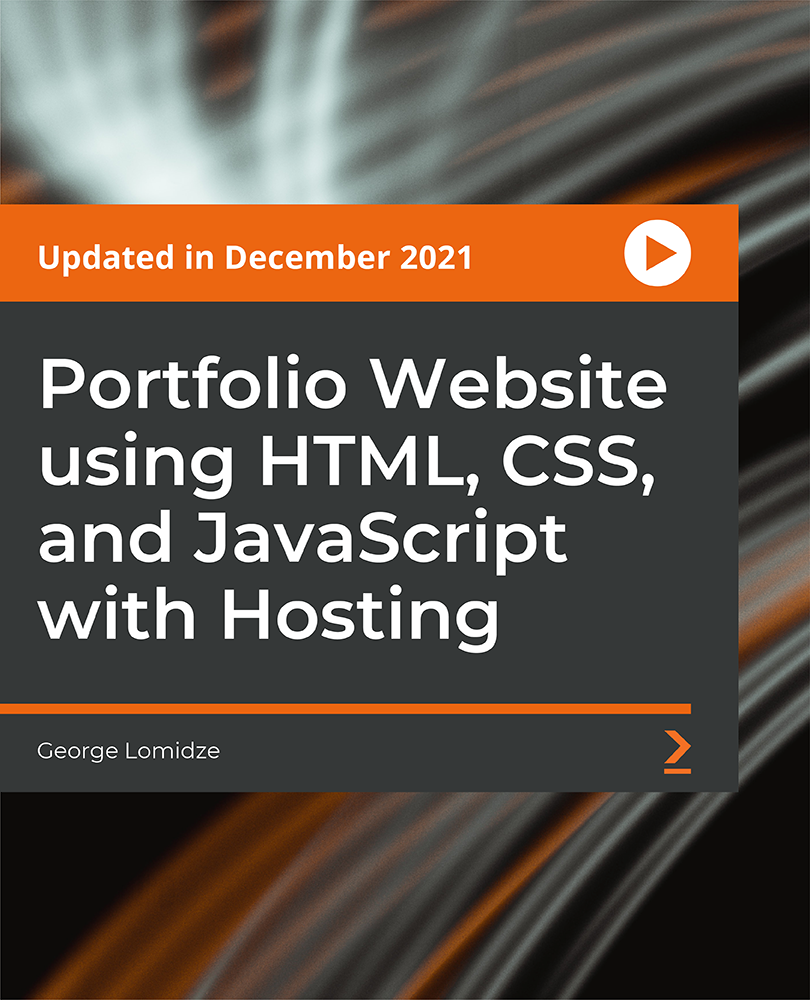
Beginner to Intermediate 3ds Max Training Program
By ATL Autocad Training London
Who is this course for? Beginner to Intermediate 3ds Max Training Program. Learn 3D modeling with our in-depth 3ds Max training program. Beginners to intermediate learners, this course is led by certified instructors and industry professionals. Learn 3D modeling, animation, and visualization. In-person or live online sessions. Click here for more info: Website Duration: 20 hours Method: 1-on-1 Personalized Attention. Schedule: Design your own schedule, hours of your choice, offered Mon to Sat from 9 am to 7 pm. 3ds Max and Vray Basic to Intermediate Training Course - 20 Hours Course Outline: Module 1: Introduction to 3ds Max (2 hours) Familiarizing with the 3ds Max interface and navigation Understanding the workspace setup for efficient workflow Mastering object creation, modification, and manipulation Exploring the basics of scene organization and management Module 2: 3D Modeling in 3ds Max (4 hours) Creating primitive and complex shapes using standard tools Utilizing modifiers for advanced modeling techniques Mastering spline modeling for precision and creativity Combining multiple objects for seamless compositions Module 3: Texture Mapping and Material Creation (4 hours) Understanding UVW mapping and texture coordinates Applying materials and shaders for realistic surfaces Utilizing Vray materials for enhanced visual effects Customizing materials for unique and captivating designs Module 4: Lighting and Rendering with Vray (4 hours) Implementing Vray lights for various lighting setups Exploring Vray's global illumination for realism Configuring render settings for high-quality output Fine-tuning the rendering process for efficiency and speed Module 5: Animation and Camera Techniques (4 hours) Setting up animation keyframes for dynamic motion Utilizing cameras for captivating viewpoints and perspectives Creating smooth camera animations and walkthroughs Incorporating animated objects to bring scenes to life Module 6: Scene Optimization and Advanced Features (2 hours) Streamlining scene organization for better workflow Leveraging Vray proxies for optimized performance Exploring advanced Vray features for stunning effects Using Vray render elements for post-processing control Module 7: Project Work and Review (2 hours) Applying the learned skills in hands-on projects Reviewing and refining the projects with instructor guidance Consolidating knowledge and addressing any remaining queries Course Requirements: A computer with 3ds Max and Vray installed (trial versions available on Autodesk and Chaos Group websites) Basic familiarity with 3D modeling concepts is beneficial but not mandatory Enthusiasm for learning 3ds Max and Vray to create impressive 3D models, visualizations, and animations By the end of the 3ds Max and Vray Basic to Intermediate Training Course, participants will be able to: Navigate and utilize the 3ds Max interface with ease for efficient 3D modeling and scene management. Create a variety of 3D models using different techniques, including primitive shapes, modifiers, and spline modeling. Apply textures and materials to their models, utilizing Vray materials for enhanced visual effects. Set up lighting and render scenes using Vray, understanding global illumination for realistic renders. Animate objects and cameras, producing dynamic and engaging animations within their 3D scenes. Optimize scenes and use advanced Vray features, like proxies and render elements, for improved performance and post-processing control. Apply the learned skills to hands-on projects, gaining practical experience in creating captivating 3D models and animations. Review and refine their projects, receiving instructor guidance and feedback to enhance their work. Gain confidence in using 3ds Max and Vray, allowing them to continue exploring and advancing their 3D modeling and rendering skills independently. Showcase their newfound abilities through an impressive portfolio of 3D models and animations, ready to take on new creative challenges in various industries. Skills Acquired: Mastering Fundamental 3D Modeling Techniques in 3ds Max Developing Texturing and Material Application Skills Understanding Lighting and Rendering Fundamentals Grasping Animation Basics and Keyframe Animation Gaining Proficiency in Scene Composition and Camera Setup Career Opportunities: Entry-Level 3D Modeler Junior 3D Animator Texturing and Lighting Assistant CAD Designer in Architectural Firms Product Visualization Artist in Marketing Agencies Upon completing our 3ds Max Beginner Course, students will acquire foundational 3D modeling and animation skills, opening doors to entry-level positions in various industries, including animation studios, architectural firms, and marketing agencies. Personalized Guidance: Expert trainers cater to your unique learning needs through tailored one-on-one coaching. Hands-On Learning: Engage in practical demonstrations, reinforcing skills applicable to industries like design, gaming, and film. Comprehensive Resources: Access a Certificate of Attendance and detailed training guides for continuous reference. Interactive Sessions: Interact live with tutors, receiving valuable feedback and access to recorded sessions. Flexible Options: Choose between online or in-person sessions, fitting your schedule and preferences. Value and Support: Enjoy competitive rates, discounts for referrals, and lifetime assistance via email and phone. Smooth Start: Receive assistance with software installation, ensuring a seamless learning experience.

Autodesk AutoCAD | 3ds Max Training
By London Design Training Courses
Why Learn Autodesk AutoCAD | 3ds Max Training Course? Course Link 3ds Max serves as a powerful tool in architectural modeling, product design, games and films. Engaging with 3ds Max tutorials proves invaluable, particularly for game designers, as it can significantly enhance their professional growth and career prospects. Duration: 16 hrs Method: 1-on-1, Personalized attention. Schedule: Tailor your own schedule by pre-booking a convenient hour of your choice, available from Mon to Sat between 9 am and 7 pm. AutoCAD and 3ds Max Training Course: Tailored Learning Experience: Benefit from personalized, one-on-one training tailored to your individual needs and learning pace. Flexibility in Learning: Choose between attending in-person sessions or participating in live online classes, granting you the flexibility to learn from anywhere at your convenience. Accessible Lesson Recordings: Access recorded lessons to revisit concepts, practice techniques, and reinforce your understanding whenever you need. Ongoing Email Support: Receive continuous assistance and expert guidance through lifetime email support, ensuring you never feel left behind in your learning journey. Learn from Certified Tutors and Industry Experts: Be educated by experienced professionals proficient in both Autodesk AutoCAD and 3ds Max, providing valuable insights into industry best practices. Complimentary Career Advice: Take advantage of our career advisory services to receive valuable guidance in navigating your professional path and making informed decisions. Download Autodesk Autocad and 3ds max AutoCAD and 3ds Max Training Course. Course Duration: 16 hours Course Overview: Join our training program to master AutoCAD and 3ds Max. Suitable for beginners and experienced 2D/3D modelers, this course equips you with essential skills to create stunning designs in both 2D and 3D. Course Outline: Part 1: Introduction to AutoCAD Familiarizing with the AutoCAD interface Understanding the drawing environment Mastering basic 2D geometry creation Exploring essential drawing tools and commands Introduction to blocks and symbols for efficient design Part 2: Advanced AutoCAD Techniques Delving into advanced drawing techniques Manipulating and editing 2D geometry like a pro Creating custom symbols and blocks for enhanced productivity Working with text and annotations for clear communication Utilizing layers and line types for organized design Part 3: Plans sections and Elevations Entering the realm of Plans sections and Elevations Crafting Plans and 2D construction detailing precision Modifying and manipulating 2D seamlessly Crafting custom materials and textures for realistic designs Part 4: Introduction to 3ds Max Embracing the 3ds Max interface and workspace setup Mastering navigation within 3ds Max Understanding the viewport for optimized design Exploring basic 3D modeling techniques in 3ds Max Part 5: Materials and Textures in 3ds Max Applying and modifying textures to elevate designs Unraveling the art of UVW mapping for precise texturing Utilizing the material editor for creative freedom Crafting custom materials to suit your design vision Harnessing the power of Vray materials for realistic renders Part 6: Lighting in 3ds Max Introducing various lighting techniques Understanding light properties for impactful designs Setting up lights strategically to enhance scenes Illuminating scenes using Vray lights Part 7: Cameras in 3ds Max Mastering camera systems in 3ds Max Exploring camera properties for cinematic effects Creating animation with cameras for dynamic scenes Utilizing Vray cameras to achieve stunning renders Part 8: Rendering in 3ds Max Unveiling the art of rendering Utilizing Vray Global Illumination for realistic lighting Leveraging Vray Physical Cameras for precise control Enhancing scenes with Vray HDRI Lighting Following a Vray Rendering Workflow for professional results Part 9: Advanced Modeling Techniques Crafting complex geometry with finesse Utilizing modifiers for intricate designs Exploring polygonal modeling for versatile creations Creating organic and inorganic models with expertise Unleashing the potential of advanced modeling techniques Part 10: Projects Applying all learned skills to create real-world scenes Designing a simple interior scene with attention to detail Crafting a captivating exterior scene for visual impact Creating a complex scene with multiple objects and materials Course Requirements: A computer with AutoCAD and 3ds Max installed Basic knowledge of computer operations An interest in 2D and 3D modeling and design

Accessible Documents
By Nexus Human
Duration 0.75 Days 4.5 CPD hours This course is intended for Making Microsoft Word documents accessible. Overview Please refer to Overview. During this course students will interact with a variety of Word documents and review components that would render the document inaccessible. Students will enable the Accessibility Checker and the Speak feature and progress through the processes and procedures to meet the AODA mandate. Students will ultimately create an accessible set of styles and use those styles within the document. Adding the Accessibility Checker and the Speak feature Discussions will follow as to the limitations of the checker When the checker won?t run Document Metadata Students will review where and why to add metadata to a Word Document Setting the application language and setting the document language Setting the document title Adding the Author and subject metadata fields Creating Accessible Paragraphs and Columns Students will see the perils of incorrect use of hard returns and text boxes within a document Exercises will have students work with paragraph formatting and column formatting for accessibility Creating Accessible Tables Students will interact with tables that are poorly designed and restricted them to still maintain content but that are now accessible Discussions will surround, changes to how tables are handled when sending to PDF Accessible Imagery Students will discuss the need to images with a document The Alternate text feature will be used and the rationale for adding specific types of descriptions Students will see and understand the rationale for ?in-line- imagery Styles for Navigation Students will use and modify the built-in styles feature of Microsoft Word and create a table of contents Students will see with the use of the navigation pane, how styles impact accessibility Students will also understand the importance of proper styles nesting Headers, Footers and Footnotes Students will discuss and then implement accessible headers and footers Students will discuss footnotes and alternative methods to provide footnotes Verifying Reading Order Students will ?listen? to their documents using the Speak feature Students will enable the selection pane as an accessibility tools and discuss its limitations Creating an Accessible Style Template Students will create several accessible styles including headings and paragraphs Students will save the style within a template Additional course details: Nexus Humans Accessible Documents training program is a workshop that presents an invigorating mix of sessions, lessons, and masterclasses meticulously crafted to propel your learning expedition forward. This immersive bootcamp-style experience boasts interactive lectures, hands-on labs, and collaborative hackathons, all strategically designed to fortify fundamental concepts. Guided by seasoned coaches, each session offers priceless insights and practical skills crucial for honing your expertise. Whether you're stepping into the realm of professional skills or a seasoned professional, this comprehensive course ensures you're equipped with the knowledge and prowess necessary for success. While we feel this is the best course for the Accessible Documents course and one of our Top 10 we encourage you to read the course outline to make sure it is the right content for you. Additionally, private sessions, closed classes or dedicated events are available both live online and at our training centres in Dublin and London, as well as at your offices anywhere in the UK, Ireland or across EMEA.

Microsoft PowerPoint for Office 365 (Desktop or Online) - Part 2 ( v1.1)
By Nexus Human
Duration 1 Days 6 CPD hours This course is intended for This course is intended for students who have a foundational working knowledge of PowerPoint, who wish to take advantage of the application's higher-level usability, security, collaboration, and distribution functionality. Overview In this course, you will use the advanced tools and features in PowerPoint to create and deliver engaging presentations.You will: Customize design templates. Add tables. Add charts. Work with media. Build advanced transitions and animations. Collaborate on a presentation. Customize the delivery of a presentation. Modify presentation navigation. Secure and distribute a presentation. Meetings, instruction, training, pitches; these are all a part of our daily lives. We are often called upon to deliver presentations with little notice, at multiple venues, and with varying requirements. And, some of these presentations include sensitive information that needs to be guarded. Given all the variables, it may seem an overwhelming task to deliver your content, on time, to all audiences, and to only those who need to see it. Oh, and by the way, you need to make it interesting, informative, and memorable. So, how do you do it? Without the help of a robust set of tools, it would be nearly impossible. But Microsoft© PowerPoint© provides you with a variety of such tools that can help you deliver content in nearly any situation, while saving time and effort. By taking advantage of these tools, you will be creating presentations that not only stand out from the crowd, but also don't consume all of your available time. Note: Most Office users perform the majority of their daily tasks using the desktop version of the Office software, so that is the focus of this training. The course material will also enable you to access and effectively utilize many web-based resources provided with your Microsoft 365? subscription. Helpful notes throughout the material alert you to cases where the online version of the application may function differently from the primary, desktop version. This course may be a useful component in your preparation for the PowerPoint Associate (Microsoft 365 Apps and Office 2019): Exam MO-300 certification exam. Lesson 1: Customizing Design Templates Topic A: Modify Slide Masters and Slide Layouts Topic B: Modify the Notes Master and the Handout Master Topic C: Add Headers and Footers Lesson 2: Adding Tables Topic A: Create a Table Topic B: Format a Table Topic C: Insert a Table from Other Office Applications Lesson 3: Adding Charts Topic A: Create a Chart Topic B: Format a Chart Topic C: Insert a Chart from Microsoft Excel Lesson 4: Working with Media Topic A: Add Audio to a Presentation Topic B: Add Video to a Presentation Topic C: Add a Screen Recording Lesson 5: Building Advanced Transitions and Animations Topic A: Use the Morph Transition Topic B: Customize Animations Lesson 6: Collaborating on a Presentation Topic A: Review a Presentation Topic B: Co-author a Presentation Lesson 7: Customizing Presentation Delivery Topic A: Enhance a Live Presentation Topic B: Record a Presentation Topic C: Set Up a Slide Show Lesson 8: Modifying Presentation Navigation Topic A: Divide a Presentation into Sections Topic B: Add Links Topic C: Create a Custom Slide Show Lesson 9: Securing and Distributing a Presentation Topic A: Secure a Presentation Topic B: Create a Video or a CD

Prison Officer Training Course: A Comprehensive Guide to Correctional Practices
4.3(43)By John Academy
"Explore our Prison Officer Training Course, a comprehensive guide to correctional practices. Gain vital skills in inmate management, security protocols, and legal frameworks. Join us to embark on a rewarding career in criminal justice. #

Dive into the captivating world of marine archaeology with our course on Basic Exploration Techniques. Explore sustainable practices, master essential tools, uncover the secrets of prehistoric underwater civilizations, navigate legal and ethical considerations, and embrace cutting-edge technologies. Join us to chart the depths, preserve cultural heritage responsibly, and embark on a journey that spans from the ancient seas to the forefront of underwater exploration. Enroll now for an immersive experience in Marine Archaeology and be part of unraveling history beneath the waves.

Complete Maya Beginner to Advanced Training
By ATL Autocad Training London
Why Choose Complete Maya Beginner to Advanced Training? Maya's extensive toolkit includes modeling, animation, simulation, and more, amplifying your versatility and influence in the 3D production pipeline. Click here for more info: Website Beginners or those with basic 3D knowledge. No specific digital media background is required. Duration: 40 hours Training Approach: 1-on-1 Sessions. Schedule: Customize your schedule by pre-booking a convenient hour of your choice, available Monday to Saturday between 9 am and 7 pm Course Structure: I. Introduction to Maya (3 hours) Maya Overview and Applications Interface Navigation and Basic Tools Project Creation and Management II. Basic Polygon Modeling (6 hours) Fundamentals of Polygon Modeling Creating and Editing Basic Shapes Advanced Techniques: Extrusions, Bevels, and NURBS for Organic Shapes III. Intermediate Modeling (6 hours) Advanced Polygon Modeling: Booleans, Deformers, and Surfaces Architectural Model Creation Sculpting Tools for Organic Shapes IV. Texturing and Materials (6 hours) Introduction to Texturing and Material Application Texture Mapping, UV Unwrapping, and Shaders Painting Textures with 3D Paint Tool V. Lighting and Rendering (6 hours) Basic and Advanced Lighting Techniques Realistic Lighting Environments Camera Setup, Composition, and Rendering VI. Animation (9 hours) Keyframe Animation and Animation Curves Character Rigging and Animation Complex Character Rigs, Lip Sync, Facial Animation, Dynamics, and Simulations VII. Rigging (4 hours) Skeleton Creation and Joint Binding Weight Maps and Simple to Complex Rigging Systems VIII. Special Effects (4 hours) Particle Systems, Fluid Dynamics, Fire, and Explosions Advanced Simulations with nCloth and nParticles Paint Effects and Mash Networks IX. Advanced Rendering Techniques (2 hours) Render Layers, Passes, and Global Illumination Mental Ray Rendering and Settings X. Conclusion and Next Steps (1 hour) Course Review, Tips for Further Learning Q&A Session and Feedback Please note that the course outline is flexible and can be tailored based on the learners' needs and proficiency levels. Autodesk Maya Basics to Advanced Level Course: Modeling: Surfaces, Control Vertex, Polygons, Extrusion Techniques, Subdiv Modeling, and More Deformations: Twist, Lattice, Flare, Bend Tools Shapes: Lines, Pen Tools, Surface Manipulation Techniques Animations: Keyframe Setup, Path Animations, Skeletons, IK Handles, Skinning Dynamics and Special Effects: Particle Systems, Fluid Dynamics, Lighting Effects, and Advanced Simulations Texturing and Rendering: Diffuse and Bump Mapping, Reflections, Shaders, Lights, and Camera Techniques Fluid Effects and Ncloth: 2D and 3D Containers, Collision Effects, Wind Simulations, and Gravity Control Rendering: Image and Animation Rendering, Playblast, Resolution Controls, and Output Formats. Advanced Modeling: Master intricate 3D models, including polygon, NURBS, and architectural modeling. Expert Texturing: Create realistic textures, apply shaders, and utilize the 3D paint tool. Complex Animation: Rig characters, perform lip sync, facial animation, and dynamic simulations. Special Effects Mastery: Understand particle systems, fluid dynamics, fire effects, and advanced simulations. Rendering Expertise: Grasp advanced rendering techniques, including layers, passes, and global illumination. Comprehensive Rigging: Develop joints, skeletons, and advanced rigging systems for characters and objects. Fluid Dynamics Proficiency: Manipulate 2D/3D fluid containers, create collision effects, and work with wind/gravity simulations. Advanced Lighting and Camera: Perfect lighting, shadows, and special effects. Master camera setups for diverse visual compositions. Recommended Books: "Introducing Autodesk Maya 2023" by Dariush Derakhshani and Randi L. Derakhshani "Mastering Autodesk Maya 2023" by Todd Palamar "Maya Character Creation: Modeling and Animation Controls" by Chris Maraffi "Maya Secrets of the Pros" by John Kundert-Gibbs and Dariush Derakhshani "The Art of 3D Computer Animation and Effects" by Isaac Victor Kerlow Advanced Maya Training Tailored to You: Elevate your Maya skills with specialized training covering essential areas like modeling, UV mapping, texturing, lighting, camera movement, and rigging. Your learning experience is personalized to match your unique requirements and preferences. Discuss your goals with our trainer, and we'll create a syllabus tailored just for you. Flexible Training Choices: Select between in-person sessions at our UK center or attend live online classes, offering convenience and accessibility. Certified Instructors: Benefit from expert guidance provided by Autodesk Authorized Trainers from London Design Training Course. Hands-On Learning: Our practical approach combines theory with step-by-step demonstrations, allowing ample time for hands-on practice on your computer with Maya. You'll retain all the files you create. Compatibility Across Platforms: Maya training caters to both Windows and Mac users, ensuring compatibility with various versions of Maya. Comprehensive Training Package: Participants receive an e-certificate upon successful completion, validating their Maya training. Lifetime Support: Enjoy a lifetime of email support post-training, ensuring assistance with any queries or challenges that arise. Tailored to Your Version: Training can be adapted to your preferred Maya version, ensuring you learn using the most relevant and up-to-date software features. Download Maya https://www.autodesk.co.uk Highly skilled mentors with practical experience. Cutting-edge facilities ensuring an immersive learning environment. Comprehensive courses spanning diverse design disciplines. Practical projects to enhance your portfolio. Networking avenues within the dynamic design community. Skills attuned to current industry trends. Opportunities for professional growth. Choose from flexible in-person or online classes. Internationally recognized training credentials. Engage in London's thriving art and design scene.