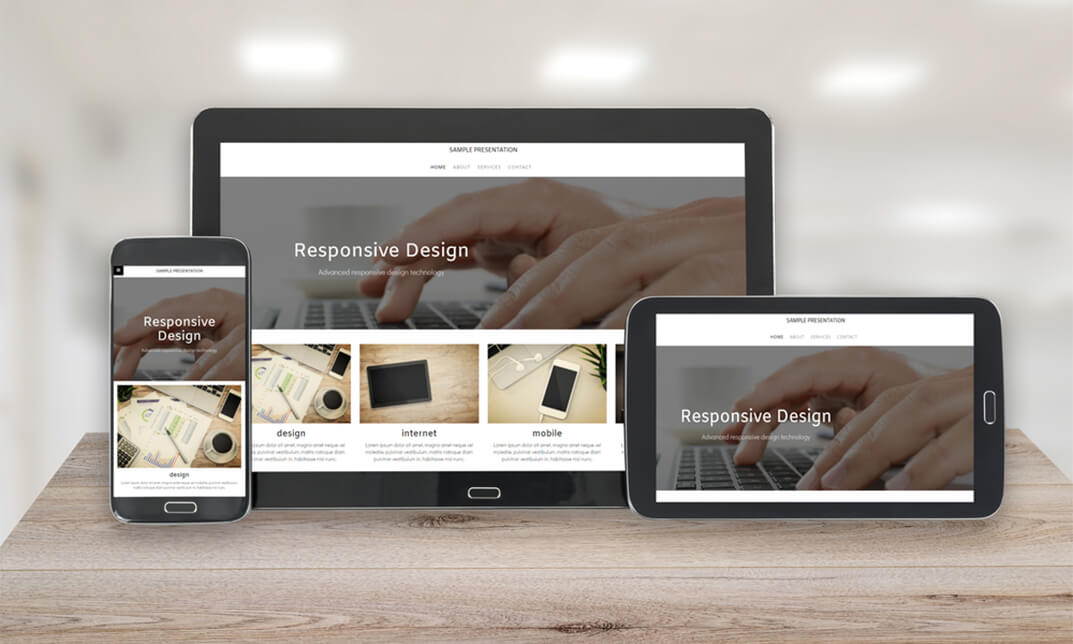- Professional Development
- Medicine & Nursing
- Arts & Crafts
- Health & Wellbeing
- Personal Development
Office 2016 New Features
By iStudy UK
To explore the new features that have included in Microsoft Office 2016, enrolling in this Office 2016 New Features course will be perfect for you. Grab the opportunity to acquire knowledge of Microsoft Office 2016 which will allow you to take your skills to a higher level and become more confident and efficient in the workplace. Office 2016 includes multiple unique features and enhancements offered in Office 2013. Throughout the course, you'll gain invaluable insider tips and learn new techniques to work with office 2016. Additionally, you'll analyse the common changes across the suite of products, such as Tell Me, ink equations, new chart types, version history, and themes and review individual feature enhancements in Microsoft Word, Excel, PowerPoint, Outlook, and Access. What Will I Learn? Learn about the new features across Office 2016 Use Co-authoring in Word Explore the new features in Excel Create a screen recording in PowerPoint Be more productive with Outlook Explore the new features of Access Requirements Basic understanding of existing Microsoft Office features and functionality Introduction Introduction FREE 00:00:00 Overview of Common Changes Using the Tell Me Feature 00:04:00 Using Smart Lookup 00:04:00 Applying the New Colorful Theme 00:02:00 Working with Version History 00:03:00 Working with New Chart Types 00:04:00 Using Ink Equations 00:03:00 New Features in Word Using Co-Authoring 00:05:00 New Features in Excel Using the One-Click Forecast 00:03:00 Searching in the PivotTable Field List 00:01:00 Using Multi-Select with a PivotTable Slicer 00:01:00 Using Maps 00:01:00 Using Get and Transform Power Queries 00:03:00 Publishing and Sharing in Power BI 00:02:00 Using Power View 00:02:00 Working with PowerPivot Improvements 00:02:00 New Features in PowerPoint Using Preset Styles for Shapes 00:04:00 Creating a Screen Recording 00:05:00 New Features in Outlook Working with Groups 00:09:00 Working with Clutter 00:05:00 Searching with Keywords and People Suggestions 00:02:00 Working with Email Attachments 00:03:00 New Features in Access Exploring the New Environment 00:01:00 Exploring New Templates 00:02:00 Exporting Linked Information to Excel 00:01:00 Integrating with SharePoint 2016 00:01:00 Conclusion Course Recap 00:01:00 Course Certification

OneNote for Windows 10 - A Complete Guide Beginner
By iStudy UK
Learning Objectives Introduction , Getting Started with OneNote , Managing Notebooks , Working with Containers , Working with Text Containers , Adding Advanced Content , Working with Drawing Tools , Organizing Notebooks , Using Advanced OneNote Features , Conclusion Pre-Requisites Basic Computer Skills. Understanding Microsoft Office is helpful but not mandatory. Description This course is an introduction to, and in-depth look at OneNote for Windows. During the course, students will learn how OneNote can help them to organize their notes more efficiently, and allow them to access their content from anywhere. Students will also learn how to share the contents of their OneNote notebooks with others, and collaborate. Unit One: Basic Navigations in OneNote What is OneNote for Windows 00:02:00 Understanding the OneNote Environment 00:04:00 Navigating in OneNote 00:03:00 Changing Views in OneNote 00:04:00 Using Touch Gestures 00:01:00 Getting Help 00:03:00 Unit Two: Notebook Features Creating a Notebook 00:02:00 Creating Sections 00:04:00 Creating Pages 00:05:00 Opening an Existing Notebook 00:02:00 Unit Three: Containers and Images Adding a Text Container 00:03:00 Inserting an Image 00:06:00 Inserting Files 00:05:00 Working with Containers 00:03:00 Unit Four: Text Features Advanced Text Techniques 00:03:00 Formatting Text 00:07:00 Using the Built-In Styles 00:04:00 Working with Automatic Spell Check 00:04:00 Adding Date and Time 00:02:00 Inserting Tables 00:09:00 Unit Five: Clipping, Recording and Translating Adding a Screen Clipping 00:02:00 Adding Web Content 00:03:00 Working with Cut, Copy and Paste 00:04:00 Recording Audio 00:02:00 Using Voice to Text Dictation 00:02:00 Translating Notes 00:02:00 Inserting an Online Video 00:02:00 Unit Six: Drawing Features Using the Drawing Tools. 00:03:00 Creating a New Pen 00:04:00 Selecting Objects 00:02:00 Converting Ink to Type 00:01:00 Adding and Modifying Shapes 00:04:00 Converting Drawings to Shapes 00:02:00 Converting Ink or Text to Math 00:03:00 Graphing in OneNote 00:02:00 Working with the Ruler 00:02:00 Unit Seven: Advanced Features Using Tags 00:04:00 Creating Custom Tabs 00:04:00 Sending to OneNote from Outlook 00:04:00 Searching Content 00:04:00 Advanced Page Management 00:08:00 Advanced Section Management 00:06:00 Advanced Notebook Management 00:05:00 Unit Eight: Sharing and Printing Using Immersive Reader 00:01:00 Sharing a Notebook 00:03:00 Syncing Notebooks 00:04:00 Exploring Printing Options 00:03:00 Using Print to OneNote 00:02:00 Resource Resource - OneNote for Windows 10 - A Complete Guide Beginner 00:00:00 Final Exam Final Exam - OneNote for Windows 10 - A Complete Guide Beginner 00:20:00
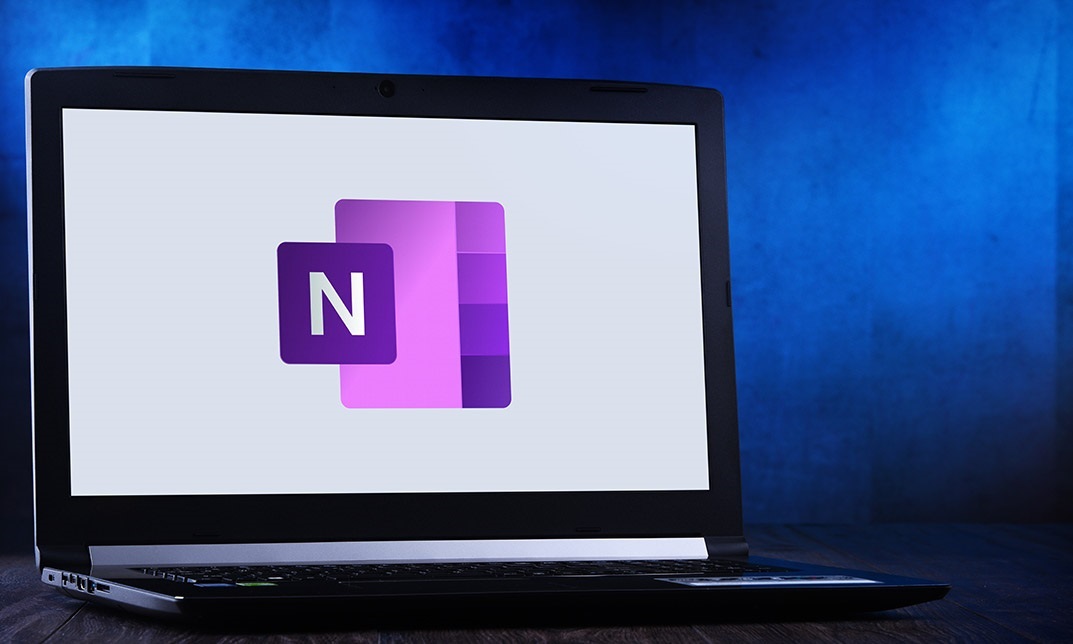
Description MS office 2016 is an effective and popular app in this modern time. It is almost impossible to think a single moment without MS Office. Publishing text, writing email, letter, application, and creating content, it creates a great influence at this present age. Having a good command of it, people can enrich his career. Do you want to learn how it works? Take a visit to our MS Office 2016 New Features course. This course designs in such a way that will assist students to learn about the key issues of Microsoft Office 2016 along with its new changes. The new version adds some feature in PowerPoint, Outlook, Access, and Microsoft Word such as Tell Me, ink equating, version history, new chart types, themes, and individual review feature. At the end of the course, students can know how to deal with these new features appropriately. Assessment: This course does not involve any MCQ test. Students need to answer assignment questions to complete the course, the answers will be in the form of written work in pdf or word. Students can write the answers in their own time. Once the answers are submitted, the instructor will check and assess the work. Certification: After completing and passing the course successfully, you will be able to obtain an Accredited Certificate of Achievement. Certificates can be obtained either in hard copy at a cost of £39 or in PDF format at a cost of £24. Who is this Course for? MS Office 2016 New Features is certified by CPD Qualifications Standards and CiQ. This makes it perfect for anyone trying to learn potential professional skills. As there is no experience and qualification required for this course, it is available for all students from any academic background. Requirements Our MS Office 2016 New Features is fully compatible with any kind of device. Whether you are using Windows computer, Mac, smartphones or tablets, you will get the same experience while learning. Besides that, you will be able to access the course with any kind of internet connection from anywhere at any time without any kind of limitation. Career Path After completing this course you will be able to build up accurate knowledge and skills with proper confidence to enrich yourself and brighten up your career in the relevant job market. Introduction Introduction FREE 00:03:00 Overview of Common Changes Using the Tell Me Feature 00:04:00 Using Smart Lookup 00:04:00 Applying the New Colorful Theme 00:02:00 Working with Version History 00:03:00 Working with New Chart Types 00:04:00 Using Ink Equations 00:03:00 New Features in Word Using Co-Authoring 00:05:00 New Features in Excel Using the One-Click Forecast 00:03:00 Searching in the PivotTable Field List 00:01:00 Using Multi-Select with a PivotTable Slicer 00:01:00 Using Maps 00:01:00 Using Get and Transform Power Queries 00:03:00 Publishing and Sharing in Power BI 00:02:00 Using Power View 00:02:00 Working with PowerPivot Improvements 00:02:00 New Features in PowerPoint Using Preset Styles for Shapes 00:04:00 Creating a Screen Recording 00:05:00 New Features in Outlook Working with Groups 00:09:00 Working with Clutter 00:05:00 Searching with Keywords and People Suggestions 00:02:00 Working with Email Attachments 00:03:00 New Features in Access Exploring the New Environment 00:01:00 Exploring New Templates 00:02:00 Exporting Linked Information to Excel 00:01:00 Integrating with SharePoint 2016 00:01:00 Conclusion Course Recap 00:01:00 Order Your Certificate and Transcript Order Your Certificates and Transcripts 00:00:00

3ds max and Arnold Rendering one to one.
By Real Animation Works
Realistic rendering course with 3ds max and Arnold.

Modern Web Design - Wireframes to Style Guide
By iStudy UK
Learn to create the responsive website with the Modern Web Design - Wireframes to Style Guide course. To make a website responsive is the first work nowadays because of the number of mobile and tab users. Older website owners are now starting to recreate their website or make it responsive. In this course, you will master the skills for creating the responsive website using Balsamiq Mockups, Photoshop, Zeplin and Invision App. The course teaches you how to design for the developers. The system of building Prototypes for showing website flows and interactions, designing Wireframes using Balsamiq Mockups, design and develop a coded Style Guide for Developers, creating Online Style Guide using Zeplin, creating grid system for different screens e.g. PC, Tablet or Smart Phones will be discussed in the course, Upon completion, you will be able to design and develop responsive websites. What Will I Learn? Learn the professional process of a Responsive Web Design Project Know the Questions to get project details from Clients What should a Design Brief have? Learn all about building and using Mood Boards in your projects Understand the IDEATION process (early Sketching) Design and Develop Grid system for different screens e.g PC, Tablet or Smart Phones Design Wireframes using Balsamiq Mockups How to set up Grids and Guides for Responsive Web Design Learn the developers' mind 'How Developers code your design ' How to design and develop a coded Style Guide for Developers Build Prototypes to show website flows and interactions Create Online Style Guide using Zeplin How to Design for Developers Understand design frameworks like Atomic Design or Content first approach Learn tools like Zeplin, Balsamiq Mockups and Invision App Requirements Good knowledge of Adobe Photoshop CC Modern Web Design - Wireframes to Style Guide 0.2 what we will cover in this course 00:03:00 1.1 skills-and-apps-you-need-to-take-this-courseautogenerated 00:02:00 1.2. Photoshop extensions We Need 00:07:00 2.1.how To Organize A Design Project 00:05:00 2.2 client's Sketches 00:04:00 2.2 naming psd layers and groups 00:05:00 2.3.naming Conventions To Help Developers 00:03:00 3.1.design Briefs 00:10:00 3.3 getting More Info On Project 00:05:00 3.4.content_template for gathering information 00:03:00 4.1.moodboards 00:06:00 4.2.ideation Phase 00:05:00 4.3.introduction To Balsamiq 00:10:00 4.4desining Wireframes Part 1 00:08:00 4.5.desining Wireframes Part 2 00:14:00 4.6.atomic Design 00:08:00 4.7.8pt Grid 00:09:00 5.1.typeface And Color Combinations 00:04:00 5.2.ui Style Guides 00:07:00 5.3.examples Of Ui Style Guides 00:03:00 5.4.how I Created My Style Guide 00:07:00 5.5.styleguide-typescale Explained 00:03:00 5.6.Styleguide-assignment 00:01:00 6.1.online tools for grid calcuations 00:13:00 6.2.planning your grid 00:05:00 6.3.whitespace-plan 00:06:00 6.4.setting Up Artboard For Desktop Design 00:07:00 6.5.designing Header And Hero Part 1 00:12:00 6.6 designing Header And Hero Part 2 00:09:00 6.7.designing Steps Area Part 1 00:10:00 6.8.designing Step Area Part 2 00:09:00 6.9.userreviews Area Design 00:09:00 6.10.adjusting White Space And Vertical Rhythem 00:06:00 6.11.desining Team Part1 00:11:00 6.12.desining Team Part2 00:07:00 6.13.footer Design Part1 00:08:00 6.14.footer Design Part2 00:11:00 7.1.Responsive Design Considerations Part 1 00:07:00 7.2.Responsive Design Considerations Part 2 00:06:00 7.3.Establishing Grid For Tablets 00:07:00 7.4.Header Area For Tablet View 00:11:00 7.5.Section how it work - steps 00:10:00 7.6.Section team Tablet View 00:09:00 7.7 footer Design 00:09:00 8.1.mobile Artboard And Grids 00:04:00 8.2.header Mobile View 00:11:00 8.3.steps Section-mobile 00:09:00 8.4.section 2 Team Members For Mobile 00:09:00 8.5.footer And Final Adjustments 00:08:00 9.1.what Developes Needs To Know 00:05:00 9.2.Red Line Document with Ink 1 00:10:00 9.3.Red Line Document with Ink 2 00:06:00 9.4.which layer styles you can use photoshop 00:08:00 9.5.installing Using Zeplin 00:10:00 9.6.style Guides With Zeplin 00:14:00 9.7.tools-zeplin-avocode-1 00:04:00 9.8.avocode And Sympli 00:06:00 10.1. What Are Prototypes 00:04:00 10.2.getting Familiar With Invision App For Prototyping 00:07:00 10.3.creating First Prototype With Invision App 00:06:00 11.1 using iconmoon app to create custom icon fonts set 00:08:00 11.2 Using SVG in Web design 00:11:00 Mock Exam Final Exam

Patterns in Nature and Art online: Monoprinting with leaves
By Art In The Park
We will learn about the patterns in nature through looking at different leaf shapes and using these to create monoprints.

Description Calligraphy Diploma Dive into the magical world of beautiful lettering with our Calligraphy Diploma. This online course is tailor-made for budding artists and letter enthusiasts alike who wish to imbibe the charm and art of Calligraphy into their skillset. Embark on a rewarding journey that introduces the intriguing universe of calligraphy, presenting it not merely as an artistic endeavour, but as a harmonious blend of history, culture, and craft. This Calligraphy Diploma is a captivating adventure into the realm of stylised writing that opens numerous creative doors. Discover a calligrapher's toolbox at the beginning of your journey. Familiarise yourself with the diverse tools and materials essential to a calligrapher's artistry - from the humble pen and ink to paper varieties, shedding light on their distinctive roles and uses. The Calligraphy Diploma offers an in-depth understanding of diverse calligraphy styles. It includes an enriching module on 'Doing Italics in Calligraphy', enabling you to create elegant, flowing scripts with ease. Discover the secrets of the Blackletter Alphabet, a style shrouded in history and loaded with gothic grandeur, often seen in official documents and medieval manuscripts. The 'Classical Roman Letters' segment of this course gives a fascinating glimpse into the past. Learn about the quintessential lettering style of ancient Rome, often seen inscribed in their iconic architecture. The course also explores the elegance of the 'Formal Manuscript, Foundational Hand, or Bookhand', an ideal starting point for beginners due to its clarity and simplicity. Engage with the 'Formal Uncial and Funky Variations' module that takes you back to the times when manuscripts were handwritten by scribes. It's an opportunity to explore these early majuscule scripts while enjoying a fun, contemporary twist. Designing and lettering quotations make up another integral part of this Calligraphy Diploma. This skill, combined with your developing flair, can lead to the creation of stunning artworks or personalised gifts. Venture into the 'Creating Posters, Signs and Certificates' segment, which puts your calligraphy skills into a practical setting. The ability to create professional-grade signage and certificates can open up new avenues for personal and professional growth. Finally, our Calligraphy Diploma doesn't just end with acquiring skills; it equips you with the knowledge of how to monetise them. The 'Ways to Make Money with Calligraphy' segment presents the various possibilities of transforming your passion into a lucrative profession, whether through selling art pieces, working on commission, teaching, or providing a calligraphy service for events and invitations. This online Calligraphy Diploma serves as an excellent foundation for those yearning to embrace the art of calligraphy. Whether you're a beginner or someone seeking to enhance your existing skills, this course offers comprehensive, step-by-step guidance and hands-on training. Immerse yourself in the timeless art of calligraphy, creating beautiful expressions of words and letters. This Calligraphy Diploma is your key to unlocking a world of artistic opportunities. Sign up today, and start your calligraphy journey with us. What you will learn 1:Introduction to Calligraphy 2:A Calligrapher's Toolbox 3:Doing Italics in Calligraphy 4:The Blackletter Alphabet 5:Classical Roman Letters 6:Formal Manuscript, Foundational Hand, or Bookhand 7:Formal Uncial and Funky Variations 8:Designing and Lettering Quotations 9:Creating Posters, Signs and Certificates 10:Ways to Make Money with Calligraphy Course Outcomes After completing the course, you will receive a diploma certificate and an academic transcript from Elearn college. Assessment Each unit concludes with a multiple-choice examination. This exercise will help you recall the major aspects covered in the unit and help you ensure that you have not missed anything important in the unit. The results are readily available, which will help you see your mistakes and look at the topic once again. If the result is satisfactory, it is a green light for you to proceed to the next chapter. Accreditation Elearn College is a registered Ed-tech company under the UK Register of Learning( Ref No:10062668). After completing a course, you will be able to download the certificate and the transcript of the course from the website. For the learners who require a hard copy of the certificate and transcript, we will post it for them for an additional charge.

The modern web based on responsive websites that adapt to the web user and their requirements. Today websites reach far, extended from computers, TVs, and e-books to mobile devices. Surprisingly, the traditional way of building websites doesn't work anymore. Through this Modern Web Design course, you will learn to design responsive web design, including powerful strategies to keep up with the changing world. Why choose this course Earn an e-certificate upon successful completion. Accessible, informative modules taught by expert instructors Study in your own time, at your own pace, through your computer tablet or mobile device Benefit from instant feedback through mock exams and multiple-choice assessments Get 24/7 help or advice from our email and live chat teams Full Tutor Support on Weekdays Course Design The course is delivered through our online learning platform, accessible through any internet-connected device. There are no formal deadlines or teaching schedules, meaning you are free to study the course at your own pace. You are taught through a combination of Video lessons Online study materials Mock exams Multiple-choice assessment Certification After the successful completion of the final assessment, you will receive a CPD-accredited certificate of achievement. The PDF certificate is for £9.99, and it will be sent to you immediately after through e-mail. You can get the hard copy for £15.99, which will reach your doorsteps by post. Course Content Introduction 0.1 promo-workflow 00:03:00 0.2 what we will cover in this course 00:03:00 Requirements to take this course 1.1 skills-and-apps-you-need-to-take-this-courseautogenerated 00:02:00 1.2. Photoshop extensions We Need 00:07:00 Organizing your Web Design Project 2.1.how To Organize A Design Project 00:05:00 2.2 client's Sketches 00:04:00 2.2 naming psd layers and groups 00:06:00 2.3.naming Conventions To Help Developers 00:03:00 Gathering project information from client 3.1.design Briefs 00:10:00 3.3 getting More Info On Project 00:05:00 3.4.content_template for gathering information 00:03:00 Sketching, Wireframing, Atomic Design & 8point Grid system 4.1.moodboards 00:06:00 4.2.ideation Phase 00:05:00 4.3.introduction To Balsamiq 00:10:00 4.4desining Wireframes Part 1 00:08:00 4.5.desining Wireframes Part 2 00:14:00 4.6.atomic Design 00:08:00 4.7.8pt Grid 00:09:00 Style Guides, colors and typographics scales 5.1.typeface And Color Combinations 00:04:00 5.2.ui Style Guides 00:08:00 5.3.examples Of Ui Style Guides 00:03:00 5.4.how I Created My Style Guide 00:07:00 5.5.styleguide-typescale Explained 00:03:00 5.6.Styleguide-assignment 00:01:00 Designing for Desktop/Large View (Wstudio Web Design Project) 6.1.online tools for grid calcuations 00:13:00 6.2.planning your grid 00:05:00 6.3.whitespace-plan 00:06:00 6.4.setting Up Artboard For Desktop Design 00:07:00 6.5.designing Header And Hero Part 1 00:12:00 6.6 designing Header And Hero Part 2 00:09:00 6.7.designing Steps Area Part 1 00:10:00 6.8.designing Step Area Part 2 00:09:00 6.9.userreviews Area Design 00:09:00 6.10.adjusting White Space And Vertical Rhythem 00:06:00 6.11.desining Team Part1 00:11:00 6.12.desining Team Part2 00:07:00 6.13.footer Design Part1 00:08:00 6.14.footer Design Part2 00:11:00 Planning Responsive Web Design 7.1.Responsive Design Considerations Part 1 00:07:00 7.2.Responsive Design Considerations Part 2 00:06:00 Designing for Tablet/Medium View (Wstudio Web Design Project) 7.3.Establishing Grid For Tablets 00:07:00 7.4.Header Area For Tablet View 00:11:00 7.5.Section how it work - steps 00:10:00 7.6.Section team Tablet View 00:09:00 7.7 footer Design 00:09:00 Designing for Mobile/Small View (Wstudio Web Design Project) 8.1.mobile Artboard And Grids 00:04:00 8.2.header Mobile View 00:11:00 8.3.steps Section-mobile 00:09:00 8.4.section 2 Team Members For Mobile 00:09:00 8.5.footer And Final Adjustments 00:08:00 Designing for Developers 9.1.what Developes Needs To Know 00:05:00 9.2.Red Line Document with Ink 1 00:10:00 9.3.Red Line Document with Ink 2 00:06:00 9.4.which layer styles you can use photoshop 00:08:00 9.5.installing Using Zeplin 00:10:00 9.6.style Guides With Zeplin 00:14:00 9.7.tools-zeplin-avocode-1 00:04:00 9.8.avocode And Sympli 00:06:00 Prototyping with Invision app 10.1. What Are Prototypes 00:04:00 10.2.getting Familiar With Invision App For Prototyping 00:07:00 10.3.creating First Prototype With Invision App 00:06:00 SVGs and Icon Fonts in Web Design 11.1 using iconmoon app to create custom icon fonts set 00:08:00 11.2 Using SVG in Web design 00:10:00 Order your Certificates & Transcripts Order your Certificates & Transcripts 00:00:00 Frequently Asked Questions Are there any prerequisites for taking the course? There are no specific prerequisites for this course, nor are there any formal entry requirements. All you need is an internet connection, a good understanding of English and a passion for learning for this course. Can I access the course at any time, or is there a set schedule? You have the flexibility to access the course at any time that suits your schedule. Our courses are self-paced, allowing you to study at your own pace and convenience. How long will I have access to the course? For this course, you will have access to the course materials for 1 year only. This means you can review the content as often as you like within the year, even after you've completed the course. However, if you buy Lifetime Access for the course, you will be able to access the course for a lifetime. Is there a certificate of completion provided after completing the course? Yes, upon successfully completing the course, you will receive a certificate of completion. This certificate can be a valuable addition to your professional portfolio and can be shared on your various social networks. Can I switch courses or get a refund if I'm not satisfied with the course? We want you to have a positive learning experience. If you're not satisfied with the course, you can request a course transfer or refund within 14 days of the initial purchase. How do I track my progress in the course? Our platform provides tracking tools and progress indicators for each course. You can monitor your progress, completed lessons, and assessments through your learner dashboard for the course. What if I have technical issues or difficulties with the course? If you encounter technical issues or content-related difficulties with the course, our support team is available to assist you. You can reach out to them for prompt resolution.