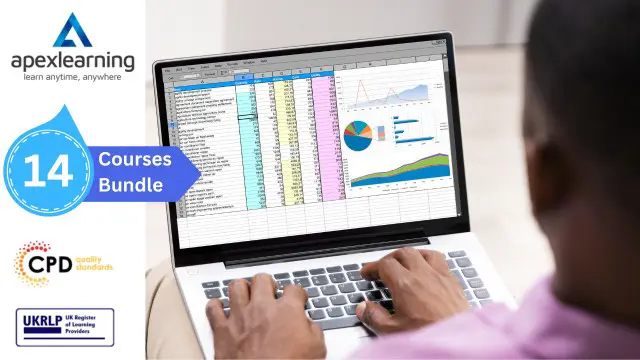- Professional Development
- Medicine & Nursing
- Arts & Crafts
- Health & Wellbeing
- Personal Development
1340 Courses delivered Online
Description: PowerPoint happens to be the most popular presentation software used in the world today. Its adaptation is wide and universal. You can use this software for so many different reasons; at work, in school and for personal projects. The Microsoft Office 2016 PowerPoint Complete Video Course - Beginner to Advanced is designed to teach you everything that you need to know about PowerPoint 2016. It will give you a basic to advanced knowledge. You will learn how to create amazing slides, how to use animations and transitions, how to insert videos and pictures in your presentation, how to use action buttons, how to create a perfect PowerPoint presentation. Finally, you will be able to apply what you have learned into real life situations. Assessment: At the end of the course, you will be required to sit for an online MCQ test. Your test will be assessed automatically and immediately. You will instantly know whether you have been successful or not. Before sitting for your final exam you will have the opportunity to test your proficiency with a mock exam. Certification: After completing and passing the course successfully, you will be able to obtain an Accredited Certificate of Achievement. Certificates can be obtained either in hard copy at a cost of £39 or in PDF format at a cost of £24. Who is this Course for? Microsoft Office 2016 PowerPoint Complete Video Course - Beginner to Advanced is certified by CPD Qualifications Standards and CiQ. This makes it perfect for anyone trying to learn potential professional skills. As there is no experience and qualification required for this course, it is available for all students from any academic background. Requirements Our Microsoft Office 2016 PowerPoint Complete Video Course - Beginner to Advanced is fully compatible with any kind of device. Whether you are using Windows computer, Mac, smartphones or tablets, you will get the same experience while learning. Besides that, you will be able to access the course with any kind of internet connection from anywhere at any time without any kind of limitation. Career Path After completing this course you will be able to build up accurate knowledge and skills with proper confidence to enrich yourself and brighten up your career in the relevant job market. Microsoft PowerPoint - Beginner Navigate the PowerPoint Environment FREE 00:28:00 View and Navigate a Presentation 00:15:00 Create and Save a PowerPoint Presentation 00:13:00 Use PowerPoint Help 00:10:00 Select a Presentation Type 00:08:00 Edit Text 00:13:00 Build a Presentation 00:27:00 Format Characters 00:11:00 Format Paragraphs 00:16:00 Format Text Boxes 00:09:00 Insert Images 00:10:00 Insert Shapes 00:15:00 Edit Objects 00:16:00 Format Objects 00:06:00 Group Objects 00:04:00 Arrange Objects 00:07:00 Animate Objects 00:07:00 Create a Table 00:09:00 Format a Table 00:03:00 Insert a Table from Other Microsoft Office Applications 00:06:00 Create a Chart 00:10:00 Format a Chart 00:10:00 Insert a Chart from Microsoft Excel 00:05:00 Review Your Presentation 00:11:00 Apply Transitions 00:05:00 Print Your Presentation 00:05:00 Deliver Your Presentation 00:08:00 Microsoft PowerPoint - Advanced Customize the User Interface FREE 00:18:00 Set PowerPoint 2016 Options 00:07:00 Modify Slide Masters and Slide Layouts 00:16:00 Add Headers and Footers 00:05:00 Modify the Notes Master and the Handout Master 00:04:00 Create SmartArt 00:08:00 Modify SmartArt 00:05:00 Write Math Equations 00:07:00 Add Audio to a Presentation 00:09:00 Add Video to a Presentation 00:10:00 Customize Animations and Transitions 00:14:00 Review a Presentation 00:14:00 Store and Share Presentations on the Web 00:06:00 Annotate a Presentation 00:07:00 Set Up a Slide Show 00:08:00 Create a Custom Slide Show 00:03:00 Add Hyperlinks and Action Buttons 00:07:00 Record a Presentation 00:05:00 Secure a Presentation 00:10:00 Broadcast a Slide Show 00:07:00 Create a Video or a CD 00:08:00 Certificate and Transcript Order Your Certificates and Transcripts 00:00:00

Learn Microsoft Excel to create and format spreadsheets, analyse and share information to make knowledgeable resolutions. This Microsoft Office 2016 Excel Beginners is intended to teach you creating high-level workbooks and worksheets. Upon completion, you will have the ability to explain massive amounts of data and present that information to increase your understanding of the organisational account. Why choose this course Earn an e-certificate upon successful completion. Accessible, informative modules taught by expert instructors Study in your own time, at your own pace, through your computer tablet or mobile device Benefit from instant feedback through mock exams and multiple-choice assessments Get 24/7 help or advice from our email and live chat teams Full Tutor Support on Weekdays Course Design The course is delivered through our online learning platform, accessible through any internet-connected device. There are no formal deadlines or teaching schedules, meaning you are free to study the course at your own pace. You are taught through a combination of Video lessons Online study materials Mock exams Multiple-choice assessment Certification After the successful completion of the final assessment, you will receive a CPD-accredited certificate of achievement. The PDF certificate is for £9.99, and it will be sent to you immediately after through e-mail. You can get the hard copy for £15.99, which will reach your doorsteps by post.

Mastering Microsoft Office: Word, Excel, PowerPoint, and 365
By IOMH - Institute of Mental Health
Microsoft Office skills are in high demand across industries, and proficiency in Microsoft Word, Microsoft Excel, Microsoft PowerPoint, and Microsoft Office 365 opens up numerous career opportunities. In the UK, administrative roles, data analysis positions, office management, project coordination, and marketing support roles are just a few examples of job prospects. With average salaries ranging from £20,000 to £45,000 per year, individuals with comprehensive Microsoft Office skills can secure stable employment and contribute to the success of various organisations. Enrol in the Ultimate Microsoft Office Skills Training course today and equip yourself with the knowledge and expertise needed to thrive in the ever-evolving workplace. You Will Learn Following Things: Develop a solid foundation in Microsoft Office applications, including Word, Excel, PowerPoint, and Office 365. Acquire essential skills to efficiently navigate and manipulate data in Microsoft Excel, such as organising, sorting, filtering, and writing formulas. Gain proficiency in creating professional presentations in Microsoft PowerPoint, utilising features like multimedia, transitions, animations, and smart graphics. Master the art of document creation and formatting in Microsoft Word, including tables, styles, page layouts, envelopes, labels, and mail merges. Understand advanced features like pivot tables, charts, and data analysis tools in Microsoft Excel, enabling effective data visualisation and decision-making. This course covers everything you must know to stand against the tough competition. The future is truly yours to seize with this Mastering Microsoft Office: Word, Excel, PowerPoint, and 365. Enrol today and complete the course to achieve a certificate that can change your career forever. Details Perks of Learning with IOMH One-to-one support from a dedicated tutor throughout your course. Study online - whenever and wherever you want. Instant Digital/ PDF certificate 100% money back guarantee 12 months access This course covers everything you must know to stand against the tough competition. The future is truly yours to seize with this Mastering Microsoft Office: Word, Excel, PowerPoint, and 365. Enrol today and complete the course to achieve a certificate that can change your career forever. Process of Evaluation After studying the course, your skills and knowledge will be tested with an MCQ exam or assignment. You have to get a score of 60% to pass the test and get your certificate. Certificate of Achievement After completing the Mastering Microsoft Office: Word, Excel, PowerPoint, and 365 course, you will receive your CPD-accredited Digital/PDF Certificate for £5.99. To get the hardcopy certificate for £12.99, you must also pay the shipping charge of just £3.99 (UK) and £10.99 (International). Who Is This Course for? This course is designed for individuals who want to enhance their Microsoft Office skills for personal or skilled purposes. Whether you are a student, an experienced entrepreneur, or anyone who regularly works with Microsoft Word, Excel, PowerPoint, and Office 365, this Microsoft Office skills course will provide you with a solid foundation and advanced techniques to maximise your productivity and efficiency. No prior experience is required, making it suitable for beginners and intermediate users looking to expand their knowledge and capabilities in the Microsoft Office suite. On the other hand, anyone who wants to establish their career as: like MS Office User Microsoft Office 2019 User Touch Typing Worker Audio Typist Can take this Ultimate Microsoft Office Skills Training (Word, Excel, PowerPoint, and 365) course. Requirements There is no prerequisite to enrol in this course. You don't need any educational qualification or experience to enrol in the Mastering Microsoft Office: Word, Excel, PowerPoint, and 365 course. Do note: you must be at least 16 years old to enrol. Any internet-connected device, such as a computer, tablet, or smartphone, can access this online course. Career path Administrative Assistant - £20K to £30K/year Data Analyst - £25K to £45K/year Office Manager - £25K to £40K/year Project Coordinator - £25K to £35K/year Marketing Assistant - £20K to £30K/year Course Curriculum Section 01: Getting Started Introduction 00:03:00 Getting started on Windows, macOS, and Linux 00:01:00 How to ask great questions 00:01:00 FAQ's 00:01:00 Section 02: Excel 2021: Basics Excel Overview 00:05:00 Start Excel Spreadsheet 00:04:00 Enter Text and Numbers 00:07:00 Relative References 00:04:00 Working with ranges 00:07:00 Save and Save as Actions 00:08:00 File Extensions, Share, Export, and Publish files 00:06:00 Section 03: Excel 2021: Rows, Columns, and Cells Adding Rows and Columns 00:03:00 Modifying Rows and Column lengths 00:05:00 Section 04: Excel 2021: Data Handling Copy, Cut, and Paste 00:07:00 Copying Formulas 00:03:00 Section 05: Excel 2021: Page Setting Up and Print Page setup options 00:06:00 Fit to print on One Page 00:03:00 Print Workbooks 00:03:00 Section 06: Excel 2021: Sorting and Filtering Sorting Data Ascending Order 00:04:00 Sorting Data Descending Order 00:02:00 Filter Data 00:04:00 Section 07: Excel 2021: Writing Formulas Creating Basic Formulas 00:06:00 Datetime Formulas 00:06:00 Mathematical formulas phase1 00:20:00 Mathematical formulas phase2 00:12:00 Section 08: Excel 2021: Advanced Formulas VLOOKUP formula 00:12:00 HLOOKUP formula 00:04:00 Section 09: Excel 2021: XLOOKUP only for 2021 and Office 365 XLOOKUP 00:08:00 Handling #NA and Approximates match in XLOOKUP 00:11:00 Section 10: Excel 2021: Data and Tools Split Text into columns 00:07:00 Flash Fill 00:07:00 Data Validation 00:07:00 Remove Duplicates 00:08:00 Import Data from Text files 00:06:00 Import Data from .CSV files 00:03:00 Section 11: Excel 2021: Formatting data and tables Formatting Font 00:04:00 Formatting Alignment 00:06:00 Formatting Numbers 00:05:00 Formatting Date 00:03:00 Formatting Tables 00:05:00 Section 12: Excel 2021: Pivot Tables Pivot Tables 00:07:00 Pivot Charts 00:02:00 Section 13: Excel 2021: Charts Excel Charts - Categories 00:03:00 Elements of a chart 00:04:00 Creating Charts 00:02:00 Column or Bar charts 00:04:00 Formatting charts 00:04:00 Line Charts 00:02:00 Pie and Doughnut charts 00:04:00 Section 14: PowerPoint 2021: Course Introduction Overview 00:04:00 Start PowerPoint Presentation 00:05:00 Screen setting and Views 00:05:00 Section 15: PowerPoint 2021: Basics Presentation Tips and Guidelines 00:06:00 Creating a New Presentation 00:04:00 Working with Slides 00:04:00 Save a Presentation 00:04:00 Print Slides 00:03:00 Section 16: PowerPoint 2021: Text and Bullet Options Formatting Text 00:05:00 Slide Text Alignments 00:03:00 Multi-Column Text Alignments 00:02:00 Adding Bullets and Numbered List Items 00:03:00 Section 17: PowerPoint 2021: Adding Graphic Assets Insert Shapes 00:03:00 Insert Icons 00:03:00 Insert Graphics 00:04:00 Add 3D Models 00:03:00 Insert Pictures 00:03:00 Section 18: PowerPoint 2021: Picture Formatting Picture Options 00:04:00 Picture Cropping 00:03:00 Applying Built-in Picture Styles 00:04:00 Section 19: PowerPoint 2021: SmartArt Graphics Add SmartArt Graphic 00:03:00 Modifying SmartArt 00:03:00 Creating a Target Chart using SmartArt 00:03:00 Section 20: PowerPoint 2021: Working with Tables Create a Table on Slide 00:04:00 Formatting Tables 00:02:00 Inserting Tables 00:02:00 Table Layouts 00:01:00 Section 21: PowerPoint 2021: Working with Charts Add a Chart 00:02:00 Formatting Charts 00:02:00 Insert Chart from Microsoft Excel 00:03:00 Section 22: PowerPoint 2021: Adding Multimedia Adding Video to a Presentation 00:03:00 Adding Audio to a Presentation 00:02:00 Screen Recording and Adding 00:02:00 Section 23: PowerPoint 2021: Working with Transition Applying Transitions to Presentation 00:04:00 Section 24: PowerPoint 2021: Animation Object Animation 00:03:00 Effect Options 00:02:00 Advanced Animation 00:02:00 Triggers to control animation 00:02:00 Section 25: PowerPoint 2021: Slideshow Effects Onscreen Presentation 00:02:00 Hiding Slides 00:02:00 Changing Order of Slides 00:02:00 Copying Slides 00:02:00 Section 26: Word 2021: Introduction Overview of MS Word 00:04:00 Start MS Word 2021 00:05:00 Section 27: Word 2021: Basics Create a new blank document 00:04:00 Creating a paragraph text 00:05:00 Non-printing characters 00:03:00 Save a document 00:03:00 Open a document 00:01:00 Find and replace 00:04:00 Section 28: Word 2021: Word Formatting AutoCorrect options 00:03:00 Formatting text 00:04:00 Copy cut and paste 00:04:00 Character formatting 00:02:00 Format painter 00:04:00 Work with numbers 00:02:00 Add bullets 00:03:00 Outline creation 00:04:00 Section 29: Word 2021: Tables Creating a table 00:03:00 Adding rows and columns to a table 00:02:00 Formatting table data 00:02:00 Borders and shading 00:02:00 Sorting in a table 00:04:00 Draw a table 00:04:00 Convert text to table 00:03:00 Convert table to text 00:02:00 Insert a spreadsheet 00:02:00 Quick tables - readily available formats 00:02:00 Section 30: Word 2021: Styles Working with styles 00:02:00 Creating styles 00:02:00 Clear formatting 00:01:00 Section 31: Word 2021: Page Layout Margins 00:02:00 Orientation 00:01:00 Page size setting 00:01:00 Adding columns 00:03:00 Page break - section break 00:02:00 Adding watermark 00:03:00 Headers and footers 00:03:00 Section 32: Word 2021: Envelops and Lables Create envelops 00:02:00 Creating labels 00:02:00 Section 33: Word 2021: Mail Merges Creating a mail merge document 00:03:00 Section 34: Word 2021: Review and Printing Thesaurus and spell check 00:01:00 Word count 00:01:00 Speech - read aloud 00:01:00 Language - translate 00:01:00 Tracking 00:01:00
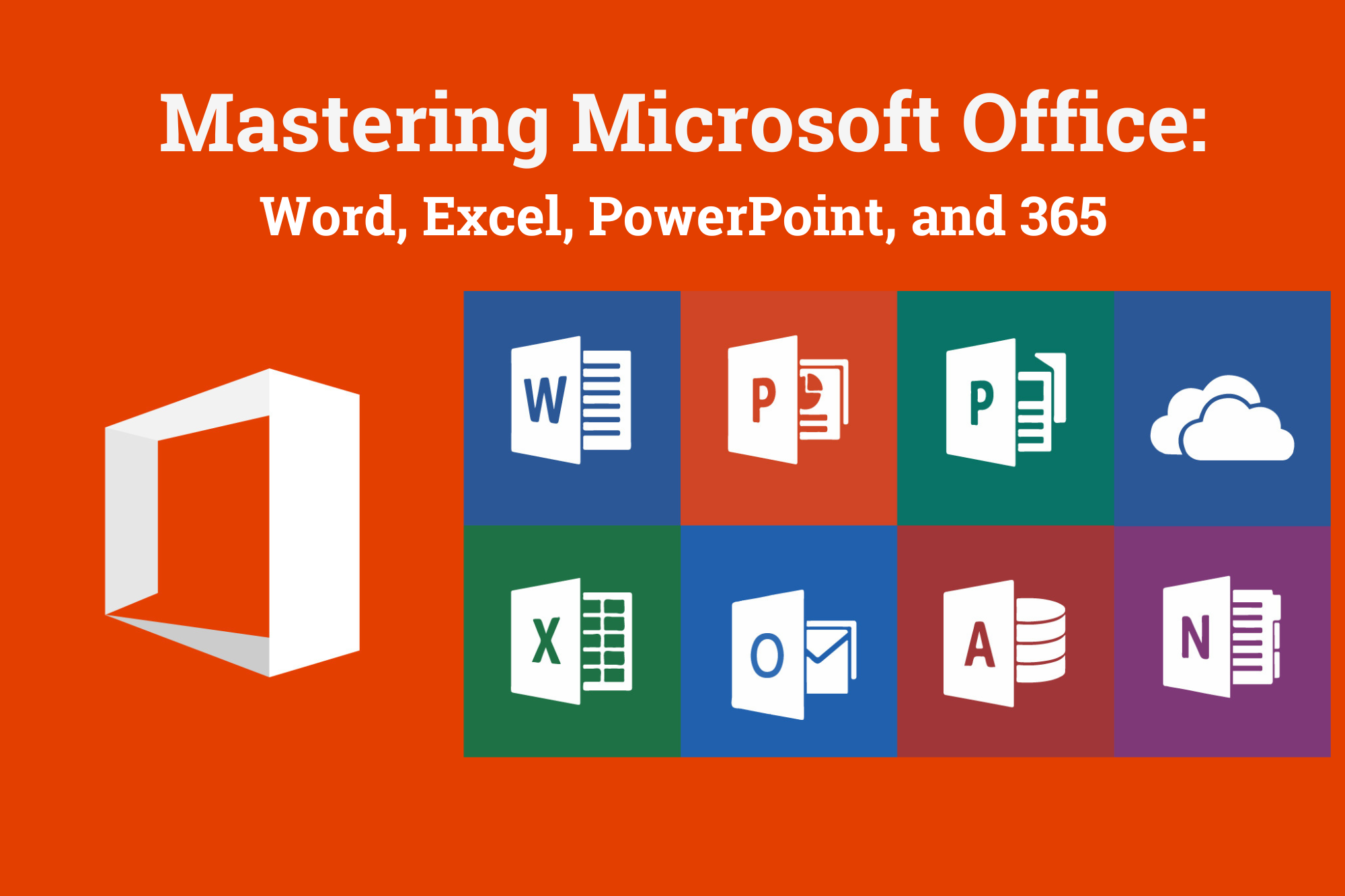
Introduction to Windows 10 and Microsoft Office
By Nexus Human
Duration 0.625 Days 3.75 CPD hours This course is intended for This course is intended for individuals who want to gain basic knowledge of Windows 10 and Microsoft Office. Course Outline Introduction to the Windows 10 Desktop Managing Files and Folders in Windows 10 Word 2016 Ribbon and Navigation Excel 2016 Ribbon and Navigation PowerPoint 2016 Ribbon and Navigation Outlook 2016 Email/Calendar/Contacts Basics (lecture/demo only)

Microsoft Office Specialist 2019 Certification Bundle with 5 Exams and Simulators
By Hudson
The Microsoft Office Specialist (MOS) is a globally recognised qualification. Having a Microsoft Office Specialist certification on your CV demonstrates that you have gained the necessary expertise to competently use Microsoft applications, giving you a competitive advantage when job hunting as well as in the workplace. It will significantly increase your confidence, skills and employability. It will serve to objectively validate your IT skills and assist in your advancement in your chosen career.
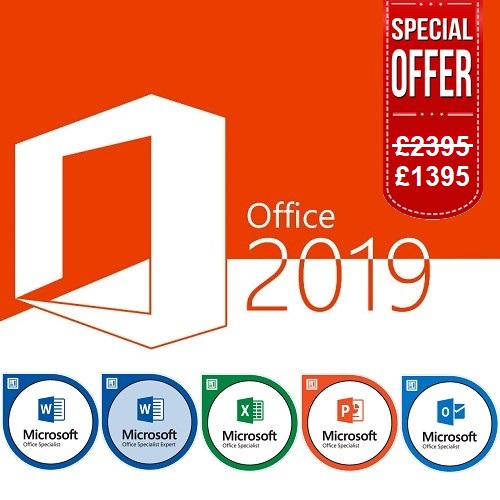
Microsoft Office 2016 Complete Bundle Course (Word, Excel, PowerPoint, Outlook and Access)
4.3(43)By John Academy
Description: Microsoft Office 2016 Complete Bundle Course (Word, Excel, PowerPoint, Outlook and Access) is intended to prepare you to get complete control on Microsoft Office 2016. It is designed to educate about Microsoft Office 2016. In this course, you will learn about the basic features of Microsoft Word such as creating a new document, personalizing the Microsoft Word interface, adding graphics, etc. Besides, you will learn about the techniques of controlling page appearance, proofing and editing a document. Following that, you will learn about the essentials to create and work with an electronic spreadsheet. You will be able to insert and delete text or images, adjust cells, create columns, rows and much more. This advanced course helps you to navigate the PowerPoint environment, create and save PowerPoint presentation, delivering advanced text editing etc. Finally, you will learn how to set up and use Outlook on Windows. It will assist you in creating and sending messages, managing contacts, using the calendar, managing tasks, working with notes and so much more. Overall, this course is created especially for you to provide all information to access Microsoft Office 2016. Enroll today and get benefit from this course. Learning Outcomes: Changing user information, sharing documents, working with comments and comparing document changes Collaborate on documents by reviewing them, merging changes and co-authoring Discover how to best use reference tools, like captions, cross-references, bookmarks, hyperlinks, footnotes, endnotes, citations and bibliographies Working with master documents and subdocuments Adding cover page; creating an index, table of contents, and ancillary tables; and managing outlines to simplify and manage large documents Suppressing information from a document, setting editing restrictions, adding digital signature platforms, and restricting document access Find out techniques for saving and exporting form data, along with creating and manipulating forms Using SharePoint Server with Word in order to create, compare and combine different document versions Ways to update worksheet properties, create and edit macros, applying conditional formatting and add data validation criteria Auditing worksheets through tracing cells, troubleshooting invalid data and formula errors, watching and evaluating formulas, and creating a data list online Create Sparklines, scenarios and interactive data using Power View Perform what-if analysis and statistical analysis with the Analysis ToolPak Ways to multitask by consolidating data, linking cells in different workbooks, and merging them Export Excel data, import delimited text files, integrate Excel data with the web and create web queries How to import and export XML data PowerPoint environment and how to modify it according to needs Customizing user interface and setting up options Create and manage sections, modify slide masters and slide layouts, add headers and footers, modify notes master and handout master Creating and modifying SmartArt Adding audio video to presentations and customizing animations and transitions to enhance presentation Better collaboration by adding comments, reviews, storing and sharing presentations on the web Setting up and creating custom slide shows, adding hyperlink and action buttons, and recording a presentation Security and distribution of presentations through various outlets Change message settings, properties, options, using automatic replies and inserting objects Sort and filter options, organising and searching messages, managing junk mail and mailbox Managing advanced calendar options, additional calendars, meeting responses, and assigning tasks Advanced, forward and export contact options, handling contacts and editing electronic business cards Sharing calendars and contacts whilst also delegating access to mail folders to others Modifying data file settings and backing up Outlook items Email security and configuring email message security Designing forms through adding and setting controls, creating subforms, using tab pages to organize information, improve navigation, formatting and applying conditional formatting Data, field, form and record validation Creating macros, restricting records using conditions, validate data, automate data entry and convert a macro to VBA in order to enhance user interface design Link tables to external data sources, manage database, determine object dependency, document database, and analyze database performance Allow multiple user access to database by splitting it, implement security, set passwords, convert Access database to ACCDE file, and add digital signatures Create and modify switchboards and startup options Assessment: At the end of the course, you will be required to sit for an online MCQ test. Your test will be assessed automatically and immediately. You will instantly know whether you have been successful or not. Before sitting for your final exam you will have the opportunity to test your proficiency with a mock exam. Certification: After completing and passing the course successfully, you will be able to obtain an Accredited Certificate of Achievement. Certificates can be obtained either in hard copy at a cost of £39 or in PDF format at a cost of £24. Who is this Course for? Microsoft Office 2016 Complete Bundle Course (Word, Excel, PowerPoint, Outlook and Access) is certified by CPD Qualifications Standards and CiQ. This makes it perfect for anyone trying to learn potential professional skills. As there is no experience and qualification required for this course, it is available for all students from any academic background. Requirements Our Microsoft Office 2016 Complete Bundle Course (Word, Excel, PowerPoint, Outlook and Access) is fully compatible with any kind of device. Whether you are using Windows computer, Mac, smartphones or tablets, you will get the same experience while learning. Besides that, you will be able to access the course with any kind of internet connection from anywhere at any time without any kind of limitation. Career Path After completing this course you will be able to build up accurate knowledge and skills with proper confidence to enrich yourself and brighten up your career in the relevant job market. Microsoft Word 2016 Modify User Information 00:15:00 Share a Document 00:30:00 Work with Comments 00:15:00 Compare Document Changes 00:15:00 Review a Document 00:15:00 Merge Document Changes 00:15:00 Coauthor Documents 00:15:00 Add Captions 00:15:00 Add Cross-References 00:15:00 Add Bookmarks 00:15:00 Add Hyperlinks 00:15:00 Insert Footnotes and Endnotes 00:15:00 Add Citations 00:30:00 Insert a Bibliography 00:15:00 Insert Blank and Cover Pages 00:15:00 Insert an Index 00:30:00 Insert a Table of Contents 00:30:00 Insert an Ancillary Table 00:15:00 Manage Outlines 00:30:00 Create a Master Document 00:30:00 Suppress Information 00:30:00 Set Editing Restrictions 00:30:00 Add a Digital Signature to a Document 00:15:00 Restrict Document Access 00:15:00 Create Forms 00:30:00 Manipulate Forms 00:15:00 Form Data Conversion 00:15:00 Create a New Document Version 00:30:00 Compare Document Versions 00:15:00 Merge Document Versions 00:15:00 Activities - Microsoft Word 2016 Advanced 00:00:00 Microsoft Excel 2016 Update Workbook Properties 00:15:00 Activity-Update Workbook Properties 00:05:00 Create and Edit a Macro 00:15:00 Activity-Create and Edit a Macro 00:05:00 Apply Conditional Formatting 00:15:00 Activity-Apply Conditional Formatting 00:05:00 Add Data Validation Criteria 00:15:00 Activity-Add Data Validation Criteriaty 00:05:00 Trace Cells 00:15:00 Activity-Trace Cells 00:05:00 Troubleshoot Invalid Data and Formula Errors 00:15:00 Activity-Troubleshoot Invalid Data and Formula Errors 00:05:00 Watch and Evaluate Formulas 00:15:00 Activity-Watch and Evaluate Formulas 00:05:00 Create a Data List Outline 00:15:00 Activity-Create a Data List Outline 00:05:00 Create Sparklines 00:15:00 Activity_Create Sparklines 00:05:00 Create Scenarios 00:15:00 Activity-Create Scenarios 00:05:00 Perform a What-If Analysis 00:15:00 Activity-Perform a What-If Analysis 00:05:00 Perform a Statistical Analysis with the Analysis ToolPak 00:15:00 Activity-Perform a Statistical Analysis with the Analysis ToolPak 00:05:00 Create Interactive Data with Power View 00:15:00 Activity-Create Interactive Data with Power View 00:05:00 Consolidate Data 00:15:00 Activity-Consolidate Data 00:05:00 Link Cells in Different Workbooks 00:15:00 Activity-Link Cells in Different Workbooks 00:05:00 Merge Workbooks 00:15:00 Activity-Merge Workbooks 00:05:00 Export Excel Data 00:15:00 Activity-Export Excel Data 00:05:00 Import a Delimited Text File 00:14:00 Activity- Import a Delimited Text File 00:05:00 Integrate Excel Data with the Web 00:15:00 Activity-Integrate Excel Data with the Web 00:05:00 Create a Web Query 00:15:00 Activity-Create a Web Query 00:05:00 Import and Export XML Data 00:15:00 Activity-Import and Export XML Data 00:05:00 Activities and Exercise Files - Microsoft Excel 2016 Advanced 00:00:00 Microsoft PowerPoint 2016 Customize the User Interface 01:30:00 Set PowerPoint 2016 Options 00:45:00 Create and Manage Sections 01:00:00 Modify Slide Masters and Slide Layouts 01:15:00 Add Headers and Footers 00:30:00 Modify the Notes Master and the Handout Master 00:45:00 Create SmartArt 00:45:00 Modify SmartArt 01:00:00 Add Audio to a Presentation 00:45:00 Add Video to a Presentation 01:00:00 Customize Animations and Transitions 01:00:00 Add Comments to a Presentation 00:45:00 Review a Presentation 00:45:00 Store and Share Presentations on the Web 01:30:00 Annotate a Presentation 00:45:00 Set Up a Slide Show 00:45:00 Create a Custom Slide Show 00:30:00 Add Hyperlinks and Action Buttons 00:45:00 Record a Presentation 00:15:00 Secure a Presentation 01:30:00 Present a Slide Show Online 01:00:00 Create a Video or a CD 00:45:00 Activities - Microsoft PowerPoint 2016 Advanced 00:00:00 Microsoft Outlook 2016 Insert Advanced Characters and Objects 01:30:00 Modify Message Settings, Properties, and Options 01:30:00 Use Automatic Replies 01:30:00 Sort Messages 00:45:00 Filter Messages 01:00:00 Organize Messages 02:00:00 Search Messages 01:30:00 Manage Junk Mail 01:00:00 Manage Your Mailbox 02:00:00 Manage Advanced Calendar Options 00:45:00 Manage Additional Calendars 01:00:00 Manage Meeting Responses 00:45:00 Assign and Manage Tasks 01:00:00 Edit an Electronic Business Card 01:00:00 Manage Advanced Contact Options 01:30:00 Forward Contacts 00:30:00 Export Contacts 01:00:00 Delegate Access to Mail Folders 01:00:00 Share Your Calendar 00:30:00 Share Your Contacts 00:15:00 Back Up Outlook Items 00:45:00 Change Data File Settings 00:45:00 Configure E-mail Message Security Settings 00:30:00 Activities - Microsoft Outlook 2016 Advanced 00:00:00 Microsoft Access 2016 Add Controls to Forms 01:00:00 Set Form Controls 01:00:00 Create Subforms 00:30:00 Organize Information with Tab Pages 00:30:00 Enhance Navigation with Forms 00:30:00 Format a Form 01:00:00 Apply Conditional Formatting 00:30:00 Field Validation 00:30:00 Form and Record Validation 00:30:00 Create a Macro 01:00:00 Restrict Records Using a Condition 00:30:00 Validate Data Using a Macro 00:30:00 Automate Data Entry Using a Macro 00:30:00 Convert a Macro to VBA 00:30:00 Link Tables to External Data Sources 00:30:00 Manage a Database 00:30:00 Determine Object Dependency 00:30:00 Document a Database 00:30:00 Analyze the Performance of a Database 00:30:00 Split a Database for Multiple User Access 00:30:00 Implement Security 00:30:00 Set Passwords 00:30:00 Convert an Access Database to an ACCDE File 00:30:00 Package a Database with a Digital Signature 00:30:00 Create a Database Switchboard 01:00:00 Modify a Database Switchboard 00:30:00 Set Startup Options 00:30:00 Activities - Microsoft Access 2016 Advanced 00:00:00 Mock Exam Mock Exam- Microsoft Office 2016 Advanced 00:30:00 Final Exam Final Exam- Microsoft Office 2016 Advanced 00:30:00 Order Your Certificates and Transcripts Order Your Certificates and Transcripts 00:00:00

Azure AD PowerShell for Microsoft Office 365
By SkillWise
Overview Uplift Your Career & Skill Up to Your Dream Job - Learning Simplified From Home! Kickstart your career & boost your employability by helping you discover your skills, talents, and interests with our special Azure AD PowerShell for Microsoft Office 365 Course. You'll create a pathway to your ideal job as this course is designed to uplift your career in the relevant industry. It provides the professional training employers seek in today's workplaces. The Azure AD PowerShell for Microsoft Office 365 Course is one of the most prestigious training offered at Skillwise and is highly valued by employers for good reason. This Azure AD PowerShell for Microsoft Office 365 Course has been designed by industry experts to provide our learners with the best learning experience possible to increase their understanding of their chosen field. This Azure AD PowerShell for Microsoft Office 365 Course, like every one of Skillwise's courses, is meticulously developed and well-researched. Every one of the topics is divided into elementary modules, allowing our students to grasp each lesson quickly. At Skillwise, we don't just offer courses; we also provide a valuable teaching process. When you buy a course from Skillwise, you get unlimited Lifetime access with 24/7 dedicated tutor support. Why buy this Azure AD PowerShell for Microsoft Office 365? Lifetime access to the course forever Digital Certificate, Transcript, and student ID are all included in the price Absolutely no hidden fees Directly receive CPD Quality Standards accredited qualifications after course completion Receive one-to-one assistance every weekday from professionals Immediately receive the PDF certificate after passing Receive the original copies of your certificate and transcript on the next working day Easily learn the skills and knowledge from the comfort of your home Certification After studying the course materials of the Azure AD PowerShell for Microsoft Office 365 there will be a written assignment test which you can take either during or at the end of the course. After successfully passing the test you will be able to claim the pdf certificate for free. Original Hard Copy certificates need to be ordered at an additional cost of £8. Who is this course for? This Azure AD PowerShell for Microsoft Office 365 course is ideal for Students Recent graduates Job Seekers Anyone interested in this topic People already working in the relevant fields and want to polish their knowledge and skills. Prerequisites This Azure AD PowerShell for Microsoft Office 365 does not require you to have any prior qualifications or experience. You can just enroll and start learning. This Azure AD PowerShell for Microsoft Office 365 was made by professionals and it is compatible with all PCs, Macs, tablets, and smartphones. You will be able to access the course from anywhere at any time as long as you have a good enough internet connection. Career path As this course comes with multiple courses included as a bonus, you will be able to pursue multiple occupations. This Azure AD PowerShell for Microsoft Office 365 is a great way for you to gain multiple skills from the comfort of your home. Section 01: Introduction Introduction 00:02:00 Section 02: PowerShell Basic Introduction PowerShell Introduction 00:05:00 PowerShell Console (PowerShell ISE, VS Code) 00:05:00 PowerShell Useful Commands (Get-Help) 00:04:00 PowerShell Useful Commands (Get-Command) 00:01:00 PowerShell Useful Commands (Get-Module) 00:03:00 Section 03: Visual Studio Code Editor Initial Setup Visual Studio Code Setup 00:02:00 VS Code Interface & Install PowerShell Ext 00:03:00 Write & Test PowerShell Script 00:02:00 Section 04: Connect to Azure Active Directory through PowerShell Azure Active Directory Introduction 00:04:00 Prerequisite & Install AZURE AD PS Module 00:03:00 Connect to Azure AD PowerShell with Microsoft Office 365 Subscription 00:04:00 Install All Office 365 Service's Module (To Prepare All-in-one Scripts) 00:03:00 All-in-one PowerShell Script to Connect all M365 Services 00:09:00 Section 05: Administration of Microsoft Office 365 User Accounts View Microsoft Office 365 User Accounts 00:05:00 Create Single Microsoft Office 365 User Account 00:09:00 Create Multiple Microsoft Office 365 User Accounts 00:04:00 Modify Microsoft Office 365 User Account Properties 00:08:00 Delete Microsoft Office 365 User Accounts 00:03:00 Block Microsoft Office 365 User Accounts 00:02:00 Section 06: Administration of Microsoft Office 365 Licenses and Service View M365 Licenses Details 00:04:00 View M365 License's Services Details 00:03:00 View Licensed and Unlicensed User's Details 00:03:00 Assign Licenses to Single User Account (Newer AzureAD Module) 00:07:00 Assign Licenses to Single User Account (Older AzureAD Module) 00:02:00 Assign Licenses to Multiple User Account 00:02:00 Assignment Assignment -Azure AD PowerShell for Microsoft Office 365 00:58:00 Order Your Certificate Order Your Certificate QLS
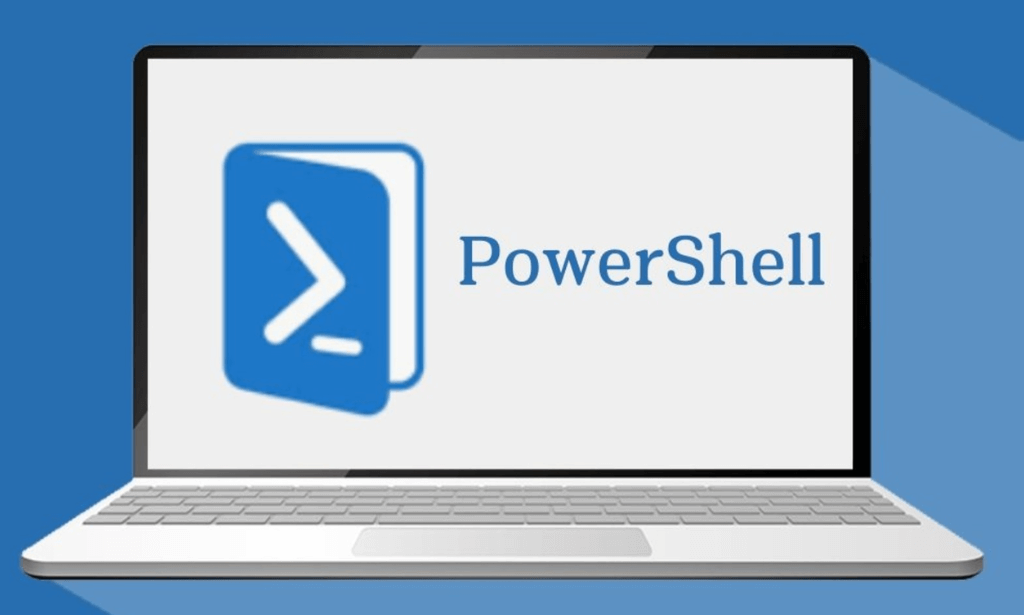
Powershell Training for Microsoft Office 365
By Study Plex
Recognised Accreditation This course is accredited by continuing professional development (CPD). CPD UK is globally recognised by employers, professional organisations, and academic institutions, thus a certificate from CPD Certification Service creates value towards your professional goal and achievement. Course Curriculum Introduction Introduction 00:02:00 PowerShell Basic Introduction PowerShell Introduction 00:05:00 PowerShell Console (PowerShell ISE, VS Code) 00:05:00 PowerShell Useful Commands (Get-Help) 00:04:00 PowerShell Useful Commands (Get-Command) 00:01:00 PowerShell Useful Commands (Get-Module) 00:03:00 Visual Studio Code Editor Initial Setup Visual Studio Code Setup 00:02:00 VS Code Interface & Install PowerShell Ext 00:03:00 Write & Test PowerShell Script 00:02:00 Connect To Azure Active Directory through Powershell Azure Active Directory Introduction 00:04:00 Prerequisite & Install AZURE AD PS Module 00:03:00 Connect to Azure AD PowerShell with Microsoft Office 365 Subscription 00:04:00 Install All Office 365 Service's Module (To Prepare All-in-one Scripts) 00:03:00 All-In-One PowerShell Script To Connect All M365 Services 00:09:00 Administration Of Microsoft Office 365 User Accounts View Microsoft Office 365 User Accounts 00:05:00 Create Single Microsoft Office 365 User Account 00:09:00 Create Multiple Microsoft Office 365 User Accounts 00:04:00 Modify Microsoft Office 365 User Account Properties 00:08:00 Delete Microsoft Office 365 User Accounts 00:03:00 Block Microsoft Office 365 User Accounts 00:02:00 Administration Of Microsoft Office 365 Licenses And Service View M365 Licenses Details 00:04:00 View M365 License's Services Details 00:03:00 Assign Licenses to Single User Account (Older AzureAD Module) 00:02:00 Assign Licenses to Multiple User Account 00:02:00
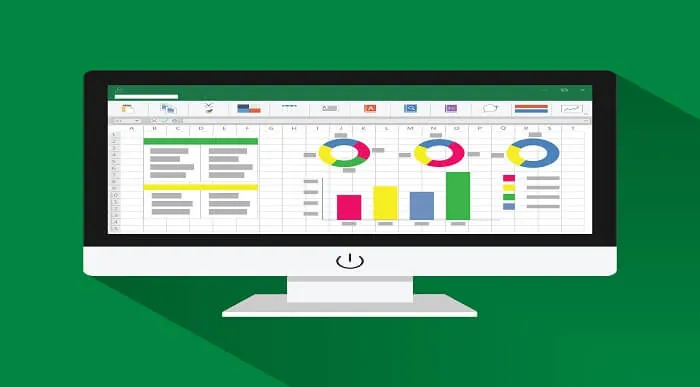
Let's give you three situations: Firstly, you need to write down a formal letter Then, your boss asks for annual employment records Finally, you have to make a presentation for the next conference How do you complete these tasks? Do you start making posters for your presentation or start calculating the records on hand? You can not imagine doing that this way. Right? Because it's time-consuming. You probably want to use software where you can complete your work efficiently. One of these software is Microsoft Office which most companies use. So, acquire your knowledge and expertise in Microsoft Office and flourish in your career. Apex Learning is offering you a comprehensive Microsoft Training course, where you can learn from the basics to advanced levels to learning about Microsoft Word, Microsoft PowerPoint, Microsoft Excel and many more. So, join this course for further learning! We included the latest knowledge about Microsoft to make you an exceptional candidate and well fit for the position. So, go through our learning material and acquire how to add, delete, and attach data, tables and pictures. Moreover, learn how to calculate data in Excel, how to create slides on PowerPoint and how to write documents in Word from this course. So, if you are keen to advance your skills in Microsoft Office, enrol in our Microsoft Training course now. Furthermore, to help you showcase your expertise in Microsoft, we have prepared a special gift of 1 hardcopy certificate and 1 PDF certificate for the title course completely free of cost. These certificates will enhance your credibility and encourage possible employers to pick you over the rest. This Microsoft Training Bundle Consists of the following Premium courses: Course 01: Microsoft SQL Server Development for Everyone Course 02: MS Word Diploma Course 03: Advanced Diploma in MS Excel Course 04: PowerPoint Diploma Course 05: The Complete Microsoft OneDrive Course Course 06: The Complete Microsoft Outlook Masterclass Course 07: Course 08: Complete Microsoft Power BI 2021 Course 09: Microsoft Teams Course 10: Course 11: Touch Typing Essentials Course 12: GDPR Data Protection Level 5 Course 13: Functional Skills IT Course 14: Time Management Learning outcomes: After completing this Microsoft Training course, learners will be able to: Learn about the fundamentals of Microsoft from this course Acquire how to work in Microsoft Word, Microsoft Excel and Microsoft PowerPoint Know more about attaching, adding, editing and deleting data in excel Deepen your understanding of managing various work in Microsoft Office Equip yourself with the knowledge of Microsoft office and advance your career in the future So, what are you waiting for? Enrol in the Microsoft Training course and start your learning journey now! The bundle incorporates basic to advanced level skills to shed some light on your way and boost your career. Hence, you can strengthen your Microsoft Trainingexpertise and essential knowledge, which will assist you in reaching your goal. Enrol now in Microsoft Training to advance your career, and use the premium study materials from Apex Learning. CPD 150 CPD hours / points Accredited by CPD Quality Standards Who is this course for? This Microsoft Training course is designed for everyone. More suitable for Students Recent Graduate A beginner who wants to learn about Microsoft Office An expert who wants to improve their skills in Microsoft Office Anyone with a knack for learning about Microsoft Office Requirements You don't need any specific skills or qualifications to enrol in this Microsoft Training course. Career path The expertise and knowledge you will gain after the completion of this Microsoft Training course will help you grab various opportunities, such as; Office Administrator Data Analyst Microsoft Security Specialist IT Support Analyst Software Tester The annual salary of these positions is between£25,000 - £50,000 per annum in the UK. Certificates Certificate of completion Digital certificate - Included