- Professional Development
- Medicine & Nursing
- Arts & Crafts
- Health & Wellbeing
- Personal Development
PRP / PRF SKIN & HAIR COURSE
By Harley Elite Academy (HeLa)
MASTERCLASS 8 CPD POINTS 1 DAY INTENSIVE COURSE ONLINE or IN-CLINIC NOTE! After booking we will contact you for scheduling the exact course date! Courses dates are subject to change due to mentors availability. We will inform you via email if a date becomes available! CLINICAL PRP • Sports medicine • Traumatology • Ophthalmic • Burn trauma • Wound healing –diabetic foot • Skin grafting • Dentistry-sinus lift • Tooth implants. PRP theory & equipment: Training Online Theory will enable you to understand: Anatomy Vascular Supply, Contraindications Patient consultation Complications Management Post treatment advice Dealing with equipment A certification of training will be provided upon completion of the course. Aesthetic PRP • Skin rejuvenation • Hair restoration • Fat grafting in combination PRP • Post laser •Acne & Rosacea •Acne scar •TissueVolumisation alternative of HA fillers •Aesthetic gynecology /urology. Plathelet Rich Plasma We will cover pertinent information including mechanism of action, safety and efficacy issues, management and treatment of complications, dilution guidelines, and more. Hands on practical session – skin rejuvenation and hair loss Extraction, Preparation and Dosage Management Injection techniques – face, neck and head (hair loss); also the use of cannula Upon successful completion of the course, you will receive a certificate and title of PRP Certified Practitioner. MASTER CLASS PRP & PRF During the course we are providing . Taking blood and how to use a Centrifuge . PRP injecting techniques in face neck and décolletage hands. PRP Microneedling using a DERMAPEN. Combination treatment PRP with Mesotherapy. MECHANISM OF ACTION Platelets + Leucocytes form 3D mesh release of GF Chemo attraction and migration of macrophages and stem cells Stem cells proliferates by mitosis Stem cells undergo differentiation process BENEFIT FROM PRP TREATMENT & THERAPYExperience the advantages of PRP treatment and therapy, utilizing autologous blood with natural growth factors for disease-free and hypoallergenic benefits. Boost wound healing by regulating mitosis, proliferation, and differentiation, enhancing tissue with collagen, elastin, and hyaluronic acid. Benefit from improved tissue oxygenation, nutrition flow, and support for procedures like hair transplants, fat transfers, and skin grafts.PRP works effectively in skin rejuvenation, facial resurfacing, microneedling, and combines well with HA, PDO threads, skin boosters, peeling, or CO2 lasers. It also proves beneficial for hair restoration, showing positive results in various protocols for Androgenic alopecia and age-related hair loss.PRP where works .Skin rejuvenation-facial resurfacing.application-injection alone. Microneedling Combination with HA,Combination with PDO threads,Skin boosters , peeling or CO2 lasers Hair restoration, Multiple protocols with positive results Evidence for improvement of: Androgenic alopecia-male and females, “spot hair lost” Improvement of age related hair loss. You need to be medically qualified as a doctor, dentist, nurse, pharmacist or paramedic with full governing body registration and have completed a Foundation Filler Course and to have administered a number of cases. Additional information ATTENDANCE ONLINE (Theory), IN CLINIC (Practice) COURSE LEVEL EXPERT | Masterclass Course

Auditing Computerised Systems
By Research Quality Association
Course Information Join our comprehensive three-day programme designed as an invaluable external training opportunity for auditors, audit programme managers, and individuals subject to audits. This course is tailored to foster a deep understanding and cultivate essential skills for auditing the validation of computer systems intended for GxP environments (GLP, GCP, GMP, GDP, GPvP). Commencing with an overview of regulatory prerequisites and the system life cycle, the course swiftly transitions to focus on the pragmatic aspects of auditing computer system validation. Experience a blend of presentations, interactive discussions, and immersive practical workshops throughout the duration of the course. Delegates will benefit from practical examples of how to understand the framework of applicable regulations and guidance. Apply risk management techniques to audit planning Plan and conduct computerised system audits Assess system validation documentation to verify compliance Evaluate data integrity and security issues Prepare for regulatory inspection. The course is structured to encourage delegates to: Discuss and develop ideas Solve specific problems Understand the vulnerabilities of computerised systems Learn how to create a compliance checklist Link system development with good business practice. Is this course for you? Auditors Audit programme managers Individuals subject to audits. Tutors Tutors will be comprised of (click the photos for biographies): Nichola Stevens Director and Principal Consultant, Nuncius Compliance Solutions Ltd Barry McManus Consultancy Partner, Empowerment Quality Engineering Ltd Programme Please note timings may be subject to alteration. Day 1 09:00 Welcome and Introductions 09:45 Why We Validate and Regulatory Trends 10:30 Break 10:45 Audit Overview, High Level Process and Scheduling 11:30 System Lifecycle 12:30 Lunch 13:15 Exercise 1 - Audit Scheduling 14:45 Exercise 1 - Feedback 15:15 Break 15:30 Validation Deliverables 16:30 Risk Assessments 17:30 Close of Day 1 Day 2 09:00 Supplier Assessment 10:30 Break 10:45 Exercise 2 - Planning a Supplier Audit 12:00 Exercise 2 - Feedback 12:30 Lunch 13:15 Exercise 3 - Auditing a Computerised System Validation Package 15:30 Break 15:45 Exercise 3 - Feedback 16:30 Change Control 17:15 Close of Day Day 3 09:00 Infrastructure Qualification 09:45 Maintaining a Validated State - Operational Processes 11:00 Break 11:15 Exercise 4 - Auditing Systems in Operational Use 12:45 Lunch 13:30 Exercise 4 - Feedback 14:15 Exercise 5 - Auditing Trail Review 15:30 Break 15:45 Exercise 5 - Feedback 16:15 Course Objectives Summary and Any Additional Questions 16:45 Close of Course Extra Information Face-to-face course Course Material Course material will be available in PDF format for delegates attending this course. The advantages of this include: Ability for delegates to keep material on a mobile device Ability to review material at any time pre and post course Environmental benefits – less paper being used per course. The material will be emailed in advance of the course and RQA will not be providing any printed copies of the course notes during the training itself. Delegates wishing to have a hard copy of the notes should print these in advance to bring with them. Alternatively delegates are welcome to bring along their own portable devices to view the material during the training sessions. Remote course Course Material This course will be run completely online. You will receive an email with a link to our online system, which will house your licensed course materials and access to the remote event. Please note this course will run in UK timezone. The advantages of this include: Ability for delegates to keep material on a mobile device Ability to review material at any time pre and post course Environmental benefits – less paper being used per course Access to an online course group to enhance networking. You will need a stable internet connection, a microphone and a webcam. CPD Points 19 Points Development Level Develop
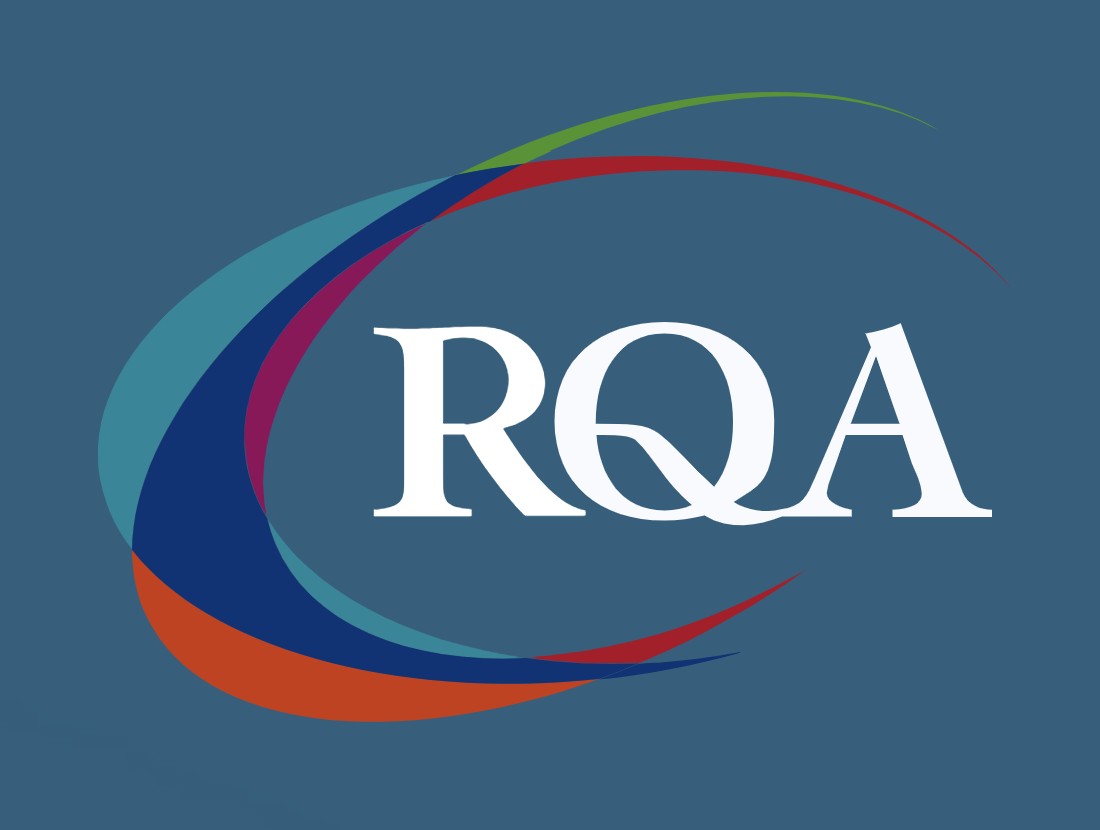
Sketchup One to One Basic to Intermediate Level
By Real Animation Works
Sketchup face to face training customised and bespoke.

Certified Microsoft Office Essentials
By iStudy UK
Course on all the Essentials of Microsoft Office Looking to learn everything there is about all the Microsoft Office programs? This course will give you exactly what you are looking for. Learn all there is about Microsoft Word, Excel, Outlook, PowerPoint, OneNote, Access, Publisher, Project, InfoPath, SharePoint Designer and Visio. Certified Microsoft Office Essentials introduces a new graphical interface user called the Fluent User Interface, which uses ribbons and an Office menu instead of menu bars and toolbars. Office also introduced Office Open XML file formats as the default file formats in Excel, PowerPoint, and Word. Office also introduces a feature called 'Live Preview', which temporarily applies formatting on the focused text or object, when any formatting button is moused-over. This Course is designed to make you learn everything about all the Microsoft Office tools of and all of its new features. Learning all the office softwares increases your credibility in today's competitive job market. So what are you waiting for? This is the course for you. Course Highlights Certified Microsoft Office Essentials is an award winning and the best selling course that has been given the CPD Certification & IAO accreditation. It is the most suitable course anyone looking to work in this or relevant sector. It is considered one of the perfect courses in the UK that can help students/learners to get familiar with the topic and gain necessary skills to perform well in this field. We have packed Certified Microsoft Office Essentials into 77 modules for teaching you everything you need to become successful in this profession. To provide you ease of access, this course is designed for both part-time and full-time students. You can become accredited in just 2 days, 19 hours hours and it is also possible to study at your own pace. We have experienced tutors who will help you throughout the comprehensive syllabus of this course and answer all your queries through email. For further clarification, you will be able to recognize your qualification by checking the validity from our dedicated website. Why You Should Choose Certified Microsoft Office Essentials Lifetime access to the course No hidden fees or exam charges CPD Accredited certification on successful completion Full Tutor support on weekdays (Monday - Friday) Efficient exam system, assessment and instant results Download Printable PDF certificate immediately after completion Obtain the original print copy of your certificate, dispatch the next working day for as little as £9. Improve your chance of gaining professional skills and better earning potential. Who is this Course for? Certified Microsoft Office Essentials is CPD certified and IAO accredited. This makes it perfect for anyone trying to learn potential professional skills. As there is no experience and qualification required for this course, it is available for all students from any academic backgrounds. Requirements Our Certified Microsoft Office Essentials is fully compatible with any kind of device. Whether you are using Windows computer, Mac, smartphones or tablets, you will get the same experience while learning. Besides that, you will be able to access the course with any kind of internet connection from anywhere at any time without any kind of limitation. Career Path You will be ready to enter the relevant job market after completing this course. You will be able to gain necessary knowledge and skills required to succeed in this sector. All our Diplomas' are CPD and IAO accredited so you will be able to stand out in the crowd by adding our qualifications to your CV and Resume. Microsoft Word Module One - Getting Started FREE 00:30:00 Module Two - Opening Word FREE 01:00:00 Module Three - Working with the Interface 01:00:00 Module Four - Your First Document 01:00:00 Module Five - Basic Editing Tasks 01:00:00 Module Six - Basic Formatting Tasks 01:00:00 Module Seven - Formatting Paragraphs 01:00:00 Module Eight - Advanced Formatting Tasks 01:00:00 Module Nine - Working with Styles 01:00:00 Module Ten - Formatting the Page 01:00:00 Module Eleven - Sharing Your Document 01:00:00 Module Twelve - Wrapping Up 00:30:00 Activities- Microsoft Word for Beginners Accredited Course 00:00:00 Microsoft Excel Module One - Getting Started FREE 00:30:00 Module Two - Opening Excel FREE 01:00:00 Module Three - Working with the Interface 01:00:00 Module Four - Your First Worksheet 01:00:00 Module Five - Viewing Excel Data 01:00:00 Module Six - Building Formulas 01:00:00 Module Seven - Using Excel Functions 01:00:00 Module Eight - Using Quick Analysis 01:00:00 Module Nine - Formatting Your Data 01:00:00 Module Ten - Using Styles, Themes, and Effects 01:00:00 Module Eleven - Printing and Sharing Your Workbook 01:00:00 Module Twelve - Wrapping Up 01:00:00 Activities - Microsoft Excel for Beginners CPD & IAO Accredited 00:00:00 Microsoft PowerPoint Module One - Getting Started FREE 00:30:00 Module Two - Opening PowerPoint FREE 01:00:00 Module Three - Working with the Interface 01:00:00 Module Four - Your First Presentation 01:00:00 Module Five - Working with Text 01:00:00 Module Six - Formatting Text and Paragraphs 01:00:00 Module Seven - Adding Pictures 01:00:00 Module Eight - Advanced Formatting Tasks 01:00:00 Module Nine - Working with Transitions and Animations 01:00:00 Module Ten - Setting Up Your Slide Show 01:00:00 Module Eleven - Showtime! 01:00:00 Module Twelve - Wrapping Up 00:30:00 Certified Microsoft PowerPoint for Beginners - Activities 00:00:00 Microsoft Access Module One - Getting Started 00:30:00 Module Two - Opening and Closing Access FREE 01:00:00 Module Three - An Introduction to Databases 01:00:00 Module Four - Sharing Data Using Apps 01:00:00 Module Five - Working in Your App 01:00:00 Module Six - An Introduction to Desktop Databases 01:00:00 Module Seven - Performing Basic Table Tasks 01:00:00 Module Eight - Working with Fields 01:00:00 Module Nine - Working with Table Relationships 01:00:00 Module Ten - An Introduction to Queries, Forms, and Reports 01:00:00 Module Eleven - Protecting Your Data 01:00:00 Module Twelve - Wrapping Up 00:30:00 Activities - Microsoft Access for Beginners CPD Accredited 00:00:00 Microsoft Outlook Module One - Getting Started FREE 00:30:00 Module Two - Opening and Closing Outlook FREE 01:00:00 Module Three - Understanding the Interface 01:00:00 Module Four - Working with the Message List and the Reading Pane 01:00:00 Module Five - Using Message List Commands 01:00:00 Module Six - Creating a New Email 01:00:00 Module Seven - Managing Email 01:00:00 Module Eight - Searching for Items 01:00:00 Module Nine - An Introduction to the Calendar 01:00:00 Module Ten - An Introduction to Tasks 01:00:00 Module Eleven - An Introduction to Contact 01:00:00 Module Twelve - Wrapping Up 00:30:00 Activities - Accredited Microsoft Outlook for Beginners 00:00:00 Microsoft Publisher Module One - Getting Started 00:30:00 Module Two - Opening Publisher 01:00:00 Module Three - Working with the Interface 01:00:00 Module Four - Your First Publication 01:00:00 Module Five - Working with Pictures 01:00:00 Module Six - Basic Editing Tasks 01:00:00 Module Seven - Formatting Fonts 01:00:00 Module Eight - Formatting Paragraphs 01:00:00 Module Nine - Working with Objects 01:00:00 Module Ten - Working with Pages 01:00:00 Module Eleven - Publishing Your Work 01:00:00 Module Twelve - Wrapping Up 00:30:00 Mock Exam Mock Exam- Certified Microsoft Office Essentials 00:30:00 Final Exam Final Exam- Certified Microsoft Office Essentials 00:30:00

AutoCAD Training at QLS Level 6
By Imperial Academy
Free Level 6 QLS Endorsed Certificate | CPD Accredited | Audio Visual Training | Lifetime Access

Finance for Non-Finance Professionals in Oil & Gas Petroleum Fiscal Regimes & Applied Finance for Non-Finance Oil & Gas Professionals
By EnergyEdge - Training for a Sustainable Energy Future
About this Training Course This separately bookable 3 full-day course is not designed to skill Oil & Gas engineers to be accountants, but to give the participants the confidence and ability to communicate with accountants and finance managers and to improve their own financial decision making. For technical professionals, a high level of single subject matter expertise is no longer sufficient for superior management performance. Oil & Gas technical professionals who wish to succeed in the resources industry are required to develop skills beyond their core functional knowledge. An understanding of financial information and management, and an awareness of the economic theory that drives value creation, are an integral part of the managers required suite of skills. This course can also be offered through Virtual Instructor Led Training (VILT) format. Training Objectives Workshop A: Finance for Non-Finance for Oil & Gas Professionals Attend this industry specific course and benefit from the following: Demystify financial jargon and fully interpret financial statements Understand Balance Sheets and Profit & Loss statements of Oil & Gas companies Discover the crucial distinction between cash flow and profit Understand how to make correct investment decisions using Net present Value and Internal Rate of Return Interpret oil and gas company financial reports using ratio analysis Learn the difference between cash costs and full costing of energy products Learn how to manage working capital for increased shareholder value Workshop B: Petroleum Fiscal Regimes and Applied Finance for Oil & Gas Industry Professionals Attend this advanced Training course to enhance your financial acumen from the following: Build and compare cash flow based models of both production sharing contract projects and royalty regime projects Gain an awareness of the different valuation methods for producing properties and undeveloped acreage Learn the industry specific accounting issues that apply when interpreting oil and gas company financial statements Understand how the physical characteristics of energy assets (e.g. reserves, reservoir quality) are translated into project valuations Learn how the investment analysts value oil and gas stocks and make buy/sell recommendations Target Audience This course is specifically designed for those with a non-finance background training from the Oil & Gas sector and requires only basic mathematical ability as a pre-requisite. It is presented in a manner that reduces the jargon to basic principles and applies them to numerous real-life examples. This course has been researched and developed for Managers, Superintendents, Supervisors, Engineers, Planners, Lawyers, Marketers, Team Leaders and Project Coordinators in the technical and non-technical departments in the Oil and Gas industry. Course Level Basic or Foundation Trainer Your expert course leader has presented over 300 courses and seminars in financial management. He began his career as a graduate in the Corporate Treasury of WMC Ltd having completed a degree in Applied Mathematics and Geology at Monash University. After five years with WMC, he pursued an MBA in finance and accounting at Cornell University in New York. He later gained a PhD in energy policy from the University of Melbourne. He worked for WMC Ltd in Perth as a Senior Financial Analyst in the Minerals Division and subsequently as an Energy Analyst in the Petroleum Division. In April 1997, he established an independent consultancy business providing advice to companies such as Woodside, Shell and Japan Australia LNG (MIMI). He spent many years as a consultant and commercial manager in the North West Shelf Gas project in Western Australia. Since 2006, he has been an Adjunct Fellow at the Macquarie University Applied Finance Centre where he teaches courses in valuation, financial statement modelling, and resources industry investment analysis. His background in geology and mathematics allows him to empathise with those who seek an understanding of finance but are approaching the learning experience with a technical mind. He receives consistently high ratings for his breadth of knowledge of the subject matter. He presents in a lively interactive style using real life examples and cases. POST TRAINING COACHING SUPPORT (OPTIONAL) To further optimise your learning experience from our courses, we also offer individualized 'One to One' coaching support for 2 hours post training. We can help improve your competence in your chosen area of interest, based on your learning needs and available hours. This is a great opportunity to improve your capability and confidence in a particular area of expertise. It will be delivered over a secure video conference call by one of our senior trainers. They will work with you to create a tailor-made coaching program that will help you achieve your goals faster. Request for further information post training support and fees applicable Accreditions And Affliations

Microsoft Azure Expert Certification Bundle (with 3 Exams)
By Hudson
The Microsoft Certified Expert is a new breed of Microsoft certification. It is referred to as a ‘role-based certification’. According to Microsoft, role-based certifications show that individuals that possess them are keeping pace with today’s technical roles and requirements. They allow a learner to skill up and prove their expertise to employers and peers, plus get the recognition and opportunities they’ve earned.

Microsoft Office Word 2021: Part 3
By Nexus Human
Duration 1 Days 6 CPD hours This course is intended for This course is intended for students who want to use more advanced functionalities in Word, including image manipulation, collaboration and revision tracking, cross-referencing and linking, document security, forms, and process automation through macros. Overview In this course, you will learn to use the advanced capabilities of Word 2021. You will: Use images in a document. Create custom graphic elements. Collaborate on documents. Add reference marks and notes. Secure a document. Create and manipulate forms. Create macros to automate tasks. Microsoft© Word enables you to do far more than simple word processing. Word includes advanced image manipulation tools, collaboration features, cross-referencing and linking tools, entry forms and data collection, security features, and tools to automate document production. This course covers Microsoft Office Specialist Program exam objectives to help you prepare for the Word Associate (Office 365 and Office 2021): Exam MO-100 and Word Expert (Office 365 and Office 2021): Exam MO-101 certifications. Manipulating Images Topic A: Integrate Pictures and Text Topic B: Adjust Image Appearance Topic C: Insert Other Media Elements Using Custom Graphic Elements Topic A: Create Text Boxes and Pull Quotes Topic B: Add WordArt and Other Text Effects Topic C: Draw Shapes Topic D: Create Complex Illustrations with SmartArt Collaborating on Documents Topic A: Prepare a Document for Collaboration Topic B: Mark Up a Document Topic C: Review Markups Topic D: Merge Changes from Other Documents Adding Document References and Links Topic A: Add Captions Topic B: Add Cross-References Topic C: Add Bookmarks Topic D: Add Hyperlinks Topic E: Insert Footnotes and Endnotes Topic F: Add Citations and a Bibliography Securing a Document Topic A: Suppress Information Topic B: Set Formatting and Editing Restrictions Topic C: Restrict Document Access Topic D: Add a Digital Signature to a Document Using Forms to Manage Content Topic A: Create Forms Topic B: Modify Forms Automating Repetitive Tasks with Macros Topic A: Automate Tasks by Using Macros Topic B: Create a Macro

Kick Start Your Career with CompTIA's Data Analysis Certification - Live Classes
5.0(1)By Media Tek Training Solutions Ltd
Get job ready with CompTIA's Data Analysis Certification. Live Classes - Career Guidance - Exam Included.

