- Professional Development
- Medicine & Nursing
- Arts & Crafts
- Health & Wellbeing
- Personal Development
Description: Corel Quattro Pro X3 is a spreadsheet program; it is practically designed for storing, calculating and analyzing massive amount of data in an efficient way. In this {course_title] you will learn the basic concepts that revolves around this program. Spreadsheet applications are essential for running any office work. In this course, you will start off with an introduction in the basic functions and interactions with the program. After learning the basics, you will categorically move up through the hierarchy to advanced levels. This course will sharpen your skills and help you in the professional field. Learning Outcomes: Review common spreadsheet applications, opening and closing the spreadsheet application Creating a blank spreadsheet, entering, editing and deleting data Creating a spreadsheet from a template, saving it multiple times, changing default directory, opening and closing the program, and switching between open spreadsheets Utilizing the editing tools like select, undo, cut, copy, changing cell dimensions, sort and other related options Using zoom, showing and hiding toolbars, locking and unlocking rows and columns, changing basic options Inserting, naming, deleing, moving and copying worksheets Creating basic formulas, identifying errors, using cell referencing, advanced formulas and IF functions Formatting cells to include decimals, commas, date, currency, percentage; while also changing font size, type and adding effects More formatting options through quick format, text wrapping, aligning cell contents, centring titles, modifying cell orientation and applying borders and shading Creating a chart and changing its titles, background colour, and colour of other chart elements; also find out how to edit charts through the cut, copy, paste, resize, move and delete options Setting up worksheet by modifying margins, orientation, paper size and fitting the worksheet into a page How to prepare to print and carry out the printing job by creating header and footers and using print preview respectively, and explore many other related options Assessment: At the end of the course, you will be required to sit for an online MCQ test. Your test will be assessed automatically and immediately. You will instantly know whether you have been successful or not. Before sitting for your final exam you will have the opportunity to test your proficiency with a mock exam. Certification: After completing and passing the course successfully, you will be able to obtain an Accredited Certificate of Achievement. Certificates can be obtained either in hard copy at a cost of £39 or in PDF format at a cost of £24. Who is this Course for? Corel Quattro Pro X3 Application Training is certified by CPD Qualifications Standards and CiQ. This makes it perfect for anyone trying to learn potential professional skills. As there is no experience and qualification required for this course, it is available for all students from any academic background. Requirements Our Corel Quattro Pro X3 Application Training is fully compatible with any kind of device. Whether you are using Windows computer, Mac, smartphones or tablets, you will get the same experience while learning. Besides that, you will be able to access the course with any kind of internet connection from anywhere at any time without any kind of limitation. Career Path After completing this course you will be able to build up accurate knowledge and skills with proper confidence to enrich yourself and brighten up your career in the relevant job market. Spreadsheet Basics Getting Started 01:00:00 Creating a Spreadsheet 00:15:00 Working with Files 01:00:00 Editing Tools Part 1 00:15:00 Editing Tools, Part 2 01:00:00 Viewing Tools 00:30:00 Working With Spreadsheets Working with Worksheets 00:15:00 Working With Formulas 00:30:00 Formatting Cells 00:15:00 Advanced Formatting 00:30:00 Advanced Spreadsheet Tasks Creating a Basic Chart 01:00:00 Editing Charts 00:15:00 Setting up the Worksheet 00:15:00 Preparing to Print 00:30:00 Printing the Worksheet 00:15:00 Order Your Certificate and Transcript Order Your Certificates and Transcripts 00:00:00

Python - Object-Oriented Programming
By Packt
Learn Python OOP language used diversely in applications like data science, game/web development, machine learning, and AI. This course provides all you need to master OOPs like classes, objects, data abstraction, methods, overloading, and inheritance. The course primarily aims to help you tackle complex programming and use OOP paradigms efficiently.
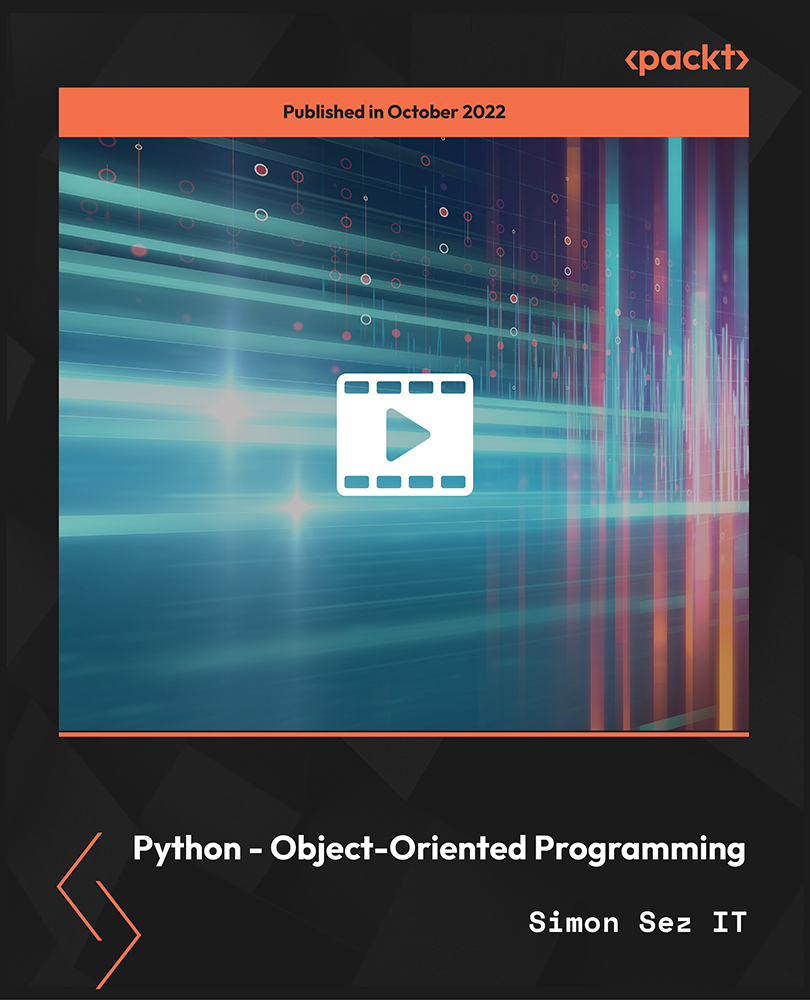
Flagman Training Course
By TUVSW Academy
Controlling traffic through work areas is one of the most important — and dangerous — operations in construction maintenance. Flagmen play an important part in warning motorists of construction hazards and in controlling traffic flow. This training course will equip flag persons to perform their duties safely and professionally. The primary objective of the program is to train flaggers to provide safe passage of traffic through and around work areas and to minimize confusion by bringing standard flagging procedures to our nation’s highways. Certificate Validity: 1 Year Upon successful completion of this online course, a certificate of completion will be available for download and printing. COURSE ASSESSMENT: Online quiz A mark of 70% must be achieved in order to receive a certificate of completion. Language of Training: English

Banksman & Slinger Training Course
By TUVSW Academy
The aims and objectives of this Initial Training Programme are to provide personnel, who have little experience of the Banksman and Slinger role, with the basic knowledge of activities associated with the combined roles, and the safety and regulatory requirements of those activities.The Banksman role is primarily to replay instructions to the crane operator during lifting activities, and the Slinger role is to prepare and sling loads for lifting, and release the loads at their destination. Certificate Validity: 1 Year Upon successful completion of this online course, a certificate of completion will be available for download and printing. COURSE ASSESSMENT: Online quiz A mark of 70% must be achieved in order to receive a certificate of completion. Language of Training: English

CNC (Computer Numerical Control) Programming - 8 Courses Bundle
By NextGen Learning
Are you ready to embark on an enlightening journey of wisdom with the CNC (Computer Numerical Control) Programming bundle, and pave your way to an enriched personal and professional future? If so, then Step into a world of knowledge with our course bundle - CNC (Computer Numerical Control) Programming. Delve into eight immersive CPD Accredited courses, each a standalone course: Course 01: An Introduction to CNC Programming Course 02: C++ Programming Certificate Course Course 03: JavaScript Basics Course 04: Computer Science With Python Course 05: Machine Learning with Python Course Course 06: Computer Simulation of Realistic Mathematical Models Course 07: Building Your Own Computer Course Course 08: 3D Modeling for 3D Printing Traverse the vast landscapes of theory, unlocking new dimensions of understanding at every turn. Let the CNC (Computer Numerical Control) Programming bundle illuminate your path to wisdom. The CNC (Computer Numerical Control) Programming bundle offers a comprehensive exploration into a rich tapestry of vast knowledge across eight carefully curated courses. The journey is designed to enhance your understanding and critical thinking skills. Each course within the bundle provides a deep-dive into complex theories, principles, and frameworks, allowing you to delve into the nuances of the subject matter at your own pace. In the framework of the CNC (Computer Numerical Control) Programming package, you are bestowed with complimentary PDF certificates for all the courses included in this bundle, all without any additional charge. Adorn yourself with the CNC (Computer Numerical Control) Programming bundle, empowering you to traverse your career trajectory or personal growth journey with self-assurance. Register today and ignite the spark of your professional advancement! So, don't wait further and join the CNC (Computer Numerical Control) Programming community today and let your voyage of discovery begin! Learning Outcomes: Attain a holistic understanding in the designated areas of study with the CNC (Computer Numerical Control) Programming bundle. Establish robust bases across each course nestled within the CNC (Computer Numerical Control) Programming bundle. Decipher intricate concepts through the articulate content of the CNC (Computer Numerical Control) Programming bundle. Amplify your prowess in interpreting, scrutinising, and implementing theories. Procure the capacity to engage with the course material on an intellectual and profound level. Become proficient in the art of problem-solving across various disciplines. Stepping into the CNC (Computer Numerical Control) Programming bundle is akin to entering a world overflowing with deep theoretical wisdom. Each course within this distinctive bundle is an individual journey, meticulously crafted to untangle the complex web of theories, principles, and frameworks. Learners are inspired to explore, question, and absorb, thus enhancing their understanding and honing their critical thinking skills. Each course invites a personal and profoundly enlightening interaction with knowledge. The CNC (Computer Numerical Control) Programming bundle shines in its capacity to cater to a wide range of learning needs and lifestyles. It gives learners the freedom to learn at their own pace, forging a unique path of discovery. More than just an educational journey, the CNC (Computer Numerical Control) Programming bundle fosters personal growth, enabling learners to skillfully navigate the complexities of the world. The CNC (Computer Numerical Control) Programming bundle also illuminates the route to a rewarding career. The theoretical insight acquired through this bundle forms a strong foundation for various career opportunities, from academia and research to consultancy and programme management. The profound understanding fostered by the CNC (Computer Numerical Control) Programming bundle allows learners to make meaningful contributions to their chosen fields. Embark on the CNC (Computer Numerical Control) Programming journey and let knowledge guide you towards a brighter future. CPD 80 CPD hours / points Accredited by CPD Quality Standards Who is this course for? Individuals keen on deepening their firm understanding in the respective fields. Students pursuing higher education looking for comprehensive theory modules. Professionals seeking to refresh or enhance their knowledge. Anyone with a thirst for knowledge and a passion for continuous learning. Career path Armed with the CNC (Computer Numerical Control) Programming bundle, your professional journey can reach new heights. The comprehensive theoretical knowledge from this bundle can unlock diverse career opportunities across several fields. Whether it's academic research, consultancy, or programme management, the CNC (Computer Numerical Control) Programming bundle lays a solid groundwork. Certificates CPD Accredited Certificate Digital certificate - Included CPD Quality Standard Hardcopy Certificate (FREE UK Delivery) Hard copy certificate - £9.99 Hardcopy Transcript: £9.99

Essential Adobe InDesign Training Course
By ATL Autocad Training London
Who is this for? Essential Adobe InDesign Training Course. Acquire Adobe InDesign basics from certified instructors. Master layout design, typography, and core design concepts. Opt for in-person or live online sessions. Receive a Certificate of Completion and lifelong email assistance. Lean desktop publishing skills and quality layouts. Click here for more info: Website Duration: 5 hours Approach: Individualized 1-on-1 training with customized content. Schedule: Flexible sessions, available Monday to Saturday from 9 am to 7 pm. Course Outline: Module 1: Introduction to Adobe InDesign (1 hour) Familiarize with workspace and tools Create new documents with appropriate page size and margins Effectively format text and images Customize the interface for efficient workflow Module 2: Text Formatting and Styles (1 hour) Apply consistent character and paragraph styles Manage text flow using frames Organize lists with bullets and numbering Master special characters for precise typography Module 3: Working with Images (1 hour) Import and position images in documents Adjust image size and alignment within frames Create professional layouts with text wrapping around images Enhance visuals with image frames and effects Module 4: Layout Design (1 hour) Create precise grids and guides for alignment Arrange objects for balanced layouts Streamline work with layers Maintain consistency using master pages and templates Module 5: Printing and Exporting (1 hour) Understand color modes and print principles Export to PDF and other formats for diverse outputs Ensure print readiness through preflighting Efficiently archive and manage InDesign files Through practical exercises, solidify your grasp of each module, enabling you to design visually appealing layouts, craft documents for various purposes, and manage InDesign projects adeptly. Adobe InDesign's potential is vast, and this fundamentals course opens doors for you to explore diverse design projects. Seize this opportunity to unleash your creative prowess with InDesign! Upon completing the Adobe InDesign Fundamentals course, participants will be able to: Master InDesign Tools: Demonstrate proficiency in utilizing InDesign's essential tools, workspace, and interface for effective design workflows. Layout Design Skills: Create visually appealing layouts using grids, guides, and balanced object arrangements, ensuring professional-quality design. Text Formatting Mastery: Apply consistent character and paragraph styles, manage text flow, and enhance typography with special characters. Image Manipulation Expertise: Import, position, and enhance images within frames, integrating them seamlessly into layouts. Printing and Exporting Proficiency: Understand color modes, print principles, and export documents to various formats, ensuring print readiness and diverse output options. Efficient Project Management: Utilize layers, master pages, and templates for streamlined project organization and management in InDesign. Book Recommendations: "InDesign CC Classroom in a Book" by Kelly Kordes Anton and John Cruise: This official Adobe guide provides hands-on lessons and practical techniques for mastering InDesign's core features. "InDesign Type: Professional Typography with Adobe InDesign" by Nigel French: Explore advanced typography techniques, layout principles, and typographic finesse specific to Adobe InDesign. "Real World Adobe InDesign CC" by Olav Martin Kvern, David Blatner, and Bob Bringhurst: A comprehensive guide offering practical insights, tips, and real-world techniques for InDesign users of all levels. "The Adobe InDesign CS6 Book for Digital Photographers" by Scott Kelby: Focused on integrating photography with InDesign, this book provides valuable insights into creating visually stunning layouts with images. "InDesign Secrets" by David Blatner and Anne-Marie Concepción: This book is packed with expert tips, tricks, and techniques that can significantly enhance your efficiency and creativity in InDesign. 1-on-1 InDesign Courses: Personalized Learning: Tailored 1-on-1 courses designed to meet your specific learning needs and goals. Expert Instructors: Learn from industry professionals with extensive experience in animation and design. Flexible Scheduling: Schedule sessions at your convenience, allowing you to balance learning with your busy lifestyle. Comprehensive Curriculum: Dive deep into animation techniques, software mastery, and creative skills through our comprehensive courses. Hands-On Training: Get practical, hands-on experience with real-world animation projects, enhancing your skills effectively. Individual Attention: Benefit from personalized attention and detailed feedback from instructors, ensuring your progress and understanding. Professional Development: Acquire skills relevant to the industry, empowering you for career advancement in animation and related fields. Portfolio Enhancement: Develop a strong portfolio with the guidance of experts, showcasing your newfound skills and creativity. Post-Course Support: Enjoy continued support even after the course completion, ensuring you have resources for ongoing learning and growth. Certification: Receive a certificate upon course completion, validating your expertise and enhancing your professional credentials. Course Highlights: Master Adobe InDesign's key features for layout, text, images, and graphics. Learn design principles and typography techniques for visually appealing documents. Efficiently handle multi-page projects like magazines and brochures. Utilize styles, templates, and libraries for streamlined design and consistency. Explore advanced techniques for interactive PDFs and digital publishing. Earn a Certificate of Completion for your Adobe InDesign proficiency. Flexible learning options: in-person or live online sessions. Lifetime email support for ongoing assistance after the course. Adobe InDesign Learn & Support https://helpx.adobe.com ⺠support ⺠indesign Get started with Adobe InDesign. Find tutorials, the user guide, answers to common questions, and help from the community forum.
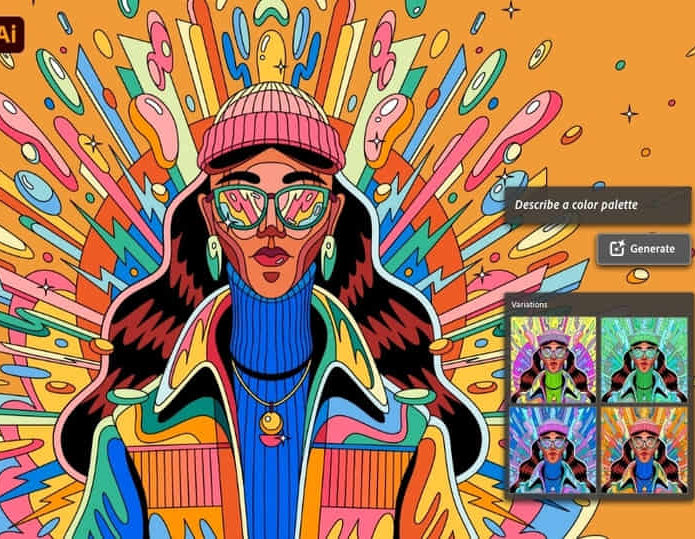
Register on the Planning & Control Using Microsoft Project 2013, 2016 & 2019 today and build the experience, skills and knowledge you need to enhance your professional development and work towards your dream job. Study this course through online learning and take the first steps towards a long-term career. The course consists of a number of easy to digest, in-depth modules, designed to provide you with a detailed, expert level of knowledge. Learn through a mixture of instructional video lessons and online study materials. Receive online tutor support as you study the course, to ensure you are supported every step of the way. Get an e-certificate as proof of your course completion. The Planning & Control Using Microsoft Project 2013, 2016 & 2019 is incredibly great value and allows you to study at your own pace. Access the course modules from any internet-enabled device, including computers, tablet, and smartphones. The course is designed to increase your employability and equip you with everything you need to be a success. Enrol on the now and start learning instantly! What You Get With The Planning & Control Using Microsoft Project 2013, 2016 & 2019 Receive a e-certificate upon successful completion of the course Get taught by experienced, professional instructors Study at a time and pace that suits your learning style Get instant feedback on assessments 24/7 help and advice via email or live chat Get full tutor support on weekdays (Monday to Friday) Course Design The course is delivered through our online learning platform, accessible through any internet-connected device. There are no formal deadlines or teaching schedules, meaning you are free to study the course at your own pace. You are taught through a combination of Video lessons Online study materials Certification Upon successful completion of the course, you will be able to obtain your course completion e-certificate free of cost. Print copy by post is also available at an additional cost of £9.99 and PDF Certificate at £4.99. Who Is This Course For: The course is ideal for those who already work in this sector or are an aspiring professional. This course is designed to enhance your expertise and boost your CV. Learn key skills and gain a professional qualification to prove your newly-acquired knowledge. Requirements: The online training is open to all students and has no formal entry requirements. To study the Planning & Control Using Microsoft Project 2013, 2016 & 2019, all your need is a passion for learning, a good understanding of English, numeracy, and IT skills. You must also be over the age of 16. Course Content Section 01: Introduction Introduction, Course Agenda and Understanding the Student 00:05:00 Introduction 00:10:00 Section 02: Creating a Project Schedule Creating a Project Plan 00:20:00 Section 03: Navigation and Setting the Options Navigation and Setting the Options 00:20:00 Workshop 1 - Navigation and Setting Your Project Options 00:22:00 Section 04: Creating Projects and Templates Creating Projects and Templates 00:10:00 Workshop 2 - Creating Project and Templates66 00:08:00 Section 05: Defining Calendars Defining Calendars 00:18:00 Workshop 3 - Maintaining the Calendars 00:08:00 Section 06: Adding Tasks Adding Tasks 00:23:00 Workshop 4 - Adding Tasks 00:02:00 Section 07: Organizing Tasks Using Outlining Organising Tasks Using Outlining 00:08:00 Workshop 5 - Entering Summary Tasks 00:03:00 Section 08: Formatting the Display Formatting the Display 00:27:00 Workshop 6 - Formatting the Bar Chart 00:05:00 Adding Task Dependencies 00:15:00 Workshop 7- Adding the Relationships 00:03:00 Section 09: Network Diagram View Network Diagram View 00:13:00 Workshop 8 - Network Diagram and Schedule Calculations 00:04:00 Section 10: Constraints Constraints 00:13:00 Workshop 9 - Constraints 00:03:00 Section 11: Filters Filters 00:17:00 Workshop 10 - Filters 00:05:00 Section 12: Tables and Grouping Tasks Tables and Grouping Tasks 00:19:00 Workshop 11 - Reorganizing the Schedule 00:04:00 Section 13: Views and Details Views & Details 00:19:00 Workshop 12- Organizing Your Data Using Views and Tables 00:06:00 Section 14: Printing and Reports Printing and Reports 00:17:00 Workshop 13 - Printing 00:03:00 Section 15: Tracking Progress Tracking Progress 00:24:00 Workshop 14 - Updating the Schedule and Baseline Comparison 00:10:00 Section 16: Creating Resources and Costs Creating Resources and Costs 00:21:00 Workshop 15 - Defining Resources 00:02:00 Section 17: Assigning Resources and Costs to Tasks Assigning Resources and Costs to Tasks 00:24:00 Workshop 16 - Assigning Resources to Tasks 00:10:00 Section 18: Resource Optimization Resource Optimizing 00:11:00 Workshop 17 - Resource Graphs and Tables 00:04:00 Section 19: Updating Projects with Resources Updating Projects with Resources 00:28:00 Workshop 18 - Updating a Resourced Schedule 00:11:00 Frequently Asked Questions Are there any prerequisites for taking the course? There are no specific prerequisites for this course, nor are there any formal entry requirements. All you need is an internet connection, a good understanding of English and a passion for learning for this course. Can I access the course at any time, or is there a set schedule? You have the flexibility to access the course at any time that suits your schedule. Our courses are self-paced, allowing you to study at your own pace and convenience. How long will I have access to the course? For this course, you will have access to the course materials for 1 year only. This means you can review the content as often as you like within the year, even after you've completed the course. However, if you buy Lifetime Access for the course, you will be able to access the course for a lifetime. Is there a certificate of completion provided after completing the course? Yes, upon successfully completing the course, you will receive a certificate of completion. This certificate can be a valuable addition to your professional portfolio and can be shared on your various social networks. Can I switch courses or get a refund if I'm not satisfied with the course? We want you to have a positive learning experience. If you're not satisfied with the course, you can request a course transfer or refund within 14 days of the initial purchase. How do I track my progress in the course? Our platform provides tracking tools and progress indicators for each course. You can monitor your progress, completed lessons, and assessments through your learner dashboard for the course. What if I have technical issues or difficulties with the course? If you encounter technical issues or content-related difficulties with the course, our support team is available to assist you. You can reach out to them for prompt resolution.

Description: This Microsoft Office 2007 Word Beginners - Complete Video Course will provide you with an overview of the features and functions of Microsoft Office Word 2007. This level will teach you the basic elements and functions of Microsoft Word 2007. You will learn to work in the word environment, open, move around in, and close a document, display different views of a document, create and save a document, make changes to a document, insert saved text, find and replace text, correct spelling and grammatical errors, create and modify lists, quickly format text, and paragraphs, manually change the look of characters, manually change the look of paragraphs, change a document's theme, insert ready-made document parts, insert and modify pictures, change a document's background, use a picture as a watermark, preview a document, control what appears on each page, finalize a document, print a document. If you want to learn the beginning-level Word 2007 skills, you can join this course. Assessment: At the end of the course, you will be required to sit for an online MCQ test. Your test will be assessed automatically and immediately. You will instantly know whether you have been successful or not. Before sitting for your final exam you will have the opportunity to test your proficiency with a mock exam. Certification: After completing and passing the course successfully, you will be able to obtain an Accredited Certificate of Achievement. Certificates can be obtained either in hard copy at a cost of £39 or in PDF format at a cost of £24. Who is this Course for? Microsoft Office 2007 Word Beginners - Complete Video Course is certified by CPD Qualifications Standards and CiQ. This makes it perfect for anyone trying to learn potential professional skills. As there is no experience and qualification required for this course, it is available for all students from any academic background. Requirements Our Microsoft Office 2007 Word Beginners - Complete Video Course is fully compatible with any kind of device. Whether you are using Windows computer, Mac, smartphones or tablets, you will get the same experience while learning. Besides that, you will be able to access the course with any kind of internet connection from anywhere at any time without any kind of limitation. Career Path After completing this course you will be able to build up accurate knowledge and skills with proper confidence to enrich yourself and brighten up your career in the relevant job market. Getting Started The Word Window FREE 00:06:00 New Documents 00:22:00 Word Help 00:03:00 Navigation and Selection Techniques Document Navigation 00:16:00 Selection Techniques 00:05:00 Editing Text Working with Text 00:09:00 Using the Undo and Redo Commands 00:04:00 Cutting, Copying, and Pasting Text 00:06:00 Formatting Text Character Formatting 00:14:00 Tab Settings 00:13:00 Paragraph Formatting 00:10:00 Paragraph Spacing and Indents 00:08:00 Automatic Formatting 00:03:00 Tables Creating Tables 00:06:00 Working with Table Content 00:07:00 Changing Table Structure 00:10:00 Page Layout Headers and Footers 00:07:00 Margins 00:09:00 Page Breaks 00:03:00 Proofing and Printing Documents Checking Spelling and Grammar 00:14:00 Using Auto Correct 00:08:00 Finding and Replacing Text 00:10:00 Printing Documents 00:06:00 Graphics Adding Graphics and Clip Art 00:04:00 Working with Graphics 00:07:00 Mock Exam Mock Exam- Microsoft Office 2007 Word Beginners - Complete Video Course 00:20:00 Final Exam Final Exam- Microsoft Office 2007 Word Beginners - Complete Video Course 00:20:00 Certificate and Transcript Order Your Certificates and Transcripts 00:00:00
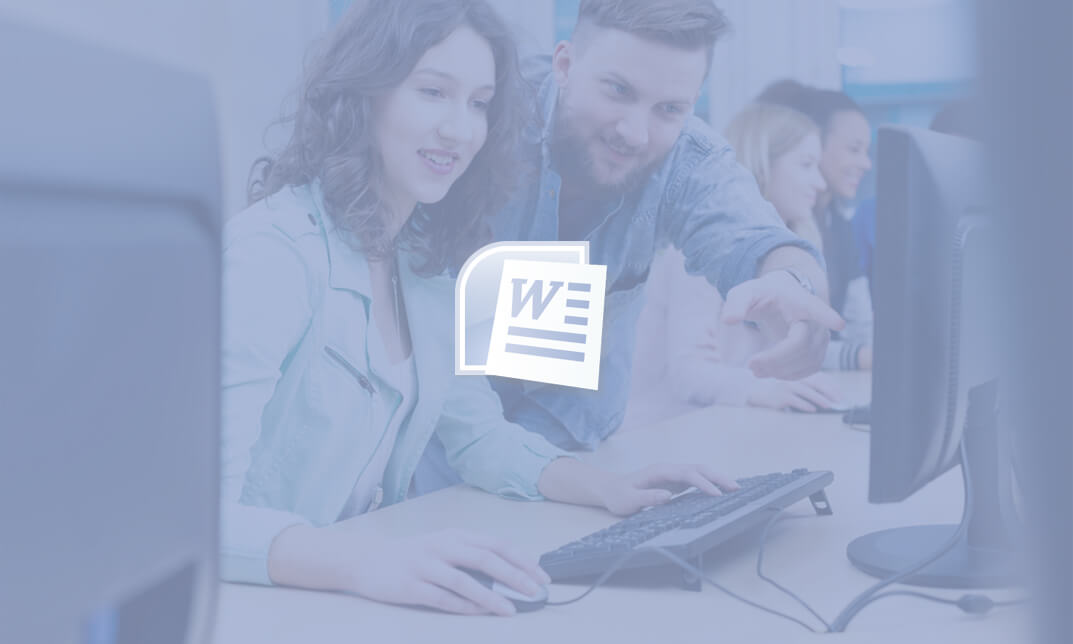
Description: Word 2010 is a word processor that allows you to create various types of documents such as letters, papers, flyers, and faxes. Microsoft Word is a word-processing application that can be part of the Microsoft Office suite or a stand-alone program installed on to your computer. This Microsoft Office 2010 Word Beginners - Complete Video Course covers the basic functions and features of Word 2010. After an in-depth introduction on word's window components, you will learn how to use the help system and navigate the document, how to enter and edit text, create and save documents, how to enhance the appearance of a document by using various formatting options. In addition, you will also learn to create tables, insert headers and footers, proof and print documents, and insert graphics. So basically, this course is designed to give you a basic introduction to Microsoft Word 2010. So, with this course, you can take a step forward to explore Microsoft Word 2010. Assessment: At the end of the course, you will be required to sit for an online MCQ test. Your test will be assessed automatically and immediately. You will instantly know whether you have been successful or not. Before sitting for your final exam you will have the opportunity to test your proficiency with a mock exam. Certification: After completing and passing the course successfully, you will be able to obtain an Accredited Certificate of Achievement. Certificates can be obtained either in hard copy at a cost of £39 or in PDF format at a cost of £24. Who is this Course for? Microsoft Office 2010 Word Beginners - Complete Video Course is certified by CPD Qualifications Standards and CiQ. This makes it perfect for anyone trying to learn potential professional skills. As there is no experience and qualification required for this course, it is available for all students from any academic background. Requirements Our Microsoft Office 2010 Word Beginners - Complete Video Course is fully compatible with any kind of device. Whether you are using Windows computer, Mac, smartphones or tablets, you will get the same experience while learning. Besides that, you will be able to access the course with any kind of internet connection from anywhere at any time without any kind of limitation. Career Path After completing this course you will be able to build up accurate knowledge and skills with proper confidence to enrich yourself and brighten up your career in the relevant job market. Getting Started The Word Window FREE 00:05:00 New Documents 00:16:00 Word Help 00:03:00 Navigation and Selection Document Navigation 00:18:00 Selection Techniques 00:08:00 Editing Text Working with Text 00:09:00 The Undo and Redo Commands 00:01:00 Cutting, Copying and Pasting Text 00:03:00 Formatting Text Character Formatting 00:13:00 Tab Settings 00:13:00 Paragraph Formatting 00:12:00 Paragraph Spacing and Indents 00:09:00 Automatic Formatting 00:06:00 Tables Creating Tables 00:09:00 Working with Table Content 00:07:00 Changing Table Structure 00:10:00 Page Layout Headers and Footers 00:07:00 Margins 00:09:00 Page Breaks 00:03:00 Proofing and Printing Documents Checking Spelling and Grammar 00:04:00 Using AutoCorrect 00:08:00 Finding and Replacing Text 00:09:00 Printing Documents 00:02:00 PDF and XPS Documents 00:04:00 Graphics Adding Graphics and Clip Art 00:06:00 Working with Graphics 00:12:00 Mock Exam Mock Exam- Microsoft Office 2010 Word Beginners - Complete Video Course 00:20:00 Final Exam Final Exam- Microsoft Office 2010 Word Beginners - Complete Video Course 00:20:00 Certificate and Transcript Order Your Certificates and Transcripts 00:00:00
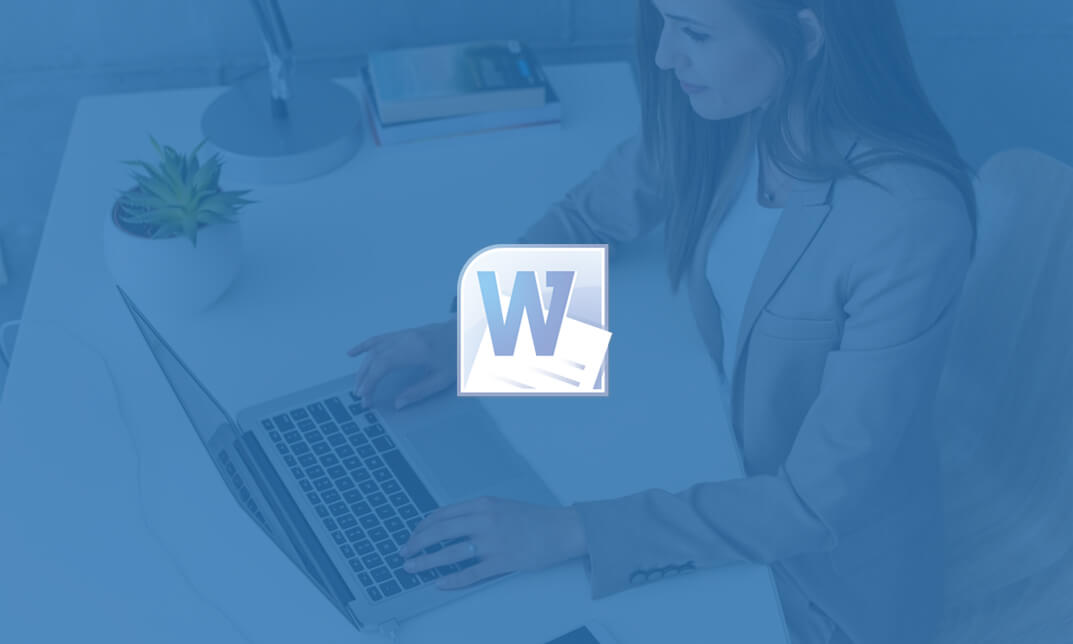
AutoCAD Level 1 - Essentials
By Nexus Human
Duration 3 Days 18 CPD hours This course is intended for Professionals who want unparalleled creative freedom, productivity, and precision for producing superb 3D modeling. Overview Navigate the AutoCAD user interfacesUse the fundamental features of AutoCADUse the precision drafting tools in AutoCAD to develop accurate technical drawingsPresent drawings in a detailed and visually impressive way In this course, you will learn to navigate the AutoCAD user interfaces and use the fundamental features of AutoCAD. You will learn to use the precision drafting tools in AutoCAD to develop accurate technical drawings. Getting Started with AutoCAD Starting the Software User Interface Working with Commands Cartesian Workspace Opening an Existing Drawing File Viewing Your Drawing Saving Your Work Basic Drawing & Editing Commands Drawing Lines Erasing Objects Drawing Lines with Polar Tracking Drawing Rectangles Drawing Circles Undo and Redo Actions Projects - Creating a Simple Drawing Create a Simple Drawing Create Simple Shapes Drawing Precision in AutoCAD Using Running Object Snaps Using Object Snap Overrides Polar Tracking at Angles Object Snap Tracking Drawing with Snap and Grid (Optional) Making Changes in Your Drawing Selecting Objects for Editing Moving Objects Copying Objects Rotating Objects Scaling Objects Mirroring Objects Editing with Grips Projects - Making Your Drawing More Precise Schematic Project: Electronics Diagram Architectural Project: Landscape Mechanical Project (with Polar & Tracking) Mechanical Project: Surge Protector Mechanical Project: Satellite Organizing Your Drawing with Layers Creating New Drawings With Templates What are Layers? Layer States Changing an Object's Layer Advanced Object Types Drawing Arcs Drawing Polylines Editing Polylines Drawing Polygons Drawing Ellipses Analzying Model and Object Properties Working with Object Properties Measuring Objects Projects - Drawing Organization & Information Architectural Project Mechanical Project Civil Project Advanced Editing Commands Trimming and Extending Objects Stretching Objects Creating Fillets and Chamfers Creating Arrays of Objects Inserting Blocks What are Blocks? Working with Dynamic Blocks Inserting Blocks Inserting Blocks using the Tool Palettes Inserting Blocks using the DesignCenter Inserting Blocks using the Content Explorer Projects - Creating More Complex Objects Mechanical Project 1 - Plate Mechanical Project 2 - Gasket Mechanical Project 3 - Plate Mechanical Project 4 - Rocker Arm Architectural Project 1 - Floor Plan Architectural Project 2 - Floor Plan Civil Project - Parking Lot Setting Up a Layout Printing Concepts Working in Layouts Creating Layouts Creating Layout Viewports Guidelines for Layouts Printing Your Drawing Printing Layouts Print and Plot Settings Projects - Preparing to Print Mechanical Project Architectural Project Text Working with Annotations Adding Text in a Drawing Modifying Multiline Text Formatting Multiline Text Adding Notes with Leaders to Your Drawing Creating Tables Modifying Tables Hatching Hatching Editing Hatches Adding Dimensions Dimensioning Concepts Adding Linear Dimensions Adding Radial and Angular Dimensions Editing Dimensions Projects - Annotating Your Drawing Mechanical Project Architectural Project 1 Architectural Project 2 Civil Project Additional course details: Nexus Humans AutoCAD Level 1 - Essentials training program is a workshop that presents an invigorating mix of sessions, lessons, and masterclasses meticulously crafted to propel your learning expedition forward. This immersive bootcamp-style experience boasts interactive lectures, hands-on labs, and collaborative hackathons, all strategically designed to fortify fundamental concepts. Guided by seasoned coaches, each session offers priceless insights and practical skills crucial for honing your expertise. Whether you're stepping into the realm of professional skills or a seasoned professional, this comprehensive course ensures you're equipped with the knowledge and prowess necessary for success. While we feel this is the best course for the AutoCAD Level 1 - Essentials course and one of our Top 10 we encourage you to read the course outline to make sure it is the right content for you. Additionally, private sessions, closed classes or dedicated events are available both live online and at our training centres in Dublin and London, as well as at your offices anywhere in the UK, Ireland or across EMEA.
