- Professional Development
- Medicine & Nursing
- Arts & Crafts
- Health & Wellbeing
- Personal Development
13674 Courses delivered Online
Microsoft Power BI: Data Analysis Practitioner (Second Edition) (v1.3)
By Nexus Human
Duration 2 Days 12 CPD hours This course is intended for This course is designed for professionals in a variety of job roles who are currently using desktop or web-based data management tools such as Microsoft Excel or SQL Server reporting services to perform numerical or general data analysis. They are responsible for connecting to cloud-based data sources, as well as shaping and combining data for the purpose of analysis. They are also looking for alternative ways to analyze business data, visualize insights, and share those insights with peers across the enterprise. This includes capturing and reporting on data to peers, executives, and clients. Overview In this course, you will analyze data with Microsoft Power BI. You will: Analyze data with self-service BI. Connect to data sources. Perform data cleaning, profiling, and shaping. Visualize data with Power BI. Enhance data analysis by adding and customizing visual elements. Model data with calculations. Create interactive visualizations. As technology progresses and becomes more interwoven with our businesses and lives, more data is collected about business and personal activities. This era of 'big data' is a direct result of the popularity and growth of cloud computing, which provides an abundance of computational power and storage, allowing organizations of all sorts to capture and store data. Leveraging that data effectively can provide timely insights and competitive advantages. Creating data-backed visualizations is key for data scientists, or any professional, to explore, analyze, and report insights and trends from data. Microsoft© Power BI© software is designed for this purpose. Power BI was built to connect to a wide range of data sources, and it enables users to quickly create visualizations of connected data to gain insights, show trends, and create reports. Power BI's data connection capabilities and visualization features go far beyond those that can be found in spreadsheets, enabling users to create compelling and interactive worksheets, dashboards, and stories that bring data to life and turn data into thoughtful action. Analyzing Data with Self-Service BI Topic A: Data Analysis and Visualization for Business Intelligence Topic B: Self-Service BI with Microsoft Power BI Connecting to Data Sources Topic A: Create Data Connections Topic B: Configure and Manage Data Relationships Topic C: Save Files in Power BI Performing Data Cleaning, Profiling, and Shaping Topic A: Clean, Transform, and Load Data with the Query Editor Topic B: Profile Data with the Query Editor Topic C: Shape Data with the Query Editor Topic D: Combine and Manage Data Rows Visualizing Data with Power BI Topic A: Create Visualizations in Power BI Topic B: Chart Data in Power BI Enhancing Data Analysis Topic A: Customize Visuals and Pages Topic B: Incorporate Tooltips Modeling Data with Calculations Topic A: Create Calculations with Data Analysis Expressions (DAX) Topic B: Create Calculated Measures and Conditional Columns Creating Interactive Visualizations Topic A: Create and Manage Data Hierarchies Topic B: Filter and Slice Reports Topic C: Create Dashboards Additional course details: Nexus Humans Microsoft Power BI: Data Analysis Practitioner (Second Edition) (v1.3) training program is a workshop that presents an invigorating mix of sessions, lessons, and masterclasses meticulously crafted to propel your learning expedition forward. This immersive bootcamp-style experience boasts interactive lectures, hands-on labs, and collaborative hackathons, all strategically designed to fortify fundamental concepts. Guided by seasoned coaches, each session offers priceless insights and practical skills crucial for honing your expertise. Whether you're stepping into the realm of professional skills or a seasoned professional, this comprehensive course ensures you're equipped with the knowledge and prowess necessary for success. While we feel this is the best course for the Microsoft Power BI: Data Analysis Practitioner (Second Edition) (v1.3) course and one of our Top 10 we encourage you to read the course outline to make sure it is the right content for you. Additionally, private sessions, closed classes or dedicated events are available both live online and at our training centres in Dublin and London, as well as at your offices anywhere in the UK, Ireland or across EMEA.

Level 6 Diploma in Health and Social Care & Care Certificate With Dementia Training
5.0(3)By School Of Health Care
Dementia Training: Dementia Training Course Online Unlock the Power of Dementia Training: Dementia Training Course: Enrol Now! Discover the transformative potential of our comprehensive Dementia Training course. This Dementia Training: Dementia Training Course is designed to equip caregivers, healthcare professionals, and family members with the knowledge and skills to provide exceptional care for individuals living with dementia, this Dementia Training: Dementia Training Course is your key to making a meaningful difference in their lives. At the heart of our Dementia Training: Dementia Training Course is a deep understanding of the challenges faced by individuals with dementia and their loved ones. Our Dementia Training: Dementia Training Course offers a comprehensive curriculum that covers every aspect of dementia management. Our Dementia Training: Dementia Training Course is entirely centred around dementia, ensuring that you gain specialised knowledge to provide the best care possible. With this Dementia Training: Dementia Training Course learn about the physical, emotional, and cognitive aspects of dementia, enabling you to develop a comprehensive care plan tailored to each individual's unique needs. Our Dementia Training: Dementia Training Course provides up-to-date with the latest advancements in dementia research, ensuring that your knowledge is current and evidence-based. The Dementia Training: Dementia Training Course includes multiple instructional videos, instructive images, directions, support, and other resources. You will have access to online help during the course. The Dementia Training: Dementia Training Course is conveniently available online, allowing you to study at your own speed and from the comfort of your own home. The Dementia Training: Dementia Training Course modules are accessible from any device and location with an internet connection. Don't miss this opportunity to gain the knowledge and skills necessary to provide exceptional care for individuals with Dementia Training: Dementia Training Course. Enrol in our Dementia Training: Dementia Training Course today and become an advocate for compassion and effectiveness. Courses including with this Dementia Training: Dementia Training bundle course. Course 01: Level 2 Award in Awareness of Dementia Course 02: Level 6 Diploma in Health and Social Care Management Course Course 03: Care Certificate Course 04: ADHD Awareness Course [ Note: Free PDF certificate as soon as completing the Dementia Training: Dementia Training Course] Dementia Training: Dementia Training Course Online This Dementia Training: Dementia Training Course consists of 04 modules. Course Curriculum of Dementia Training: Dementia Training Course Module 01: Dementia Awareness Module 02: The Person-Centered Approach to the Care and Support of Individuals with Dementia Module 03: Understand the Factors that Can Influence Communication and Interaction with Individuals who Have Dementia Module 04: Understand Equality, Diversity and Inclusion in Dementia Care Assessment Method of Dementia Training: Dementia Training Course After completing Dementia Training: Dementia Training Course, you will get quizzes to assess your learning. You will do the later modules upon getting 60% marks on the quiz test. Apart from this, you do not need to sit for any other assessments. Certification of Dementia Training: Dementia Training Course After completing the Dementia Training: Dementia Training Course, you can instantly download your certificate for FREE. The hard copy of the certification will also be delivered to your doorstep via post, which will cost £15. Who is this course for? Dementia Training: Dementia Training Course Online This Dementia Training: Dementia Training Course is for anyone interested in working in social care in either the public or private sectors. Requirements Dementia Training: Dementia Training Course Online To enrol in this Dementia Training: Dementia Training Course, students must fulfil the following requirements: Good Command over English language is mandatory to enrol in our Dementia Training: Dementia Training Course. Be energetic and self-motivated to complete our Dementia Training: Dementia Training Course. Basic computer Skill is required to complete our Dementia Training: Dementia Training Course. If you want to enrol in our Dementia Training: Dementia Training Course, you must be at least 15 years old. Career path Dementia Training: Dementia Training Course Online This Dementia Training: Dementia Training Course qualification does not qualify you to work in a social care setting, but it can help you work towards employment or advance your career if you are a social care qualified practitioner.

Hot Stone Massage Therapy: Hot Stone Massage Therapy Course Online Unlock the Secrets of Ultimate Relaxation and Healing with Hot Stone Massage Therapy! Are you passionate about the art of massage therapy and eager to enhance your skills? Do you dream of offering your clients a truly transformative experience that leaves them feeling rejuvenated and deeply relaxed? Look no further! Our comprehensive Hot Stone Massage Therapy: Hot Stone Massage Therapy Course is here to help you master the ancient healing technique of hot stone massage therapy from the comfort of your own home. What is Hot Stone Massage Therapy? Hot Stone Massage Therapy: Hot Stone Massage Therapy Course is a blissful practice that combines the power of heated basalt stones with the art of therapeutic touch. This centuries-old technique involves placing smooth, heated stones on key points of the body, allowing their warmth to penetrate deeply into the muscles, melting away tension, and promoting a profound sense of tranquility and wellness. Upon successful completion of this exclusive Hot Stone Massage Therapy: Hot Stone Massage Therapy Course, you will receive a prestigious certification, showcasing your expertise in Hot Stone Massage Therapy: Hot Stone Massage Therapy Course. This qualification will enhance your professional credibility and open doors to new opportunities. You will have lifetime access to the Hot Stone Massage Therapy: Hot Stone Massage Therapy Course materials, ensuring that you can revisit the content whenever you need a refresher. Stay up-to-date with the latest techniques and industry trends. Don't miss this incredible opportunity to elevate your massage practice and bring the transformative power of hot stone therapy to your clients. Enroll in our Hot Stone Massage Therapy: Hot Stone Massage Therapy Course today and embark on a journey of relaxation, healing, and professional growth. Main Course: Hot Stone Massage Therapy Course Free Courses included with Hot Stone Massage Therapy: Hot Stone Massage Therapy Course Along with HR Management Course you will get free Body Massage Therapy Along with HR Management Course you will get free Level 3 Certificate In Sports Massage Therapy Special Offers of this Hot Stone Massage Therapy: Hot Stone Massage Therapy Course: This Hot Stone Massage Therapy: Hot Stone Massage Therapy Course includes a FREE PDF Certificate. Lifetime access to this Hot Stone Massage Therapy: Hot Stone Massage Therapy Course Instant access to this Hot Stone Massage Therapy: Hot Stone Massage Therapy Course 24/7 Support Available to this Hot Stone Massage Therapy: Hot Stone Massage Therapy Course Hot Stone Massage Therapy: Hot Stone Massage Therapy Course Online Our Hot Stone Massage Therapy: Hot Stone Massage Therapy Course is carefully designed to equip you with all the essential knowledge and skills needed to become a proficient hot stone massage therapist. Our Hot Stone Massage Therapy: Hot Stone Massage Therapy Course is developed by experienced professionals in the field of massage therapy, ensuring you receive a comprehensive education that covers both theory and practical aspects of hot stone massage therapy. With our online platform, you can study at your own pace and convenience. No need to rearrange your schedule or commute to a physical location. Learn from the comfort of your own home or anywhere you have an internet connection. Who is this course for? Hot Stone Massage Therapy: Hot Stone Massage Therapy Course Online This Hot Stone Massage: Hot Stone Massage Course is open to everyone. Requirements Hot Stone Massage Therapy: Hot Stone Massage Therapy Course Online To enrol in this Hot Stone Massage Therapy: Hot Stone Massage Therapy Course, students must fulfil the following requirements: Good Command over English language is mandatory to enrol in Hot Stone Massage Therapy Course. Be energetic and self-motivated to complete our Hot Stone Massage Therapy: Hot Stone Massage Therapy Course. Basic computer Skill is required to complete our Hot Stone Massage Therapy: Hot Stone Massage Therapy Course. If you want to enrol in our Hot Stone Massage Therapy: Hot Stone Massage Therapy Course, you must be at least 15 years old. Career path Hot Stone Massage Therapy: Hot Stone Massage Therapy Course Online
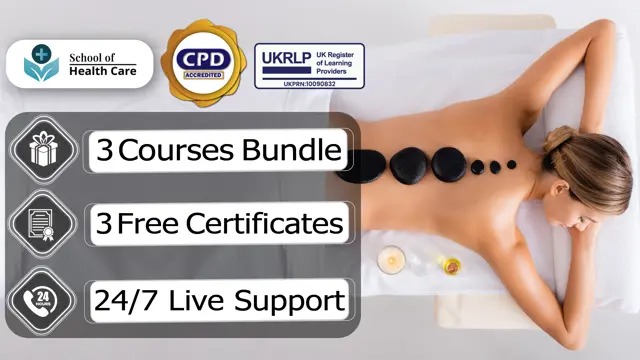
Learning Outcomes After completing this course, learners will be able to: Learn Python for data analysis using NumPy and Pandas Acquire a clear understanding of data visualisation using Matplotlib, Seaborn and Pandas Deepen your knowledge of Python for interactive and geographical potting using Plotly and Cufflinks Understand Python for data science and machine learning Get acquainted with Recommender Systems with Python Enhance your understanding of Python for Natural Language Processing (NLP) Description Whether you are from an engineering background or not you still can efficiently work in the field of data science and the machine learning sector, if you have proficient knowledge of Python. Since Python is the easiest and most used programming language, you can start learning this language now to advance your career with the Data Science And Machine Learning Using Python : A Bootcamp course. This course will give you a thorough understanding of the Python programming language. Moreover, it will show how can you use Python for data analysis and machine learning. Alongside that, from this course, you will get to learn data visualisation, and interactive and geographical plotting by using Python. The course will also provide detailed information on Python for data analysis, Natural Language Processing (NLP) and much more. Upon successful completion of this course, get a CPD- certificate of achievement which will enhance your resume and career. Certificate of Achievement After the successful completion of the final assessment, you will receive a CPD-accredited certificate of achievement. The PDF certificate is for 9.99, and it will be sent to you immediately after through e-mail. You can get the hard copy for 15.99, which will reach your doorsteps by post. Method of Assessment After completing this course, you will be provided with some assessment questions. To pass that assessment, you need to score at least 60%. Our experts will check your assessment and give you feedback accordingly. Career Path After completing this course, you can explore various career options such as Web Developer Software Engineer Data Scientist Machine Learning Engineer Data Analyst In the UK professionals usually get a salary of £25,000 - £30,000 per annum for these positions. Course Content Welcome, Course Introduction & overview, and Environment set-up Welcome & Course Overview 00:07:00 Set-up the Environment for the Course (lecture 1) 00:09:00 Set-up the Environment for the Course (lecture 2) 00:25:00 Two other options to setup environment 00:04:00 Python Essentials Python data types Part 1 00:21:00 Python Data Types Part 2 00:15:00 Loops, List Comprehension, Functions, Lambda Expression, Map and Filter (Part 1) 00:16:00 Loops, List Comprehension, Functions, Lambda Expression, Map and Filter (Part 2) 00:20:00 Python Essentials Exercises Overview 00:02:00 Python Essentials Exercises Solutions 00:22:00 Python for Data Analysis using NumPy What is Numpy? A brief introduction and installation instructions. 00:03:00 NumPy Essentials - NumPy arrays, built-in methods, array methods and attributes. 00:28:00 NumPy Essentials - Indexing, slicing, broadcasting & boolean masking 00:26:00 NumPy Essentials - Arithmetic Operations & Universal Functions 00:07:00 NumPy Essentials Exercises Overview 00:02:00 NumPy Essentials Exercises Solutions 00:25:00 Python for Data Analysis using Pandas What is pandas? A brief introduction and installation instructions. 00:02:00 Pandas Introduction 00:02:00 Pandas Essentials - Pandas Data Structures - Series 00:20:00 Pandas Essentials - Pandas Data Structures - DataFrame 00:30:00 Pandas Essentials - Handling Missing Data 00:12:00 Pandas Essentials - Data Wrangling - Combining, merging, joining 00:20:00 Pandas Essentials - Groupby 00:10:00 Pandas Essentials - Useful Methods and Operations 00:26:00 Pandas Essentials - Project 1 (Overview) Customer Purchases Data 00:08:00 Pandas Essentials - Project 1 (Solutions) Customer Purchases Data 00:31:00 Pandas Essentials - Project 2 (Overview) Chicago Payroll Data 00:04:00 Pandas Essentials - Project 2 (Solutions Part 1) Chicago Payroll Data 00:18:00 Python for Data Visualization using matplotlib Matplotlib Essentials (Part 1) - Basic Plotting & Object Oriented Approach 00:13:00 Matplotlib Essentials (Part 2) - Basic Plotting & Object Oriented Approach 00:22:00 Matplotlib Essentials (Part 3) - Basic Plotting & Object Oriented Approach 00:22:00 Matplotlib Essentials - Exercises Overview 00:06:00 Matplotlib Essentials - Exercises Solutions 00:21:00 Python for Data Visualization using Seaborn Seaborn - Introduction & Installation 00:04:00 Seaborn - Distribution Plots 00:25:00 Seaborn - Categorical Plots (Part 1) 00:21:00 Seaborn - Categorical Plots (Part 2) 00:16:00 Seborn-Axis Grids 00:25:00 Seaborn - Matrix Plots 00:13:00 Seaborn - Regression Plots 00:11:00 Seaborn - Controlling Figure Aesthetics 00:10:00 Seaborn - Exercises Overview 00:04:00 Seaborn - Exercise Solutions 00:19:00 Python for Data Visualization using pandas Pandas Built-in Data Visualization 00:34:00 Pandas Data Visualization Exercises Overview 00:03:00 Panda Data Visualization Exercises Solutions 00:13:00 Python for interactive & geographical plotting using Plotly and Cufflinks Plotly & Cufflinks - Interactive & Geographical Plotting (Part 1) 00:19:00 Plotly & Cufflinks - Interactive & Geographical Plotting (Part 2) 00:14:00 Plotly & Cufflinks - Interactive & Geographical Plotting Exercises (Overview) 00:11:00 Plotly & Cufflinks - Interactive & Geographical Plotting Exercises (Solutions) 00:37:00 Capstone Project - Python for Data Analysis & Visualization Project 1 - Oil vs Banks Stock Price during recession (Overview) 00:15:00 Project 1 - Oil vs Banks Stock Price during recession (Solutions Part 1) 00:18:00 Project 1 - Oil vs Banks Stock Price during recession (Solutions Part 2) 00:18:00 Project 1 - Oil vs Banks Stock Price during recession (Solutions Part 3) 00:17:00 Project 2 (Optional) - Emergency Calls from Montgomery County, PA (Overview) 00:03:00 Python for Machine Learning (ML) - scikit-learn - Linear Regression Model Introduction to ML - What, Why and Types.. 00:15:00 Theory Lecture on Linear Regression Model, No Free Lunch, Bias Variance Tradeoff 00:15:00 scikit-learn - Linear Regression Model - Hands-on (Part 1) 00:17:00 scikit-learn - Linear Regression Model Hands-on (Part 2) 00:19:00 Good to know! How to save and load your trained Machine Learning Model! 00:01:00 scikit-learn - Linear Regression Model (Insurance Data Project Overview) 00:08:00 scikit-learn - Linear Regression Model (Insurance Data Project Solutions) 00:30:00 Python for Machine Learning - scikit-learn - Logistic Regression Model Theory: Logistic Regression, conf. mat., TP, TN, Accuracy, Specificityetc. 00:10:00 scikit-learn - Logistic Regression Model - Hands-on (Part 1) 00:17:00 scikit-learn - Logistic Regression Model - Hands-on (Part 2) 00:20:00 scikit-learn - Logistic Regression Model - Hands-on (Part 3) 00:11:00 scikit-learn - Logistic Regression Model - Hands-on (Project Overview) 00:05:00 scikit-learn - Logistic Regression Model - Hands-on (Project Solutions) 00:15:00 Python for Machine Learning - scikit-learn - K Nearest Neighbors Theory: K Nearest Neighbors, Curse of dimensionality . 00:08:00 scikit-learn - K Nearest Neighbors - Hands-on 00:25:00 scikt-learn - K Nearest Neighbors (Project Overview) 00:04:00 scikit-learn - K Nearest Neighbors (Project Solutions) 00:14:00 Python for Machine Learning - scikit-learn - Decision Tree and Random Forests Theory: D-Tree & Random Forests, splitting, Entropy, IG, Bootstrap, Bagging. 00:18:00 scikit-learn - Decision Tree and Random Forests - Hands-on (Part 1) 00:19:00 scikit-learn - Decision Tree and Random Forests (Project Overview) 00:05:00 scikit-learn - Decision Tree and Random Forests (Project Solutions) 00:15:00 Python for Machine Learning - scikit-learn -Support Vector Machines (SVMs) Support Vector Machines (SVMs) - (Theory Lecture) 00:07:00 scikit-learn - Support Vector Machines - Hands-on (SVMs) 00:30:00 scikit-learn - Support Vector Machines (Project 1 Overview) 00:07:00 scikit-learn - Support Vector Machines (Project 1 Solutions) 00:20:00 scikit-learn - Support Vector Machines (Optional Project 2 - Overview) 00:02:00 Python for Machine Learning - scikit-learn - K Means Clustering Theory: K Means Clustering, Elbow method .. 00:11:00 scikit-learn - K Means Clustering - Hands-on 00:23:00 scikit-learn - K Means Clustering (Project Overview) 00:07:00 scikit-learn - K Means Clustering (Project Solutions) 00:22:00 Python for Machine Learning - scikit-learn - Principal Component Analysis (PCA) Theory: Principal Component Analysis (PCA) 00:09:00 scikit-learn - Principal Component Analysis (PCA) - Hands-on 00:22:00 scikit-learn - Principal Component Analysis (PCA) - (Project Overview) 00:02:00 scikit-learn - Principal Component Analysis (PCA) - (Project Solutions) 00:17:00 Recommender Systems with Python - (Additional Topic) Theory: Recommender Systems their Types and Importance 00:06:00 Python for Recommender Systems - Hands-on (Part 1) 00:18:00 Python for Recommender Systems - - Hands-on (Part 2) 00:19:00 Python for Natural Language Processing (NLP) - NLTK - (Additional Topic) Natural Language Processing (NLP) - (Theory Lecture) 00:13:00 NLTK - NLP-Challenges, Data Sources, Data Processing .. 00:13:00 NLTK - Feature Engineering and Text Preprocessing in Natural Language Processing 00:19:00 NLTK - NLP - Tokenization, Text Normalization, Vectorization, BoW. 00:19:00 NLTK - BoW, TF-IDF, Machine Learning, Training & Evaluation, Naive Bayes 00:13:00 NLTK - NLP - Pipeline feature to assemble several steps for cross-validation 00:09:00 Resources Resources - Data Science and Machine Learning using Python : A Bootcamp 00:00:00 Order your Certificates & Transcripts Order your Certificates & Transcripts 00:00:00 Frequently Asked Questions Are there any prerequisites for taking the course? There are no specific prerequisites for this course, nor are there any formal entry requirements. All you need is an internet connection, a good understanding of English and a passion for learning for this course. Can I access the course at any time, or is there a set schedule? You have the flexibility to access the course at any time that suits your schedule. Our courses are self-paced, allowing you to study at your own pace and convenience. How long will I have access to the course? For this course, you will have access to the course materials for 1 year only. This means you can review the content as often as you like within the year, even after you've completed the course. However, if you buy Lifetime Access for the course, you will be able to access the course for a lifetime. Is there a certificate of completion provided after completing the course? Yes, upon successfully completing the course, you will receive a certificate of completion. This certificate can be a valuable addition to your professional portfolio and can be shared on your various social networks. Can I switch courses or get a refund if I'm not satisfied with the course? We want you to have a positive learning experience. If you're not satisfied with the course, you can request a course transfer or refund within 14 days of the initial purchase. How do I track my progress in the course? Our platform provides tracking tools and progress indicators for each course. You can monitor your progress, completed lessons, and assessments through your learner dashboard for the course. What if I have technical issues or difficulties with the course? If you encounter technical issues or content-related difficulties with the course, our support team is available to assist you. You can reach out to them for prompt resolution.

Cisco NSO Essentials for Programmers and Network Architects v3.0 (NSO201)
By Nexus Human
Duration 4 Days 24 CPD hours This course is intended for System installersSystem integratorsSystem administratorsNetwork administratorsSolutions designers Overview After completing this course, you should be able to:Explain transactional service activation and how it relates to business requirementsExplain the benefits and uses of Cisco NSOExplain how Cisco NSO communicates with network devicesUnderstand the NETCONF protocol and be able to read and write simple YANG modelsInstall NSO and describe how NSO uses NETCONF and the Device Manager componentUnderstand the difference between devices that are fully NETCONF capable and those that are less or not NETCONF capableExplain the YANG service model structureDescribe how YANG is used with NSO, create and deploy a service, and explain NSO FASTMAPDesign and manage services with YANG modelsPerform NSO configuration and basic troubleshooting, and describe the following NSO features: integration options, alarms and reporting, scalability and performance options, and available function packsUse logs to troubleshoot the Cisco NSO deployment and check NSO communication with network devicesExplain the mapping logic of service parameters to device models and consequently to device configurationsDescribe the use of different integration options and APIsExplain the use of Reactive FASTMAP for manipulating and implementing advanced Network Functions Virtualization (NFV) componentsDescribe the use of feature components and function packsDefine and explain the European Telecommunications Standards Institute (ETSI) Open Source NFV Management and Orchestration (MANO) principles and solutionWork with the alarm console, and understand the NSO alarm structure and how it conforms to modern network operations procedures The Cisco NSO Essentials for Programmers and Network Architects (NSO201) course introduces you to Cisco© Network Services Orchestrator (NSO). You will learn to install Cisco NSO and use it to manage devices and create services based on YANG templates with XPath. This course provides a brief overview of NSO as a network automation solution, as well as an introduction to NETCONF, YANG, and XPath. You will learn about service packages, network element drivers, and Application Programming Interfaces (APIs). The course also covers service creation, device and configuration management, NSO maintenance, NSO options and integrations, and basic NSO troubleshooting. Introduction to Cisco NSO Meeting Challenges with Orchestration Challenges of Network Management Challenges of Network Orchestration NSO Features and Benefits That Meet Challenges Standardized Approach What Is NSO? Logical Architecture Components What Does NSO Do? Orchestration Use Cases How Does NSO Work? Introduction to NETCONF and YANG Packages Mapping Logic Network Element Drivers (NEDs) Resources and Training Resources Training Get Started with Cisco NSO Installing Cisco NSO Setup Overview Cisco NSO Local Installation Installing NEDs Using NetSim NETCONF Overview Challenges of Network Management Introduction to NETCONF NETCONF Operation Device Manager Device Manager Overview Device Configuration Management Device Connection Management Templates and Groups Other Device Management Tools Service Manager Essentials YANG Overview Introduction to YANG Other Representations of YANG Data Types XPath Overview Basic YANG Statements Can You Spot the Error? Using Services Package Architecture Creating a Service Package Sample Service Configuration Service Template YANG Service Model Deploying a Service Model-to-Model Mapping Mapping Introduction Mapping Logic FASTMAP Template Processing Service Design and Cisco NSO Programmability Service Design Service Design Overview Top-Down Approach Bottom-Up Approach Device Configuration Service Model Service Management Service Management Tasks Service Lifecycle Management Guidelines NSO Programmability Introduction NSO Programmability Overview Python Service Skeleton Creating a Service YANG Model Creating a Service Template Template Processing with Python Cisco NSO Flexibility System Configuration and Troubleshooting System Configuration System Troubleshooting Integration Integration Options NETCONF Server Web Integration SNMP Agent Alarm Management and Reporting Alarm Management Reporting Scalability and Performance High Availability High-Availability Cluster Communications Clustering Layered Service Architecture Addressing Performance Limitations Components and Function Packs Function Packs NFV Orchestration Reactive FASTMAP

CWS-215 Citrix Virtual Apps and Desktops 7 Administration On-Premises and In Citrix Cloud
By Nexus Human
Duration 5 Days 30 CPD hours This course is intended for Those new to Citrix or considering a move to Citrix Cloud Overview Gain foundational knowledge of Citrix Virtual Apps and Desktops 7Learn how to install, configure, and manage a Citrix Virtual Apps and Desktops 7 site and Cloud connectorsIdentify the considerations between Citrix Virtual Apps and Desktops on-premises and the Citrix Virtual Apps and Desktops ServiceDiscover how to deliver app and desktop resources This course will teach students how to deploy, install, configure, setup profile management, configure policies, printing and basic security features for on-premises Virtual Apps and Desktop solution building, and then migrating to Citrix Cloud.This course includes a voucher to take the related exam and earn your Citrix Certified Associate - Virtualization (CCA-V) certification. Architecture Overview Introduction to Citrix Virtual Apps and Desktops Architecture Overview Features Hosting Platform Considerations Citrix Virtual Apps and Desktops Service Connection Flow Process Introduction Deploy the Site Pre-Deployment Considerations Citrix Licensing Setup Delivery Controller Setup Site Setup And Management Redundancy Considerations The Apps and Desktops Images Consider Master Image Creation Methods Master Image Requirements Provision and Deliver App and Desktop Resources Machine Catalogs and Delivery Groups Provisioning Methods and Considerations Machine Creation Services (MCS) Deep Dive MCS Environment Considerations Resource Locations Provide Access to App and Desktop Resources Consider Workspace Experience versus StoreFront Workspace Experience User Authentication Workspace App Communication Flow Manage the User Experience Methods to Manage the User Experience Common User Experience Settings Published App and Desktop Presentation and Management Published App Properties Server OS Published App Optimizations Published App Presentation Application Groups Apps and Desktops Presentation Manage Printing for User Sessions Map Printers to the User Session Printer Drivers Print Environment Considerations Citrix Profile Management Introduction and Considerations Configure Citrix Profile Management Manage the Site Delegated Administration Use PowerShell with Citrix Virtual Apps and Desktops Power Management Considerations Citrix Virtual Apps and Desktops Basic Security Considerations Citrix Admin Security Considerations XML Service Security Considerations Secure HDX External Traffic Monitor the Site Citrix Director Introduction Monitor and Interact with User Sessions Published Apps Analysis Monitor the Machines Running the VDA Site Specific Common Monitoring Alerts and Notifications Optimize Citrix Director Monitoring with Citrix ADM Introduction to Supporting and Troubleshooting Citrix Virtual Apps and Desktops Introduction to Supporting a Citrix Virtual Apps and Desktops Site Tools Proactive Administration Common Tasks Migrate To Citrix Cloud Migration Considerations Citrix Cloud Connector Deployment Citrix Virtual Apps and Desktops with an On-Premises Resource Location The Migration Process Citrix Analytics Citrix Analytics Introduction Prepare to Use Citrix Analytics Types of Analytics Additional course details: Nexus Humans CWS-215 Citrix Virtual Apps and Desktops 7 Administration On-Premises and In Citrix Cloud training program is a workshop that presents an invigorating mix of sessions, lessons, and masterclasses meticulously crafted to propel your learning expedition forward. This immersive bootcamp-style experience boasts interactive lectures, hands-on labs, and collaborative hackathons, all strategically designed to fortify fundamental concepts. Guided by seasoned coaches, each session offers priceless insights and practical skills crucial for honing your expertise. Whether you're stepping into the realm of professional skills or a seasoned professional, this comprehensive course ensures you're equipped with the knowledge and prowess necessary for success. While we feel this is the best course for the CWS-215 Citrix Virtual Apps and Desktops 7 Administration On-Premises and In Citrix Cloud course and one of our Top 10 we encourage you to read the course outline to make sure it is the right content for you. Additionally, private sessions, closed classes or dedicated events are available both live online and at our training centres in Dublin and London, as well as at your offices anywhere in the UK, Ireland or across EMEA.

Get Smart With QuickBooks 2022 for Windows
By Nexus Human
Duration 2 Days 12 CPD hours Overview At course completion, you will be able to: Set up a company Set up and manage inventory Invoice and process payments Customize forms Create reports Track and pay sales tax Prepare payroll In this course you will learn the features in QuickBooks Pro and Premier 2022. First-time QuickBooks users will learn the basic features of the software. Experienced QuickBooks users will quickly learn the new features and functionality of QuickBooks 2022. Getting Started Starting QuickBooks Setting QuickBooks Preferences Components of the QuickBooks Operating Environment Using QuickBooks Help Identifying Common Business Terms Exiting QuickBooks Setting Up a Company Creating a QuickBooks Company Using the Chart of Accounts Working with Lists Creating Company Lists Working with the Customers & Jobs List Working with the Employees List Working with the Vendors List Working with the Item List Working with Other Lists Managing Lists Setting Up Inventory Entering Inventory Ordering Inventory Receiving Inventory Paying for Inventory Manually Adjusting Inventory Selling Your Product Creating Product Invoices Applying Credit to Invoices Emailing Invoices Setting Price Levels Creating Sales Receipts Invoicing for Services Setting Up a Service Item Changing the Invoice Format Creating a Service Invoice Editing an Invoice Voiding an Invoice Deleting an Invoice Entering Statement Charges Creating Billing Statements Automated Send Statements Processing Payments Displaying the Open Invoices Report Using the Income Tracker Receiving Payments for Invoices Making Deposits Handling Bounced Checks Working with Bank Accounts Writing a QuickBooks Check Voiding a QuickBooks Check Using Bank Account Registers Entering a Handwritten Check Transferring Funds Between Accounts Reconciling Checking Accounts Entering and Paying Bills Using QuickBooks for Accounts Payable Using the Bill Tracker Entering Bills Paying Bills Entering Vendor Credit Handling Expenses Managing Receipts Memorizing Transactions Entering a New Memorized Transaction Editing a Memorized Transaction Deleting a Memorized Transaction Grouping Memorized Transactions Using a Memorized Transaction Printing the Memorized Transaction List Customizing Forms Creating a Custom Template Modifying a Template Printing Forms Using Other QuickBooks Accounts Other QuickBooks Account Types Working with Credit Card Transactions Working with Fixed Assets Working with Long-Term Liability Accounts Using the Loan Manager Creating Reports Working with QuickReports Working with Preset Reports Sharing Reports Exporting Reports to Microsoft Excel Printing Reports Creating Graphs Creating QuickInsight Graphs Using QuickZoom with Graphs Working with the Sales Graph Customizing Graphs Printing Graphs Tracking and Paying Sales Tax Using Sales Tax in QuickBooks Setting Up Tax Rates and Agencies Indicating Who and What Gets Taxed Applying Tax to Each Sale Determining What You Owe Paying Your Tax Agencies Preparing Payroll with QuickBooks Using Payroll Tracking Setting Up for Payroll Setting Up Employee Payroll Information Setting Up a Payroll Schedule Writing a Payroll Check Printing Paycheck Stubs Tracking Your Tax Liabilities Paying Payroll Taxes Preparing Payroll Tax Form Using the EasyStep Interview Using the EasyStep Interview Using Online Banking Setting Up an Internet Connection Setting Up Bank Feeds for Accounts Viewing, Downloading, and Adding Online Transactions Creating Online Payments Transferring Funds Online Canceling Online Payments Managing Company Files Using QuickBooks in Multi-user Mode Setting Up Users and Passwords Setting a Closing Date Sharing Files with an Accountant Updating QuickBooks Backing Up and Restoring a Company File Condensing a Company File Estimating, Time Tracking, and Job Costing Creating Job Estimates Creating an Invoice from an Estimate Displaying Reports for Estimates Updating the Job Status Tracking Time Displaying Reports for Time Tracking Tracking Vehicle Mileage Displaying Vehicle Mileage Reports Displaying Other Job Reports Writing Letters Using the Letters and Envelopes Wizard Customizing Letter Templates

Cisco NSO Essentials for Programmers and Network Architects (NSO201) v4.0
By Nexus Human
Duration 4 Days 24 CPD hours This course is intended for System installers System integrators System administrators Network administrators Solutions designers Overview After completing this course, you should be able to: Explain transactional service activation and how it relates to business requirements Explain the benefits and uses of Cisco NSO Explain how Cisco NSO communicates with network devices Understand the NETCONF protocol and be able to read and write simple YANG models Install NSO and describe how NSO uses NETCONF and the Device Manager component Understand the difference between devices that are fully NETCONF capable and those that are less or not NETCONF capable Explain the YANG service model structure Describe how YANG is used with NSO, create and deploy a service, and explain NSO FASTMAP Design and manage services with YANG models Perform NSO configuration and basic troubleshooting, and describe the following NSO features: integration options, alarms and reporting, scalability and performance options, and available function packs Use logs to troubleshoot the Cisco NSO deployment and check NSO communication with network devices Explain the mapping logic of service parameters to device models and consequently to device configurations Describe the use of different integration options and APIs Explain the use of Reactive FASTMAP for manipulating and implementing advanced Network Functions Virtualization (NFV) components Describe the use of feature components and function packs Define and explain the European Telecommunications Standards Institute (ETSI) Open Source NFV Management and Orchestration (MANO) principles and solution Work with the alarm console, and understand the NSO alarm structure and how it conforms to modern network operations procedures The Cisco NSO Essentials for Programmers and Network Architects (NSO201) v. 4.0 course introduces you to Cisco© Network Services Orchestrator (NSO). You will learn to install Cisco NSO and use it to manage devices and create services based on YANG templates with XPath. This course provides an overview of NSO as a network automation solution, as well as introductions to NETCONF, YANG, and XPath. You will learn about managing devices and creating device templates, service management and service package creation, network element drivers, interfacing with other systems using APIs, configuring and troubleshooting system settings, managing alarms and reporting, configuring NSO for scalability and performance, and capabilities that can be added to Cisco NSO. Introduction to Cisco NSO Meeting Challenges with Orchestration Challenges of Network Management Challenges of Network Orchestration NSO Features and Benefits That Meet Challenges Standardized Approach What Is NSO? Logical Architecture Components What Does NSO Do? Orchestration Use Cases How Does NSO Work? Introduction to NETCONF and YANG Packages Mapping Logic Network Element Drivers (NEDs) Resources and Training Resources Training Get Started with Cisco NSO Installing Cisco NSO Setup Overview Cisco NSO Local Installation Installing NEDs Using NetSim NETCONF Overview Challenges of Network Management Introduction to NETCONF NETCONF Operation Device Manager Device Manager Overview Device Configuration Management Device Connection Management Templates and Groups Other Device Management Tools Service Manager Essentials YANG Overview Introduction to YANG Other Representations of YANG Data Types XPath Overview Basic YANG Statements Can You Spot the Error? Using Services Package Architecture Creating a Service Package Sample Service Configuration Service Template YANG Service Model Deploying a Service Model-to-Model Mapping Mapping Introduction Mapping Logic FASTMAP Template Processing Service Design and Cisco NSO Programmability Service Design Service Design Overview Top-Down Approach Bottom-Up Approach Device Configuration Service Model Service Management Service Management Tasks Service Lifecycle Management Guidelines NSO Programmability Introduction NSO Programmability Overview Python Service Skeleton Creating a Service YANG Model Creating a Service Template Template Processing with Python Cisco NSO Flexibility System Configuration and Troubleshooting System Configuration System Troubleshooting Integration Integration Options NETCONF Server Web Integration SNMP Agent Alarm Management and Reporting Alarm Management Reporting Scalability and Performance High Availability High-Availability Cluster Communications Clustering Layered Service Architecture Addressing Performance Limitations Components and Function Packs Function Packs NFV Orchestration Reactive FASTMAP

VMware App Volumes and Dynamic Environment Manager
By Nexus Human
Duration 3 Days 18 CPD hours This course is intended for Experienced system administrators and system integrators responsible for implementing VMware Horizon, Citrix XenApp and XenDesktop, and RDHS solutions. Overview By the end of the course, you should be able to meet the following objectives: Describe the features and functions of App Volumes and VMware Dynamic Environment Manager Demonstrate the architectures of App Volumes and VMware Dynamic Environment Manager Install and configure App Volumes Create and deploy Application Packages and writable volumes Install and configure VMware Dynamic Environment Manager Manage application configurations, user environment settings, and personalization settings This three-day course builds your skills in application management using VMware App Volumes© and VMware Dynamic Environment Manager©. You learn how to use App Volumes to deliver applications and data to desktops and users in seconds and at scale. You gain skills in managing application life cycles from installation to update and replacement. You also learn how to use VMware Dynamic Environment Manager to provide personalization and dynamic policy configuration across virtual, physical, and cloud-based environments to simplify end-user profile management. Course Introduction Introductions and course logistics Course objectives Overview of Application and Profile Management Profile Management Application Management Overview of App Volumes Describe the basic architecture and operation of App Volumes Explain the function of App Volumes Manager Explain the function of App Volumes Agent Describe the principles of SAM List the stages of application package life cycle Describe what is a writable volume and how it differs from an AppStack Identify the major requirements to deploy App Volumes App Volumes components App Volumes Installation Overview Describe the installation sequence for the App Volumes Manager Describe the App Volumes operation modes for packages and writable volumes Describe the App Volumes hypervisor connection types and their relationships with operation modes Describe the process of initial configuration of the App Volumes Manager Describe the basic configuration parameters and where these are configured in the App Volumes Manager Web interface Install and perform the initial configuration of the App Volumes Manager in a lab environment Describe the installation steps for the App Volumes Agent Install the App Volumes Agent in target client machines in a lab environment Working with Application Packages Explain the concept of simplified application packaging List the steps of application package life cycle Differentiate between an application, package, and program Create an application package Use markers to assign the new version of an application package Edit an application Edit a package Working with Writable Volumes Overview Describe what a writable volume is and where it is used Compare AppStacks with writable volumes Describe the operation of a writable volume Explain how to assign a writable volume to a desktop Create and assign a writable volume in a lab environment Working with AppStacks Explain how applications in an AppStack are available to a user Describe how to create an AppStack and populate it with applications Describe how to update an application in an existing AppStack Overview of Dynamic Environment Manager Describe VMware Dynamic Environment Manager and its architecture Describe the functional areas and benefits of VMware Dynamic Environment Manager Describe VMware Dynamic Environment Manager features and how it manages profiles Installation of Dynamic Environment Manager Recognize considerations for planning a Dynamic Environment Manager deployment Identify pre-configuration requirements before installing and starting the Dynamic Environment Manager - Management Console Recognize key steps in the installation process of Dynamic Environment Manager Describe the initial configuration process for the management console and FlexEngine Application Configuration Management Explain how a user can use the Dynamic Environment Manager Self-Support tool to recover from application configuration mistakes Explain how administrators and support staff can use the Dynamic Environment Manager Helpdesk Support Tool to troubleshoot profile problems Describe how the Dynamic Environment Manager SyncTool enables and synchronizes the offline use of Dynamic Environment Manager Describe how the Dynamic Environment Manager Application Profiler can be used to create predefined configurations for applications Application Configuration Management Predefined and user-customized application settings Using Application Profiler Using the Self-Support Tool Using the Helpdesk Support Tool

Master the art of private investigation with the Private Investigator Level 3 Diploma. This comprehensive course equips you with crucial skills such as interviewing, criminal psychology, surveillance, and business management, ensuring you have the expertise for a successful career in the field.
