- Professional Development
- Medicine & Nursing
- Arts & Crafts
- Health & Wellbeing
- Personal Development
140 Courses delivered Online
Description: The 70-640 - Configuring Windows Server 2008 R2 Active Directory course provides the required information that you should know about 70-640: Configuring Windows Server 2008 R2 Active Directory. The course will teach you how to install the Active Directory role, or how to work with Active Directory objects. In the course, you will also learn about the GPOs (Group Policy Adjectives), what Group Policy objects are, restricted Group Policies. You will know analysing security settings, using the Security Configuration Wizard, deploying software with Group Policy, understanding Group Policy Scope, how Group Policy settings are processed, verifying Group Policy settings, and enabling Auditing. You will also be able to manage users and groups with the AD, working With Domain Controllers, adding DNS, securing the authentication process, monitoring and supporting AD, planning Active Directory deployment, IDA solutions, and Active Directory Certificate Services. Assessment: At the end of the course, you will be required to sit for an online MCQ test. Your test will be assessed automatically and immediately. You will instantly know whether you have been successful or not. Before sitting for your final exam you will have the opportunity to test your proficiency with a mock exam. Certification: After completing and passing the course successfully, you will be able to obtain an Accredited Certificate of Achievement. Certificates can be obtained either in hard copy at a cost of £39 or in PDF format at a cost of £24. Who is this Course for? 70-640 - Configuring Windows Server 2008 R2 Active Directory is certified by CPD Qualifications Standards and CiQ. This makes it perfect for anyone trying to learn potential professional skills. As there is no experience and qualification required for this course, it is available for all students from any academic background. Requirements Our 70-640 - Configuring Windows Server 2008 R2 Active Directory is fully compatible with any kind of device. Whether you are using Windows computer, Mac, smartphones or tablets, you will get the same experience while learning. Besides that, you will be able to access the course with any kind of internet connection from anywhere at any time without any kind of limitation. Career Path After completing this course you will be able to build up accurate knowledge and skills with proper confidence to enrich yourself and brighten up your career in the relevant job market. Installing the Active Directory Role What is IDA? FREE 00:16:00 How to Install the AD DS Role 00:11:00 Creating a Windows Server 2008 Forest 00:22:00 The New Windows 2008 Server Core 00:09:00 Installing AD DS Server Core 00:02:00 Domain Controller 00:20:00 Working With Active Directory Objects Working with the MMC 00:19:00 Custom MMC 00:14:00 Working with Objects in Active Directory 00:12:00 How to Search Through Active Directory 00:07:00 Using Active Directory 00:13:00 Securing and Delegating AD Objects 00:12:00 Delegation 00:05:00 Adding Computer Accounts to AD 00:08:00 Organizing AD with Container Objects 00:13:00 Joining the Demo 00:08:00 Working With Computer Objects and Accounts 00:17:00 Recycling the Computer Account 00:01:00 Automating Computer Account Creation 00:08:00 Automating Computer Creation 00:04:00 Understanding GPOs Using Group Policy 00:04:00 What Are Group Policy Objects 00:21:00 Group Policy 00:05:00 Restricted Group Policies 00:02:00 Restrcted Group 00:03:00 Analyzing Security Settings 00:12:00 Using The Security Configuration Wizard 00:05:00 SCW 00:08:00 Deploying Software with Group Policy 00:10:00 Software Deployment 00:02:00 Understanding Group Policy Scope 00:11:00 How Group Policy Settings are Processed 00:09:00 Group Policy Scope 00:11:00 Verifying Group Policy Settings 00:05:00 Verifying Group Policy 00:03:00 Enabling Auditing 00:13:00 Auditing 00:05:00 Managing Users and Groups with AD Automating User Account Creation 00:10:00 Automating User Accounts 00:07:00 Working with User Attributes 00:15:00 User Account Administrative Tasks 00:05:00 Supporting User Accounts 00:04:00 Using PowerShell to Create User Accounts 00:09:00 Creating Users with PowerShell 00:07:00 Creation and Management 00:08:00 The Basics of Groups 00:25:00 Managing Group 00:08:00 Best Practices for Using AD Groups 00:08:00 Automating Group Creation 00:05:00 Automating Creation of Groups 00:06:00 Advanced Group Options 00:09:00 Administering Groups 00:05:00 Working With Domain Controllers Installation Options 00:06:00 How to Install a Domain Controller 00:06:00 Introducing the Operations Masters 00:11:00 Designing Where to Deploy the Operation Masters 00:14:00 FSMO 00:03:00 SYSVOL Replication with DFS 00:02:00 Adding DNS DNS Basics 00:15:00 DNS Definitions and Terms 00:17:00 DNS 00:05:00 Setting up DNS for the Enterprise 00:09:00 Global Names 00:09:00 Securing the Authentication Process Password Security Policies 00:15:00 Passwords 00:03:00 Introducing the Read-Only Domain Controller 00:06:00 Installing the RODC 00:05:00 Auditing Authentication Events 00:03:00 Account Logging 00:03:00 Monitoring and Supporting AD Preparing for Recovery 00:10:00 Active Directory Tools 00:24:00 Monitoring Active Directory Performance 00:11:00 Performance Monitor 00:09:00 Planning Active Directory Deployment What Are Sites 00:27:00 Deciding on Site Boundaries 00:07:00 Sites and Subnets 00:08:00 Working with Global Catalog Placement with AD Partitions 00:09:00 Controlling Replication Between Sites 00:20:00 Managing the Global Catalog 00:04:00 Configuring AD Trust Relationships 00:32:00 Trusts 00:03:00 Choosing the Domain and Forest Functional Levels 00:07:00 IDA Solutions Understanding AD FS 00:10:00 Installing AD FS 00:01:00 Configuring and Using AD FS 00:03:00 Understanding AD RMS 00:10:00 Installing AD RMS 00:03:00 Configuring and Using AD RMS 00:07:00 Understanding AD LDS 00:08:00 Installing AD LDS 00:02:00 Installing AD LDS 00:05:00 Configuring and Using AD LDS 00:07:00 Security Review 00:04:00 Active Directory Certificate Services Understanding AD CS 00:29:00 Installing AD CS 00:02:00 Configuring and Using AD CS 00:08:00 Mock Exam Mock Exam- 70-640 - Configuring Windows Server 2008 R2 Active Directory 00:20:00 Final Exam Final Exam- 70-640 - Configuring Windows Server 2008 R2 Active Directory 00:20:00 Certificate and Transcript Order Your Certificates and Transcripts 00:00:00

Elevate your skills with the Diploma in Microsoft Azure 2017 – a comprehensive program offering in-depth insights and hands-on training in the latest cloud computing technologies. Master the intricacies of Microsoft Azure, stay ahead in the ever-evolving tech landscape, and unlock new career opportunities. Enroll now for a transformative learning experience that aligns with the cutting-edge advancements of 2017.

Skill Up Microsoft Office Specialist (MOS) Excel Mini Bundle
By Compete High
The Skill Up Microsoft Office Specialist (MOS) Excel Mini Bundle is perfect for those looking to sharpen their digital desk toolkit. Whether you’re working in admin, learning the ropes, or just trying to get that spreadsheet to finally behave, this mini bundle includes MS Word, Touch Typing, Administrative Assistant, MS PowerPoint, and Time Management to keep things running smoothly. Everything's online, self-paced, and made to fit around your actual schedule—no alarms, no meetings, just you and your favourite hot drink. From drafting that Word document like a pro to whipping up a snazzy PowerPoint (with animations, of course), the Skill Up Microsoft Office Specialist (MOS) Excel Mini Bundle lets you learn it all without a rush. Learning Outcomes: Use Microsoft Word to create and format professional documents. Build efficient Excel sheets using time-saving functions. Create visual presentations confidently using PowerPoint tools. Develop keyboard speed and accuracy through typing skills. Understand key admin tasks in a support role. Apply time-saving techniques for daily office work. Who is this Course For: Admin assistants looking to improve digital office skills. Office workers needing Microsoft refresher knowledge. Virtual assistants managing multiple client tasks. Jobseekers targeting office-based support positions. Freelancers needing better time and document control. Students preparing for future workplace admin tasks. Career changers wanting basic software training. Anyone tired of guessing Excel formulas and button names. Career Path: Administrative Assistant – £23,000/year Office Coordinator – £25,000/year Data Entry Clerk – £21,000/year Virtual Assistant – £26,000/year Document Controller – £27,500/year PA/Secretary – £28,000/year
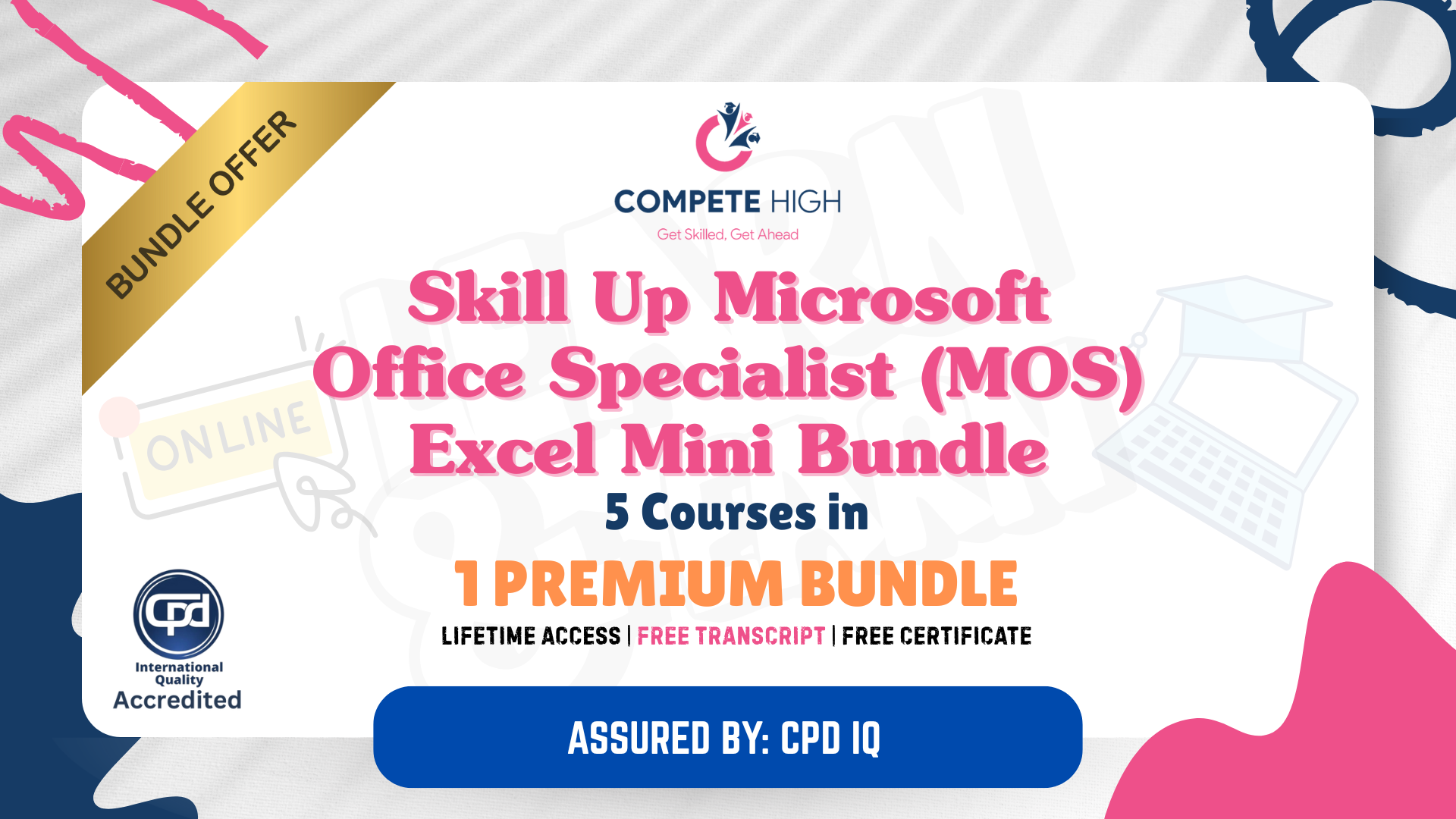
PowerPoint Presentation
By NextGen Learning
PowerPoint Presentation Course Overview This PowerPoint Presentation course is designed to equip learners with the skills to create impactful and visually engaging presentations. The course covers essential elements such as structuring content, integrating multimedia, and applying design principles to enhance presentation effectiveness. Learners will understand how to communicate ideas clearly through slide design and develop a polished, professional presentation style. By the end of the course, participants will be capable of creating presentations that are not only visually appealing but also coherent and persuasive. Course Description In this comprehensive course, learners will explore core principles of PowerPoint presentation design. Topics include crafting clear narratives, choosing effective visual elements, adding multimedia to support key messages, and mastering slide layouts for clarity. Learners will also gain knowledge in using PowerPoint’s advanced features like animations and transitions. The course ensures that learners are able to produce well-structured and aesthetically pleasing presentations suitable for various audiences. Throughout, learners will refine their presentation skills to deliver messages that are both impactful and professional, preparing them for any professional setting. PowerPoint Presentation Curriculum Module 01: Introduction and Welcome Module 02: Map Out Your Message Module 03: Add Variety to Your Visuals (See full curriculum) Who is this course for? Individuals seeking to enhance their presentation skills. Professionals aiming to improve their communication abilities. Beginners with an interest in presentation design. Anyone looking to create effective and engaging PowerPoint presentations. Career Path Corporate Presentations Specialist Marketing or Sales Professional Project Manager Event Coordinator Business Consultant

55069 PowerShell for SQL Server Administrators
By Nexus Human
Duration 2 Days 12 CPD hours This course is intended for This course is intended for SQL Server administrators who work in a Windows network environment. At least one year of experience administering SQL Servers and using PowerShell is recommended. Overview After completing this course, students will be able to: •Install and Configure SQL Server and all its components using PowerShell •Manage day-to-day SQL Server Administration with PowerShell •Maintain the SQL Server environment using PowerShell scripting and programming options This course provides candidates with the knowledge and skills needed to use PowerShell for SQL Server administration. Students will learn how to manage day-to-day and scheduled maintenance tasks. Install and Configure SQL Server with PowerShell Install SQL Server Configure Database Settings Configure SQL Server Settings Configure SQL Server Policy-Based Management Lab 1: Configuring SQL Server with PowerShell Administering SQL Servers with PowerShell Managing Users and Roles Managing Database Performance Managing Database Availability Managing SQL Server Features Lab 1: Administering SQL Servers with PowerShell Maintaining SQL Server with PowerShell Managing Backups and Restores Maintaining Database Integrity and Performance Monitoring and Auditing Task Automation Generating Reports Lab 1: Maintaining SQL Servers with PowerShell

55355 SharePoint 2016 Administration
By Nexus Human
Duration 5 Days 30 CPD hours This course is intended for This course is intended for an IT person wanting to learn about administrating SharePoint 2016. Overview After completing this course, you will be able to: The Installation and configure a SharePoint 2016 Farm How to manage a SharePoint 2016 Farm through the GUI and PowerShell How to create site collections via GUI and PowerShell How to create and configure the all the required service applications for SharePoint 2016 How to backup and restore in SharePoint 2016 This SharePoint 2016 Administrator course is design for Administrators who are new to SharePoint Server Administration or who are upgrading from previous versions of SharePoint.This course covers content that was in retired Microsoft Course 20339-1. Module 1: Hardware, Installation and Patching How to build a Min Role Farm How to View ULS Logs How to document and check IIS Settings for SharePoint 2016 Module 2: Farm Management How to manage the SharePoint Farm Administors group How to configure Outgoing Email How to configure Incoming Email How to Configure Diagnostic and Usage Log Options Module 3: Web Applications How to define a new Managed Account How to add new IP Addresses to a SharePoint Server How to create a claims based web application in SharePoint Central Administration How to create a claims based web application in PowerShell How to create a hosting web application in PowerShell Module 4: Site Collections How to create a managed path How to create a site collection using SharePoint Central Administration How to create a site collection using PowerShell How to create a site collection in its own database using SharePoint Central Administration How to create a site collection in its own database using PowerShell How to create a host named site collection using PowerShell Module 5: Service Applications How to create a State Service Application How to create a Search Service Application How to create the Managed Metadate Service Module 6: Application Management How to add a new IP and Certificate to a SharePoint Web Application How to configure DNS for SharePoint Web Application How to Create a Subscription Settings Service Application How to create the Application Management Application Service How to configure the application URLs How to create the App Catalog Site Colleciton How to Add Apps to the catalog Module 7: Managing the User Profile Service How to create the My Site Web Application How to create the User Profile Service Application How to Configure the User Profile Synchronization Permissions How to create the Active Directory Import Connection How to assign permissions for the AD Group to create a My Site How to create a My Site Module 8: Search How to view the currenty Search Topology How to create an Enterprise Search Centre How to configure a new search schema property How to create a site collection-level result source How to create a new content source Module 9: Office Online Server How to install the pre-requisites for Office Online Server How to install the Office Online Server Binaries How to create the Office Online Server SSL Certifcate How to create the Office Online Server Farm How to connect to the farm from SharePoint How to test the connectivity Module 10: Enterprise Content Management How to create and Apply a site policy How to create discovery sets How to configure In Place records management How to configure the records centre How to configure DLP Module 11: Web Content Management How to configure cross-site publication How to configure content deployment Module 12: Workflow Server How to install Workflow Manger server and Client Binaires How to configure the workflow farm How to patch the workflow farm manager and clients How to register the workflow service in SharePoint How to test Workflow creation Module 13: Business Connectity Services and Secure Store How to configure the secure store service How to create the BCS service Application How to setup the products database How to import the BCS Definition How to use the BDC file in a list web part Module 14: Hybrid SharePoint Shown and Demonstrated the Hybrid features of SharePoint 2016 Module 15: Backup and Restore How to backup SharePoint 2016 Content How to delete SharePoint 2016 Content How to restore SharePoint 2016 Content via PowerShell How to recover a unattached content database Module 16: Upgrade How to restore and attach a SharePoint 2013 Database How to upgrade a SharePoint 2013 MMS Service Application Additional course details: Nexus Humans 55355 SharePoint 2016 Administration training program is a workshop that presents an invigorating mix of sessions, lessons, and masterclasses meticulously crafted to propel your learning expedition forward. This immersive bootcamp-style experience boasts interactive lectures, hands-on labs, and collaborative hackathons, all strategically designed to fortify fundamental concepts. Guided by seasoned coaches, each session offers priceless insights and practical skills crucial for honing your expertise. Whether you're stepping into the realm of professional skills or a seasoned professional, this comprehensive course ensures you're equipped with the knowledge and prowess necessary for success. While we feel this is the best course for the 55355 SharePoint 2016 Administration course and one of our Top 10 we encourage you to read the course outline to make sure it is the right content for you. Additionally, private sessions, closed classes or dedicated events are available both live online and at our training centres in Dublin and London, as well as at your offices anywhere in the UK, Ireland or across EMEA.

55066 PowerShell for SharePoint Administrators
By Nexus Human
Duration 1 Days 6 CPD hours This course is intended for This course is intended for SharePoint administrators who work in a Windows network environment. At least one year of experience managing SharePoint servers and using PowerShell is recommended. Overview At Course Completion?Configure SharePoint Servers using PowerShell?Manage SharePoint Server Administration with PowerShell?Manage SharePoint Server Maintenance with PowerShell This course provides students with the knowledge and skills needed to use PowerShell to administer SharePoint Servers. Students will learn how to manage day-to-day and automated tasks carried out by SharePoint Administrators. Install and Configure SharePoint Servers with PowerShell Overview Preparing the Server Configure Server Features Configure Prerequisite Applications Install SharePoint Software Configure SharePoint Farm Review Lab 1: Configure SharePoint Servers with PowerShell Administering SharePoint Servers with PowerShell Overview Administering Users and Groups Administering the Farm Administering Shared Services & Features Administering Sites Administering Databases Review Lab 1: Administering SharePoint Servers with PowerShell Maintaining SharePoint Servers with PowerShell Overview Managing Backups / Restores Monitoring and Auditing Managing Notifications Scheduling Tasks Review Lab 1: Maintaining SharePoint Servers with PowerShell

Administering Team Foundation Server 2017
By Nexus Human
Duration 3 Days 18 CPD hours This course is intended for This course is intended for experienced administrators with a background in either software development or system administration. Team leaders, lead developers, and other accidental Team Foundation Server administrators are also encouraged to take this course. This course will also help a student prepare for the relevant Microsoft certification exam. Overview At course completion, attendees will have had exposure to: - TFS editions and components - Supported topologies and environments - Must-have TFS administration tools - Hardware and software requirements - Required service accounts and permissions - Installing Team Foundation Server - Configuring Team Foundation Server - Managing relevant SQL Server components - Managing relevant SharePoint components - Installing and using Team Explorer - Team project collections and team projects - Using and customizing process templates - TFS licensing and Client Access Licenses - Connecting and using Microsoft Excel & Project - Installing and using Team Explorer Everywhere - Integrating TFS and SharePoint - Using the TFS web portal - Git and TFVC version control systems - Basic and advanced version control workflows - Configuring and using code search - Controlling access to version controlled items - Command-line and third party tools - Configuring automated builds - Deploying and using Visual Studio agents - Configuring agent pools and queues - Creating and queuing automated builds - Configuring Package Management - Configuring Release Management - Creating a release definition - Creating and deploying a release - Strategies for upgrading and migrating to TFS - Integrating TFS with other systems and data - High availability and scalability options - Capacity planning and disaster recovery - Backing up, restoring, and moving TFS data - Managing the data warehouse - Using PowerShell to manage TFS - Customizing Team Foundation Server - Extending Team Foundation Server Provides students with the knowledge and skills to deploy, configure, and manage Microsoft Team Foundation Server 2019 and related software components. Introduction to Team Foundation Server Introduction to Team Foundation Server Editions, components, and configurations Visual Studio Team Services comparison TFS' support of Application Lifecycle Management TFS administrator responsibilities and tasks ?Must-have? tools of a TFS administrator Planning and Deploying TFS Planning the deployment System requirements, software, and accounts Installing and configuring TFS Installing Team Explorer Troubleshooting Configuring TFS Administrator roles and tools Managing team project collections Managing team projects Managing process templates Securing TFS, SharePoint, and SQL Server Renaming and deleting a team project Client Applications TFS Client Access Licenses (CAL) Team Explorer and the web portal Microsoft Excel and Microsoft Project SharePoint project portal Team Explorer Everywhere Command-line and 3rd party tools Version Control Overview of Git and TFVC version control systems Integration with Visual Studio Using TFVC and Git version control Basic and advanced workflows Controlling access to version control Command-line tools and utilities TFS Proxy, MSSCCI Provider, and TFS Sidekicks Building and Releasing Overview of the Visual Studio build system Build agents, agent pools, agent queues Creating and queuing a build Monitoring, and managing a build Securing the build process Running tests as part of the build Overview of Package Management Overview of Release Management Defining, creating, and deploying a release Upgrading, Migrating, and Integrating Upgrading Team Foundation Server In-place vs. migration upgrade Performing post-upgrade tasks Migrating work items Migrating items under version controlled Integrating with Team Foundation Server Custom and 3rd party solutions Advanced Administration Monitoring the health of Team Foundation Server Web-based diagnostic tools Options for scalability and high availability Disaster recovery, backup, and restore Moving Team Foundation Server Managing the data warehouse Using PowerShell to manage TFS Customizing and Extending Customizing vs. extending Customizing a process template Customizing a work item type Creating default work items Creating and using a global list Using Witadmin.exe Using work item templates Creating a custom report Using the REST API to extend Team Foundation Server Additional course details: Nexus Humans Administering Team Foundation Server 2017 training program is a workshop that presents an invigorating mix of sessions, lessons, and masterclasses meticulously crafted to propel your learning expedition forward. This immersive bootcamp-style experience boasts interactive lectures, hands-on labs, and collaborative hackathons, all strategically designed to fortify fundamental concepts. Guided by seasoned coaches, each session offers priceless insights and practical skills crucial for honing your expertise. Whether you're stepping into the realm of professional skills or a seasoned professional, this comprehensive course ensures you're equipped with the knowledge and prowess necessary for success. While we feel this is the best course for the Administering Team Foundation Server 2017 course and one of our Top 10 we encourage you to read the course outline to make sure it is the right content for you. Additionally, private sessions, closed classes or dedicated events are available both live online and at our training centres in Dublin and London, as well as at your offices anywhere in the UK, Ireland or across EMEA.

Powerful presentation skills (In-House)
By The In House Training Company
This very practical workshop has a simple objective: to help you prepare, design and deliver memorable and high-quality presentations. This programme will help you: Use a proven, structured tool-kit when designing and developing presentations Benefit from short cuts and best practice when designing and using Powerpoint presentations Select the right information, examples, exercises and activities - and use them well Prepare and structure a presentation or session appropriate to the audience, and to best achieve your objectives Maintain audience or group interest Develop and practise presentation skills to improve your voice tone, speech power and body language Use practical methods to control nerves and anxiety - develop higher levels of confidence and credibility Command a room, hold attention and create a high impact 1 Introduction Personal objectives Key messages and learning objectives of the workshop 2 Presentation skills What does good look like? Exercise: Characteristics of high/low impact presentations Presenting yourself as a 'winner' The energy / attitude model Exercise: Being a winner 3 Preparation skills - eight steps to preparing a great presentation, plus Powerpoint tips •The magic circle• How to 'assume the role' when presenting• The eight steps• Step 1 - develop your objectives- The five questions that you must answer before preparing your presentation- Defining your objectives and outcomes- Creating a first draft- Step 1 exercise• Step 2 - analyse your audience- Doing your homework: audience, event, venue- Developing a pre-event check-list- Methods and means for researching your audience- Step 2 exercise• Steps 3 and 4 - structure the main body of your presentation and state the main ideas- Ways to structure your presentation for maximum impact- Balancing and managing content and topics- Organising your information: 6 options and methods- Your 'one main point' and creating a 30-second summary- Steps 3 and 4 exercises• Step 5 - decide on supporting information, using the toolkit- Making your case convincing: ways to support your claims- Selecting and using relevant and interesting examples- Quotes, case studies and printed material- Presenting statistics, tables and graphs- Ways of maintaining visual interest- Transitions and links, creating a 'golden thread'- Step 5 exercise: Creating compelling stories and anecdotes4• Step 6 - create an effective 'opening'- Claiming the stage and creating a good first impression- The three most powerful ways of opening a presentation- The five elements of a strong opening- Step 6 exercise: Participants work individually to prepare an opening, focusing onpersonal introduction, and then deliver to the group, with structured feedback• Step 7 - develop transitions- Step 7 exercise / examples• Step 8 - create an effective close- Signalling and sign-posting; the importance of, and how to do it effectively- Five ways to close a presentation successfully- Step 8 exercise / examples• Presentation design and Powerpoint- An interactive review of participants' own real-life past presentations and advanced tipsand techniques on using Powerpoint effectively 4 Facilitation skills The three main types of group activity - triads, teams and main group How to select the right activity, define the objectives, set it up and run the debrief Using energisers - with examples Exercise: Dealing with 'difficult' behaviours Exercise: Working in triads, design and deliver 5 Tips and tricks: presentation and facilitation 10 reasons why facilitation fails Five golden rules for success Defining the session goals and the facilitation plan Open and closed questions - why and when to use Using a 'car park' to manage unresolved issues Using AV aids - tips and tricks Exercises: Including participants working in pairs to prepare a short section form of one of their own presentations 6 Putting it all together Summary of key learning points Action plan

AN610 IBM PowerHA 7 Planning, Implementing, Customizing and Administration
By Nexus Human
Duration 5 Days 30 CPD hours This course is intended for This advanced course is for individuals who are experienced AIX system administrators with TCP/IP networking and AIX Logical Volume Manager (LVM) experience, who are responsible for the planning and installation of a PowerHA SystemMirror 7.1 and later cluster on an IBM power systems server running AIX 6.1 or later. The lab exercises are conducted on an AIX 7.1 TL2-level system. Overview Explain what high availability is Outline the capabilities of PowerHA SystemMirror Design and plan a highly available cluster Install and configure PowerHA SystemMirror in the following modes of operation: Single resource group on a primary node with standby node Two resource groups in a mutual takeover configuration Implement the trusted execution feature of AIX 6.1 Configure resource group startup, fallover, and fallback policies Perform system administration tasks for PowerHA Perform customization for PowerHA Perform problem determination and recovery This course is designed to prepare you to perform administration on a highly available cluster using PowerHA SystemMirror for AIX. It introduces concepts; design and planning considerations; installation and configuration; customization; and maintenance. Day 1 Introduction to PowerHA SystemMirror Planning and configuring network and storage Day 2 Configuring applications for PowerHA SystemMirror Configuring a PowerHA SystemMirror cluster Day 3 Cluster validation and testing PowerHA SystemMirror administration Day 4 PowerHA SystemMirror event processing Basic Troubleshooting Day 5 PowerHA SystemMirror installation
