- Professional Development
- Medicine & Nursing
- Arts & Crafts
- Health & Wellbeing
- Personal Development
Description: Microsoft Publisher helps you to create publications or documents so that you can print and distribute your contents. The Microsoft Publisher 2016 will help you to learn the features of Microsoft Publisher easily. You will also be able to know how to create a publication, how to format the text in the application, how to edit the existing text, or how to manage graphical images in your content, or how to prepare a publication for printing or electronic sharing. The Microsoft Publisher 2016 allows you to know all the essential features of Microsoft Publishers and make you an expert of the desktop application. Learning Outcomes: Creating simple publications while customizing the user interface Adding text to publications, organizing text boxes and picture holders, manage displays of content within text boxes and using building blocks Formatting paragraphs and texts in publication Skills in paragraph style and scheme application Publication text editing, presenting content in tables, and inserting symbols and special characters Manipulate picture appearance and add graphical objects Publication preparation for printing and sharing purposes Assessment: At the end of the course, you will be required to sit for an online MCQ test. Your test will be assessed automatically and immediately. You will instantly know whether you have been successful or not. Before sitting for your final exam you will have the opportunity to test your proficiency with a mock exam. Certification: After completing and passing the course successfully, you will be able to obtain an Accredited Certificate of Achievement. Certificates can be obtained either in hard copy at a cost of £39 or in PDF format at a cost of £24. Who is this Course for? Microsoft Publisher 2016 is certified by CPD Qualifications Standards and CiQ. This makes it perfect for anyone trying to learn potential professional skills. As there is no experience and qualification required for this course, it is available for all students from any academic background. Requirements Our Microsoft Publisher 2016 is fully compatible with any kind of device. Whether you are using Windows computer, Mac, smartphones or tablets, you will get the same experience while learning. Besides that, you will be able to access the course with any kind of internet connection from anywhere at any time without any kind of limitation. Career Path After completing this course you will be able to build up accurate knowledge and skills with proper confidence to enrich yourself and brighten up your career in the relevant job market. Explore the Interface 00:30:00 Customize the Publisher Interface 00:30:00 Create a Publication 00:30:00 Add Text to a Publication 00:30:00 Organize Text Boxes and Picture Placeholders in a Layout 00:30:00 Control the Display of Content in Text Boxes 00:30:00 Use Building Blocks 00:30:00 Format Text and Paragraphs 00:30:00 Apply Paragraph Styles 00:30:00 Apply Schemes 00:15:00 Edit Text in a Publication 00:30:00 Present Content in Tables 00:30:00 Insert Symbols and Special Characters 00:30:00 Add Graphical Objects to a Publication 01:00:00 Manipulate the Appearance of Pictures 00:15:00 Save a Publication 00:30:00 Run the Design Checker 00:30:00 Preview and Print a Publication 00:30:00 Share a Publication 00:30:00 Activities Activities - Microsoft Publisher 2016 00:00:00 Mock Exam Mock Exam- Microsoft Publisher 2016 00:20:00 Final Exam Final Exam- Microsoft Publisher 2016 00:20:00 Certificate and Transcript Order Your Certificates and Transcripts 00:00:00

Unleash the power of programming with our course, 'C Programming Language for Beginners on Linux.' Imagine a journey where you seamlessly transition from a novice to a proficient coder, all within the Linux environment. In Lesson 01, delve into the fundamentals, laying a robust foundation for your coding expedition. As you progress through each lesson, unravel the intricacies of loops, variables, and control flow, gaining mastery over the essential building blocks of C programming. Picture yourself navigating the world of pointers, dynamic memory allocation, and file handling, equipping yourself with skills that transcend basic coding. Learning Outcomes Master the fundamentals of C programming, from basic setup to advanced compiler flags. Develop proficiency in working with loops, variables, and control flow for efficient coding. Explore hexadecimal and binary notations, unraveling the mysteries of static variables. Gain hands-on experience with pointers, dynamic memory allocation, and file handling. Extend your coding capabilities by understanding structures, type definitions, and command line arguments. Why choose this C Programming Language for Beginners on Linux course? Unlimited access to the course for a lifetime. Opportunity to earn a certificate accredited by the CPD Quality Standards and CIQ after completing this course. Structured lesson planning in line with industry standards. Immerse yourself in innovative and captivating course materials and activities. Assessments designed to evaluate advanced cognitive abilities and skill proficiency. Flexibility to complete the Course at your own pace, on your own schedule. Receive full tutor support throughout the week, from Monday to Friday, to enhance your learning experience. Unlock career resources for CV improvement, interview readiness, and job success. Who is this C Programming Language for Beginners on Linux course for? Aspiring programmers eager to delve into the world of C coding. Students and beginners seeking a comprehensive guide to C programming on Linux. Tech enthusiasts keen on mastering the fundamentals of coding in a Linux environment. Those looking to enhance their programming skills with a focus on C language. Individuals interested in understanding file handling, pointers, and dynamic memory allocation in C. Career path Junior C Programmer: £25,000 - £30,000 Linux Systems Developer: £30,000 - £40,000 Embedded Software Engineer: £35,000 - £45,000 Systems Analyst: £28,000 - £35,000 C Software Developer: £30,000 - £40,000 Linux Kernel Developer: £40,000 - £50,000 Prerequisites This C Programming Language for Beginners on Linux does not require you to have any prior qualifications or experience. You can just enrol and start learning.This C Programming Language for Beginners on Linux was made by professionals and it is compatible with all PC's, Mac's, tablets and smartphones. You will be able to access the course from anywhere at any time as long as you have a good enough internet connection. Certification After studying the course materials, there will be a written assignment test which you can take at the end of the course. After successfully passing the test you will be able to claim the pdf certificate for £4.99 Original Hard Copy certificates need to be ordered at an additional cost of £8. Course Curriculum C Programming Language for Beginners on Linux Lesson 01: Explore the Basics and Setup 00:31:00 Lesson 02: Loops, Printing to Screen, Floating Point Variables 00:31:00 Lesson 03: Hexadecimal and Binary Notation, Static Variables 00:31:00 Lesson 04: Methods, Parameters, Strings 00:30:00 Lesson 05: Get Input from User, Compare Strings, Control Flow 00:28:00 Lesson 06: Pointers, Addresses, Printing Patterns to the Screen 00:32:00 Lesson 07: Structures, Dynamic Memory Allocation, Type Definition 00:31:00 Lesson 08: Read and Write Files, Command Line Arguments, Compiler Flags 00:28:00

OneNote for Windows 10 - A Complete Guide Beginner
By iStudy UK
Learning Objectives Introduction , Getting Started with OneNote , Managing Notebooks , Working with Containers , Working with Text Containers , Adding Advanced Content , Working with Drawing Tools , Organizing Notebooks , Using Advanced OneNote Features , Conclusion Pre-Requisites Basic Computer Skills. Understanding Microsoft Office is helpful but not mandatory. Description This course is an introduction to, and in-depth look at OneNote for Windows. During the course, students will learn how OneNote can help them to organize their notes more efficiently, and allow them to access their content from anywhere. Students will also learn how to share the contents of their OneNote notebooks with others, and collaborate. Unit One: Basic Navigations in OneNote What is OneNote for Windows 00:02:00 Understanding the OneNote Environment 00:04:00 Navigating in OneNote 00:03:00 Changing Views in OneNote 00:04:00 Using Touch Gestures 00:01:00 Getting Help 00:03:00 Unit Two: Notebook Features Creating a Notebook 00:02:00 Creating Sections 00:04:00 Creating Pages 00:05:00 Opening an Existing Notebook 00:02:00 Unit Three: Containers and Images Adding a Text Container 00:03:00 Inserting an Image 00:06:00 Inserting Files 00:05:00 Working with Containers 00:03:00 Unit Four: Text Features Advanced Text Techniques 00:03:00 Formatting Text 00:07:00 Using the Built-In Styles 00:04:00 Working with Automatic Spell Check 00:04:00 Adding Date and Time 00:02:00 Inserting Tables 00:09:00 Unit Five: Clipping, Recording and Translating Adding a Screen Clipping 00:02:00 Adding Web Content 00:03:00 Working with Cut, Copy and Paste 00:04:00 Recording Audio 00:02:00 Using Voice to Text Dictation 00:02:00 Translating Notes 00:02:00 Inserting an Online Video 00:02:00 Unit Six: Drawing Features Using the Drawing Tools. 00:03:00 Creating a New Pen 00:04:00 Selecting Objects 00:02:00 Converting Ink to Type 00:01:00 Adding and Modifying Shapes 00:04:00 Converting Drawings to Shapes 00:02:00 Converting Ink or Text to Math 00:03:00 Graphing in OneNote 00:02:00 Working with the Ruler 00:02:00 Unit Seven: Advanced Features Using Tags 00:04:00 Creating Custom Tabs 00:04:00 Sending to OneNote from Outlook 00:04:00 Searching Content 00:04:00 Advanced Page Management 00:08:00 Advanced Section Management 00:06:00 Advanced Notebook Management 00:05:00 Unit Eight: Sharing and Printing Using Immersive Reader 00:01:00 Sharing a Notebook 00:03:00 Syncing Notebooks 00:04:00 Exploring Printing Options 00:03:00 Using Print to OneNote 00:02:00 Resource Resource - OneNote for Windows 10 - A Complete Guide Beginner 00:00:00 Final Exam Final Exam - OneNote for Windows 10 - A Complete Guide Beginner 00:20:00
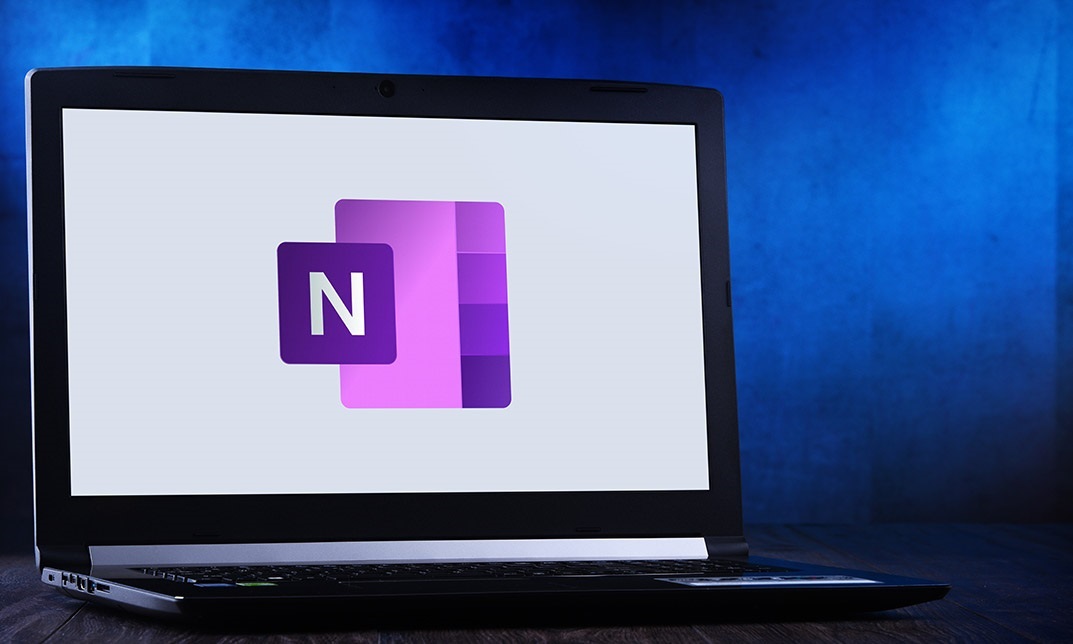
Description: Microsoft Excel is one of the most popular spreadsheet programs in the world and is used throughout every single type of business out there. This program is designed to help people analyze large amounts of data through tabulation, charts, graphs and more. If you want to start learning about this program, then this Microsoft Excel 2010 for Beginners is for you. This is a basic course designed to help you get familiarized with the workings of Microsoft Excel. You will first start with simple tasks like opening and closing excel and work in worksheets. You will then start reviewing excel data and printing them as well. This course will help you further by teaching you to build formulas, functions and utilize time-saving tools. Finally, you will also look into formatting from both a beginner and advanced perspective. This is a great course for anyone that wants to learn about MS Excel and would prove invaluable if you want to use it for problem-solving through data analysis. So what are you waiting for, get this course now to make your life easier? Who is the course for? Professionals who want to learn how to use Microsoft Office Excel. People who have a need to analyze and organise large amounts of data. Entry Requirement: This course is available to all learners, of all academic backgrounds. Learners should be aged 16 or over to undertake the qualification. Good understanding of English language, numeracy and ICT are required to attend this course. Assessment: At the end of the course, you will be required to sit an online multiple-choice test. Your test will be assessed automatically and immediately so that you will instantly know whether you have been successful. Before sitting for your final exam, you will have the opportunity to test your proficiency with a mock exam. Certification: After you have successfully passed the test, you will be able to obtain an Accredited Certificate of Achievement. You can however also obtain a Course Completion Certificate following the course completion without sitting for the test. Certificates can be obtained either in hard copy at the cost of £39 or in PDF format at the cost of £24. PDF certificate's turnaround time is 24 hours, and for the hardcopy certificate, it is 3-9 working days. Why choose us? Affordable, engaging & high-quality e-learning study materials; Tutorial videos/materials from the industry leading experts; Study in a user-friendly, advanced online learning platform; Efficient exam systems for the assessment and instant result; The UK & internationally recognized accredited qualification; Access to course content on mobile, tablet or desktop from anywhere anytime; The benefit of career advancement opportunities; 24/7 student support via email. Career Path: Microsoft Excel 2010 for Beginners is a useful qualification to possess and would be beneficial for any professions or career from any industry you are in such as: Accounting Management consultant Investment Banking Analyst Marketing Engineering Academics Microsoft Excel 2010 for Beginners Module One - Getting Started 00:30:00 Module Two - Opening and Closing Excel 01:00:00 Module Three - Your First Worksheet 01:00:00 Module Four - Working with Excel Files 01:00:00 Module Five - Viewing Excel Data 01:00:00 Module Six - Printing Excel Data 01:00:00 Module Seven - Building Formulas 01:00:00 Module Eight - Using Excel Functions 01:00:00 Module Nine - Using Time Saving Tools 00:30:00 Module Ten - Formatting Your Data 01:00:00 Module Eleven - Advanced Formatting Tools 01:00:00 Module Twelve - Wrapping Up 00:30:00 Activities Activities-Microsoft Excel 2010 for Beginners 00:00:00 Mock Exam Mock Exam- Microsoft Excel 2010 for Beginners 00:20:00 Final Exam Final Exam- Microsoft Excel 2010 for Beginners 00:20:00 Certificate and Transcript Order Your Certificates and Transcripts 00:00:00

Autocad and Sketchup Help in Interior Design projects
By Real Animation Works
Autocad and Sketchup face to face training customised and bespoke.

Rigging Safety Level-1 Training Course
By TUVSW Academy
This online Rigging and Slinging Safety course is designed to provide participants with a basic level of knowledge of rigging gear, proper rigging procedures & load control includes covering practices and techniques to safely sling and rig loads according to the OSHAD CoP 34, BS 7121 p1 & best practices . It also adheres to ANSI (American National Standards Institute) and ASME (American Society of Mechanical Engineers) standards. Certificate Validity: 1 Year Upon successful completion of this online course, a certificate of completion will be available for download and printing. COURSE ASSESSMENT: Online quiz A mark of 70% must be achieved in order to receive a certificate of completion. Language of Training: English

AutoCAD Level 2 - Intermediate
By Nexus Human
Duration 2 Days 12 CPD hours This course is intended for Professionals who want unparalleled creative freedom, productivity, and precision for producing superb 3D modeling. Overview Powerful tools and techniques for drawing, dimensioning, and printing 2D drawings, Use content that has been previously created, Extract information from your drawings, Streamline the design process and become more productive with AutoCAD. Discover the powerful tools and techniques for drawing, dimensioning, and printing 2D drawings in this course that enables you to reuse content and extract information from your drawings. Working Effectively with AutoCAD Creating a Custom Workspace Using the Keyboard Effectively Object Creation, Selection, and Visibility Working in Multiple Drawings Copying and Pasting Between Drawings Using Grips Effectively Additional Layer Tools Accurate Positioning Coordinate Entry Locating Points with Tracking Construction Lines Placing Reference Points Projects - Productivity Tools Schematic Project - Purifier Unit Mechanical Project - 2 Views Architectural/Civil Project - Formal Garden Mechanical Project - Cover Plate Architectural Project - Addition Mechanical Project - Block Mechanical Project - Plate Parametric Drawing Working with Constraints Geometric Constraints Dimensional Constraints Working with Blocks Creating Blocks Editing Blocks Removing Unused Elements Adding Blocks to Tool Palettes Modifying Tool Properties in Tool Palettes Projects - Creating and Organizing Blocks Mechanical Project - Control Panel Architectural Project - Furniture Layout Civil Project - Utility Layout Creating Templates Why Use Templates? Controlling Units Display Creating New Layers Adding Standard Layouts to Templates Saving Templates Advanced Layouts Creating and Using Named Views Advanced Viewport Options Layer Overrides in Viewports Additional Annotative Scale Features Annotation Styles Creating Text Styles Creating Dimension Styles Creating Multi-leader Styles Projects - Drawing Setup and Utilities Interiors Project Mechanical/Schematic Project Civil/Map Project Mechanical Project - Dimension Styles External References Attaching External References Modifying External References Xref Specific Information Projects - Drawing D-sized Title Block Mechanical Project - Drill Press Base Architectural Project - Office Tower P&ID Project - Oil Lubrication System Civil Project - Warehouse Site

Description Linux has grown into an industry-leading software and service delivery platform that is used for everything from super computers and Web servers to virtualized systems and your Android phone. This growth creates a high demand for qualified Linux professionals. This CompTIA Linux+ Certification - Complete Video Course is designed to prepare you for the CompTIA Linux+ certification exam. It will provide you a comprehensive look at common tasks performed by system administrators. This includes installation, Management of Linux systems from the command line and the GUI, user administration, file permissions, customization, software configuration, Management of Linux-based clients, troubleshooting, and much more. Expanded coverage of networking and security are covered, which is in step with the CompTIA exam objectives. With this course, you'll acquire the fundamental skills and knowledge you need to successfully configure, manage and troubleshoot Linux systems. Assessment & Certification To achieve a formal qualification, you are required to book an official exam separately with the relevant awarding bodies. However, you will be able to order a course completion CPD Certificate by paying an additional fee. Hardcopy Certificate by post - £19 Soft copy PDF via email - £10 Requirements Our CompTIA Linux+ Certification - Complete Video Course is fully compatible with any kind of device. Whether you are using Windows computer, Mac, smartphones or tablets, you will get the same experience while learning. Besides that, you will be able to access the course with any kind of internet connection from anywhere at any time without any kind of limitation. Career Path After completing this course you will be able to build up accurate knowledge and skills with proper confidence to enrich yourself and brighten up your career in the relevant job market. Installation Linux Introduction FREE 00:25:00 Pre-installation Tasks 00:09:00 Linux Installation 00:18:00 Using Linux Graphical User Interfaces 00:26:00 Command Line Linux 00:56:00 File and Directory Management Directory Organization 00:33:00 File Management 00:58:00 Removable Storage 00:19:00 System Administration Users and Groups 00:57:00 File and Directory Permissions 00:53:00 User Environment Configuration 00:29:00 GUI Configuration 00:18:00 Application Management Packages and Package Managers 00:30:00 Source Code Software 00:20:00 System Configuration Disk Management 00:46:00 File System Management 00:29:00 Device Management 00:13:00 Process and Module Management Process Management 00:35:00 Process Priority and Execution 00:12:00 Kernel Modules 00:24:00 System Maintenance Backup and Restore 00:38:00 Scheduling Tasks 00:14:00 Performance Monitoring 00:26:00 Logging 00:39:00 Networking Networking Basics 00:58:00 Network Services 00:36:00 Domain Name Services 00:29:00 File Sharing and Printing Network File Resources 00:25:00 Printing 00:16:00 Interoperability Network Interoperability 00:18:00 Remote Desktop Access 00:08:00 Security System Security 00:23:00 Network Security 00:32:00 Web Environment Web Services 00:43:00 MySQL Services 00:13:00 FTP and Email Services FTP Services 00:36:00 Mail Services 00:05:00 Troubleshooting and Maintenance Booting Linux 00:28:00 Network Troubleshooting 00:11:00 Scripting Basics 00:08:00 Mock Exam Mock Exam- CompTIA Linux+ Certification - Complete Video Course 00:20:00 Final Exam Final Exam- CompTIA Linux+ Certification - Complete Video Course 00:20:00 Order Your Certificates and Transcripts Order Your Certificates and Transcripts 00:00:00
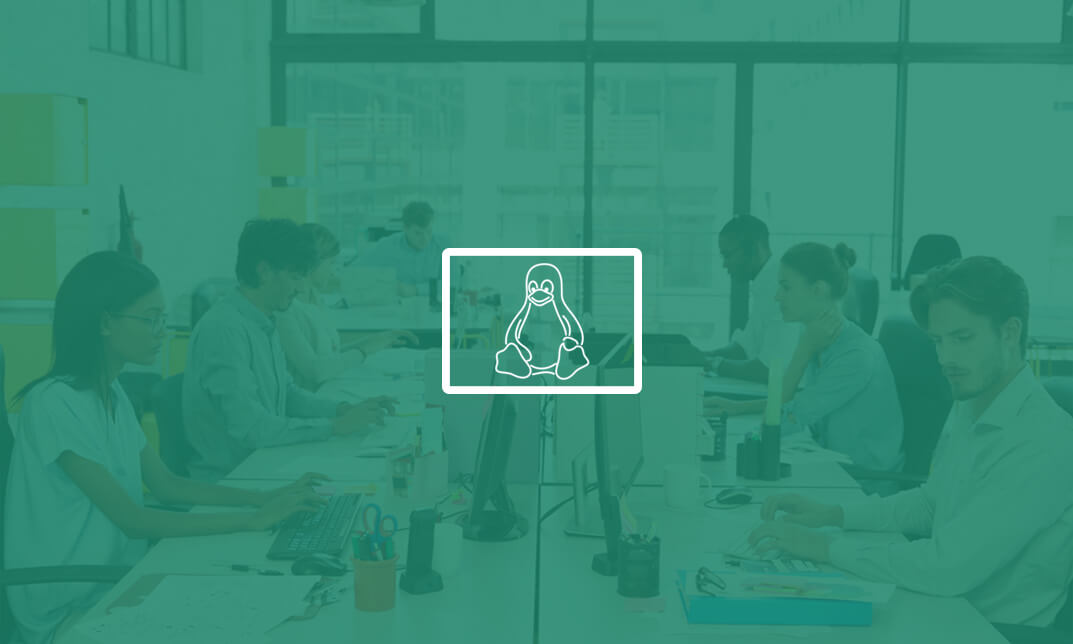
Description: Computer Specialist Diploma Course is intended for those who wants to gain computer skills and knowledge. It has modules which will give you all the ins and outs of operating on a personal computer and its broad applications. First of all, it will cover all the fundamental computing terms, input, output, and storage devices. You will also learn about the operating systems, interface and its applications. As you step up through the hierarchy of the basic to intermediate to expert levels, you will be exposed to several contents which will teach you about networking, internet basic, ergonomics, safeguarding your data from malware, customization, etc. And the end, you will have a profound knowledge about computers. Learning Outcomes: Realise the common computing concepts Figure out the difference between hardware and software, as well as how they work Realise the operations of information networks Be conscious of security measures as well as learn working safely Obtain knowledge of the primary steps of operating a computer, involving using the keyboard,mouse, and Windows desktop Become competent to manage and use files and folders with proficiency Get knowledge of how to implement the fundamental Windows Applications,at the same time, learn Wordpad, Notepad, Task Manager, Calculator, Paint and Internet Explorer. Understand general computing concepts Understand the difference between hardware and software, and how each works Understand how information networks operate Become aware of security concerns and how to work safely Learn the first steps of using a computer, including using the keyboard, mouse, and Windows desktop Be able to effectively manage and use files and folders Learn how to use the basic Windows applications, including WordPad, NotePad, Task Manager, Calculator, Paint, and Internet Explorer Basic computing terms The fundamental computing skills Anatomy of a PC Input, output, and storage devices Operating systems and applications Legal issues, including licensing of software Networking and Internet basics Computers in the workplace Telecommuting and the electronic world Ergonomics, safety, and the environment Being proactive about security Protecting your data Understanding malware Using the mouse, keyboard, and desktop Customizing your computer Printing Understand and using files and folders Basic Windows applications Working with a window Working with applications Browsing the Web Realise the common computing concepts Figure out the difference between hardware and software, and how they function Interpret how information networks work Be alert of security measures as well as how you can work safely Acquire the knowledge of operating the first steps of a computer, learn how to use the keyboard, mouse, as well as Windows desktop Become competent to proficiently handle and apply files and folders Attain knowledge of operating fundamental Windows applications, along with Wordpad, Notepad, Task Manager, Calculator, Paint and Internet Explorer Assessment: At the end of the course, you will be required to sit for an online MCQ test. Your test will be assessed automatically and immediately. You will instantly know whether you have been successful or not. Before sitting for your final exam you will have the opportunity to test your proficiency with a mock exam. Certification: After completing and passing the course successfully, you will be able to obtain an Accredited Certificate of Achievement. Certificates can be obtained either in hard copy at a cost of £39 or in PDF format at a cost of £24. Who is this Course for? Computer Specialist Diploma is certified by CPD Qualifications Standards and CiQ. This makes it perfect for anyone trying to learn potential professional skills. As there is no experience and qualification required for this course, it is available for all students from any academic background. Requirements Our Computer Specialist Diploma is fully compatible with any kind of device. Whether you are using Windows computer, Mac, smartphones or tablets, you will get the same experience while learning. Besides that, you will be able to access the course with any kind of internet connection from anywhere at any time without any kind of limitation. Career Path After completing this course you will be able to build up accurate knowledge and skills with proper confidence to enrich yourself and brighten up your career in the relevant job market. Module 01 Basic Terms 00:15:00 Types of Computers 00:15:00 Anatomy of a PC 00:30:00 How a PC Works 00:15:00 CPU and Memory 00:30:00 Input Devices 00:15:00 Output Devices 00:15:00 Secondary Storage Devices 00:30:00 The Basics 00:15:00 Operating Systems and Applications 00:30:00 How is Software Built 00:15:00 Types of Software 00:15:00 Legal Issues 00:15:00 Module 02 Basic Terms 00:15:00 Advanced Terms 00:15:00 Networking Basics 00:15:00 Basic Internet Concepts 00:30:00 Internet Security 00:30:00 Computers in the Workplace 00:15:00 Tele-Commuting 00:15:00 The Electronic World 00:15:00 Ergonomics 00:15:00 Safety and the Environment 00:15:00 Being Proactive 00:15:00 Identifying Yourself 00:15:00 Protecting Your Data 01:00:00 Understanding Malware 00:15:00 Protecting Against Malware 00:15:00 Module 03 Application Basics 00:30:00 Basic Applications 01:00:00 Working with a Window 01:00:00 Working with WordPad 01:00:00 Working With Applications 01:00:00 Basics of Web Browsers 01:00:00 Browsing the Web 00:15:00 Working with Bookmarks 01:00:00 Working With Web Pages 01:00:00 Printing Web Pages 01:00:00 Module 04 First Steps 00:30:00 Basic Tasks 01:00:00 Using the Desktop 00:15:00 Customizing Your Computer 00:15:00 Printing 00:15:00 The Basics of Files and Folders 00:10:00 Managing Files and Folders, Part I 01:00:00 Managing Files and Folders, Part II 00:15:00 Viewing File or Folder Properties 00:30:00 Working With Files and Folders 00:30:00 Compressed Files 00:05:00 Order Your Certificate and Transcript Order Your Certificates and Transcripts 00:00:00

Description: Corel WordPerfect 12 is a word processing application with a long history on multiple personal computer platforms. In the first section of the course, you will get basic knowledge on foundation training along with Workspace manager, customizing spelling and grammar. You will be able to create, edit, and save documents. Secondly, the intermediate level explains to you how to use the file dialogue box, toolbar, page set up, save and print files, etc. It will also teach you all the tools and techniques required to operate any work making it more valuable. Moving on to the advanced level, you will learn the stuff such as creating and modifying charts, making tables, working with rows and columns, sorting data, etc. Following that, you will learn about the basic introduction, applications and advantages of using email. Besides, you will get a clear idea of the anatomy, interface, shortcut keys, inbox, outbox, basic email etiquette, and so much more. Finally, application training section teaches you about email applications, opening and closing the WordPerfect email application. Corel WordPerfect Complete Training Course is created to help you stand out among other co-workers and to perform better at work. Learning Outcomes: Opening and closing the program; understanding the interface; using menus, quickmenus, toolbars and dialog boxes How to use the programs toolbar and property bar, showing or hiding toolbars, customizing and managing it Typing text basics, selecting text with mouse, keyboard and menu, general tips and tricks Working with text via cutting, copying, pasting, using drag and drop, understanding insert and typeover mode, and using undo and redo How to save files for the first and second times, opening and closing files and/or document Utilizing the help menu, help topics, Corel tutor, specialized help, contextual help amd 'What's This' option Navigation through your cursor, scroll bars, keyboard, and the toolbar Using the object browser, go to dialog box, find the dialog box, and find and replace words Managing fonts through font face, size, bold, underline, italics, colour, quickfonts button, highlighting, and text's case through the property bar More font options through the dialog box, and advanced font tasks like embedding fonts and more Managing text position using the alignment, justification, line and paragraph spacing, ruler, tabs, margins and more options Spelling and grammar checking, using prompt-as-you-go, Grammatik, thesaurus, and the dictionary Opening, using, creating a template and organising projects Using PerfectExpert, and creaing envelopes and labels from the menu option Inserting data, time, symbols, using QuickWords, QuickCorrect, and smart quotes Ways to insert, suppress, remove page numbers, force pages and further insert line numbers Inserting clipart and pictures, reshaping and resizing graphics, positioning through the QuickMenu, ordering and flipping pictures, and adding borders How to use page view, draft view, two page view and zoom Using the print preview option to make adjustments and printing through various settings and options Switching between various documents, arranging document windows, moving text between documents, saving text in a separate file, and inserting documents Emailing and faxing your documents, and publishing them as PDF Affects of HTML on your document, previewing file in your browser, and publishing to HTML Making WordPerfect look like MS Office, opening office documents, saving office files, and using outlook contacts in WordPerfect Utilizing the WordPerfect file dialog box and toolbar options Saving your files using file extensions, viewing file properties, backing up your documents, and saving different versions Using page setup through margins, layout options, page size and orientation Explore the various printing options in order to get printouts Creating, expanding and saving Master documents; also creating, editing and removing subdocuments Understanding reveal codes window and un-revealing codes Examining code - like modifying, deleting, hard vs. soft; working with specific codes - character, sentence and paragraphs, etc.; and finding and replacing codes Applying built-in style using the property bar, updating existing styles, and creating your own style using QuickStyles and dialog boxes Creating and using document styles; and managing styles through the adding, saving and settings options Inserting and creating different list styles, and managing these list styles Utilizing QuickFormat and other formatting tools like the Make-It-Fit command and more Creating headers and footers, using the property bar, placing, suppressing, and deleting headers and footers Formatting text into columns, commenting on documents and reviewing them as well How to create watermark or text boxes Moving, resizing, adding borders and fill, adding captions, and wrapping text in text boxes Understand the basics of custom graphics and how to edit them to meet your needs Creating hyperlink and speed link within your documents Working with bookmarks and quickmarks Create table of contents, setting it up, generating and re-generating it, and using the document map Discover how to use WordPerfect, Microsoft Word, WordPerfect Classic, and Legal mode Customize toolbars, property bars, menus, keyboards, display settings and application bar options Modify WordPerfect environment, file settings, setting summary and conversion options Keep your spelling and grammar on check, change language preferences, add words to dictionary, and customize word list Understand the table structure and use tables property bar, QuickCreate, table menu and perfect expert to manage tables Insert, delete, resize, join and split cells or columns and rows Format tables through cells rotation option, setting vertical alignment, adding borders and fill, using speedformat, and creating or deleting speedformat styles Carry out advanced table tasks by using QuickSum, creating formulas, changing numeric formula of a cell, converting table to tabbed text and vice versa Understand the structure of charts, insert charts, how interface differs when working with them, move, resize, and delete them Changing chart type, chart colours and fonts, legend box, and your perspective Sort out data using sort dialog, setting sort options, creating custom sort, and outputting sort results to a disk Importing and linking spreadsheets or databases, and inserting objects and other file types Merging mail, creating data file, entering your data, using meal merge toolbar in data file Finding records; navigating between records and fields; modifying field names; adding, deleting and editing records Create form documents, add merge fields and merge codes, performing the merge, and creating envelopes during the merge Get an overview of the XML interface, creating new documents, publishing to XML, and converting existing documents to XML Using macro toolbars and visual basic editor along with recording, playing, editing and deleting macros Downloading the OfficeReady browser, using it and templates from the browser How to searchfor files in WordPerfect, starting the WordPerfect when Windows starts, and the differences between Windows Clipboard vs. Corel Clipbook Email address structure, the benefits of email, email etiquette, understand spam and viruses, and digital signatures Common email applications, opening and closing the WordPerfect email application, understanding its structure and getting help Using the folder list, main menus, toolbar, shortcut menus, shortcut keys and dialogue boxes Opening your inbox and messages, switching between open messages, closing email messages, and adding and removing message list headings Using the contact list, searching for messages, creating folders, and moving messages to a folder Sorting and deleting messages, restoring and emptying deleted items Flagging messages, marking messages as read or unread, opening and saving attachments, using reply & reply to all, and forwarding messages options How to print your messages using the print preview, print commands, choosing a print range, and setting the number of copies Creating and addressing messages; adding a subject; composing message; using the cut, copy and paste options and sending the message Adding and removing attachments, changing priority, and copying text into a message Explore the differences between HTML and Plain text emails, set up default text fonts, add images, and spell checks Adding people to your contact list, how to create a distribution list, and adding and removing addresses from the distribution list Understanding the structure of email addresses, advantages of email, email etiquette, spams and viruses, and digital signatures Common email applications, opening and closing the WordPerfect email application, understanding its structure and getting help Utilizing the folder list, main menus, toolbar, shortcut menus, shortcut keys and dialogue boxes Opening your inbox and messages, switching between open messages, closing email messages, and adding and removing message list headings Best ways to use the contact list, search for messages, create folders, and moving messages to a folder Sorting and deleting messages, restoring and emptying deleted items Discover more about message tools through flagging, marking messages as read or unread, opening and saving attachments, using reply and forwarding messages options How to print your messages using the print preview, print commands, choosing a print range, and setting the number of copies Creating and addressing messages; adding a subject; composing message; using the cut, copy and paste options and sending the message Advanced message tools like adding and removing attachments, changing priority, copying text into a message Compare HTML vs. Plain text emails, set up default text fonts, add images, and check spellings Adding people to your contact list, how to create a distribution list, and changing the addresses from the distribution list Assessment: At the end of the course, you will be required to sit for an online MCQ test. Your test will be assessed automatically and immediately. You will instantly know whether you have been successful or not. Before sitting for your final exam you will have the opportunity to test your proficiency with a mock exam. Certification: After completing and passing the course successfully, you will be able to obtain an Accredited Certificate of Achievement. Certificates can be obtained either in hard copy at a cost of £39 or in PDF format at a cost of £24. Who is this Course for? Corel WordPerfect Complete Training Course is certified by CPD Qualifications Standards and CiQ. This makes it perfect for anyone trying to learn potential professional skills. As there is no experience and qualification required for this course, it is available for all students from any academic background. Requirements Our Corel WordPerfect Complete Training Course is fully compatible with any kind of device. Whether you are using Windows computer, Mac, smartphones or tablets, you will get the same experience while learning. Besides that, you will be able to access the course with any kind of internet connection from anywhere at any time without any kind of limitation. Career Path After completing this course you will be able to build up accurate knowledge and skills with proper confidence to enrich yourself and brighten up your career in the relevant job market. Module - 1 OPENING COREL WORDPERFECT 12 00:30:00 MORE ABOUT TOOLBARS 00:30:00 CREATING AND SELECTING TEXT 00:30:00 WORKING WITH TEXT 00:30:00 WORKING WITH YOUR DOCUMENT 00:30:00 FINDING HELP 00:30:00 BASIC NAVIGATION 00:15:00 USING WORDPERFECT'S TOOLS TO NAVIGATE THROUGH YOUR DOCUMENT 00:30:00 USING FONTS ON THE PROPERTY BAR 00:30:00 USING THE FONTS DIALOG BOX 00:30:00 ADVANCED FONT TASKS 01:00:00 CHANGING TEXT'S POSITION 00:30:00 ADVANCED TEXT POSITIONING 00:30:00 LANGUAGE TOOLS 00:30:00 PROJECTS 01:00:00 OTHER PRE-FORMATTED DOCUMENTS 00:30:00 USING TIMESAVING TOOLS 01:00:00 USING PAGE NUMBERS 00:30:00 ADDING PICTURES 01:00:00 VIEWING YOUR DOCUMENT 00:30:00 USING PRINT PREVIEW 00:30:00 PRINTING YOUR DOCUMENT 00:30:00 WORKING WITH MULTIPLE DOCUMENTS 00:30:00 SENDING YOUR DOCUMENT ELSEWHERE 00:30:00 CREATING A WEB PAGE 00:15:00 WORDPERFECT AND MICROSOFT OFFICE 00:30:00 Module - 2 USING THE FILE DIALOG BOX 01:00:00 USING TOOLBARS 00:15:00 SAVING YOUR FILES 00:30:00 USING PAGE SETUP 00:30:00 PRINTING YOUR FILES 00:30:00 USING MASTER DOCUMENTS AND SUBDOCUMENTS 01:00:00 REVEALING CODES 00:30:00 EXAMINING CODE 00:30:00 SPECIFIC CODES 00:30:00 FINDING AND REPLACING CODES 00:30:00 APPLYING A BUILT-IN STYLE 00:30:00 CREATING A STYLE 00:30:00 USING DOCUMENT STYLES 00:30:00 MANAGING LIST STYLES 00:30:00 USING LIST STYLES 01:00:00 MANAGING LIST STYLES 00:30:00 USING QUICKFORMAT 01:00:00 OTHER FORMATTING TOOLS 01:00:00 CREATING HEADERS AND FOOTERS 00:30:00 FORMATTING TEXT INTO COLUMNS 01:00:00 COMMENTING ON A DOCUMENT 01:00:00 REVIEWING A DOCUMENT 01:00:00 CREATING A WATERMARK 00:30:00 CREATING TEXT BOXES 00:30:00 JAZZING UP TEXT BOXES 01:00:00 THE BASICS OF CUSTOM GRAPHICS 00:30:00 EDITING CUSTOM GRAPHICS 01:00:00 CREATING LINKS TO OUTSIDE YOUR DOCUMENT 00:30:00 WORKING WITH BOOKMARKS 00:30:00 WORKING WITH QUICKMARKS 00:30:00 CREATING A TABLE OF CONTENTS 01:00:00 Module - 3 Using the Workspace Manager 00:30:00 Customizing How You Interact With Word 00:15:00 Customizing How WordPerfect Interacts With Data 00:30:00 Customizing Spelling and Grammar 00:30:00 Creating a Basic Table 01:00:00 Working With Rows and Columns 00:30:00 Formatting a Table 00:30:00 Advanced Table Tasks 01:00:00 Creating Charts 00:30:00 Modifying Charts 00:30:00 Sorting Data 01:00:00 Using Data From Other Applications 00:30:00 Mail Merge Basics 00:30:00 Modifying Your Data 00:30:00 Finalizing the Merge 00:30:00 Creating an XML Document 01:00:00 Macros 01:00:00 Using the OfficeReady Browser 00:30:00 WordPerfect and Windows 01:00:00 Module - 4 All About E-mail 00:30:00 Getting Started 01:00:00 Components of the Mail Interface 00:30:00 Working with Messages 01:00:00 Managing Mail 01:00:00 Working With Messages 00:30:00 Message Tools 01:00:00 Printing Messages 00:30:00 Creating Messages 01:00:00 Advanced Message Tools 01:00:00 Working With E-mail 01:00:00 Address Tools 01:00:00 Module - 5 All About E-mail 00:15:00 Getting Started 00:30:00 Components of the Mail Interface 00:30:00 Working with Messages 00:30:00 Managing Mail 01:00:00 Working With Messages 00:30:00 Message Tools 00:30:00 Printing Messages 00:30:00 Creating Messages 00:30:00 Advanced Message Tools 00:30:00 Working With E-mail 00:30:00 Address Tools 00:30:00 Order Your Certificate and Transcript Order Your Certificates and Transcripts 00:00:00
