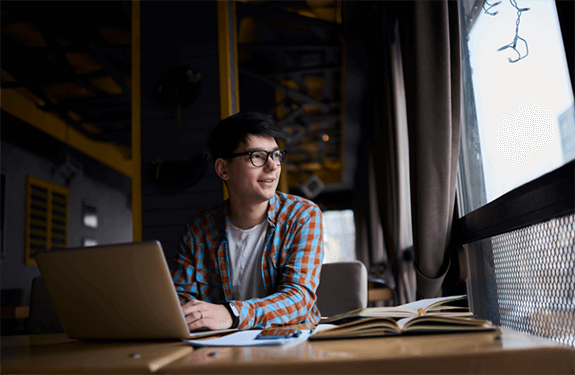- Professional Development
- Medicine & Nursing
- Arts & Crafts
- Health & Wellbeing
- Personal Development
231 Courses delivered Online
DIY: Wood Restoration
By iStudy UK
Think of a situation when you need to fix your furniture and paying a good amount for it! Lots of money, right? What if I told you that there is no need of giving your money to others! Well, yes, you don't to. All you need to do is learn how to restore furnitures. Whether you are trying to fix your own furnitures or trying to become a professional on it, you will need a qualification diploma course. This will help you to learn the process of restoring elegant and classy furnitures and also give you a certificate that can be used to start your career in the furniture industry. It doesn't matter if you are a beginner or already working on this field. If you can learn advanced techniques and become the very best, that will count for you. So, enroll now and learn professional wood furnish and restoring process for your own sake. Course Highlights DIY: Wood Restoration is an award-winning and the best selling course that has been given the IAO accreditation. It is the most suitable course anyone looking to work in this or relevant sector. It is considered one of the perfect courses in the UK that can help students/learners to get familiar with the topic and gain necessary skills to perform well in this field. We have packed DIY: Wood Restoration into several modules for teaching you everything you need to become successful in this profession. To provide you ease of access, this course is designed for both part-time and full-time students. You can become accredited in just 20/30 hours and it is also possible to study at your own pace. We have experienced tutors who will help you throughout the comprehensive syllabus of this course and answer all your queries through email. For further clarification, you will be able to recognize your qualification by checking the validity from our dedicated website. Why You Should Choose DIY: Wood Restoration Lifetime access to the course No hidden fees or exam charges Full Tutor support on weekdays (Monday - Friday) Efficient exam system, assessment, and instant results Download Printable PDF certificate immediately after completion Obtain the original print copy of your certificate, dispatch the next working day for as little as £9. Improve your chance of gaining professional skills and better earning potential. Who is this course for? DIY: Wood Restoration is IAO accredited. This makes it perfect for anyone trying to learn potential professional skills. As there is no experience and qualification required for this course, it is available for all students from any academic backgrounds. Requirements Our DIY: Wood Restoration is fully compatible with any kind of device. Whether you are using Windows computer, Mac, smartphones or tablets, you will get the same experience while learning. Besides that, you will be able to access the course with any kind of internet connection from anywhere at any time without any kind of limitation. Career path You will be ready to enter the relevant job market after completing this course. You will be able to gain necessary knowledge and skills required to succeed in this sector. All our Diplomas' IAO accredited so you will be able to stand out in the crowd by adding our qualifications to your CV and Resume. DIY: Wood Restoration Module 01: Principles of Furniture Restoration 00:35:00 Module 02: Few Preparatory Steps 00:20:00 Module 03: Wood Finishing 00:30:00 Module 04: Wax Overview 00:15:00 Module 05: Oil Overview 00:30:00 Module 06: Stains Overview 00:20:00 Module 07: Colouring Wood Furniture 00:20:00 Module 08: Modern Upholstery 00:30:00 Module 09: Some Furniture Restoration Technique 00:30:00 Module 10: Antiques Furniture Restoration 00:20:00 Module 11: Care and Maintenance of Furniture 00:15:00 Module 12: Career Info for Furniture Restorer in the UK 00:15:00 Mock Exam Mock Exam - DIY: Wood Restoration 00:20:00 Final Exam Final Exam - DIY: Wood Restoration 00:20:00

Adobe Photoshop CC Advanced for Photographers
By iStudy UK
This Adobe Photoshop CC Advanced for Photographers has been designed for Photographers wanting to more about the production process. It shows how to extend skills using Camera RAW and HDR (High Dynamic Range). This comprehensive Adobe Photoshop CC Advanced for Photographers covers all the tools and techniques serious photographers need to know when using Photoshop, from workflow guidance to core skills to advanced techniques for professional results. Using clear, succinct instruction and real world examples, this guide is the essential reference for Photoshop users of all levels. You will learn advanced techniques that are used on a daily basis by professional photographers. These will lift your skills to a new level, and you will learn the ultimate in image control and manipulation. You will also learn how to work with exposure settings, creating grayscale images, managing corrections and effects, and creating image adjustments. Lastly, you will discover pluggings and explore workflows. This course is an ideal continuation once you have mastered the principles taught on the Basic Photoshop course. What Will I Learn? Process RAW images Working with Adobe Camera RAW Working with the tools Using Advanced Exposure Settings and Sharpening Managing Corrections and Effects Creating Image Adjustments Discovering Plugins for Photoshop Exploring Workflows Requirements Adobe Photoshop CC Advanced or equivalent knowledge. Who is the target audience? Photographers who wish to learn the advanced features of Photoshop. Introduction Introduction FREE 00:03:00 Processing Raw Images What is the RAW Format FREE 00:04:00 Understanding White Balance 00:05:00 Setting Exposure 00:07:00 Working with Color and Clarity 00:03:00 Working with Adobe Camera Raw Updating Adobe Camera Raw 00:01:00 Using the Before and After Views 00:05:00 Resetting the Sliders 00:01:00 Understanding the Workflow Options 00:04:00 Setting the Camera Raw Preferences 00:03:00 Working with the Tools Understanding the White Board Tool 00:03:00 Using the Color Sampler 00:01:00 Working with the Targeted Adjustment Tool 00:02:00 Cropping Images 00:03:00 Applying Straightening 00:01:00 Using the Spot Removal Tool 00:05:00 Applying the Red Eye Tool 00:03:00 Understanding the Adjustment Brush 00:04:00 Using the Graduated Filter 00:02:00 Applying the Radial Filter 00:02:00 Rotating Images 00:01:00 Using Advanced Exposure Settings and Sharpening Using Curves 00:03:00 Understanding Sharpening and Noise 00:03:00 Creating Grayscale Images 00:03:00 Using Split Toning 00:03:00 Managing Corrections and Effects Enabling Lens Profiles 00:03:00 Using Effects 00:02:00 Adding Grain 00:02:00 Applying Post Crop Vignette 00:02:00 Using Camera Calibration 00:03:00 Saving Presets 00:02:00 Applying Snapshots 00:02:00 Creating Image Adjustments Using Adjustment Layers 00:02:00 Painting Layer Masks 00:05:00 Discovering Plugins for Photoshop What are Plugins 00:04:00 Using the Nik Collection 00:08:00 Using HDR Pro Effex 00:06:00 Using On1 Effects 00:04:00 Exploring Workflows Processing a Landscape Image 00:13:00 Processing a Macro Image 00:09:00 Processing a City 00:11:00 Conclusion Course Recap 00:01:00 Course Certification
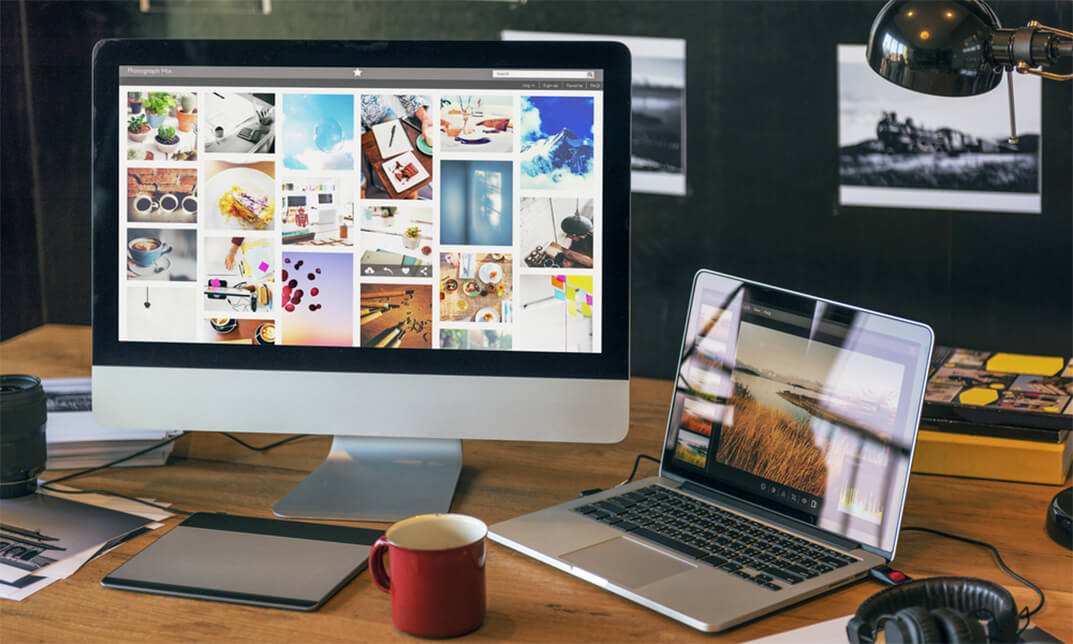
Accredited Microsoft Outlook 365 for Beginners
By iStudy UK
Whether you are a professional, an employee in a company or hard working student or business owner this course is designed for all those who wish to develop their skills and abilities using Microsoft Outlook 365. This online course will allow you to learn advanced Microsoft Outlook techniques, which will gear you to a good fresh start. It will also help you will experience the design to provide you documents and emails to look exactly like they would when printed. In this course you will learn the necessary skills, knowledge and information of Microsoft Outlook 365. Course Highlights Accredited Microsoft Outlook 365 for Beginners is an award winning and the best selling course that has been given the CPD Certification & IAO accreditation. It is the most suitable course anyone looking to work in this or relevant sector. It is considered one of the perfect courses in the UK that can help students/learners to get familiar with the topic and gain necessary skills to perform well in this field. We have packed Accredited Microsoft Outlook 365 for Beginners into 13 modules for teaching you everything you need to become successful in this profession. To provide you ease of access, this course is designed for both part-time and full-time students. You can become accredited in just 12 hours, 10 minutes hours and it is also possible to study at your own pace. We have experienced tutors who will help you throughout the comprehensive syllabus of this course and answer all your queries through email. For further clarification, you will be able to recognize your qualification by checking the validity from our dedicated website. Why You Should Choose Accredited Microsoft Outlook 365 for Beginners Lifetime access to the course No hidden fees or exam charges CPD Accredited certification on successful completion Full Tutor support on weekdays (Monday - Friday) Efficient exam system, assessment and instant results Download Printable PDF certificate immediately after completion Obtain the original print copy of your certificate, dispatch the next working day for as little as £9. Improve your chance of gaining professional skills and better earning potential. Who is this Course for? Accredited Microsoft Outlook 365 for Beginners is CPD certified and IAO accredited. This makes it perfect for anyone trying to learn potential professional skills. As there is no experience and qualification required for this course, it is available for all students from any academic backgrounds. Requirements Our Accredited Microsoft Outlook 365 for Beginners is fully compatible with any kind of device. Whether you are using Windows computer, Mac, smartphones or tablets, you will get the same experience while learning. Besides that, you will be able to access the course with any kind of internet connection from anywhere at any time without any kind of limitation. Please Note: For practice purpose, you should have an account with Microsoft Office 365. You can either buy or use free trial version account from Microsoft. Career Path You will be ready to enter the relevant job market after completing this course. You will be able to gain necessary knowledge and skills required to succeed in this sector. All our Diplomas' are CPD and IAO accredited so you will be able to stand out in the crowd by adding our qualifications to your CV and Resume. Module One - Getting Started 01:00:00 Module Two - Welcome to Office 365 Web Apps 01:00:00 Module Three - Working with Your Inbox (I) 01:00:00 Module Four - Working with Your Inbox (II) 01:00:00 Module Five - Creating a New E-Mail 01:00:00 Module Six - Managing E-Mail Messages 01:00:00 Module Seven - Using Outlook's Organizational Tools 01:00:00 Module Eight - Outlook Options 01:00:00 Module Nine - An Introduction to the Calendar 01:00:00 Module Ten - An Introduction to Contacts 01:00:00 Module Eleven - An Introduction to Tasks 01:00:00 Module Twelve - Wrapping Up 00:30:00 Activities Activities-Accredited Microsoft Outlook 365 for Beginners 00:00:00 Mock Exam Mock Exam- Accredited Microsoft Outlook 365 for Beginners 00:20:00 Final Exam Final Exam- Accredited Microsoft Outlook 365 for Beginners 00:20:00
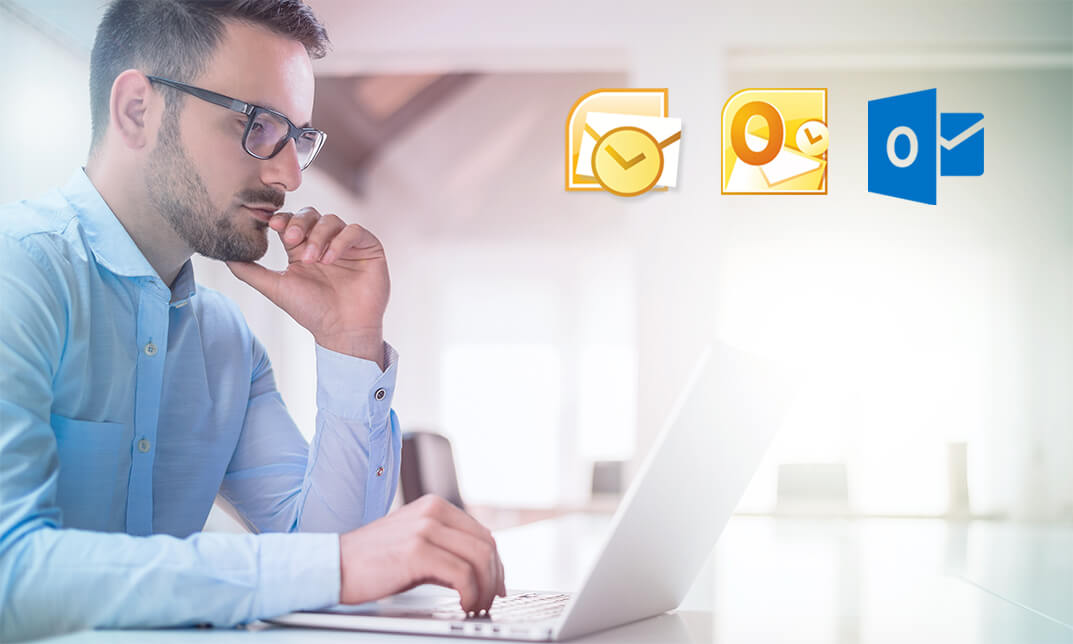
German Language Course Intermediate Level
By Lead Academy
Quality Guarantee: Promising training excellence, satisfaction gurantee Accredited by CPD Certification Service Tutor Support Unlimited support via email, till you complete the course Recognised Certification: Accepted by thousands of professional bodies Start Anytime With 1 year access to the course materials Online Learning Learn from anywhere, whenever you want This course will help you to take your German language skills to a new level where you will learn advanced grammar, expand your vocabulary and perfect your pronunciation. After completing the course you will be able to communicate fluently in German in various situations and express your opinions. This course at a glance Accredited by CPD UK Understand the brief history of the German Language Get acquainted with German vocabulary and grammar rules Understand German pronunciation Learn how to speak real and grammatically correct German fluently Know German dialects, German writing and many teaching German exercises Understand German two-way prepositions Know German syntax - the main clause and the subordinate clause Practice German exercises for conjunctions, subjunctions, and conjunctive adverbs Understand how to use subordinate clauses with sub-junctions Learn German exercises and examples with nominative and accusative Why German Language Course Intermediate Level right for you? This comprehensive German language course intermediate level will help aspiring learners effectively understand German vocabulary and grammar rules such as verbs, tenses, and German syntax. This extensive course will enhance your listening and comprehension skills through ear training and visual learning. You will study German conjunctions, prepositions, subjunctions, and conjunctive adverbs in this interactive course. Besides that, this online course will update you on the history of the German language and other language components such as nominative and accusative, dative, genitive, and German dialects that are spoken today. By the end of the course, you will gain extensive skills and knowledge to have a good command of the written and spoken German language. German Language Course Intermediate Level Details Accredited by CPD certificates are accepted by thousands of professional bodies and government regulators here in the UK and around the world. Many organisations look for employees with CPD requirements, which means, that by doing this course, you would be a potential candidate in your respective field. Course Curriculum Introduction Lesson 1 Lesson 2 Lesson 3 Lesson 4 Lesson 5 Lesson 6 Lesson 7 Lesson 8 Lesson 9 Who should take this course? This comprehensive German language course intermediate level is suitable for those interested in learning German quickly or anyone who wants to advance to the intermediate level of the German language. It is ideal for those who want to improve their German language. Entry Requirements There are no academic entry requirements for this course, and it is open to students of all academic backgrounds. However, you are required to have a laptop/desktop/tablet or smartphone and a good internet connection. Assessment Method This German Language Course Intermediate Level assesses learners through multiple-choice questions (MCQs). Upon successful completion of the modules, learners must answer MCQs to complete the assessment procedure. Through the MCQs, it is measured how much a learner can grasp from each section. In the assessment pass mark is 60%. Certification Certificate of Achievement from Lead Academy After successfully passing the MCQ exam you will be eligible to order your certificate of achievement as proof of your new skill. The certificate of achievement is an official credential that confirms that you successfully finished a course with Lead Academy. Certificate can be obtained in PDF version at a cost of £12, and there is an additional fee to obtain a printed copy certificate which is £35. FAQs Is CPD a recognised qualification in the UK? CPD is globally recognised by employers, professional organisations and academic intuitions, thus a certificate from CPD Certification Service creates value towards your professional goal and achievement. CPD-certified certificates are accepted by thousands of professional bodies and government regulators here in the UK and around the world. Are QLS courses recognised? Although QLS courses are not subject to Ofqual regulation, they must adhere to an extremely high level that is set and regulated independently across the globe. A course that has been approved by the Quality Licence Scheme simply indicates that it has been examined and evaluated in terms of quality and fulfils the predetermined quality standards. When will I receive my certificate? For CPD accredited PDF certificate it will take 24 hours, however for the hardcopy CPD certificate takes 5-7 business days and for the Quality License Scheme certificate it will take 7-9 business days. Can I pay by invoice? Yes, you can pay via Invoice or Purchase Order, please contact us at info@lead-academy.org for invoice payment. Can I pay via instalment? Yes, you can pay via instalments at checkout. How to take online classes from home? Our platform provides easy and comfortable access for all learners; all you need is a stable internet connection and a device such as a laptop, desktop PC, tablet, or mobile phone. The learning site is accessible 24/7, allowing you to take the course at your own pace while relaxing in the privacy of your home or workplace. Does age matter in online learning? No, there is no age limit for online learning. Online learning is accessible to people of all ages and requires no age-specific criteria to pursue a course of interest. As opposed to degrees pursued at university, online courses are designed to break the barriers of age limitation that aim to limit the learner's ability to learn new things, diversify their skills, and expand their horizons. When I will get the login details for my course? After successfully purchasing the course, you will receive an email within 24 hours with the login details of your course. Kindly check your inbox, junk or spam folder, or you can contact our client success team via info@lead-academy.org

Adobe InDesign CC Advanced
By iStudy UK
Learning Objectives Introduction , Advanced Document Setup , Working with Text Flow , Advanced Text Options , Beyond the Basics - Text Styles , Advanced Place Options , Illustration in InDesign , Organizing Swatches , Converting Tables , Working with Long Documents , Creating Interactive Elements , Conclusion Pre-Requisites InDesign CC Introduction or equivalent experience Description Adobe InDesign is a professional desktop publishing application that lets you create stunning page layouts, creative print media, e-books and other digital publications faster and more efficiently. InDesign is built for designers, prepress and production professionals, and print service providers. Tight integration with Adobe software such as Adobe Photoshop, Illustrator, Acrobat and Flash enables highly productive workflows to flexibly deliver content in print and digital formats. Access Adobe Digital Publishing Suite from within InDesign to create and publish engaging apps for a broad range of mobile devices. This advanced course will take a basic knowledge of InDesign to the next level. In this course, students will work with saving to previous versions, saving templates, and use different page sizes and sections. Students will learn to modify text flow with breaks, tabs, jump lines, and use text on a path and text outlines, and learn advanced text options. Additionally, students will work with advanced text styles, nested styles, and understand hyphenation, justification, and keep options. Students will use advanced place options, including placing Illustrator files, InCopy and anchored objects. Students will work with the InDesign illustration tools, organize swatches, convert tables, and learn about creating interactive elements, as well as work with long documents. Introduction Introduction 00:04:00 Section 01 Saving to the Previous Versions 00:02:00 Saving Templates 00:04:00 Using Different Page Sizes 00:09:00 Sectioning for Page Numbering 00:07:00 Section 02 Using Breaks 00:07:00 Working with Tabs 00:08:00 Creating Jump Lines 00:06:00 Auto Size Text Frames 00:04:00 Using Text on a Path 00:05:00 Working with Text Outlines 00:05:00 Section 03 Replacing Fonts 00:05:00 Changing Text Formatting 00:06:00 Using Bullets and Numbering 00:06:00 Understanding Types of Spaces 00:05:00 Understanding Types of Dashes 00:04:00 Using GREP 00:08:00 Using AutoCorrect 00:04:00 Using OpenType 00:04:00 Working with Ordinals and Ligatures 00:03:00 Locating Colors in your Document 00:02:00 Using Data Merge 00:08:00 Section 04 Loading Styles 00:03:00 Redefining Styles 00:03:00 Grouping Styles 00:02:00 Using Nested Styles 00:05:00 Hyphenation and Justification 00:07:00 Breaking a Link to a Style 00:03:00 Section 05 Using Place Text Options 00:08:00 Using Place Image Options 00:07:00 Placing Adobe Illustrator Files 00:05:00 Using Metadata Captions 00:09:00 Placing InCopy Documents 00:06:00 Using Anchored Objects 00:06:00 Subject Aware Text Wrapping 00:05:00 Section 06 Using the Pen Tool 00:10:00 Using the Direct Selection Tool 00:06:00 Understanding Pathfinder Basics 00:08:00 Using Advanced Alignment 00:04:00 Section 07 Using Color Groups 00:04:00 Loading Swatches 00:01:00 Using CC Libraries 00:06:00 Section 08 Converting a Table to Text 00:03:00 Converting Text to a Table 00:04:00 Working with Headers and Footers 00:06:00 Embedding Styles into Cell Styles 00:05:00 Section 09 Creating Books 00:08:00 Creating a Table of Contents 00:09:00 Formatting a Table of Contents 00:06:00 Adding Footnotes 00:06:00 Setting Column Spans 00:04:00 Printing Booklets 00:11:00 Section 10 Generating QR Codes 00:05:00 Creating Bookmarks 00:05:00 Using Hyperlinks 00:07:00 Adding Interactive Buttons 00:06:00 Animating Elements 00:05:00 Creating an Interactive PDF Form 00:09:00 Exporting an Interactive PDF Form 00:06:00 Adobe InDesign CC Advanced - Recap Recap 00:03:00 Final Exam Final Exam - Adobe InDesign CC Advanced 00:20:00
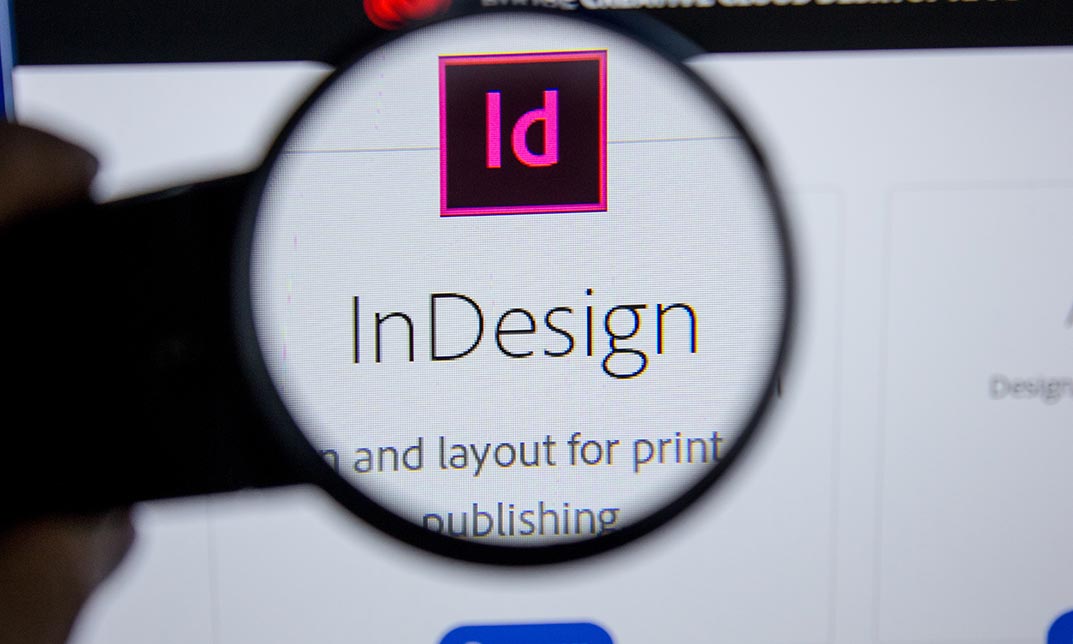
Accredited Microsoft Access 2010 for Beginners, Intermediate & Advanced Level
By iStudy UK
Microsoft Access 2010 is the world's premier database software. This course is designed for both beginners as well as for individuals who are looking into enhancing their skills and learn advanced techniques of Microsoft Access 2010. Explore and learn about various features of Access 2010. Learn about the database tool and how can you benefit from it. Gain the right information to use Access as professionals.In this course you will learn the necessary skills, knowledge and information of Microsoft Access. Course Highlights Accredited Microsoft Access 2010 for Beginners, Intermediate & Advanced Level is an award winning and the best selling course that has been given the CPD Certification & IAO accreditation. It is the most suitable course anyone looking to work in this or relevant sector. It is considered one of the perfect courses in the UK that can help students/learners to get familiar with the topic and gain necessary skills to perform well in this field. We have packed Accredited Microsoft Access 2010 for Beginners, Intermediate & Advanced Level into 39 modules for teaching you everything you need to become successful in this profession. To provide you ease of access, this course is designed for both part-time and full-time students. You can become accredited in just 1 day, 10 hours hours and it is also possible to study at your own pace. We have experienced tutors who will help you throughout the comprehensive syllabus of this course and answer all your queries through email. For further clarification, you will be able to recognize your qualification by checking the validity from our dedicated website. Why You Should Choose Accredited Microsoft Access 2010 for Beginners, Intermediate & Advanced Level Lifetime access to the course No hidden fees or exam charges CPD Accredited certification on successful completion Full Tutor support on weekdays (Monday - Friday) Efficient exam system, assessment and instant results Download Printable PDF certificate immediately after completion Obtain the original print copy of your certificate, dispatch the next working day for as little as £9. Improve your chance of gaining professional skills and better earning potential. Who is this Course for? Accredited Microsoft Access 2010 for Beginners, Intermediate & Advanced Level is CPD certified and IAO accredited. This makes it perfect for anyone trying to learn potential professional skills. As there is no experience and qualification required for this course, it is available for all students from any academic backgrounds. Requirements Our Accredited Microsoft Access 2010 for Beginners, Intermediate & Advanced Level is fully compatible with any kind of device. Whether you are using Windows computer, Mac, smartphones or tablets, you will get the same experience while learning. Besides that, you will be able to access the course with any kind of internet connection from anywhere at any time without any kind of limitation. Career Path You will be ready to enter the relevant job market after completing this course. You will be able to gain necessary knowledge and skills required to succeed in this sector. All our Diplomas' are CPD and IAO accredited so you will be able to stand out in the crowd by adding our qualifications to your CV and Resume. Microsoft Access 2010 for Beginners Module One - Getting Started FREE 00:30:00 Module Two - Getting Started With Access FREE 01:00:00 Module Three - Using the Access Interface 01:00:00 Module Four - Working with Database Objects 01:00:00 Module Five - Creating Tables 01:00:00 Module Six - Working with Tables 01:00:00 Module Seven - Creating Forms 01:00:00 Module Eight - Working with Forms 01:00:00 Module Nine - Creating Reports 01:00:00 Module Ten - Creating Queries 01:00:00 Module Eleven - Managing Your Database 01:00:00 Module Twelve - Wrapping Up 00:30:00 Activities - Microsoft Access 2010 for Beginners 00:00:00 Microsoft Access Word 2010 Intermediate Level Module One - Getting Started 00:30:00 Module Two - Working with the Access Environment 01:00:00 Module Three - Working with Access Options (I) 01:00:00 Module Four - Working with Access Options (II) 01:00:00 Module Five - Working with Tables 01:00:00 Module Six - Importing Table Data 01:00:00 Module Seven - Working with Queries (I) 01:00:00 Module Eight - Working with Queries (II) 01:00:00 Module Nine - Working with Forms 01:00:00 Module Ten - Using Reports 01:00:00 Module Eleven - Using Macros and Code 01:00:00 Module Twelve - Wrapping Up 00:30:00 Activities - Certified Microsoft Access 2010 for Intermediate Level 00:00:00 Microsoft Access 2010 Advanced Level Module One - Getting Started 00:30:00 Module Two - Advanced Table Tasks 01:00:00 Module Three - Advanced Form Tasks 01:00:00 Module Four - Advanced Reporting Tasks 01:00:00 Module Five - Understanding Relationships 01:00:00 Module Six - Advanced Query Tasks 01:00:00 Module Seven - Working with SQL 01:00:00 Module Eight - Linking Data 01:00:00 Module Nine - Importing Data 01:00:00 Module Ten - Exporting Data 01:00:00 Module Eleven - Advanced Database Tools 01:00:00 Module Twelve - Wrapping Up 00:30:00 Activities - Microsoft Access 2010 Advanced Level Accredited 00:00:00 Mock Exam Mock Exam- Microsoft Access 2010 - Beginners, Intermediate, Advanced 00:30:00 Final Exam Final Exam- Microsoft Access 2010 - Beginners, Intermediate, Advanced 00:30:00

Description: Microsoft PowerPoint is considered as the most powerful presentation for presenting visual and graphical items. This program can help you to create handouts and even develop an animated presentation with audio. Through this course, you will know the advanced features of the PowerPoint software that you can use and how to utilise it. Learn advanced presentation tasks such as inserting slides from other presentation or even recording your show as videos. These advanced tasks and features are beneficial for your career for any activity. Who is the course for? Professionals who want to learn about Microsoft PowerPoint 2010 functions and tools. People who have an interest in knowing advanced Microsoft PowerPoint 2010 features. Entry Requirement: This course is available to all learners, of all academic backgrounds. Learners should be aged 16 or over to undertake the qualification. Good understanding of English language, numeracy and ICT are required to attend this course. Assessment: At the end of the course, you will be required to sit an online multiple-choice test. Your test will be assessed automatically and immediately so that you will instantly know whether you have been successful. Before sitting for your final exam, you will have the opportunity to test your proficiency with a mock exam. Certification: After you have successfully passed the test, you will be able to obtain an Accredited Certificate of Achievement. You can however also obtain a Course Completion Certificate following the course completion without sitting for the test. Certificates can be obtained either in hard copy at the cost of £39 or in PDF format at the cost of £24. PDF certificate's turnaround time is 24 hours, and for the hardcopy certificate, it is 3-9 working days. Why choose us? Affordable, engaging & high-quality e-learning study materials; Tutorial videos/materials from the industry leading experts; Study in a user-friendly, advanced online learning platform; Efficient exam systems for the assessment and instant result; The UK & internationally recognized accredited qualification; Access to course content on mobile, tablet or desktop from anywhere anytime; The benefit of career advancement opportunities; 24/7 student support via email. Career Path: The Microsoft PowerPoint 2010 Advanced Level course is a useful qualification to possess and would be beneficial for these professions or career which are: Admin Assistant PA Secretary Administrator Office Manager. Microsoft PowerPoint 2010 Advanced Level Module One - Getting Started 00:30:00 Module Two - Adding Pictures 01:00:00 Module Three - Working with Text Boxes 01:00:00 Module Four - Adding SmartArt 01:00:00 Module Five - Adding Tables 01:00:00 Module Six - Inserting Advanced Objects 01:00:00 Module Seven - Advanced Drawing Tasks 01:00:00 Module Eight - PowerPoint's Research Tools 01:00:00 Module Nine - Creating Notes and Handouts 01:00:00 Module Ten - Using Slide Masters 01:00:00 Module Eleven - Advanced Presentation Tasks 01:00:00 Module Twelve - Wrapping Up 00:30:00 Activities Activities-Microsoft PowerPoint 2010 Advanced Level 00:00:00 Mock Exam Mock Exam-Microsoft PowerPoint 2010 Advanced Level 00:20:00 Final Exam Final Exam-Microsoft PowerPoint 2010 Advanced Level 00:20:00 Certificate and Transcript Order Your Certificates and Transcripts 00:00:00
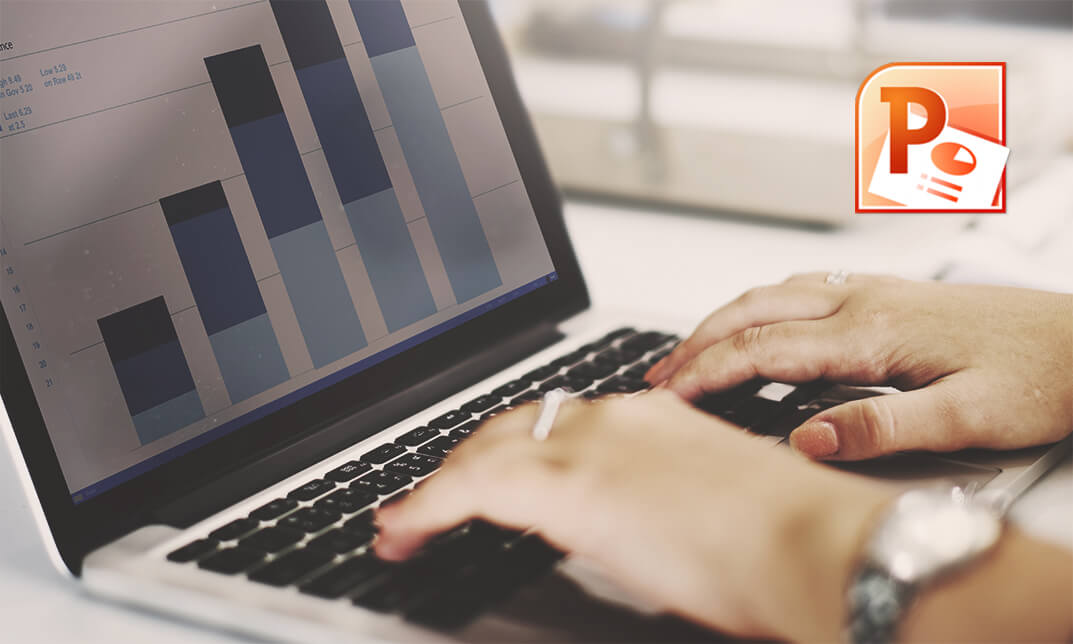
Spanish Language Course Intermediate Level
By Lead Academy
Quality Guarantee: Promising training excellence, satisfaction gurantee Accredited by CPD Certification Service Tutor Support Unlimited support via email, till you complete the course Recognised Certification: Accepted by thousands of professional bodies Start Anytime With 1 year access to the course materials Online Learning Learn from anywhere, whenever you want This course will help you to take your Spanish language skills to a new level where you will learn advanced grammar, expand your vocabulary and perfect your pronunciation. After completing the course you will be able to communicate fluently in Spanish in various situations and express your opinions. This course at a glance Accredited by CPD UK Learn how to introduce yourself to others, exchange personal information, identify topics of interest, and express likes and dislikes. Understand how to incorporate nouns, verbs, adverbs, adjectives in sentences in Spanish Gain knowledge of literary and cultural traditions such as significant movements, writers, and works of the Spanish-speaking world. Get familiar with the fundamentals of the Spanish language, words, phrases, alphabets, reverse translations, recap translations, and reverse recap translations. Learn how to express preferences, daily routines, opinions, feelings, everyday events, and other topics related to their personal experience Know how to express personal opinions and perspectives on specific readings Learn about the alphabet and numbers, steps to describe your nationality, likes, and your family Why Spanish Language Course Intermediate Level right for you? Are you looking to begin your Spanish language career or want to develop more advanced skills in Spanish language? Then this Spanish language course intermediate level course will set you up with a solid foundation to become a confident Spanish language instructor or speaker and help you to develop your expertise in Spanish language. This spanish language course intermediate level course is accredited by the CPD UK & IPHM. CPD is globally recognised by employers, professional organisations and academic intuitions, thus a certificate from CPD Certification Service creates value towards your professional goal and achievement. CPD certified certificates are accepted by thousands of professional bodies and government regulators here in the UK and around the world. Whether you are self-taught and you want to fill in the gaps for better efficiency and productivity, this Spanish language course intermediate level course will set you up with a solid foundation to become a confident Spanish language instructor or speaker and develop more advanced skills. Gain the essential skills and knowledge you need to propel your career forward as a Spanish language instructor or speaker. The Spanish language course intermediate level course will set you up with the appropriate skills and experience needed for the job and is ideal for both beginners and those currently working as a Spanish language instructor or speaker. This comprehensive Spanish language course intermediate level course is the perfect way to kickstart your career in the field of Spanish language. This Spanish language course intermediate level course will give you a competitive advantage in your career, making you stand out from all other applicants and employees. If you're interested in working as a Spanish language instructor or speaker or want to learn more skills on Spanish language but unsure of where to start, then this Spanish language course intermediate level course will set you up with a solid foundation to become a confident Spanish language instructor or speaker and develop more advanced skills. As one of the leading course providers and most renowned e-learning specialists online, we're dedicated to giving you the best educational experience possible. This Spanish language course intermediate level course is crafted by industry expert, to enable you to learn quickly and efficiently, and at your own pace and convenience. Spanish Language Course Intermediate Level Details Accredited by CPD certificates are accepted by thousands of professional bodies and government regulators here in the UK and around the world. Many organisations look for employees with CPD requirements, which means, that by doing this course, you would be a potential candidate in your respective field. Course Curriculum Introduction Lesson 10 Lesson 11 Lesson 12 Lesson 13 Lesson 14 Lesson 15 Lesson 16 Lesson 17 Lesson 18 Who should take this course? This comprehensive Spanish language course intermediate level course is suitable for anyone looking to improve their job prospects or aspiring to accelerate their career in this sector and want to gain in-depth knowledge of Spanish language. Entry Requirements There are no academic entry requirements for this Spanish language course intermediate level course, and it is open to students of all academic backgrounds. As long as you are aged seventeen or over and have a basic grasp of English, numeracy and ICT, you will be eligible to enrol. Assessment Method This Spanish Language Course assesses learners through multiple-choice questions (MCQs). Upon successful completion of the modules, learners must answer MCQs to complete the assessment procedure. Through the MCQs, it is measured how much a learner can grasp from each section. In the assessment pass mark is 60%. Certification Certificate of Achievement from Lead Academy After successfully passing the MCQ exam you will be eligible to order your certificate of achievement as proof of your new skill. The certificate of achievement is an official credential that confirms that you successfully finished a course with Lead Academy. Certificate can be obtained in PDF version at a cost of £12, and there is an additional fee to obtain a printed copy certificate which is £35. FAQs Is CPD a recognised qualification in the UK? CPD is globally recognised by employers, professional organisations and academic intuitions, thus a certificate from CPD Certification Service creates value towards your professional goal and achievement. CPD-certified certificates are accepted by thousands of professional bodies and government regulators here in the UK and around the world. Are QLS courses recognised? Although QLS courses are not subject to Ofqual regulation, they must adhere to an extremely high level that is set and regulated independently across the globe. A course that has been approved by the Quality Licence Scheme simply indicates that it has been examined and evaluated in terms of quality and fulfils the predetermined quality standards. When will I receive my certificate? For CPD accredited PDF certificate it will take 24 hours, however for the hardcopy CPD certificate takes 5-7 business days and for the Quality License Scheme certificate it will take 7-9 business days. Can I pay by invoice? Yes, you can pay via Invoice or Purchase Order, please contact us at info@lead-academy.org for invoice payment. Can I pay via instalment? Yes, you can pay via instalments at checkout. How to take online classes from home? Our platform provides easy and comfortable access for all learners; all you need is a stable internet connection and a device such as a laptop, desktop PC, tablet, or mobile phone. The learning site is accessible 24/7, allowing you to take the course at your own pace while relaxing in the privacy of your home or workplace. Does age matter in online learning? No, there is no age limit for online learning. Online learning is accessible to people of all ages and requires no age-specific criteria to pursue a course of interest. As opposed to degrees pursued at university, online courses are designed to break the barriers of age limitation that aim to limit the learner's ability to learn new things, diversify their skills, and expand their horizons. When I will get the login details for my course? After successfully purchasing the course, you will receive an email within 24 hours with the login details of your course. Kindly check your inbox, junk or spam folder, or you can contact our client success team via info@lead-academy.org

Description: Regardless of whether you are a business writer, an advertiser, or somebody who utilizes the software for general report creation and handling, the skills incorporated into this course will enable you to maximize your use of many powerful Word features to create compelling, visually attractive, and useful documents. This online course will allow you to learn advanced Word techniques, covering all that you need to help you get started. It shows you how to open reports and control the words on the page, so they look as you mean, whatever your purpose.In this course you will learn the necessary skills, knowledge and information of Microsoft Word 2007. Who is this course for? New users, beginners, and intermediates users can benefit from this course. This course would be ideal for individuals who wish to develop their skills of using Microsoft Office Excel application. Entry Requirement: This course is available to all learners, of all academic backgrounds. Learners should be aged 16 or over to undertake the qualification. Good understanding of English language, numeracy and ICT are required to attend this course. Assessment: At the end of the course, you will be required to sit an online multiple-choice test. Your test will be assessed automatically and immediately so that you will instantly know whether you have been successful. Before sitting for your final exam, you will have the opportunity to test your proficiency with a mock exam. Certification: After you have successfully passed the test, you will be able to obtain an Accredited Certificate of Achievement. You can however also obtain a Course Completion Certificate following the course completion without sitting for the test. Certificates can be obtained either in hard copy at the cost of £39 or in PDF format at the cost of £24. PDF certificate's turnaround time is 24 hours, and for the hardcopy certificate, it is 3-9 working days. Why choose us? Affordable, engaging & high-quality e-learning study materials; Tutorial videos/materials from the industry leading experts; Study in a user-friendly, advanced online learning platform; Efficient exam systems for the assessment and instant result; The UK & internationally recognized accredited qualification; Access to course content on mobile, tablet or desktop from anywhere anytime; The benefit of career advancement opportunities; 24/7 student support via email. Career path: Microsoft Word 2007 Advanced Level will be very beneficial and helpful, especially to the following professionals: Administrative Assistant. PA. Secretary. Administrator. Office Manager. Microsoft Word 2007 Advanced Level Module One - Getting Started 00:30:00 Module Two - Working with the Word Window 01:00:00 Module Three - Adding Pictures 01:00:00 Module Four - Adding Smart Art 01:00:00 Module Five - Adding Tables 01:00:00 Module Six - Advanced Table Tasks 01:00:00 Module Seven - Inserting Special Objects 01:00:00 Module Eight - Adding In-Document References 01:00:00 Module Nine - Advanced Research Tasks 01:00:00 Module Ten - Reviewing a Document 01:00:00 Module Eleven - Customizing Word 01:00:00 Module Twelve - Wrapping Up 00:30:00 Activities Activities-Microsoft Word 2007 Advanced Level 00:00:00 Mock Exam Mock Exam- Microsoft Word 2007 Advanced Level 00:20:00 Final Exam Final Exam- Microsoft Word 2007 Advanced Level 00:20:00
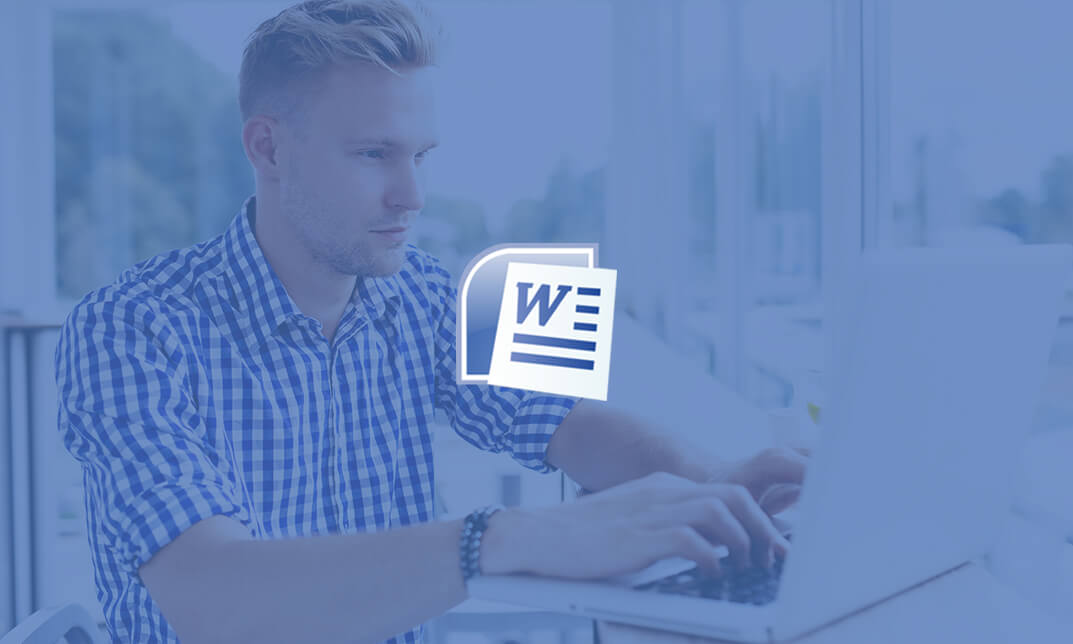
Copywriting Course Level 4
By iStudy UK
Copywriting Course Level 4 Overview Do you dream of crafting words that captivate audiences, drive action, and boost sales? The Copywriting Course Level 4 equips you with the skills to become a powerful copywriting force. Imagine turning website visitors into paying customers, crafting social media posts that go viral, and developing persuasive marketing messages that resonate with your target audience. This comprehensive program dives deep into the core principles of copywriting, empowers you to apply effective marketing tactics, and guides you through the proven processes used by successful copywriters. By the end, you'll be equipped to write compelling copy across diverse platforms and unlock a rewarding career in the exciting world of copywriting. Learning Outcomes: Understand the core concepts of copywriting and how to apply them effectively in various contexts. Learn advanced marketing tactics to write copy that sells and resonates with target audiences. Explore the copywriting process, including practical tips and strategies to streamline your workflow. Master the art of crafting irresistible headlines that grab readers' attention and compel them to take action. Enhance your copywriting skills through hands-on practice exercises and real-world examples. Why You Should Choose Copywriting Course Level 4 Lifetime access to the course No hidden fees or exam charges CPD Accredited certification on successful completion Full Tutor support on weekdays (Monday - Friday) Efficient exam system, assessment and instant results Download Printable PDF certificate immediately after completion Obtain the original print copy of your certificate, dispatch the next working day for as little as £9. Improve your chance of gaining professional skills and better earning potential. Who is this Course for? Copywriting Course Level 4 is CPD certified and IAO accredited. This makes it perfect for anyone trying to learn potential professional skills. As there is no experience and qualification required for this course, it is available for all students from any academic backgrounds. Requirements Our Copywriting Course Level 4 is fully compatible with any kind of device. Whether you are using Windows computer, Mac, smartphones or tablets, you will get the same experience while learning. Besides that, you will be able to access the course with any kind of internet connection from anywhere at any time without any kind of limitation. Career Path You will be ready to enter the relevant job market after completing this course. You will be able to gain necessary knowledge and skills required to succeed in this sector. All our Diplomas' are CPD and IAO accredited so you will be able to stand out in the crowd by adding our qualifications to your CV and Resume. Copywriting Course Level 4 Section 1: Introduction Unit 1: Welcome to the Copywriting Course 00:05:00 Unit 2: Course Overview 00:04:00 Section 2: Introduction to Copywriting Unit 1: What is Copywriting 00:05:00 Unit 2: Elements of Great Copy 00:11:00 Unit 3: Traditional vs Modern Copywriting 00:04:00 Unit 4: Career Options for Copywriters 00:12:00 Unit 5: Job Description and Responsibilities of a Copywriter 00:06:00 Unit 6: Copywriting vs Content Writing: The Difference 00:04:00 Section 3: Core Concepts of Copywriting Unit 1: What is a Short Form Copy 00:03:00 Unit 2: What is a Long Form Copy 00:02:00 Unit 3: Types of Tones Used for Writing Copy 00:06:00 Unit 4: Which Types of Tone You Should Use 00:07:00 Unit 5: Identifying the Target Audience 00:06:00 Unit 6: Qualities That Will Make You a Successful Copywriter 00:06:00 Section 4: Marketing Tactics to Write Copy That Sells Unit 1: The Secret to Understand Buyer's Mindset 00:04:00 Unit 2: Never Make Your Copy Look Like an Ad 00:06:00 Unit 3: 2 Second Hack to Become a Successful Copywriter 00:05:00 Unit 4: Features vs Benefits 00:04:00 Unit 5: The Shocking Truth about Buyers & Customers 00:04:00 Unit 6: So What Test 00:05:00 Unit 7: FOMO: How to Use This Most Powerful Marketing Tool 00:08:00 Unit 8: What's in It for Me 00:04:00 Unit 9: The Secret to Sell Instantly 00:05:00 Unit 10: Leveraging the Power of Emotions 00:04:00 Section 5: The Copywriting Process: 9 Steps to Make It Easier For You Unit 1: Steps in the Copywriting Process 00:08:00 Unit 2: Understand the Product 00:06:00 Unit 3: Performing Competitor Analysis 00:12:00 Unit 4: Create a Buyer Persona / Customer Avatar 00:06:00 Unit 5: Writing the copy 00:01:00 Unit 6: Editing the Copy 00:02:00 Unit 7: Adding Design Elements + Media 00:07:00 Unit 8: Publish the Copy + Promotion 00:02:00 Unit 9: Checking the Conversion from Copy - Measuring Results 00:03:00 Section 6: Copywriting Formulas Unit 1: AIDA: The 4 Step Formula 00:05:00 Unit 2: Storytelling: Best Tool for Converting Readers into Buyers 00:05:00 Unit 3: 3 STEP Formula: PAS 00:06:00 Section 7: Headlines Unit 1: Section Introduction 00:01:00 Unit 2: Intro to Headlines 00:07:00 Unit 3: Importance of Headlines 00:03:00 Unit 4: Formula to Write Amazing Headlines (Everytime) 00:09:00 Unit 5: How to Use This Formula (With Examples) 00:02:00 Unit 6: Free Tool to Create Attractive Headlines 00:03:00 Unit 7: Practice Exercise 00:01:00 Section 8: 6 Hacks to Write Headlines That Readers Cannot Resist Unit 1: Section Intro 00:02:00 Unit 2: Headline Hack # 1 00:01:00 Unit 3: Headline Hack # 2 00:02:00 Unit 4: Headline Hack # 3 00:02:00 Unit 5: Headline Hack # 4 00:04:00 Unit 6: Headline Hack # 5 00:02:00 Unit 7: Headline Hack # 6 00:03:00 Unit 8: Quick Recap 00:01:00 Section 9: Creating the Copy Unit 1: Creating Call to Actions (CTA) That Reader's Cannot Resist 00:04:00 Unit 2: Focus on the Customer 00:06:00 Unit 3: How to Write a Conversational Copy 00:03:00 Section 10: Hacks & Tips Unit 1: Collect Winning Pieces 00:04:00 Unit 2: 3 Extremely Powerful Words That You Must Use in a Copy 00:02:00 Unit 3: Using Customer's Words 00:05:00 Section 11: Practice Exercises Unit 1: Recreate Ads 00:01:00 Unit 2: Record Your Copy 00:02:00 Section 12: Conclusion Unit 1: Conclusion 00:01:00