- Professional Development
- Medicine & Nursing
- Arts & Crafts
- Health & Wellbeing
- Personal Development
1340 Courses delivered Online
Outlook - advanced (In-House)
By The In House Training Company
This one-day workshop is intended for participants who have a basic understanding of Outlook but who want to know how to use its advanced features to manage their email communications, calendar events, contact information and other communication tasks. This course will help participants: Gain confidence using Outlook and its advanced features Organise and prioritise email messages Archive messages for safe-keeping Use rules to process received or sent messages automatically Manage scheduled meetings with others Give others permission to view and manage their folders and items Use contacts and commands to find out more about a person or company Prioritise work-flow using tasks and assigning tasks to others 1 Email messages Combining multiple clicks with quick steps Following up flag options Saving multiple attachments Attaching a folder of files Recalling and replacing a message Categorising messages with conditional formatting 2 Message options Adding options to messages Marking a message as private Receiving quick responses with voting buttons Directing replies to specific users Delaying sent messages Inserting links in messages 3 Stay organised with rules Using rules to automate message flow Moving messages with rules Using the rules wizard Setting up rules with conditions Using rules that work whilst you are away 4 Message clean-up Using conversation clean-up Using mailbox clean-up Moving messages to the archive folder Archiving folder properties Auto-archiving properties 5 Managing calendars Creating calendar groups Sharing calendars with permissions Setting up working days and times Managing time zones Categorise appointments with conditional formatting Publishing a calendar 6 Schedule meetings Scheduling a meeting Managing meeting responses Proposing new meeting times Adding attendees to a meeting Viewing multiple appointments 7 Using contacts Merging contacts to letters Merging contacts to labels Mail merging contacts in Word Exporting contacts to Excel 8 Managing tasks Organising your workload with tasks Categorising tasks Assigning tasks to others Sending a task status report Allocating time for tasks Regenerating a new task Viewing your tasks in the calendar 9 Adding message items Adding calendars to messages Adding business cards to messages 10 Email accounts Adding multiple user accounts Adding account permissions

Overview Uplift Your Career & Skill Up to Your Dream Job - Learning Simplified From Home! Kickstart your career & boost your employability by helping you discover your skills, talents and interests with our special SharePoint Site Owner Course. You'll create a pathway to your ideal job as this course is designed to uplift your career in the relevant industry. It provides professional training that employers are looking for in today's workplaces. The SharePoint Site Owner Course is one of the most prestigious training offered at StudyHub and is highly valued by employers for good reason. This SharePoint Site Owner Course has been designed by industry experts to provide our learners with the best learning experience possible to increase their understanding of their chosen field. This SharePoint Site Owner Course, like every one of Study Hub's courses, is meticulously developed and well researched. Every one of the topics is divided into elementary modules, allowing our students to grasp each lesson quickly. At StudyHub, we don't just offer courses; we also provide a valuable teaching process. When you buy a course from StudyHub, you get unlimited Lifetime access with 24/7 dedicated tutor support. Why buy this SharePoint Site Owner? Unlimited access to the course for forever Digital Certificate, Transcript, student ID all included in the price Absolutely no hidden fees Directly receive CPD accredited qualifications after course completion Receive one to one assistance on every weekday from professionals Immediately receive the PDF certificate after passing Receive the original copies of your certificate and transcript on the next working day Easily learn the skills and knowledge from the comfort of your home Certification After studying the course materials of the SharePoint Site Owner there will be a written assignment test which you can take either during or at the end of the course. After successfully passing the test you will be able to claim the pdf certificate for £5.99. Original Hard Copy certificates need to be ordered at an additional cost of £9.60. Who is this course for? This SharePoint Site Owner course is ideal for Students Recent graduates Job Seekers Anyone interested in this topic People already working in the relevant fields and want to polish their knowledge and skill. Prerequisites This SharePoint Site Owner does not require you to have any prior qualifications or experience. You can just enrol and start learning.This SharePoint Site Owner was made by professionals and it is compatible with all PC's, Mac's, tablets and smartphones. You will be able to access the course from anywhere at any time as long as you have a good enough internet connection. Career path As this course comes with multiple courses included as bonus, you will be able to pursue multiple occupations. This SharePoint Site Owner is a great way for you to gain multiple skills from the comfort of your home. Course Curriculum SharePoint Site Owner Module 01: Microsoft SharePoint overview 00:09:00 Module 02: Screen tour 00:10:00 Module 03: Adding logos and colours to your site 00:01:00 Module 04: Adding users 00:06:00 Module 05: Adding groups 00:08:00 Module 06: Adding apps to your site 00:03:00 Module 07: Setting up your links 00:14:00 Module 08: Adding and changing pages 00:04:00 Module 09: Setting up your document libraries 00:06:00 Module 10: Uploading and downloading documents 00:06:00 Assignment Assignment - SharePoint Site Owner 00:00:00

Embark on a transformative journey into the heart of collaborative digital workplaces with our dynamic course, 'Learn the Fundamentals of Microsoft SharePoint.' Unveil the power of SharePoint as you traverse through meticulously crafted lessons, each a key to unlocking the full potential of this versatile platform. From creating seamless team sites to integrating with Microsoft Teams, this course is your gateway to mastering SharePoint's intricacies. Dive into the world of web part customization, site management, and effective collaboration, ensuring that every minute spent in this course adds a valuable layer to your skill set. Whether you're a budding professional or a seasoned enthusiast, join us in demystifying SharePoint and reshaping the way you collaborate and manage content. Learning Outcomes Gain a comprehensive understanding of SharePoint's core features and functionalities. Master the art of creating and customizing team sites, fostering efficient collaboration. Explore advanced concepts like web part addition, layout editing, and section customization. Learn to seamlessly integrate Microsoft Teams with SharePoint for enhanced communication. Acquire the skills to manage site access, create news posts, and utilize SharePoint as a communication hub. Why choose this Learn the Fundamentals of Microsoft SharePoint course? Unlimited access to the course for a lifetime. Opportunity to earn a certificate accredited by the CPD Quality Standards and CIQ after completing this course. Structured lesson planning in line with industry standards. Immerse yourself in innovative and captivating course materials and activities. Assessments designed to evaluate advanced cognitive abilities and skill proficiency. Flexibility to complete the Course at your own pace, on your own schedule. Receive full tutor support throughout the week, from Monday to Friday, to enhance your learning experience. Unlock career resources for CV improvement, interview readiness, and job success. Who is this Learn the Fundamentals of Microsoft SharePoint course for? Professionals aiming to enhance their digital collaboration skills. Individuals seeking a comprehensive grasp of Microsoft SharePoint fundamentals. Team leaders looking to optimize team sites and streamline content management. Project managers wanting to leverage SharePoint for efficient project collaboration. Anyone interested in harnessing the power of Microsoft Teams and SharePoint integration. Career path SharePoint Administrator: £30,000 - £50,000 Digital Collaboration Specialist: £35,000 - £55,000 Project Manager (SharePoint): £40,000 - £60,000 IT Support Specialist: £25,000 - £45,000 Business Analyst (Collaboration Tools): £35,000 - £55,000 Information Architect: £45,000 - £70,000 Prerequisites This Learn the Fundamentals of Microsoft SharePoint does not require you to have any prior qualifications or experience. You can just enrol and start learning.This Learn the Fundamentals of Microsoft SharePoint was made by professionals and it is compatible with all PC's, Mac's, tablets and smartphones. You will be able to access the course from anywhere at any time as long as you have a good enough internet connection. Certification After studying the course materials, there will be a written assignment test which you can take at the end of the course. After successfully passing the test you will be able to claim the pdf certificate for £4.99 Original Hard Copy certificates need to be ordered at an additional cost of £8. Course Curriculum Learn The Fundamentals Of Microsoft PowerPoint Lesson 01: What is Sharepoint? 00:02:00 Lesson 02: The SharePoint LookBook 00:02:00 Lesson 03: Getting Sharepoint and home page overview 00:02:00 Lesson 04: Create a new team site 00:03:00 Lesson 05: Team site home page 00:02:00 Lesson 06: Uploading files 00:03:00 Lesson 07: Creating a New List 00:06:00 Lesson 08: Adding web parts 00:04:00 Lesson 09: Reorganising and customising web parts 00:02:00 Lesson 10: Republish the team site 00:01:00 Lesson 11: Add members to the team site 00:02:00 Lesson 12: Microsoft Teams & SharePoint integration 00:06:00 Lesson 13: Create a new communication site 00:02:00 Lesson 14: Add countdown timer web part 00:03:00 Lesson 15: Edit web part layouts 00:02:00 Lesson 16: Edit sections 00:03:00 Lesson 17: Add Youtube web part 00:01:00 Lesson 18: Change page look and edit top navigation 00:03:00 Lesson 19: Create a News post 00:03:00 Lesson 20: Manage Site Access 00:01:00
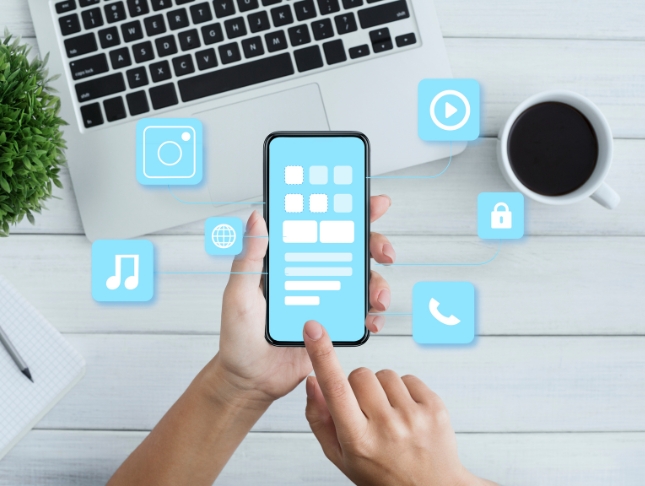
Unlock the power of data with our 'Sales Analysis in Excel' course. Dive into e-commerce sales analysis and craft insightful sales analysis reports. Discover how to manipulate sales data, forecast trends, and automate workbook functionality. Elevate your career with advanced Excel skills! Learning Outcomes of Sales Analysis in Excel: Master data manipulation techniques for e-commerce sales analysis. Create comprehensive sales reports with Excel's advanced functions. Visualize data effectively using charts, PivotTables, and PivotCharts. Forecast future trends and make data-driven decisions. Automate repetitive tasks to boost efficiency and productivity. Why buy this Sales Analysis in Excel? Unlimited access to the course for forever Digital Certificate, Transcript, student ID all included in the price Absolutely no hidden fees Directly receive CPD accredited qualifications after course completion Receive one to one assistance on every weekday from professionals Immediately receive the PDF certificate after passing Receive the original copies of your certificate and transcript on the next working day Easily learn the skills and knowledge from the comfort of your home Certification After studying the course materials of the Sales Analysis in Excel there will be a written assignment test which you can take either during or at the end of the course. After successfully passing the test you will be able to claim the pdf certificate for £5.99. Original Hard Copy certificates need to be ordered at an additional cost of £9.60. Who is this course for? Business analysts seeking to enhance their data analysis skills. Sales professionals aiming to leverage Excel for deeper insights. Aspiring data scientists interested in e-commerce sales data. Students and graduates looking to gain a competitive edge. Entrepreneurs striving to optimize their sales strategies. Prerequisites This Sales Analysis in Excel does not require you to have any prior qualifications or experience. You can just enrol and start learning.This Sales Analysis in Excel was made by professionals and it is compatible with all PC's, Mac's, tablets and smartphones. You will be able to access the course from anywhere at any time as long as you have a good enough internet connection. Career path Data Analyst: £25,000 - £40,000 Per Annum Business Analyst: £30,000 - £50,000 Per Annum Sales Analyst: £25,000 - £45,000 Per Annum Financial Analyst: £30,000 - £55,000 Per Annum Market Research Analyst: £25,000 - £40,000 Per Annum Excel Specialist: £22,000 - £35,000 Per Annum Course Curriculum Modifying a Worksheet Insert, Delete, and Adjust Cells, Columns, and Rows 00:10:00 Search for and Replace Data 00:09:00 Use Proofing and Research Tools 00:07:00 Managing Workbooks Manage Worksheets 00:05:00 Manage Workbook and Worksheet Views 00:07:00 Manage Workbook Properties 00:06:00 Working with Functions Work with Ranges 00:18:00 Use Specialized Functions 00:11:00 Work with Logical Functions 00:23:00 Work with Date & Time Functions 00:08:00 Work with Text Functions 00:11:00 Working with Lists Sort Data 00:10:00 Filter Data 00:10:00 Query Data with Database Functions 00:09:00 Outline and Subtotal Data 00:09:00 Analyzing Data Welcome to the Course 00:03:00 Apply Intermediate Conditional Formatting 00:07:00 Apply Advanced Conditional Formatting 00:05:00 Visualizing Data with Charts Create Charts 00:13:00 Modify and Format Charts 00:12:00 Use Advanced Chart Features 00:12:00 Using PivotTables and PivotCharts Create a PivotTable 00:13:00 Analyze PivotTable Data 00:12:00 Present Data with PivotCharts 00:07:00 Filter Data by Using Timelines and Slicers 00:11:00 Working with Multiple Worksheets and Workbooks Use Links and External References 00:12:00 Use 3-D References 00:06:00 Consolidate Data 00:05:00 Creating Sparklines and Mapping Data Create Sparklines 00:07:00 MapData 00:07:00 Forecasting Data Determine Potential Outcomes Using Data Tables 00:08:00 Determine Potential Outcomes Using Scenarios 00:09:00 Use the Goal Seek Feature 00:04:00 Forecasting Data Trends 00:05:00 Using Lookup Functions and Formula Auditing Use Lookup Functions 00:13:00 Trace Cells 00:09:00 Watch and Evaluate Formulas 00:08:00 Automating Workbook Functionality Apply Data Validation 00:13:00 Search for Invalid Data and Formulas with Errors 00:04:00 Work with Macros 00:18:00

Learn Excel for Business Accounting with our comprehensive course. From basic worksheet creation to advanced functions like pivot tables, charts, and data analysis, master Excel's features for efficient accounting tasks. Ideal for business professionals and students looking to enhance their Excel skills for financial management.

Description Register on the Hands on Programming on AutoCAD to Excel Using VB.NET today and build the experience, skills and knowledge you need to enhance your professional development and work towards your dream job. Study this course through online learning and take the first steps towards a long-term career. The course consists of a number of easy to digest, in-depth modules, designed to provide you with a detailed, expert level of knowledge. Learn through a mixture of instructional video lessons and online study materials. Receive online tutor support as you study the course, to ensure you are supported every step of the way. Get a certificate as proof of your course completion. The Hands on Programming on AutoCAD to Excel Using VB.NET course is incredibly great value and allows you to study at your own pace. Access the course modules from any internet-enabled device, including computers, tablets, and smartphones. The course is designed to increase your employability and equip you with everything you need to be a success. Enrol on the now and start learning instantly! What You Get With This Course Receive a digital certificate upon successful completion of the course Get taught by experienced, professional instructors Study at a time and pace that suits your learning style Get instant feedback on assessments 24/7 help and advice via email or live chat Get full tutor support on weekdays (Monday to Friday) Certificate of Achievement After the successful completion of the final assessment, you will receive a CPD-accredited certificate of achievement. The PDF certificate is for 9.99, and it will be sent to you immediately after through e-mail. You can get the hard copy for 15.99, which will reach your doorsteps by post. Method of Assessment You need to attend an assessment right after the completion of this course to evaluate your progression. For passing the assessment, you need to score at least 60%. After submitting your assessment, you will get feedback from our experts immediately. Who Is This Course For The course is ideal for those who already work in this sector or are aspiring professionals. This course is designed to enhance your expertise and boost your CV. Learn key skills and gain a professional qualification to prove your newly-acquired knowledge. Course Content Section 01: Introduction Introduction - Hands on Programming on AutoCAD to Excel Using VB.NET 00:04:00 Who is this course for? - Hands on Programming on AutoCAD to Excel Using VB.NET 00:02:00 What will you learn from this course? - Hands on Programming on AutoCAD to Excel Using VB.NET 00:05:00 Tools needed 00:01:00 Course Prerequisites 00:04:00 Section 02: Exporting AutoCAD Objects to Excel Section Overview - Export AutoCAD Objects to Excel 00:02:00 Exporting Lines to Excel - Overview 00:02:00 Creating the VB.NET-Excel Project 00:06:00 Design of User Interface to Export Lines 00:10:00 Creating the Common Utility Class 00:19:00 Creating the ExportLines Method 00:12:00 Running and Testing ExportLines Method 00:06:00 Exporting MTexts to Excel - Overview 00:02:00 Creating the ExportMTexts Method 00:11:00 Export Polylines to Excel - Overview 00:01:00 Creating the ExportPolylines Method 00:12:00 Running and Testing ExportPoylines Method 00:12:00 Exporting Blocks (With Attributes) to Excel - Overview 00:02:00 Creating the ExportBlocks Method 00:12:00 Creating Export Blocks UI and Running the Code 00:06:00 Exporting Blocks (With Attributes) to Excel - Overview 00:02:00 Creating the User Interface for exporting Blocks to Excel 00:05:00 Creation of BlocksForm UI 00:04:00 Coding the BlocksForm Load Event 00:08:00 Testing the BlocksForm UI 00:03:00 Coding the BlocksForm to populate the Listboxes 00:15:00 Coding the BlocksForm Export Button 00:04:00 Coding the ExportBlocksWithAttributes Method 00:21:00 Running and Testing ExportBlocksWithAttributes Method 00:02:00 Section 03: Importing Excel File into AutoCAD Section Overview - Import Excel File into AutoCAD 00:01:00 Importing Lines from Excel File into AutoCAD - Overview 00:01:00 Creating ImportExcelUtil Class 00:02:00 Creating the ImportLines Method 00:19:00 Creating the UI for the ImportLines Method 00:02:00 Coding the ImportLines UI code behind. 00:07:00 Running and Testing ImportLines Method 00:08:00 Importing MTexts into AutoCAD - Overview 00:01:00 Creating the ImportMTexts Method 00:11:00 Creating ImportMTexts User Interface 00:02:00 Running and Testing ImportMTexts Method 00:02:00 Importing Polylines from Excel File into AutoCAD - Overview 00:01:00 Creating the ImportPolylines Method 00:14:00 Creating ImportPolylines User Interface 00:02:00 Running and Testing ImportPolylines Method 00:03:00 Importing Blocks (without Attributes) from Excel File into AutoCAD - Overview 00:01:00 Creating the ImportBlocks Method 00:09:00 Creating the ImportBlocks User Interface 00:02:00 Running and Testing ImportBlocks Method 00:03:00 Importing Blocks (with Attirubtes) from Excel File into AutoCAD - Overview 00:01:00 Creating the ImportBlocksWithAttributes Method 00:25:00 Creating the UI for ImportBlocksWithAttributes Method 00:04:00 Running and Testing ImportBlocksWithAttributes Method 00:03:00 Section 04: Exporting AutoCAD Objects to a File Exporting Lines to a File - Overview 00:02:00 Creating the ExportToFile Utility Class 00:04:00 Creating ExportLinesToFile Method 00:14:00 Creating the UI for ExportLinesToFile Method 00:08:00 Running and Testing ExportLinesToFile Method 00:02:00 Exporting MTexts to File - Overview 00:01:00 Creating the MTextToFile Method 00:06:00 Creating the UI for the ExportMTextToFile Method 00:01:00 Running and Testing ExportMTextToFile Method. 00:08:00 Exporting Polylines to File - Overview 00:02:00 Creating ExportPolylinesToFile Method 00:11:00 Exporting Polylines to File - User Interface 00:01:00 Running and Testing ExportPolylinesToFile Method 00:02:00 Exporting Blocks (without Attributes) to File - Overview 00:02:00 Creating the ExportBlocksToFile Method 00:11:00 Creating ExportBlocksToFile User Interface 00:02:00 Running and Testing ExportBlocksToFile Method 00:02:00 Exporting Blocks (With Attributes) to a File - Overview 00:02:00 Creating the EXportBlocksWithAttributesToFile Method 00:19:00 Creating the UI for ExportBlocksWithAttributesToFile Method 00:06:00 Coding the BlocksForm for ExportBlocksWithAttributeToFile Method 00:04:00 Running and Testing ExportBlocksWithAttributesToFile Method 00:03:00 Section 05: Importing Text File into AutoCAD Importing Text File into AutoCAD - Overview 00:01:00 Importing Lines from a Text File into AutoCAD - Overview 00:02:00 Creating the ImportFileUtil Class 00:01:00 Creating the ImportLinesMethod 00:17:00 Creation of ImportLines User Interface 00:03:00 Coding the ImportLines UI button 00:05:00 Running and Testing the ImportLines Method 00:04:00 Importing MTexts from Text File into AutoCAD - Overview 00:02:00 Creating the ImportMTexts Method 00:09:00 Creating the TextStyle Manipulation Code 00:02:00 Creating the UI for the ImportMTexts Method 00:01:00 Running and Testing the ImportMTexts Method 00:04:00 Importing Polylines from a Text File into AutoCAD - Overview 00:02:00 Creating the ImportPolylines Method 00:18:00 Creating the ImportPolylines UI 00:02:00 Running and Testing ImportPolylines (from a File) Method 00:02:00 Importing BLocks (without Attributes) from a Text File into AutoCAD - Overview 00:02:00 Creating the ImportBlocks (without Attributes) Method 00:15:00 Creating the ImportBlocks UI 00:05:00 Running and Testing ImportBlocks (without Attributes) Method 00:04:00 Importing Blocks (with Attributes) from a Text File into AutoCAD - Overview 00:02:00 Creating the ImportBlocksWithAttributes from a File Method 00:24:00 Creating the ImportBlocksWithAttributes (from a File) UI (Part 1) 00:06:00 Creating the ImportBlocksWithAttributes (from a File) UI (Part 2) 00:04:00 Running and Testing ImportBlocksWithAttributes (from a File) Method 00:03:00

Register on the Advanced Diploma in Microsoft Excel today and build the experience, skills and knowledge you need to enhance your professional development and work towards your dream job. Study this course through online learning and take the first steps towards a long-term career. The course consists of a number of easy to digest, in-depth modules, designed to provide you with a detailed, expert level of knowledge. Learn through a mixture of instructional video lessons and online study materials. Receive online tutor support as you study the course, to ensure you are supported every step of the way. Get an e-certificate as proof of your course completion. The Advanced Diploma in Microsoft Excel is incredibly great value and allows you to study at your own pace. Access the course modules from any internet-enabled device, including computers, tablet, and smartphones. The course is designed to increase your employability and equip you with everything you need to be a success. Enrol on the now and start learning instantly! What You Get With The Advanced Diploma in Microsoft Excel Receive a e-certificate upon successful completion of the course Get taught by experienced, professional instructors Study at a time and pace that suits your learning style Get instant feedback on assessments 24/7 help and advice via email or live chat Get full tutor support on weekdays (Monday to Friday) Course Design The course is delivered through our online learning platform, accessible through any internet-connected device. There are no formal deadlines or teaching schedules, meaning you are free to study the course at your own pace. You are taught through a combination of Video lessons Online study materials Certification After the successful completion of the final assessment, you will receive a CPD-accredited certificate of achievement. The PDF certificate is for £9.99, and it will be sent to you immediately after through e-mail. You can get the hard copy for £15.99, which will reach your doorsteps by post. Who Is This Course For: The course is ideal for those who already work in this sector or are an aspiring professional. This course is designed to enhance your expertise and boost your CV. Learn key skills and gain a professional qualification to prove your newly-acquired knowledge. Requirements: The online training is open to all students and has no formal entry requirements. To study the Advanced Diploma in Microsoft Excel, all your need is a passion for learning, a good understanding of English, numeracy, and IT skills. You must also be over the age of 16.

Advanced Diploma in Microsoft Excel
By The Teachers Training
Overview The Advanced Diploma in Microsoft Excel is the best way for you to gain deep insight and knowledge of this topic. You will learn from industry experts and obtain certificates after completing the course. Enrol now for a limited-time discounted price. Like all the courses of The Teachers Training, this Advanced Diploma in Microsoft Excel is designed with the utmost attention and thorough research. All the topics are broken down into easy to understand bite-sized modules that help our learners to understand each lesson very easily. We don't just provide courses at The Teachers Training; we provide a rich learning experience. After purchasing a course from The Teachers Training, you get complete lifetime access with tutor support. Our expert instructors are always available to answer all your questions and make your learning experience exquisite. After completing the Advanced Diploma in Microsoft Excel, you will instantly get an e-certificate that will help you get jobs in the relevant field and will enrich your CV. What You Will Learn Get to know about relevant job opportunities. Format data labels, create excel values and build basic formulas in excel. Learn all the functions like SUM(), MIN(), MAX() etc Be able to insert images and shapes and customise icons Change layout views, convert spreadsheets into PDFs and print specific ranges of cells Learn how to group and filter pivot table data Skills You Will Gain Keyboard shortcuts Conditional formatting Flash Fill Filters/ AutoFilter Fast Track your Excel skills Why Choose Teachers Training Some of our website features are: This is a dedicated website for teaching 24/7 tutor support Interactive Content Affordable price Courses accredited by the UK's top awarding bodies 100% online Flexible deadline Entry Requirements No formal entry requirements. You need to have: Passion for learning A good understanding of the English language Be motivated and hard-working Over the age of 16. Assessment To successfully complete the course you must have to attend the MCQ assessment. The assessment is delivered through our online learning platform. You will receive the results of your assessment immediately upon completion. Certification CPD Certification from The Teachers Training: Successfully completing the MCQ exam of this course qualifies you for a CPD-accredited certificate from The Teachers Training. You will be eligible for both PDF copy and hard copy of the certificate to showcase your achievement however you wish. You can get your digital certificate (PDF) for £4.99 only Hard copy certificates are also available, and you can get one for only £10.99 You can get both PDF and Hard copy certificates for just £12.99! The certificate will add significant weight to your CV and will give you a competitive advantage when applying for jobs.

From business to research, having a solid grasp of Excel Data analysis can open doors of opportunity in various industries. Learn this valuable skill set from the comfort of your home with the Data Analysis In Excel course. This course will introduce you to the ins and outs of Excel data analysis. This Data Analysis In Excel course will help you establish a solid foundation in Excel data analysis. This course will help you pick up the skills to visualise data with charts in Excel. Here, you will also learn about Pivot Tables and Charts. Furthermore, the course will teach you how to work with multiple Workbooks. In addition, you will learn about Lookup factions and how to use them. By the end of this course, you will know the essentials of automating Workbook functionality. This course will assist you in securing effective data analysis skills. In addition, you will receive a QLS-endorsed certificate of achievement. This certificate will enhance your employability in the relevant job market. Join now! Learning Outcomes Understand the basic principles of data analysis with Excel Learn how to visualise data with Excel charts Build your expertise in using Pivot Tables and Charts Grasp the techniques of working with multiple Worksheets and Workbooks Know the process of automating Workbook functionality Certificate of Achievement Endorsed Certificate of Achievement from the Quality Licence Scheme Upon successful completion of the final assessment, you will be eligible to apply for the Quality Licence Scheme Endorsed Certificate of achievement. This certificate will be delivered to your doorstep through the post for £99. An extra £10 postage charge will be required for students leaving overseas. CPD Accredited Certificate After the successful completion of the final assessment, you will receive a CPD-accredited certificate of achievement. The PDF certificate is for 9.99, and it will be sent to you immediately after through e-mail. You can get the hard copy for 15.99, which will reach your doorsteps by post. Method of Assessment At the end of the course, there will be an MCQ assessment. In order to pass this exam, you must score at least 60%. When you submit the assessment, it will be examined, and the results will be given to you immediately. Career path This course is designed to help you extant your knowledge and understanding of this sector. After completing the course, you will be able to explore career options such as Data Analyst Research Assistant Researcher Business Analyst

A Complete Guide for Effective LinkedIn Ads' is a comprehensive course that covers the fundamentals of setting up and managing successful LinkedIn Ads campaigns. Participants will learn to drive website traffic, utilize sponsored messages, generate leads, and effectively manage billing centers on the platform. Learning Outcomes: Understand the basics of LinkedIn Ads and their role in digital marketing. Learn how to set up LinkedIn Ads to drive targeted website traffic. Discover techniques for leveraging sponsored messages to engage with the audience. Acquire the skills to create and optimize LinkedIn Ads for lead generation. Gain proficiency in managing the billing center for efficient campaign budgeting and monitoring. Why buy this Excel VBA/Macros Foundations? Unlimited access to the course for forever Digital Certificate, Transcript, student ID all included in the price Absolutely no hidden fees Directly receive CPD accredited qualifications after course completion Receive one to one assistance on every weekday from professionals Immediately receive the PDF certificate after passing Receive the original copies of your certificate and transcript on the next working day Easily learn the skills and knowledge from the comfort of your home Certification After studying the course materials of the Excel VBA/Macros Foundations there will be a written assignment test which you can take either during or at the end of the course. After successfully passing the test you will be able to claim the pdf certificate for £5.99. Original Hard Copy certificates need to be ordered at an additional cost of £9.60. Who is this course for? This Excel VBA/Macros Foundations course is ideal for Students Recent graduates Job Seekers Anyone interested in this topic People already working in the relevant fields and want to polish their knowledge and skill. Prerequisites This Excel VBA/Macros Foundations does not require you to have any prior qualifications or experience. You can just enrol and start learning.This Excel VBA/Macros Foundations was made by professionals and it is compatible with all PC's, Mac's, tablets and smartphones. You will be able to access the course from anywhere at any time as long as you have a good enough internet connection. Career path As this course comes with multiple courses included as bonus, you will be able to pursue multiple occupations. This Excel VBA/Macros Foundations is a great way for you to gain multiple skills from the comfort of your home. Course Curriculum Section 01: Introduction Recording Macros vs Writing VBA 00:04:00 Understanding Objects in Excel VBA 00:07:00 Understanding VBA Syntax and Parts of Speech 00:10:00 Activating the Developer tab 00:01:00 Recording a basic Macro 00:05:00 Absolute vs Relative Macro recording 00:04:00 Section 02: Exploring the Visual Basic Environment Introduction to the Visual Basic Environment 00:02:00 The Project Explorer 00:02:00 The Properties Window 00:02:00 The Code Window 00:04:00 Immediate, Locals and Watch Window 00:03:00 Dealing with Modules 00:03:00 Comments in Excel VBA 00:01:00 Section 03: The Range Object Introduction and Changing Cell Values 00:10:00 Adding a text to a cell 00:01:00 Dealing with Named Ranges 00:03:00 Value vs Text Property 00:04:00 Row and Column properties 00:02:00 The Select Method 00:02:00 The Count Property 00:04:00 The Address Property 00:09:00 The Formula Property 00:03:00 The Number Format Property 00:07:00 The Font Property 00:08:00 Section 04: Understanding the Cells Collection Object What is the cells object? 00:06:00 Using the Cells collection to affect cells positionally within a range 00:05:00 Affecting all cells within a sheet 00:02:00 Combining Range and cells objects 00:03:00 Section 05: Working with Sheets/Worksheets Selecting Sheets 00:06:00 Adding Sheets 00:11:00 Sheets vs Worksheets 00:04:00 Copying Sheets 00:05:00 Moving Sheets 00:01:00 Deleting Sheets 00:04:00 Section 06: Understanding Variables in Excel VBA Introduction to Variables 00:06:00 Variable Data Types 00:09:00 Declaring Variables 00:14:00 Object Variables 00:08:00 Calling a procedure from Another Procedure & Variable Scope 00:03:00 Public and Private Variables 00:07:00 Declaring Constants 00:04:00 Exercises-Variables 00:06:00 Section 07: Dealing with Workbooks Referring to Workbooks-Different ways 00:04:00 Closing Workbooks 00:03:00 Adding and Saving Workbooks Part 1 - Save method 00:04:00 Adding and Saving Workbooks Part 2 - Save as method 00:10:00 Opening Workbooks 00:06:00 Section 08: Must Know Excel VBA Logic Finding the Last row 00:09:00 Finding the Last Column 00:04:00 Finding the next row 00:04:00 The WITH Statement 00:04:00 Comparison operators in Excel VBA 00:01:00 IF Statements- Simple IF Statements 00:07:00 IF THEN ELSE Structure 00:03:00 IF THEN ELSEIF Structure 00:07:00 Nested IFs 00:04:00 OR - AND logical operators 00:07:00 NOT Logical operator 00:03:00 CASE Statements Part 1 - Single Case Statements 00:09:00 CASE Statements Part 2 - Nested Case Statements 00:06:00 Case Statements-Exercise 00:01:00 GOTO and Labels 00:03:00 Section 09: Looping in Excel VBA Loops-Introduction 00:01:00 FOR NEXT Loop 00:11:00 Exit For 00:09:00 Exercise - For Next loop 00:01:00 FOR EACH Loop - Intro 00:07:00 FOR EACH Loops - More examples 00:05:00 Do Loop - Introduction 00:04:00 Do Loop Example 00:01:00 Do Until 00:02:00 Do While 00:02:00 Do while vs Do until - Movies Example 00:04:00 Exit Do Statement 00:05:00 Exercise - Do Loop 00:01:00 Section 10: Interacting with Your Users The Messagebox - Introduction 00:03:00 Messagebox -Inputs 00:07:00 Messagebox - Capturing the User's input 00:05:00 Adding a new line to your VBA Strings 00:02:00 The Inputbox - introduction 00:04:00 Inputbox - Example1 - Capturing a user's name 00:05:00 Inputbox -Employee Database Example Part 1 00:05:00 Inputbox -Employee Database Example Part 2 00:04:00 Exercise - InputBox 00:02:00 Section 11: Error Handling in Excel VBA Error Handling - Introduction 00:09:00 Different Error types in action 00:04:00 On Error Goto statement 00:04:00 Resetting the error handling Status with On Error Goto 00:02:00 The Err Object 00:07:00 Setting a Breakpoint 00:02:00 Section 12: Triggering Code with Events! Worksheet Events -Selection change 00:08:00 Worksheet Events - Worksheet Activate event 00:03:00 Worksheet Events - Deactivate event 00:02:00 Worksheet Events - Before Delete Event 00:02:00 Worksheet Events - Before Double click event 00:08:00 Worksheet Events - Before Right Click event 00:03:00 Worksheet Events - Calculate event 00:03:00 Enabling and Disabling Events 00:03:00 Worksheet events - Worksheet change event 00:11:00 Workbook Events - Follow Hyperlink event 00:02:00 Worksheet events -Exercise 00:01:00 Workbook Events - Workbook open event 00:05:00 Workbook Events - Workbook Activate event 00:02:00 Workbook Events - Workbook Before save event 00:06:00 Workbook Events - Workbook Aftersave event 00:04:00 Workbook Events - Workbook Beforeclose event 00:09:00 Workbook Events - Workbook BeforePrint event 00:03:00 Workbook Events -Workbook De-activate events 00:02:00 Workbook Events - New Chart event 00:08:00 Workbook Events -New sheet event 00:03:00 Workbook Events - Sheet calculate event 00:03:00 Workbook Events - Sheet De-activate event 00:06:00 Workbook Events - Follow Hyperlink event 00:02:00 Workbook Events - Workbook Window Activate event 00:06:00 Workbook Events - Workbook Window De-Activate event 00:02:00 Workbook Events - Window Resize event 00:02:00 Exercise- Workbook Events 00:01:00 Resources Resources - Excel VBA/Macros Foundations 00:00:00 Assignment Assignment - Excel VBA/Macros Foundations 00:00:00
