- Professional Development
- Medicine & Nursing
- Arts & Crafts
- Health & Wellbeing
- Personal Development
26171 Courses delivered Online
QUALIFI Level 3 Extended Diploma in Business, Management and Study Skills
By School of Business and Technology London
Getting Started The QUALIFI Level 3 Extended Diploma in Business, Management and Study Skills qualification develops and rewards learners looking to or already have chosen a career in a business-related sector. It is envisaged that this programme will encourage academic and professional development so that learners move forward to realise their potential and that of organisations across a broad range of sectors. The learners will gain transferable skills and knowledge that will enable individuals to meet business changes. Key Benefits To understand the business environment and business resources. Know how to present business information effectively and to develop English language communication competencies for University Studies. Understand health and safety legislation and regulations affecting a business working environment and workplace welfare. To support learners to develop confidence and skills to communicate academically while gaining awareness and understanding of other cultures and addressing the issues relevant to transitioning to higher education. Understand how successful leaders bring about effective change, impact of organisational culture and thinking entrepreneurially. Key Highlights Remember! The assessment for the qualification is done based on assignments only, and you do not need to worry about writing any exam. With the School of Business and Technology London, you can complete the qualification at your own pace, choosing online or blended learning from the comfort of your home. Learning and pathway materials and study guides developed by our QUALIFI-approved tutors will be available around the clock in our cutting-edge learning management system. Most importantly, at the School of Business and Technology London, we will provide comprehensive tutor support through our dedicated support desk. If you choose your course with blended learning, you will also enjoy live sessions with an assigned tutor, which you can book at your convenience. Career Pathways The QUALIFI Level 3 Extended Diploma in Business, Management and Study Skills can open many career pathways including, but not limited to: Operations Manager with an estimated average salary of £28,000 per annum Office Manager with an estimated average salary of £30,000 per annum Financial Planner with an estimated average salary of £22,000 per annum Program Manager with an estimated average salary of £25,000 per annum Junior Manager with an estimated average salary of £22,000 per annum Business Analyst with an estimated average salary of £30,000 per annum Fleet Manager, with an estimated average salary of £25,000 per annum About Awarding Body QUALIFI, recognised by Ofqual awarding organisation has assembled a reputation for maintaining significant skills in a wide range of job roles and industries which comprises Leadership, Hospitality & Catering, Health and Social Care, Enterprise and Management, Process Outsourcing and Public Services. They are liable for awarding organisations and thereby ensuring quality assurance in Wales and Northern Ireland. What is included? Outstanding tutor support that gives you supportive guidance all through the course accomplishment through the SBTL Support Desk Portal. Access our cutting-edge learning management platform to access vital learning resources and communicate with the support desk team. Quality learning materials such as structured lecture notes, study guides, and practical applications, which include real-world examples and case studies, will enable you to apply your knowledge. Learning materials are provided in one of the three formats: PDF, PowerPoint, or Interactive Text Content on the learning portal. The tutors will provide Formative assessment feedback to improve the learners' achievements. Assessment materials are accessible through our online learning platform. Supervision for all modules. Multiplatform accessibility through an online learning platform facilitates SBTL in providing learners with course materials directly through smartphones, laptops, tablets or desktops, allowing students to study at their convenience. Live Classes (for Blended Learning Students only) Entry Requirements The qualification has been designed to be accessible without artificial barriers restricting access and progression. Entry to the qualification will be through a centre interview, and learners will be expected to hold the following: Qualifications at Level 2 or. Work experience in a business environment and demonstrate ambition with clear career goals. Level 3 qualification in another discipline and want to develop their careers in management. Progression Learners completing the QUALIFI Level 3 Extended Diploma in Business, Management and Study Skills can progress to: a QUALIFI Level 4 qualification, or directly into employment in an associated profession or An undergraduate degree. Why gain a QUALIFI Qualification? This suite of qualifications provides enormous opportunities to learners seeking career and professional development. The highlighting factor of this qualification is that: The learners attain career path support who wish to pursue their career in their denominated sectors; It helps provide a deep understanding of the health and social care sector and managing the organisations, which will, in turn, help enhance the learner's insight into their chosen sector. The qualification provides a real combination of disciplines and skills development opportunities. The Learners attain in-depth awareness concerning the organisation's functioning, aims and processes. They can also explore ways to respond positively to this challenging and complex health and social care environment. The learners will be introduced to managing the wide range of health and social care functions using theory, practice sessions and models that provide valuable knowledge. As a part of this suite of qualifications, the learners will be able to explore and attain hands-on training and experience in this field. Learners also acquire the ability to face and solve issues then and there by exposure to all the Units. The qualification will also help to Apply scientific and evaluative methods to develop those skills. Find out threats and opportunities. Develop knowledge in managerial, organisational and environmental issues. Develop and empower critical thinking and innovativeness to handle problems and difficulties. Practice judgement, own and take responsibility for decisions and actions. Develop the capacity to perceive and reflect on individual learning and improve their social and other transferable aptitudes and skills. Learners must request before enrolment to interchange unit(s) other than the preselected units shown in the SBTL website because we need to make sure the availability of learning materials for the requested unit(s). SBTL will reject an application if the learning materials for the requested interchange unit(s) are unavailable. Learners are not allowed to make any request to interchange unit(s) once enrolment is complete. UNIT1- An Introduction to the Business Environment Reference No : A/615/5045 Credit : 10 || TQT : 100 This unit will explain different types of businesses and their ownership in an economy. Learners will understand the owner and stakeholders' role in fulfilling the business's purpose. The unit will help learners to understand how companies are organised to achieve their targets. This unit will also help to know how the economic, political, legal and social environment can impact businesses, giving the learner an understanding of the range of companies. UNIT2- Business Resources Reference No : F/615/5046 Credit : 10 || TQT : 100 The unit will explain how a range of human, physical, technological and financial resources are used and managed within a business. This unit will help the learner understand how human resources are managed and the employability and personal skills required of personnel in an organisation. Learners will understand the purpose of managing resources effectively, not only concerning human resources but also in terms of physical and technological resources. Learners will also understand how an organisation can gain access to sources of finance, both internally and externally and be able to interpret financial statements. UNIT3- An Introduction to Marketing Reference No : J/615/5047 Credit : 10 || TQT : 100 Learners will gain a basic understanding of the role of the marketing function, with particular emphasis on the role of marketing research and how it contributes to marketing planning and the development of a marketing mix for a target group of customers. Learners can develop, analyse and evaluate key marketing techniques to understand them better. UNIT4- Human Resource Management Reference No : L/615/5048 Credit : 10 || TQT : 100 The unit provides an overview of some key areas that fall within the remit of the human resources function. The learners will also learn how organisations gain employee motivation and employee commitment. Finally, learners will know about how employee performance is measured and managed and the benefits of doing so. This knowledge will help learners understand the working environment and the nature of Human Resource Management when seeking or engaging in employment. UNIT5- Business Communication Reference No : R/615/5049 Credit : 10 || TQT : 100 Effective communication is a key area in terms of its contribution to business success. When studying this unit, learners will thoroughly understand the types of business information used internally and externally by organisations and the methods used to communicate information to different audiences. In this unit, learners will be able to develop, analyse and evaluate various techniques used to display multiple types of business information. They will understand the purpose of such communication. They will also produce and consider different types of business communication of their own. UNIT6- Understanding Health and Safety in the Business Workplace Reference No : J/615/5050 Credit : 10 || TQT : 100 This unit will help to prepare learners for the world of work, where health and safety are a vital part of the modern workplace, whatever sector is chosen. There is a level of myth surrounding Health and safety requirements. This unit will help dispel these and promote good health and safety practices as a productive working environment. Learners will understand health and safety legislation, regulations and requirements that form the basis of all workplaces in the UK. UNIT7- Managing Business Operations Reference No : A/617/5537 Credit : 10 || TQT : 100 This unit aims to familiarise learners with the essential aspects of businesses and their operations in both external and internal business environments. The unit emphasises that operational control and sound policies and best practices lead to organisational excellence. UNIT8- An Introduction to Finance Reference No : F/617/5538 Credit : 10 || TQT : 100 This unit introduces learners to practical accounting and financial reporting techniques managers in business organisations use. Learners will gain an understanding of the budgetary control process. UNIT9- English for University Studies Reference No : T/618/7010 Credit : 10 || TQT : 100 This unit aims to develop the language competencies required of an undergraduate-level student. The content is organised around three core skills: listening, reading and writing, using authentic academic and language learning materials. Alongside these skills, learners will have opportunities to develop and expand their range and accuracy of functional, lexical and grammatical structures. The listening component aims to develop comprehension strategies required when attending lectures as well as practice in note-taking. The reading component introduces students to various academic texts, reading purposes and methods. The writing aims to introduce learners to literary conventions and different academic writing text types. Research classes will further expand on students reading and writing skills in their specific subject area. Finally, learners must work on collaborative and independent tasks throughout the course. There will be a strong emphasis on taking responsibility for autonomous learning. UNIT10- Communication and Cultural Skills for University Reference No : A/618/7011 Credit : 10 || TQT : 100 This unit aims to support learners to develop confidence and skills to communicate in an academic environment while gaining awareness and understanding of other cultures and addressing the issues relevant to transitioning to higher education. The communication component aims to improve speaking skills through oral summaries and presentations. Focus also aims to develop critical thinking skills through discussions and debates. The academic culture component focuses on content reflecting important aspects of university life for first-year undergraduates (e.g. email etiquette, finding information, university system) and effective study strategies (e.g. time management, dealing with stress, traits of successful learners). The cultural component enables learners to understand other and local cultures better. When studying abroad, the focus will be on learning about Irish culture, society, and student life. UNIT11- An Introduction to Leadership Skills Reference No : A/617/5540 Credit : 10 || TQT : 100 This unit aims to provide the learner with an introduction to leadership skills, how they can be identified and developed, and to show the importance of motivating others. UNIT12- Organisational Culture Reference No : F/617/5541 Credit : 10 || TQT : 100 To understand aspects of an organisation's culture, its effects on its activities and management, and the significance of an ethical business approach. UNIT13- Workplace Welfare Reference No : J/617/5542 Credit : 10 || TQT : 100 To understand that workforce welfare ensures that everybody employed within the organisation is valued. To comprehend health and safety responsibilities and benefits gained from being part of the organisation. UNIT14- Thinking Entrepreneurially Reference No : R/615/4774 Credit : 10 || TQT : 100 This unit aims to introduce the learner to an evaluation of themselves in an entrepreneurial context by using several techniques, including SWOT. This unit will introduce learners to critical thinking skills and put these into context against a business plan. Delivery Methods School of Business & Technology London provides various flexible delivery methods to its learners, including online learning and blended learning. Thus, learners can choose the mode of study as per their choice and convenience. The program is self-paced and accomplished through our cutting-edge Learning Management System. Learners can interact with tutors by messaging through the SBTL Support Desk Portal System to discuss the course materials, get guidance and assistance and request assessment feedbacks on assignments. We at SBTL offer outstanding support and infrastructure for both online and blended learning. We indeed pursue an innovative learning approach where traditional regular classroom-based learning is replaced by web-based learning and incredibly high support level. Learners enrolled at SBTL are allocated a dedicated tutor, whether online or blended learning, who provide learners with comprehensive guidance and support from start to finish. The significant difference between blended learning and online learning methods at SBTL is the Block Delivery of Online Live Sessions. Learners enrolled at SBTL on blended learning are offered a block delivery of online live sessions, which can be booked in advance on their convenience at additional cost. These live sessions are relevant to the learners' program of study and aim to enhance the student's comprehension of research, methodology and other essential study skills. We try to make these live sessions as communicating as possible by providing interactive activities and presentations. Resources and Support School of Business & Technology London is dedicated to offering excellent support on every step of your learning journey. School of Business & Technology London occupies a centralised tutor support desk portal. Our support team liaises with both tutors and learners to provide guidance, assessment feedback, and any other study support adequately and promptly. Once a learner raises a support request through the support desk portal (Be it for guidance, assessment feedback or any additional assistance), one of the support team members assign the relevant to request to an allocated tutor. As soon as the support receives a response from the allocated tutor, it will be made available to the learner in the portal. The support desk system is in place to assist the learners adequately and streamline all the support processes efficiently. Quality learning materials made by industry experts is a significant competitive edge of the School of Business & Technology London. Quality learning materials comprised of structured lecture notes, study guides, practical applications which includes real-world examples, and case studies that will enable you to apply your knowledge. Learning materials are provided in one of the three formats, such as PDF, PowerPoint, or Interactive Text Content on the learning portal. How does the Online Learning work at SBTL? We at SBTL follow a unique approach which differentiates us from other institutions. Indeed, we have taken distance education to a new phase where the support level is incredibly high.Now a days, convenience, flexibility and user-friendliness outweigh demands. Today, the transition from traditional classroom-based learning to online platforms is a significant result of these specifications. In this context, a crucial role played by online learning by leveraging the opportunities for convenience and easier access. It benefits the people who want to enhance their career, life and education in parallel streams. SBTL's simplified online learning facilitates an individual to progress towards the accomplishment of higher career growth without stress and dilemmas. How will you study online? With the School of Business & Technology London, you can study wherever you are. You finish your program with the utmost flexibility. You will be provided with comprehensive tutor support online through SBTL Support Desk portal. How will I get tutor support online? School of Business & Technology London occupies a centralised tutor support desk portal, through which our support team liaise with both tutors and learners to provide guidance, assessment feedback, and any other study support adequately and promptly. Once a learner raises a support request through the support desk portal (Be it for guidance, assessment feedback or any additional assistance), one of the support team members assign the relevant to request to an allocated tutor. As soon as the support receive a response from the allocated tutor, it will be made available to the learner in the portal. The support desk system is in place to assist the learners adequately and to streamline all the support process efficiently. Learners should expect to receive a response on queries like guidance and assistance within 1 - 2 working days. However, if the support request is for assessment feedback, learners will receive the reply with feedback as per the time frame outlined in the Assessment Feedback Policy.

Accounting, Sage 50 Accounting, Payroll & Tax Accounting
By Imperial Academy
3 QLS Endorsed Diploma | QLS Hard Copy Certificate Included | 10 CPD Courses | Lifetime Access | 24/7 Tutor Support
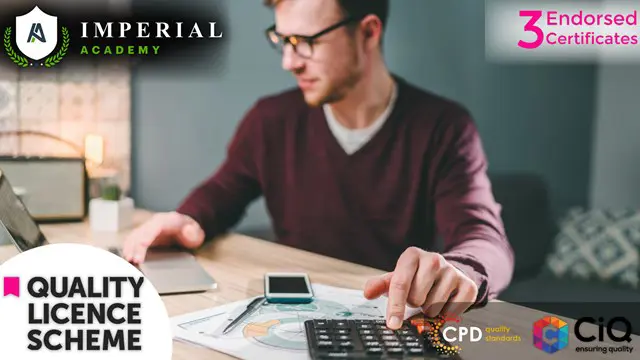
Advanced Data Modelling and Shaping (MSIAD)
By Online Productivity Training
OVERVIEW Prerequisites—DIAD training or equivalent working experience This one-day course will cover using Power BI Desktop to import and shape data from a variety of sources. It will also walk through Power BI capabilities you can use to enhance the data model for your business users. The course covers key aspects of how to create a great data model to meet your business needs, various features in Power BI used to enhance data models so you can build great reports, and an introduction to DAX to create calculations. After completing this training, the attendees should be able to import data from a variety of data sources into Power BI, shape the data, create the data model, and write DAX functions to the Power BI model. COURSE BENEFITS: Understand the Power BI Desktop data model, its components and most effective schemas Describe concepts of calculated columns and measures Create queries using M Create calculations with DAX Understand the use of functions Create and optimize a data model Understand the consequences of data model design decisions WHO IS THE COURSE FOR? Power BI report developers who wish to improve the structure of their data models Power BI report developers who wish to use advanced features like parameters and M coding in Power Query Power BI practitioners who wish to optimise their models more effectively Attendees wishing to prepare thoroughly for the DAX In A Day course COURSE OUTLINE Module 1 Getting And Shaping The Data Understand what is meant by data model in the context of Power BI Understand the consequences of data model design decisions Understand consequences of Power BI’s data type handling Understand data connection options Module 2 Basic Data Modelling Understand basic data modelling Understand basic data model types Explore dimension tables and fact tables Explore data connections Module 3 Getting Started With M (Power Query Language) Get introduced to M Understand key components and syntax Module 4 Understanding Logic Operators Understand Transformations Understand Join operation Module 5 Introduction To DAX Get introduced to DAX and how can it be used Understand working with parameters and DAX (lab combining the previous module) Module 6 Working With Functions - DAX CALCULATE And More Understand working with functions Understand the basics of the CALCULATE formula Module 7 Modelling With Power BI & DAX Best Practice Gain familiarity with basic data modelling for business scenarios Learn some best practices for working with Power BI
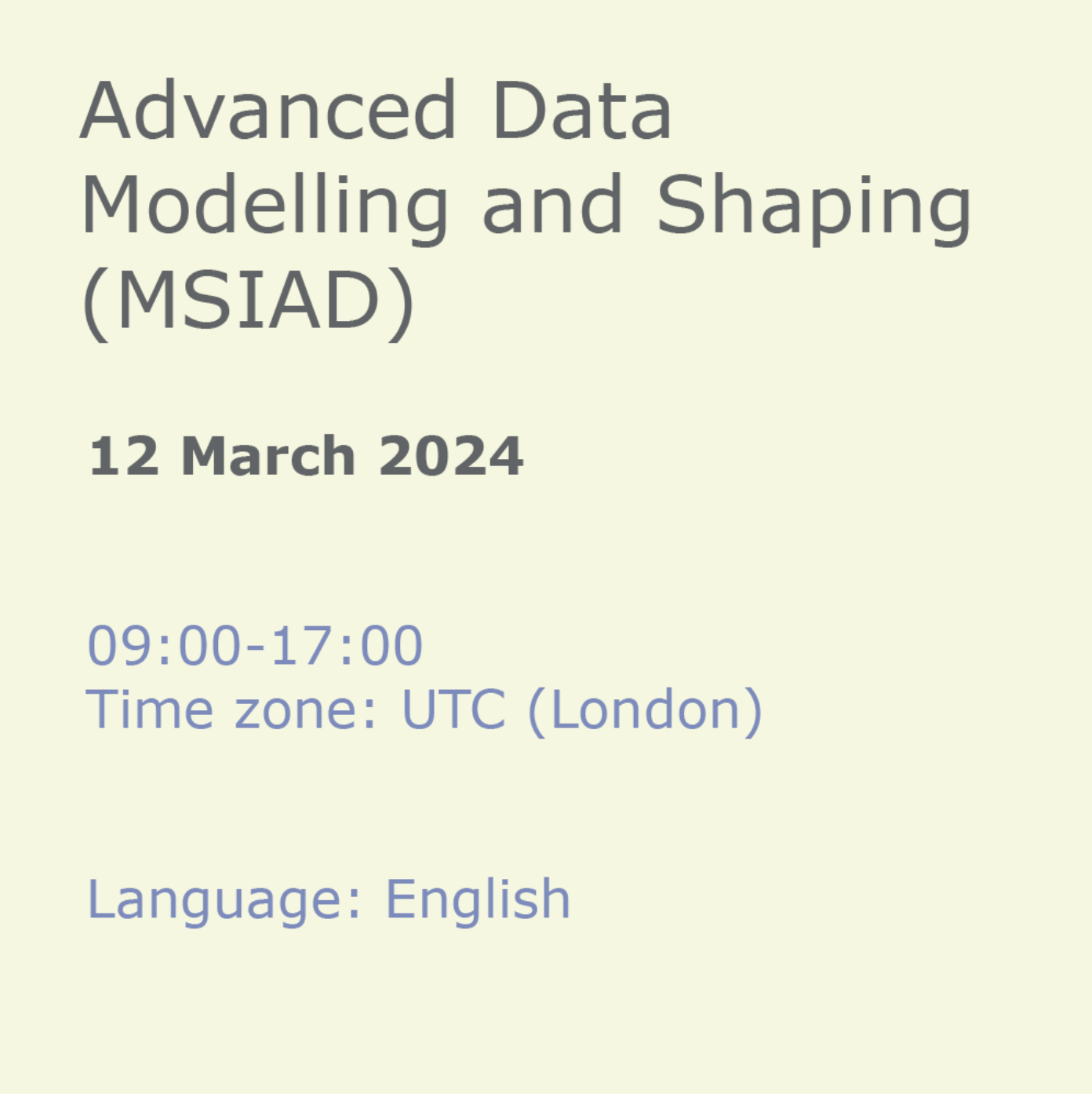
DSP01 SAP Introduction to SAP Data Warehouse Cloud
By Nexus Human
Duration 2 Days 12 CPD hours This course is intended for Application Consultant Business Analyst Business Process Architect Business Process Owner / Team Lead / Power User Developer Enterprise Architect Solution Architect Trainer Overview This course will prepare you to: Understand the basic concepts of SAP data warehousing Position the value-added of SAP Data Warehouse Cloud Integrate on-premise SAP Sources Model in SAP Data Warehouse Cloud Consume Data in SAP Analytics Cloud This course will prepare you to:Understand the basic concepts of SAP data warehousingPosition the value-added of SAP Data Warehouse CloudIntegrate on-premise SAP SourcesModel in SAP Data Warehouse CloudConsume Data in SAP Analytics Cloud Course Outline Getting started with data warehousing and the training environment Short introduction in SAP BW Bridge and other sources SAP Data Warehouse Cloud: -Introducing SAP Data Warehouse Cloud -Describing Spaces, integration options, operations and best practices -Introducing modeling in the Data Builder -Introducing modeling the Business Layer Describing consumption options in SAP Analytics Cloud Additional aspects in SAP Data Warehouse Cloud Outlook and roadmap Additional course details: Nexus Humans DSP01 SAP Introduction to SAP Data Warehouse Cloud training program is a workshop that presents an invigorating mix of sessions, lessons, and masterclasses meticulously crafted to propel your learning expedition forward. This immersive bootcamp-style experience boasts interactive lectures, hands-on labs, and collaborative hackathons, all strategically designed to fortify fundamental concepts. Guided by seasoned coaches, each session offers priceless insights and practical skills crucial for honing your expertise. Whether you're stepping into the realm of professional skills or a seasoned professional, this comprehensive course ensures you're equipped with the knowledge and prowess necessary for success. While we feel this is the best course for the DSP01 SAP Introduction to SAP Data Warehouse Cloud course and one of our Top 10 we encourage you to read the course outline to make sure it is the right content for you. Additionally, private sessions, closed classes or dedicated events are available both live online and at our training centres in Dublin and London, as well as at your offices anywhere in the UK, Ireland or across EMEA.

Quantum Computing for Finance
By Qureca
“Quantum Computing for Finance” is a 2-course online program designed for learners to realize the true potential of quantum technologies and its use-cases in Finance. The first course “Introduction to Quantitative and Computational Finance” will develop fundamental concepts required for an understanding of quantum algorithms and more advanced topics in computational finance. This course will teach you the basics of derivative products, the Black-Scholes-Merton model for pricing vanilla derivatives, and how to compute the price of exotic options with a computer. The second course “Quantum Algorithms for Computational Finance” is an advanced course that will develop an understanding of quantum algorithms for their implementation on quantum computers and their applications in finance. This course covers several aspects of quantum programming for people already familiar with the basics of quantum programming and quantitative finance. Buy the program at a reduced price.
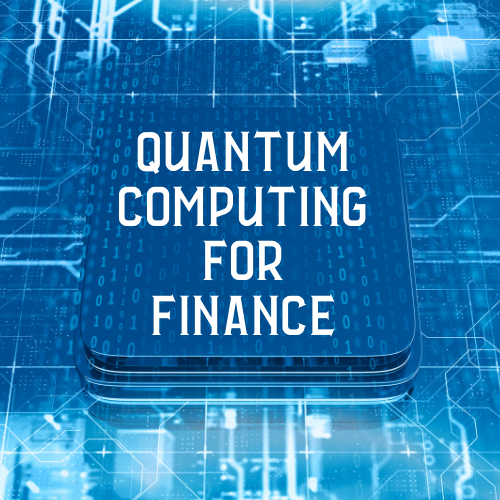
AutoCAD Electrical Training Course | Bespoke
By London Design Training Courses
Why Choose AutoCAD Electrical Training Course | Bespoke? Course Link Master electrical drawings, schematics, and layouts. Utilize symbol libraries and automated circuit design. Access recorded lessons and lifetime email support. "Say goodbye to group classes and hello to 1-on-1 Courses. Dial 02077202581 or WhatsApp 07970325184 to reserve your dates. Duration: 16 hrs. Method: 1-on-1, Personalized attention. Schedule: Tailor your own hours of your choice, available from Mon to Sat between 9 am and 7 pm. AutoCAD Electrical Training Course: Specialized electrical CAD design skills with precision. Streamlined workflows for efficient design. Consistent adherence to industry standards. Increased productivity in electrical design. Enhanced collaboration with other professionals. Access to recorded lessons for review. Lifetime email support for ongoing assistance. Learn AutoCAD for electrical design. Enroll now and create accurate and professional electrical drawings with confidence. Choose in-person or live online sessions. AutoCAD Electrical Training Course: Specialized electrical CAD design skills with precision. Streamlined workflows for efficient design. Consistent adherence to industry standards. Increased productivity in electrical design. Enhanced collaboration with other professionals. Access to recorded lessons for review. Lifetime email support for ongoing assistance. Learn AutoCAD for electrical design. Enroll now and create accurate and professional electrical drawings with confidence. Choose in-person or live online sessions. AutoCAD Electrical Course Content: Introduction to AutoCAD Electrical Software: Overview and features of AutoCAD Electrical Understanding the software interface and tools Project file structure and management Layout and Navigation: Navigating the AutoCAD Electrical workspace Creating new project files and using attribute editors Understanding WDD, WDX, and WDF project files Exploring the Project Manager interface and attribute editors Electrical Diagram Drawing: Numbering and titling wires in diagrams Labelling components Utilizing diagram symbol libraries Creating and editing Electrical Control Circuits (ECC) Component dialog box and Circuit Scale dialog box Introduction to Programmable Logic Controllers (PLCs) and Integrated Systems: PLC Symbols and Concepts Inserting Programmable Logic Controllers (PLCs) into diagrams Adding PLC Units to diagrams Working with PLC Input and Output points and circuits Understanding PLC-based classification Using the Spreadsheet to PLC Input and Output Points utility Custom and Bespoke Symbols: Creating custom symbols for Switches, Wires, Contactors, Motors, Transformers, etc. Specifying symbol conventions and standards Offline and online usage of AutoCAD Electrical databases Drawing for Terminals and Plans: Implementing Terminal symbols in diagrams Handling terminal plans and locations Working with compound level terminals and locations Utilizing the Component command for single and multiple components Managing Jumpers and wiring Modifying Terminal Strips and Dual In-Line Packages (DIP) Understanding DIN Rail, Electrical Enclosure, Circuit Breakers, and Electrical Equipment Generating PDFs and Reports: Exporting drawings to PDF format Organizing report templates Automating the generation of reports Creating Electrical Audit Reports This AutoCAD Electrical course provides comprehensive knowledge of the software, focusing on electrical diagram drawing, symbol creation, PLC integration, terminal planning, and report generation. Participants will gain the skills needed to efficiently design electrical systems using AutoCAD Electrical software. Upon completing the AutoCAD Electrical course, participants will master the intricacies of the software. They will adeptly create accurate electrical diagrams, seamlessly integrate PLCs, design personalized symbols, strategize terminal layouts, and produce reports with precision and efficiency. Armed with these skills, graduates will possess the expertise to confidently design complex electrical systems. This proficiency opens avenues in various job roles such as Electrical Design Engineer, CAD Technician, Control Systems Designer, or even Project Manager in industries like manufacturing, automation, and engineering consultancy.
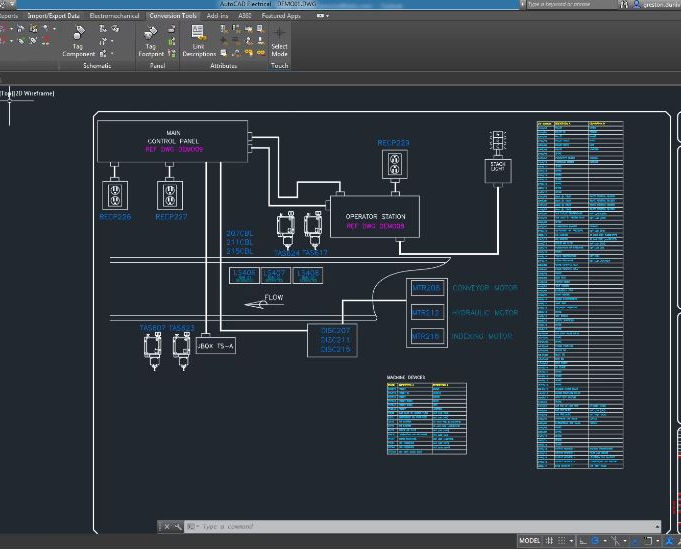
Classic Swedish Massage- Diploma course
By Massage & Spa School
Welcome to our course to become a Massage therapist for a massage certificate online! This course offer you a way to learn how to offer Classic Swedish Massage- one of the most used techniques in the World and by Swedish teachers. -In the course material that is only included in the diploma course you have the theoretical part that is needed if you want to become a massage therapist as well as the full instructional video. -Included in the massage certificate online course are also quizzes, follow ups, our E-book (Build your own Wellness Empire), a massage certificate online and more. -We are here for you, wether if you have questions about the course before buying or about the material after buying. Expectations: For full-time studies, we estimate that it takes about 30 days to complete the course with 50 massage hours included. Of these 50 hours, there also need to be treatments of 30 minutes, so the number of massage treatments you need to perform is between 52-100 to be approved. Please note that the course’s distribution of time is entirely up to you and you have three years to complete the course. To get started- What you need to start the course: Buy our diploma course Plan your studies, read the material, watch and re-watch the video material. Make sure to have a massage table, towels or sheets, massage oil or cream, a clock. Book your practise clients; friends and family so that you can practise- when you are ready (we recommend starting with sections before attempting to do full massages) To complete the course- What do you have to do to pass the course and get the massage certificate online: Learn the material, both written and video (massage) Pass the quizzes (you have several attempts) Pass the last exam (you have 3 years to complete the course and may re-take the test as many times you need) Complete practise hours, send in a client list as “proof” to get the diploma. We also offer you options to take the exams with us at our location, included in the price. Watch the video, practise on your “practise clients” and re-watch as many times as you need. Course summary and table of content: Part 1 (aprox. 120 hours) History General knowledge about massage Some positive effects Applications and indications Contraindications Ergonomics – and professions methods Part 2 (aprox. 250 hours) Massage grips in Classic Swedish Massage Methodology before treatment Classic Swedish Massage- The treatment After completion of treatment Stretching- teaching the client how to Part 3 (aprox. 180 hours) The Movement anatomy The human skeleton The muscles; their origin, attachments and functions Physiology Testing and examination of injury- an introduction to Sports massage Practise clients: 50 hours (aprox. 1,5 weeks) Curriculum Introduction To CourseIntroduction- Classic Swedish Massage Theory Part 1Written Course material part 1- Classic Swedish Massage Theory Part 2Written course material part 2 - Classic Swedish Massage Theory Part 3Written course material part 3 - Classic Swedish Massage Back- Upper BodyWarm up- Classic Swedish MassageLower back- Classic Swedish MassageGlutes- Classic Swedish MassageBack and Rhomboids- Classic Swedish MassageShoulders- Classic Swedish MassageNeck and finishing the back Legs And FeetBack of legs- Classic Swedish MassageFeet- Classic Swedish MassageFront legs- Classic Swedish Massage Front- Upper BodyStomache- Classic Swedish MassageArms-Classic Swedish MassageChest & face- Classic Swedish Massage Ending WordsEnding words- Classic Swedish Massage Extra Material- AnatomyAnatomy Muscles & Skeleton Complete VideoClassic Swedish Massage - Complete video Quiz OneQuiz 1 - CSM 10 questions 60 minutes Last TestLast test - CSM

Quantum Algorithms for Computational Finance
By Qureca
About the course “Quantum Computing for Finance” is an emerging multidisciplinary field of quantum physics, finance, mathematics, and computer science, in which quantum computations are applied to solve complex problems. “Quantum Algorithms for Computational Finance” is an advanced course in the emerging field of quantum computing for finance. This technical course will develop an understanding in quantum algorithms for its implementation on quantum computers. Through this course, you will learn the basics of various quantum algorithms including: Grover’s and Rudolf’s algorithm, Quantum amplitude Estimation (QAE) algorithm envisioned as a quadratic speed-up over Classical Monte-Carlo simulations, Combinatorial optimization algorithms namely Quantum Approximate Optimization Algorithm (QAOA), and Variational Quantum Eigensolver (VQE), and Quantum-inspired optimization algorithms – Simulated Coherent Ising Machine (Sim-CIM), and Simulated Bifurcation Algorithm (SBA). This course is meant for all those learners who want to explore the long-term employability of quantum computing in finance, assuming that you are familiar with the concepts of quantitative and computational finance. In addition, the course contains several Python based programming exercises for learners to practice the algorithms explained throughout the course. This course is the second part of the specialised educational series: “Quantum Computing for Finance”. What Skills you will learn Ability to perform quantum arithmetic operations and simulations. An understanding of the Quantum Amplitude Estimation algorithm and its variants. The computational and modelling techniques for option pricing and portfolio optimization on a quantum computer. The skills for a career in quantum finance including Quantum Algorithmic Research, Quantitative Asset Management and Trading, financial engineering, and risk management, using quantum computing technology. Course Prerequisites All potential learners must have prior knowledge or familiarity with basic quantum algorithms/basic quantum programming. Before enrolling this course, we recommend all learners to complete the first course “Introduction to Quantitative and Computational Finance” of the series “Quantum Computing for Finance”, if they have no previous experience with the concepts of quantitative and computational finance. Duration The estimated duration to complete this course is approximately 6 weeks (~4hrs/week). Course assessment To complete the course and earn the certification, you must pass all the quizzes at the end of each lesson by scoring 80% or more on each of them. Instructors QuantFiQuantFi is a French start-up research firm formed in 2019 with the objective of using the science of quantum computing to provide solutions to the financial services industry. With its staff of PhD's and PhD students, QuantFi engages in fundamental and applied research in in the field of quantum finance, collaborating with industrial partners and universities in seeking breakthroughs in such areas as portfolio optimisation, asset pricing, and trend detection.

Introduction to contract management (In-House)
By The In House Training Company
This very practical one-day IACCM-approved programme enables participants to manage the process of commercial contracting and contract management effectively and efficiently to ensure value for money, improved service, and appropriate relationships. It covers a wide range of contract types in terms of risk and value. The programme empowers participants with the tools and techniques needed to collaborate with all key stakeholders. By the end of the programme participants will be able to: Understand the total process of managing contracts Exploit opportunities to extract even more added value Develop appropriate relationships with contractors Understand and use a range of contracting strategies and options Measure and improve contract performance Understand the impact of legislation on contract performance 1 Welcome Introductions Aims and objectives Plan for the day 2 Contract management An overview of the contracting process, mapping the 'territory' 3 Contract managers Skills Knowledge Attributes Responsibilities 4 Critical success factors Defining successful outcomes Effective stakeholder engagement Creating a shared vision of the outcomes 5 Placing contracts How to develop an effective specification and scope of work documents How to develop a robust contracting strategy Appropriate types of contract 6 Customers and stakeholders Customer and stakeholder analysis Managing expectations and the 'shared vision' concept to ensure customer co-operation, satisfaction, and delight 7 Working with suppliers Creating and developing commercial relationships Types of relationship How to manage difficult relationships Contractor motivational issues How to use incentives 8 Negotiation and related skills Introduction to key negotiation skills Persuading and influencing skills to work with stakeholders to improve outcomes for all 9 Dealing with change Claims and variations How to challenge contractor claims and requests for variations by making use of contractual terms Specifications to prevent false claims 10 Performance improvement How to measure and improve contractor performance Developing KPI systems Using contractual terms and conditions and basic legal principles 11 Contract close The importance of effective contract close processes 12 Close Review of key learning points Personal action planning

The all new NASM Physique and Bodybuilding Coach specialization (NASM-PBC) will deliver your next step in fitness programming knowledge to meet the needs of bodybuilding and physique clients. The curriculum takes a comprehensive approach to physique programming, covering everything from weight training, nutrition, and supplementation techniques for physique athletes and fitness enthusiasts of all levels and experiences. The NASM-PBC takes the guesswork out of training for physique goals. Through expert insight and detailed resources, you can help clients break through all the misinformation and noise of physique training seen on social media and the internet. You’ll tap into well-rounded programming that gives you the inspiration, insight, and methods to successfully reach your goals or coach clients toward their aesthetic aspirations. Master the art and science of coaching physique and bodybuilding athletes. Become the expert your clients turn to for all their body transformation needs.
