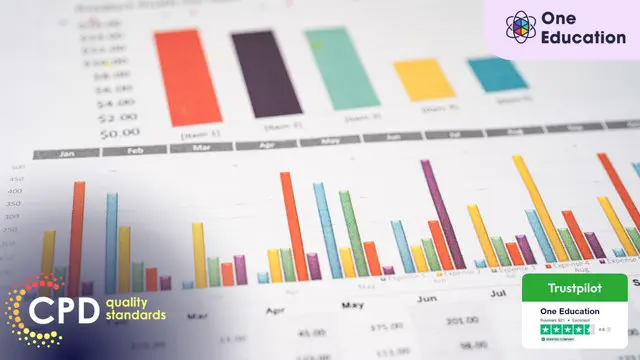- Professional Development
- Medicine & Nursing
- Arts & Crafts
- Health & Wellbeing
- Personal Development
1345 Courses delivered Online
Word - advanced (In-House)
By The In House Training Company
This one-day workshop is designed to help users work with advanced features within Word. It includes hands-on exercises to help make complex documents more manageable. Participants will learn how to share and collaborate on documents and track document changes. This course will help participants: Add document links to files, websites, bookmarks and headings Create and revise footnotes and endnotes Use cross-referencing Insert and mark a document index Use comments within a document Create and edit document templates Set up picture and table captioning Work with tracked changes, including viewing, accepting and rejecting changes Use tables of contents Transfer styles across files using styles organiser Protect and restrict the opening and editing of documents Work with document themes Work with subdocuments Use ribbon buttons and groups 1 Adding document links Adding links to a document Linking to files, websites and email Adding and linking to bookmarks Linking to document headings 2 Captioning and cross-referencing Inserting picture and table captions Creating and updating a table of figures Adding and revising endnotes and footnotes Understanding cross-reference types Creating a cross-reference Marking and inserting a document index 3 Collaborating on documents Inserting and viewing documents Navigating through comments Replying to a comment Printing comments 4 Tracking changes Using tracking changes within a document Choosing how to view document revisions Accepting and rejecting changes 5 Comparing documents Comparing two documents Combining changes into a single document Accepting and rejecting changes 6 Protecting a document Restricting opening or editing of documents Defining regions for editing Restricting document formatting 7 Outline view Collapsing paragraphs with heading styles Managing files with subdocuments Editing and locking subdocuments Sharing subdocuments 8 Document themes Standardise document formatting with themes Using a theme to match corporate branding Transferring themes across files 9 Creating templates Creating and editing document templates Adding font and heading styles to templates Defining file locations for shared templates Copying styles across templates and files 10 Customising the ribbon Customising ribbon buttons Adding new ribbons Adding buttons to ribbon groups

Data Analysts' Toolbox - Excel, Python, Power BI, Alteryx, Qlik Sense, R, Tableau
By Packt
This course explains how huge chunks of data can be analyzed and visualized using the power of the data analyst toolbox. You will learn Python programming, advanced pivot tables' concepts, the magic of Power BI, perform analysis with Alteryx, master Qlik Sense, R Programming using R and R Studio, and create stunning visualizations in Tableau Desktop.
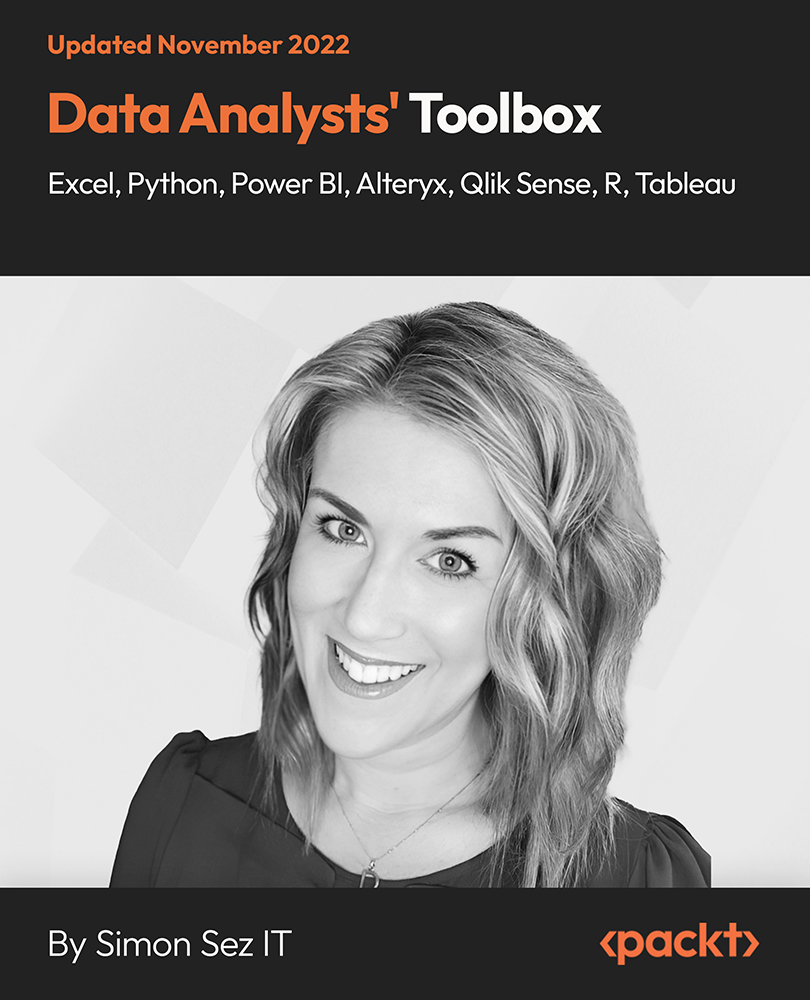
Microsoft Excel 2019 - Beginner Level Training
By Compete High
ð Unlock the Power of Excel 2019! ð Are you ready to master Microsoft Excel 2019 and elevate your skills to new heights? Introducing our comprehensive online course: 'Microsoft Excel 2019 - Beginner Level Training.' ð Dive into Excel's World-Class Features ð ð Section 1 - Excel Beginner Get started with a solid foundation. Learn the interface, navigation, and essential tools to kickstart your Excel journey. ð Section 2 - Excel Fundamentals Discover the core functionalities of Excel 2019, from cells and formulas to tables and more. Lay the groundwork for proficient data manipulation. ï¸ Section 3 - Entering and Editing Text Master the art of inputting and refining text within Excel. Gain efficiency and accuracy in handling textual data. Section 4 - Basic Excel Functions Explore the fundamental functions that make Excel a powerhouse. From basic calculations to data analysis, unlock Excel's potential. ð Section 5 - Modifying an Excel Worksheet Learn techniques to manage, organize, and customize worksheets effectively. Boost productivity and streamline your workflow. ð¨ Section 6 - Formatting Data Transform raw data into visually appealing, easy-to-read formats. Elevate your reports and presentations with polished data formatting skills. ð¼ï¸ Section 7 - Images, Shapes, and Smart Art Enhance your spreadsheets with visuals! Master the incorporation of images, shapes, and smart art for impactful data representation. ð¨ï¸ Section 8 - Printing in Excel Navigate the intricacies of printing in Excel. Optimize layouts and settings to produce professional-looking documents. ð Section 9 - Templates Harness the power of pre-designed templates. Learn how to utilize and customize templates for various Excel projects efficiently. ð Section 10 - Excel Beginner - Conclusion Wrap up your journey with a comprehensive understanding of Excel's beginner level. Recap key takeaways and prepare to advance your skills further. ð¥ Join Now and Excel in Excel 2019! ð¥ ð©âð» Whether you're a student, professional, or an Excel enthusiast, this course is your gateway to proficiency in Microsoft Excel 2019. Enroll today and unlock a world of possibilities with data manipulation, analysis, and presentation! ð Don't miss this opportunity! Enroll now and empower yourself with Excel mastery! ð Course Curriculum Section 1 - Excel Beginner Introduction 01:02 Section 2 - Excel Fundamentals Launching Excel 01:59 Start Up Screen 02:54 The Excel Interface 06:46 The Quick Access Toolbar 02:13 The Ribbon 04:43 Creating New Excel Workbooks 01:27 Saving Excel Files 02:22 Opening Excel Files 01:38 Beginner Shortcut Keys 01:37 Section 3 - Entering and Editing Text Entering Text 06:41 Working with Numbers 06:55 An Introduction to Dates 01:15 Find and Replace 04:10 Sorting Data 04:13 Working with Cell References 06:05 Relative Versus Absolute Cell Reference in Formulas 06:24 Understanding the Order of Operation 02:41 Section 4 - Basic Excel Functions The structure of an Excel Function 00:00 Working with the Sum Function 00:00 Working with Min and Max 00:00 Working with Averages 00:00 Working with Count and CountA 00:00 Section 5 - Modifying an Excel Worksheet Moving and Copying Data 00:00 Inserting and Deleting Rows and Columns 00:00 Changing the Width and Height of Cells 00:00 Hiding and Unhiding Rows, Columns and Sheets 00:00 Renaming Worksheets 00:00 Deleting Worksheets 00:00 Moving and Copying Worksheets 00:00 Section 6 - Formatting Data Adding Borders to Cells 00:00 Formatting Percentages 00:00 Merging and Centering Cells 00:00 A Quick look at Styles 00:00 Basic Conditional Formatting 00:00 Section 7 - Images, Shapes and Smart Art Inserting Images and Shapes 00:00 Working with SmartArt 00:00 Section 8 - Printing in Excel Print Preview 00:00 Margins, Scaling and Orientation 00:00 Printing 00:00 Section 9 - Templates Intro to Excel Templates 00:00 Opening an Existing Template 00:00 Creating a Custom Template 00:00 Section 10 - Excel Beginner - Conclusion Conclusion 00:00

Overview This comprehensive course on Excel Data Analysis for Beginner will deepen your understanding on this topic. After successful completion of this course you can acquire the required skills in this sector. This Excel Data Analysis for Beginner comes with accredited certification from CPD, which will enhance your CV and make you worthy in the job market. So enrol in this course today to fast track your career ladder. How will I get my certificate? You may have to take a quiz or a written test online during or after the course. After successfully completing the course, you will be eligible for the certificate. Who is This course for? There is no experience or previous qualifications required for enrolment on this Excel Data Analysis for Beginner. It is available to all students, of all academic backgrounds. Requirements Our Excel Data Analysis for Beginner is fully compatible with PC's, Mac's, Laptop, Tablet and Smartphone devices. This course has been designed to be fully compatible with tablets and smartphones so you can access your course on Wi-Fi, 3G or 4G. There is no time limit for completing this course, it can be studied in your own time at your own pace. Career Path Learning this new skill will help you to advance in your career. It will diversify your job options and help you develop new techniques to keep up with the fast-changing world. This skillset will help you to- Open doors of opportunities Increase your adaptability Keep you relevant Boost confidence And much more! Course Curriculum 3 sections • 11 lectures • 01:11:00 total length •Tracing Formulas: 00:04:00 •Using the Scenario Manager: 00:07:00 •Goal Seek: 00:03:00 •Solver: 00:03:00 •Data Tables: 00:11:00 •Data Analysis Tools: 00:16:00 •Forecast Sheet: 00:02:00 •Sumif, Countif,Averageif, Sumifs, and Countifs formulas: 00:09:00 •If, And, Or, and Nested If formulas: 00:16:00 •Resource - Excel Data Analysis for Beginner: 00:00:00 •Assignment - Excel Data Analysis for Beginner: 00:00:00

Overview This comprehensive course on Data Analysis and Forecasting in Excel will deepen your understanding on this topic. After successful completion of this course you can acquire the required skills in this sector. This Data Analysis and Forecasting in Excel comes with accredited certification from CPD, which will enhance your CV and make you worthy in the job market. So enrol in this course today to fast track your career ladder. How will I get my certificate? You may have to take a quiz or a written test online during or after the course. After successfully completing the course, you will be eligible for the certificate. Who is This course for? There is no experience or previous qualifications required for enrolment on this Data Analysis and Forecasting in Excel. It is available to all students, of all academic backgrounds. Requirements Our Data Analysis and Forecasting in Excel is fully compatible with PC's, Mac's, Laptop, Tablet and Smartphone devices. This course has been designed to be fully compatible with tablets and smartphones so you can access your course on Wi-Fi, 3G or 4G. There is no time limit for completing this course, it can be studied in your own time at your own pace. Career Path Learning this new skill will help you to advance in your career. It will diversify your job options and help you develop new techniques to keep up with the fast-changing world. This skillset will help you to- Open doors of opportunities Increase your adaptability Keep you relevant Boost confidence And much more! Course Curriculum 10 sections • 31 lectures • 04:43:00 total length •Insert, Delete, and Adjust Cells, Columns, and Rows: 00:10:00 •Search for and Replace Data: 00:09:00 •Use Proofing and Research Tools: 00:07:00 •Sort Data: 00:10:00 •Filter Data: 00:10:00 •Query Data with Database Functions: 00:09:00 •Outline and Subtotal Data: 00:09:00 •Apply Intermediate Conditional Formatting: 00:07:00 •Apply Advanced Conditional Formatting: 00:05:00 •Create Charts: 00:13:00 •Modify and Format Charts: 00:12:00 •Use Advanced Chart Features: 00:12:00 •Create a PivotTable: 00:13:00 •Analyze PivotTable Data: 00:12:00 •Present Data with PivotCharts: 00:07:00 •Filter Data by Using Timelines and Slicers: 00:11:00 •Use Links and External References: 00:12:00 •Use 3-D References: 00:06:00 •Consolidate Data: 00:05:00 •Use Lookup Functions: 00:12:00 •Trace Cells: 00:09:00 •Watch and Evaluate Formulas: 00:08:00 •Apply Data Validation: 00:13:00 •Search for Invalid Data and Formulas with Errors: 00:04:00 •Work with Macros: 00:18:00 •Create Sparklines: 00:07:00 •MapData: 00:07:00 •Determine Potential Outcomes Using Data Tables: 00:08:00 •Determine Potential Outcomes Using Scenarios: 00:09:00 •Use the Goal Seek Feature: 00:04:00 •Forecasting Data Trends: 00:05:00

PowerPoint Mastery Basics (Basic to Advanced)
By Compete High
ð Unlock Your Presentation Potential with PowerPoint Mastery Basics! ð Are your presentations lacking that wow factor? Do you find yourself struggling to engage your audience and convey your message effectively? It's time to transform your presentations into captivating masterpieces with our groundbreaking course - PowerPoint Mastery Basics! ð Why PowerPoint Mastery Basics? â Unleash Your Creativity: Discover the hidden features of PowerPoint that will turn your slides from dull to dynamic. Learn how to design visually stunning presentations that captivate your audience's attention. â Boost Your Efficiency: Say goodbye to hours spent tweaking your slides. Master time-saving techniques and shortcuts that will streamline your workflow, allowing you to create impactful presentations in record time. â Command Attention: Learn the art of storytelling through slides. Understand how to structure your content for maximum impact, keeping your audience engaged from start to finish. â Professionalism Redefined: Elevate your presentations to professional standards. Discover design principles, formatting tricks, and visual hierarchy techniques that will make your slides stand out in any professional setting. â Interactive Learning: Our course is not just about theory; it's a hands-on experience. Dive into practical exercises and real-world examples that reinforce your learning and ensure immediate application of newfound skills. â Lifetime Access and Updates: Get unlimited access to the course content and benefit from future updates. Stay ahead of the curve as PowerPoint evolves, and continue to refine your skills over time. ð Who Can Benefit? ð©âð¼ Business Professionals: Impress your clients and colleagues with polished presentations that convey your ideas persuasively. ð¨âð« Educators: Transform your classroom experience with engaging presentations that enhance learning and retention. ð©âð» Entrepreneurs: Pitch your ideas with confidence and leave a lasting impression on potential investors and partners. ð¨âð Students: Stand out in your academic presentations with visually compelling slides that showcase your understanding of the subject matter. ð Don't miss out on this opportunity to revolutionize your presentations and leave a lasting impact! Join PowerPoint Mastery Basics today! Course Curriculum Basic Overview 02:46 Using The Right Mouse Button 02:49 The Home Menu - Clipboard Sub Menu - Editing Sub Menu 02:56 The Home Menu - Slides Sub Menu 03:24 The Home Menu - Font and Paragraph Sub Menus 03:19 The Home Menu - Drawing Sub Menu - Dictation Sub Menu 06:14 The Home Menu - Importing from Keynote and Google Docs 00:00 The Insert Menu - 3D Models and Add Ins 00:00 The Insert Menu - The Images Sub Menu 00:00 The Insert Menu - Media Sub Menu 00:00 The Design Menu 00:00 The Transitions Menu 00:00 The Animations Menu - Part One 00:00 The Animations Menu - Part Two 00:00 The Slide Show Menu 00:00 The Presenter View 00:00 The Review Menu 00:00 Sharing and Collaboration 00:00 The View Menu 00:00 View and Outline Command Example 00:00 Advanced Overview and Workspace 00:00 The File Menu - Export Command 00:00 The File Menu - Options Sub Menu 00:00 Adding Sections 00:00 Using Smart Art 00:00 Hyperlinks 00:00 Adding 3D Images 00:00 Using the Actions Button 00:00 Using the Zoom Feature 00:00 Using the Screen Recorder 00:00 Using the Picture Background 00:00 Slide Master - Picture Background 00:00 Slide Master - Part 2 00:00 Using the Slide Sorter View 00:00 Using the Presenter View (1) 00:00 Using the Presenter View (2) 00:00 Present Your Presentation Online 00:00 Insert Menu - Add Ins (1) 00:00 Insert Menu - Add Ins (2) 00:00 Conclusion and Collaboration 00:00

Microsoft PowerPoint Crash Course
By Compete High
Overview With the ever-increasing demand for Microsoft PowerPoint in personal & professional settings, this online training aims at educating, nurturing, and upskilling individuals to stay ahead of the curve - whatever their level of expertise in Microsoft PowerPoint may be. Learning about Microsoft PowerPoint or keeping up to date on it can be confusing at times, and maybe even daunting! But that's not the case with this course from Compete High. We understand the different requirements coming with a wide variety of demographics looking to get skilled in Microsoft PowerPoint. That's why we've developed this online training in a way that caters to learners with different goals in mind. The course materials are prepared with consultation from the experts of this field and all the information on Microsoft PowerPoint is kept up to date on a regular basis so that learners don't get left behind on the current trends/updates. The self-paced online learning methodology by compete high in this Microsoft PowerPoint course helps you learn whenever or however you wish, keeping in mind the busy schedule or possible inconveniences that come with physical classes. The easy-to-grasp, bite-sized lessons are proven to be most effective in memorising and learning the lessons by heart. On top of that, you have the opportunity to receive a certificate after successfully completing the course! Instead of searching for hours, enrol right away on this Microsoft PowerPoint course from Compete High and accelerate your career in the right path with expert-outlined lessons and a guarantee of success in the long run. Who is this course for? While we refrain from discouraging anyone wanting to do this Microsoft PowerPoint course or impose any sort of restrictions on doing this online training, people meeting any of the following criteria will benefit the most from it: Anyone looking for the basics of Microsoft PowerPoint, Jobseekers in the relevant domains, Anyone with a ground knowledge/intermediate expertise in Microsoft PowerPoint, Anyone looking for a certificate of completion on doing an online training on this topic, Students of Microsoft PowerPoint, or anyone with an academic knowledge gap to bridge, Anyone with a general interest/curiosity Career Path This Microsoft PowerPoint course smoothens the way up your career ladder with all the relevant information, skills, and online certificate of achievements. After successfully completing the course, you can expect to move one significant step closer to achieving your professional goals - whether it's securing that job you desire, getting the promotion you deserve, or setting up that business of your dreams. Course Curriculum Module 1 Introduction to Microsoft PowerPoint Introduction to Microsoft PowerPoint 00:00 Module 2 Setting up and Managing presentations Setting up and Managing presentations 00:00

Become an accomplished Microsoft Excel professional with this engaging, innovative online distance learning course. Through exercises that put knowledge gained from video and handout lessons into practice, you will master higher Excel functions such as performing statistical analyses, creating and editing macros, and utilising advanced formulas, as well as broader business administration and IT skills. Why choose this course Earn an e-certificate upon successful completion. Accessible, informative modules taught by expert instructors Study in your own time, at your own pace, through your computer tablet or mobile device Benefit from instant feedback through mock exams and multiple-choice assessments Get 24/7 help or advice from our email and live chat teams Full Tutor Support on Weekdays Course Design The course is delivered through our online learning platform, accessible through any internet-connected device. There are no formal deadlines or teaching schedules, meaning you are free to study the course at your own pace. You are taught through a combination of Video lessons Online study materials Mock exams Multiple-choice assessment Certification After the successful completion of the final assessment, you will receive a CPD-accredited certificate of achievement. The PDF certificate is for £9.99, and it will be sent to you immediately after through e-mail. You can get the hard copy for £15.99, which will reach your doorsteps by post. Who is this course for? Level 3 Diploma in Microsoft Excel 2016 is suitable for anyone who want to gain extensive knowledge, potential experience and professional skills in the related field. This is a great opportunity for all student from any academic backgrounds to learn more on this subject.

New Functions in Microsoft Excel 2021 Course
By One Education
Microsoft Excel 2021 has quietly slipped in a bundle of new functions that can turn even the most mundane spreadsheets into efficient data-processing machines. This course introduces the latest features like XLOOKUP, LET, FILTER, SEQUENCE, and TEXTSPLIT, which not only simplify formulas but make spreadsheets smarter and tidier. Whether you’re an analyst trying to avoid circular references or someone who’s simply tired of tangled VLOOKUPs, this course brings clarity to your cells—no pun intended. Tailored for Excel users who know the ropes but want to keep up with what's new, this course ensures you don’t fall behind the curve. You’ll explore function upgrades that tidy up old formulas, save time, and help you work cleaner and quicker. With a thoughtful structure and a lightly witty tone, the course content walks you through updates that genuinely make a difference—without drowning you in geek speak. Excel’s had a makeover, and it's about time your formulas caught up. Learning Outcomes: Understand the purpose and benefits of new Excel functions. Apply the RANDARRAY function to generate random data. Use the UNIQUE function to extract unique values from a data range. Create custom number sequences with the SEQUENCE function. Sort data effectively with the SORT and SORTBY functions. Filter data easily with the FILTER function. Unlock the full potential of Microsoft Excel with our new course, "The Theory of Constraints and Throughput Accounting." In just a few modules, you'll learn how to utilise the latest functions in Excel to quickly sort, filter, and analyse data. By the end of the course, you'll be equipped with the knowledge to efficiently organise even the most complex datasets. But this course isn't just about learning new functions - it's about applying them to real-world scenarios. With practical examples and exercises throughout the course, you'll learn how to use these functions in meaningful ways. The benefits of this course are clear: increased productivity, better data analysis, and more efficient workflow. Don't miss out on this opportunity to take your Excel skills to the next level - enroll in "The Theory of Constraints and Throughput Accounting" today. How is the course assessed? Upon completing an online module, you will immediately be given access to a specifically crafted MCQ test. For each test, the pass mark will be set to 60%. Exam & Retakes: It is to inform our learners that the initial exam for this online course is provided at no additional cost. In the event of needing a retake, a nominal fee of £9.99 will be applicable. Certification Upon successful completion of the assessment procedure, learners can obtain their certification by placing an order and remitting a fee of __ GBP. £9 for PDF Certificate and £15 for the Hardcopy Certificate within the UK ( An additional £10 postal charge will be applicable for international delivery). CPD 10 CPD hours / points Accredited by CPD Quality Standards Who is this course for? The course is ideal for highly motivated individuals or teams who want to enhance their professional skills and efficiently skilled employees. Requirements There are no formal entry requirements for the course, with enrollment open to anyone! Career path Upon completing the Functional Maths Training Course, you can venture into diverse job opportunities across various industries, encompassing positions and pay scales that include: Data Analyst - £31,000 per year (average salary) Financial Analyst - £34,000 per year (average salary) Business Intelligence Analyst - £39,000 per year (average salary) Certificates Certificate of completion Digital certificate - £9 You can apply for a CPD Accredited PDF Certificate at the cost of £9. Certificate of completion Hard copy certificate - £15 Hard copy can be sent to you via post at the expense of £15.