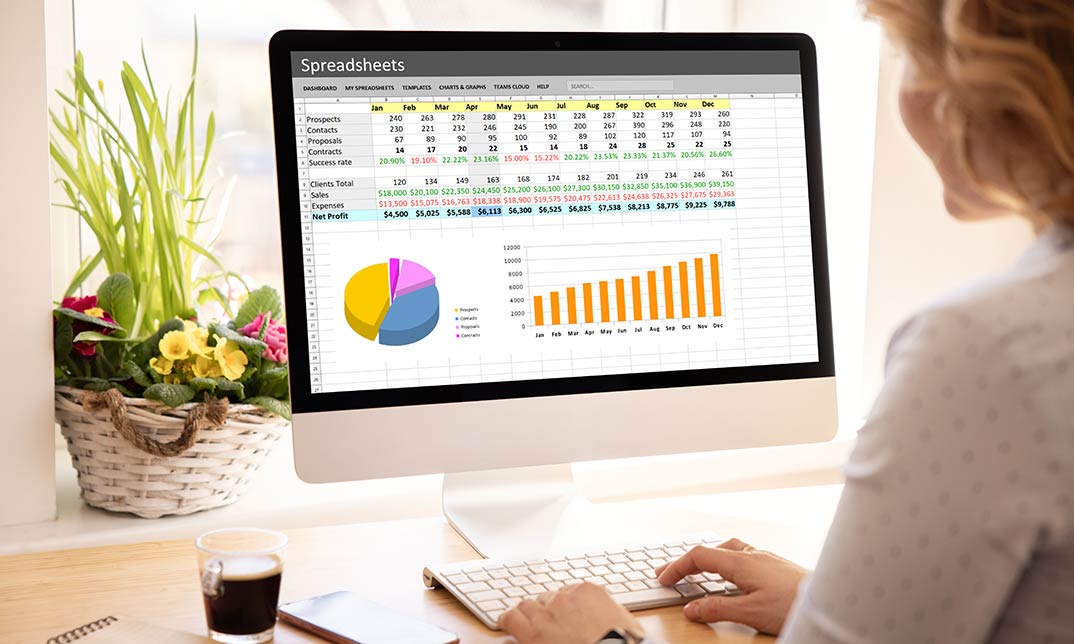- Professional Development
- Medicine & Nursing
- Arts & Crafts
- Health & Wellbeing
- Personal Development
Level 5 Diploma in Microsoft Excel Course for All (QLS Endorsed)
4.7(47)By Academy for Health and Fitness
24-Hour Knowledge Knockdown! Prices Reduced Like Never Before Did you know that in the UK, 80% of businesses use spreadsheets according to a recent study? Spreadsheets are a fundamental part of many businesses, but are you getting the most out of them? Proficiency in Excel is a highly sought-after skill in the UK. The average salary for an Excel expert can reach £50,000 and there's a consistent demand for qualified candidates across various industries.This comprehensive Microsoft Excel bundle can help you unlock the full potential of this powerful tool and take your career to the next level. With a single payment, you will gain access to Microsoft Excel course, including 10 premium courses, a QLS Endorsed Hardcopy certificate (for the title course) and 11 PDF certificates for Absolutely free. This Microsoft Excel Bundle Package includes: Main Course : Diploma in Complete Excel Course for All at QLS Level 5 10 Additional CPD Accredited Premium Courses related to Microsoft Excel: Course 01: Ultimate Microsoft Excel For Business Bootcamp Course 02: Business Data Analysis Course 03: Financial Modelling Using Excel Course 04: Microsoft Excel - Beginner, Intermediate & Advanced Course 05: Microsoft Excel Training: Depreciation Accounting Course 06: New Functions in Microsoft Excel Course 07: Excel: Top 50 Microsoft Excel Formulas in 50 Minutes! Course 08: Microsoft Excel - 25 Must-Know Formulas and Functions Course 09: Microsoft Excel: Automated Dashboard Using Advanced Formula, VBA, Power Query Course 10: Microsoft Excel: Excel Sheet Comparison with VBA This Microsoft Excel course bundle is designed to take you from complete beginner to advanced user. You'll learn all the essential skills you need to manage data effectively, create impactful charts and graphs, and use formulas and functions to automate complex tasks. Whether you're looking to improve your financial modelling skills, build dynamic dashboards, or simply become more efficient with everyday spreadsheet tasks, this bundle has a course for you. Learning Outcomes of Microsoft Excel Master essential formulas and functions for data manipulation and analysis. Create dynamic charts and graphs to present data insights effectively. Automate tasks and workflows using advanced Excel features. Build interactive dashboards to monitor key performance indicators (KPIs). Learn best practices for data cleaning, organisation, and presentation. Explore VBA programming to further customise your spreadsheets. Invest in your future and enrol now to unlock exciting career possibilities with the power of Microsoft Excel! Why Choose Our Microsoft Excel Bundle? Get a Free QLS Endorsed Certificate upon completion of Microsoft Excel Get a free student ID card with Microsoft Excel Training The Microsoft Excel is affordable and simple to understand The Microsoft Excel is an entirely online, interactive lesson with voiceover audio Lifetime access to the Microsoft Excel course materials The Microsoft Excel comes with 24/7 tutor support Start your learning journey straightaway! *** Course Curriculum *** Main Course : Diploma in Complete Excel Course for All at QLS Level 5 Section 01: Getting Started Section 02: Excel Basics Section 03: Excel Essential Functions Section 04: XLookup Only For Excel 2021 And Office 365 Section 05: Get Data And Tools Section 06: Formatting Data And Tables Section 07: Pivot Tables Section 08: Excel Charts Section 09: Advanced Excel Charts Section 10: Pivot Charts and much more... Course 01: Ultimate Microsoft Excel For Business Bootcamp Microsoft Excel 2019 New Features Getting Started With Microsoft Office Excel Performing Calculations Modifying A Worksheet Formatting A Worksheet Printing Workbooks Managing Workbooks Working With Functions Working With Lists Analyzing Data and much more... Course 02: Business Data Analysis Module 01: Introduction To Business Analysis Module 02: Business Environment Module 03: Business Processes Module 04: Business Analysis Planning And Monitoring Module 05: Strategic Analysis And Product Scope Module 06: Solution Evaluation Module 07: Investigation Techniques Module 08: Ratio Analysis Module 09: Stakeholder Analysis And Management Module 10: Process Improvement With Gap Analysis and much more... =========>>>>> And 8 More Courses <<<<<========= How will I get my Certificate? After successfully completing the course, you will be able to order your QLS Endorsed Certificates and CPD Accredited Certificates as proof of your achievement. PDF Certificate: Free (Previously it was £12.99*11 = £143) QLS Endorsed Hard Copy Certificate: Free (For The Title Course: Previously it was £119) CPD 255 CPD hours / points Accredited by CPD Quality Standards Who is this course for? Anyone interested in learning more about the topic is advised to take this Microsoft Excel Training course. This course is ideal for:. Beginners Intermediate Users Advanced Users Data Analysts Business Professionals Anyone who wants to excel in Excel! Requirements You will not need any prior background or expertise to enrol in this Microsoft Excel bundle. Career path After completing this Microsoft Excel bundle, you are to start your career or begin the next phase of your career. Data Analyst Business Analyst Financial Analyst Project Manager Accountant Entrepreneur Certificates CPD QS Accredited PDF Certificate Digital certificate - Included Diploma in Complete Excel Course for All at QLS Level 5 Hard copy certificate - Included
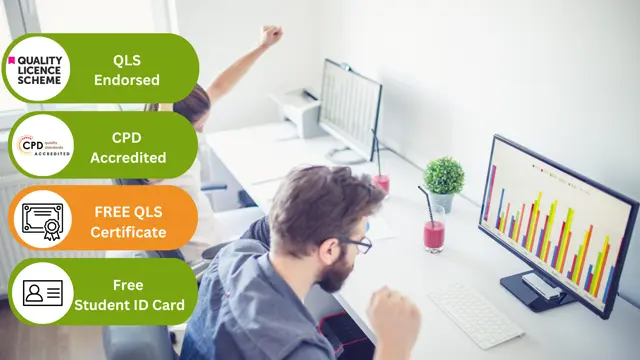
Description: This course was created to help anyone learn about Microsoft Excel 2007 for beginners. Through this course, you will learn the importance of planning and organise your thoughts when creating a worksheet. This will help you maximise the capability of the Excel program. You will learn the basic functions and formula that are commonly used in Microsoft Excel. You will also know the importance of saving, editing and creating new worksheets in an effective manner. This course will help you practice what you've learned and learn how to apply what you've learned in your career. Who is the course for? Professionals who want to learn about Microsoft Excel 2007 features People who have an interest in knowing all the essentials in Microsoft Excel 2007 Entry Requirement: This course is available to all learners, of all academic backgrounds. Learners should be aged 16 or over to undertake the qualification. Good understanding of English language, numeracy and ICT are required to attend this course. Assessment: At the end of the course, you will be required to sit an online multiple-choice test. Your test will be assessed automatically and immediately so that you will instantly know whether you have been successful. Before sitting for your final exam you will have the opportunity to test your proficiency with a mock exam. Certification: After you have successfully passed the test, you will be able to obtain an Accredited Certificate of Achievement. You can however also obtain a Course Completion Certificate following the course completion without sitting for the test. Certificates can be obtained either in hard copy at a cost of £39 or in PDF format at a cost of £24. PDF certificate's turnaround time is 24 hours and for the hardcopy certificate, it is 3-9 working days. Why choose us? Affordable, engaging & high-quality e-learning study materials; Tutorial videos/materials from the industry leading experts; Study in a user-friendly, advanced online learning platform; Efficient exam systems for the assessment and instant result; The UK & internationally recognised accredited qualification; Access to course content on mobile, tablet or desktop from anywhere anytime; The benefit of career advancement opportunities; 24/7 student support via email. Career Path: The Microsoft Excel 2007 for Beginners is a useful qualification to possess and would be beneficial for any for any Office job, such as: Admin Assistant PA Secretary Administrator Account Assistant Bookkeeper Accountant Office Manager. Microsoft Excel 2007 for Beginners Module One - Getting Started 01:00:00 Module Two - Opening and Closing Excel 01:00:00 Module Three - Your First Worksheet 01:00:00 Module Four - Working with Excel Files 01:00:00 Module Five - Viewing Excel Data 01:00:00 Module Six - Printing Excel Data 01:00:00 Module Seven - Building Formulas 01:00:00 Module Eight - Using Excel Functions 01:00:00 Module Nine - Using Time Saving Tools 01:00:00 Module Ten - Formatting your Data 01:00:00 Module Eleven - More Formatting 01:00:00 Module Twelve - Wrapping Up 00:30:00 Activities Activities-Microsoft Excel 2007 for Beginners 00:00:00 Certificate and Transcript Order Your Certificates and Transcripts 00:00:00

Overview This Microsoft Excel Course for Everyone - Complete Excel Course is your passport to spreadsheet mastery.Explore Excel in detail and improve your abilities with practical activities that go beyond boring lectures. Take on spreadsheets like an expert, from data entry to difficult formulas and eye-catching graphics. But the magic doesn't end there! After finishing successfully, you'll not only impress with your proficiency with Excel, but you'll also obtain a respected CPD certification to enhance your CV and make a statement in the job market. Consider it your golden ticket to go up in your job!Enrol right away to see how your confidence and chances rise! Don't wait! How will I get my certificate? You may have to take a quiz or a written test online during or after the course. After successfully completing the course, you will be eligible for the certificate. Who is This course for? There is no experience or previous qualifications required for enrolment on this Microsoft Excel Course for Everyone - Complete Excel Course. It is available to all students, of all academic backgrounds. Requirements Compatible with a wide range of gadgets, including smartphones, tablets, laptops, Macs, and PCs. Particularly designed to be easily accessed with an internet connection on tablets and smartphones. No strict deadlines; learn whenever it's convenient for you. Individuals with basic English proficiency. Career Path After completing this course, it will increase the value of your CV and open you up to multiple sectors, such as : Data Analyst: £25,000 - £50,000 per year Financial Analyst: £30,000 - £60,000 per year Operations Manager: £35,000 - £70,000 per year Accountant: £25,000 - £50,000 per year Business Intelligence Analyst: £35,000 - £65,000 per year These salary ranges can vary based on factors such as experience, location, and the specific industry of the business. Course Curriculum 15 sections • 80 lectures • 06:51:00 total length •Introduction: 00:03:00 •Course Curriculum: 00:04:00 •Getting started on Windows, macOS, Android, and IOS: 00:01:00 •How to ask great questions: 00:02:00 •FAQ's: 00:01:00 •Starting Excel: 00:04:00 •Introduction: 00:02:00 •Worksheet basics: 00:22:00 •Entering values and formulas: 00:12:00 •Data formats: 00:10:00 •Data handling basics - cut copy and paste: 00:07:00 •Save and print in excel: 00:10:00 •Excel Ranges: 00:05:00 •Introduction: 00:01:00 •Basic formula operations: 00:06:00 •Mathematical functions level 1: 00:20:00 •Mathematical functions level 2: 00:12:00 •Text functions level 1: 00:09:00 •Text functions level 2: 00:13:00 •Logical functions: 00:11:00 •Date time functions: 00:06:00 •V Lookup formula: 00:12:00 •HLookup formula: 00:04:00 •HLookup + Match formula: 00:09:00 •Match + Index formula: 00:05:00 •Introduction: 00:02:00 •XLookup: 00:08:00 •Handling #NA and Approximates match in XLookup: 00:11:00 •Wildcard matching in XLookup: 00:06:00 •Introduction: 00:02:00 •Split text into columns: 00:07:00 •Flash Fill: 00:07:00 •Remove Duplicates: 00:08:00 •Data Validation: 00:07:00 •Get- import Data from Text: 00:06:00 •Get - import Data from CSV: 00:03:00 •Introduction: 00:01:00 •Formatting Font: 00:04:00 •Formatting Alignment: 00:06:00 •Formatting Number: 00:05:00 •Formatting Date: 00:03:00 •Formatting tables: 00:05:00 •Introduction: 00:01:00 •Creating Pivot Table: 00:07:00 •Value field settings: 00:04:00 •Number format: 00:02:00 •Pivot Table Design: 00:03:00 •Excel Exercise: 00:01:00 •Solution for Excel Exercise: 00:02:00 •Introduction: 00:01:00 •Excel Charts - Categories: 00:03:00 •Elements of a chart: 00:04:00 •Easy way to create charts: 00:02:00 •Column or Bar charts: 00:04:00 •Formatting charts: 00:04:00 •Line charts: 00:02:00 •Area charts: 00:02:00 •Pie and Doughnut charts: 00:04:00 •Format AreaPlot or XY chart: 00:08:00 •Scatter or bubble charts: 00:02:00 •Introduction: 00:01:00 •Frequency Distribution and Histograms: 00:04:00 •Waterfall charts: 00:02:00 •Hierarchy charts: sunburst and tree map: 00:03:00 •Combination charts: 00:02:00 •Sparklines: 00:05:00 •Pivot charts: 00:02:00 •Maps chart: 00:04:00 •3D Maps chart: 00:03:00 •Introduction: 00:01:00 •Stock charts: 00:02:00 •Radar charts: 00:02:00 •Surface charts: 00:02:00 •Heat maps: 00:04:00 •Named ranges: 00:05:00 •Indirect Name range Function: 00:06:00 •Import Data table from PDF file - Excel 2021: 00:04:00 •Import Data from Website - Excel 2019 above: 00:09:00 •Project: Sales forecast tracker: 00:07:00 •Product Sale Tax invoice: Tax Calculations: 00:05:00

Microsoft Excel Intermediate Level
By iStudy UK
Do you want to improve your professional skill through Microsoft Excel? Do you want to know the advanced features of Excel program? The course explains the advanced features and facilities of Microsoft Excel. Course Description: Microsoft Excel is a powerful spreadsheet program that offers a great number of tools for organising your data. The knowledge of Excel helps you to share your workbooks to advanced functions and formulas. The course will help you to keep security setting in mind when sharing workbooks with Macros. The course will teach you how to use the Track Changes feature to make comments on another's work. In the course, you will also learn to merge copies of the shared workbook to consolidate the comments. Course Highlights Microsoft Excel Intermediate Level is an award winning and the best selling course that has been given the CPD Certification & IAO accreditation. It is the most suitable course anyone looking to work in this or relevant sector. It is considered one of the perfect courses in the UK that can help students/learners to get familiar with the topic and gain necessary skills to perform well in this field. We have packed Microsoft Excel Intermediate Level into 13 modules for teaching you everything you need to become successful in this profession. To provide you ease of access, this course is designed for both part-time and full-time students. You can become accredited in just 8 hours, 10 minutes hours and it is also possible to study at your own pace. We have experienced tutors who will help you throughout the comprehensive syllabus of this course and answer all your queries through email. For further clarification, you will be able to recognize your qualification by checking the validity from our dedicated website. Why You Should Choose Microsoft Excel Intermediate Level Lifetime access to the course No hidden fees or exam charges CPD Accredited certification on successful completion Full Tutor support on weekdays (Monday - Friday) Efficient exam system, assessment and instant results Download Printable PDF certificate immediately after completion Obtain the original print copy of your certificate, dispatch the next working day for as little as £9. Improve your chance of gaining professional skills and better earning potential. Who is this Course for? Microsoft Excel Intermediate Level is CPD certified and IAO accredited. This makes it perfect for anyone trying to learn potential professional skills. As there is no experience and qualification required for this course, it is available for all students from any academic backgrounds. Requirements Our Microsoft Excel Intermediate Level is fully compatible with any kind of device. Whether you are using Windows computer, Mac, smartphones or tablets, you will get the same experience while learning. Besides that, you will be able to access the course with any kind of internet connection from anywhere at any time without any kind of limitation. Career Path You will be ready to enter the relevant job market after completing this course. You will be able to gain necessary knowledge and skills required to succeed in this sector. All our Diplomas' are CPD and IAO accredited so you will be able to stand out in the crowd by adding our qualifications to your CV and Resume. Module One - Getting Started 00:30:00 Module Two - Working with Permissions and Options 00:30:00 Module Three - Sharing Workbooks 00:30:00 Module Four - Performing Advanced Formula and Function Tasks 00:30:00 Module Five - Working with Array Formulas 01:00:00 Module Six - Working With Macros 00:30:00 Module Seven - Working With Forms 00:30:00 Module Eight - Applying Advanced Chart Features 01:00:00 Module Nine - Working With Slicers and Timelines 00:30:00 Module Ten - Working With Multiple Tables, Relationships and External Data 00:30:00 Module Eleven - Working With PowerView 00:30:00 Module Twelve - Wrapping Up 01:00:00 Activities Activities- Microsoft Excel Intermediate Level CPD & IAO Accredited 00:00:00 Mock Exam Mock Exam- Microsoft Excel Intermediate Level CPD & IAO Accredited 00:20:00 Final Exam Final Exam- Microsoft Excel Intermediate Level CPD & IAO Accredited 00:20:00
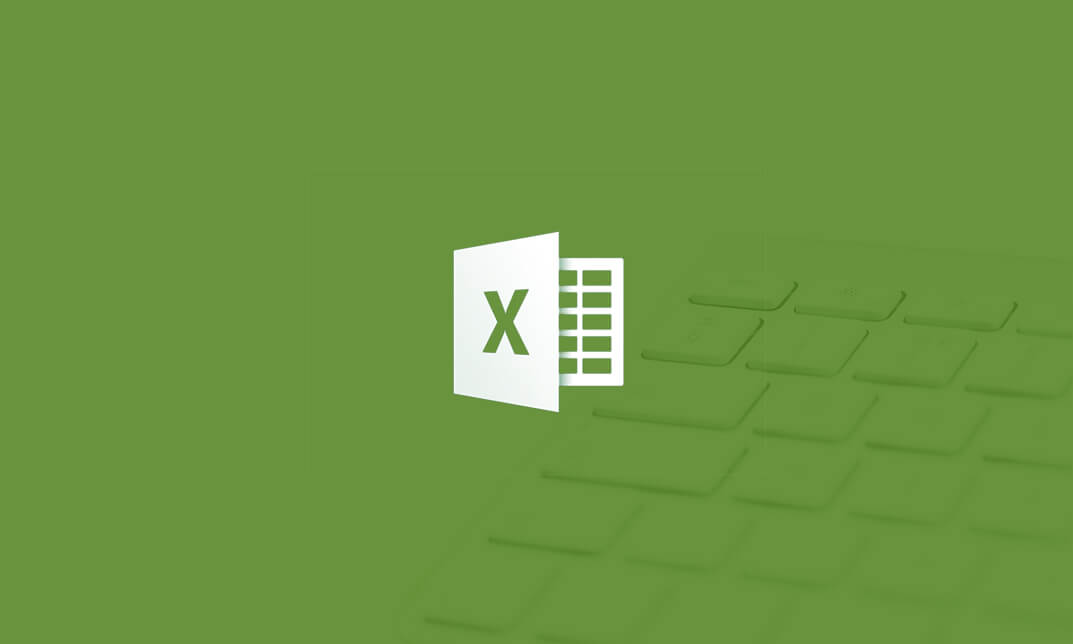
Microsoft Excel 2010 Intermediate Level
By iStudy UK
You will hardly find a company or business who doesn't use Microsoft Excel. It is one of the most popular spreadsheet tools that is used to store, organize and analyse data. You can also manipulate the data to create useful visuals to understand trends and calculations. Having a professional Microsoft Excel degree can become an asset for you. Whether you are planning to start your career or want a promotion, our Microsoft Excel 2010 Intermediate Level will help you greatly. Please note that this course is for intermediate level. If you haven't completed the beginners course, then it will be a bit difficult for you to cope up with the intermediate features. But, if you are a quick learner and can adapt with changes, then you can enrol to this course without any doubt and master Microsoft Excel easily. It will help you to stand out in the crowd with your advanced MS Excel skills to that you can stay ahead in the workplace. Course Highlights Microsoft Excel 2010 Intermediate Level is an award winning and the best selling course that has been given the CPD Certification & IAO accreditation. It is the most suitable course anyone looking to work in this or relevant sector. It is considered one of the perfect courses in the UK that can help students/learners to get familiar with the topic and gain necessary skills to perform well in this field. We have packed Microsoft Excel 2010 Intermediate Level into 13 modules for teaching you everything you need to become successful in this profession. To provide you ease of access, this course is designed for both part-time and full-time students. You can become accredited in just 10 hours, 40 minutes and it is also possible to study at your own pace. We have experienced tutors who will help you throughout the comprehensive syllabus of this course and answer all your queries through email. For further clarification, you will be able to recognize your qualification by checking the validity from our dedicated website. Why You Should Choose Microsoft Excel 2010 Intermediate Level Lifetime access to the course No hidden fees or exam charges CPD Accredited certification on successful completion Full Tutor support on weekdays (Monday - Friday) Efficient exam system, assessment and instant results Download Printable PDF certificate immediately after completion Obtain the original print copy of your certificate, dispatch the next working day for as little as £9. Improve your chance of gaining professional skills and better earning potential. Who is this Course for? Microsoft Excel 2010 Intermediate Level is CPD certified and IAO accredited. This makes it perfect for anyone trying to learn potential professional skills. As there is no experience and qualification required for this course, it is available for all students from any academic backgrounds. Requirements Our Microsoft Excel 2010 Intermediate Level is fully compatible with any kind of device. Whether you are using Windows computer, Mac, smartphones or tablets, you will get the same experience while learning. Besides that, you will be able to access the course with any kind of internet connection from anywhere at any time without any kind of limitation. Career Path You will be ready to enter the relevant job market after completing this course. You will be able to gain necessary knowledge and skills required to succeed in this sector. All our Diplomas' are CPD and IAO accredited so you will be able to stand out in the crowd by adding our qualifications to your CV and Resume. Microsoft Excel 2010 Intermediate Level Module One - Getting Started 00:30:00 Module Two - Working with Permissions and Options 01:00:00 Module Three - Sharing Workbooks 00:30:00 Module Four - Performing Advanced Formula and Function Tasks 01:00:00 Module Five - Working with Array Formulas 01:00:00 Module Six - Working with Functions 01:00:00 Module Seven - Working with Macros 01:00:00 Module Eight - Working with Forms 01:00:00 Module Nine - Applying Advanced Chart Features 01:00:00 Module Ten - Working with PivotTables and PivotCharts 01:00:00 Module Eleven - Using the Automated Analysis Tools Add -In 00:30:00 Module Twelve - Wrapping Up 00:30:00 Activities Activities-Microsoft Excel 2010 Intermediate Level 00:00:00 Mock Exam Mock Exam- Microsoft Excel 2010 Intermediate level 00:20:00 Final Exam Final Exam- Microsoft Excel 2010 Intermediate level 00:20:00

Enhance your accounting skills and proficiency in Microsoft Excel with our Accounts Clerk and MS Excel Training course. Learn the fundamentals of bookkeeping, accounting principles, and Excel functions. Ideal for aspiring accounts clerks and professionals seeking to improve their Excel proficiency for efficient data management and analysis.

Become an expert in Microsoft Excel with our comprehensive online training program. Learn formulas, charts, pivot tables, data analysis, macros, and more. Develop in-demand Excel skills through hands-on exercises and project work. Gain proficiency in this powerful software to advance your career or improve productivity.
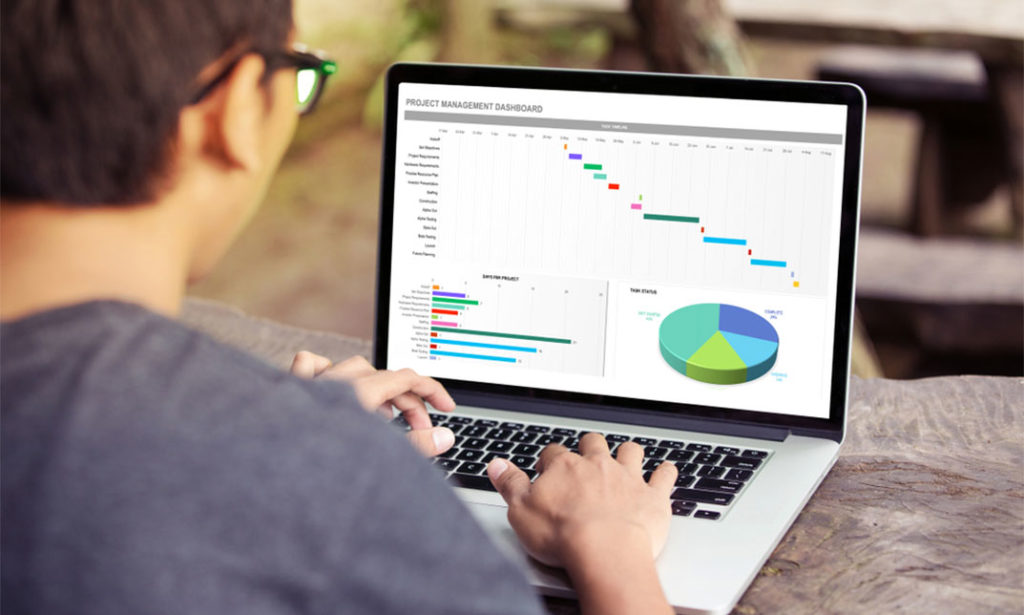
Microsoft Excel: Master Power Query
By IOMH - Institute of Mental Health
Overview This Microsoft Excel: Master Power Query course will unlock your full potential and will show you how to excel in a career in Microsoft Excel: Master Power Query. So upskill now and reach your full potential. Everything you need to get started in Microsoft Excel: Master Power Query is available in this course. Learning and progressing are the hallmarks of personal development. This Microsoft Excel: Master Power Query will quickly teach you the must-have skills needed to start in the relevant industry. In This Microsoft Excel: Master Power Query Course, You Will: Learn strategies to boost your workplace efficiency. Hone your Microsoft Excel: Master Power Query skills to help you advance your career. Acquire a comprehensive understanding of various Microsoft Excel: Master Power Query topics and tips from industry experts. Learn in-demand Microsoft Excel: Master Power Query skills that are in high demand among UK employers, which will help you to kickstart your career. This Microsoft Excel: Master Power Query course covers everything you must know to stand against the tough competition in the Microsoft Excel: Master Power Query field. The future is truly yours to seize with this Microsoft Excel: Master Power Query. Enrol today and complete the course to achieve a Microsoft Excel: Master Power Query certificate that can change your professional career forever. Additional Perks of Buying a Course From Institute of Mental Health Study online - whenever and wherever you want. One-to-one support from a dedicated tutor throughout your course. Certificate immediately upon course completion 100% Money back guarantee Exclusive discounts on your next course purchase from Institute of Mental Health Enrolling in the Microsoft Excel: Master Power Query course can assist you in getting into your desired career quicker than you ever imagined. So without further ado, start now. Process of Evaluation After studying the Microsoft Excel: Master Power Query course, your skills and knowledge will be tested with a MCQ exam or assignment. You must get a score of 60% to pass the test and get your certificate. Certificate of Achievement Upon successfully completing the Microsoft Excel: Master Power Query course, you will get your CPD accredited digital certificate immediately. And you can also claim the hardcopy certificate completely free of charge. All you have to do is pay a shipping charge of just £3.99. Who Is This Course for? This Microsoft Excel: Master Power Query is suitable for anyone aspiring to start a career in Microsoft Excel: Master Power Query; even if you are new to this and have no prior knowledge on Microsoft Excel: Master Power Query, this course is going to be very easy for you to understand. And if you are already working in the Microsoft Excel: Master Power Query field, this course will be a great source of knowledge for you to improve your existing skills and take them to the next level. Taking this Microsoft Excel: Master Power Query course is a win-win for you in all aspects. This course has been developed with maximum flexibility and accessibility, making it ideal for people who don't have the time to devote to traditional education. Requirements This Microsoft Excel: Master Power Query course has no prerequisite. You don't need any educational qualification or experience to enrol in the Microsoft Excel: Master Power Query course. Do note: you must be at least 16 years old to enrol. Any internet-connected device, such as a computer, tablet, or smartphone, can access this online Microsoft Excel: Master Power Query course. Moreover, this course allows you to learn at your own pace while developing transferable and marketable skills. Course Curriculum Microsoft Excel: Master Power Query Power Query Intro and Excel version 00:03:00 Excel Power Query - Introduction 00:03:00 Excel Power Query - Query Editor Ribbon 00:09:00 Transform Data - Trim in Excel Power Query 00:05:00 Transform Data - Format Dates and Values in Excel Power Query 00:02:00 Transform Data - Parsing URLs in Excel Power Query 00:05:00 Transform Data - Split Text Fields in Excel Power Query 00:10:00 Transform Data - Group By in Excel Power Query 00:03:00 Transform Data - Unpivoting Columns in Excel Power Query 00:05:00 Transform Data - Pivoting Columns in Excel Power Query 00:02:00 Transform Data - Split Columns into Other Columns in Excel Power Query 00:04:00 Transform Data - Filtering Rows in Excel Power Query 00:05:00 Transform Data - Sorting Columns in Excel Power Query 00:02:00 Transform Data - Transform and Add Columns in Excel Power Query 00:07:00 From Folder - Import From Folder in Excel Power Query 00:07:00 From Folder - Doing Auto Cleanup in Excel Power Query 00:13:00 From Folder - Extract Data from Forms in Excel Power Query 00:13:00 From Workbook - Extract Multiple Criteria in Excel Power Query 00:05:00 From Workbook - Extract Multiple Worksheets in Excel Power Query 00:04:00 Joins - Intro to Joins 00:04:00 Joins - Merging 00:08:00 Joins - Full Outer Join 00:06:00 Joins - Right Anti Join 00:09:00 Power Query - Convert Reports into Pivot Tables 00:05:00 Modulo 00:06:00
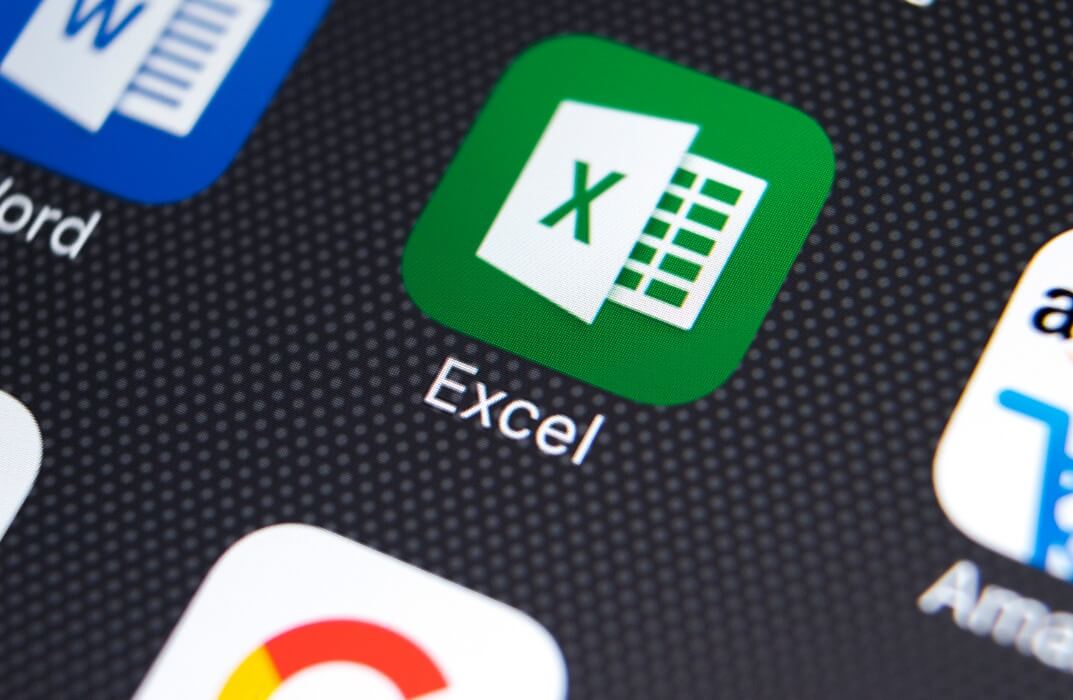
Overview Master the use of the world's most popular data analysis and office tool, with absolutely no previous experience or training needed.This course will help you quickly become an expert in the use of Microsoft's best-selling Excel, allowing you to be a valuable asset to any business or organisation.The Microsoft Excel Level 3course will teach you how to manage finances, produce spreadsheets, and file invoices in no time. Our innovative training method will have you visualising and presenting company data efficiently. Learn to impress your peers and managers with your intuitive use of Excel and make sure that your administration skills are faultless. How will I get my certificate? You may have to take a quiz or a written test online during or after the course. After successfully completing the course, you will be eligible for the certificate. Who is this course for? There is no experience or previous qualifications required for enrolment on this Microsoft Excel Level 3. It is available to all students, of all academic backgrounds. Requirements Our Microsoft Excel Level 3 is fully compatible with PC's, Mac's, Laptop, Tablet and Smartphone devices. This course has been designed to be fully compatible on tablets and smartphones so you can access your course on wifi, 3G or 4G. There is no time limit for completing this course, it can be studied in your own time at your own pace. Career path Having these various qualifications will increase the value in your CV and open you up to multiple sectors such as Business & Management , Admin, Accountancy & Finance, Secretarial & PA, Teaching & Mentoring etc. Course Curriculum 21 sections • 73 lectures • 10:39:00 total length •Introduction to Microsoft Excel 2019 New Features: 00:07:00 •CONCAT: 00:02:00 •IFS: 00:01:00 •MAXIFS: 00:01:00 •MINIFS: 00:01:00 •SWITCH: 00:02:00 •TEXTJOIN: 00:01:00 •Map Chart: 00:02:00 •Funnel Chart: 00:01:00 •Better Visuals: 00:06:00 •Pivot Table Enhancements: 00:02:00 •Power Pivot Updates: 00:01:00 •Navigate the Excel User Interface: 00:28:00 •Use Excel Commands: 00:10:00 •Create and Save a Basic Workbook: 00:19:00 •Enter Cell Data: 00:12:00 •Use Excel Help: 00:05:00 •Create Worksheet Formulas: 00:15:00 •Insert Functions: 00:17:00 •Reuse Formulas and Functions: 00:17:00 •Insert, Delete, and Adjust Cells, Columns, and Rows: 00:10:00 •Search for and Replace Data: 00:09:00 •Use Proofing and Research Tools: 00:07:00 •Apply Text Formats: 00:16:00 •Apply Number Format: 00:08:00 •Align Cell Contents: 00:09:00 •Apply Styles and Themes: 00:12:00 •Apply Basic Conditional Formatting: 00:11:00 •Create and Use Templates: 00:08:00 •Preview and Print a Workbook: 00:10:00 •Set Up the Page Layout: 00:09:00 •Configure Headers and Footers: 00:07:00 •Manage Worksheets: 00:05:00 •Manage Workbook and Worksheet Views: 00:07:00 •Manage Workbook Properties: 00:06:00 •Work with Ranges: 00:18:00 •Use Specialized Functions: 00:11:00 •Work with Logical Functions: 00:23:00 •Work with Date & Time Functions: 00:08:00 •Work with Text Functions: 00:11:00 •Sort Data: 00:10:00 •Filter Data: 00:10:00 •Query Data with Database Functions: 00:09:00 •Outline and Subtotal Data: 00:09:00 •Apply Intermediate Conditional Formatting: 00:07:00 •Apply Advanced Conditional Formatting: 00:05:00 •Create Charts: 00:13:00 •Modify and Format Charts: 00:12:00 •Use Advanced Chart Features: 00:12:00 •Create a PivotTable: 00:13:00 •Analyze PivotTable Data: 00:12:00 •Present Data with PivotCharts: 00:07:00 •Filter Data by Using Timelines and Slicers: 00:11:00 •Use Links and External References: 00:12:00 •Use 3-D References: 00:06:00 •Consolidate Data: 00:05:00 •Use Lookup Functions: 00:12:00 •Trace Cells: 00:09:00 •Watch and Evaluate Formulas: 00:08:00 •Collaborate on a Workbook: 00:19:00 •Protect Worksheets and Workbooks: 00:08:00 •Apply Data Validation: 00:13:00 •Search for Invalid Data and Formulas with Errors: 00:04:00 •Work with Macros: 00:18:00 •Create Sparklines: 00:07:00 •MapData: 00:07:00 •Determine Potential Outcomes Using Data Tables: 00:08:00 •Determine Potential Outcomes Using Scenarios: 00:09:00 •Use the Goal Seek Feature: 00:04:00 •Forecasting Data Trends: 00:05:00 •Excel Templates: 00:00:00 •Resources - Microsoft Excel - Beginner Course - Cpd Accredited: 00:00:00 •Assignment - Microsoft Excel Level 3: 00:00:00

Course Overview Build a solid foundation on Excel Spreadsheet with the Basic Excel Spreadsheet course. This course is designed to introduce you to the ins and outs of excel spreadsheets. Within no time, you will be able to add a new and valuable skill set to your resume. The Basic Excel Spreadsheet course will show you the essential components of the excel spreadsheet. You will understand the method of entertaining data. The course will enrich your knowledge of Autofill and Autosum. From the bite-sized modules, you will pick up skills to use the basic formulas. The course will show you how to format and manage spreadsheets. You will gain the expertise for linking the sheets together. This comprehensive course will also provide you with a detailed introduction to functions. Upon completing the course you will be equipped with the basic skills to operate a spreadsheet. The Basic Excel Spreadsheet course is the online platform to train yourself on the fundamentals of spreadsheets. Enroll in the course to elevate your abilities and increase your employability in the relevant sectors. Learning Outcomes Understand the fundamentals of Excel spreadsheets Learn the process of entering data into spreadsheets Enrich your knowledge of formula basics and copywriting formulas Grasp the skills for formatting spreadsheets Know the process of linking the sheets together Become competent in managing the sheets Who is this course for? Individuals who want to learn the basics of Excel Spreadsheet Entry Requirement This course is available to all learners, of all academic backgrounds. Learners should be aged 16 or over to undertake the qualification. Good understanding of English language, numeracy and ICT are required to attend this course. Certification After you have successfully completed the course, you will be able to obtain an Accredited Certificate of Achievement. You can however also obtain a Course Completion Certificate following the course completion without sitting for the test. Certificates can be obtained either in hardcopy at the cost of £39 or in PDF format at the cost of £24. PDF certificate's turnaround time is 24 hours, and for the hardcopy certificate, it is 3-9 working days. Why choose us? Affordable, engaging & high-quality e-learning study materials; Tutorial videos/materials from the industry-leading experts; Study in a user-friendly, advanced online learning platform; Efficient exam systems for the assessment and instant result; The UK & internationally recognized accredited qualification; Access to course content on mobile, tablet or desktop from anywhere anytime; The benefit of career advancement opportunities; 24/7 student support via email. Career Path The Basic Excel Spreadsheet course is a useful qualification to possess and would be beneficial for any related profession or industry such as: Business Professional Data Operator Data Specialist Basic Excel Spreadsheet Tour of the Excel screen 00:10:00 Entering Data 00:13:00 Autofill Speedfill 00:09:00 Saving the file 00:02:00 Autosum 00:04:00 Formula Basics 00:11:00 Copying formulas - Relative Formulas 00:04:00 Totals and Averages 00:04:00 Formatting the Spreadsheet 00:07:00 Managing the Sheets 00:06:00 Copying formulas - absolute formulas 00:08:00 Linking the Sheets together 00:06:00 Introduction to Functions 00:05:00 Certificate and Transcript Order Your Certificates and Transcripts 00:00:00