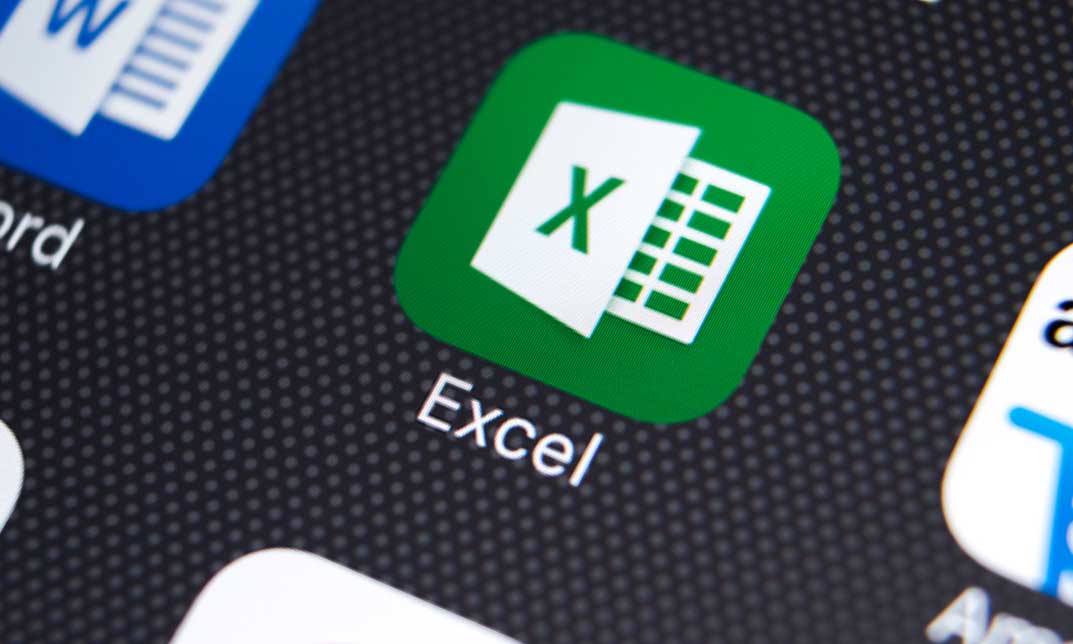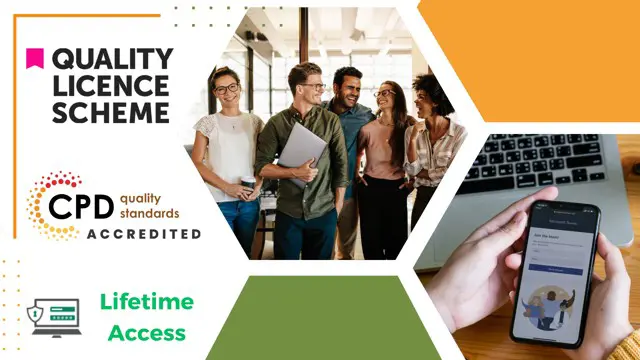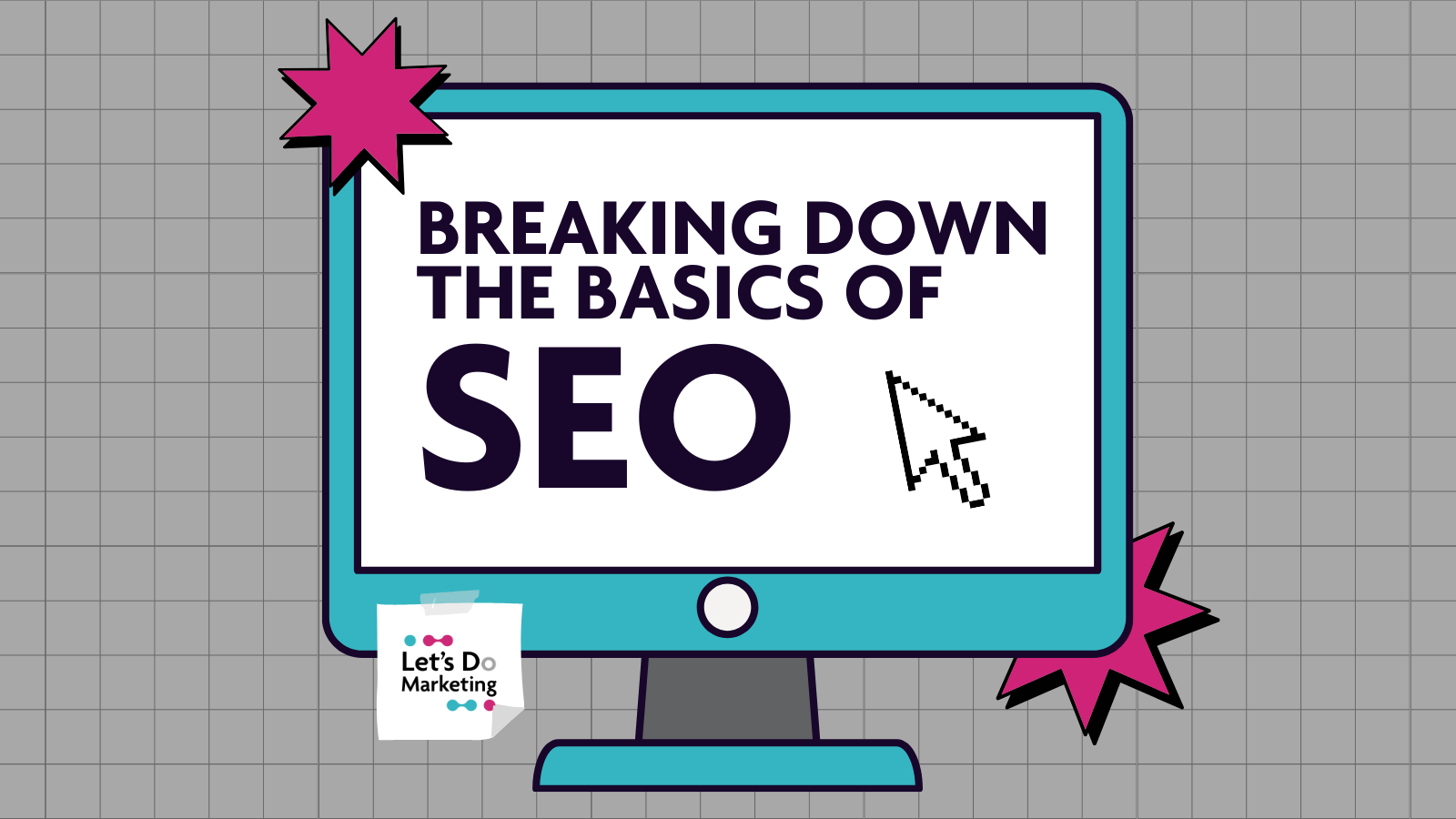- Professional Development
- Medicine & Nursing
- Arts & Crafts
- Health & Wellbeing
- Personal Development
Excel Power Query and Power Pivot
By Underscore Group
Learn how to work with and connect multiple data sets to effectively analyse and report on data. Course overview Duration: 1 day (6.5 hours) Within Excel you have some powerful features to enable you to connect and analyse multiple data sources. Power Query enables you to import and manipulate your data, Power Pivot enables you to connect multiple data sources and create pivot tables and pivot charts from them. This course is an introduction to Power Query and Power Pivot in Excel to get you started on creating a powerful reporting capability. Knowledge of working with Excel workbooks and relational databases would be an advantage. Objectives By the end of the course you will be able to: Import data from multiple data sources Edit and transform data before importing Add extra columns of data Append data Merge data from other tables Create data models Build data relationships Build Pivot Tables Build Pivot Charts Use Slicers and Timeline Filters Content Importing data Data sources Importing data Transforming data Editing your data Setting data types Removing columns/rows Choosing columns to keep Setting header rows Splitting columns Appending queries Appending data from other tables Adding text Columns from example Custom columns Conditional columns Merge queries Setting up and using merge queries Merging in columns of data Creating a data model The data model Multiple data tables Connecting tables Building relationships Relationship types Building visuals from multiple tables Analysing information using pivot tables Creating and modifying a Pivot Table Recalculating the Pivot Table Filtering the Pivot Table Searching the Pivot Table Drilling down to underlying data Customising field names Changing field formatting Pivot charts, slices and timelines Creating Pivot Charts Adding and using Slicers

Description Register on the Hands on Programming on AutoCAD to Excel Using VB.NET today and build the experience, skills and knowledge you need to enhance your professional development and work towards your dream job. Study this course through online learning and take the first steps towards a long-term career. The course consists of a number of easy to digest, in-depth modules, designed to provide you with a detailed, expert level of knowledge. Learn through a mixture of instructional video lessons and online study materials. Receive online tutor support as you study the course, to ensure you are supported every step of the way. Get a certificate as proof of your course completion. The Hands on Programming on AutoCAD to Excel Using VB.NET course is incredibly great value and allows you to study at your own pace. Access the course modules from any internet-enabled device, including computers, tablets, and smartphones. The course is designed to increase your employability and equip you with everything you need to be a success. Enrol on the now and start learning instantly! What You Get With This Course Receive a digital certificate upon successful completion of the course Get taught by experienced, professional instructors Study at a time and pace that suits your learning style Get instant feedback on assessments 24/7 help and advice via email or live chat Get full tutor support on weekdays (Monday to Friday) Certificate of Achievement After the successful completion of the final assessment, you will receive a CPD-accredited certificate of achievement. The PDF certificate is for 9.99, and it will be sent to you immediately after through e-mail. You can get the hard copy for 15.99, which will reach your doorsteps by post. Method of Assessment You need to attend an assessment right after the completion of this course to evaluate your progression. For passing the assessment, you need to score at least 60%. After submitting your assessment, you will get feedback from our experts immediately. Who Is This Course For The course is ideal for those who already work in this sector or are aspiring professionals. This course is designed to enhance your expertise and boost your CV. Learn key skills and gain a professional qualification to prove your newly-acquired knowledge. Course Content Section 01: Introduction Introduction - Hands on Programming on AutoCAD to Excel Using VB.NET 00:04:00 Who is this course for? - Hands on Programming on AutoCAD to Excel Using VB.NET 00:02:00 What will you learn from this course? - Hands on Programming on AutoCAD to Excel Using VB.NET 00:05:00 Tools needed 00:01:00 Course Prerequisites 00:04:00 Section 02: Exporting AutoCAD Objects to Excel Section Overview - Export AutoCAD Objects to Excel 00:02:00 Exporting Lines to Excel - Overview 00:02:00 Creating the VB.NET-Excel Project 00:06:00 Design of User Interface to Export Lines 00:10:00 Creating the Common Utility Class 00:19:00 Creating the ExportLines Method 00:12:00 Running and Testing ExportLines Method 00:06:00 Exporting MTexts to Excel - Overview 00:02:00 Creating the ExportMTexts Method 00:11:00 Export Polylines to Excel - Overview 00:01:00 Creating the ExportPolylines Method 00:12:00 Running and Testing ExportPoylines Method 00:12:00 Exporting Blocks (With Attributes) to Excel - Overview 00:02:00 Creating the ExportBlocks Method 00:12:00 Creating Export Blocks UI and Running the Code 00:06:00 Exporting Blocks (With Attributes) to Excel - Overview 00:02:00 Creating the User Interface for exporting Blocks to Excel 00:05:00 Creation of BlocksForm UI 00:04:00 Coding the BlocksForm Load Event 00:08:00 Testing the BlocksForm UI 00:03:00 Coding the BlocksForm to populate the Listboxes 00:15:00 Coding the BlocksForm Export Button 00:04:00 Coding the ExportBlocksWithAttributes Method 00:21:00 Running and Testing ExportBlocksWithAttributes Method 00:02:00 Section 03: Importing Excel File into AutoCAD Section Overview - Import Excel File into AutoCAD 00:01:00 Importing Lines from Excel File into AutoCAD - Overview 00:01:00 Creating ImportExcelUtil Class 00:02:00 Creating the ImportLines Method 00:19:00 Creating the UI for the ImportLines Method 00:02:00 Coding the ImportLines UI code behind. 00:07:00 Running and Testing ImportLines Method 00:08:00 Importing MTexts into AutoCAD - Overview 00:01:00 Creating the ImportMTexts Method 00:11:00 Creating ImportMTexts User Interface 00:02:00 Running and Testing ImportMTexts Method 00:02:00 Importing Polylines from Excel File into AutoCAD - Overview 00:01:00 Creating the ImportPolylines Method 00:14:00 Creating ImportPolylines User Interface 00:02:00 Running and Testing ImportPolylines Method 00:03:00 Importing Blocks (without Attributes) from Excel File into AutoCAD - Overview 00:01:00 Creating the ImportBlocks Method 00:09:00 Creating the ImportBlocks User Interface 00:02:00 Running and Testing ImportBlocks Method 00:03:00 Importing Blocks (with Attirubtes) from Excel File into AutoCAD - Overview 00:01:00 Creating the ImportBlocksWithAttributes Method 00:25:00 Creating the UI for ImportBlocksWithAttributes Method 00:04:00 Running and Testing ImportBlocksWithAttributes Method 00:03:00 Section 04: Exporting AutoCAD Objects to a File Exporting Lines to a File - Overview 00:02:00 Creating the ExportToFile Utility Class 00:04:00 Creating ExportLinesToFile Method 00:14:00 Creating the UI for ExportLinesToFile Method 00:08:00 Running and Testing ExportLinesToFile Method 00:02:00 Exporting MTexts to File - Overview 00:01:00 Creating the MTextToFile Method 00:06:00 Creating the UI for the ExportMTextToFile Method 00:01:00 Running and Testing ExportMTextToFile Method. 00:08:00 Exporting Polylines to File - Overview 00:02:00 Creating ExportPolylinesToFile Method 00:11:00 Exporting Polylines to File - User Interface 00:01:00 Running and Testing ExportPolylinesToFile Method 00:02:00 Exporting Blocks (without Attributes) to File - Overview 00:02:00 Creating the ExportBlocksToFile Method 00:11:00 Creating ExportBlocksToFile User Interface 00:02:00 Running and Testing ExportBlocksToFile Method 00:02:00 Exporting Blocks (With Attributes) to a File - Overview 00:02:00 Creating the EXportBlocksWithAttributesToFile Method 00:19:00 Creating the UI for ExportBlocksWithAttributesToFile Method 00:06:00 Coding the BlocksForm for ExportBlocksWithAttributeToFile Method 00:04:00 Running and Testing ExportBlocksWithAttributesToFile Method 00:03:00 Section 05: Importing Text File into AutoCAD Importing Text File into AutoCAD - Overview 00:01:00 Importing Lines from a Text File into AutoCAD - Overview 00:02:00 Creating the ImportFileUtil Class 00:01:00 Creating the ImportLinesMethod 00:17:00 Creation of ImportLines User Interface 00:03:00 Coding the ImportLines UI button 00:05:00 Running and Testing the ImportLines Method 00:04:00 Importing MTexts from Text File into AutoCAD - Overview 00:02:00 Creating the ImportMTexts Method 00:09:00 Creating the TextStyle Manipulation Code 00:02:00 Creating the UI for the ImportMTexts Method 00:01:00 Running and Testing the ImportMTexts Method 00:04:00 Importing Polylines from a Text File into AutoCAD - Overview 00:02:00 Creating the ImportPolylines Method 00:18:00 Creating the ImportPolylines UI 00:02:00 Running and Testing ImportPolylines (from a File) Method 00:02:00 Importing BLocks (without Attributes) from a Text File into AutoCAD - Overview 00:02:00 Creating the ImportBlocks (without Attributes) Method 00:15:00 Creating the ImportBlocks UI 00:05:00 Running and Testing ImportBlocks (without Attributes) Method 00:04:00 Importing Blocks (with Attributes) from a Text File into AutoCAD - Overview 00:02:00 Creating the ImportBlocksWithAttributes from a File Method 00:24:00 Creating the ImportBlocksWithAttributes (from a File) UI (Part 1) 00:06:00 Creating the ImportBlocksWithAttributes (from a File) UI (Part 2) 00:04:00 Running and Testing ImportBlocksWithAttributes (from a File) Method 00:03:00

Level 1 Diploma in Admin, Secretarial & PA Skills with Minute Taking and Microsoft Excel
5.0(1)By Empower UK Employment Training
Level 1 Diploma in Admin, Secretarial & PA Skills with Minute Taking and Microsoft Excel Embark on a career-enhancing journey with our Level 1 Diploma, designed to elevate your proficiency in Admin, Secretarial & PA roles. Deepen your expertise in these fields, gaining essential skills in minute taking and Microsoft Excel to enhance your administrative acumen. Learning Outcomes: Define Admin, Secretarial & PA roles. Explain task management for Admin, Secretarial & PA. Implement time management in Admin, Secretarial & PA. Evaluate diary management strategies. Develop meeting management plans for Admin, Secretarial & PA. More Benefits: LIFETIME access Device Compatibility Free Workplace Management Toolkit Key Modules from Diploma in Admin, Secretarial & PA Skills: An Overview of Admin, Secretarial, PA: Gain foundational knowledge of roles and responsibilities in Admin, Secretarial, PA fields. Task Management for Admin, Secretarial, PA: Master task prioritization and workflow optimization for effective Admin, Secretarial, PA roles. Time Management for Admin, Secretarial, PA: Acquire time management skills for increased productivity in Admin, Secretarial, PA tasks. Diary Management for Admin, Secretarial, PA: Learn to manage schedules and appointments proficiently as an Admin, Secretarial, PA. Meeting Management & Minute Taking: Develop skills in meeting facilitation and accurate minute-taking for Admin, Secretarial, PA. Office Management and Supervision: Understand office supervision techniques and management best practices for Admin, Secretarial, PA roles.

Excel 365 Advanced
By Course Cloud
. Certification After successfully completing the course, you will be able to get the UK and internationally accepted certificate to share your achievement with potential employers or include it in your CV. The PDF Certificate + Transcript is available at £6.99 (Special Offer - 50% OFF). In addition, you can get a hard copy of your certificate for £12 (Shipping cost inside the UK is free, and outside the UK is £9.99).