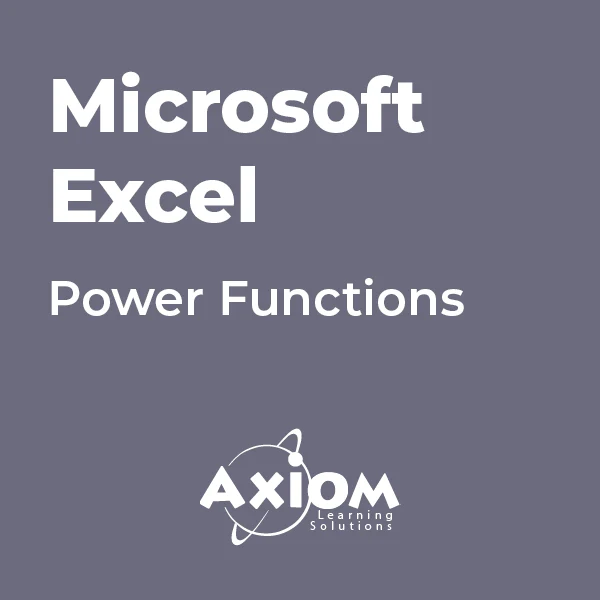- Professional Development
- Medicine & Nursing
- Arts & Crafts
- Health & Wellbeing
- Personal Development
Microsoft Excel - Creating Charts
By AXIOM Learning Solutions
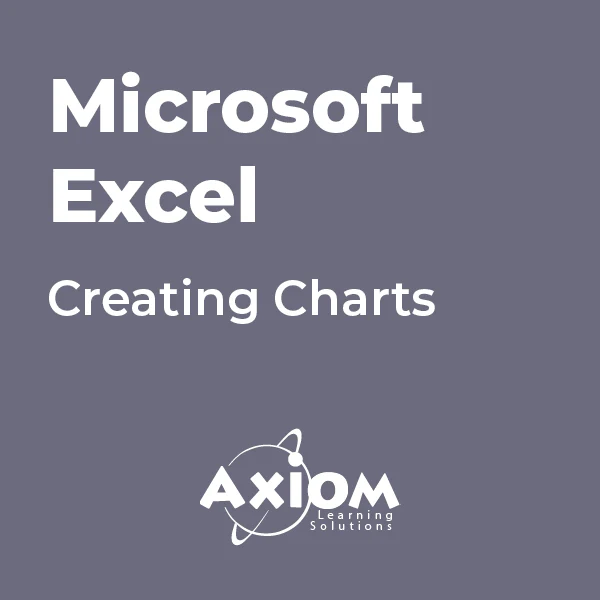
Microsoft Excel: Automated Dashboard Using Advanced Formula, VBA, Power Query
4.9(27)By Apex Learning
Overview This comprehensive course on Microsoft Excel: Automated Dashboard Using Advanced Formula, VBA, Power Query will deepen your understanding on this topic. After successful completion of this course you can acquire the required skills in this sector. This Microsoft Excel: Automated Dashboard Using Advanced Formula, VBA, Power Query comes with accredited certification which will enhance your CV and make you worthy in the job market. So enrol in this course today to fast track your career ladder. How will I get my certificate? You may have to take a quiz or a written test online during or after the course. After successfully completing the course, you will be eligible for the certificate. Who is this course for? There is no experience or previous qualifications required for enrolment on this Microsoft Excel: Automated Dashboard Using Advanced Formula, VBA, Power Query. It is available to all students, of all academic backgrounds. Requirements Our Microsoft Excel: Automated Dashboard Using Advanced Formula, VBA, Power Query is fully compatible with PC's, Mac's, Laptop, Tablet and Smartphone devices. This course has been designed to be fully compatible on tablets and smartphones so you can access your course on wifi, 3G or 4G. There is no time limit for completing this course, it can be studied in your own time at your own pace. Career path Having these various qualifications will increase the value in your CV and open you up to multiple sectors such as Business & Management, Admin, Accountancy & Finance, Secretarial & PA, Teaching & Mentoring etc. Course Curriculum 12 sections • 76 lectures • 06:08:00 total length •Course Outline and Introduction: 00:04:00 •Minimum Requirements for the Course: 00:01:00 •Prepayments Introduction: 00:01:00 •Month End Date Prepaid Expenses Amortization Calculation: 00:00:00 •Exact Prepaid Expenses Payment Date Calculation: 00:00:00 •Prepaid Expenses Accounting Definition: Prepayments: 00:03:00 •Prepaid Expense Example: How Accounting works for Prepayments: 00:03:00 •Advantages and Disadvantages of Prepaid Expenses: 00:03:00 •Introduction to PRO Excel Models and Formulas: 00:06:00 •Date Function: 00:05:00 •EOMONTH Function: 00:04:00 •DATEVALUE function: 00:03:00 •IF Function: 00:08:00 •IFS Function (Office 365 Only): 00:07:00 •VLOOKUP Function: 00:07:00 •MATCH Function: 00:05:00 •INDIRECT Function: 00:02:00 •NAMED Ranges: Name Manager: 00:03:00 •Advanced Version of VLOOKUP Function: 00:07:00 •Introduction to Model and Control Panel Tab (Important Sheet Tab): 00:08:00 •Formula Based Prepaid Expenses Model - Deep Dive (Part 1): 00:05:00 •Formula Based Prepaid Expenses Model - Deep Dive (Part 2): 00:06:00 •Formula Based Prepaid Expenses Model - Deep Dive (Part 3): 00:06:00 •IFS Function - Month End date Prepayment calculation: 00:04:00 •Prepaid Expenses - Closing Balance Summary Tab (Formula Based Summary): 00:09:00 •Protecting Formulas Cells and Fields in the Model: 00:04:00 •Exact Date Prepaid Amortisation calculation Intro: 00:03:00 •Formulas update and Model Changes for Exact Prepaid Exps Calculation: 00:03:00 •Formulas Update for Exact Date Prepaid Exps Amortisation (Part 1): 00:04:00 •Formulas Update for Exact Date Prepaid Exps Amortisation (Part 2): 00:03:00 •Formulas Update for Exact Date Prepaid Exps Amortisation (Part 3): 00:02:00 •Formulas Update for Exact Date Prepaid Exps Amortisation (Part 4): 00:07:00 •IFS Function - Exact Date Prepayments Amortisation: 00:04:00 •Data Validation Controls (Enhancing Data Input Controls with Protection): 00:10:00 •Bonus: Prepayment Model with Opening Balance Calculation (Part 1): 00:08:00 •Bonus: Prepayment Model with Opening Balance Calculation (Part 2): 00:09:00 •Additional Material: Resources: 00:00:00 •Power Query and Pivot Table Prepayment Summary Table Intro: 00:06:00 •What is Power Query and Some Awesome Resources for Power Query learning: 00:07:00 •Power Query and Pivot Table Summary - Deep Dive (Part 1): 00:05:00 •Power Query and Pivot Table Summary - Deep Dive (Part 2): 00:04:00 •Power Query and Pivot Table Summary - Deep Dive (Part 3): 00:05:00 •Power Query and Pivot Table Summary - Deep Dive (Part 4): 00:09:00 •Using Array Formulas to Add Formula Protection: 00:04:00 •Bonus: Allocate Prepaid Expenditure Cost Centre Wise - 1: 00:02:00 •Bonus: Allocate Prepaid Expenditure Cost Centre Wise - 2: 00:08:00 •Bonus: Prepayment Model with Opening Balance Calculation (PQ and PT Version): 00:13:00 •Changing Macros Security in Excel: 00:05:00 •Complete Walkthrough - Advanced VBA Prepaid Expenses Amortisation Model: 00:06:00 •Bonus : New Version - Excel VBA Model for Prepayment Expenditure: 00:08:00 •Dynamic Dashboard Overview: 00:07:00 •Importing Profit and Loss Statements Source Files and creating YTD P&L Sheets: 00:08:00 •Creating Dynamic Data Validation: 00:02:00 •Creating Named Ranges for Dynamic Table Arrays: 00:03:00 •Dynamic Date Column Headings for each Divisional PL Table: 00:02:00 •Dynamic Month and YTD Dashboard tables headings (PRO TIP): 00:03:00 •Dynamic VLOOKUP Formula - Preparing First section of the Dashboard: 00:04:00 •Creating Rolling Dashboard with Dynamic VLOOKUP Function: 00:08:00 •IMPORTANT : Error Checking for your reports/Dashboard (PRO TIP): 00:03:00 •Data Prep for Visualization: AREA Charts (Awesome trick using #NA Function): 00:05:00 •Visualization: AREA Charts for Month - Revenue, Gross Profit and Net Profit: 00:05:00 •Visualization DONUT Charts Revenue, Gross Profit and Net Profit (Part 1): 00:03:00 •Visualization DONUT Charts Revenue, Gross Profit and Net Profit (Part 2): 00:06:00 •Introduction - Formula-less Dashboard - Fully Dynamic and easily refreshed: 00:05:00 •Understanding the data files before building dashboard: 00:02:00 •Consolidating Reports with Power Query (Get & Transform) , How to install PQ: 00:08:00 •Dynamic File Path Trick in Power Query with Parameters (Amazing trick): 00:06:00 •Conditional Cumulative totals with SUMIFS Function: 00:04:00 •Bonus: Conditional Cumulative totals with Power Query Custom Formula (M Code): 00:06:00 •Dashboard Creation - Pivot Table showing Month and YTD KPIs division wise: 00:06:00 •Dashboard Creation Donuts Charts linked with Pivot Table (Replicate Charts fast): 00:08:00 •Dashboard Creation - Line Charts: 00:08:00 •Update Dashboard with Additional Divisional Data with Few Click (Magical): 00:03:00 •Thank you: 00:02:00 •Ultimate Prepaid Expenditure Model (Super Bonus): 00:02:00 •Resources - Microsoft Excel: Automated Dashboard Using Advanced Formula, VBA, Power Query: 00:00:00

VBA in Excel - Part 1
By Underscore Group
Following on from the Macros course look at how you can write your own Visual Basic code within Excel to fully automate tasks and save time. Course overview Duration: 2 days (13 hours) Our VBA in Excel course is an introduction to using the Visual Basic for Applications language for programming in Excel. It looks at structures, syntax and coding standards. This course is designed for existing experienced users of Excel who can record and run macros and those who have dabbled in VBA but would like some formal training and help to put some structure to their code. Objectives By the end of the course you will be able to: Write visual basic procedures Create event and general procedures Use commands from the Excel data model Use statements and functions Use a selection of debugging tools Create and use variables and constants Use different types of loops Create an Excel user form Content The VBA environment Project explorer Excel objects Modules Properties window Code window Code structure Code structure Navigating within your code Adding comments Using WITH Steps to creating a VBA procedure Procedures Sub procedures Event procedures Calling procedures The Excel data model Workbook commands Worksheet commands Excel selection methods Data manipulation commands Debugging Using breakpoints Stepping through code The immediate window The watch window The locals window points Variables and Constants Declaring variables Declaring multiple variables Variable data types Concatenation Scope of variables Constants Declaring constants Using constants Scope of constants Looping Do while loops Do until loops For next loops Conditional Statements IF statement SELECT CASE statement Comparison statements Logical operators Creating a User Form Form layout The control toolbox Naming conventions Adding objects Naming objects Captions Displaying the form Object properties Object properties Setting properties at design time Setting properties at run time Interconnectivity between the user form and Excel Comparing values Transferring information Running code

Data Analysis In Excel is suitable for anyone aspiring to or already working in this field or simply want to learn deeper into data analysis. You will be able to add this qualification to your CV by downloading your certificate instantly without any cost. To make this course more accessible for you, we have designed it for both part-time and full-time students. This course is packed into the bite-size module for your convenience. You can study at your own pace or become accredited within hours! If you require support, our experienced tutors are always available to help you throughout the comprehensive syllabus of this course and answer all your queries through email. This Data Analysis In Excel aims to introduce Data Analysis in Excel 2016. You'll learn the best way to enter and organize data, sort and map data, perform calculations with simple functions, format the appearance of your data and cells, and build charts and PivotTables for data analysis. You will know how to validate data, search and remove invalid data. The course covers Lookup information using VLOOKUP, and INDEX-MATCH, data forecasting and cleansing, providing external and 3D references and inserting sparklings, so that you have a great foundation in the world's most popular spreadsheet programme. Finally, you will learn different features to visualise or analyse your data in the most convenient way, which allows you to take the right business decisions for your company Who is this Course for? Data Analysis In Excel is perfect for anyone trying to learn potential professional skills. As there is no experience and qualification required for this course, it is available for all students from any academic background. Requirements Our Data Analysis In Excel is fully compatible with any kind of device. Whether you are using Windows computer, Mac, smartphones or tablets, you will get the same experience while learning. Besides that, you will be able to access the course with any kind of internet connection from anywhere at any time without any kind of limitation. CPD Certificate from Course Gate At the successful completion of the course, you can obtain your CPD certificate from us. You can order the PDF certificate for £9 and the hard copy for £15. Also, you can order both PDF and hardcopy certificates for £22. Career path This course opens a new door for you to enter the relevant job market and also gives you the opportunity to acquire extensive knowledge along with required skills to become successful. You will be able to add our qualification to your CV/resume which will help you to stand out in the competitive job industry. Course Curriculum Modifying a Worksheet Insert, Delete, and Adjust Cells, Columns, and Rows 00:10:00 Search for and Replace Data 00:09:00 Use Proofing and Research Tools 00:07:00 Working with Lists Sort Data 00:10:00 Filter Data 00:10:00 Query Data with Database Functions 00:09:00 Outline and Subtotal Data 00:09:00 Analyzing Data Create and Modify Tables 00:15:00 Apply Intermediate Conditional Formatting 00:07:00 Apply Advanced Conditional Formatting 00:05:00 Visualizing Data with Charts Create Charts 00:13:00 Modify and Format Charts 00:12:00 Use Advanced Chart Features 00:12:00 Using PivotTables and PivotCharts Create a PivotTable 00:13:00 Analyze PivotTable Data 00:12:00 Present Data with PivotCharts 00:07:00 Filter Data by Using Timelines and Slicers 00:11:00 Working with Multiple Worksheets and Workbooks Use Links and External References 00:12:00 Use 3-D References 00:06:00 Consolidate Data 00:05:00 Using Lookup Functions and Formula Auditing Use Lookup Functions 00:12:00 Trace Cells 00:09:00 Watch and Evaluate Formulas 00:08:00 Automating Workbook Functionality Apply Data Validation 00:13:00 Search for Invalid Data and Formulas with Errors 00:04:00 Work with Macros 00:18:00 Creating Sparklines and Mapping Data Create Sparklines 00:07:00 MapData 00:07:00 Forecasting Data Determine Potential Outcomes Using Data Tables 00:08:00 Determine Potential Outcomes Using Scenarios 00:09:00 Use the Goal Seek Feature 00:04:00 Forecasting Data Trends 00:05:00 Certificate and Transcript Order Your Certificates or Transcripts 00:00:00

Microsoft Office Essentials: Excel, Word, PowerPoint, Access Outlook and Publisher
5.0(1)By Course Gate
Master essential Microsoft Office skills with our comprehensive course covering Word, Excel, PowerPoint, Access, Outlook, and Publisher. Gain proficiency in document creation, spreadsheet management, presentation design, database handling, email communication, and desktop publishing.
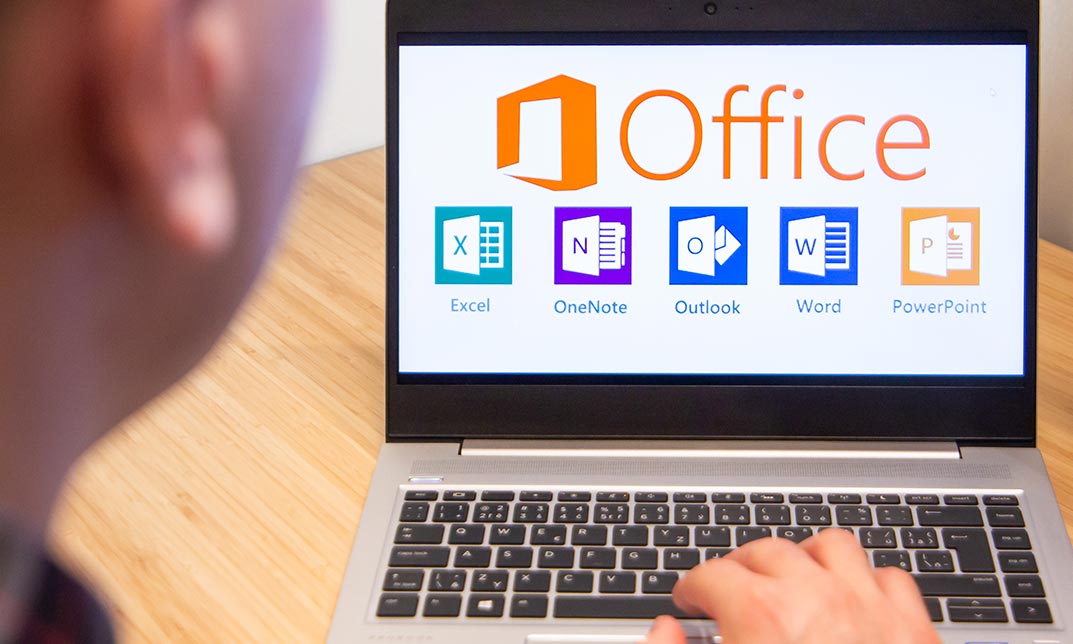
Overview This comprehensive course on Mastering Microsoft Office: Word, Excel, PowerPoint, and 365 will deepen your understanding on this topic. After successful completion of this course you can acquire the required skills in this sector. This Mastering Microsoft Office: Word, Excel, PowerPoint, and 365 comes with accredited certification from CPD, which will enhance your CV and make you worthy in the job market. So enrol in this course today to fast-track your career ladder. How will I get my certificate? You may have to take a quiz or a written test online during or after the course. After successfully completing the course, you will be eligible for the certificate. Who is This course for? There is no experience or previous qualifications required for enrolment on this Mastering Microsoft Office: Word, Excel, PowerPoint, and 365. It is available to all students, of all academic backgrounds. Requirements Our Mastering Microsoft Office: Word, Excel, PowerPoint, and 365 is fully compatible with PC's, Mac's, Laptop, Tablet and Smartphone devices. This course has been designed to be fully compatible with tablets and smartphones so you can access your course on Wi-Fi, 3G or 4G. There is no time limit for completing this course, it can be studied in your own time at your own pace. Career Path Learning this new skill will help you to advance in your career. It will diversify your job options and help you develop new techniques to keep up with the fast-changing world. This skillset will help you to- Open doors of opportunities Increase your adaptability Keep you relevant Boost confidence And much more! Course Curriculum 34 sections • 135 lectures • 08:20:00 total length •Introduction: 00:03:00 •Getting started on Windows, macOS, and Linux: 00:01:00 •How to ask great questions: 00:01:00 •FAQ's: 00:01:00 •Excel Overview: 00:05:00 •Start Excel Spreadsheet: 00:04:00 •Enter Text and Numbers: 00:07:00 •Relative References: 00:04:00 •Working with ranges: 00:07:00 •Save and Save as Actions: 00:08:00 •File Extensions, Share, Export, and Publish files: 00:06:00 •Adding Rows and Columns: 00:03:00 •Modifying Rows and Column lengths: 00:05:00 •Copy, Cut, and Paste: 00:07:00 •Copying Formulas: 00:03:00 •Page setup options: 00:06:00 •Fit to print on One Page: 00:03:00 •Print Workbooks: 00:03:00 •Sorting Data Ascending Order: 00:04:00 •Sorting Data Descending Order: 00:02:00 •Filter Data: 00:04:00 •Creating Basic Formulas: 00:06:00 •Datetime Formulas: 00:06:00 •Mathematical formulas phase1: 00:20:00 •Mathematical formulas phase2: 00:12:00 •VLOOKUP formula: 00:12:00 •HLOOKUP formula: 00:04:00 •XLOOKUP: 00:08:00 •Handling #NA and Approximates match in XLOOKUP: 00:11:00 •Split Text into columns: 00:07:00 •Flash Fill: 00:07:00 •Data Validation: 00:07:00 •Remove Duplicates: 00:08:00 •Import Data from Text files: 00:06:00 •Import Data from .CSV files: 00:03:00 •Formatting Font: 00:04:00 •Formatting Alignment: 00:06:00 •Formatting Numbers: 00:05:00 •Formatting Date: 00:03:00 •Formatting Tables: 00:05:00 •Pivot Tables: 00:07:00 •Pivot Charts: 00:02:00 •Excel Charts - Categories: 00:03:00 •Elements of a chart: 00:04:00 •Creating Charts: 00:02:00 •Column or Bar charts: 00:04:00 •Formatting charts: 00:04:00 •Line Charts: 00:02:00 •Pie and Doughnut charts: 00:04:00 •Overview: 00:04:00 •Start PowerPoint Presentation: 00:05:00 •Screen setting and Views: 00:05:00 •Presentation Tips and Guidelines: 00:06:00 •Creating a New Presentation: 00:04:00 •Working with Slides: 00:04:00 •Save a Presentation: 00:04:00 •Print Slides: 00:03:00 •Formatting Text: 00:05:00 •Slide Text Alignments: 00:03:00 •Multi-Column Text Alignments: 00:02:00 •Adding Bullets and Numbered List Items: 00:03:00 •Insert Shapes: 00:03:00 •Insert Icons: 00:03:00 •Insert Graphics: 00:04:00 •Add 3D Models: 00:03:00 •Insert Pictures: 00:03:00 •Picture Options: 00:04:00 •Picture Cropping: 00:03:00 •Applying Built-in Picture Styles: 00:04:00 •Add SmartArt Graphic: 00:03:00 •Modifying SmartArt: 00:03:00 •Creating a Target Chart using SmartArt: 00:03:00 •Create a Table on Slide: 00:04:00 •Formatting Tables: 00:02:00 •Inserting Tables: 00:02:00 •Table Layouts: 00:01:00 •Add a Chart: 00:02:00 •Formatting Charts: 00:02:00 •Insert Chart from Microsoft Excel: 00:03:00 •Adding Video to a Presentation: 00:03:00 •Adding Audio to a Presentation: 00:02:00 •Screen Recording and Adding: 00:02:00 •Applying Transitions to Presentation: 00:04:00 •Object Animation: 00:03:00 •Effect Options: 00:02:00 •Advanced Animation: 00:02:00 •Triggers to control animation: 00:02:00 •Onscreen Presentation: 00:02:00 •Hiding Slides: 00:02:00 •Changing Order of Slides: 00:02:00 •Copying Slides: 00:02:00 •Overview of MS Word: 00:04:00 •Start MS Word 2021: 00:05:00 •Create a new blank document: 00:04:00 •Creating a paragraph text: 00:05:00 •Non-printing characters: 00:03:00 •Save a document: 00:03:00 •Open a document: 00:01:00 •Find and replace: 00:04:00 •AutoCorrect options: 00:03:00 •Formatting text: 00:04:00 •Copy cut and paste: 00:04:00 •Character formatting: 00:02:00 •Format painter: 00:04:00 •Work with numbers: 00:02:00 •Add bullets: 00:03:00 •Outline creation: 00:04:00 •Creating a table: 00:03:00 •Adding rows and columns to a table: 00:02:00 •Formatting table data: 00:02:00 •Borders and shading: 00:02:00 •Sorting in a table: 00:04:00 •Draw a table: 00:04:00 •Convert text to table: 00:03:00 •Convert table to text: 00:02:00 •Insert a spreadsheet: 00:02:00 •Quick tables - readily available formats: 00:02:00 •Working with styles: 00:02:00 •Creating styles: 00:02:00 •Clear formatting: 00:01:00 •Margins: 00:02:00 •Orientation: 00:01:00 •Page size setting: 00:01:00 •Adding columns: 00:03:00 •Page break - section break: 00:02:00 •Adding watermark: 00:03:00 •Headers and footers: 00:03:00 •Create envelops: 00:02:00 •Creating labels: 00:02:00 •Creating a mail merge document: 00:03:00 •Thesaurus and spell check: 00:01:00 •Word count: 00:01:00 •Speech - read aloud: 00:01:00 •Language - translate: 00:01:00 •Tracking: 00:01:00

Excel Charting Specialist
By Underscore Group
Look at the in depth features of charts and some specialist tools to make your charts come to life. Course overview Duration: 1 day (6.5 hours) Our Excel Charting Specialist course examines how to unlock the full potential of Charts in Excel. It investigates the useful tools needed for creating bespoke Charts, allowing you to creatively present data more visually. By the end of the course, you will have an awareness of the tools used for creating more advanced Charts and will be able to create your own Dynamic Charts. The course is designed for existing users of Excel who are looking at more advanced ways to visualise data in Excel using Charts. Objectives By the end of the course you will be able to: Create and Amend Charts Format multiple areas of a Chart Use a Combo Chart Apply Conditional Formatting to a Chart Create Dynamic Charts Work with Custom Formatting Create an Advanced Dynamic Chart Content Creating and amending charts Creating Simple Charts Using the Chart Design tab Adding Chart Elements Changing the type of Chart Formatting charts Format Chart Area Format Data Series Format Data Point Format Axis Working with combo charts Adding additional data to a Chart Customising Chart types Creating Clustered Column/line Charts Applying conditional formatting on charts Using IF Statements Highlighting Max/Min Data points in Charts Using Series Overlap Dynamic charts Creating dynamic Target vs Actual Charts Introducing the NA function Hiding data used for Charts Custom formatting charts Formatting Data Labels Customising number formats Using Trend Arrows to show changes Editing Format Code Advanced dynamic charts Pivot Chart rules Creating a Pivot Chart Working with your Pivot Chart Creating calculations Combining all elements to create an Advanced Chart Using Error Bars to create a line Adding a scroll bar and linking with data
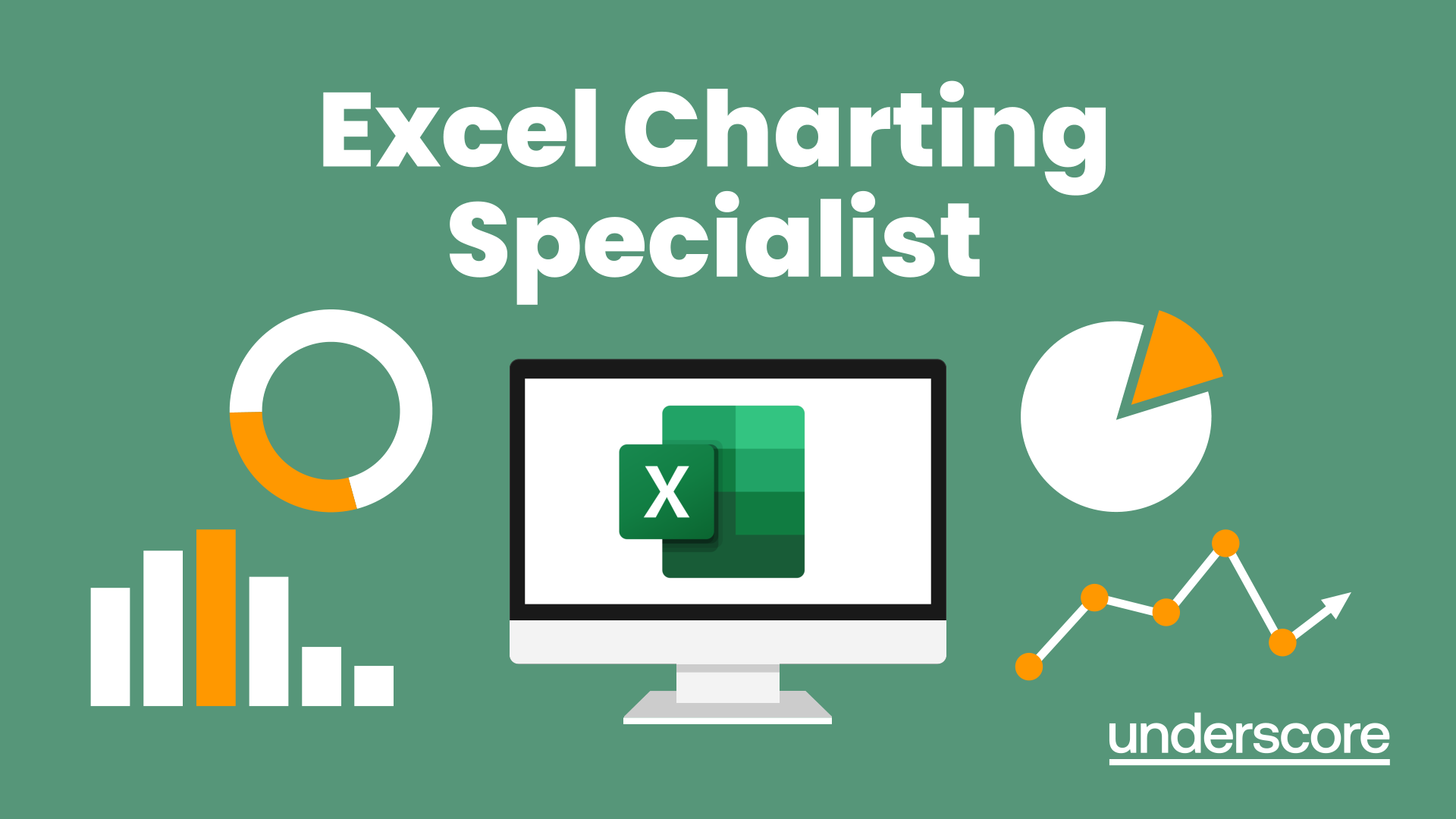
Excel - introduction (In-House)
By The In House Training Company
This one-day workshop is designed to give you an awareness of the fundamentals of Microsoft Excel and, in particular, to give you the confidence needed to efficiently create, edit and manage spreadsheets. This course will help participants: Create tables Use functions Manage rows and columns Write formulas Manage sheets Use content formats Handle larger tables Create reports and charts 1 Creating a table Creating an Excel table from scratch Wrapping text in cells Speeding up data entry using AutoFill Sorting columns 2 Inserting function Inserting function calculators Using AutoSum to sum numbers Statistical calculations AVERAGE, MAX and MIN 3 Table rows and columns Inserting and deleting rows and columns Adjusting multiple column widths and row heights Hiding and unhiding rows and columns 4 Formula writing The basics of formula writing Understanding mathematical symbols Using multiple mathematical symbols in a formula When to use brackets Troubleshooting calculation errors 5 Managing sheets Inserting, renaming, moving and deleting sheets Copying a worksheet to another file Copying a table to another sheet 6 Managing content formats Applying data formats Managing number formats Controlling formats with the Format Painter 7 Managing larger tables Applying freeze panes to lock tables when scrolling Sorting on multiple columns Using filters to extract table information 8 Creating and modifying charts Creating a pie chart Creating a column chart Inserting chart titles and data labels Controlling chart formatting Changing chart types 9 Printing Previewing and printing tables and charts Modifying page orientation Adjusting print margins Printing a selection 10 Calculating with absolute reference The difference between a relative and absolute formula Changing a relative formula to an absolute Using $ signs to lock cells when copying formulas 11 Pivot tables Create a pivot table report Insert a pivot chart into a report

Microsoft Excel - Power Functions
By AXIOM Learning Solutions