- Professional Development
- Medicine & Nursing
- Arts & Crafts
- Health & Wellbeing
- Personal Development
Register on the Vim Masterclass today and build the experience, skills and knowledge you need to enhance your professional development and work towards your dream job. Study this course through online learning and take the first steps towards a long-term career. The course consists of a number of easy to digest, in-depth modules, designed to provide you with a detailed, expert level of knowledge. Learn through a mixture of instructional video lessons and online study materials. Receive online tutor support as you study the course, to ensure you are supported every step of the way. Get an e-certificate as proof of your course completion. The Vim Masterclass is incredibly great value and allows you to study at your own pace. Access the course modules from any internet-enabled device, including computers, tablet, and smartphones. The course is designed to increase your employability and equip you with everything you need to be a success. Enrol on the now and start learning instantly! What You Get With The Vim Masterclass Receive a e-certificate upon successful completion of the course Get taught by experienced, professional instructors Study at a time and pace that suits your learning style Get instant feedback on assessments 24/7 help and advice via email or live chat Get full tutor support on weekdays (Monday to Friday) Course Design The course is delivered through our online learning platform, accessible through any internet-connected device. There are no formal deadlines or teaching schedules, meaning you are free to study the course at your own pace. You are taught through a combination of Video lessons Online study materials Certification Upon successful completion of the course, you will be able to obtain your course completion e-certificate free of cost. Print copy by post is also available at an additional cost of £9.99 and PDF Certificate at £4.99. Who Is This Course For: The course is ideal for those who already work in this sector or are an aspiring professional. This course is designed to enhance your expertise and boost your CV. Learn key skills and gain a professional qualification to prove your newly-acquired knowledge. Requirements: The online training is open to all students and has no formal entry requirements. To study the Vim Masterclass, all your need is a passion for learning, a good understanding of English, numeracy, and IT skills. You must also be over the age of 16. Course Content Unit 01: Course Introduction Course Overview 00:01:00 Course Download 00:02:00 What Vim Is and Why You Should Learn It 00:09:00 Unit 02: Vim Quickstart Modes 00:03:00 Vim Quickstart 00:05:00 Exercise 01 Creating and Editing a New File with Vim 00:10:00 Exercise 01 Creating and Editing a New File with Vim - Walkthrough 00:04:00 Unit 03: Vim Essentials Essential Navigation Commands 00:17:00 Exercise 02 Essential Navigation Commands 00:20:00 Exercise 02 Essential Navigation Commands - Walkthrough 00:06:00 Deleting Text and 'Thinking in Vim' 00:13:00 Exercise 03 - Deleting Text 00:20:00 Exercise 03 - Deleting Text - Walkthrough 00:07:00 Unit 04: The Vim Help System Getting Help 00:11:00 Exercise 04 - Getting Help 00:10:00 Exercise 04 - Getting Help - Walkthrough 00:06:00 Unit 05: Deleting, Yanking, and Putting Cut, Copy and Paste - Part I 00:10:00 Cut, Copy and Paste - Part 2 - Registers 00:11:00 Exercise 05 - Cut, Copy and Paste 00:30:00 Exercises 05 - Cut, Copy and Paste - Walkthrough 00:09:00 Unit 06: Transforming and Substituting Text Search, Find, and Replace - Part One 00:16:00 Search, Find, and Replace - Part Two 00:10:00 Exercise 06 - Inserting, Changing, Replacing, and Joining 00:30:00 Exercise 06 - Inserting, Changing, Replacing, and Joining - Wakthrough 00:10:00 Exercise 07 - Search, Find, and Replace 00:10:00 Exercise 07 - Search, Find, and Replace - Walkthrough 00:05:00 Unit 07: Text Objects and Macros Text Objects 00:12:00 Exercise 08 - Text Objects 00:35:00 Exercise 08 - Text Objects - Walkthrough 00:07:00 Macros 00:20:00 Exercise 09 - Macros 00:35:00 Exercise 09 - Macros - Walkthrough 00:11:00 Unit 08: Visual Mode Visual Mode - Part 1 00:13:00 Visual Mode - Part 2 00:10:00 Exercise 10 - Visual Mode 00:20:00 Exercise 10 - Visual Mode - Walkthrough 00:05:00 Unit 09: Vim Settings, Preferences, and Customizations Vim Settings and the Vimrc File - Part 1 00:22:00 Vim Settings and the Vimrc File - Part 2 00:13:00 Exercise 11 - Vim Settings and the Vimrc File 00:15:00 Exercise 11 - Vim Settings and the Vimrc File - Walkthrough 00:05:00 Unit 10: Vim Buffers and Windows Editing Multiple Files and Vim Buffers 00:20:00 Exercise 12 - Vim Buffers 00:20:00 Exercise 12 - Vim Buffers - Walkthrough 00:05:00 Working with Multiple Windows 00:15:00 Unit 11: Vim Graphical User Interfaces: Gvim and MacVim Vim Graphical User Interfaces: Gvim and MacVim 00:15:00 Frequently Asked Questions Are there any prerequisites for taking the course? There are no specific prerequisites for this course, nor are there any formal entry requirements. All you need is an internet connection, a good understanding of English and a passion for learning for this course. Can I access the course at any time, or is there a set schedule? You have the flexibility to access the course at any time that suits your schedule. Our courses are self-paced, allowing you to study at your own pace and convenience. How long will I have access to the course? For this course, you will have access to the course materials for 1 year only. This means you can review the content as often as you like within the year, even after you've completed the course. However, if you buy Lifetime Access for the course, you will be able to access the course for a lifetime. Is there a certificate of completion provided after completing the course? Yes, upon successfully completing the course, you will receive a certificate of completion. This certificate can be a valuable addition to your professional portfolio and can be shared on your various social networks. Can I switch courses or get a refund if I'm not satisfied with the course? We want you to have a positive learning experience. If you're not satisfied with the course, you can request a course transfer or refund within 14 days of the initial purchase. How do I track my progress in the course? Our platform provides tracking tools and progress indicators for each course. You can monitor your progress, completed lessons, and assessments through your learner dashboard for the course. What if I have technical issues or difficulties with the course? If you encounter technical issues or content-related difficulties with the course, our support team is available to assist you. You can reach out to them for prompt resolution.

Adobe After Effects Training
By Imperial Academy
Level 3 QLS Endorsed Course | CPD & CiQ Accredited | Audio Visual Training | Free PDF Certificate | Lifetime Access
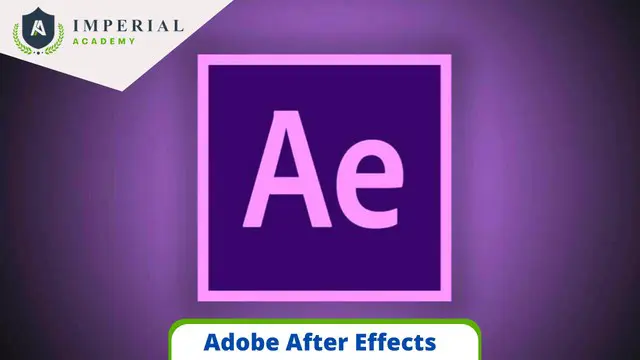
Ultimate Graphic Design Course: Create 40 Practical Projects
By Packt
If you are looking forward to building your graphic design portfolio, then you are at the right place. This course consists of 12 plus hours of premium content that will help you build 40+ projects, which you can later add to your portfolio. You are going to design Facebook ads, Instagram posts, newsletters, YouTube thumbnails, CVs, and much more with the help of Photoshop. You need to be familiar with the basics of Photoshop to get started.
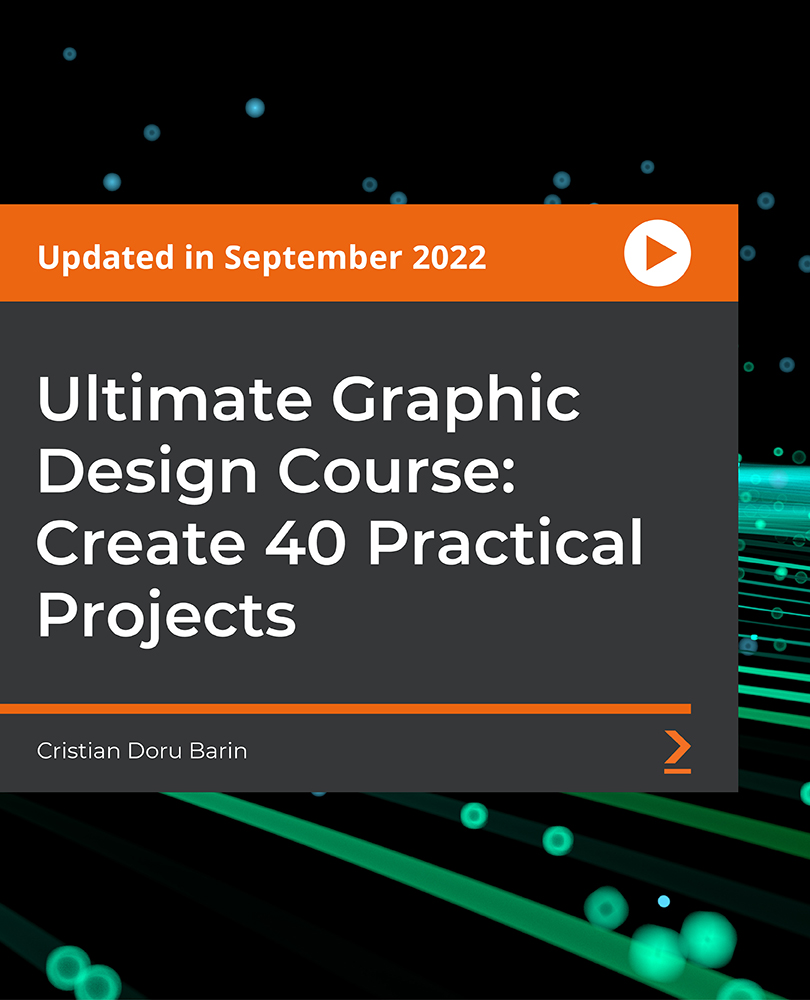
Microsoft Word 2016: Part 2 (Intermediate Level) Training Course
By Study Plex
Recognised Accreditation This course is accredited by continuing professional development (CPD). CPD UK is globally recognised by employers, professional organisations, and academic institutions, thus a certificate from CPD Certification Service creates value towards your professional goal and achievement. Course Curriculum Organizing Content Using Tables and Charts Work with Tables - Introduction 00:01:00 Sort Table Data 00:04:00 Control Cell Layout 00:05:00 Perform Calculations in a Table 00:06:00 Add an Excel Table to a Word Document 00:05:00 Work with Charts - Introduction 00:01:00 Create a Chart 00:06:00 Customizing Formats Using Styles and Themes Create and Modify Text Styles - Introduction 00:01:00 Create and Modify Text Styles 00:07:00 Create Custom Lists or Table Styles - Introduction 00:01:00 Create Custom Lists or Table Styles 00:04:00 Apply Document Themes - Introduction 00:01:00 Apply Document Themes 00:03:00 Inserting Content Using Quick Parts Automate Adding Text with Building Blocks - Introduction 00:01:00 Insert Building Blocks 00:06:00 Create and Modify Building Blocks 00:06:00 Inserts Fields Using Quick Parts - Introduction 00:01:00 Insert Fields Using Quick Parts 00:05:00 Using Templates to Automate Document Formatting Using Templates to Automate Document Formatting - Introduction 00:01:00 Create a Document Using a Template 00:04:00 Create a Template 00:04:00 Modify a Template 00:03:00 Manage Templates with the Template Organizer 00:03:00 Controlling the Flow of a Document Control the Flow of a Document - Introduction 00:01:00 Control Paragraph Flow 00:03:00 Insert Section Breaks 00:04:00 Insert Columns 00:03:00 Link Text Boxes to Control Text Flow 00:05:00 Simplifying and Managing Long Documents Simplify and Manage Long Documents - Introduction 00:01:00 Insert Blank and Cover Pages 00:03:00 Insert an Index 00:05:00 Insert a Table of Contents 00:04:00 Insert a Table of Figures 00:03:00 Work with Table of Authorities 00:04:00 Manage Outlines - Introductions 00:01:00 Manage Outlines 00:07:00 Create a Master Document - Introduction 00:01:00 Working with Master Documents 00:05:00 Using Mail Merge to Create Letters, Envelopes and Label Mail Merge - Introduction 00:01:00 Prepare for a Mail Merge 00:05:00 Perform a Mail Merge 00:07:00 Bonus Lecture 00:01:00 Obtain Your Certificate Order Your Certificate of Achievement 00:00:00 Get Your Insurance Now Get Your Insurance Now 00:00:00 Feedback Feedback 00:00:00
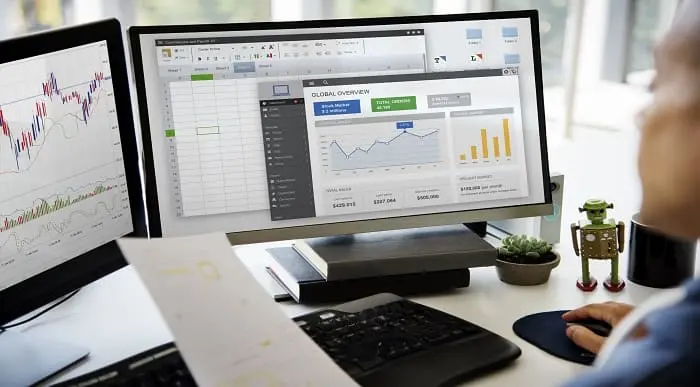
SwiftUI Animations iOS 16 - Animate Anything with SwiftUI
By Packt
Welcome to this course on SwiftUI animations iOS 16. This is a fun-to-code course with multiple hands-on projects geared toward various skill levels. Each project is marked 'Easy', 'Intermediate', or 'Advanced', allowing you to start coding projects according to your skill level and gradually move on to the higher levels when ready.
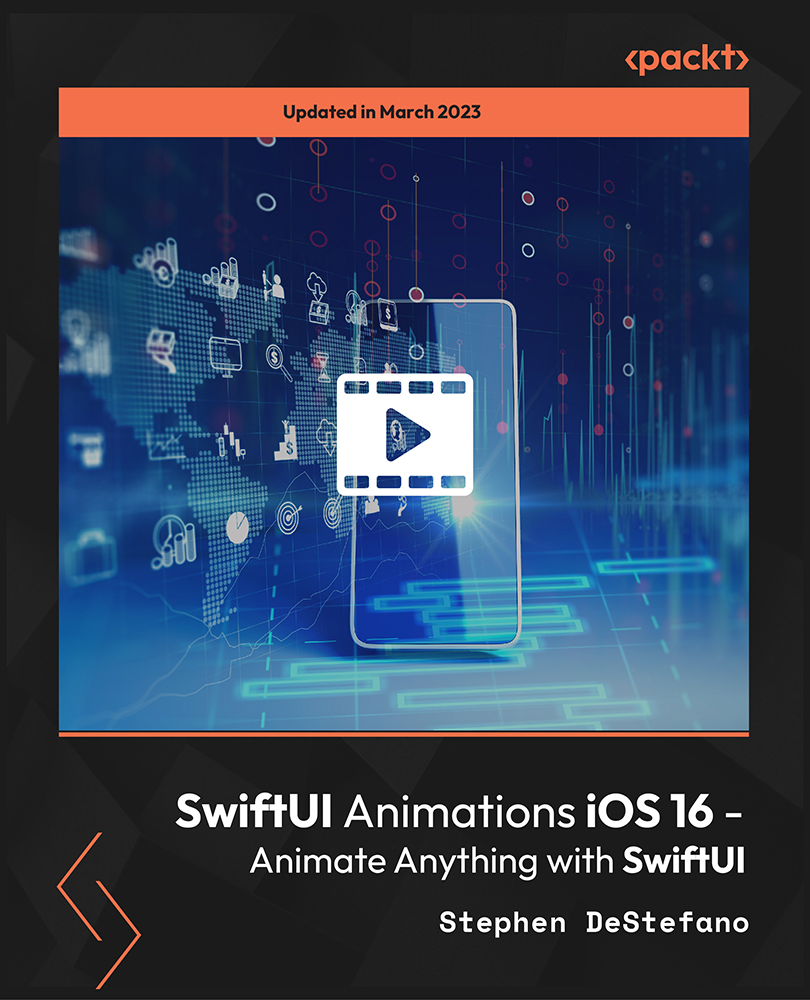
Description: Word 2010 is a word processor that allows you to create various types of documents such as letters, papers, flyers, and faxes. Microsoft Word is a word-processing application that can be part of the Microsoft Office suite or a stand-alone program installed on to your computer. This Microsoft Office 2010 Word Beginners - Complete Video Course covers the basic functions and features of Word 2010. After an in-depth introduction on word's window components, you will learn how to use the help system and navigate the document, how to enter and edit text, create and save documents, how to enhance the appearance of a document by using various formatting options. In addition, you will also learn to create tables, insert headers and footers, proof and print documents, and insert graphics. So basically, this course is designed to give you a basic introduction to Microsoft Word 2010. So, with this course, you can take a step forward to explore Microsoft Word 2010. Assessment: At the end of the course, you will be required to sit for an online MCQ test. Your test will be assessed automatically and immediately. You will instantly know whether you have been successful or not. Before sitting for your final exam you will have the opportunity to test your proficiency with a mock exam. Certification: After completing and passing the course successfully, you will be able to obtain an Accredited Certificate of Achievement. Certificates can be obtained either in hard copy at a cost of £39 or in PDF format at a cost of £24. Who is this Course for? Microsoft Office 2010 Word Beginners - Complete Video Course is certified by CPD Qualifications Standards and CiQ. This makes it perfect for anyone trying to learn potential professional skills. As there is no experience and qualification required for this course, it is available for all students from any academic background. Requirements Our Microsoft Office 2010 Word Beginners - Complete Video Course is fully compatible with any kind of device. Whether you are using Windows computer, Mac, smartphones or tablets, you will get the same experience while learning. Besides that, you will be able to access the course with any kind of internet connection from anywhere at any time without any kind of limitation. Career Path After completing this course you will be able to build up accurate knowledge and skills with proper confidence to enrich yourself and brighten up your career in the relevant job market. Getting Started The Word Window FREE 00:05:00 New Documents 00:16:00 Word Help 00:03:00 Navigation and Selection Document Navigation 00:18:00 Selection Techniques 00:08:00 Editing Text Working with Text 00:09:00 The Undo and Redo Commands 00:01:00 Cutting, Copying and Pasting Text 00:03:00 Formatting Text Character Formatting 00:13:00 Tab Settings 00:13:00 Paragraph Formatting 00:12:00 Paragraph Spacing and Indents 00:09:00 Automatic Formatting 00:06:00 Tables Creating Tables 00:09:00 Working with Table Content 00:07:00 Changing Table Structure 00:10:00 Page Layout Headers and Footers 00:07:00 Margins 00:09:00 Page Breaks 00:03:00 Proofing and Printing Documents Checking Spelling and Grammar 00:04:00 Using AutoCorrect 00:08:00 Finding and Replacing Text 00:09:00 Printing Documents 00:02:00 PDF and XPS Documents 00:04:00 Graphics Adding Graphics and Clip Art 00:06:00 Working with Graphics 00:12:00 Mock Exam Mock Exam- Microsoft Office 2010 Word Beginners - Complete Video Course 00:20:00 Final Exam Final Exam- Microsoft Office 2010 Word Beginners - Complete Video Course 00:20:00 Certificate and Transcript Order Your Certificates and Transcripts 00:00:00
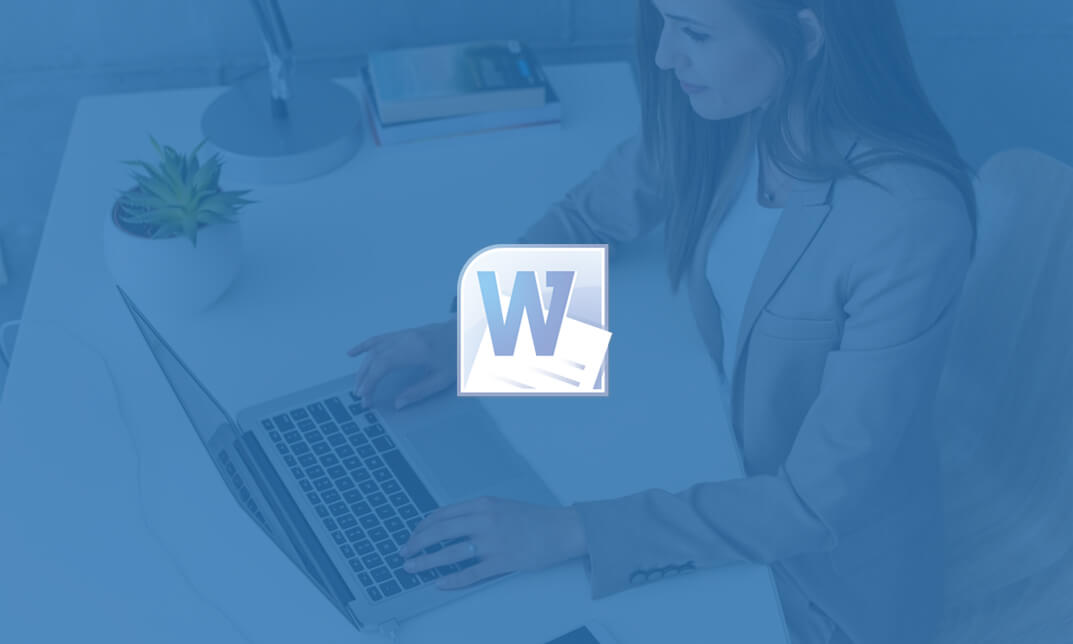
24-Hour Knowledge Knockdown! Prices Reduced Like Never Before Did you know that 97% of UK businesses use Microsoft Office? Mastering Microsoft Word is a valuable skill for almost any job role. Do you struggle with formatting documents, creating professional layouts, or using mail merge? This comprehensive Complete Microsoft Word bundle can help! This complete Microsoft Word bundle offers a variety of courses designed to take you from beginner to expert. Learn the fundamentals of creating, editing, and formatting documents. Discover advanced features like tables, mail merge, macros, and more. Beyond Word, the bundle includes additional courses on Excel, PowerPoint, Microsoft Teams, and Outlook, giving you a well-rounded skillset for office productivity. Our Microsoft Office Bundle Course contains 10 of our popular courses for one discounted price: Course 01: Learn Microsoft Word, PowerPoint & Outlook Course 02: Complete Microsoft Word Course 03: Microsoft Excel Complete Course Course 04: PowerPoint Course 05: The Ultimate Microsoft Teams Complete Training Bundle (2020) Course 06: Microsoft Outlook Advanced Course Course 07: Excel Training: Depreciation Accounting Course 08: Excel: Automated Dashboard Using Advanced Formula, VBA, Power Query Learn from relevant industry professionals and quickly equip yourself with the specific knowledge and skills needed to excel in your chosen career through the Microsoft Office bundle training. Expand your expertise with high-quality training - study the Microsoft Office course and get an expertly designed training experience. Learning Outcomes of Complete Microsoft Word Create professional documents with effective formatting. Utilise tables, charts, and graphics to enhance communication. Automate tasks with formulas and macros (Excel). Collaborate seamlessly with colleagues using Microsoft Teams. Manage emails efficiently with advanced Outlook features. Develop presentations that engage and inform your audience (PowerPoint). You'll get a Free Student ID card by enrolling in this Bundle course. This ID card entitles you to discounts on bus tickets, movie tickets, and library cards. Enrolling on the Bundle will ensure that you land your dream career faster than you thought possible. Stand out from the crowd and train for the job you want with the Bundle Course. Why Choose Us? Get a Free CPD Accredited Certificate upon completion of Microsoft Word Get a free student ID card with Microsoft Word Training program (£10 postal charge will be applicable for international delivery) The Microsoft Word is affordable and simple to understand This course is entirely online, interactive lesson with voiceover audio Get Lifetime access to the Microsoft Word course materials The Microsoft Word comes with 24/7 tutor support Start your learning journey straight away with this Bundle course and take a step toward a brighter future! ****Course Curriculum**** Course 01: Learn Microsoft Word, PowerPoint & Outlook Microsoft Word Essentials New Word Document and Templates Tabs, Ribbons and Groups Zoom and Rulers in Word Editing the Word Document Insert Pictures with Word Insert Shape and Text Box in Word Review Tab in Word Layout in Word File Options in Word Closing and Reopening in Word Course 02: Complete Microsoft Word Manipulating Images Integrate Pictures and Text Adjust Image Appearance Insert Other Media Elements Using Custom Graphic Elements Create Text Boxes and Pull Quotes Add WordArt and Other Text Effects Draw Shapes Create Complex Illustrations with SmartArt Collaborating on Documents Prepare a Document for Collaboration Mark Up a Document Review Markups Merge Changes from Other Documents Adding Document References and Links Add Captions Add Cross References Add Bookmarks Add Hyperlinks Insert Footnotes and Endnotes Add Citations and a Bibliography Securing a Document Suppress Information Set Formatting and Editing Restrictions Restrict Document Access Add a Digital Signature to a Document Using Forms to Manage Content Create Forms Modify Forms Automating Repetitive Tasks with Macros Automate Tasks by Using Macros Create a Macro Course 03: Microsoft Excel Complete Course Microsoft Excel 2019 New Features Introduction to Microsoft Excel 2019 New Features CONCAT IFS MAXIFS MINIFS SWITCH TEXTJOIN Map Chart Funnel Chart Better Visuals Pivot Table Enhancements Power Pivot Updates Getting Started with Microsoft Office Excel Navigate the Excel User Interface Use Excel Commands Create and Save a Basic Workbook Enter Cell Data Use Excel Help Performing Calculations Create Worksheet Formulas Insert Functions Reuse Formulas and Functions Modifying a Worksheet Insert, Delete, and Adjust Cells, Columns, and Rows Search for and Replace Data Use Proofing and Research Tools Formatting a Worksheet Apply Text Formats Apply Number Format Align Cell Contents Apply Styles and Themes Apply Basic Conditional Formatting Create and Use Templates Printing Workbooks Preview and Print a Workbook Set Up the Page Layout Configure Headers and Footers Managing Workbooks Manage Worksheets Manage Workbook and Worksheet Views Manage Workbook Properties Working with Functions Work with Ranges Use Specialized Functions Work with Logical Functions Work with Date & Time Functions Work with Text Functions Working with Lists Sort Data Filter Data Query Data with Database Functions Outline and Subtotal Data Analyzing Data Apply Intermediate Conditional Formatting Apply Advanced Conditional Formatting Visualizing Data with Charts Create Charts Modify and Format Charts Use Advanced Chart Features Using PivotTables and PivotCharts Create a PivotTable Analyze PivotTable Data Present Data with PivotCharts Filter Data by Using Timelines and Slicers Working with Multiple Worksheets and Workbooks Use Links and External References Use 3-D References Consolidate Data Using Lookup Functions and Formula Auditing Use Lookup Functions Trace Cells Watch and Evaluate Formulas Sharing and Protecting Workbooks Collaborate on a Workbook Protect Worksheets and Workbooks Automating Workbook Functionality Apply Data Validation Search for Invalid Data and Formulas with Errors Work with Macros Creating Sparklines and Mapping Data Create Sparklines MapData Forecasting Data Determine Potential Outcomes Using Data Tables Determine Potential Outcomes Using Scenarios Use the Goal Seek Feature Forecasting Data Trends Excel Templates Excel Templates =========>>>>> And 5 More Courses <<<<<========= How will I get my Certificate? After successfully completing the course, you will be able to order your Certificates as proof of your achievement. PDF Certificate: Free (Previously it was £12.99*8 = £103) CPD Hard Copy Certificate: £29.99 CPD 80 CPD hours / points Accredited by CPD Quality Standards Who is this course for? Anyone interested in learning more about the topic is advised to take this bundle. This bundle is ideal for: Students Graduates Admin Staff Business Professionals Entrepreneurs Freelancers Requirements You will not need any prior background or expertise to enrol in this bundle. Career path After completing this bundle, you are to start your career or begin the next phase of your career. Office Manager Virtual Assistant Data Analyst Project Manager Marketing Specialist Business Analyst Certificates CPD Accredited Digital Certificate Digital certificate - Included Upon passing the Course, you need to order a Digital Certificate for each of the courses inside this bundle as proof of your new skills that are accredited by CPD QS for Free. CPD Accredited Hard Copy Certificate Hard copy certificate - £29.99 Please note that International students have to pay an additional £10 as a shipment fee.
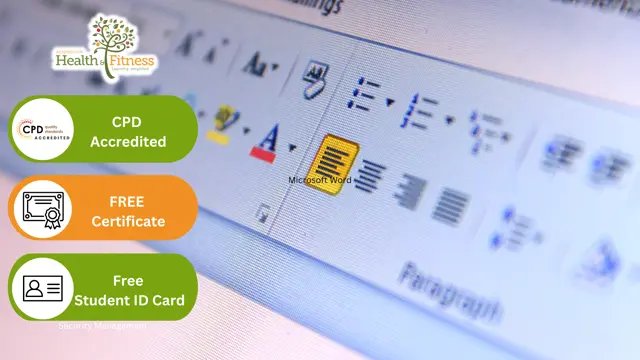
Excel - Excel Essentials and Formulas
By Nexus Human
Duration 1 Days 6 CPD hours This course is intended for To ensure success, students will need to be familiar with using personal computers and should have experience using a keyboard and mouse. Students should also be comfortable working in the Windows environment and be able to manage information on their computers. Overview Upon successful completion of this course, you will be able to create and develop Excel worksheets and workbooks in order to work with and analyse the data that is critical to the success of your organisation. This course is intended for those who wish to gain the foundational understanding of Excel that is necessary to create and work with electronic spreadsheets. Excel can help you organise, calculate, analyse, revise, update, and present your data. Getting Started with Excel Navigate the Excel User Interface Use Excel Commands Create and Save a Basic Workbook Enter and Edit Cell Data Fill Cells with Series of Data (AutoFill and Flash Fill) Use Excel Help Performing Calculations Create Worksheet Formulas Insert Functions and use Autocomplete Reuse Formulas and Functions Create an Absolute Reference Modifying a Worksheet Insert, Delete, and Adjust Cells, Columns, and Rows Move and Copy Data between Cells Search for and Replace Data Use Spellcheck and Proofing Formatting a Worksheet Apply Text Formats Apply Number Formats Align Cell Contents Apply and Copy Cell Styles Apply Basic Conditional Formatting Printing Workbooks Preview and Print a Workbook Controlling Page Layout Adding Headers and Footers Set Print Titles and Print Ranges Managing Workbooks Manage Worksheets Insert and Delete Worksheets Manage Workbook and Worksheet Views Manage Workbook Properties

Microsoft Word 2019
By Packt
Your guide to practice and learn to excel in Word 2019.
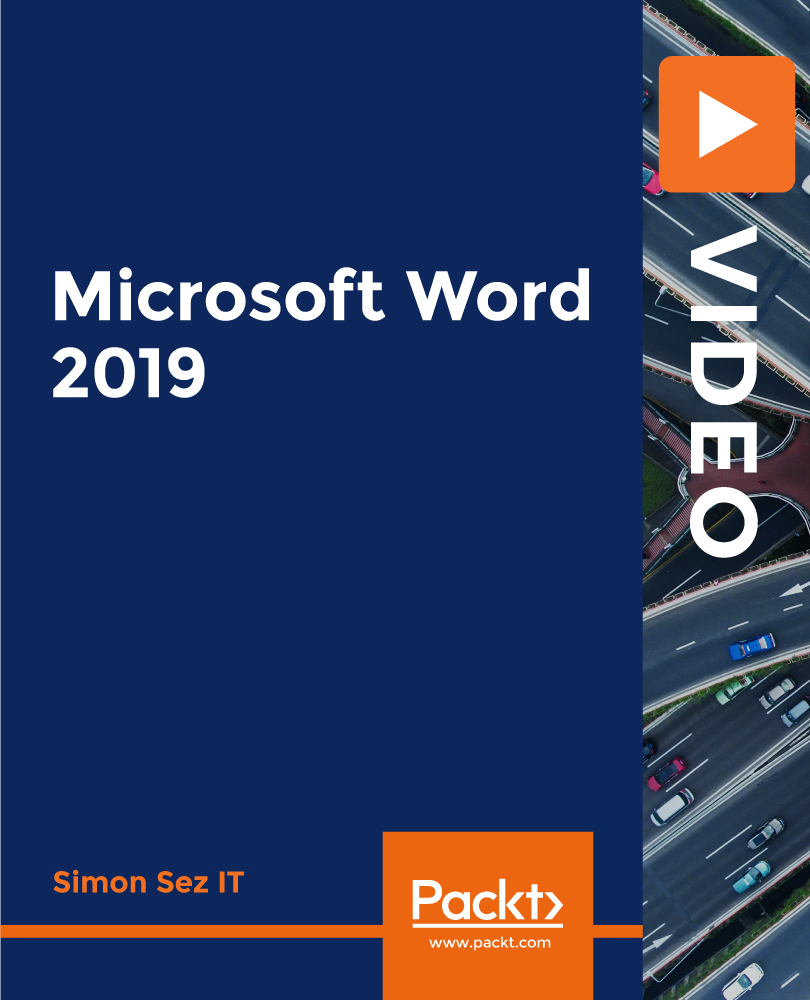
Description Enrol the Adobe InDesign CC Beginner course and learn Adobe InDesign CC in simple and easy steps. The course is designed for the novice people or people who have little or no knowledge about the desktop publishing software application Adobe InDesign CC. Using the application, you will be able to create incredible graphical works such as posters, flyers, brochures, magazines, newspapers, presentations, books and ebooks. The course covers the basic features and functions of the application. You will be familiar with the user interface of the software and learn the basic InDesign documents. Adobe InDesign is also a vector program like Adobe Illustrator. You will learn how to modify the text, modify the layout, format the text, modify graphics and use effects. Additionally, the course shows you how to play with the colors to create an amazing output. You will explore the procedures of working with tables, adding and transforming shapes, managing pages, layers, and objects, and more. By the end of the course, you will gain all the essential functions of the software. Assessment: This course does not involve any MCQ test. Students need to answer assignment questions to complete the course, the answers will be in the form of written work in pdf or word. Students can write the answers in their own time. Once the answers are submitted, the instructor will check and assess the work. Certification: After completing and passing the course successfully, you will be able to obtain an Accredited Certificate of Achievement. Certificates can be obtained either in hard copy at a cost of £39 or in PDF format at a cost of £24. Who is this Course for? Adobe InDesign CC Beginner is certified by CPD Qualifications Standards and CiQ. This makes it perfect for anyone trying to learn potential professional skills. As there is no experience and qualification required for this course, it is available for all students from any academic background. Requirements Our Adobe InDesign CC Beginner is fully compatible with any kind of device. Whether you are using Windows computer, Mac, smartphones or tablets, you will get the same experience while learning. Besides that, you will be able to access the course with any kind of internet connection from anywhere at any time without any kind of limitation. Career Path After completing this course you will be able to build up accurate knowledge and skills with proper confidence to enrich yourself and brighten up your career in the relevant job market. Introduction Introduction FREE 00:01:00 Building a Basic InDesign Document Overview of InDesign 00:03:00 Touring the InDesign Interface 00:10:00 Customizing Preferences 00:09:00 Building a document 00:09:00 Advanced Document Settings 00:09:00 Adding Graphics 00:06:00 Adding Text 00:03:00 Customizing the Workspace Using Panels and Workspace Presets 00:10:00 Document Views 00:08:00 Understanding the Control Panel 00:04:00 Managing Pages Adding, Moving, and Deleting Pages 00:06:00 Using Master Pages 00:10:00 Modifying Text Selecting Text 00:03:00 Understanding Text Frame Options 00:09:00 Importing Text 00:06:00 Threading Text 00:05:00 Using Special Characters 00:10:00 Using Spell Check 00:07:00 Using the Story Editor 00:04:00 Modifying Graphics Defining Graphic Types 00:07:00 Placing Multiple Graphics 00:04:00 Selecting Graphics 00:05:00 Fitting Options 00:07:00 Updating Graphics 00:07:00 Placing Photoshop and Illustrator Files 00:05:00 Working with Color Basics of Color 00:06:00 Working with Swatches 00:08:00 Creating Swatches 00:08:00 Making Spot Color Swatches 00:03:00 Working with the Color Panel 00:05:00 Creating and Using Gradients 00:08:00 Using Effects Using the Effects Panel 00:08:00 Using the Blend Modes 00:04:00 Adding and Removing Effects 00:03:00 Adding and Transforming Shapes Adding Vector Shapes 00:08:00 Drawing Vector Lines 00:08:00 Selecting and Moving Frames 00:07:00 Scaling Arrowheads 00:05:00 Managing Objects and Layers Managing Layers 00:10:00 Aligning and Grouping Objects 00:06:00 Wrapping Text around an Object 00:07:00 Formatting Text Character Formatting 00:11:00 Advanced Character Formatting 00:10:00 Paragraph Formatting 00:10:00 Using Styles Basics of Styles 00:01:00 Managing Paragraph Styles 00:10:00 Managing Character Styles 00:05:00 Using Object Styles 00:08:00 Working with Tables Creating Tables 00:10:00 Formatting Tables and Cells 00:08:00 Using Table and Cell Styles 00:08:00 Exporting the Document to Other Formats Preflighting your document 00:09:00 Packaging your Document 00:10:00 Printing your Document 00:09:00 Converting to PDF 00:06:00 Conclusion Course Recap 00:01:00 Certificate and Transcript Order Your Certificates and Transcripts 00:00:00
