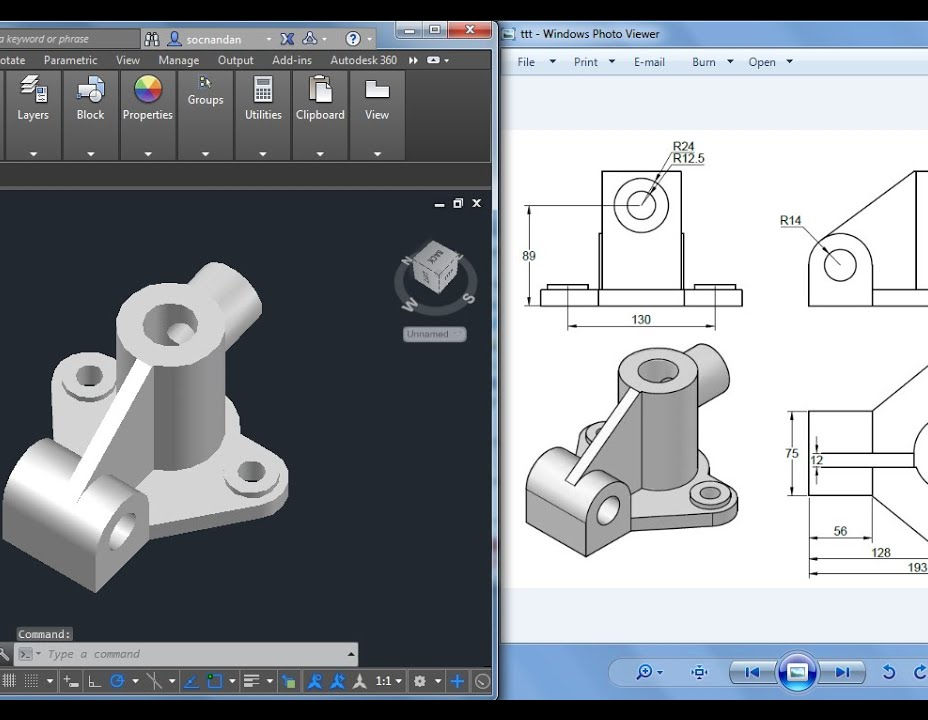- Professional Development
- Medicine & Nursing
- Arts & Crafts
- Health & Wellbeing
- Personal Development
12th September Saskia Leach #Agent121. Looking for: ADULT FICTION, YA THRILLER
5.0(3)By I Am In Print
LOOKING FOR: ADULT FICTION, YA THRILLER Saskia Leach is a Junior Literary Agent at Kate Nash Literary Agency, where she has been working since 2021. She loves stories that features complex and dynamic characters and is fascinated by books containing document inserts or written from multiple perspectives. Saskia represents fiction for adults and young adults in the genres of crime, thriller, romance, historical/saga, horror, speculative and bookclub. She does not represent literary fiction, sci-fi, fantasy, non-fiction, action/adventure thrillers, non-fiction, picture books or chapter books for children younger than middle grade. Saskia is particularly looking for LGBTQIA+ romance, high concept psychological thriller with a unique hook or set in an unusual location, and bookclub fiction revolving around a moral dilemma - but she is open to reading submissions in all genres she represents. She is keen to hear from writers from underrepresented voices and perspectives. Saskia would like you to submit a covering letter, 1 page synopsis and the first 5,000 words of your manuscript in a single word document. (In addition to the paid sessions, Saskia is kindly offering one free session for low income/under-represented writers. Please email agent121@iaminprint.co.uk to apply, outlining your case for this option which is offered at the discretion of I Am In Print). By booking you understand you need to conduct an internet connection test with I Am In Print prior to the event. You also agree to email your material to reach I Am In Print by the stated submission deadline and note that I Am In Print take no responsibility for the advice given in your Agent121. The submission deadline is: Friday 5th September 2025 at 12 noon UK BST

Discover the intricacies of English grammar with the 'Diploma in English Grammar at QLS Level 5,' a course meticulously designed to elevate your understanding of the English language. This comprehensive program guides you through the core components of grammar, beginning with an insightful introduction that lays the groundwork for more advanced topics. As you progress, each module delves into specific areas such as parts of speech, sentence structures, and punctuation. The course is tailored to demystify the complexities of grammar, making it accessible and engaging. From exploring the different roles of nouns, pronouns, adjectives, and adverbs, to mastering the nuances of verb tenses and prepositions, this diploma offers a deep dive into the elements that form the backbone of effective communication in English. The curriculum is designed not just to impart theoretical knowledge but to provide practical skills in identifying and correcting common grammatical errors. Whether it's understanding sentence fragments, avoiding run-ons, or using punctuation correctly, this course ensures a well-rounded grasp of English grammar. Learning Outcomes Gain a comprehensive understanding of the core aspects of English grammar. Develop the ability to identify and use different parts of speech effectively. Master the construction and analysis of varied sentence types. Enhance proficiency in spotting and correcting grammatical errors. Acquire practical skills in applying correct punctuation in writing. Why choose this Diploma in English Grammar at QLS Level 5 course? Unlimited access to the course for a lifetime. Opportunity to earn a certificate accredited by the CPD Quality Standards after completing this course. Structured lesson planning in line with industry standards. Immerse yourself in innovative and captivating course materials and activities. Assessments are designed to evaluate advanced cognitive abilities and skill proficiency. Flexibility to complete the course at your own pace, on your own schedule. Receive full tutor support throughout the week, from Monday to Friday, to enhance your learning experience. Who is this Diploma in English Grammar at QLS Level 5 course for? Students seeking a thorough grounding in English grammar. Writers and editors aiming to refine their grammatical expertise. ESL (English as a Second Language) learners wishing to improve their English proficiency. Professionals desiring to enhance their written communication skills. Educators looking for comprehensive resources to teach English grammar. Career path English Teacher: £25,000 - £40,000 Copy Editor: £23,000 - £37,000 Content Writer: £20,000 - £35,000 Technical Writer: £24,000 - £38,000 ESL Instructor: £22,000 - £36,000 Communications Coordinator: £21,000 - £34,000 Prerequisites This Diploma in English Grammar at QLS Level 5 does not require you to have any prior qualifications or experience. You can just enrol and start learning. This course was made by professionals and it is compatible with all PC's, Mac's, tablets and smartphones. You will be able to access the course from anywhere at any time as long as you have a good enough internet connection. Certification After studying the course materials, there will be a written assignment test which you can take at the end of the course. After successfully passing the test you will be able to claim the pdf certificate for £4.99 Original Hard Copy certificates need to be ordered at an additional cost of £8. Endorsed Certificate of Achievement from the Quality Licence Scheme Learners will be able to achieve an endorsed certificate after completing the course as proof of their achievement. You can order the endorsed certificate for only £115 to be delivered to your home by post. For international students, there is an additional postage charge of £10. Endorsement The Quality Licence Scheme (QLS) has endorsed this course for its high-quality, non-regulated provision and training programmes. The QLS is a UK-based organisation that sets standards for non-regulated training and learning. This endorsement means that the course has been reviewed and approved by the QLS and meets the highest quality standards. Please Note: Studyhub is a Compliance Central approved resale partner for Quality Licence Scheme Endorsed courses. Course Curriculum Introduction Welcome 00:03:00 Good Writing Is Essential 00:04:00 Parts of Speech Parts of Speech 00:20:00 Text: Parts of Speech - The Names For the Different Groups of Words 01:30:00 The Sentence The Sentence 00:22:00 Text: The Sentence 01:40:00 Text: Direct and Indirect Objects 00:35:00 Coordination & Subordination 00:28:00 Text: Coordination and Subordination 01:00:00 The Passive Voice 00:08:00 Sentence Fragments & Run-ons Text: Sentence Fragments - Don't Leave Pieces of Your Sentence Lying Around 00:55:00 The Run-on and the Comma-splice Sentences 00:14:00 Run-on Sentences & Comma Splices 00:45:00 Verbs - Make Me Tense Verbs 00:33:00 Text: Verbs Tell Time 02:35:00 Past/Present Confusion 00:04:00 Subject Verb Agreement 00:37:00 Text: Subject-verb Agreement: they 'Go Together' 01:55:00 The Progressive 00:20:00 Nouns Nouns 00:30:00 Text: Nouns - Naming All the Things That Make Up Our World 01:25:00 Pronouns Pronouns 00:15:00 When Pronouns Go Bad (Pronoun Errors) 00:30:00 Who, Whom and Whatever Else 00:32:00 Text: Pronouns 02:10:00 Adjectives and Adverbs Adjectives: they Change Nouns 00:39:00 Adverbs: they 'add' To Verbs 00:22:00 Text: Adjectives and Adverbs 01:10:00 Prepositions Prepositions 00:27:00 Text: Prepositions 00:25:00 Punctuation Punctuation 00:34:00 The Comma Rules 00:29:00 Text: Comma and Other Punctuation 02:15:00 Assignment Assignment - Diploma in English Grammar at QLS Level 5 02:00:00 Order your QLS Endorsed Certificate Order your QLS Endorsed Certificate 00:00:00

GCSE English Language Course and Exam | AQA
By Lead Academy
£22/month Interest-free* Payments6 months Deposit£62 Total Price£290 Make an Enquiry à [gravityform id="76" title="false" description="false" ajax="true"] Tutor Support: Till exam Start Anytime: With 3 years of access to course materials Accredited by: Pearson Edexcel & Regulated by OFQUAL Mock Test Practice Get expert feedback on mock test Online Learning: Learn from anywhere, whenever you want Exams Preparation For May/June 2024 Gain the GCSE qualifications you get from school, 100% online at your own pace. Opportunity to book Live 1:1 or Group tutor support via Zoom Excellent student reviews with high satisfaction rates Full assistance is scheduling your GCSE exams Study on your phone, tablet or laptop at your own pace You will get unlimited tutor support via email Why is this course right for you? Our GCSE English online course is very flexible, allowing you to learn at your own pace without having to disrupt your busy life. It's designed to help you overcome any difficulties you may have with learning speaking and writing English language. You can book 1:1 or group Live Tutor Support via Zoom with your English tutor Sarah. Once you complete our GCSE English course, you'll build a solid foundation for further education and career advancement. Start your journey to a better future today! GCSE Exam Details GCSE Exam Details You can choose to sit for the Foundation Tier or Higher Tier For Foundation Tier grades 1 to 5 will be given. For Higher Tier grades 4 to 9 will be given. For more updated information on the grade boundaries, you can check out GCSE English Grade Boundaries blog. You can book your GCSE exam with us; we have GCSE exam centres across the UK. Explore the list of GCSE Exam Centres, and see nearest exam centre. In order to book your GCSE official exam please email us at info@lead-academy.org Entry Requirements This GCSE English Course is available to all students, of all academic backgrounds and no experience or previous qualifications are required. You need a laptop or PC and stable internet connection Live Tutor Support Details Get personalised guidance and assistance throughout your GCSE exam preparation. Clarify difficult concepts and receive valuable feedback on practice exams, assignments and mock exams. 1:1 or Group Live classes are available with your expert English tutor Rita until the exam. Group Sessions Cost: £45+VAT per month (Class schedule once a week | 4 classes per month) 1:1 Live Class via Zoom available at the cost of £24+VAT per hour. You'll have the flexibility to choose your own schedule for the classes. Various class schedule options are available in the cart for you to choose from while booking. The classes are designed to prepare you for the exam. You will also get unlimited tutor support via email. GCSE English Exam Structure The AQA GCSE English Language consists of two paper-based and spoken language assessments. Paper 1 Topics covered: Reading (literature fiction text) and writing (descriptive or narrative writing) Exam duration: 1 Hour 45 minutes written exam Marks: 80 Weight: 50% of GCSE Question type: Short question, long question and extended writing question Paper 2 Topics covered: Reading (nonfiction text and literature fiction text) and writing (present a viewpoint) Exam duration: 1 Hour 45 minutes written exam Marks: 80 Weight: 50% of GCSE Question type: Short question, long question and extended writing question Non-examination Assessment: Spoken Language The purpose of the assessment is to provide students with a chance to demonstrate their speaking and listening skills. Skills tested: Presenting, responding to questions and feedback, and use of Standard English Marks: Marked by the teacher Weight: separate endorsement (0% weighting of GCSE) Course Curriculum Below mentioned course content of the course- Paper 1: Explorations in Creative Reading and Writing Reading Reading Identify Explicit Information Analysing Writers' Use of Language Structure Evaluating Writers' Methods Writing Paper 2: Writers' Viewpoints and Perspectives Reading Identify and Interpret Explicit and Implicit Information and Ideas Synthesising and Summarising How does the Writer use Language? Comparing Viewpoints and Perspectives Writing Awarding Body The GCSE English Language Course is an independent accreditation by AQA and regulated by Ofqual. AQA, is the most popular academic and general qualification authority, dedicated to improving students' knowledge and skills. This awarding body conducts exams and awards credentials for employment, which employers and colleges around the world highly value. FAQs How popular is the GCSE English language course? The GCSE English online course is one of the popular courses of GCSE. Every institution asks students to study GCSE Math, English and Science courses before starting their undergraduate study. Is GCSE English difficult from a functional English course? Not really. Nothing is complicated when you put your potential and hard work into it. However, to pass the GCSE English course, you must go through the broad examination policy and process, unlike a functional English course. How to get better at the English language? Students should dedicate their valuable time to writing and communicating, as these are essential. Reading is also important as it makes them understand what they read and listen to. You should get yourself enrolled online. How to apply for the GCSE Exam? To apply for a GCSE exam through us, you must first contact us through info@lead-academy.org and pay the exam fees. We'll speak to the exam center to register and book your exam. The registration deadline is usually in February for exams in May/June, but it is important to check with the exam center for specific dates. You will also need to choose the subjects you wish to take and inform us of any special requirements or accommodations you may need. What is the structure of GCSE English? The structure in English can be seen in how it is arranged and how the parts fit together. In GCSE English, the structure typically includes an introduction, body paragraphs, and a conclusion. Additionally, students should be familiar with the specific requirements and guidelines set by the exam board. To get a better understanding of the same , join the online course of Lead Academy. Can you retake English literature GCSE? Yes, you can retake English Literature and sit for the exam at a local school or college. Set your schedule and attend classes with other new students. I am from outside the UK. Will I get access to the Course? Yes, you can. Since it is an e-learning course, anyone from anywhere can enrol in our courses. What is an Accredited course? The professional body approves the procedures if any e-learning platform claims its courses are accredited. What is an Edexcel accredited course? Exdexcel is a British multinational education and examination body. If any functional skills training providers claim the course is Edexcel accredited, that means the course has been approved by the governor body of Edexcel. Their certificates have been valued in the UK and worldwide. How safe is it to purchase a course over the Internet? Lead academy has been providing courses over the internet for years, and all our learners' info is safe with us. We have implemented robust security measures to protect our learners' personal and financial information. Additionally, we use secure payment gateways to ensure safe transactions for course purchases.

Ofqual Regulated Level 3 Certificate in Teaching English to Speakers of Other Languages (TESOL) (140 hours)
5.0(5)By TEFL Wonderland - Brilliant Minds
If you want to achieve a Level-3 Ofqual UK-Government Regulated TESOL certification in the most effective, time-saving and enjoyable way, embark on a thrilling learning adventure in TEFL Wonderland. Unlike the click-and-read TEFL courses, this play-and-practice expedition will engage all your senses and keep you motivated to achieve your learning mission.

Overview This comprehensive course on Adobe After Effects Training will deepen your understanding on this topic .After successful completion of this course you can acquire the required skills in this sector. This Adobe After Effects Training comes with accredited certification from CPD, which will enhance your CV and make you worthy in the job market. So enrol in this course today to fast track your career ladder. How will I get my certificate? You may have to take a quiz or a written test online during or after the course. After successfully completing the course, you will be eligible for the certificate. Who is This course for? There is no experience or previous qualifications required for enrolment on this Adobe After Effects Training for Everyone . It is available to all students, of all academic backgrounds. Requirements Our Adobe After Effects Training is fully compatible with PC's, Mac's, Laptop, Tablet and Smartphone devices. This course has been designed to be fully compatible with tablets and smartphones so you can access your course on Wi-Fi, 3G or 4G. There is no time limit for completing this course, it can be studied in your own time at your own pace. Career Path Learning this new skill will help you to advance in your career. It will diversify your job options and help you develop new techniques to keep up with the fast-changing world. This skillset will help you to- Open doors of opportunities Increase your adaptability Keep you relevant Boost confidence And much more! Course Curriculum 6 sections • 26 lectures • 02:58:00 total length •Learn After Effects for Social Media Promo: 00:01:00 •Quick Introduction: 00:01:00 •Set up Our Project File: 00:04:00 •Add Our Background and Animate it: 00:06:00 •Throw in Some Text: 00:06:00 •Animate the Text In and Out: 00:11:00 •Music, Render: 00:05:00 •Create a Text Box and Align: 00:04:00 •The Anchor Point & Scaling: 00:06:00 •Animating the Text Box: 00:04:00 •Fit the Text in the Box: 00:05:00 •The Grand Reveal: 00:04:00 •Render and Congratulations: 00:08:00 •Screen Capture Software: 00:05:00 •Replace a Phone or Laptop Screen: 00:10:00 •Create a '3D' Display: 00:09:00 •PROJECT - Create your own Web Browser: 00:16:00 •Social Media Project Introduction: 00:02:00 •The Master Plan: 00:08:00 •Time to Design: 00:16:00 •Trim Paths: 00:04:00 •Animate Your Image: 00:06:00 •Let's Talk About Text: 00:17:00 •Shake that Button: 00:09:00 •Texture, Render, Congratulations: 00:11:00 •Assignment - Adobe After Effects Training: 00:00:00

AutoCAD Night Training Course
By ATL Autocad Training London
Why AutoCAD Night Training Course? This Autodesk AutoCAD 2D Evening Course, 10 hours, is perfect for beginners aiming to create 2D plans, elevations, sections. It covers all tools in AutoCAD 2D, making it valuable for both newcomers and those aspiring to enhance their skills. Click here for more info: Website When: Personalized 1-on-1 sessions. Available from Mon to Sat 9 am to 7 pm. Book over the phone, call 02077202581 Duration: 10 hours (Split 10 hrs over as many as days you want) Method: In-person or live online training Course Content: Foundational Shape Construction Manipulating Lines, Arcs, and Polylines Optimizing Object Alignment with Grip Tools Data Management and Backup Protocols File Format Exploration and Understanding Disaster Recovery Strategies Advanced Object Creation Techniques Precision Measurement Unit Handling Dynamic Input Methods Utilizing Inquiry Commands and Measurement Tools Effective Object Visualization and Navigation Zoom, Pan, and Object Manipulation Swift Object Management Strategies Object Transformation and Alteration Techniques Functions for Trimming, Extending, and Offsetting Objects Creating Various Geometric Shapes Object Editing, Joining, and Filleting Stretching and Organizing Objects Layer Management and Customization Configuring Object Properties and Linetypes Designing Layouts and Efficient Page Configurations Scaling Drawing Views and Adding Annotations Text Creation, Styling, and Editing Dimensioning Principles and Customization Implementing Multileaders for Annotations Object Hatching and Editing Techniques Managing Reusable Content: Blocks and Symbols Utilizing Tool Palettes and Working with Groups Understanding Model Space and Paper Space Creating Layouts and Viewports Scaling Viewports and Plotting/PDF Output Managing Multiple Sheet Drawings Optimizing Plotstyles for Printing Creating Custom Drawing Templates To download AutoCAD, visit Autodesk's official website. Advantages: AutoCAD stands as the industry-leading computer-aided design (CAD) software, widely adopted for creating architectural, engineering, and construction drawings. Acquire essential skills applicable across a diverse spectrum of industries. Assessment: Evaluation will occur informally during classes, which comprehensively cover specific topics, complemented by practical drawing exercises to reinforce skills and knowledge. Additionally, we offer longer, independent drawing tasks that encompass multiple acquired skills, evaluated against professional benchmarks. Requirements: Prospective participants should possess basic computer literacy and engagement in professions where CAD is utilized. English Proficiency: Applicants are expected to demonstrate proficiency in both written and spoken English. Why Opt for This Course? Our AutoCAD course is your gateway to mastering the essential skills for creating top-notch technical drawings. Designed with beginners in mind, this course is perfect for individuals who have little to no prior experience with AutoCAD. If your work or studies involve CAD drawings, gaining a solid grasp of the program is crucial for confidence and proficiency. Upon enrollment, students gain access to a free 30 days trial. While classes are conducted using AutoCAD on PC, it's worth noting that the course is compatible with AutoCAD on Mac, albeit with slight interface variations. Who Should Attend? This course caters to those eager to acquire the skills necessary for creating and interpreting drawings produced in AutoCAD. Our diverse system hails from various industries, including engineering, architecture, landscape architecture, construction, electronics, and product design. Why Opt for CAD Training? Practical Learning Experience: Immerse yourself in hands-on training. Personalized One-to-One AutoCAD Classes: Benefit from individualized attention. Expert and Knowledgeable Instructors: Learn from skilled and experienced teachers. Online Training Recordings: Access recorded AutoCAD training sessions online. Best Price Guarantee: Enjoy competitive pricing with a satisfaction guarantee. Pre and Post-Training Support: Receive lifetime free support before and after completing your training. Flexible Schedule: Choose your class timings and dates-weekdays, weekends, or evenings. Tailored Course Content: Customize the AutoCAD course to align with your specific needs. Access Anywhere: Access AutoCAD training and support from any location.

Rally Navigation - Introduction to Roadbooks
By Rally Navigation Training Services
Learn to use and read a Roadbook for Rallies or Classic Car Tours in this informative and interactive webinar.
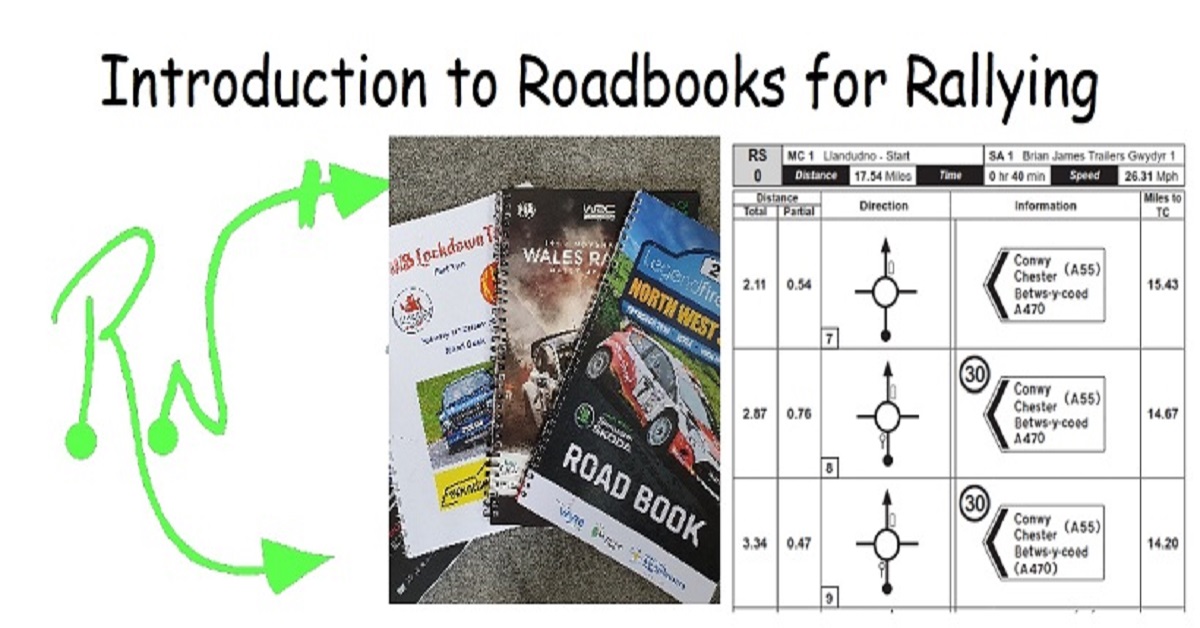
Description: This Microsoft Office 2013 Word Intermediate - Complete Video Course series covers the intermediate functions and features of Word 2013. It will provide you with sufficient 2013 Word Intermediate skills to create sophisticated analytical spreadsheets and master advanced formulae. By this course you will learn about working with tables and charts, customizing formats, using images and creating graphics. You will also learn how to use Quick Parts, controlling text flow, and using templates, mail merge and macros. Learn to use Word 2013's advanced editing tools, work with images, including placing and sizing images, wrapping text around images, and using borders and effects, adjust page orientation and layout, work with columns, work with page and section breaks, document views, using the navigation pane, and viewing multiple windows. If you want to take your Microsoft Word 2013 skills to the next level, you should join this course now. Assessment: At the end of the course, you will be required to sit for an online MCQ test. Your test will be assessed automatically and immediately. You will instantly know whether you have been successful or not. Before sitting for your final exam you will have the opportunity to test your proficiency with a mock exam. Certification: After completing and passing the course successfully, you will be able to obtain an Accredited Certificate of Achievement. Certificates can be obtained either in hard copy at a cost of £39 or in PDF format at a cost of £24. Who is this Course for? Microsoft Office 2013 Word Intermediate - Complete Video Course is certified by CPD Qualifications Standards and CiQ. This makes it perfect for anyone trying to learn potential professional skills. As there is no experience and qualification required for this course, it is available for all students from any academic background. Requirements Our Microsoft Office 2013 Word Intermediate - Complete Video Course is fully compatible with any kind of device. Whether you are using Windows computer, Mac, smartphones or tablets, you will get the same experience while learning. Besides that, you will be able to access the course with any kind of internet connection from anywhere at any time without any kind of limitation. Career Path After completing this course you will be able to build up accurate knowledge and skills with proper confidence to enrich yourself and brighten up your career in the relevant job market. Working with Tables and Charts Sort Table Data FREE 00:05:00 Control Cell Layout 00:09:00 Perform Calculations in a Table 00:09:00 Create a Chart 00:08:00 Customizing Formats Using Styles and Themes Create and Modify Text Styles 00:17:00 Create Custom List or Table Styles 00:09:00 Apply Document Themes 00:06:00 Using Images in a Document Resize an Image 00:08:00 Adjust Image Appearance 00:17:00 Integrate Pictures and Text 00:15:00 Insert and Format Screenshots 00:05:00 Insert Video 00:05:00 Creating Custom Graphic Elements Create Text Boxes and Pull Quotes 00:10:00 Draw Shapes 00:05:00 Add WordArt and Other Text Effects 00:05:00 Create Complex Illustrations with SmartArt 00:06:00 Inserting Content Using Quick Parts Insert Building Blocks 00:09:00 Create and Modify Building Blocks 00:06:00 Insert Fields Using Quick Parts 00:11:00 Controlling Text Flow Control Paragraph Flow 00:07:00 Insert Section Breaks 00:10:00 Insert Columns 00:07:00 Link Text Boxes to Control Text Flow 00:06:00 Using Templates Create a Document Using a Template 00:08:00 Create a Template 00:08:00 Using Mail Merge The Mail Merge Features 00:22:00 Merge Envelopes and Labels 00:06:00 Create a Data Source Using Word 00:05:00 Using Macros Automate Tasks Using Macros 00:08:00 Create a Macro 00:09:00 Mock Exam Mock Exam- Microsoft Office 2013 Word Intermediate - Complete Video Course 00:20:00 Final Exam Final Exam- Microsoft Office 2013 Word Intermediate - Complete Video Course 00:20:00 Certificate and Transcript Order Your Certificates and Transcripts 00:00:00

3D AutoCAD Basics to Advanced Training Course
By ATL Autocad Training London
Why Choose 3D AutoCAD Basics to Advanced Training Course? Students learn how to create and modify both solid and surface models. This AutoCAD Training course also teaches students how to present their designs in 3D products and designs. Check our Website Duration: 16 hours Approach: 1-on-1, Book your own day and time. We are open Monday to Saturday 9 am to 7 pm. How to Book this course? Call us on 02077202581 and we will book the dates and times you like. Flexible Schedule: 1-on-1 Face to Face or Live Online. AutoCAD 3D Training: Comprehensive Course Overview Exploration of 3D Modeling and Imaging Generating 3D Drawings Navigating the 3D Modeling Workspace Crafting 3D Shapes using Solid Tools Extruding Polylines into 3D Forms Isolating Coordinates with Point Filters Navigating and Orienting Your Model Achieving Visual Effects Converting 3D Views into 2D AutoCAD Drawings Advanced 3D Techniques Setting Up AutoCAD for 3D Mastering the User Coordinate System Leveraging UCS Options Utilizing Viewports for 3D Drawing Employing Array Tools Crafting Complex 3D Surfaces Constructing Spiral Forms Developing Surface Models Manipulating Objects in 3D Space Rendering and Visualization of 3D Drawings Introduction to Rendering Rapid Rendering Techniques Simulating Sunlight and Shadows Application and Adjustment of Materials Creating Effects with Lights and Materials Texture Mapping and Adjustments Exploration of Rendering Options Enhancing Views with Cameras Printing Rendered Drawings Simulating Natural Lighting Editing and Visualizing 3D Solids Overview of Solid Modeling Creation of Basic and Complex Solids Editing Solid Forms Improving the 2D Drawing Process Visualization and Analysis of Solids Exploration of 3D Mesh and Surface Modeling Introduction to 3D Meshes and Surfaces Creation and Editing of 3D Meshes Crafting Mesh Surfaces Conversion of Meshes to Solids Understanding and Editing 3D Surfaces Customization of Interface and Tools Customization of Workspaces Personalization of the User Interface Creation of Macros in Tools and Menus Working with Expanded Text Boxes Saving and Managing Customizations Exploration of the Diesel Macro Language Designing Custom Linetypes and Hatch Patterns Management and Sharing of Your Drawings Sharing Drawings Online ePublishing Your Work Managing Drawings with DesignCenter and Tool Palettes Exploring the Drawing Library with Content Explorer Establishment of Office Standards Conversion of Layer Settings https://www.autodesk.co.uk Download a free 30-day trial of AutoCAD Learning outcomes after completing the AutoCAD 3D course. Professional Presentation: Create dynamic walkthroughs and presentations that effectively communicate your 3D models and designs. Certification: Obtain a certification as proof of your proficiency in AutoCAD 3D modeling, validating your skills in the industry. Mastery of 3D Modeling: Possess comprehensive skills, from fundamental concepts to advanced techniques in 3D modeling. Enhanced Career Prospects: Improve your career opportunities and prospects in various design-related fields such as architecture, engineering, and product design. Realistic Rendering: Be able to create highly realistic visualizations that enhance the quality of your designs. Practical Hands-On Experience: Gain practical experience and confidence in 3D modeling through extensive hands-on practice. Personalized Learning: Benefit from one-on-one attention and tailored training to meet your specific learning needs and pace. Lifetime Email Support: Continue to receive assistance and guidance through lifetime email support, ensuring you are supported even after completing the course. 3D AutoCAD Training Courses Gain confidence and proficiency in AutoCAD. Discover the fundamentals of 3D modeling and object creation in this introductory AutoCAD 3D course. Booking Your Training Course: Experience personalized training with our adaptable 1-on-1 sessions. You have the freedom to customize your schedule by reserving a convenient hour at your discretion. Our booking slots are available from Monday to Saturday, spanning from 9 a.m. to 7 p.m. You can also reach us at 02077202581 to make a booking over the phone. Course Duration: 10 hours "You have the flexibility to divide these 10 hours across multiple days to suit your ideal schedule." Training Method: 1-on-1 (In-person face-to-face or Live Online) Expect personalized attention, tailor-made content, a flexible learning pace, and dedicated individual support throughout your training journey. This hands-on course provides ample opportunities to experiment with newly acquired techniques and seek answers to your questions. Key Features: An introductory course tailored to AutoCAD 3D's essential features. Abundant one-on-one guidance and dedicated question time. Friendly expert trainers, small class sizes, and a comfortable learning environment. Comprehensive course materials and additional resources. Ongoing support and assistance with post-course challenges. What Will You Learn? This course will equip you with the foundational knowledge and workflows necessary to create 3D models within AutoCAD 3D. You will delve into the creation and modification of both solid and surface models. Upon completion, you will be able to: Effortlessly fashion intricate shapes by combining simple elements. Precisely extract geometries and dimensions from your creations. Easily customize the view and presentation style of your objects. Is This Course Right for You? No prior experience with AutoCAD 3D is required. This course caters to individuals proficient in working with 2D objects who aspire to construct 3D models of their designs. Gain proficiency in the fundamental tools and functionalities to create precise and professional 2D and 3D drawings, advancing to more complex techniques. Enhanced Efficiency: Discover time-saving strategies, tips, and workflows that will boost your productivity and streamline your design process within AutoCAD 3D. Versatility in Design: Develop the skills needed to undertake a wide range of projects, from architectural plans and engineering drawings to mechanical components and electrical schematics. Industry-Recognized Expertise: Cultivate in-demand skills relevant to architecture, engineering, construction, and manufacturing, paving the way for career advancement and professional development. Accessible Lesson Recordings: Access recorded lessons at your convenience to review and reinforce course material whenever necessary. Continuous Email Support: Benefit from ongoing assistance with lifetime email support, ensuring you have access to guidance, answers, and clarifications even beyond the completion of the course.