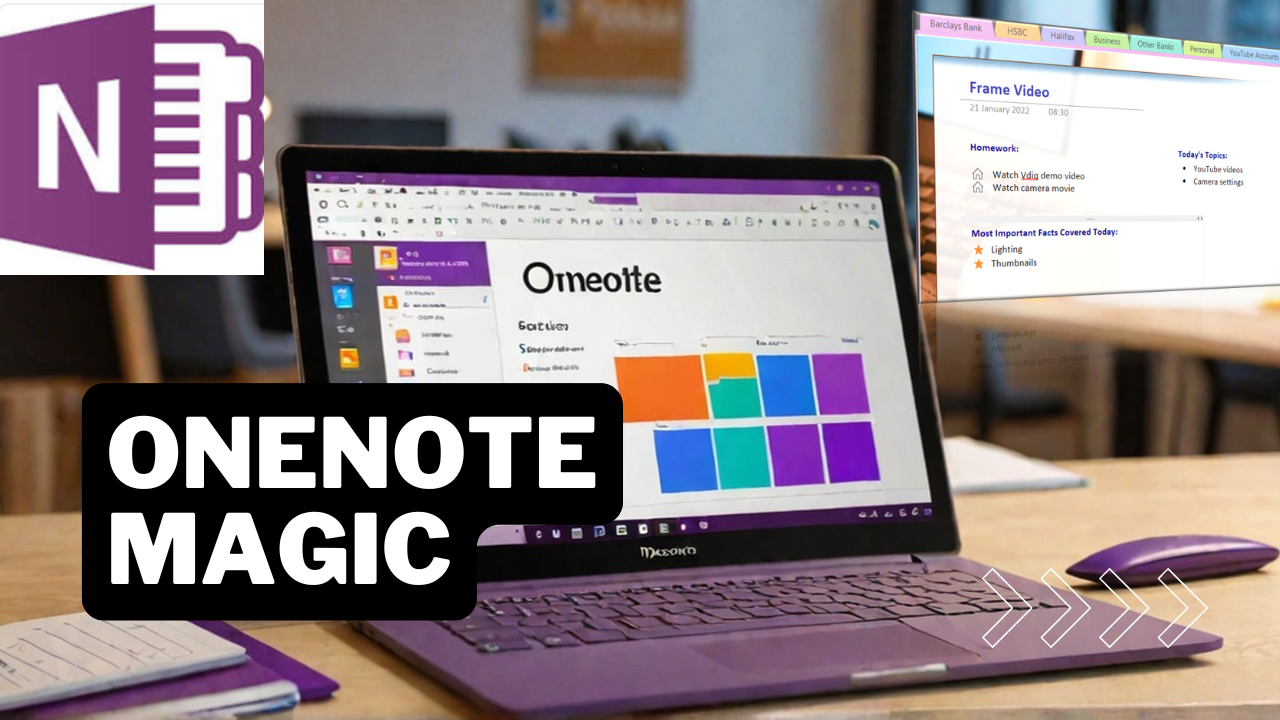- Professional Development
- Medicine & Nursing
- Arts & Crafts
- Health & Wellbeing
- Personal Development
Linux training course description A Linux foundation appropriate for all flavours of Linux, focussed on getting network engineers up and running with Linux. The command line is used throughout. The course progresses from the basics of Linux commands onto useful tools such as grep, then shell features such as piping and then onto shell scripting. Administration aspects covered are the tasks network engineers are most likely to encounter such as software installation. Hands on exercises concentrate on network related tasks such as installing net-snmp and using shell scripts to provide network automation. What will you learn Use Linux commands to perform a variety of tasks from manipulating files to handling processes. Create and edit files with vi. Work with permissions. Write simple shell scripts. Install software packages. Configure base networking. Linux training course details Who will benefit: Network engineers. Prerequisites: TCP/IP Foundation Duration 5 days Linux training course contents What is Linux? Linux distributions, open source software. Getting started Logging in, changing passwords, logging out. Hands on Basics and root access. Linux basics Command structure. The Linux manuals, basic commands (who, date, tty, uname, echo, banner...). Hands on Using the CLI. Connecting to a network IP configuration, DHCP, static addressing, routing, ifconfig, ping, netstat, traceroute, dig. Hands on Network configuration and testing. Managing Software Package Concepts, Comparison of package formats, RPM, rpm Commands, Yum, Debian Packages, dpkg, apt-cache, apt-get, dselect, aptitude, Converting Between Package Formats, Dependencies and Conflicts, Startup Script Problems, Shared Libraries, Library Management Hands on Installing network packages such as nmap and net-snmp. Processes and log files ps, kill, background processes, at, exec, priorities. Managing Linux log files. Syslogd. Setting the time. Cron and cronjobs. Managing Processes, the Kernel: The First Process. Hands on Controlling daemons and services. Setting up a TFTP server. Filesystem commands Home directories, manipulating files and directories, Filesystem layout, Pathnames, hard and symbolic links. Viewing files. Hands on Exploring the filesystem, working with network device configuration files. The Linux editors ed, vi, shell escapes, .exrc. Hands on Editing network device configuration files. Extracting data from files grep, find, cut, sort and paste⦠Hands on Working with syslog files. Permissions Theory, chmod, chown, newgrp. Hands on Handling permission problems. The shell Metacharacters, piping and redirection. Hands on Running SNMP commands and working with their output. Basic shell scripting What are shell scripts? Simple scripts, control structures. Variable. Setting variables, using variables, set, scope, export, sourcing, environmental variables, read. Positional parameters: $0 to $9, $#, $* and others. shift parameter substitution. Control statements: The test command, if , while loops, for loops, the case statement. Hands on Automating network tasks. Customising your environment Environmental variables, stty, .profile and other startup files. Hands on Customising Linux. Introduction to administration The root user, su. Managing users and groups. Hands on The power of root. Archiving files Backups, tar, cpio, dd, gzip. Hands on Working with tar files. Booting Linux and Editing Files Installing Boot Loaders, GRUB Legacy, GRUB 2, Alternative Boot Loaders, the Boot Process, Boot Messages, Runlevels and the Initialization Process, Runlevel Functions, Runlevel Services, Alternative Boot Systems , Upstart, system. Hands on Installing network services on Linux.

LPIC-1 training course description This five day hands on course provides a comprehensive coverage of core Linux administration tasks. The course covers generic Linux and is available for any Linux distribution required. It closely follows the LPIC curriculum allowing delegates to achieve the relevant certification if required. What will you learn Administer & configure Linux systems. Maintain Linux by handling disk space and taking regular backups. Manage software packages. Perform basic troubleshooting. Maintain a secure Linux system. Describe the organisation and implementation of the filesystem. LPIC-1 training course details Who will benefit: System administrators. Network administrators. Prerequisites: Linux fundamentals (LPI 010) Duration 5 days LPIC-1 training course contents Part I Exam 101 Exploring Linux Command-Line Tools Using a Shell, Shell Configuration, Environment Variables, Getting Help, Streams, Redirection and Pipes, Processing Text Using Filters, Manipulating files, Regular Expressions, grep,sed. Managing Software Package Concepts, Comparison of package formats, RPM, rpm Commands, Yum, Debian Packages, dpkg, apt-cache, apt-get, dselect, aptitude, Converting Between Package Formats, Dependencies and Conflicts, Startup Script Problems, Shared Libraries, Library Management, Managing Processes, the Kernel: The First Process, Process Lists, Foreground & Background Processes, Process Priorities, Killing Processes. Configuring Hardware Configuring Firmware and Hardware, IRQs, I/O Addresses, DMA Addresses, Boot Disks, Coldplug and Hotplug Devices, Configuring Expansion Cards and PCI Cards, Kernel Modules, USB Devices, Linux USB Drivers, Configuring Hard Disks, Partitioning Systems, LVM, Common Layouts, Creating Partitions and Filesystems, Maintaining Filesystem Health, Tuning, Journals, Checking Filesystems, Monitoring Disk Use, Mounting and Unmounting Filesystems. Managing Files File Management Commands, File Naming and Wildcards, File Archiving, Links, Directory Commands, File Ownership and Group, File access control, Permissions, chmod, Defaults, File Attributes, Disk Quotas, Enabling and setting Quotas, Locating Files, The FHS. Booting Linux and Editing Files Installing Boot Loaders, GRUB Legacy, GRUB 2, Alternative Boot Loaders, the Boot Process, Boot Messages, Runlevels and the Initialization Process, Runlevel Functions, Runlevel Services, Alternative Boot Systems , Upstart, system. Part II Exam 102 265 Securing the X Window System Localization, Configuring Basic X Features, X Server Options, Methods of Configuring X, X Display Information, X Fonts, The X GUI Login System, XDMCP Server, Using X for Remote Access, Screen Display Settings, Setting Your Time Zone, Your Locale, Configuring Printing, Conceptualizing the Linux Printing Architecture, Understanding PostScript and Ghostscript, Running a Printing System, Configuring CUPS, Monitoring and Controlling the Print Queue. Administering the System Managing Users and Groups, Tuning User and System Environments, Using System Log Files, Understanding syslogd , Setting Logging Options, Manually Logging Data, Rotating Log Files, Reviewing Log File Contents, Maintaining the System Time, Linux Time Concepts, Manually Setting the Time, Using NTP, Running Jobs in the Future, Understanding the Role of cron, Creating System cron Jobs, Creating User cron Jobs, Using anacron, Using at. Configuring Basic Networking TCP/IP, Network Hardware, Network Addresses, Hostnames, Network Ports, Configuring Linux for a Local Network, Configuring with DHCP, Static IP Address, Configuring Routing, Using GUI Configuration Tools, ifup and ifdown, Diagnosing Network Connections, Testing Connectivity, Tracing a Route, Checking Network Status , Examining Network Traffic, Additional Tools. Writing Scripts, Configuring Email, and Using Databases The Shell Environment, Aliases, Shell Configuration Files, Writing Scripts, Commands, Variables, Conditional Expressions, Loops, Functions, Managing Email, Choosing Email Software, Securing Your Email Server, Managing Data with SQL, Picking a SQL Package, Understanding SQL Basics, Using MySQL Securing Your System Administering Network Security, Super Server Restrictions, Disabling Unused Servers, Administering Local Security, Securing Passwords, Limiting root Access, Setting Login, Process, SUID/SGID Files, Configuring SSH, Using GPG, Generating, Importing and Revoking Keys, Encrypting and Decrypting Data, Signing Messages and Verifying Signatures.

UNIX system administration training course description This five day hands on course provides a comprehensive coverage of core UNIX administration tasks. The course covers generic UNIX and is available for any UNIX distribution required. What will you learn Administer & configure UNIX systems. Maintain UNIX by handling disk space and taking regular backups. Manage software packages. Perform basic troubleshooting. Maintain a secure UNIX system. Describe the organisation and implementation of the filesystem. UNIX system administration training course details Who will benefit: System administrators Network administrators. Prerequisites: UNIX fundamentals. Duration 5 days UNIX system administration training course contents Part 1 Exploring UNIX command-line tools Using a shell, shell configuration, environment variables, getting help, streams, redirection and pipes, processing text using filters, manipulating files, regular expressions, grep, sed. Managing software Package concepts, comparison of package formats, RPM, rpm commands, yum, dpkg, apt-cache, apt-get, dselect, aptitude, converting between package formats, dependencies and conflicts, startup script problems, shared libraries, library management, managing processes, the kernel: the first process, process lists, foreground & background processes, process priorities, killing processes. Configuring hardware Configuring firmware and hardware, RQs, I/O addresses, DMA addresses, Boot disks, coldplug and hotplug devices, configuring expansion cards and PCI cards, kernel modules, USB devices, UNIX USB crivers, configuring hard disks, partitioning systems, LVM, common layouts, creating partitions and filesystems, maintaining filesystem health, tuning, journals, checking filesystems, monitoring disk use, mounting and unmounting filesystems. Managing files File management commands, file naming and wildcards, file archiving, links, directory commands, file ownership and group, file access control, permissions, chmod, defaults, file attributes, disk quotas, enabling and setting quotas, locating files, the FHS. Booting UNIX and editing files Installing boot loaders, GRUB legacy, GRUB 2, alternative boot loaders, the boot process, boot messages, runlevels and the initialization process, runlevel functions, runlevel services, alternative boot systems, upstart, system. Part 2 Configuring the X window system Localization, configuring basic X features, X server options, methods of configuring X, X display information, X fonts, the X GUI login system, XDMCP server, using X for remote access, screen display settings, setting your time zone, your locale, configuring printing, conceptualizing the UNIX printing architecture, understanding PostScript and ghostscript, running a printing system, configuring CUPS, monitoring and controlling the print queue. Administering the system Managing users and groups, tuning user and system environments, using system log files, understanding syslogd, setting logging options, manually logging data, rotating l;og files, reviewing log file contents, maintaining the system time, UNIX time concepts, manually setting the time, using NTP, running jobs in the future, understanding the role of cron, creating system cron jobs, creating user cron jobs, using anacron, using at. Configuring basic networking TCP/IP, network hardware, network addresses, hostnames, network ports, configuring UNIX for a local network, configuring with DHCP, static IP address, configuring routing, using GUI configuration tools, ifup and ifdown, diagnosing network connections, testing connectivity, tracing a route, checking network status , examining network traffic, additional tools. Writing scripts, configuring email, and using databases The shell environment, aliases, shell configuration files, writing scripts, commands, variables, conditional expressions, loops, functions, managing email, choosing email software, securing your email server, managing data with SQL, picking a SQL package, understanding SQL basics, using MySQL. Securing your system Administering network security, super server restrictions, disabling unused servers, administering local security, securing passwords, limiting root access, setting login, process, SUID/SGID files, configuring SSH, using GPG, generating, importing and revoking keys, encrypting and decrypting data, signing messages and verifying signatures.

Mikrotik routers training course description A fast paced practical hands on introduction to Mikrotik routers concentrating on basic product knowledge needed for the real world. Starts with the basics of accessing the routers through configuring static routes, RIP and OSPF, ending with firewalls. Hands on sessions follow all the major chapters. What will you learn Use Winbox. Use the Mikrotik command line. Perform basic troubleshooting. Configure Interfaces, RIP and OSPF. Perform housekeeping tasks such as: - save and load configurations - upgrade the OS - recover lost passwords Mikrotik routers training course details Who will benefit: Anyone who will be working with Mikrotik routers. Prerequisites: TCP/IP foundation for engineers Duration 2 days Mikrotik routers training course content Mikrotik routers RouterOS, RouterBoard. System resources. Getting started Accessing the router, Winbox, Webfig, Quickset. telnet. The command line interface Contexts, online help, basic troubleshooting. Configuring Interfaces Basics, Enabling interfaces. Ethernet, loopback interfaces. Adding IP addresses. Static routes Why use static routes? Configuring static routes, default routes. Configuring RIP How RIP works, configuration, troubleshooting. OSPF Configuration and troubleshooting. Housekeeping Configuration management, offline editing and FTP usage. RouterOS upgrades. Packages. Bypassing passwords. Other functions DHCP server. Firewall Connections, chains, actions, filters.

3Com switches training course description A hands on course covering the product specifics of 3Com switches. Installation, configuration, maintenance and troubleshooting are all covered in a practical oriented way. What will you learn Install 3Com switches. Use the command line interface and the web based interface to manage 3Com switches. Configure and troubleshoot 3Com switches. Configure and troubleshoot 3Com switches. Perform software upgrades. 3Com switches training course details Who will benefit: Anyone working with 3Com switches. Particularly aimed at engineers and technicians supporting 3Com switches. Prerequisites: None. Duration 2 days 3Com switches training course content Introduction How Ethernet works with hubs, How Ethernet works with switches. Installing 3Com switches. Hands on Building a network with a hub, building a network with a 3Com switch. Basic troubleshooting The 3Com switch range, LEDs, cabling issues, system resets, default settings. Hands on Building a network with multiple 3Com switches. Configuration methods Managed vs. unmanaged switches, Console port access, telnet, web based access, SNMP, saving configurations, NVRAM, switch stacks. Hands on Accessing the switch using the console, IP address configuration, telnet. Console interface Default users, passwords, the menus, menu options, online help, CLI commands. Hands on Setting passwords, displaying the switch configuration. Web based interface Getting started, basic format. Hands on Configuring the switch using the web interface. Port configuration Common port configuration tasks, port aggregation, resilient links. Hands on Configuring ports. STP configuration What is STP? Configuring STP. Hands on Enabling and disabling STP, configuring STP. VLAN configuration What are VLANS? 802.1Q, tagged/untagged, creating VLANS, applying VLANS. Hands on Setting up VLANS, setting up 802.1Q, Inter VLAN traffic. Housekeeping TFTP, software upgrades Hands on Software upgrade. SNMP SNMP configuration, Transcend, other NMS's. Hands on Using SNMP to manage a 3Com switch, putting it all together: troubleshooting.

Follow your dreams by enrolling on the Cyber Security and Virus Protection course today and develop the experience, skills and knowledge you need to enhance your professional development. Cyber Security and Virus Protection will help you arm yourself with the qualities you need to work towards your dream job. Study the Cyber Security and Virus Protection training course online with Janets through our online learning platform and take the first steps towards a successful long-term career. The Cyber Security and Virus Protection course will allow you to enhance your CV, impress potential employers, and stand out from the crowd. This Cyber Security and Virus Protection course consists of a number of easy to digest, in-depth modules, designed to provide you with a detailed, expert level of knowledge. Study the Cyber Security and Virus Protection course through a mixture of instructional video lessons and online study materials. Receive online tutor support as you study the Cyber Security and Virus Protection course, to ensure you are supported every step of the way. Get a digital certificate as proof of your Cyber Security and Virus Protection course completion. Janets is one of the top online training course providers in the UK, and we want to make education accessible to everyone! Learn the essential skills you need to succeed and build a better future for yourself with the Cyber Security and Virus Protection course. The Cyber Security and Virus Protection course is designed by industry experts and is tailored to help you learn new skills with ease. The Cyber Security and Virus Protection is incredibly great value and allows you to study at your own pace. With full course access for one year, you can complete the Cyber Security and Virus Protection when it suits you. Access the Cyber Security and Virus Protection course modules from any internet-enabled device, including computers, tablets, and smartphones. The Cyber Security and Virus Protection course is designed to increase your employability and equip you with everything you need to be a success. Enrol on the Cyber Security and Virus Protection now and start learning instantly! What You Get Out Of Studying Cyber Security and Virus Protection With Janets: Receive a digital Certificate upon successful completion of the Cyber Security and Virus Protection course Get taught by experienced, professional instructors Study at a time and pace that suits your learning style Get instant feedback on assessments 24/7 help and advice via email or live chat Get full tutor support on weekdays (Monday to Friday) Method of Assessment To successfully complete the Cyber Security and Virus Protection course, students will have to take an automated multiple-choice exam. This exam will be online and you will need to score 60% or above to pass the Cyber Security and Virus Protection course. After successfully passing the Cyber Security and Virus Protection course exam, you will be able to apply for a CPD-accredited certificate as proof of your Cyber Security and Virus Protection qualification. Certification All students who successfully complete the Cyber Security and Virus Protection course can instantly download their digital certificate. You can also purchase a hard copy of the Cyber Security and Virus Protection course certificate, which will be delivered by post for £9.99. Who Is This Course For The Cyber Security and Virus Protection is ideal for those who already work in this sector or are an aspiring professional. This Cyber Security and Virus Protection course is designed to enhance your expertise and boost your CV. Learn key skills and gain a professional qualification to prove your newly-acquired knowledge. Requirements The Cyber Security and Virus Protection is open to all students and has no formal entry requirements. To study the Cyber Security and Virus Protection course, all your need is a passion for learning, a good understanding of English, numeracy, and IT skills. You must also be over the age of 16. Career Path The Cyber Security and Virus Protection is ideal for anyone who wants to pursue their dream career in a relevant industry. Learn the skills you need to boost your CV and go after the job you want. Complete the Cyber Security and Virus Protection and gain an industry-recognised qualification that will help you excel in finding your ideal job.

Concise Cisco routers course description A fast paced practical hands on introduction to Cisco routers concentrating on basic product knowledge needed for the real world. Starts with the basics of routing through configuring static routes, RIP, OSPF, and EIGRP ending with access lists. Hands on sessions follow all the major chapters with a major practical at the end to reinforce all that was learnt in the course. What will you learn Use the Cisco setup script. Use the Cisco command line. Perform basic troubleshooting. Configure - Interfaces - RIP, IGRP - OSPF, EIGRP Concise Cisco routers course details Who will benefit: Anyone who will be working with Cisco routers. In particular: Network Administrators, Field engineers, Network support personnel Prerequisites: None, although a knowledge of the TCP/IP protocols would be advantageous. Duration 3 days Concise Cisco routers course content Basics of routing What are routers? Network protocols, Routing protocols. The Cisco routers Router models, The IOS, DRAM, SRAM, NVRAM, Flash, ROM and boot flash. Getting started Accessing the router, installing a Cisco, using the setup script. The command line interface User and privilege modes, online help show, debug, basic troubleshooting Configuring Ciscos The configuration editor, Global, major and sub commands, enable, secret and other passwords, telnet. Miscellaneous exercises Buffered logging, web access, CDP⦠Subnetting IP addressing rules. The need for subnetting, subnet masks, Calculating network numbers. Configuring Interfaces Basics, Ethernet, Serial lines, PPP, DCE, loopback interfaces. Static routes Why use static routes? Configuring static routes, default routes. Configuring RIP and IGRP How they work, configuration, troubleshooting. OSPF Configuration and troubleshooting. EIGRP Configuration and troubleshooting. Housekeeping Configuration management, offline editing and TFTP usage. Cisco boot sequence, IOS upgrades. Bypassing Cisco passwords. Access lists What are access lists? General rules, basic and extended IP access lists. Putting it all together A series of exercises based around, installs, adds, moves, changes, upgrades and troubleshootin

55354 Administering Office 365
By Nexus Human
Duration 5 Days 30 CPD hours This course is intended for This course is intended for IT professionals who are responsible for planning, configuring, and managing an Office 365 environment. Students who attend this course are expected to have a fairly broad understanding of several on-premises technologies such as Domain Name System (DNS) and Active Directory Domain Services (AD DS). In addition, they should have a general understanding of Microsoft Exchange Server, Microsoft Teams, and Microsoft SharePoint. Overview Plan and provision Office 365 Manage Users and Groups in Office 365 Deploy and Configure Tools and Applications for Office 365 Plan and Manage Exchange Online Plan and Manage SharePoint Online Plan and Manage Microsoft Teams Plan and Manage other Office 365 Services Implement Security and Compliance in Office 365 Report, Monitor and Troubleshoot Office 365 This five-day course describes how to set up, configure and manage an Office 365 tenant including identities, and the core services of Microsoft 365. In this five-day course, you will learn how to plan the configuration of an Office 365 tenant including integration with existing user identities; plan, configure and manage core services; and report on key metrics. Although this course and the associated labs are written for Office 365 with Windows 11, the skills taught will also be backwards compatible with Windows 10. This course is based on the features available in the Office 365 E3 license as these are the core features in Office 365 and Microsoft 365 plans. 1 - Planning and Provisioning Office 365 Overview of Office 365 Core Services of Office 365 Requirements for an Office 365 Tenant Planning a Pilot and Deployment Creating an Office 365 Tenant Adding Custom Domains and Managing DNS Settings Lab: Provisioning Office 365 2 - Managing Users and Groups in Office 365 Managing User Accounts and Licences Managing Passwords and Authentication Create and Managing the Different Types of Groups in Office 365 Managing Users and Groups with PowerShell Managing Users and Groups in the Azure AD Admin Center Role Based Access and Administrative Roles Planning and Configuring Directory Synchronization Lab: Managing Users and Groups in Office 365 Lab: Planning and Configuring Directory Synchronisation 3 - Deploying and Configuring Tools and Applications for Office 365 Planning Network Configuration for Office 365 Tools and Applications Using the Office Configuration Tool Click to Run Installation Use and Control Managing Centralized Deployment of Tools, Applications and Add-ins Reporting Lab: Deploying and Configuring Tools and Applications for Office 365 4 - Planning and Managing Exchange Online What is Exchange Online Managing Exchange Online Mailboxes Managing Office 365 Groups in Exchange Online Configuring Exchange Online Permissions Managing Exchange Online using PowerShell Plan and Configure Mail Flow Plan and Configure Email Protection Lab: Planning and Managing Exchange Online 5 - Planning and Managing SharePoint Online What is SharePoint Online Understanding the relationship between SharePoint, OneDrive, Teams, and Office 365 Groups SharePoint Online Architecture Configure SharePoint Online Configure and Control External Sharing Managing SharePoint Online Site Collections Managing SharePoint Online using PowerShell Lab: Planning and Managing SharePoint Online 6 - Planning and Managing Microsoft Teams What is Microsoft Teams How Microsoft Teams integrates with other Office 365 Services Create and Manage Organization Wide Settings Create, Manage and Assign Microsoft Teams Policies Plan and Configure External and Guest Access Managing Microsoft Teams using PowerShell Lab: Planning and Managing Microsoft Teams 7 - Planning and Managing Other Office 365 Services Yammer Planner Visio Bookings Delve Forms Power Platform Stream Sway Viva Scheduler Add-ins, including Find Time and Junk Reporter Lab: Planning and Managing Office 365 Services 8 - Security and Compliance in Office 365 Overview of Security and Compliance Features in Office 365 Extending Security and compliance Features with Additional Licences Using the Microsoft Defender Portal and Secure Score Using the Office 365 Compliance Portal and Compliance Score Plan and Configure Retention Labels and Policies Plan and Configure Data Loss Prevention Policies Create and Assign Sensitivity Labels Configure Safe Attachments and Safe Links Policies Plan and Configure Multi Factor Authentication Lab: Configure Security and Compliance in Office 365 9 - Reporting, Monitoring and Troubleshooting Office 365 Monitoring Office 365 Service Health Troubleshooting Administrative Access in Office 365 Troubleshoot Directory Synchronization Troubleshooting Exchange Online Troubleshooting SharePoint Online Troubleshooting Microsoft Teams Troubleshooting Office 365 Security and Compliance Lab: Reporting, Monitoring and Troubleshooting in Office 365

Microsoft Excel
By IOMH - Institute of Mental Health
Join our Microsoft Excel course and discover your hidden skills, setting you on a path to success in this area. Get ready to improve your skills and achieve your biggest goals. The Microsoft Excel course has everything you need to get a great start in this sector. Improving and moving forward is key to getting ahead personally. The Microsoft Excel course is designed to teach you the important stuff quickly and well, helping you to get off to a great start in the field. So, what are you looking for? Enrol now! You will Learn The Following Things: Learn strategies to boost your workplace efficiency. Hone your skills to help you advance your career. Acquire a comprehensive understanding of various topics and tips. Learn in-demand skills that are in high demand among UK employers This course covers the topic you must know to stand against the tough competition. The future is truly yours to seize with this Microsoft Excel. Enrol today and complete the course to achieve a certificate that can change your career forever. Details Perks of Learning with IOMH One-to-one support from a dedicated tutor throughout your course. Study online - whenever and wherever you want. Instant Digital/ PDF certificate 100% money back guarantee 12 months access Process of Evaluation After studying the course, an MCQ exam or assignment will test your skills and knowledge. You have to get a score of 60% to pass the test and get your certificate. Certificate of Achievement After completing the Microsoft Excel course, you will receive your CPD-accredited Digital/PDF Certificate for £5.99. To get the hardcopy certificate for £12.99, you must also pay the shipping charge of just £3.99 (UK) and £10.99 (International). Who Is This Course for? This Microsoft Excel is suitable for anyone aspiring to start a career in relevant field; even if you are new to this and have no prior knowledge, this course is going to be very easy for you to understand. On the other hand, if you are already working in this sector, this course will be a great source of knowledge for you to improve your existing skills and take them to the next level. This course has been developed with maximum flexibility and accessibility, making it ideal for people who don't have the time to devote to traditional education. Requirements There is no prerequisite to enrol in this course. You don't need any educational qualification or experience to enrol in the Microsoft Excel course. Do note: you must be at least 16 years old to enrol. Any internet-connected device, such as a computer, tablet, or smartphone, can access this online course. Career Path The certification and skills you get from this Microsoft Excel Course can help you advance your career and gain expertise in several fields, allowing you to apply for high-paying jobs in related sectors. Course Curriculum Unit 01: Excel from A-Z Course Introduction Excel from A-Z Course Intro 00:03:00 Excel Job Opportunities 00:03:00 Excel Job Types 00:04:00 Microsoft Excel Marketplace 00:04:00 What is Microsoft Excel? 00:04:00 Who is This Course For? 00:03:00 Unit 02: Getting Started With Excel Finding & Opening Excel 00:01:00 Excel's Start Screen 00:03:00 Explaining the Excel Interface 00:03:00 Excel Interface Continued 00:01:00 Excel Workbook vs. Excel Worksheet 00:02:00 Saving an Excel Document 00:04:00 Customizing the Quick Access Toolbar 00:02:00 Customizing the Excel Ribbon 00:03:00 Excel Shortcut Keys 00:02:00 Unit 03: Values, Referencing and Formulas Creating Excel Labels 00:03:00 Entering Numeric Values in Excel 00:03:00 Formatting Date Values in Excel 00:05:00 Building Basic Formulas in Excel 00:05:00 Order of Operations 00:06:00 Relative vs. Absolute Cell References 00:07:00 Unit 04: Intro to Excel Functions Excel Functions Explained 00:03:00 The SUM() Function 00:08:00 The MIN() & MAX() Function 00:04:00 The AVERAGE() Function 00:02:00 COUNT() Functions 00:05:00 Unit 05: Adjusting Excel Worksheets Moving & Copying Data 00:07:00 Insert & Delete Rows and Columns 00:05:00 Adjusting the Width and Height of Cells 00:05:00 Hiding and Unhiding Excel Rows and Columns 00:04:00 Renaming, Moving & Deleting Excel Worksheets 00:05:00 Adding Protection to Specific Cells 00:04:00 Protecting the Structure of a Workbook 00:02:00 Adding a Workbook Password to Open File 00:02:00 Unit 06: Visually Pleasing Cell Formatting Formatting Fonts and Cell Background Color 00:05:00 Adding Cell Borders 00:05:00 Formatting Data Appropriately 00:05:00 The Magic behind Excel's Format Painter 00:03:00 Creating Styles for Formatting Efficiency 00:06:00 Merging Cells for a Cleaner Look 00:03:00 The Power of Conditional Formatting 00:06:00 Unit 07: How to Insert Images and Shapes! Grab User's Attention using Illustrations 00:09:00 Customizing Icons 00:05:00 Create Compelling Graphics with SmartArt 00:06:00 Unit 08: Visualize Data with Charts The Commonly Used Column Chart 00:03:00 Changing the Chart Design.mp4 00:02:00 Formatting Elements of a Chart 00:06:00 Modifying the Data, Type & Location of a Chart 00:06:00 Unit 09: Excel's Printing Options Print Preview Options 00:04:00 Excel's Page Layout View 00:07:00 Printing a Specific Range of Cells 00:03:00 Converting Spreadsheets to PDF Files 00:02:00 Unit 10: Benefits of Using Excel Templates Why Create an Excel Template 00:01:00 How to Create an Excel Template 00:05:00 Unit 11: Working with Excel Datasets How to Prepare Data for Analysis 00:04:00 How to Sort Data in Excel 00:03:00 Multi-Level Sorting 00:03:00 Custom Sorting Datasets in Excel 00:02:00 Applying Filters to Datasets 00:05:00 Creating Subtotals within a Dataset 00:06:00 Converting Datasets into Tables 00:06:00 Little Slice of Pie Charts 00:05:00 Finding & Removing Duplicate Values 00:07:00 Unit 12: Excel Database Functions The SUMIF() Function 00:09:00 The DSUM() Function 00:08:00 The DSUM() Function Cont. 00:07:00 The SUBTOTAL() Function 00:06:00 Unit 13: Excel Data Validation What is Excel Data Validation? 00:02:00 Creating a Drop Down List with Data Validation 00:07:00 Different Types of Excel Data Validation 00:06:00 Adding Custom Alerts to Data Validation 00:07:00 Creating a Dynamic Drop Down List 00:03:00 Complex Validation: Dependent Drop Down List! 00:09:00 Unit 14: Excel PivotTables Creating an Excel Pivot Table 00:06:00 Modifying Excel PivotTables 00:06:00 Grouping & Filtering PivotTable Data 00:06:00 Drilling Down into PivotTable Data 00:02:00 Creating Pivot Charts & Utilizing Slicers 00:08:00 Unit 15: Excel's PowerPivot Add-In What is PowerPivot? 00:04:00 Activating the Excel PowerPivot Add-In 00:02:00 Creating Relationships between Data Tables.mp4 00:06:00 Using Data Models to Create PivotTables 00:05:00 How to Create PowerPivot KPI's 00:08:00 Unit 16: Excel's Conditional Functions Excels IF Function 00:05:00 IF() Function with AND() Criteria 00:05:00 IF() Function with OR() Criteria 00:05:00 Nesting Multiple IF() Functions 00:07:00 The COUNTIF() Function 00:04:00 Key Benefits of Named Ranges 00:04:00 Unit 17: Excel's Lookup Function VLOOKUP() Function 00:09:00 The Beauty of Excel's IFERROR() Function 00:04:00 HLOOKUP() Function 00:06:00 The INDEX Function 00:05:00 MATCH() Function 00:05:00 INDEX() and MATCH() Combined 00:05:00 Two-Way Lookup with INDEX() and MATCH() 00:04:00 Unit 18: Text Based Functions in Excel LEFT(), RIGHT() and MID() Function 00:07:00 Extracting Specific Text using LEN() & SEARCH() 00:13:00 Combining Text with CONCATENATE() 00:06:00 Quick Tips & Other Text Based Functions 00:06:00 Unit 19: Auditing Formulas and Views in Excel Tracing Precedents & Dependents in Formulas 00:04:00 Showing Formulas 00:02:00 Grouping Data 00:03:00 3D Referencing in Formulas 00:05:00 Utilizing the Watch Window in Excel 00:03:00 How to Freeze Panes in Excel 00:03:00 Unit 20: Excel's 'what If?' Tools Excel's Scenario Manager Tool 00:06:00 Goal Seek in Excel 00:06:00 Compare Results with Excel Data Tables 00:04:00 Solver Tool 00:11:00 Unit 21: Welcome to Excel VBA The Power Behind Excel VBA 00:03:00 A Look Inside the Visual Basic Editor (VBE) 00:04:00 Recording a Macro 00:09:00 Saving & Opening a Macro-Enabled Workbook 00:02:00 Unit 22: The VBA Language Modules and Procedures 00:07:00 Objects, Methods and Properties 00:06:00 Excel VBA Variables 00:05:00 Unit 23: Writing VBA Code Referencing a Range 00:13:00 InputBox & MsgBox 00:06:00 Using Variables in VBA Code 00:05:00 If Then Else Statement 00:10:00 Worksheet Functions inside VBA 00:08:00 Creating User Defined Functions 00:09:00 User Defined Functions within VBA Scripts 00:06:00 Unit 24: Important VBA Tools and Logic Find Last Row of Data 00:06:00 Find Last Column of Data 00:03:00 With Statement 00:05:00 Debugging & Error Handling 00:07:00 Debugging & Error Handling Cont. 00:07:00 Unit 25: Excel VBA Loop For Next Loop 00:09:00 Do Until Loop 00:06:00 For Each Loop 00:04:00 Unit 26: Triggering Macros Assigning Macros to Shapes 00:04:00 Form Controls vs ActiveX Controls 00:08:00 Worksheet Events 00:04:00 Workbook Events 00:03:00 Fun with VBA Events! 00:07:00 Unit 27: Excel User Forms Creating an Excel UserForm 00:03:00 Adding Controls to UserForms 00:10:00 How to Show an UserForm 00:03:00 Passing TextBox Values to Desired Cells 00:07:00 Passing Option Buttons to Desired Cells 00:07:00 UserForm ComboBoxes 00:08:00 Clearing Values from UserForm Controls 00:03:00 How to Close an UserForm 00:02:00 UserForms and Protected Sheets 00:05:00 Unit 28: Starting a Career in Excel Creating an Excel Resume 00:05:00 Getting Started with Freelancing 00:06:00 How to Become an Excel Freelancer 00:05:00 Top Freelance Websites 00:05:00 How to Get Your First Client 00:08:00 Personal Branding 00:07:00 Networking Do's and Don'ts 00:04:00 Importance of Having a Website 00:04:00 Resources Resources - Microsoft Excel 00:00:00
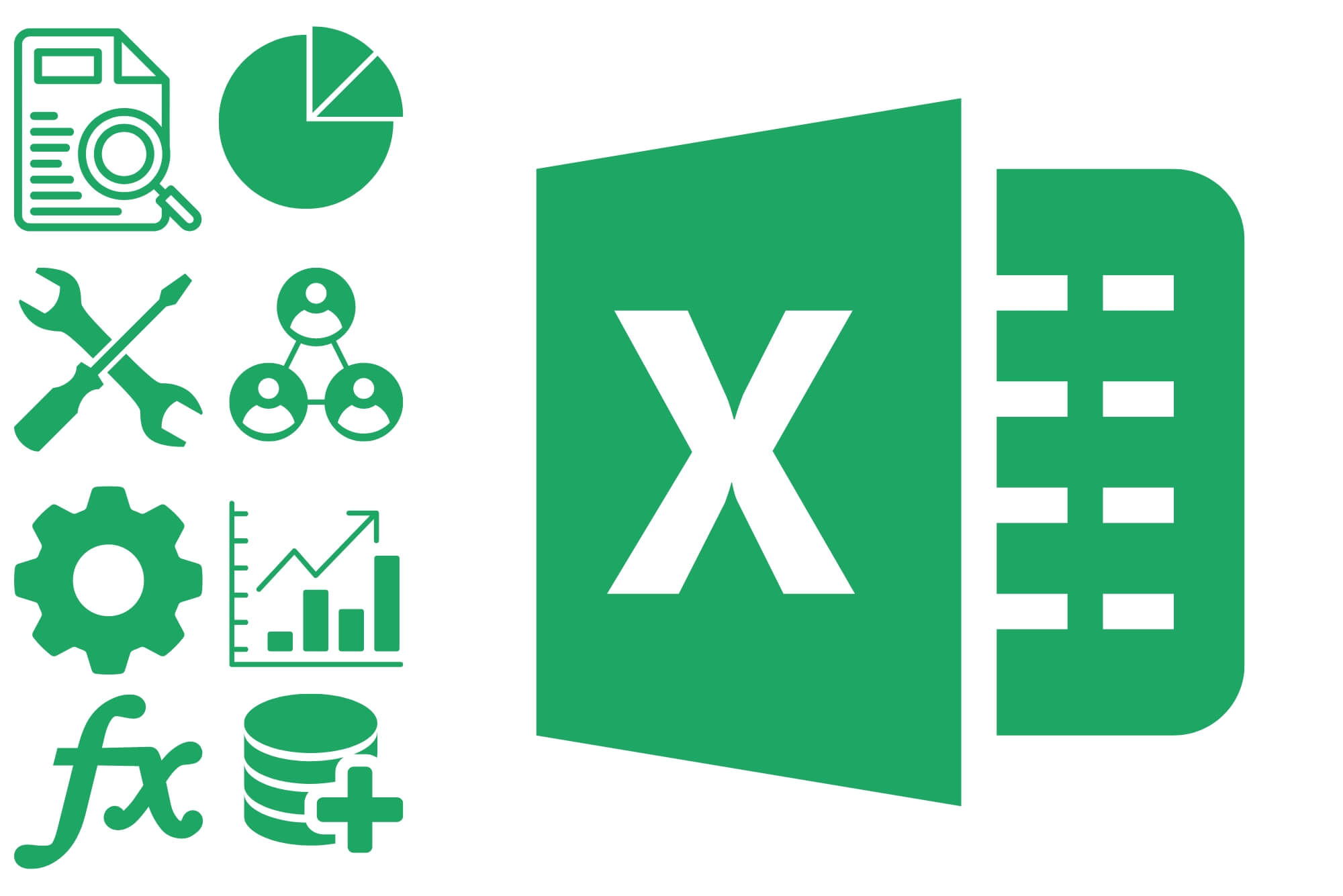
OneNote Magic
By IT's Easy Training
Creating a compelling social media hook for your OneNote online course can significantly boost your visibility and attract more learners. Start by crafting a message that highlights the unique benefits of your course, such as its convenience, comprehensive content, and interactive features. Use engaging visuals and testimonials to showcase the value of your course. Leverage the power of storytelling to connect with your audience on an emotional level, making the learning experience relatable and desirable. Tailor your message to fit the platform you're using; for instance, a short and catchy hook for Twitter, a visually appealing post for Instagram, or a detailed and informative article for LinkedIn. Remember to include a clear call-to-action, encouraging potential students to sign up or learn more. By combining these elements, you can create a social media hook that resonates with your target audience and sets your OneNote course apart from the competition.