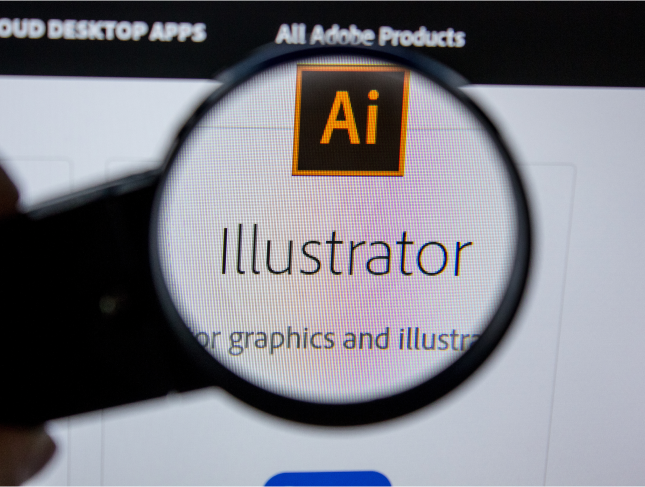- Professional Development
- Medicine & Nursing
- Arts & Crafts
- Health & Wellbeing
- Personal Development
Turn your love for makeup into a successful career with our extensive Makeup Artist Training course. This program covers everything from beauty and film makeup to airbrush techniques and advanced artistry. Gain the skills needed to master various makeup styles and settings. Enroll now to begin your path to a fulfilling makeup artistry career!

Mindfulness at Work
By Course Cloud
Course Overview Discover how to find a healthy work-life balance and cope successfully with stressful situations by using Mindfulness at Work. Stress management is now critical to good productivity in the workplace, with the quality of operations and the well-being of staff dependent on it. This course will help you utilise the principles of mindfulness in everyday activities, contributing to a safe and positive environment at all times. This very practical Mindfulness tutorial will guide you through all positive habits, values, and behaviours that are conducive to both outcomes and personal health. A comprehensive learning curve is provided, from waking up tips to relaxation exercises. This coaching provides the perfect education for those serious about maintaining quality and mental positivity. Enrol now and learn to work smarter but not harder. This best selling Mindfulness at Work has been developed by industry professionals and has already been completed by hundreds of satisfied students. This in-depth Mindfulness at Work is suitable for anyone who wants to build their professional skill set and improve their expert knowledge. The Mindfulness at Work is CPD-accredited, so you can be confident you're completing a quality training course will boost your CV and enhance your career potential. The Mindfulness at Work is made up of several information-packed modules which break down each topic into bite-sized chunks to ensure you understand and retain everything you learn. After successfully completing the Mindfulness at Work, you will be awarded a certificate of completion as proof of your new skills. If you are looking to pursue a new career and want to build your professional skills to excel in your chosen field, the certificate of completion from the Mindfulness at Work will help you stand out from the crowd. You can also validate your certification on our website. We know that you are busy and that time is precious, so we have designed the Mindfulness at Work to be completed at your own pace, whether that's part-time or full-time. Get full course access upon registration and access the course materials from anywhere in the world, at any time, from any internet-enabled device. Our experienced tutors are here to support you through the entire learning process and answer any queries you may have via email.

Business Communication Skills
By Course Cloud
Course Overview The Business Communication Skills course focuses on facilitation in business, and why it is important in meetings. You will learn how to use a wide range of facilitation tools, which can be applied in business meetings and stakeholder analysis, strengthening your leadership and relationship-building skills. Through this course, you will learn how to build rapport and plan a meeting agenda to ensure productive business meetings where desired outcomes are met. You will also enhance your problem-solving and management skills, to deal with stakeholders, clients and colleagues effectively. By the end of this training, you will have learnt the tools and techniques to enhance your own facilitation style, equipped with the skills and knowledge needed to facilitate productive discussion, support meeting participants, and form successful working relationships. This best selling Business Communication Skills has been developed by industry professionals and has already been completed by hundreds of satisfied students. This in-depth Business Communication Skills is suitable for anyone who wants to build their professional skill set and improve their expert knowledge. The Business Communication Skills is CPD-accredited, so you can be confident you're completing a quality training course will boost your CV and enhance your career potential. The Business Communication Skills is made up of several information-packed modules which break down each topic into bite-sized chunks to ensure you understand and retain everything you learn. After successfully completing the Business Communication Skills, you will be awarded a certificate of completion as proof of your new skills. If you are looking to pursue a new career and want to build your professional skills to excel in your chosen field, the certificate of completion from the Business Communication Skills will help you stand out from the crowd. You can also validate your certification on our website. We know that you are busy and that time is precious, so we have designed the Business Communication Skills to be completed at your own pace, whether that's part-time or full-time. Get full course access upon registration and access the course materials from anywhere in the world, at any time, from any internet-enabled device. Our experienced tutors are here to support you through the entire learning process and answer any queries you may have via email.

Overview This comprehensive course on NodeJS made easy for MEAN or MERN Stack Level 4 will deepen your understanding on this topic. After successful completion of this course you can acquire the required skills in this sector. This NodeJS made easy for MEAN or MERN Stack Level 4 comes with accredited certification from CPD, which will enhance your CV and make you worthy in the job market. So enrol in this course today to fast track your career ladder. How will I get my certificate? You may have to take a quiz or a written test online during or after the course. After successfully completing the course, you will be eligible for the certificate. Who is This course for? There is no experience or previous qualifications required for enrolment on this NodeJS made easy for MEAN or MERN Stack Level 4. It is available to all students, of all academic backgrounds. Requirements Our NodeJS made easy for MEAN or MERN Stack Level 4 is fully compatible with PC's, Mac's, Laptop, Tablet and Smartphone devices. This course has been designed to be fully compatible with tablets and smartphones so you can access your course on Wi-Fi, 3G or 4G. There is no time limit for completing this course, it can be studied in your own time at your own pace. Career Path Learning this new skill will help you to advance in your career. It will diversify your job options and help you develop new techniques to keep up with the fast-changing world. This skillset will help you to- Open doors of opportunities Increase your adaptability Keep you relevant Boost confidence And much more! Course Curriculum 14 sections • 116 lectures • 06:46:00 total length •Module 01: Course and Instructor Introduction: 00:03:00 •Module 02: GITHub URL: 00:01:00 •Module 01: What is Node?: 00:05:00 •Module 02: Why Node?: 00:04:00 •Module 03: NodeJS package manager NPM: 00:02:00 •Module 04: Install Node and Visual Studio Code: 00:02:00 •Module 01: Create a simple node application: 00:04:00 •Module 02: Adding Dependencies: 00:04:00 •Module 03: OS Module: 00:05:00 •Module 04: Write a file sync and async: 00:07:00 •Module 05: Use Arrow Functions: 00:02:00 •Module 06: Append and Rename: 00:03:00 •Module 07: Read and Delete: 00:04:00 •Module 08: HTTP module in action: 00:03:00 •Module 09: Return JSON Response: 00:04:00 •Module 10: Use nodemon: 00:02:00 •Module 11: Scripts block: 00:04:00 •Module 01: Introduction 04: 00:04:00 •Module 02: What is REST?: 00:06:00 •Module 03: Create an Express App: 00:02:00 •Module 04: Express In Action: 00:05:00 •Module 05: Handle other HTTP Methods: 00:06:00 •Module 06: Use Router: 00:05:00 •Module 07: Create Customer Endpoint: 00:05:00 •Module 01: Introduction 05: 00:02:00 •Module 02: Mongo Command Line: 00:07:00 •Module 03: Steps: 00:03:00 •Module 04: Use Mongo Client: 00:04:00 •Module 05: Implement Find All: 00:04:00 •Module 06: GET single product: 00:04:00 •Module 07: What is body-parser?: 00:03:00 •Module 08: Configure body-parser: 00:02:00 •Module 09: Create Product: 00:04:00 •Module 10: Update Product: 00:06:00 •Module 11: Delete Product: 00:02:00 •Module 01: Introduction 06: 00:04:00 •Module 02: Steps: 00:01:00 •Module 03: Create Project: 00:06:00 •Module 04: Create Server JS: 00:02:00 •Module 05: Create and Configure Product Controller: 00:02:00 •Module 06: Create Mongoose Schema and Model: 00:02:00 •Module 07: Create: 00:04:00 •Module 08: Test and Flow: 00:03:00 •Module 09: Read: 00:03:00 •Module 10: Update: 00:04:00 •Module 11: Delete: 00:02:00 •Module 01: Introduction 07: 00:01:00 •Module 02: Steps 7: 00:01:00 •Module 03: Create the Project 7: 00:02:00 •Module 04: Get All: 00:02:00 •Module 05: Create and Update: 00:04:00 •Module 06: Get and Delete: 00:03:00 •Module 01: Mocha and Chai: 00:03:00 •Module 02: Steps 8: 00:02:00 •Module 03: Install Dependencies: 00:01:00 •Module 04: First Test: 00:06:00 •Module 05: Handle Failures: 00:02:00 •Module 06: Test Create and Get: 00:02:00 •Module 07: Before and after methods: 00:03:00 •Module 01: Introduction 09: 00:03:00 •Module 02: Steps 09: 00:03:00 •Module 03: Create DB Connection: 00:04:00 •Module 04: Mongoose Static Methods: 00:03:00 •Module 05: Create the Model and DAO: 00:07:00 •Module 06: Create the Controller: 00:08:00 •Module 07: Map Routes: 00:05:00 •Module 08: Test: 00:02:00 •Module 09: Use src folder: 00:02:00 •Module 10: Use Babel and ES6 Syntax: 00:06:00 •Module 01: Usecase: 00:01:00 •Module 02: Create the Project: 00:03:00 •Module 03: Setup Configuration: 00:04:00 •Module 04: Create Model: 00:05:00 •Module 05: Implement Patient DAO: 00:03:00 •Module 06: Create Patient Controller: 00:04:00 •Module 07: Create and Configure Routes: 00:03:00 •Module 08: Create Clinical DAO and Controller: 00:07:00 •Module 09: Run and Test: 00:06:00 •Module 10: Fix Bug and Test: 00:02:00 •Module 01: Introduction 11: 00:02:00 •Module 02: Install Docker Desktop: 00:01:00 •Module 03: Steps: 00:03:00 •Module 04: Create Dockerfile: 00:07:00 •Module 05: Create docker-compose.yml: 00:05:00 •Module 06: docker compose up: 00:05:00 •Module 01: Introduction 12: 00:01:00 •Module 02: AWS EC2 Introduction: 00:03:00 •Module 03: Launch an EC2 Instance: 00:05:00 •Module 04: Windows - Use MobaXterm and connect: 00:04:00 •Module 05: Install Mongo: 00:04:00 •Module 06: Install Node and Git: 00:02:00 •Module 07: Push Project to Github: 00:04:00 •Module 08: Run the APP on EC2 and Test: 00:04:00 •Module 01: Introduction 13: 00:01:00 •Module 02: Install React CLI: 00:01:00 •Module 03: Create Project: 00:06:00 •Module 04: Create Components: 00:03:00 •Module 05: Configure Routing: 00:04:00 •Module 06: Home Component: 00:03:00 •Module 07: Use State and React Hook: 00:04:00 •Module 08: Render Rows: 00:03:00 •Module 09: Enable CORS on the Node Project: 00:04:00 •Module 10: Test Home Page: 00:03:00 •Module 11: Add Patient - Create Form: 00:05:00 •Module 12: Handle Submit: 00:04:00 •Module 13: Add Clinical's - Create Form: 00:07:00 •Module 14: Add Clinical's - Handle Submit: 00:04:00 •Module 01: Introduction 14: 00:02:00 •Module 02: Steps 14: 00:01:00 •Module 03: Setup the database: 00:03:00 •Module 04: Setup Project: 00:02:00 •Module 05: Get All: 00:05:00 •Module 06: Get One: 00:03:00 •Module 07: Create: 00:04:00 •Module 08: Return after Insert: 00:02:00 •Module 09: Update: 00:03:00

Overview This comprehensive course on Learn AutoCAD Programming using VB.NET - Hands On! will deepen your understanding on this topic. After successful completion of this course you can acquire the required skills in this sector. This Learn AutoCAD Programming using VB.NET - Hands On! comes with accredited certification from CPD, which will enhance your CV and make you worthy in the job market. So enrol in this course today to fast track your career ladder. How will I get my certificate? You may have to take a quiz or a written test online during or after the course. After successfully completing the course, you will be eligible for the certificate. Who is This course for? There is no experience or previous qualifications required for enrolment on this Learn AutoCAD Programming using VB.NET - Hands On!. It is available to all students, of all academic backgrounds. Requirements Our Learn AutoCAD Programming using VB.NET - Hands On! is fully compatible with PC's, Mac's, Laptop, Tablet and Smartphone devices. This course has been designed to be fully compatible with tablets and smartphones so you can access your course on Wi-Fi, 3G or 4G. There is no time limit for completing this course, it can be studied in your own time at your own pace. Career Path Having these various qualifications will increase the value in your CV and open you up to multiple sectors such as Business & Management, Admin, Accountancy & Finance, Secretarial & PA, Teaching & Mentoring etc. Course Curriculum 11 sections • 105 lectures • 12:09:00 total length •Module 01: Course Outline: 00:05:00 •Module 02: Introduction: 00:01:00 •Module 03: Who is this Course for?: 00:01:00 •Module 04: What will I learn from this Course?: 00:01:00 •Module 05: What is VB.NET?: 00:01:00 •Module 06: What is AutoCAD .NET API?: 00:01:00 •Module 07: What are the advantages of programming in AutoCAD .NET API?: 00:01:00 •Module 08: Hands-on Projects overview: 00:06:00 •Module 01: AutoCAD .NET API Components Overview: 00:01:00 •Module 02: AutoCAD .NET API Assemblies: 00:02:00 •Module 03: Understanding AutoCAD Object Hierarchy: 00:03:00 •Module 04: AutoCAD .NET API Application Object: 00:02:00 •Module 05: AutoCAD .NET API Document Object: 00:02:00 •Module 06: AutoCAD .NET API Database Object: 00:04:00 •Module 01: Section Overview: 00:04:00 •Module 02: Installing Visual Studio 2019: 00:05:00 •Module 03: Setting up Visual Studio 2019 Integrated Development Environment (IDE): 00:04:00 •Module 04: Creating First VB.NET Plugin (Hello AutoCAD): 00:12:00 •Module 05: Different ways to communicate with the User: 00:04:00 •Module 06: Configuring VS2019 Target Processor: 00:10:00 •Module 01: Creating AutoCAD Object using VB.NET Overview: 00:01:00 •Module 02: Creating DrawObjects Project: 00:04:00 •Module 03: Creating a Line Object using VB.NET: 00:15:00 •Module 04: Creating a MText Object using VB.NET: 00:12:00 •Module 05: Creating a Circle Object using VB.NET: 00:09:00 •Module 06: Creating an Arc Object using VB.NET: 00:07:00 •Module 07: Creating a Polyline Object using VB.NET: 00:08:00 •Module 08: Creating Multiple Circles Vertically: 00:09:00 •Module 09: Creating Multiple Circles Horizontally: 00:05:00 •Module 01: Manipulating AutoCAD Objects Overview: 00:01:00 •Module 02: Creating the Project ManipulateObjects: 00:04:00 •Module 03: Creating the SingleCopy Method: 00:13:00 •Module 04: Creating the MultipleCopy Method: 00:11:00 •Module 05: Creating the EraseObject Method: 00:12:00 •Module 06: Creating the MoveObject method: 00:07:00 •Module 07: Creating the MirrorObject method: 00:10:00 •Module 08: Creating the RotateObject method: 00:07:00 •Module 09: Creating the ScaleObject method: 00:05:00 •Module 10: Creating the OffsetObject method: 00:05:00 •Module 01: Exploring AutoCAD Dictionaries - Overview: 00:02:00 •Module 02: Creating LayersLineTypesAndStyles Project: 00:06:00 •Module 03: Creating the ListLayers Method: 00:11:00 •Module 04: Creating the CreateLayer Method: 00:10:00 •Module 05: Creating the UpdateLayer Method: 00:12:00 •Module 06: Creating the SetLayerOnOff Method: 00:08:00 •Module 07: Creating the SetLayerFrozenOrThaw Method: 00:04:00 •Module 08: Creating the DeleteLayer Method: 00:05:00 •Module 09: Creating the LockUnlockLayer Method: 00:04:00 •Module 10: Creating the SetLayerToObject Method: 00:08:00 •Module 11: Creating the ListLineTypes Method: 00:09:00 •Module 12: Creating the LoadLineType Method: 00:07:00 •Module 13: Creating the SetCurrentLineType Method: 00:05:00 •Module 14: Creating the DeleteLineType Method: 00:09:00 •Module 15: Creating the SetLineTypeToObject Method: 00:05:00 •Module 16: Exploring TextStyles - Overview: 00:01:00 •Module 17: Creating the ListStyles Method: 00:08:00 •Module 18: Creating the UpdateCurrentTextStyleFont Method: 00:12:00 •Module 19: Creating the SetCurrentTextStyle Method: 00:08:00 •Module 20: Creating the SetTextStyleToObject Method: 00:08:00 •Module 01: User Input Functions - Overview: 00:02:00 •Module 02: Creating the UserInteractions Project: 00:03:00 •Module 03: Creating the GetName Method: 00:11:00 •Module 04: Creating the SetLayer Method using the GetString function: 00:12:00 •Module 05: Creating the CreateLineUsingGetpoint Method: 00:11:00 •Module 06: Creating the CalculateDefinedArea Method: 00:17:00 •Module 07: Creating the DrawObjectsUsingGetKeywords Method: 00:14:00 •Module 08: Creating the GetDistanceBetweenTwoPoints Method: 00:05:00 •Module 09: Creating the CountObjects Method: 00:15:00 •Module 01: Selection Sets and Filters - Overview: 00:13:00 •Module 02: Creating the SelectionSets Project: 00:05:00 •Module 03: Creating the SelectAllAndChangeLayer Method: 00:12:00 •Module 04: Creating the SelectObjectOnScreen Method: 00:08:00 •Module 05: Creating the SelectWindowAndChangeColor Method: 00:06:00 •Module 06: Creating the SelectCrossingAndDelete Method: 00:05:00 •Module 07: Creating the SelectFenceAndChangeLayer Method: 00:06:00 •Module 08: Creating the CountPickFirstSelection Method: 00:07:00 •Module 09: Creating the SelectLines Method: 00:13:00 •Module 10: Creating the SelectMTexts Method: 00:05:00 •Module 11: Creating the SelectPlines Method: 00:04:00 •Module 12: Creating the SelectWalls Method: 00:07:00 •Module 13: Creating the SelectStairs Method: 00:03:00 •Module 14: Creating the SelectFrenchDoors Method: 00:04:00 •Module 15: Creating the SelectBifoldDoors Method: 00:03:00 •Module 16: Creating CountReceptacles Method: 00:04:00 •Module 17: Creating the CountLightingFixtures Method: 00:10:00 •Module 01: Developing Projects - Hands on Overview: 00:02:00 •Module 02: BlocksCounter Plugin Demo: 00:03:00 •Module 03: Creating the BlocksCounter Project: 00:04:00 •Module 04: Creating the CountBlocksToTable Method: 00:08:00 •Module 05: Creating the PromptUser Function: 00:08:00 •Module 06: Creating the GatherBlocksAndDrawTable Method: 00:12:00 •Module 07: Continuation of GatherBlocksAndDrawTable Method: 00:17:00 •Module 08: Running and Debugging the BlocksCounter Project - Part 1: 00:15:00 •Module 09: Running and Debugging the BlocksCounter Project - Part 2: 00:11:00 •Module 10: Running and Debugging the BlocksCounter Project - Part 3: 00:01:00 •Module 11: Creating the ObjectExtractor Plugin Project: 00:04:00 •Module 12: Creating the ExtractObjects Method: 00:07:00 •Module 13: Creating the ExtractLine Method: 00:16:00 •Module 14: Running and Debugging the ExtractLine Method: 00:05:00 •Module 15: Creating the ExtractCircle Method: 00:11:00 •Module 16: Creating the ExtractMText Method: 00:13:00 •Module 17: Creating the ExtractPolyline Method: 00:19:00 •Module 18: Creating the ExtractBlock Method: 00:10:00 •Module 01: Congratulations and Thank you very much!: 00:01:00 •Assignment - Learn AutoCAD Programming using VB.NET - Hands On!: 00:00:00

Description: Corel WordPerfect 12 is a word processing application with a long history on multiple personal computer platforms. In the first section of the course, you will get basic knowledge on foundation training along with Workspace manager, customizing spelling and grammar. You will be able to create, edit, and save documents. Secondly, the intermediate level explains to you how to use the file dialogue box, toolbar, page set up, save and print files, etc. It will also teach you all the tools and techniques required to operate any work making it more valuable. Moving on to the advanced level, you will learn the stuff such as creating and modifying charts, making tables, working with rows and columns, sorting data, etc. Following that, you will learn about the basic introduction, applications and advantages of using email. Besides, you will get a clear idea of the anatomy, interface, shortcut keys, inbox, outbox, basic email etiquette, and so much more. Finally, application training section teaches you about email applications, opening and closing the WordPerfect email application. Corel WordPerfect Complete Training Course is created to help you stand out among other co-workers and to perform better at work. Learning Outcomes: Opening and closing the program; understanding the interface; using menus, quickmenus, toolbars and dialog boxes How to use the programs toolbar and property bar, showing or hiding toolbars, customizing and managing it Typing text basics, selecting text with mouse, keyboard and menu, general tips and tricks Working with text via cutting, copying, pasting, using drag and drop, understanding insert and typeover mode, and using undo and redo How to save files for the first and second times, opening and closing files and/or document Utilizing the help menu, help topics, Corel tutor, specialized help, contextual help amd 'What's This' option Navigation through your cursor, scroll bars, keyboard, and the toolbar Using the object browser, go to dialog box, find the dialog box, and find and replace words Managing fonts through font face, size, bold, underline, italics, colour, quickfonts button, highlighting, and text's case through the property bar More font options through the dialog box, and advanced font tasks like embedding fonts and more Managing text position using the alignment, justification, line and paragraph spacing, ruler, tabs, margins and more options Spelling and grammar checking, using prompt-as-you-go, Grammatik, thesaurus, and the dictionary Opening, using, creating a template and organising projects Using PerfectExpert, and creaing envelopes and labels from the menu option Inserting data, time, symbols, using QuickWords, QuickCorrect, and smart quotes Ways to insert, suppress, remove page numbers, force pages and further insert line numbers Inserting clipart and pictures, reshaping and resizing graphics, positioning through the QuickMenu, ordering and flipping pictures, and adding borders How to use page view, draft view, two page view and zoom Using the print preview option to make adjustments and printing through various settings and options Switching between various documents, arranging document windows, moving text between documents, saving text in a separate file, and inserting documents Emailing and faxing your documents, and publishing them as PDF Affects of HTML on your document, previewing file in your browser, and publishing to HTML Making WordPerfect look like MS Office, opening office documents, saving office files, and using outlook contacts in WordPerfect Utilizing the WordPerfect file dialog box and toolbar options Saving your files using file extensions, viewing file properties, backing up your documents, and saving different versions Using page setup through margins, layout options, page size and orientation Explore the various printing options in order to get printouts Creating, expanding and saving Master documents; also creating, editing and removing subdocuments Understanding reveal codes window and un-revealing codes Examining code - like modifying, deleting, hard vs. soft; working with specific codes - character, sentence and paragraphs, etc.; and finding and replacing codes Applying built-in style using the property bar, updating existing styles, and creating your own style using QuickStyles and dialog boxes Creating and using document styles; and managing styles through the adding, saving and settings options Inserting and creating different list styles, and managing these list styles Utilizing QuickFormat and other formatting tools like the Make-It-Fit command and more Creating headers and footers, using the property bar, placing, suppressing, and deleting headers and footers Formatting text into columns, commenting on documents and reviewing them as well How to create watermark or text boxes Moving, resizing, adding borders and fill, adding captions, and wrapping text in text boxes Understand the basics of custom graphics and how to edit them to meet your needs Creating hyperlink and speed link within your documents Working with bookmarks and quickmarks Create table of contents, setting it up, generating and re-generating it, and using the document map Discover how to use WordPerfect, Microsoft Word, WordPerfect Classic, and Legal mode Customize toolbars, property bars, menus, keyboards, display settings and application bar options Modify WordPerfect environment, file settings, setting summary and conversion options Keep your spelling and grammar on check, change language preferences, add words to dictionary, and customize word list Understand the table structure and use tables property bar, QuickCreate, table menu and perfect expert to manage tables Insert, delete, resize, join and split cells or columns and rows Format tables through cells rotation option, setting vertical alignment, adding borders and fill, using speedformat, and creating or deleting speedformat styles Carry out advanced table tasks by using QuickSum, creating formulas, changing numeric formula of a cell, converting table to tabbed text and vice versa Understand the structure of charts, insert charts, how interface differs when working with them, move, resize, and delete them Changing chart type, chart colours and fonts, legend box, and your perspective Sort out data using sort dialog, setting sort options, creating custom sort, and outputting sort results to a disk Importing and linking spreadsheets or databases, and inserting objects and other file types Merging mail, creating data file, entering your data, using meal merge toolbar in data file Finding records; navigating between records and fields; modifying field names; adding, deleting and editing records Create form documents, add merge fields and merge codes, performing the merge, and creating envelopes during the merge Get an overview of the XML interface, creating new documents, publishing to XML, and converting existing documents to XML Using macro toolbars and visual basic editor along with recording, playing, editing and deleting macros Downloading the OfficeReady browser, using it and templates from the browser How to searchfor files in WordPerfect, starting the WordPerfect when Windows starts, and the differences between Windows Clipboard vs. Corel Clipbook Email address structure, the benefits of email, email etiquette, understand spam and viruses, and digital signatures Common email applications, opening and closing the WordPerfect email application, understanding its structure and getting help Using the folder list, main menus, toolbar, shortcut menus, shortcut keys and dialogue boxes Opening your inbox and messages, switching between open messages, closing email messages, and adding and removing message list headings Using the contact list, searching for messages, creating folders, and moving messages to a folder Sorting and deleting messages, restoring and emptying deleted items Flagging messages, marking messages as read or unread, opening and saving attachments, using reply & reply to all, and forwarding messages options How to print your messages using the print preview, print commands, choosing a print range, and setting the number of copies Creating and addressing messages; adding a subject; composing message; using the cut, copy and paste options and sending the message Adding and removing attachments, changing priority, and copying text into a message Explore the differences between HTML and Plain text emails, set up default text fonts, add images, and spell checks Adding people to your contact list, how to create a distribution list, and adding and removing addresses from the distribution list Understanding the structure of email addresses, advantages of email, email etiquette, spams and viruses, and digital signatures Common email applications, opening and closing the WordPerfect email application, understanding its structure and getting help Utilizing the folder list, main menus, toolbar, shortcut menus, shortcut keys and dialogue boxes Opening your inbox and messages, switching between open messages, closing email messages, and adding and removing message list headings Best ways to use the contact list, search for messages, create folders, and moving messages to a folder Sorting and deleting messages, restoring and emptying deleted items Discover more about message tools through flagging, marking messages as read or unread, opening and saving attachments, using reply and forwarding messages options How to print your messages using the print preview, print commands, choosing a print range, and setting the number of copies Creating and addressing messages; adding a subject; composing message; using the cut, copy and paste options and sending the message Advanced message tools like adding and removing attachments, changing priority, copying text into a message Compare HTML vs. Plain text emails, set up default text fonts, add images, and check spellings Adding people to your contact list, how to create a distribution list, and changing the addresses from the distribution list Assessment: At the end of the course, you will be required to sit for an online MCQ test. Your test will be assessed automatically and immediately. You will instantly know whether you have been successful or not. Before sitting for your final exam you will have the opportunity to test your proficiency with a mock exam. Certification: After completing and passing the course successfully, you will be able to obtain an Accredited Certificate of Achievement. Certificates can be obtained either in hard copy at a cost of £39 or in PDF format at a cost of £24. Who is this Course for? Corel WordPerfect Complete Training Course is certified by CPD Qualifications Standards and CiQ. This makes it perfect for anyone trying to learn potential professional skills. As there is no experience and qualification required for this course, it is available for all students from any academic background. Requirements Our Corel WordPerfect Complete Training Course is fully compatible with any kind of device. Whether you are using Windows computer, Mac, smartphones or tablets, you will get the same experience while learning. Besides that, you will be able to access the course with any kind of internet connection from anywhere at any time without any kind of limitation. Career Path After completing this course you will be able to build up accurate knowledge and skills with proper confidence to enrich yourself and brighten up your career in the relevant job market. Module - 1 OPENING COREL WORDPERFECT 12 00:30:00 MORE ABOUT TOOLBARS 00:30:00 CREATING AND SELECTING TEXT 00:30:00 WORKING WITH TEXT 00:30:00 WORKING WITH YOUR DOCUMENT 00:30:00 FINDING HELP 00:30:00 BASIC NAVIGATION 00:15:00 USING WORDPERFECT'S TOOLS TO NAVIGATE THROUGH YOUR DOCUMENT 00:30:00 USING FONTS ON THE PROPERTY BAR 00:30:00 USING THE FONTS DIALOG BOX 00:30:00 ADVANCED FONT TASKS 01:00:00 CHANGING TEXT'S POSITION 00:30:00 ADVANCED TEXT POSITIONING 00:30:00 LANGUAGE TOOLS 00:30:00 PROJECTS 01:00:00 OTHER PRE-FORMATTED DOCUMENTS 00:30:00 USING TIMESAVING TOOLS 01:00:00 USING PAGE NUMBERS 00:30:00 ADDING PICTURES 01:00:00 VIEWING YOUR DOCUMENT 00:30:00 USING PRINT PREVIEW 00:30:00 PRINTING YOUR DOCUMENT 00:30:00 WORKING WITH MULTIPLE DOCUMENTS 00:30:00 SENDING YOUR DOCUMENT ELSEWHERE 00:30:00 CREATING A WEB PAGE 00:15:00 WORDPERFECT AND MICROSOFT OFFICE 00:30:00 Module - 2 USING THE FILE DIALOG BOX 01:00:00 USING TOOLBARS 00:15:00 SAVING YOUR FILES 00:30:00 USING PAGE SETUP 00:30:00 PRINTING YOUR FILES 00:30:00 USING MASTER DOCUMENTS AND SUBDOCUMENTS 01:00:00 REVEALING CODES 00:30:00 EXAMINING CODE 00:30:00 SPECIFIC CODES 00:30:00 FINDING AND REPLACING CODES 00:30:00 APPLYING A BUILT-IN STYLE 00:30:00 CREATING A STYLE 00:30:00 USING DOCUMENT STYLES 00:30:00 MANAGING LIST STYLES 00:30:00 USING LIST STYLES 01:00:00 MANAGING LIST STYLES 00:30:00 USING QUICKFORMAT 01:00:00 OTHER FORMATTING TOOLS 01:00:00 CREATING HEADERS AND FOOTERS 00:30:00 FORMATTING TEXT INTO COLUMNS 01:00:00 COMMENTING ON A DOCUMENT 01:00:00 REVIEWING A DOCUMENT 01:00:00 CREATING A WATERMARK 00:30:00 CREATING TEXT BOXES 00:30:00 JAZZING UP TEXT BOXES 01:00:00 THE BASICS OF CUSTOM GRAPHICS 00:30:00 EDITING CUSTOM GRAPHICS 01:00:00 CREATING LINKS TO OUTSIDE YOUR DOCUMENT 00:30:00 WORKING WITH BOOKMARKS 00:30:00 WORKING WITH QUICKMARKS 00:30:00 CREATING A TABLE OF CONTENTS 01:00:00 Module - 3 Using the Workspace Manager 00:30:00 Customizing How You Interact With Word 00:15:00 Customizing How WordPerfect Interacts With Data 00:30:00 Customizing Spelling and Grammar 00:30:00 Creating a Basic Table 01:00:00 Working With Rows and Columns 00:30:00 Formatting a Table 00:30:00 Advanced Table Tasks 01:00:00 Creating Charts 00:30:00 Modifying Charts 00:30:00 Sorting Data 01:00:00 Using Data From Other Applications 00:30:00 Mail Merge Basics 00:30:00 Modifying Your Data 00:30:00 Finalizing the Merge 00:30:00 Creating an XML Document 01:00:00 Macros 01:00:00 Using the OfficeReady Browser 00:30:00 WordPerfect and Windows 01:00:00 Module - 4 All About E-mail 00:30:00 Getting Started 01:00:00 Components of the Mail Interface 00:30:00 Working with Messages 01:00:00 Managing Mail 01:00:00 Working With Messages 00:30:00 Message Tools 01:00:00 Printing Messages 00:30:00 Creating Messages 01:00:00 Advanced Message Tools 01:00:00 Working With E-mail 01:00:00 Address Tools 01:00:00 Module - 5 All About E-mail 00:15:00 Getting Started 00:30:00 Components of the Mail Interface 00:30:00 Working with Messages 00:30:00 Managing Mail 01:00:00 Working With Messages 00:30:00 Message Tools 00:30:00 Printing Messages 00:30:00 Creating Messages 00:30:00 Advanced Message Tools 00:30:00 Working With E-mail 00:30:00 Address Tools 00:30:00 Order Your Certificate and Transcript Order Your Certificates and Transcripts 00:00:00

Dog Training - Stop Dog Barking
By IOMH - Institute of Mental Health
Overview This Dog Training - Stop Dog Barking course will unlock your full potential and will show you how to excel in a career in Dog Training - Stop Dog Barking. So upskill now and reach your full potential. Everything you need to get started in Dog Training - Stop Dog Barking is available in this course. Learning and progressing are the hallmarks of personal development. This Dog Training - Stop Dog Barking will quickly teach you the must-have skills needed to start in the relevant industry. In This Dog Training - Stop Dog Barking Course, You Will: Learn strategies to boost your workplace efficiency. Hone your Dog Training - Stop Dog Barking skills to help you advance your career. Acquire a comprehensive understanding of various Dog Training - Stop Dog Barking topics and tips from industry experts. Learn in-demand Dog Training - Stop Dog Barking skills that are in high demand among UK employers, which will help you to kickstart your career. This Dog Training - Stop Dog Barking course covers everything you must know to stand against the tough competition in the Dog Training - Stop Dog Barking field. The future is truly yours to seize with this Dog Training - Stop Dog Barking. Enrol today and complete the course to achieve a Dog Training - Stop Dog Barking certificate that can change your professional career forever. Additional Perks of Buying a Course From Institute of Mental Health Study online - whenever and wherever you want. One-to-one support from a dedicated tutor throughout your course. Certificate immediately upon course completion 100% Money back guarantee Exclusive discounts on your next course purchase from Institute of Mental Health Enrolling in the Dog Training - Stop Dog Barking course can assist you in getting into your desired career quicker than you ever imagined. So without further ado, start now. Process of Evaluation After studying the Dog Training - Stop Dog Barking course, your skills and knowledge will be tested with a MCQ exam or assignment. You must get a score of 60% to pass the test and get your certificate. Certificate of Achievement Upon successfully completing the Dog Training - Stop Dog Barking course, you will get your CPD accredited digital certificate immediately. And you can also claim the hardcopy certificate completely free of charge. All you have to do is pay a shipping charge of just £3.99. Who Is This Course for? This Dog Training - Stop Dog Barking is suitable for anyone aspiring to start a career in Dog Training - Stop Dog Barking; even if you are new to this and have no prior knowledge on Dog Training - Stop Dog Barking, this course is going to be very easy for you to understand. And if you are already working in the Dog Training - Stop Dog Barking field, this course will be a great source of knowledge for you to improve your existing skills and take them to the next level. Taking this Dog Training - Stop Dog Barking course is a win-win for you in all aspects. This course has been developed with maximum flexibility and accessibility, making it ideal for people who don't have the time to devote to traditional education. Requirements This Dog Training - Stop Dog Barking course has no prerequisite. You don't need any educational qualification or experience to enrol in the Dog Training - Stop Dog Barking course. Do note: you must be at least 16 years old to enrol. Any internet-connected device, such as a computer, tablet, or smartphone, can access this online Dog Training - Stop Dog Barking course. Moreover, this course allows you to learn at your own pace while developing transferable and marketable skills. Course Curriculum The Proof Is In The Pudding - This Is What People Say Why Getting 2, 8 Week Old Parson Terrier Puppies Changed My Life And My Career! 00:03:00 Don't Take My Word For It - This Is What People Say! 00:01:00 You Could Be Saying This Too! 00:04:00 Here's What You'll Get From This Course This is What You'll Learn By Taking This Course 00:04:00 Front Door Barking How To Give Your Dog The Right Communication And Stop Barking At The Front Door 00:09:00 Here's A Demonstration Of What To Do. 00:07:00 Back Garden/Yard Barking How to Stop Your Dog From Barking in the Back Garden/Yard 00:09:00 Here's How You Do It! 00:02:00 ** Bonus ** Here's The Transcripts For Video Lectures 5 And 7 00:04:00 Barking At Cats When Out Or In The Back Garden/Yard How To Calm Dogs Who Bark And Chase Cats 00:05:00 This Is How To Do It Plus The 'De-Sensitizing Technique' Is Revealed! 00:06:00 Dogs Who Bark At And Are Fearful Of Men (Or Women) How To Integrate A Dog Who Barks At Or Is Fearful Of Men (Or Women) 00:12:00 Do You Need Help With Other Unwanted Behaviors? This Will Help. Is Your Dog The Boss In These Other Areas? It All Counts! 00:44:00 **Bonus Video** Student Question Answered 00:13:00 **Bonus Video** How To Work With Dogs Who Bark In The Car 00:16:00 Mock Exam Mock Exam - Dog Training - Stop Dog Barking 00:20:00 Final Exam Final Exam - Dog Training - Stop Dog Barking 00:20:00

This comprehensive Adobe Illustrator course, designed for both beginners and intermediate users, covers the essentials and advanced techniques needed to master Adobe Illustrator in 2018. With a combination of structured modules and practical activities, you'll delve into the world of vector graphics, design, and creativity. From basic tools like shapes and lines to advanced features like gradients, compound paths, and vectorizing images, you'll gain a thorough understanding of Adobe Illustrator. Learning Outcomes: Master the fundamental tools and features of Adobe Illustrator. Create intricate designs using shapes, lines, and the Shape Builder Tool. Explore advanced drawing tools like the Pen Tool and Curvature Tool. Manipulate text, fonts, and type on a path effectively. Understand color spaces (RGB & CMYK) and work with color effectively. Utilize brushes, gradients, and masking techniques in your designs. Create complex patterns, vectorize images, and use Adobe Capture App. Prepare designs for print and web, and learn logo redesigns. Why buy this Level 3 Diploma in Adobe Illustrator? Unlimited access to the course for forever Digital Certificate, Transcript, student ID all included in the price Absolutely no hidden fees Directly receive CPD accredited qualifications after course completion Receive one to one assistance on every weekday from professionals Immediately receive the PDF certificate after passing Receive the original copies of your certificate and transcript on the next working day Easily learn the skills and knowledge from the comfort of your home Certification After studying the course materials of the Level 3 Diploma in Adobe Illustrator you will be able to take the MCQ test that will assess your knowledge. After successfully passing the test you will be able to claim the pdf certificate for £5.99. Original Hard Copy certificates need to be ordered at an additional cost of £9.60. Who is this course for? This Level 3 Diploma in Adobe Illustrator course is ideal for Graphic designers and artists seeking to enhance their Illustrator skills. Students and beginners interested in digital design and vector graphics. Marketing and advertising professionals looking to create visually appealing materials. Anyone wanting to explore the creative world of Adobe Illustrator. Prerequisites This Level 3 Diploma in Adobe Illustrator was made by professionals and it is compatible with all PC's, Mac's, tablets and smartphones. You will be able to access the course from anywhere at any time as long as you have a good enough internet connection. Career path Graphic Designer: £20,000 - £40,000 per year. Illustrator and Digital Artist: £22,000 - £50,000 per year. Advertising and Marketing Specialist: £25,000 - £45,000 per year. Web Designer with Illustrator Skills: £22,000 - £45,000 per year. Freelance Illustrator/Designer: Earnings vary based on projects and clientele. Course Curriculum Module: 01 01 Welcome to the Course - Illustrator Essentials 2018 00:03:00 02 Download the Course Project Files 00:01:00 03 Getting Started with Adobe Illustrator 00:08:00 04 Drawing with Shapes and Lines.MP4 00:24:00 05 The Shape Builder Tool 00:07:00 06 Draw a Modern Fox with the Shape Builder Tool 00:10:00 07 Draw an Impossible Shape Logo with the Shape Builder Tool 00:05:00 08 The Curvature Tool 00:13:00 09 The Pen Tool 00:13:00 10 The Pencil Tool and Advanced Stroke Options 00:13:00 Module: 02 11 Using Brushes 00:13:00 12 The Width Tool 00:09:00 13 Type and Font 00:14:00 14 Curve Type on a Path 00:13:00 15 Break Apart and Destroy Text 00:04:00 16 What is RGB & CMYK 00:04:00 17 Using the Eye Dropper Tool 00:04:00 18 The Color Theme Tool 00:05:00 19 Gradients 00:06:00 20 Masking 00:07:00 Module: 03 21 Compound Paths 00:11:00 22 CC Libraries 00:10:00 23 The Liquify Tool 00:08:00 24 Bend and Warp 00:06:00 25 Repeating Shapes 00:05:00 26 patterns 00:09:00 27 Vectorize Images 00:12:00 28 Adobe Capture App 00:11:00 29 Free Templates from Adobe 00:04:00 30 Saving for Print 00:06:00 Module: 04 31 Exporting for Web 00:05:00 32 Redrawing the Mastercard Logo 00:05:00 33 Redrawing the Instagram Logo 00:08:00 34 Redrawing the Kadak Logo 00:11:00 35 Redrawing the eHarmony Logo 00:11:00 36 Redrawing the Tinder Logo 00:06:00 37 Redrawing the BP Logo 00:08:00 38 Adobe Illustrator Cheat Sheet and Shortcuts 00:10:00 39 Conclusion 00:02:00 Module: 05 Activity 0 - Intro to Activities 00:01:00 Activity 1 - Solution 00:12:00 Activity 2 - Swan Solution 00:14:00 Activity 3 - Colouring the Impossible Triangle 00:03:00 Activity 4 - Drawing and Coloring the Owl 00:10:00 Activity 5 - Drawing the Owl with the Pen Tool 00:09:00 Activity 6 - Drawing with the Pencil Tool 00:11:00 Activity 7 - Width Tool Love- 00:23:00 Activity 8 - Badge 00:12:00 Activity 9 - Liquify 00:09:00 Activity 10 - Repeating Shapes 00:05:00 Activity 11 - Patterns 00:06:00 Activity 12 - Vectorizing Images 00:08:00 Exercise Files Exercise Files - Diploma in Adobe Illustrator 00:00:00