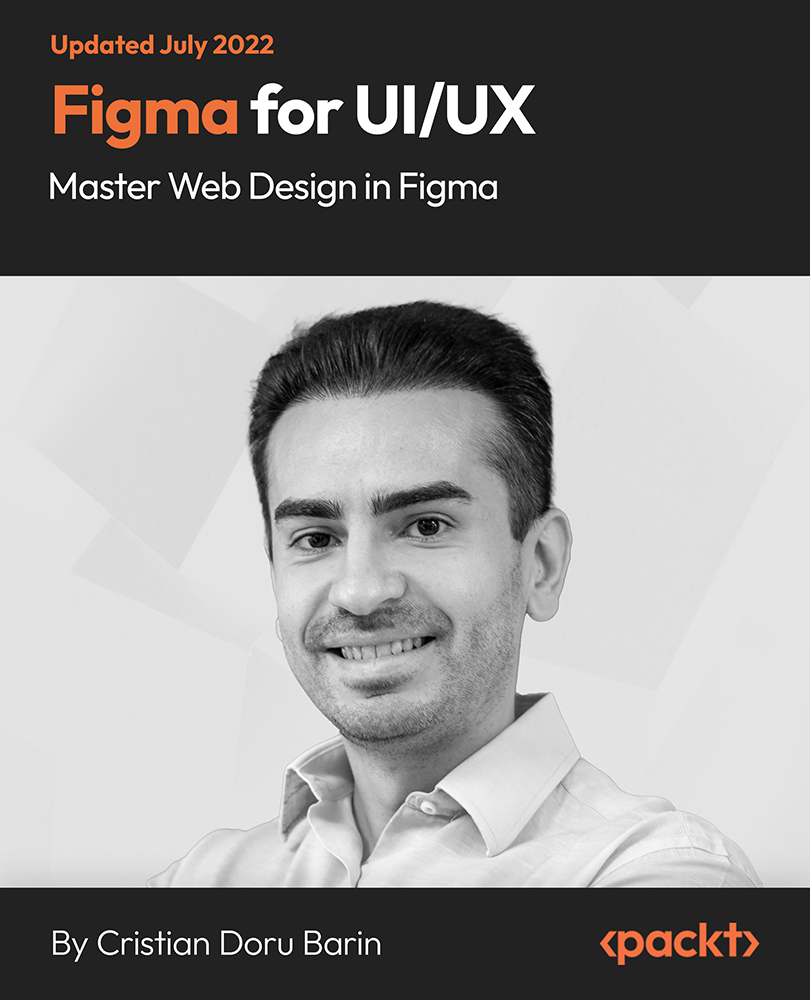- Professional Development
- Medicine & Nursing
- Arts & Crafts
- Health & Wellbeing
- Personal Development
573 Courses in Cardiff delivered Online
InDesign CC MasterClass
By iStudy UK
Get mastery in desktop publishing with InDesign! Skills in this industry-standard application for commercial publishing and typesetting will open up your future. So, get started with the 'InDesign CC 2019 MasterClass' course to design page layout like a Pro. The detailed overview at the beginning will quest your thirst for InDesign interface, navigation and preferences, so readying you for using Image, Text Frames and Pages, choosing Fonts and Formatting Text. You will also be introduced to Swatches, Effects, Blend Modes, and Grids, so completing your learning to design a layout. What then are the compositional techniques, Styles, Advanced Text and complex typography to build your expertise in InDesign. Learn to handle and edit pages in InDesign to boost your potentials in the publishing industry. What you'll learn Learn InDesign from the start the way a professional would use it. Test your knowledge with quizzes at the end of each chapter. Practice everything you learn with provided Exercise Files. Learn useful keyboard shortcuts and best practices. Advanced automation techniques like GREP and Data Merge Working with Text and Image Frames Creative Page Layouts and Compositions Mastering Character and Paragraph Styles Typographic and typesetting techniques Creating Table of Contents Working with Books and Long Documents Print and Digital Publishing Requirements Any version of Adobe InDesign, preferably not older than InDesign CS6. Ideally InDesign CC (Creative Cloud). Prior knowledge is not needed Exercise Files and Study Guides are provided Who this course is for: This course is aimed at anyone who wants to get into the creative industry and gain a rock solid foundation of InDesign. Although it is providing a beginner to intermediate level learning experience it can be useful for experienced Photoshop users too as there are many self-taught users who are missing out on a lot of techniques and features. Introduction Why learn InDesign? FREE 00:02:00 How to study? 00:03:00 Getting an Adobe Certification 00:05:00 Basics Interface 00:12:00 Navigation 00:07:00 Creating a document 00:13:00 Preferences 00:08:00 Adobe Bridge 00:05:00 Working with Frames Image Frames 00:11:00 Placing Images 00:10:00 Links panel 00:05:00 Resolution of images 00:07:00 Techniques with Image frames 00:03:00 Text frames 00:08:00 Importing text 00:05:00 Text frame options 00:07:00 Working with Pages Working with pages 00:10:00 Advanced page techniques 00:11:00 Master pages 00:12:00 Master pages techniques 00:06:00 Formatting Text Choosing fonts 00:11:00 Character formatting 00:09:00 Paragraph formatting 1 00:09:00 Paragraph formatting 2 00:07:00 Designing the Layout Lines and Rules 00:08:00 Drawing Shapes 00:09:00 Drawing Tools 00:09:00 Working with Swatches 00:13:00 Special Swatches 00:10:00 Working with Effects 00:08:00 Blend Modes 00:04:00 Grids and Guides 00:09:00 Align and Distribute 00:06:00 Compositional Techniques Working with Layers 00:14:00 Text Wrap 00:09:00 Advanced Text Wrap techniques 00:07:00 Masking techniques 00:09:00 Anchored and Inline Images 00:06:00 Compositional Tips 00:05:00 Mastering Styles Introduction to Styles 00:15:00 Paragraph Styles 00:11:00 Object Styles 00:05:00 Next Styles 00:04:00 Nested Styles 00:06:00 Working with Styles 00:06:00 Advanced Text Features Find/Change and GREP 00:12:00 Fixing common typographic mistakes 00:07:00 Bulleted and Numbered Lists 00:07:00 Multi-level Lists 00:19:00 Footnotes and Captions 00:08:00 Working with Tabs 00:06:00 Creating Tables 00:13:00 Formatting Tables 00:11:00 Data Merge 00:07:00 Handling Assets InDesign Snippets 00:03:00 InDesign Libraries 00:06:00 Creating Templates 00:03:00 Content Collector/Placer Tool 00:04:00 Sharing assets with CC Libraries 00:06:00 Long Documents Creating Table of Contents 00:10:00 Table of Contents settings 00:07:00 Text Variables and Markers 00:11:00 Smart Text Reflow 00:07:00 Creating a Book file 00:11:00 Fixing copy and exporting book 00:07:00 Preparing for Print Proofing Colors 00:12:00 Flatterner Preview 00:04:00 Proofing copy 00:07:00 Exporting a PDF 00:10:00 Saving a Package 00:05:00 Interactive Document Formats Creating EPUBs 00:04:00 Interactive PDFs 00:05:00 Publish Online CC 00:03:00 New Features in CC 2018 New Size and Position options 00:04:00 Paragraph Border 00:02:00 Endnotes 00:01:00 Text Assets in CC Libraries 00:03:00 Improved Font Selector 00:02:00 CC 2019 New Features Enhanced visual font browsing 00:04:00 Convert Footnotes & Endnotes 00:02:00 Content-Aware Fit 00:01:00 Adjust Layout 00:03:00 Import PDF Comments 00:02:00 Space Between Paragraphs 00:03:00 Conclusion Creating Your Portfolio 00:12:00 Conclusion 00:01:00 Exercise Files Exercise Files 00:00:00

Photoshop Evening Training
By London Design Training Courses
Why Choose Photoshop Evening Training Course? Click here for more info Become proficient in Photoshop, the premier photo editing software, with our London Software Training course. Gain essential skills in photo editing, enabling independent navigation of the interface for successful edits and graphic creation. Duration: 10 hours Approach: 1-on-1 guidance, Customized instruction. Schedule: Tailor your own hours, available from Mon to Sat between 9 am and 7 pm.Or Call 02077202581 or WhatsApp 07970325184. Participate in our Photoshop Evening Training Course, hosted at the UK's largest training school. Whether you're a beginner or an expert, our course is tailored to suit your level, offered both live online and in person. Adobe Photoshop Course Highlights: Embark on your design journey with our Adobe Photoshop course, conducted at the UK's leading Adobe Training Centre. Acquire proficiency in Adobe's premier digital imaging software, crucial for digital content creation. Our courses prioritize hands-on exercises, ensuring practical learning experiences. Whether you're new to Photoshop or an experienced user seeking efficiency, our diverse courses cater to your needs. Join us to master Photoshop and unleash your creative potential. Course Details: Duration: 10 hours Approach: Personalized 1-on-1 guidance, customized instruction. Schedule: Flexible hours available from Mon to Sat between 9 am and 7 pm. For inquiries, call 02077202581 or WhatsApp 07970325184. Evening Adobe Photoshop - 10-Hour Training Course Module 1: Introduction to Photoshop (1 hour) Overview of Photoshop interface and tools Understanding file formats and resolution Navigating the workspace and customizing preferences Essential keyboard shortcuts for efficient workflow Module 2: Working with Layers (1 hour) Mastering the concept of layers and their importance Organizing and managing layers effectively Applying layer styles for creative effects Utilizing blend modes for stunning compositions Module 3: Selection Techniques (1 hour) Understanding different selection tools and their uses Precise selections using the Marquee, Lasso, and Magic Wand tools Advanced selections with Quick Selection and Refine Edge Creating masks for non-destructive editing Module 4: Image Editing and Retouching (1 hour) Essential photo retouching techniques for portraits and landscapes Correcting exposure, color, and tone with Adjustment Layers Using the Healing Brush and Clone Stamp for seamless repairs Removing distractions and blemishes with Content-Aware tools Module 5: Typography and Text Effects (1 hour) Working with text layers and formatting options Creating eye-catching text effects using Layer Styles Manipulating text along paths and shapes Designing typographic compositions Module 6: Advanced Image Manipulation (1 hour) Combining images with layer masks and blending modes Creating composite images and surreal artwork Applying transformations and distortions for creative effects Working with Smart Objects for non-destructive editing Module 7: Filters and Special Effects (1 hour) Exploring various filters for artistic and practical purposes Applying blur, sharpening, and distortion filters Creating artistic effects with the Filter Gallery Using smart filters for flexible editing Module 8: Drawing and Vector Graphics (1 hour) Working with shape layers and vector tools Creating custom shapes and icons Utilizing the Pen tool for precise illustrations Designing logos and scalable graphics Module 9: Advanced Color Correction (1 hour) Mastering color adjustments with Curves and Levels Using Adjustment Layers for selective color control Understanding color spaces and profiles Creating duotones and split-tones Module 10: Designing for Web and Print (1 hour) Preparing images for web and social media platforms Understanding resolution and color modes for print Exporting files in various formats for different purposes Final project: Designing a digital artwork or print-ready composition Learning Outcome refers to what students are expected to know, understand, or be able to do at the end of a learning experience, such as a course, training program, or educational module. Learning outcomes are usually specific, measurable, and achievable objectives that demonstrate the effectiveness of the learning process. For example, learning outcomes for a Photoshop course could include: Participants will be proficient in using essential Photoshop tools and features. Participants will demonstrate the ability to apply advanced image editing and retouching techniques. Participants will be able to create visually appealing designs using layers, typography, and special effects. Participants will understand and utilize different file formats and color modes for various output requirements. Participants will produce a final project showcasing their skills and creativity in Adobe Photoshop.

Microsoft Excel VBA Programming Training
By Compete High
ð Unlock the Power of Microsoft Excel with Our Excel VBA Programming Training Course! ð Are you ready to take your Excel skills to the next level? Dive deep into the world of Excel VBA programming and unleash the full potential of this powerful tool! Our comprehensive online course, 'Microsoft Excel VBA Programming Training,' is designed to equip you with the expertise needed to automate tasks, streamline processes, and boost productivity within Excel. Here's what you'll learn in this dynamic course: ð Section 1: Introduction Get acquainted with the fundamentals of Excel VBA programming. Understand its significance and explore the vast possibilities it offers to transform your Excel experience. ð Section 2: Macros Master the art of creating and executing macros to automate repetitive tasks and significantly reduce manual work. Learn to streamline your workflow like a pro! ð Section 3: VBA Editor Navigate the VBA Editor seamlessly. Gain proficiency in using this interface to write, edit, and debug your VBA code effectively. ð Section 4: Variables and Procedures Understand the concept of variables and procedures in VBA. Learn how to declare, assign, and utilize them efficiently to optimize your coding process. ð Section 5: Loops and IF Statements Discover the power of loops and conditional IF statements. Harness these constructs to create dynamic and responsive Excel applications. ð Section 6: Error Handling Learn robust error-handling techniques to troubleshoot issues and create resilient VBA programs. ð Section 7: User Defined Functions Unlock the potential of creating custom functions tailored to your specific needs, enhancing Excel's capabilities beyond its default functions. ð Section 8: Assignments Apply your newfound knowledge through hands-on assignments and practical exercises to reinforce your skills. ð Section 9: Creating Forms Explore the creation of user-friendly forms and interfaces within Excel, making interactions more intuitive and efficient. Whether you're a beginner or have some experience in Excel, this course is tailored to suit your learning needs. With comprehensive modules, real-world examples, and expert guidance, you'll gain the confidence to create powerful VBA scripts and automate Excel operations like never before! Join us today and embark on a transformative journey in mastering Microsoft Excel VBA programming. Elevate your Excel skills and become a proficient VBA programmer! Enroll now and excel in Excel VBA programming! ð¡ð⨠Course Curriculum Section 1 - Introduction What is VBA 00:00 Object Orientated Programming 00:00 Section 2 - Macros Macros Initial Setup 00:00 Recording a Macro 00:00 Saving a Macro 00:00 Section 3 - VBA Editor Launching VBA 00:00 VB Editor 00:00 Custom Menu 00:00 Naming Projects 00:00 Modules 00:00 Code Window 00:00 Comments 00:00 Section 4 - Variables and Procedures Introduction 00:00 Vraibales 00:00 Variable Exercise 00:00 What are Procedures 00:00 What are Procedures - Part Two 00:00 What are Procedures - Part Three 00:00 Message Boxes 00:00 Input Box 00:00 Input Box - Part Two 00:00 Basic Navigation 00:00 Sheets 00:00 Draft LessonCell Navigation 00:00 Advanced Sheets 00:00 Offset 00:00 Section 5 - Loops and IF Statements Introduction 00:00 Operators 00:00 Using Variables 00:00 What is Automation 00:00 For Loop 00:00 Do Loops 00:00 IF Statements 00:00 IF Statements - Part Two 00:00 Select Case 00:00 Section 6 - Error Handling Debugging 00:00 Section 7 - User Defined Functions UDFs 00:00 Section 8 - Assignments Introduction 00:00 Exercise 1 - Record a Macro 00:00 Exercise 2 - Duplicating Data 00:00 Exercise 3 - Generate a Report 00:00 Generate a Report - Part Two 00:00 Exercise 4 - Inner and Outer Loops 00:00 Inner and Outer Loops - Part Two 00:00 Inner and Outer Loops - Part Three 00:00 Inner and Outer Loops - Part Four 00:00 Inner and Outer Loops - Part Five 00:00 Section 9 - Creating Forms Form Controls 00:00 Building the Form 00:00 Initialize the Form 00:00 Command Buttons 00:00 Command Buttons - Part Two 00:00

Microsoft Office 2016 Complete Course
By The Teachers Training
Microsoft Office 2016 Complete Course Did you ever struggle with MS Office 2016? Do you feel like you need to learn more about MS Office skills? Well, if you want to increase your productivity to the highest level in your workplace, our Microsoft Office 2016 Complete Course is the perfect one for you. This course is a power-packed course that covers everything about Microsoft Office 2016. In this Microsoft Office 2016 Complete Course course, learners will gain proficiency in sharing documents, comparing changes, and reviewing papers collaboratively with others. Plus, you will learn advanced document formatting techniques, such as adding captions, cross-references, footnotes, endnotes, and bibliographies to enhance document structure and readability. This course will teach you how to manage user information effectively within Microsoft Word 2016 documents, including modifying and updating user details. Moving deeper into the Microsoft Office 2016 Complete Course, you will gain in-depth knowledge about Microsoft Excel 2016 in detail. After completing this course, you will develop the skills to troubleshoot formula errors, trace cells, and evaluate formulas to ensure data integrity and reliability in Excel 2016. You will also be able to apply conditional formatting and data validation criteria to organise and visualise data, ensuring accuracy and consistency efficiently. Moreover, in this Microsoft Office 2016 Complete Course course, you will learn to customise the Microsoft PowerPoint 2016 user interface and manage presentation sections for improved organisation and navigation. This course will make you an expert in presenting slideshows online, leveraging PowerPoint's remote collaboration and engagement capabilities. Furthermore, you will learn to insert advanced characters and objects, modify message settings, and utilise automatic replies to manage email communication effectively using Microsoft Outlook 2016. The last part of the course will elevate your mastery of Microsoft Access 2016. Ernol in the Microsoft Office 2016 Complete Course course to boost your work-life efficiency. Why Choose Teachers Training Some of our website features are: This is a dedicated website for teaching 24/7 tutor support Interactive Content Affordable price Courses accredited by the UK's top awarding bodies 100% online Flexible deadline Entry Requirements No formal entry requirements. You need to have: Passion for learning A good understanding of the English language Be motivated and hard-working Over the age of 16. Certification CPD Certification from The Teachers Training Successfully completing the MCQ exam of this course qualifies you for a CPD-accredited certificate from The Teachers Training. You will be eligible for both PDF copy and hard copy of the certificate to showcase your achievement however you wish. You can get your digital certificate (PDF) for £4.99 only Hard copy certificates are also available, and you can get one for only £10.99 You can get both PDF and Hard copy certificates for just £12.99! The certificate will add significant weight to your CV and will give you a competitive advantage when applying for jobs.
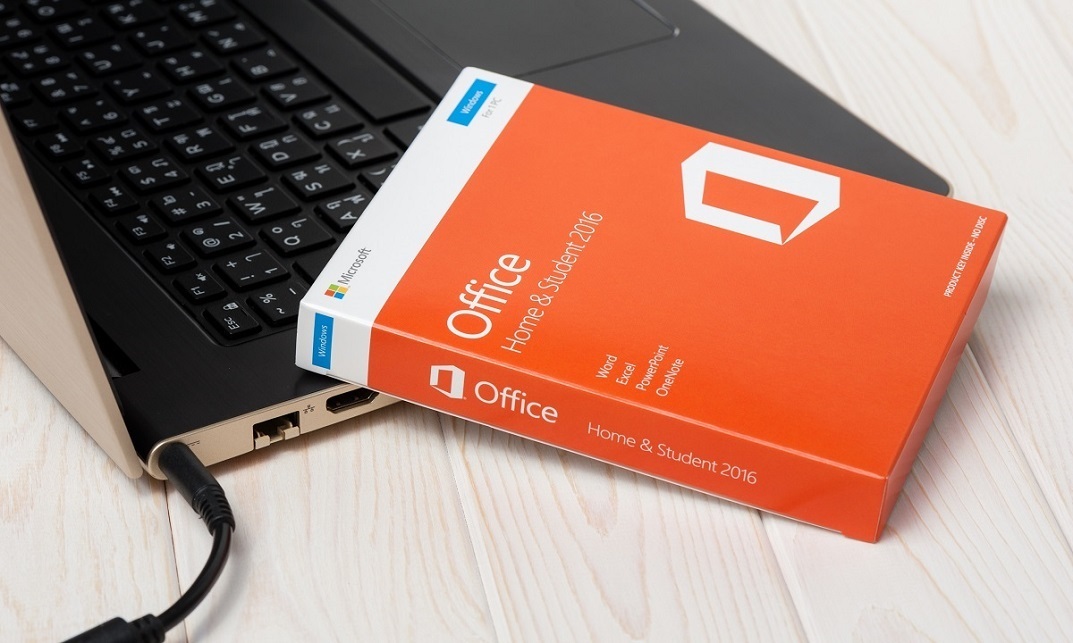
Boost Your Career with Apex Learning and Get Noticed By Recruiters in this Hiring Season! Get Hard Copy + PDF Certificates + Transcript + Student ID Card worth £160 as a Gift - Enrol Now Give a compliment to your career and take it to the next level. This Google Analytics will provide you with the essential knowledge to shine in your professional career. Whether you want to develop skills for your next job or elevate skills for your next promotion, this Google Analytics will help you keep ahead of the pack. The Google Analytics incorporates basic to advanced level skills to shed some light on your way and boost your career. Hence, you can strengthen your expertise and essential knowledge, which will assist you in reaching your goal. Further, this Google Analytics will add extra value to your resume to stand out to potential employers. Throughout the programme, it stresses how to improve your competency as a person in your chosen field while also outlining essential career insights in this job sector. Consequently, you'll sharpen your knowledge and skills; on the other hand, see a clearer picture of your career growth in future. By the end of Google Analytics, you can equip yourself with the essentials to keep you afloat in the competition. Along with this Google Analytics course, you will get 10 premium courses, an original hardcopy, 10 PDF Certificates (Main Course + Additional Courses) Student ID card as gifts. This Google Analytics Bundle Consists of the following Premium courses: Course 01: Complete Google Analytics Course Course 02: Introduction to Data Analysis Course 03: RCA: Root Cause Analysis Course 04: Ultimate PHP & MySQL Web Development Course & OOP Coding Course 05: Strategic Planning and Analysis for Marketing Course 06: Digital Marketing Course 07: Social Media Strategist Training Course 08: Information Management Course 09: GDPR Data Protection Level 5 Course 10: Cyber Security Incident Handling and Incident Response Course 11: Decision Making and Critical Thinking So, enrol now to advance your career! Benefits you'll get choosing Apex Learning: Pay once and get lifetime access to 10 CPD courses Certificates, student ID for the title course included in a one-time fee Free up your time - don't waste time and money travelling for classes Accessible, informative modules designed by expert instructors Learn at your ease - anytime, from anywhere Study the course from your computer, tablet or mobile device CPD accredited course - improve the chance of gaining professional skills Gain valuable experience without leaving your home Curriculum: Course 01: Complete Google Analytics Course Overview Navigation and Admin Creating a New Google Analytics Account Website Account Creation Connecting To WordPress Website Connecting To HTML Site Connect Custom Page and Site Builders Setting Up Annotations Setting Up Intelligence Events Set Up Custom Segments Export Data for Analysis Set Up Custom Reports Set Up Google Integrations Google Analytics Templates Real Time Reporting Setting Up Goals Third Party Integrations How will I get my Certificate? After successfully completing the course you will be able to order your CPD Accredited Certificates (PDF + Hard Copy) as proof of your achievement. PDF Certificate: Free (Previously it was £6*11 = £66) Hard Copy Certificate: Free (For The Title Course: Previously it was £10) CPD 115 CPD hours / points Accredited by CPD Quality Standards Who is this course for? Anyone from any background can enrol in this Google Analytics bundle. Requirements This Google Analytics course has been designed to be fully compatible with tablets and smartphones. Career path Having this expertise will increase the value of your CV and open you up to multiple job sectors. Certificates Certificate of completion Digital certificate - Included Certificate of completion Hard copy certificate - Included You will get the Hard Copy certificate for the title course (Complete Google Analytics Course) absolutely Free! Other Hard Copy certificates are available for £10 each. Please Note: The delivery charge inside the UK is £3.99, and the international students must pay a £9.99 shipping cost.

Introduction to Confluence (TTDV7545)
By Nexus Human
Duration 2 Days 12 CPD hours This course is intended for This introductory-level course is ideal for project managers, team leaders, and collaboration-focused roles who are already familiar with Jira and are looking to integrate Confluence into their project workflows. Overview Throughout the course you will learn to: Master the fundamentals of Confluence, including understanding its history, navigation, and the distinction between pages and blogs. Gain proficiency in creating, editing, copying, moving, and deleting pages, along with managing file directories and executing advanced editing features. Develop the ability to use and create blueprints and templates, aiding in the standardization and productivity enhancement of your team's work. Understand the collaborative features of Confluence such as sharing links, commenting, mentioning, liking, and watching content to promote a culture of teamwork and collaboration in your organization. Learn how to effectively integrate Confluence with Jira, linking issues and filters, and using auto-links for smoother project management. OPTIONAL: Acquire skills in Confluence administration, including managing notifications and watchers, linking to other applications, customizing the look and feel of your workspace, and creating various types of spaces (public, private, team, etc.) Boost your project management and team collaboration skills with our hands-on, interactive course, Getting Started with Confluence (with Jira). Confluence, as a powerful project collaboration tool, seamlessly integrates with Jira, allowing you to create, share, and collaborate on projects in a more efficient and visually appealing way. This course will equip you with the skills to manage projects, improve workflow efficiency, and promote transparency in your organization. You will gain practical knowledge about Confluence's core features such as creating and editing pages, managing file directories, using tasks, macros, and gadgets, and differentiating between pages and blogs.Working in a hands-on learning environment guided by our expert instructor, you?ll gain experience with Confluence's unique features like using and creating blueprints and templates, enhancing standardization and productivity in your team. The program includes a deep dive into collaborative features of Confluence and its integration with Jira, which will enhance your ability to foster a collaborative environment. Administrative aspects like managing notifications, watchers, linking to other applications, and creating various types of spaces will also be covered.You?ll leave the course with the skills to apply Confluence within your existing Jira environment effectively, ready to use its collaborative tools and features to streamline workflows and boost project productivity. Introduction History Navigation Space Directory Shortcuts Pages VS Blogs Pages Creating Pages Editing Pages File Directory Advanced Editing (Markup, Undefined links, etc.) Copying and Moving Pages Deleting Pages Tasks Macros/Gadgets Macro overview and use Using JIRA Gadgets Editing Existing Macros Blueprints/Templates Working with Blueprints Creating/Using Templates Collaboration Sharing Links Commenting Mentioning 'Liking' Content 'Watching' Content JIRA Integration Linking your JIRA and Confluence Instances Linking Issues and Filters Auto Links Administration Page vs Space vs System Admin Notifications Watchers Linking to Other Applications Workbox Notifications Look and Feel Creating Spaces Public Space Private Space Team Space Technical Documentation Meeting Minutes Blog Additional course details: Nexus Humans Introduction to Confluence (TTDV7545) training program is a workshop that presents an invigorating mix of sessions, lessons, and masterclasses meticulously crafted to propel your learning expedition forward. This immersive bootcamp-style experience boasts interactive lectures, hands-on labs, and collaborative hackathons, all strategically designed to fortify fundamental concepts. Guided by seasoned coaches, each session offers priceless insights and practical skills crucial for honing your expertise. Whether you're stepping into the realm of professional skills or a seasoned professional, this comprehensive course ensures you're equipped with the knowledge and prowess necessary for success. While we feel this is the best course for the Introduction to Confluence (TTDV7545) course and one of our Top 10 we encourage you to read the course outline to make sure it is the right content for you. Additionally, private sessions, closed classes or dedicated events are available both live online and at our training centres in Dublin and London, as well as at your offices anywhere in the UK, Ireland or across EMEA.

Rhinoceros 3D Night Training Course
By ATL Autocad Training London
Why Choose Rhinoceros 3D Night Training Course? Learning Rhino 3D opens doors to advanced 3D modeling, making it essential for architects, designers, and engineers. Its versatility, ease of use, and powerful features make it an industry favorite for creating intricate designs, from architecture to product design. Click here for more info: Website Personalized Learning: 1-on-1 sessions tailored to your needs Flexible Timing: Convenient evening classes (5 pm - 7 pm) Mon to Sat Duration: 10 hours. Choose your own day and time Rhino 3D Training Overview Our Rhino 3D Training offers in-person or live sessions suitable for beginners and those aiming to optimize their workflow in Rhinoceros 3D. Course Highlights: Master precise free-form 3D NURBS modeling. Explore advanced surfacing commands and the Rhino interface. Develop skills in curve, surface, and solid modeling. Learn effective modeling practices for various industries, from industrial design to jewelry and graphic design. Who Should Attend? This course is perfect for individuals starting their Rhino journey or aiming to refine their modeling skills. If jewelry modeling is your focus, check out our specialized Rhino Training for Jewelry Design Course. Why Choose Us? Hands-on, instructor-led sessions with flexible scheduling (weekdays, evenings, or weekends from 9 am to 7 pm). Expert instruction from Rhino professionals. Real-time practice with industry-aligned projects. Comprehensive electronic notes and course completion certificate. Ongoing support and career advice from experienced trainers. Benefits of Rhino Training Ideal for enthusiasts in animation, modeling, NURBS curves, surfaces, or solids, Rhino Training empowers you with industry-standard skills. No prerequisites are required, ensuring accessibility for all learners. Upon completing this course, you will: Master Rhino's Interface: Gain proficiency in Rhino's commands, toolbars, and menus, enabling efficient 3D modeling. Create Complex 3D Models: Develop the skills to create intricate 3D objects using curves, surfaces, and solids with various techniques like lofts, sweeps, and revolves. Refine Modeling Techniques: Learn advanced editing methods, such as filleting, chamfering, and curve Booleans, to refine and modify objects. Navigate the 3D Space: Understand 3D navigation, viewports, and construction planes, enabling precise modeling in a virtual space. Prepare Models for Production: Master techniques for analyzing and preparing 3D models for manufacturing, prototyping, and 3D printing. Enhance Rendering and Visualization: Learn rendering techniques to create realistic visuals of your models for presentations and proofs. Job Opportunities: After completing this course, you can pursue a variety of careers, including: 3D Modeler: Create detailed 3D models for industries like gaming, animation, or virtual reality. Product Designer: Design and visualize products for manufacturing using 3D modeling software. Architectural Visualization Specialist: Develop detailed architectural models for presentations and client approvals. Industrial Designer: Design consumer products, furniture, or appliances for manufacturing companies. Jewelry Designer: Craft intricate jewelry designs with precise detailing using 3D modeling techniques. Prototyping Specialist: Work in industries like aerospace or automotive, creating prototypes for testing and development. Freelance 3D Artist: Offer your skills on platforms like Upwork or Fiverr, creating custom 3D models for clients worldwide. Rhino 3D Training Overview Our Rhino 3D Training offers in-person or live sessions suitable for beginners and those aiming to optimize their workflow in Rhinoceros 3D. Course Highlights: Master precise free-form 3D NURBS modeling. Explore advanced surfacing commands and the Rhino interface. Develop skills in curve, surface, and solid modeling. Learn effective modeling practices for various industries, from industrial design to jewelry and graphic design. Who Should Attend? This course is perfect for individuals starting their Rhino journey or aiming to refine their modeling skills. If jewelry modeling is your focus, check out our specialized Rhino Training for Jewelry Design Course. Why Choose Us? Hands-on, instructor-led sessions with flexible scheduling (weekdays, evenings, or weekends from 9 am to 7 pm). Expert instruction from Rhino professionals. Real-time practice with industry-aligned projects. Comprehensive electronic notes and course completion certificate. Ongoing support and career advice from experienced trainers. Benefits of Rhino Training Ideal for enthusiasts in animation, modeling, NURBS curves, surfaces, or solids, Rhino Training empowers you with industry-standard skills. No prerequisites are required, ensuring accessibility for all learners. Advantages: Personalized Rhino 3D Evening Training with individual attention. Flexibility to select your preferred time and day for the training. Access to free online support even after completing the course. Comprehensive PDF notes and handouts provided for effective learning. Receive a certificate upon completing the Rhino 3D Evening Training Course. Affordable pricing options tailored to your budget. Assistance in computer configuration for seamless software installation. Referral benefits: Recommend a friend and enjoy exclusive discounts. Special discounts available for group training sessions. Operating hours from Monday to Saturday, extending into the evening for convenience. Tailored training programs designed to meet your specific needs and requirements.

Tailwind CSS From Scratch - Learn by Building Projects
By Packt
This is a fun project-based course to learn how to create awesome layouts using the Tailwind CSS framework and to get comfortable using utility classes over something like Bootstrap, which uses component-based classes. Experiment and learn all about certain aspects of Tailwind with the help of this course.
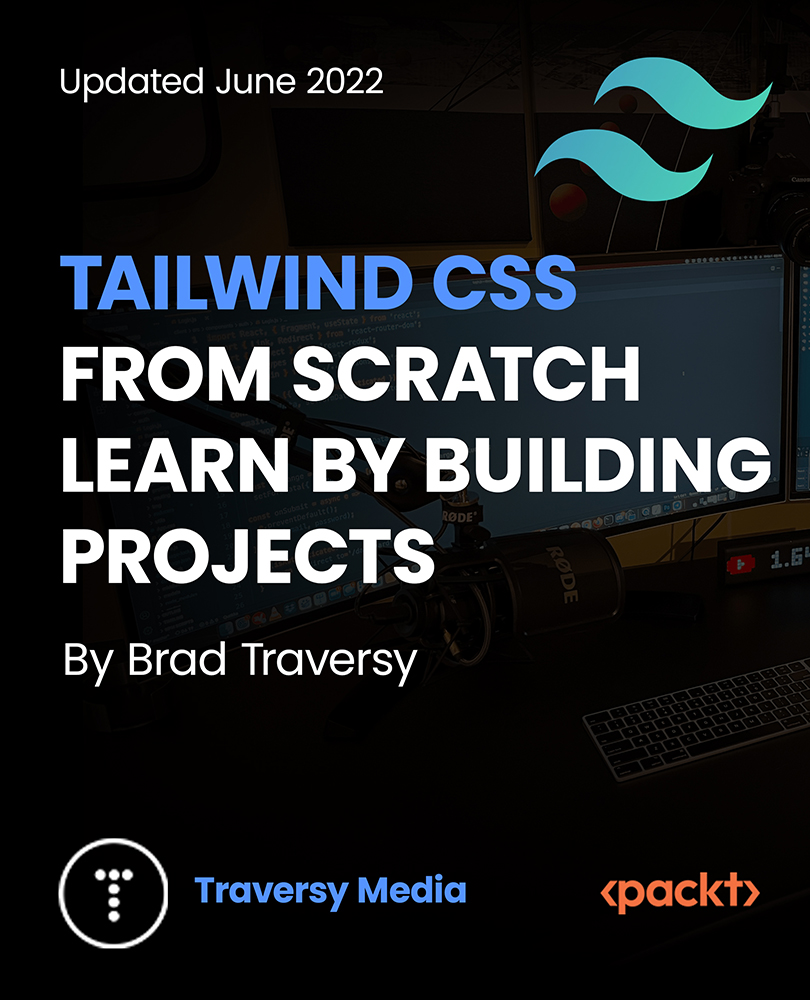
Figma for UI/UX: Master Web Design in Figma
By Packt
This is a concise, clear, and practical course for learning modern web design, UI/UX design, and mobile app design using the Figma tool. There are various exercises to practice and learn navigating through the course; there are no hardcore prerequisites to join this course.