- Professional Development
- Medicine & Nursing
- Arts & Crafts
- Health & Wellbeing
- Personal Development
Description: In this course, you will learn the necessary expert skills, knowledge, and information about Word 2010. This course will help you utilize the most advanced tools and features for your documents. You will learn how to edit and develop documents like an expert. Learn to take advantage of the many customization options in the Word Options dialogue box. You will know how master documents allow you to use smaller files to create a large, complicated document. Who is the course for? Professionals who want to learn about the Word 2010 People who have an interest in the features of Word 2010 Entry Requirement: This course is available to all learners, of all academic backgrounds. Learners should be aged 16 or over to undertake the qualification. Good understanding of English language, numeracy and ICT are required to attend this course. Assessment: At the end of the course, you will be required to sit an online multiple-choice test. Your test will be assessed automatically and immediately so that you will instantly know whether you have been successful. Before sitting for your final exam you will have the opportunity to test your proficiency with a mock exam. Certification: After you have successfully passed the test, you will be able to obtain an Accredited Certificate of Achievement. You can however also obtain a Course Completion Certificate following the course completion without sitting for the test. Certificates can be obtained either in hard copy at a cost of £39 or in PDF format at a cost of £24. PDF certificate's turnaround time is 24 hours and for the hardcopy certificate, it is 3-9 working days. Why choose us? Affordable, engaging & high-quality e-learning study materials; Tutorial videos/materials from the industry leading experts; Study in a user-friendly, advanced online learning platform; Efficient exam systems for the assessment and instant result; The UK & internationally recognized accredited qualification; Access to course content on mobile, tablet or desktop from anywhere anytime; The benefit of career advancement opportunities; 24/7 student support via email. Career Path: The Microsoft Word 2010 Intermediate Level course is a useful qualification to possess and would be beneficial for professions or careers from industries which are: Administrative Assistant PA Secretary Administrator Office Manager. Microsoft Word 2010 Intermediate Level Module One - Getting Started 00:30:00 Module Two - Working with Document Information and Word Customization 01:00:00 Module Three - Working with Reusable Content 01:00:00 Module Four - Working with Templates 01:00:00 Module Five - Working with Sections and Linked Content 01:00:00 Module Six - Managing Versions and Tracking Documents 01:00:00 Module Seven - Using Cross References 01:00:00 Module Eight - Working with Mail Merges 01:00:00 Module Nine - Working with Master Documents 01:00:00 Module Ten - Working with Macros 01:00:00 Module Eleven - Working with Forms 01:00:00 Module Twelve - Wrapping Up 01:00:00 Activities Activities - Microsoft Word 2010 Intermediate Level 00:00:00 Mock Exam Mock Exam- Microsoft Word 2010 Intermediate Level 00:20:00 Final Exam Final Exam- Microsoft Word 2010 Intermediate Level 00:20:00 Certificate and Transcript Order Your Certificates and Transcripts 00:00:00

Description: By this Microsoft Office 2016 Word Advanced Level - Complete Video Course you will be introduce with the advanced level of Microsoft Word 2016. This advanced level will help you to broad up your knowledge which you got from the intermediate level. Here you will learn how to work with tables of content, footnotes and endnotes, how to insert bibliographies and indexes, how to use comments, track changes including accepting and rejecting changes, compare and combine documents, how to use mail merge and create envelope and labels, protect document ,use bookmarks, add watermarks, and customize the Ribbon, and more. You can join this course, if you have intermediate skills and knowledge with Microsoft Word 2016 and want to take another step forward or want to learn the topics covered in this course in the 2016 interface. So, don't be late, come and join this course now. Assessment: At the end of the course, you will be required to sit for an online MCQ test. Your test will be assessed automatically and immediately. You will instantly know whether you have been successful or not. Before sitting for your final exam you will have the opportunity to test your proficiency with a mock exam. Certification: After completing and passing the course successfully, you will be able to obtain an Accredited Certificate of Achievement. Certificates can be obtained either in hard copy at a cost of £39 or in PDF format at a cost of £24. Who is this Course for? Microsoft Office 2016 Word Advanced Level - Complete Video Course is certified by CPD Qualifications Standards and CiQ. This makes it perfect for anyone trying to learn potential professional skills. As there is no experience and qualification required for this course, it is available for all students from any academic background. Requirements Our Microsoft Office 2016 Word Advanced Level - Complete Video Course is fully compatible with any kind of device. Whether you are using Windows computer, Mac, smartphones or tablets, you will get the same experience while learning. Besides that, you will be able to access the course with any kind of internet connection from anywhere at any time without any kind of limitation. Career Path After completing this course you will be able to build up accurate knowledge and skills with proper confidence to enrich yourself and brighten up your career in the relevant job market. Manipulating Images Integrate Pictures and Text FREE 00:15:00 Adjust Image Appearance 00:09:00 Insert Other Media Elements 00:02:00 Using Custom Graphic Elements Create Text Boxes and Pull Quotes 00:06:00 Add WordArt and Other Text Effects 00:05:00 Draw Shapes 00:07:00 Create Complex Illustrations with SmartArt 00:08:00 Collaborating on Documents Prepare a Document for Collaboration 00:09:00 Mark Up a Document 00:06:00 Review Markups 00:04:00 Merge Changes from Other Documents 00:06:00 Adding Document References and Links Add Captions 00:06:00 Add Cross References 00:08:00 Add Bookmarks 00:05:00 Add Hyperlinks 00:06:00 Insert Footnotes and Endnotes 00:05:00 Add Citations and a Bibliography 00:11:00 Securing a Document Suppress Information 00:07:00 Set Formatting and Editing Restrictions 00:06:00 Restrict Document Access 00:02:00 Add a Digital Signature to a Document 00:04:00 Using Forms to Manage Content Create Forms 00:09:00 Modify Forms 00:03:00 Automating Repetitive Tasks with Macros Automate Tasks by Using Macros 00:10:00 Create a Macro 00:19:00 Mock Exam Mock Exam- Microsoft Office 2016 Word Advanced Level - Complete Video Course 00:20:00 Final Exam Final Exam- Microsoft Office 2016 Word Advanced Level - Complete Video Course 00:20:00 Certificate and Transcript Order Your Certificates and Transcripts 00:00:00
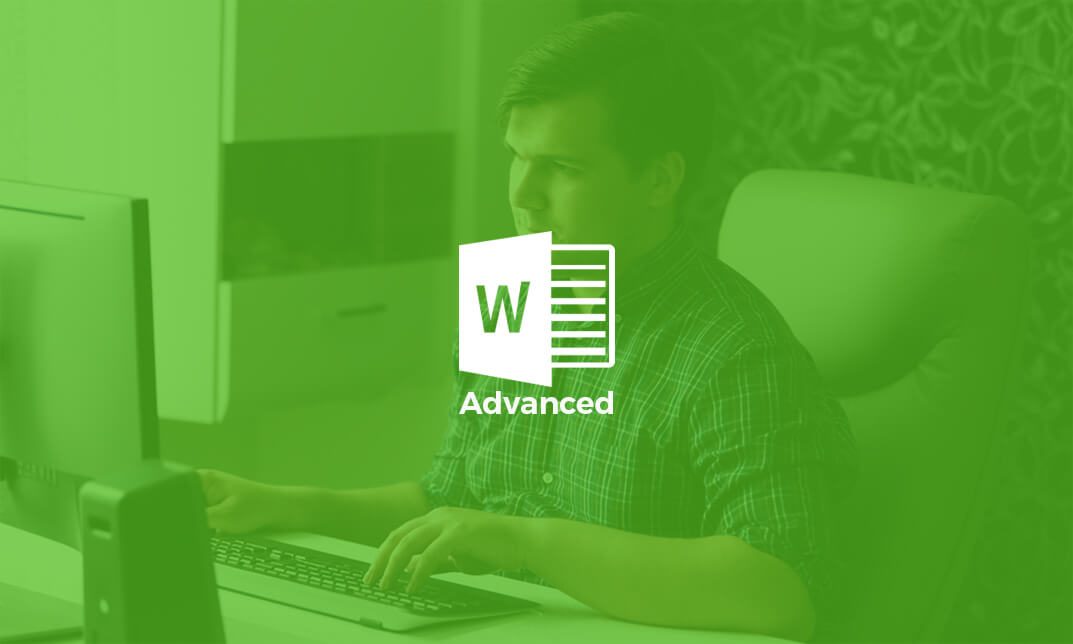
Description: If you are already able to create, edit, and print word 2016 documents. Then this next level is designed for you. In this Microsoft Word 2016 Intermediate you will learn advanced formatting, how to use word 2016's advanced editing tools, work with image, including placing and sizing images, wrapping text around images, and using borders and effects, how to adjust page orientation and layout, work with columns, work with page and section breaks, document views, using the navigation pane, and viewing multiple windows, and more. You can join this course, if you have basic skills and knowledge with Microsoft Word 2016 and want to take another step forward or want to learn the topics covered in this course in the 2016 interface. So, don't be late, come and join this course now. Learning Outcomes: Sorting data, controlling cell layout, performing calculations, and creating and modifying charts for tables Creating and modifying text, list and table styles along with applying and customizing document themes Modifying images, integrating them with texts, adding screenshots and videos to documents Discussion on text boxes, shapes, WordArt and SmartArt Inserting building blocks, specially Quick Parts and fields Controlling text flow through setting paragraph options, using section breaks, formatting text as columns, and linking text boxes Utilizing templates to the best of your abilities Ways to merge mail along with creating data source and merging envelopes and labels Best ways to use Macros in order to automate tasks Assessment: At the end of the course, you will be required to sit for an online MCQ test. Your test will be assessed automatically and immediately. You will instantly know whether you have been successful or not. Before sitting for your final exam you will have the opportunity to test your proficiency with a mock exam. Certification: After completing and passing the course successfully, you will be able to obtain an Accredited Certificate of Achievement. Certificates can be obtained either in hard copy at a cost of £39 or in PDF format at a cost of £24. Who is this Course for? Microsoft Word 2016 Intermediate is certified by CPD Qualifications Standards and CiQ. This makes it perfect for anyone trying to learn potential professional skills. As there is no experience and qualification required for this course, it is available for all students from any academic background. Requirements Our Microsoft Word 2016 Intermediate is fully compatible with any kind of device. Whether you are using Windows computer, Mac, smartphones or tablets, you will get the same experience while learning. Besides that, you will be able to access the course with any kind of internet connection from anywhere at any time without any kind of limitation. Career Path After completing this course you will be able to build up accurate knowledge and skills with proper confidence to enrich yourself and brighten up your career in the relevant job market. Modules Sort Table Data 00:30:00 Control Cell Layout 00:30:00 Perform Calculations in a Table 00:30:00 Create a Chart 00:30:00 Create and Modify Text Styles 00:30:00 Create Custom List or Table Styles 00:30:00 Apply and Customize Document Themes 00:30:00 Resize an Image 00:30:00 Adjust Image Appearance 00:30:00 Integrate Pictures and Text 00:30:00 Insert and Format Screenshots 00:30:00 Insert Video 00:30:00 Create Text Boxes and Pull Quotes 00:30:00 Draw Shapes 00:30:00 Add WordArt and Other Text Effects 00:30:00 Create Complex Illustrations with SmartArt 00:30:00 Insert Building Blocks 00:30:00 Create and Modify Building Blocks 00:30:00 Insert Fields Using Quick Parts 00:30:00 Control Paragraph Flow 00:30:00 Insert Section Breaks 00:30:00 Insert Columns 00:30:00 Link Text Boxes to Control Text Flow 00:30:00 Create a Document Using a Template 00:30:00 Create a Template 00:30:00 The Mail Merge Features 00:30:00 Merge Envelopes and Labels 00:30:00 Create a Data Source Using Word 00:30:00 Automate Tasks Using Macros 00:30:00 Create a Macro 00:30:00 Activities Activities - Microsoft Word 2016 Intermediate 00:00:00 Mock Exam Mock Exam- Microsoft Word 2016 Intermediate 00:20:00 Final Exam Final Exam- Microsoft Word 2016 Intermediate 00:20:00 Order Your Certificate and Transcript Order Your Certificates and Transcripts 00:00:00

Get started with WordPress hassle-free! Our beginner-friendly guide covers everything you need to know about creating, managing, and customizing your WordPress website. Learn the basics, master essential tools, and launch your online presence confidently with expert tips and step-by-step tutorials.
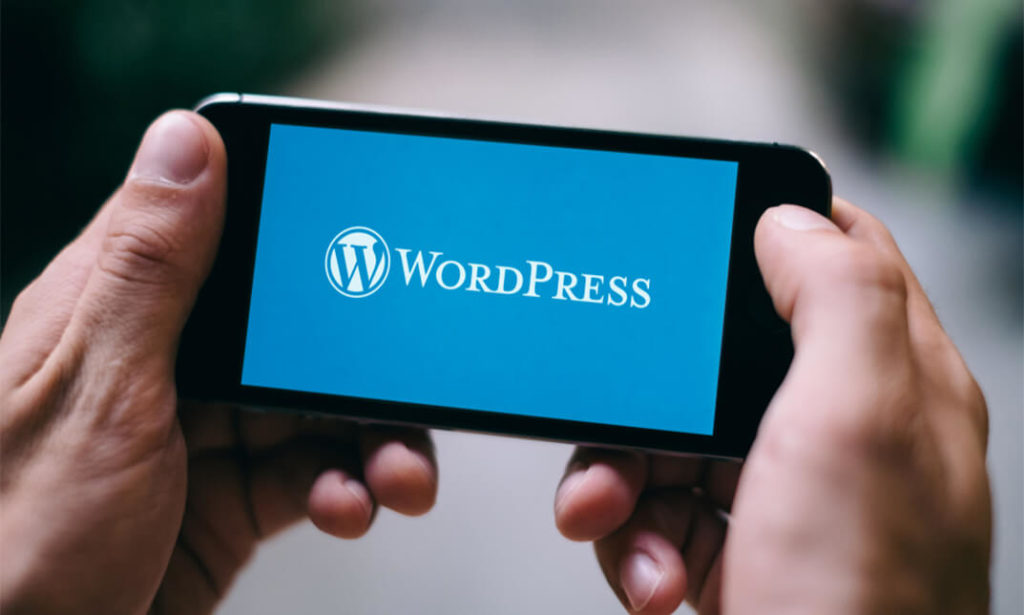
Microsoft Word for Office 365 (Desktop or Online) (v1.1) Part 3
By Nexus Human
Duration 1 Days 6 CPD hours This course is intended for This course is intended for students who want to use more advanced functionalities in Microsoft Word, including image manipulation, collaboration and revision tracking, cross- referencing and linking, document security, forms, and process automation through macros. Overview In this course, you will explore advanced functionalities in Word. You will: Use images in a document. Create custom graphic elements. Collaborate on documents. Add reference marks and notes. Secure a document. Create and manipulate forms. Create macros to automate tasks. Word for Microsoft 365 enables you to do far more than simple word processing. Word includes advanced image manipulation tools, collaboration features, cross-referencing and linking tools, entry forms and data collection, security features, and tools to automate document production.Being able to manipulate graphics and efficiently create, manage, revise, and distribute long documents and forms can help your organization create important and interesting documents. Implementing time-saving features that enable you to work well in a collaborative mode will benefit both you and your organization. Constructing document elements that ensure your readers have access to pertinent information at the click of a button, while at the same time protecting sensitive information, is another important skill. Mastering these skills and techniques will make you a valued employee in your organization.Note: Most Office users perform the majority of their daily tasks using the desktop version of the Office software, so that is the focus of this training. The course material will alsoenable you to access and effectively utilize many web-based resources provided with your Microsoft 365? subscription. Helpful notes throughout the material alert you to caseswhere the online version of the application may function differently from the primary, desktop version.This course may be a useful component in your preparation for theMicrosoft Word (Microsoft 365 Apps and Office 2019): Exam MO-100 and Microsoft Word Expert (Microsoft 365 Apps and Office 2019): Exam MO-101 certification exams. Lesson 1: Manipulating Images Topic A: Integrate Pictures and Text Topic B: Adjust Image Appearance Lesson 2: Using Custom Graphic Elements Topic A: Create Text Boxes and Pull Quotes Topic B: Add WordArt and Other Text Effects Topic C: Draw Shapes Topic D: Create Complex Illustrations with SmartArt Lesson 3: Collaborating on Documents Topic A: Share and Co-Author a Document Topic B: Mark Up a Document Topic C: Review Markups Topic D: Merge Changes from Other Documents Lesson 4: Adding Document References and Links Topic A: Add Captions Topic B: Add Cross-References Topic C: Add Bookmarks Topic D: Add Links Topic E: Insert Footnotes and Endnotes Topic F: Add Citations and a Bibliography Lesson 5: Securing a Document Topic A: Suppress Information Topic B: Set Formatting and Editing Restrictions Topic C: Restrict Document Access Topic D: Add a Digital Signature to a Document Lesson 6: Using Forms to Manage Content Topic A: Create Forms Topic B: Modify Forms Lesson 7: Automating Repetitive Tasks with Macros Topic A: Automate Tasks by Using Macros Topic B: Create a Macro Additional course details: Nexus Humans Microsoft Word for Office 365 (Desktop or Online) (v1.1) Part 3 training program is a workshop that presents an invigorating mix of sessions, lessons, and masterclasses meticulously crafted to propel your learning expedition forward. This immersive bootcamp-style experience boasts interactive lectures, hands-on labs, and collaborative hackathons, all strategically designed to fortify fundamental concepts. Guided by seasoned coaches, each session offers priceless insights and practical skills crucial for honing your expertise. Whether you're stepping into the realm of professional skills or a seasoned professional, this comprehensive course ensures you're equipped with the knowledge and prowess necessary for success. While we feel this is the best course for the Microsoft Word for Office 365 (Desktop or Online) (v1.1) Part 3 course and one of our Top 10 we encourage you to read the course outline to make sure it is the right content for you. Additionally, private sessions, closed classes or dedicated events are available both live online and at our training centres in Dublin and London, as well as at your offices anywhere in the UK, Ireland or across EMEA.

Microsoft Office Word 2021: Part 1
By Nexus Human
Duration 1 Days 6 CPD hours This course is intended for This course is intended for students who want to learn basic Word 2021 skills, such as creating, editing, and formatting documents; inserting simple tables and creating lists; and employing a variety of techniques for improving the appearance and accuracy of document content. Overview In this course, you will learn fundamental Word skills. You will: Navigate and perform common tasks in Word, such as opening, viewing, editing, saving, and printing documents, and configuring the application. Format text and paragraphs. Perform repetitive operations efficiently using tools such as Find and Replace, Format Painter, and Styles. Enhance lists by sorting, renumbering, and customizing list styles. Create and format tables. Insert graphic objects into a document, including symbols, special characters, illustrations, pictures, and clip art. Format the overall appearance of a page through page borders and colors, watermarks, headers and footers, and page layout. Use Word features to help identify and correct problems with spelling, grammar, readability, and accessibility. These days, most people take electronic word processing for granted. While we may still write out our grocery lists with pen and paper, we expect to use a computer to create the majority of our documents. It's impossible to avoid word-processing software in many areas of the business world. Managers, lawyers, clerks, reporters, and editors rely on this software to do their jobs. Whether you are an executive secretary or a website designer, you'll need to know the ins and outs of electronic word processing. Microsoft© Word 2021 is designed to help you move smoothly through the task of creating professional-looking documents. Its rich features and powerful tools can make your work easy, and even fun. In this course, you'll learn how to use Word 2021 to create and edit simple documents; format documents; add tables and lists; add design elements and layout options; and proof documents. This course covers Microsoft Office Specialist Program exam objectives to help you prepare for the Word Associate (Office 365 and Office 2021): Exam MO-100 and Word Expert (Office 365 and Office 2021): Exam MO-101 certifications. Getting Started with Word 2021 Topic A: Navigate in Microsoft Word Topic B: Create and Save Word Documents Topic C: Manage Your Workspace Topic D: Edit Documents Topic E: Preview and Print Documents Topic F: Customize the Word Environment Formatting Text and Paragraphs Topic A: Apply Character Formatting Topic B: Control Paragraph Layout Topic C: Align Text Using Tabs Topic D: Display Text in Bulleted or Numbered Lists Topic E: Apply Borders and Shading Working More Efficiently Topic A: Make Repetitive Edits Topic B: Apply Repetitive Formatting Topic C: Use Styles to Streamline Repetitive Formatting Tasks Managing Lists Topic A: Sort a List Topic B: Format a List Adding Tables Topic A: Insert a Table Topic B: Modify a Table Topic C: Format a Table Topic D: Convert Text to a Table Inserting Graphic Objects Topic A: Insert Symbols and Special Characters Topic B: Add Images to a Document Controlling Page Appearance Topic A: Apply a Page Border and Color Topic B: Add Headers and Footers Topic C: Control Page Layout Topic D: Add a Watermark Preparing to Publish a Document Topic A: Check Spelling, Grammar, and Readability Topic B: Use Research Tools Topic C: Check Accessibility Topic D: Save a Document to Other Formats

Microsoft Office Word 2021: Part 2
By Nexus Human
Duration 1 Days 6 CPD hours This course is intended for This course is designed for students who wish to use Microsoft Word to create and modify complex documents and use tools that allow them to customize those documents. Overview In this course, you will learn to create and modify complex documents and use tools that allow you to customize those documents. You will: Organize content using tables and charts. Customize formats using styles and themes. Insert content using Quick Parts. Use templates to automate document formatting. Control the flow of a document. Simplify and manage long documents. Use mail merge to create letters, envelopes, and labels. After you master the basics of creating, editing, and printing Microsoft© Word documents, you're ready to move on to tackling the more advanced features. In this course, you will work with features such as formats, styles, and templates to create professional documents with a consistent look and feel. You will add visual interest to your documents by using the tables and charts features. Quick Parts and templates provide efficiency and consistency when adding content, and long complex documents can be simplified and managed in Master Documents. Finally, you will use the mail merge feature to automate sending individual letters to customers. Creating professional-looking documents can give you and your organization a competitive edge. Implementing time-saving features such as document templates and automated mailings can help reduce expenses. Mastering these techniques will make you a valued employee in your organization. This course covers Microsoft Office Specialist Program exam objectives to help you prepare for the Word Associate (Office 365 and Office 2021): Exam MO-100 and Word Expert (Office 365 and Office 2021): Exam MO-101 certifications. Organizing Content Using Tables and Charts Topic A: Sort Table Data Topic B: Control Cell Layout Topic C: Perform Calculations in a Table Topic D: Create a Chart Topic E: Add an Excel Table to a Word Document (Optional) Customizing Formats Using Styles and Themes Topic A: Create and Modify Text Styles Topic B: Create Custom List or Table Styles Topic C: Apply Document Themes Inserting Content Using Quick Parts Topic A: Insert Building Blocks Topic B: Create and Modify Building Blocks Topic C: Insert Fields Using Quick Parts Using Templates to Automate Document Formatting Topic A: Create a Document Using a Template Topic B: Create and Modify a Template Topic C: Manage Templates with the Template Organizer Controlling the Flow of a Document Topic A: Control Paragraph Flow Topic B: Insert Section Breaks Topic C: Insert Columns Topic D: Link Text Boxes to Control Text Flow Simplifying and Managing Long Documents Topic A: Insert Blank and Cover Pages Topic B: Insert an Index Topic C: Insert a Table of Contents Topic D: Insert an Ancillary Table Topic E: Manage Outlines Topic F: Create a Master Document Using Mail Merge to Create Letters, Envelopes, and Labels Topic A: Use Mail Merge Topic B: Merge Envelopes and Labels Additional course details: Nexus Humans Microsoft Office Word 2021: Part 2 training program is a workshop that presents an invigorating mix of sessions, lessons, and masterclasses meticulously crafted to propel your learning expedition forward. This immersive bootcamp-style experience boasts interactive lectures, hands-on labs, and collaborative hackathons, all strategically designed to fortify fundamental concepts. Guided by seasoned coaches, each session offers priceless insights and practical skills crucial for honing your expertise. Whether you're stepping into the realm of professional skills or a seasoned professional, this comprehensive course ensures you're equipped with the knowledge and prowess necessary for success. While we feel this is the best course for the Microsoft Office Word 2021: Part 2 course and one of our Top 10 we encourage you to read the course outline to make sure it is the right content for you. Additionally, private sessions, closed classes or dedicated events are available both live online and at our training centres in Dublin and London, as well as at your offices anywhere in the UK, Ireland or across EMEA.

Microsoft Word for Office 365 (Desktop or Online) (v1.1) Part 2
By Nexus Human
Duration 1 Days 6 CPD hours This course is intended for This course is designed for students who wish to use Microsoft Word to create and modify complex documents and use tools that allow them to customize those documents. Overview In this course, you will learn fundamental Word skills. You will: Organize content using tables and charts. Customize formats using styles and themes. Insert content using Quick Parts. Use templates to automate document formatting. Control the flow of a document. Simplify and manage long documents. Use mail merge to create letters, envelopes, and labels. After you master the basics of using Microsoft© Word such as creating, editing, and saving documents; navigating through a document; and printing, you're ready to move on to tackling the more advanced features. These features enable you to create complex and professional documents with a consistent look and feel. They also enable you to automate tedious tasks such as preparing a letter to send to every customer of your organization.Creating professional-looking documents can help you give your organization a competitive edge. Implementing time-saving features such as document templates and automated mailings helps your organization reduce expenses. Mastering these techniques will make you a valued employee in your organization.Note: Most Office users perform the majority of their daily tasks using the desktop version of the Office software, so that is the focus of this training. The course material will alsoenable you to access and effectively utilize many web-based resources provided with your Microsoft 365 subscription. This includes brief coverage of key skills for using Word for theWeb and OneDrive©. Helpful notes throughout the material alert you to cases where the online version of the application may function differently from the primary, desktop version.This course may be a useful component in your preparation for the Microsoft Word (Microsoft 365 Apps and Office 2019): Exam MO-100 and Microsoft Word Expert (Microsoft 365 Apps and Office 2019): Exam MO-101 certification exams. Lesson 1: Organizing Content Using Tables and Charts Topic A: Sort Table Data Topic B: Control Cell Layout Topic C: Perform Calculations in a Table Topic D: Create a Chart Topic E: Add an Excel Table to a Word Document Lesson 2: Customizing Formats Using Styles and Themes Topic A: Create and Modify Text Styles Topic B: Create Custom List or Table Styles Topic C: Apply Document Themes Lesson 3: Inserting Content Using Quick Parts Topic A: Insert Building Blocks Topic B: Create and Modify Building Blocks Topic C: Insert Fields Using Quick Parts Lesson 4: Using Templates to Automate Document Formatting Topic A: Create a Document Using a Template Topic B: Create and Modify a Template Topic C: Manage Templates with the Template Organizer Lesson 5: Controlling the Flow of a Document Topic A: Control Paragraph Flow Topic B: Insert Section Breaks Topic C: Insert Columns Topic D: Link Text Boxes to Control Text Flow Lesson 6: Managing Long Documents Topic A: Insert Blank and Cover Pages Topic B: Insert an Index Topic C: Insert a Table of Contents Topic D: Insert an Ancillary Table Topic E: Manage Outlines Topic F: Create a Master Document Lesson 7: Using Mail Merge to Create Letters, Envelopes, and Labels Topic A: Use Mail Merge Topic B: Merge Data for Envelopes and Label Additional course details: Nexus Humans Microsoft Word for Office 365 (Desktop or Online) (v1.1) Part 2 training program is a workshop that presents an invigorating mix of sessions, lessons, and masterclasses meticulously crafted to propel your learning expedition forward. This immersive bootcamp-style experience boasts interactive lectures, hands-on labs, and collaborative hackathons, all strategically designed to fortify fundamental concepts. Guided by seasoned coaches, each session offers priceless insights and practical skills crucial for honing your expertise. Whether you're stepping into the realm of professional skills or a seasoned professional, this comprehensive course ensures you're equipped with the knowledge and prowess necessary for success. While we feel this is the best course for the Microsoft Word for Office 365 (Desktop or Online) (v1.1) Part 2 course and one of our Top 10 we encourage you to read the course outline to make sure it is the right content for you. Additionally, private sessions, closed classes or dedicated events are available both live online and at our training centres in Dublin and London, as well as at your offices anywhere in the UK, Ireland or across EMEA.

Microsoft Word for Office 365 (Desktop or Online) (v1.1) Part 1
By Nexus Human
Duration 1 Days 6 CPD hours This course is intended for This course is intended for those with a basic understanding of Microsoft Windows and who need to learn foundational Word skills, such as creating, editing, and formatting documents; inserting simple tables and creating lists; and employing a variety of techniques for improving the appearance and accuracy of document content. Overview In this course, you will learn fundamental Word skills. You will: Navigate and perform common tasks in Word, such as opening, viewing, editing, saving, and printing documents, and configuring the application. Format text and paragraphs. Perform repetitive operations efficiently using tools such as Find and Replace, Format Painter, and Styles. Enhance lists by sorting, renumbering, and customizing list styles. Create and format tables. Insert graphic objects into a document, including symbols, special characters, illustrations, pictures, and clip art. Format the overall appearance of a page through page borders and colors, watermarks, headers and footers, and page layout. Use Word features to help identify and correct problems with spelling, grammar, readability, and accessibility. These days, most people take electronic word processing for granted. While we may still write out our grocery lists with pen and paper, we expect to use a computer to create the majority of our documents. It's impossible to avoid word-processing software in many areas of the business world. Managers, lawyers, clerks, reporters, and editors rely on this software to do their jobs. Whether you are an executive secretary or a website designer, you'll need to know the ins and outs of electronic word processing.Microsoft© Word is designed to help you move smoothly through the task of creating professional-looking documents. Its rich features and powerful tools can make your work easy, and even fun. In this course, you'll learn how to use Word on the desktop to create and edit simple documents; format documents; add tables and lists; add design elements andlayout options; and proof documents.Note: Most Office users perform the majority of their daily tasks using the desktop version of the Office software, so that is the focus of this training. The course material will alsoenable you to access and effectively utilize many web-based resources provided with your Microsoft 365 subscription. This includes brief coverage of key skills for using Word for theWeb and OneDrive. Helpful notes throughout the material alert you to cases where the online version of the application may function differently from the primary, desktop version.This course may be a useful component in your preparation for the Microsoft Word (Microsoft 365 Apps and Office 2019): Exam MO-100 and Microsoft Word Expert (Microsoft 365 Apps and Office 2019): Exam MO-101 certification exams. Lesson 1: Getting Started with Word Topic A: Navigate in Microsoft Word Topic B: Create and Save Word Documents Topic C: Edit Documents Topic D: Work with Word for the Web Lesson 2: Formatting Text and Paragraphs Topic A: Apply Character Formatting Topic B: Control Paragraph Layout Topic C: Align Text Using Tabs Topic D: Display Text in Bulleted or Numbered Lists Topic E: Apply Borders and Shading Lesson 3: Working More Efficiently Topic A: Make Repetitive Edits Topic B: Apply Repetitive Formatting Topic C: Use Styles to Streamline Repetitive Formatting Tasks Topic D: Customize the Word Environment Lesson 4: Managing Lists Topic A: Sort a List Topic B: Format a List Lesson 5: Adding Tables Topic A: Insert a Table Topic B: Modify a Table Topic C: Format a Table Topic D: Convert Text to a Table Lesson 6: Inserting Graphic Objects Topic A: Insert Symbols and Special Characters Topic B: Add Images to a Document Lesson 7: Controlling Page Appearance Topic A: Apply a Page Border and Color Topic B: Add Headers and Footers Topic C: Control Page Layout Topic D: Add a Waterm Lesson 8: Preparing to Publish a Document Topic A: Check Spelling, Grammar, and Readability Topic B: Preview and Print Documents Topic C: Use Research Tools Topic D: Check Accessibility Topic E: Dictate Text in a Document Topic F: Save a Document to Other Form Additional course details: Nexus Humans Microsoft Word for Office 365 (Desktop or Online) (v1.1) Part 1 training program is a workshop that presents an invigorating mix of sessions, lessons, and masterclasses meticulously crafted to propel your learning expedition forward. This immersive bootcamp-style experience boasts interactive lectures, hands-on labs, and collaborative hackathons, all strategically designed to fortify fundamental concepts. Guided by seasoned coaches, each session offers priceless insights and practical skills crucial for honing your expertise. Whether you're stepping into the realm of professional skills or a seasoned professional, this comprehensive course ensures you're equipped with the knowledge and prowess necessary for success. While we feel this is the best course for the Microsoft Word for Office 365 (Desktop or Online) (v1.1) Part 1 course and one of our Top 10 we encourage you to read the course outline to make sure it is the right content for you. Additionally, private sessions, closed classes or dedicated events are available both live online and at our training centres in Dublin and London, as well as at your offices anywhere in the UK, Ireland or across EMEA.

