- Professional Development
- Medicine & Nursing
- Arts & Crafts
- Health & Wellbeing
- Personal Development
Thought Leadership That Drives Customer Acquisition
By Entreprenure Now
Thought leadership can bring your message to customers and afford them a chance to understand and connect with your brand on a deeper level. This course presents examples of thought leadership and an in-depth look at how to leverage this form of free content marketing, which includes blogs, reports, speaking gigs, PR, and more, to your advantage. A workshop developed to support you work with the thought leadership prep worksheet completes this course.

Establishing Credibility as a Speaker
By OnlineCoursesLearning.com
Setting up Credibility as a Speaker Certification Believability is characterized as the trait of being reliable. As a speaker, you need to build up believability and gain the trust of your crowd, in the event that you need them to hear you out. Building up validity may appear to be overwhelming, and there are a great deal of components that add to how your crowd sees you and your message. Despite the fact that acquiring the trust of everybody in the crowd might be troublesome, there are some broad rules that can assist public speakers with setting up believability in an assortment of circumstances. This course will examine top thoughts on the most proficient method to fabricate your validity as a speaker - previously, during and after your introduction. You will Learn: Step by step instructions to present yourself as a speaker Strategies on planning and exploring for an introduction Different methods of building up your substance and message The most effective method to utilize web-based media as an expert Advantages of Taking this Course: You'll see how to establish a decent first connection with your crowd You'll figure out how to all the more likely draw in with your crowd By acquiring their trust, you'll have the option to get your crowd energetic about your thoughts from the start

Crisis Communications How to Survive a Crisis in the Media
By iStudy UK
Every day we see companies in crisis and managers at the mercy of the media due to product recalls, accidents and scandals. This Crisis Communications How to Survive a Crisis in the Media will not only provide you with the necessary skills to deal with negative coverage, but hit the headlines for all the right reasons. Through the Crisis Communications How to Survive a Crisis in the Media you will learn how to prepare and deliver messages to the media in a time of crisis. How to plan for press conferences, media statements, messages and sound bites will be covered. You will learn how to prepare and deliver messages to the media in a time of a Public Relations crisis. Crisis communications requires a plan that covers every aspect of message development, rehearsal, and media management. This course is ideal for CEOs, PR managers, crisis managers, and anyone who is responsible for the reputation of an organization. What Will I Learn? Being able to Manage Crisis Communications Know how to appear Confident on Camera Prepare Messages Speak in Sound Bites Handle tough questions Requirements Video Camera (cell phone or webcam will work) Who is the target audience? CEOs CFOs Business owners Political leaders PR executives risk managers crisis managers Investor relations executives You Can Handle a Media Crisis and Come Out Ahead This Crisis Will Make You Stronger - Public Relations FREE 00:04:00 Creating Your Winning Message 00:08:00 Let the Whole World Know - Distributing Your Message 00:16:00 The Biggest Crisis Blunders to Avoid - Public Relations 00:12:00 The Real Secret to Being Prepared for a Crisis: Practice on Video 00:05:00 Feedback 00:01:00 Final Public Relations Tips 00:04:00 If You Like to Learn by Reading 00:01:00 Course Certification

Description: This Microsoft Office 2010 Outlook Intermediate - Complete Video Course is intended for novice information workers who want to learn the intermediate level Outlook 2010 skills. This series will provide you with more advanced skills for managing e-mail, schedules, and contacts. This series builds on the skills and concepts taught in Outlook 2010 Basic. You will be learning how to customize Outlook and work with address books, how to search and filter mail folders, and apply and customize categories. Finally you will be able to work with conversation view, arrange message in different ways, quickly locate message, print message, configure time zone, work with multiple calendars, print a calendar, create contact group, create and format business graphics, import and export contact records, personal, public, offline folders, set rules, and more. Before you taking this course you should have a firm grasp of the basics. This intermediate level will pull up your basic knowledge. Assessment: At the end of the course, you will be required to sit for an online MCQ test. Your test will be assessed automatically and immediately. You will instantly know whether you have been successful or not. Before sitting for your final exam you will have the opportunity to test your proficiency with a mock exam. Certification: After completing and passing the course successfully, you will be able to obtain an Accredited Certificate of Achievement. Certificates can be obtained either in hard copy at a cost of £39 or in PDF format at a cost of £24. Who is this Course for? Microsoft Office 2010 Outlook Intermediate - Complete Video Course is certified by CPD Qualifications Standards and CiQ. This makes it perfect for anyone trying to learn potential professional skills. As there is no experience and qualification required for this course, it is available for all students from any academic background. Requirements Our Microsoft Office 2010 Outlook Intermediate - Complete Video Course is fully compatible with any kind of device. Whether you are using Windows computer, Mac, smartphones or tablets, you will get the same experience while learning. Besides that, you will be able to access the course with any kind of internet connection from anywhere at any time without any kind of limitation. Career Path After completing this course you will be able to build up accurate knowledge and skills with proper confidence to enrich yourself and brighten up your career in the relevant job market. Customizing Outlook The Outlook Environment FREE 00:16:00 General Options 00:07:00 Language and Keyboard Options 00:07:00 Quick Steps 00:06:00 The Navigation Pane 00:07:00 Working with Contacts Address Books 00:12:00 Contact Groups 00:08:00 Customizing Messages Message Appearance 00:17:00 Signatures 00:13:00 Voting Buttons 00:07:00 Out-of-Office Messages 00:14:00 Organizing Items Folders 00:03:00 Searching 00:11:00 Filters 00:06:00 Categories 00:20:00 Organizing Mail Organizing the Inbox Folder 00:26:00 Setting Rules 00:18:00 Certificate and Transcript Order Your Certificates and Transcripts 00:00:00

Description: The 70-662 - Deploying Microsoft Exchange Server 2010 S course prepares you for the exam 70-662 - Deploying Microsoft Exchange Server 2010 S. The purpose of the MCTS: Microsoft Exchange Server 2010 certification is to validate your skills in support for the maintenance and administration of the Exchange servers in an enterprise environment. In the course, you will learn how to use active directory and support infrastructure, use active directory components, and the network-based services. The course also teaches you about the server roles in Exchange Server 2010, and infrastructure requirements for Exchange Server 2010. You will learn about mailbox servers and recipients, securing the server, mailbox database update process, public folder process for MAPI clients, and e-mail address policies. The course will focus the ways of managing client access, POP3 and IMAP4 options, and Outlook client connectivity troubleshooting. Finally, the course will teach you how to manage Message Transports, Exchange Security and how to implement High Availability. Assessment: At the end of the course, you will be required to sit for an online MCQ test. Your test will be assessed automatically and immediately. You will instantly know whether you have been successful or not. Before sitting for your final exam you will have the opportunity to test your proficiency with a mock exam. Certification: After completing and passing the course successfully, you will be able to obtain an Accredited Certificate of Achievement. Certificates can be obtained either in hard copy at a cost of £39 or in PDF format at a cost of £24. Who is this Course for? 70-662 - Deploying Microsoft Exchange Server 2010 S is certified by CPD Qualifications Standards and CiQ. This makes it perfect for anyone trying to learn potential professional skills. As there is no experience and qualification required for this course, it is available for all students from any academic background. Requirements Our 70-662 - Deploying Microsoft Exchange Server 2010 S is fully compatible with any kind of device. Whether you are using Windows computer, Mac, smartphones or tablets, you will get the same experience while learning. Besides that, you will be able to access the course with any kind of internet connection from anywhere at any time without any kind of limitation. Career Path After completing this course you will be able to build up accurate knowledge and skills with proper confidence to enrich yourself and brighten up your career in the relevant job market. Active Directory and Supporting Infrastructure 70-662-Active Directory and Supporting Infrastructure FREE 00:15:00 70-662-Active Directory Components 00:24:00 70-662-Network Based Services 00:21:00 70-662-Server Roles in Exchange Server 2010 00:21:00 70-662-Infrastructure Requirements for Exchange Server 2010 00:21:00 Mailbox Servers and Recipients 70-662-Mailbox Servers and Recipients 00:58:00 70-662-Secure the Server 00:38:00 70-662-Mailbox Database Update Process 00:26:00 70-662-Public Folder Process for MAPI Clients 00:29:00 70-662- E-Mail Address Policies 00:17:00 Managing Client Access 70-662-Managing Client Access 00:46:00 70-662-POP3 and IMAP4 Options 00:35:00 70-662-Outlook Client Connectivity Troubleshooting 00:23:00 Managing Message Transports 70-662-Managing Message Transports 00:49:00 70-662-How S MIME Works 00:39:00 70-662- Back Pressure - System Monitoring 00:15:00 70-662-Edge Transport Server Security 00:36:00 Exchange Security 70-662-Exchange Security 00:36:00 70-662-Management Role Assignment Policies 00:26:00 70-662-Messaging Policy and Compliance 00:34:00 70-662-Message Classifications 00:21:00 70-662-Considerations for Managing the Message Journal Mailbox 00:37:00 70-662-Managed Folders 00:19:00 Implementing High Availability 70-662-Implementing High Availability 00:18:00 70-662-Database Availability Group 00:32:00 70-662-Transport Dumpster 00:27:00 70-662-Backup and Restore Scenarios 00:26:00 70-662-Database Mobility 00:21:00 70-662-Network and Performance Guidelines 00:18:00 Mock Exam Mock Exam- 70-662 - Deploying Microsoft Exchange Server 2010 S 00:20:00 Final Exam Final Exam- 70-662 - Deploying Microsoft Exchange Server 2010 S 00:20:00 Certificate and Transcript Order Your Certificates and Transcripts 00:00:00
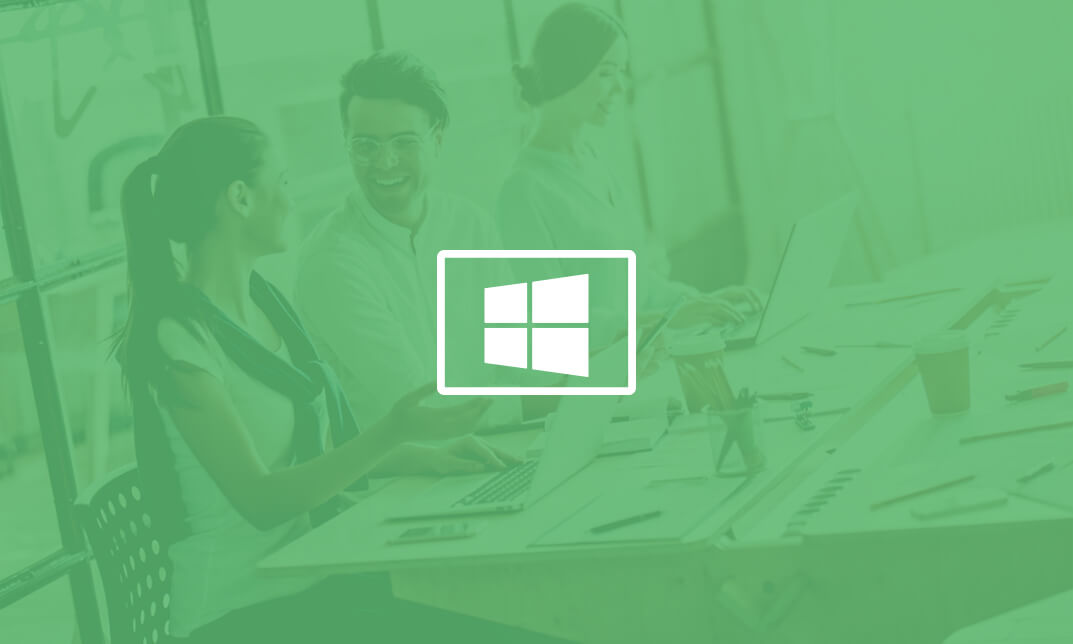
Description: Corel WordPerfect 12 is a word processing application with a long history on multiple personal computer platforms. In the first section of the course, you will get basic knowledge on foundation training along with Workspace manager, customizing spelling and grammar. You will be able to create, edit, and save documents. Secondly, the intermediate level explains to you how to use the file dialogue box, toolbar, page set up, save and print files, etc. It will also teach you all the tools and techniques required to operate any work making it more valuable. Moving on to the advanced level, you will learn the stuff such as creating and modifying charts, making tables, working with rows and columns, sorting data, etc. Following that, you will learn about the basic introduction, applications and advantages of using email. Besides, you will get a clear idea of the anatomy, interface, shortcut keys, inbox, outbox, basic email etiquette, and so much more. Finally, application training section teaches you about email applications, opening and closing the WordPerfect email application. Corel WordPerfect Complete Training Course is created to help you stand out among other co-workers and to perform better at work. Learning Outcomes: Opening and closing the program; understanding the interface; using menus, quickmenus, toolbars and dialog boxes How to use the programs toolbar and property bar, showing or hiding toolbars, customizing and managing it Typing text basics, selecting text with mouse, keyboard and menu, general tips and tricks Working with text via cutting, copying, pasting, using drag and drop, understanding insert and typeover mode, and using undo and redo How to save files for the first and second times, opening and closing files and/or document Utilizing the help menu, help topics, Corel tutor, specialized help, contextual help amd 'What's This' option Navigation through your cursor, scroll bars, keyboard, and the toolbar Using the object browser, go to dialog box, find the dialog box, and find and replace words Managing fonts through font face, size, bold, underline, italics, colour, quickfonts button, highlighting, and text's case through the property bar More font options through the dialog box, and advanced font tasks like embedding fonts and more Managing text position using the alignment, justification, line and paragraph spacing, ruler, tabs, margins and more options Spelling and grammar checking, using prompt-as-you-go, Grammatik, thesaurus, and the dictionary Opening, using, creating a template and organising projects Using PerfectExpert, and creaing envelopes and labels from the menu option Inserting data, time, symbols, using QuickWords, QuickCorrect, and smart quotes Ways to insert, suppress, remove page numbers, force pages and further insert line numbers Inserting clipart and pictures, reshaping and resizing graphics, positioning through the QuickMenu, ordering and flipping pictures, and adding borders How to use page view, draft view, two page view and zoom Using the print preview option to make adjustments and printing through various settings and options Switching between various documents, arranging document windows, moving text between documents, saving text in a separate file, and inserting documents Emailing and faxing your documents, and publishing them as PDF Affects of HTML on your document, previewing file in your browser, and publishing to HTML Making WordPerfect look like MS Office, opening office documents, saving office files, and using outlook contacts in WordPerfect Utilizing the WordPerfect file dialog box and toolbar options Saving your files using file extensions, viewing file properties, backing up your documents, and saving different versions Using page setup through margins, layout options, page size and orientation Explore the various printing options in order to get printouts Creating, expanding and saving Master documents; also creating, editing and removing subdocuments Understanding reveal codes window and un-revealing codes Examining code - like modifying, deleting, hard vs. soft; working with specific codes - character, sentence and paragraphs, etc.; and finding and replacing codes Applying built-in style using the property bar, updating existing styles, and creating your own style using QuickStyles and dialog boxes Creating and using document styles; and managing styles through the adding, saving and settings options Inserting and creating different list styles, and managing these list styles Utilizing QuickFormat and other formatting tools like the Make-It-Fit command and more Creating headers and footers, using the property bar, placing, suppressing, and deleting headers and footers Formatting text into columns, commenting on documents and reviewing them as well How to create watermark or text boxes Moving, resizing, adding borders and fill, adding captions, and wrapping text in text boxes Understand the basics of custom graphics and how to edit them to meet your needs Creating hyperlink and speed link within your documents Working with bookmarks and quickmarks Create table of contents, setting it up, generating and re-generating it, and using the document map Discover how to use WordPerfect, Microsoft Word, WordPerfect Classic, and Legal mode Customize toolbars, property bars, menus, keyboards, display settings and application bar options Modify WordPerfect environment, file settings, setting summary and conversion options Keep your spelling and grammar on check, change language preferences, add words to dictionary, and customize word list Understand the table structure and use tables property bar, QuickCreate, table menu and perfect expert to manage tables Insert, delete, resize, join and split cells or columns and rows Format tables through cells rotation option, setting vertical alignment, adding borders and fill, using speedformat, and creating or deleting speedformat styles Carry out advanced table tasks by using QuickSum, creating formulas, changing numeric formula of a cell, converting table to tabbed text and vice versa Understand the structure of charts, insert charts, how interface differs when working with them, move, resize, and delete them Changing chart type, chart colours and fonts, legend box, and your perspective Sort out data using sort dialog, setting sort options, creating custom sort, and outputting sort results to a disk Importing and linking spreadsheets or databases, and inserting objects and other file types Merging mail, creating data file, entering your data, using meal merge toolbar in data file Finding records; navigating between records and fields; modifying field names; adding, deleting and editing records Create form documents, add merge fields and merge codes, performing the merge, and creating envelopes during the merge Get an overview of the XML interface, creating new documents, publishing to XML, and converting existing documents to XML Using macro toolbars and visual basic editor along with recording, playing, editing and deleting macros Downloading the OfficeReady browser, using it and templates from the browser How to searchfor files in WordPerfect, starting the WordPerfect when Windows starts, and the differences between Windows Clipboard vs. Corel Clipbook Email address structure, the benefits of email, email etiquette, understand spam and viruses, and digital signatures Common email applications, opening and closing the WordPerfect email application, understanding its structure and getting help Using the folder list, main menus, toolbar, shortcut menus, shortcut keys and dialogue boxes Opening your inbox and messages, switching between open messages, closing email messages, and adding and removing message list headings Using the contact list, searching for messages, creating folders, and moving messages to a folder Sorting and deleting messages, restoring and emptying deleted items Flagging messages, marking messages as read or unread, opening and saving attachments, using reply & reply to all, and forwarding messages options How to print your messages using the print preview, print commands, choosing a print range, and setting the number of copies Creating and addressing messages; adding a subject; composing message; using the cut, copy and paste options and sending the message Adding and removing attachments, changing priority, and copying text into a message Explore the differences between HTML and Plain text emails, set up default text fonts, add images, and spell checks Adding people to your contact list, how to create a distribution list, and adding and removing addresses from the distribution list Understanding the structure of email addresses, advantages of email, email etiquette, spams and viruses, and digital signatures Common email applications, opening and closing the WordPerfect email application, understanding its structure and getting help Utilizing the folder list, main menus, toolbar, shortcut menus, shortcut keys and dialogue boxes Opening your inbox and messages, switching between open messages, closing email messages, and adding and removing message list headings Best ways to use the contact list, search for messages, create folders, and moving messages to a folder Sorting and deleting messages, restoring and emptying deleted items Discover more about message tools through flagging, marking messages as read or unread, opening and saving attachments, using reply and forwarding messages options How to print your messages using the print preview, print commands, choosing a print range, and setting the number of copies Creating and addressing messages; adding a subject; composing message; using the cut, copy and paste options and sending the message Advanced message tools like adding and removing attachments, changing priority, copying text into a message Compare HTML vs. Plain text emails, set up default text fonts, add images, and check spellings Adding people to your contact list, how to create a distribution list, and changing the addresses from the distribution list Assessment: At the end of the course, you will be required to sit for an online MCQ test. Your test will be assessed automatically and immediately. You will instantly know whether you have been successful or not. Before sitting for your final exam you will have the opportunity to test your proficiency with a mock exam. Certification: After completing and passing the course successfully, you will be able to obtain an Accredited Certificate of Achievement. Certificates can be obtained either in hard copy at a cost of £39 or in PDF format at a cost of £24. Who is this Course for? Corel WordPerfect Complete Training Course is certified by CPD Qualifications Standards and CiQ. This makes it perfect for anyone trying to learn potential professional skills. As there is no experience and qualification required for this course, it is available for all students from any academic background. Requirements Our Corel WordPerfect Complete Training Course is fully compatible with any kind of device. Whether you are using Windows computer, Mac, smartphones or tablets, you will get the same experience while learning. Besides that, you will be able to access the course with any kind of internet connection from anywhere at any time without any kind of limitation. Career Path After completing this course you will be able to build up accurate knowledge and skills with proper confidence to enrich yourself and brighten up your career in the relevant job market. Module - 1 OPENING COREL WORDPERFECT 12 00:30:00 MORE ABOUT TOOLBARS 00:30:00 CREATING AND SELECTING TEXT 00:30:00 WORKING WITH TEXT 00:30:00 WORKING WITH YOUR DOCUMENT 00:30:00 FINDING HELP 00:30:00 BASIC NAVIGATION 00:15:00 USING WORDPERFECT'S TOOLS TO NAVIGATE THROUGH YOUR DOCUMENT 00:30:00 USING FONTS ON THE PROPERTY BAR 00:30:00 USING THE FONTS DIALOG BOX 00:30:00 ADVANCED FONT TASKS 01:00:00 CHANGING TEXT'S POSITION 00:30:00 ADVANCED TEXT POSITIONING 00:30:00 LANGUAGE TOOLS 00:30:00 PROJECTS 01:00:00 OTHER PRE-FORMATTED DOCUMENTS 00:30:00 USING TIMESAVING TOOLS 01:00:00 USING PAGE NUMBERS 00:30:00 ADDING PICTURES 01:00:00 VIEWING YOUR DOCUMENT 00:30:00 USING PRINT PREVIEW 00:30:00 PRINTING YOUR DOCUMENT 00:30:00 WORKING WITH MULTIPLE DOCUMENTS 00:30:00 SENDING YOUR DOCUMENT ELSEWHERE 00:30:00 CREATING A WEB PAGE 00:15:00 WORDPERFECT AND MICROSOFT OFFICE 00:30:00 Module - 2 USING THE FILE DIALOG BOX 01:00:00 USING TOOLBARS 00:15:00 SAVING YOUR FILES 00:30:00 USING PAGE SETUP 00:30:00 PRINTING YOUR FILES 00:30:00 USING MASTER DOCUMENTS AND SUBDOCUMENTS 01:00:00 REVEALING CODES 00:30:00 EXAMINING CODE 00:30:00 SPECIFIC CODES 00:30:00 FINDING AND REPLACING CODES 00:30:00 APPLYING A BUILT-IN STYLE 00:30:00 CREATING A STYLE 00:30:00 USING DOCUMENT STYLES 00:30:00 MANAGING LIST STYLES 00:30:00 USING LIST STYLES 01:00:00 MANAGING LIST STYLES 00:30:00 USING QUICKFORMAT 01:00:00 OTHER FORMATTING TOOLS 01:00:00 CREATING HEADERS AND FOOTERS 00:30:00 FORMATTING TEXT INTO COLUMNS 01:00:00 COMMENTING ON A DOCUMENT 01:00:00 REVIEWING A DOCUMENT 01:00:00 CREATING A WATERMARK 00:30:00 CREATING TEXT BOXES 00:30:00 JAZZING UP TEXT BOXES 01:00:00 THE BASICS OF CUSTOM GRAPHICS 00:30:00 EDITING CUSTOM GRAPHICS 01:00:00 CREATING LINKS TO OUTSIDE YOUR DOCUMENT 00:30:00 WORKING WITH BOOKMARKS 00:30:00 WORKING WITH QUICKMARKS 00:30:00 CREATING A TABLE OF CONTENTS 01:00:00 Module - 3 Using the Workspace Manager 00:30:00 Customizing How You Interact With Word 00:15:00 Customizing How WordPerfect Interacts With Data 00:30:00 Customizing Spelling and Grammar 00:30:00 Creating a Basic Table 01:00:00 Working With Rows and Columns 00:30:00 Formatting a Table 00:30:00 Advanced Table Tasks 01:00:00 Creating Charts 00:30:00 Modifying Charts 00:30:00 Sorting Data 01:00:00 Using Data From Other Applications 00:30:00 Mail Merge Basics 00:30:00 Modifying Your Data 00:30:00 Finalizing the Merge 00:30:00 Creating an XML Document 01:00:00 Macros 01:00:00 Using the OfficeReady Browser 00:30:00 WordPerfect and Windows 01:00:00 Module - 4 All About E-mail 00:30:00 Getting Started 01:00:00 Components of the Mail Interface 00:30:00 Working with Messages 01:00:00 Managing Mail 01:00:00 Working With Messages 00:30:00 Message Tools 01:00:00 Printing Messages 00:30:00 Creating Messages 01:00:00 Advanced Message Tools 01:00:00 Working With E-mail 01:00:00 Address Tools 01:00:00 Module - 5 All About E-mail 00:15:00 Getting Started 00:30:00 Components of the Mail Interface 00:30:00 Working with Messages 00:30:00 Managing Mail 01:00:00 Working With Messages 00:30:00 Message Tools 00:30:00 Printing Messages 00:30:00 Creating Messages 00:30:00 Advanced Message Tools 00:30:00 Working With E-mail 00:30:00 Address Tools 00:30:00 Order Your Certificate and Transcript Order Your Certificates and Transcripts 00:00:00

Public Speaking Mastery Techniques
By Study Plex
Recognised Accreditation This course is accredited by continuing professional development (CPD). CPD UK is globally recognised by employers, professional organisations, and academic institutions, thus a certificate from CPD Certification Service creates value towards your professional goal and achievement. The Quality Licence Scheme is a brand of the Skills and Education Group, a leading national awarding organisation for providing high-quality vocational qualifications across a wide range of industries. What is CPD? Employers, professional organisations, and academic institutions all recognise CPD, therefore a credential from CPD Certification Service adds value to your professional goals and achievements. Benefits of CPD Improve your employment prospects Boost your job satisfaction Promotes career advancement Enhances your CV Provides you with a competitive edge in the job market Demonstrate your dedication Showcases your professional capabilities What is IPHM? The IPHM is an Accreditation Board that provides Training Providers with international and global accreditation. The Practitioners of Holistic Medicine (IPHM) accreditation is a guarantee of quality and skill. Benefits of IPHM It will help you establish a positive reputation in your chosen field You can join a network and community of successful therapists that are dedicated to providing excellent care to their client You can flaunt this accreditation in your CV It is a worldwide recognised accreditation What is Quality Licence Scheme? This course is endorsed by the Quality Licence Scheme for its high-quality, non-regulated provision and training programmes. The Quality Licence Scheme is a brand of the Skills and Education Group, a leading national awarding organisation for providing high-quality vocational qualifications across a wide range of industries. Benefits of Quality License Scheme Certificate is valuable Provides a competitive edge in your career It will make your CV stand out Course Curriculum Introduction Introduction to Your Message Matters 00:01:00 The 7 Keys To Your Message Key #1 - Message 00:01:00 Key #2 - Audience 00:04:00 Key #3 - Get Trained 00:03:00 Key #4 - Transformation 00:02:00 Key #5 - Elevate 00:01:00 Key #6 - Revenue 00:02:00 Key #7 - Stories 00:02:00 Obtain Your Certificate Order Your Certificate of Achievement 00:00:00

Description Do you have any product, message, or service to announce to the world? Do you want to learn all the effective methods of media training? If so, take a look at our Complete Media Training Masterclass course. It will assist you to become better at facing media providing you with all the strategies of media training in your quest. Precise contents of this course teach you to become, confident, relaxed and feel comfortable in front of media. It guides you how to make a clear, logical, and strong message, answer reporters' questions in sound bites, and put forward the exact information during the situation. The purpose of the course is to reshape your ideas, answers, and quotes to establish your images and personality in front of media. Assessment and Certification: This course does not involve any assessment. Students can order their course completion Certificate at an additional cost of £39 for hard copy and in PDF format at £24. Who is this Course for? Complete Media Training Masterclass is certified by CPD Qualifications Standards and CiQ. This makes it perfect for anyone trying to learn potential professional skills. As there is no experience and qualification required for this course, it is available for all students from any academic background. Requirements Our Complete Media Training Masterclass is fully compatible with any kind of device. Whether you are using Windows computer, Mac, smartphones or tablets, you will get the same experience while learning. Besides that, you will be able to access the course with any kind of internet connection from anywhere at any time without any kind of limitation. Career Path After completing this course you will be able to build up accurate knowledge and skills with proper confidence to enrich yourself and brighten up your career in the relevant job market. Media Training Master Class Welcome to Media Training Online Course 00:06:00 How to Look Your Best on TV and Video 00:08:00 Answering Reporters' Questions on Your Terms 00:09:00 Creating Winning Media Messages 00:06:00 Package Your Message with Sizzling Sound Bites 00:09:00 Practice Your Interview on Video Until You Love what You See 00:05:00 Conclusion - How to Build Your Media Skills Permanently 00:03:00 Order Your Certificate and Transcript Order Your Certificates and Transcripts 00:00:00

English Grammar â Improve Your English Certification
By OnlineCoursesLearning.com
Description English is a notoriously difficult language to get right, especially when it comes to its written form. The rules of English grammar can seem arbitrary and are difficult even for native speakers to grasp fully. However, as complicated and difficult as mastering English grammar can be, it is an essential part of improving your written and verbal communication. Without these skills, you may find it hard to get your message across in a way that others can easily understand. This course introduces you to the basics behind English grammar. By going through both modules, you can learn enough about the rules of grammar to instantly improve your writing. We begin by talking about the nine parts of speech in detail, reviewing how to properly use each one. Next, we move on to talk about the rules surrounding punctuation marks. Finally, we leave you with a few points that you can keep in mind, when you are proofreading your work. You Will Learn: The difference between a noun, a pronoun and a proper noun When to use adverbs and adjectives and how to use them properly The rules of comma use, including a discussion about the Oxford comma How to properly use apostrophes and when to avoid using them The difference between a run-on sentence, a comma splice and a sentence fragment, along with how to avoid each one in your work Benefits of Taking This Course: Understand why it is important to work on and perfect your grammar Ensure your message is clearly understood by your audience Learn about the four most common mistakes that people make when writing and how to avoid them If you are a non-native English speaker, you can learn more about the rules of grammar, helping to improve your grasp of the language, resulting in better communication skills If you are a native English speaker, this course can help you take your writing to the next level Course Modules/Lessons Module 01: Parts of Speech Module 02: Punctuation and Improving Your Writing

