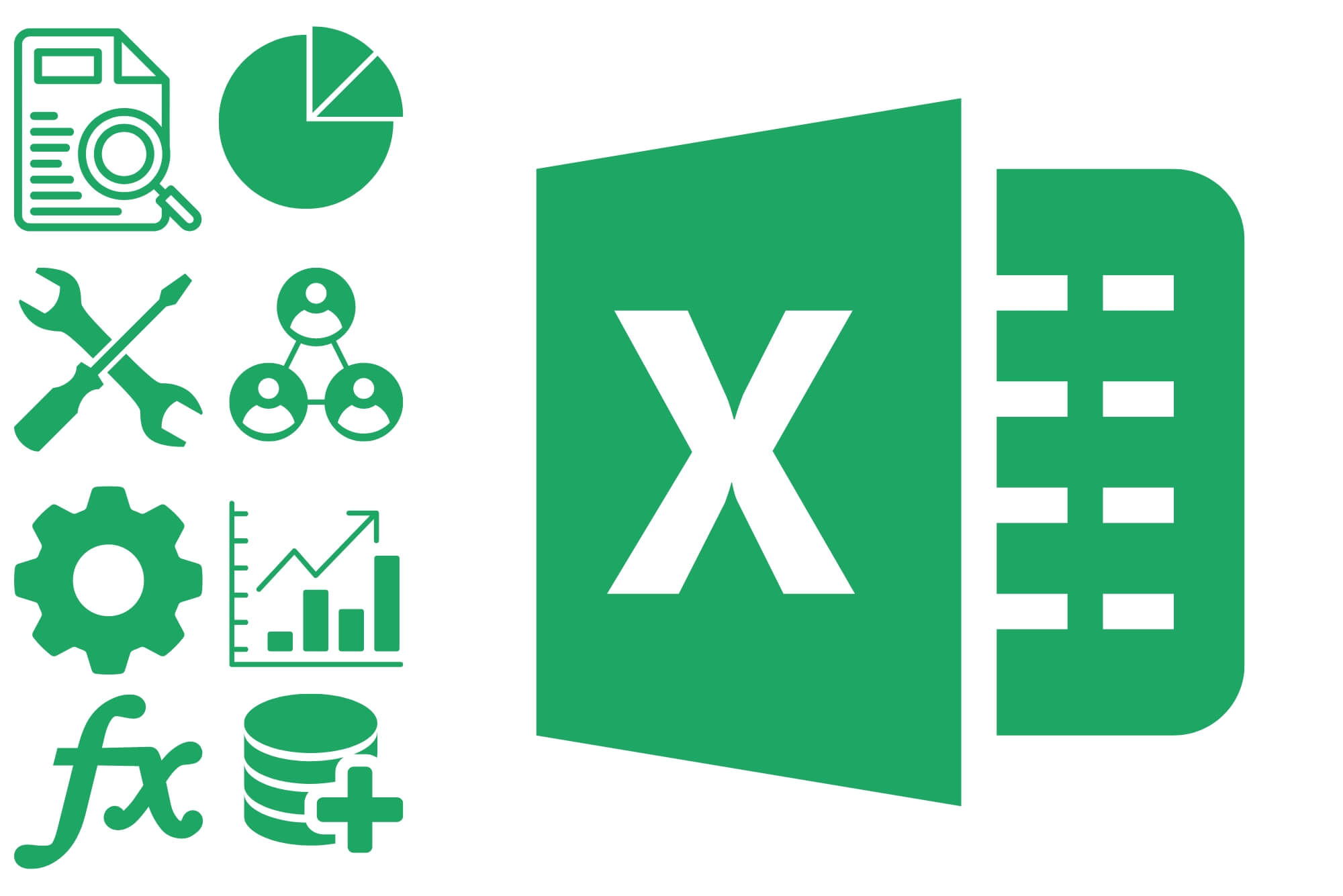- Professional Development
- Medicine & Nursing
- Arts & Crafts
- Health & Wellbeing
- Personal Development
202 Courses delivered On Demand
Payroll Analyst: 8-in-1 Premium Online Courses Bundle
By Compete High
Become the financial wizard companies can’t afford to ignore. The Payroll Analyst: 8-in-1 Premium Online Courses Bundle gives you the perfect combination of financial accuracy, digital fluency, and compliance know-how. 💰📊🧾 Featuring must-have training in Communication Skills, Bookkeeping, Excel, Data Entry, Payroll, AML, VAT, and Sage, this bundle makes you the perfect candidate for roles in payroll departments, accountancy firms, finance teams, and HR support. 🚀 You’ll not only understand numbers—you’ll communicate them with clarity, calculate them with precision, and document them with compliance. Backed by Compete High's unmatched learner satisfaction—4.8 on Reviews.io and 4.3 on Trustpilot—this bundle is your ticket to a lucrative, stable, and highly respected career. 📚 Description What do employers want in a payroll analyst? Excel mastery, accurate Data Entry, knowledge of AML compliance, understanding of VAT, and the ability to work with software like Sage—plus clear Communication Skills to back it all up. This bundle gives you all of that, plus the added value of: 💼 Finance Team Collaboration via Communication Skills 🧮 Precise Bookkeeping for Payroll Systems 💸 Payroll Compliance & Reporting 💻 Advanced Excel Proficiency 🔐 Knowledge of AML & VAT Rules 📥 Efficient Data Entry Practices 📊 Real-world payroll operations using Sage Whether you're joining a large enterprise, working freelance, or adding financial skills to a current admin role—this bundle is your edge. Keywords like Excel, Payroll, Sage, and Communication Skills are strategically integrated throughout this description to help you rise through algorithm-based systems and SEO rankings. Career outcomes include: Payroll Analyst Junior Accountant Data Entry Finance Clerk Compliance & AML Support HR Payroll Coordinator ❓ FAQ Q: Will this bundle make me job-ready in finance? A: Yes! With training in Payroll, AML, VAT, Bookkeeping, and Sage, you’ll be ready to join finance teams immediately. Q: Is this good for people new to finance? A: Definitely. Start from zero and build a powerful foundation with Excel, Communication Skills, and more. Q: Can I use this for freelance or remote work? A: Absolutely. Payroll analysts and bookkeepers are in demand for both in-house and freelance roles. Q: What makes this better than single courses? A: The value. You get eight employer-needed certifications, including Sage, VAT, and Data Entry, in one streamlined experience. 💼 Ready to become a numbers ninja? Enrol today and turn spreadsheets into salary power. 📈💸🖥️

Secretary Mini Bundle
By Compete High
Looking to land that coveted office support role or transition into remote admin work? The Secretary Mini Bundle positions you at the top of the shortlist for employers across industries. Featuring job-ready qualifications in administrative assistant duties, virtual assistant capabilities, MS Excel expertise, HR fundamentals, and telephone etiquette mastery—this bundle was crafted to get you hired, fast. Employers want administrative assistant and virtual assistant professionals who are fluent in MS Excel, aware of HR protocols, and polished in telephone etiquette. Don’t wait for the job market to pass you by—own it with this career-accelerating bundle. Description Today’s offices, agencies, and virtual teams are built on people who can manage admin chaos with calm, clarity, and confidence. That’s where the Secretary Mini Bundle comes in—arming you with the most relevant and requested skills in administrative assistant roles, virtual assistant work, MS Excel data fluency, HR compliance, and telephone etiquette professionalism. Whether it’s managing appointments, spreadsheets, HR communications, or client calls, this bundle reflects the hybrid, fast-paced nature of modern office environments. You’ll be seen as the professional who brings administrative assistant organisation, virtual assistant flexibility, MS Excel efficiency, HR awareness, and excellent telephone etiquette to every task. Want to stand out to hiring managers in legal firms, healthcare offices, real estate agencies, and corporate departments? These employers are all on the hunt for candidates with administrative assistant, virtual assistant, MS Excel, HR, and telephone etiquette credentials. This bundle gives you all five, in one career-boosting package. Time-sensitive roles like these fill quickly. Get qualified, get noticed, and get hired—before someone else does. FAQ Q: Who will benefit most from this bundle? A: Anyone aiming to work as an administrative assistant, virtual assistant, office support worker, HR clerk, or executive receptionist. Q: Why is telephone etiquette so important? A: Strong telephone etiquette sets a professional tone—critical for both administrative assistant and virtual assistant positions. Q: Can this help me get remote work? A: Absolutely. Virtual assistant roles rely heavily on MS Excel, HR awareness, and telephone etiquette. Q: Is this suitable for career changers? A: Yes. If you're transitioning into admin, HR, or virtual roles, this bundle covers key job-relevant skills. Q: What industries will recognise this training? A: Finance, healthcare, education, corporate offices, and SMEs all value administrative assistant, virtual assistant, MS Excel, HR, and telephone etiquette skills.

Property Development and Management Mini Bundle
By Compete High
The Property Development and Management Mini Bundle is your key to unlocking opportunities in property management, development, and financial oversight. Tailored with employer needs in mind, it includes critical skills in Finance, MS Excel, Sage, Business Analysis, and Compliance to make you a top candidate in property and asset management sectors. Description Property development and management requires more than just an eye for buildings—it demands financial acuity. Strong Finance skills are the backbone of successful property projects, helping you manage budgets, forecast cash flow, and evaluate investments confidently. A powerful tool in your arsenal is MS Excel. Employers expect property professionals to handle complex spreadsheets, data tracking, and financial modeling with ease. Mastering MS Excel boosts your productivity and accuracy in day-to-day operations. Financial software proficiency is critical, and that’s where Sage shines. Knowledge of Sage allows you to manage accounts, payroll, and compliance efficiently, making you a valuable hire for property firms relying on streamlined software solutions. With Business Analysis, you gain the ability to assess property markets, tenant needs, and operational workflows, enhancing your strategic decision-making. Employers prize candidates who apply Business Analysis to optimize property portfolios and manage risks. Compliance is non-negotiable in property management. The Compliance skills you acquire will ensure you understand and implement legal and regulatory standards, a must for protecting assets and maintaining good standing with authorities. This bundle—covering Finance, MS Excel, Sage, Business Analysis, and Compliance—positions you as a versatile and reliable property professional ready for today’s job market. FAQ Q: What roles does this bundle target? A: Property manager, development analyst, asset manager, financial controller, and compliance officer roles—all requiring Finance, MS Excel, Sage, Business Analysis, and Compliance expertise. Q: Is software experience necessary before starting? A: No, the bundle supports learners at all levels to build proficiency in Sage and MS Excel alongside key analytical skills. Q: How does this bundle enhance my career prospects? A: By equipping you with critical, job-ready skills in finance, analysis, software, and regulation relevant to property development and management sectors.

This course is designed for Consultants, Advisors, Scheme Managers, Fund Managers and Claims Administrators. Understanding the UK pension landscape can feel like navigating a maze with outdated signage. This course breaks things down without the fluff, helping learners make sense of workplace pensions, state pensions, and personal plans without needing a finance degree or a pot of luck. Whether you're brushing up for personal knowledge or looking to stay sharp for professional reasons, this course offers structured learning that sticks — minus any lectures about saving coffee money. From tax reliefs to retirement ages (and why they keep shifting), you’ll explore key topics in a clear and straightforward manner. No spreadsheets thrown at you, no confusing jargon — just quality, accessible content designed to inform without sending you to sleep. It’s perfect for anyone keen to understand how pensions actually work in the UK today — and possibly avoid that awkward conversation with HR later. Key Features Instant e-certificate and hard copy dispatch by next working day Fully online, interactive course with audio voiceover Developed by qualified professionals in the field Self-paced learning and laptop, tablet, smartphone-friendly 24/7 Learning Assistance Discounts on bulk purchases *** Additional Gifts *** Free Life Coaching Course Course Curriculum Breakdown: Module 01: Overview Module 02: Type of Pension Schemes Module 03: Pension Regulation Module 04: Pension Fund Governance Module 05: Law and Regulation in the UK Module 06: Key Challenges Certification Once you've successfully completed your course, you will immediately be sent a digital certificate. Also, you can have your printed certificate delivered by post (shipping cost £3.99). Assessment At the end of the course, there will be an online assessment, which you will need to pass to complete the course. CPD 10 CPD hours / points Accredited by CPD Quality Standards Who is this course for? Anyone with a knack for learning new skills can take this course. Requirements Learners do not require any prior qualifications to enrol on this course. Certificates Certificate of completion Digital certificate - Included Certificate of completion Hard copy certificate - Included You will get the hard copy certificates for Free! The delivery charge of the hard copy certificate inside the UK is £3.99 each.

Description: Corel WordPerfect 12 is a word processing application with a long history on multiple personal computer platforms. In the first section of the course, you will get basic knowledge on foundation training along with Workspace manager, customizing spelling and grammar. You will be able to create, edit, and save documents. Secondly, the intermediate level explains to you how to use the file dialogue box, toolbar, page set up, save and print files, etc. It will also teach you all the tools and techniques required to operate any work making it more valuable. Moving on to the advanced level, you will learn the stuff such as creating and modifying charts, making tables, working with rows and columns, sorting data, etc. Following that, you will learn about the basic introduction, applications and advantages of using email. Besides, you will get a clear idea of the anatomy, interface, shortcut keys, inbox, outbox, basic email etiquette, and so much more. Finally, application training section teaches you about email applications, opening and closing the WordPerfect email application. Corel WordPerfect Complete Training Course is created to help you stand out among other co-workers and to perform better at work. Learning Outcomes: Opening and closing the program; understanding the interface; using menus, quickmenus, toolbars and dialog boxes How to use the programs toolbar and property bar, showing or hiding toolbars, customizing and managing it Typing text basics, selecting text with mouse, keyboard and menu, general tips and tricks Working with text via cutting, copying, pasting, using drag and drop, understanding insert and typeover mode, and using undo and redo How to save files for the first and second times, opening and closing files and/or document Utilizing the help menu, help topics, Corel tutor, specialized help, contextual help amd 'What's This' option Navigation through your cursor, scroll bars, keyboard, and the toolbar Using the object browser, go to dialog box, find the dialog box, and find and replace words Managing fonts through font face, size, bold, underline, italics, colour, quickfonts button, highlighting, and text's case through the property bar More font options through the dialog box, and advanced font tasks like embedding fonts and more Managing text position using the alignment, justification, line and paragraph spacing, ruler, tabs, margins and more options Spelling and grammar checking, using prompt-as-you-go, Grammatik, thesaurus, and the dictionary Opening, using, creating a template and organising projects Using PerfectExpert, and creaing envelopes and labels from the menu option Inserting data, time, symbols, using QuickWords, QuickCorrect, and smart quotes Ways to insert, suppress, remove page numbers, force pages and further insert line numbers Inserting clipart and pictures, reshaping and resizing graphics, positioning through the QuickMenu, ordering and flipping pictures, and adding borders How to use page view, draft view, two page view and zoom Using the print preview option to make adjustments and printing through various settings and options Switching between various documents, arranging document windows, moving text between documents, saving text in a separate file, and inserting documents Emailing and faxing your documents, and publishing them as PDF Affects of HTML on your document, previewing file in your browser, and publishing to HTML Making WordPerfect look like MS Office, opening office documents, saving office files, and using outlook contacts in WordPerfect Utilizing the WordPerfect file dialog box and toolbar options Saving your files using file extensions, viewing file properties, backing up your documents, and saving different versions Using page setup through margins, layout options, page size and orientation Explore the various printing options in order to get printouts Creating, expanding and saving Master documents; also creating, editing and removing subdocuments Understanding reveal codes window and un-revealing codes Examining code - like modifying, deleting, hard vs. soft; working with specific codes - character, sentence and paragraphs, etc.; and finding and replacing codes Applying built-in style using the property bar, updating existing styles, and creating your own style using QuickStyles and dialog boxes Creating and using document styles; and managing styles through the adding, saving and settings options Inserting and creating different list styles, and managing these list styles Utilizing QuickFormat and other formatting tools like the Make-It-Fit command and more Creating headers and footers, using the property bar, placing, suppressing, and deleting headers and footers Formatting text into columns, commenting on documents and reviewing them as well How to create watermark or text boxes Moving, resizing, adding borders and fill, adding captions, and wrapping text in text boxes Understand the basics of custom graphics and how to edit them to meet your needs Creating hyperlink and speed link within your documents Working with bookmarks and quickmarks Create table of contents, setting it up, generating and re-generating it, and using the document map Discover how to use WordPerfect, Microsoft Word, WordPerfect Classic, and Legal mode Customize toolbars, property bars, menus, keyboards, display settings and application bar options Modify WordPerfect environment, file settings, setting summary and conversion options Keep your spelling and grammar on check, change language preferences, add words to dictionary, and customize word list Understand the table structure and use tables property bar, QuickCreate, table menu and perfect expert to manage tables Insert, delete, resize, join and split cells or columns and rows Format tables through cells rotation option, setting vertical alignment, adding borders and fill, using speedformat, and creating or deleting speedformat styles Carry out advanced table tasks by using QuickSum, creating formulas, changing numeric formula of a cell, converting table to tabbed text and vice versa Understand the structure of charts, insert charts, how interface differs when working with them, move, resize, and delete them Changing chart type, chart colours and fonts, legend box, and your perspective Sort out data using sort dialog, setting sort options, creating custom sort, and outputting sort results to a disk Importing and linking spreadsheets or databases, and inserting objects and other file types Merging mail, creating data file, entering your data, using meal merge toolbar in data file Finding records; navigating between records and fields; modifying field names; adding, deleting and editing records Create form documents, add merge fields and merge codes, performing the merge, and creating envelopes during the merge Get an overview of the XML interface, creating new documents, publishing to XML, and converting existing documents to XML Using macro toolbars and visual basic editor along with recording, playing, editing and deleting macros Downloading the OfficeReady browser, using it and templates from the browser How to searchfor files in WordPerfect, starting the WordPerfect when Windows starts, and the differences between Windows Clipboard vs. Corel Clipbook Email address structure, the benefits of email, email etiquette, understand spam and viruses, and digital signatures Common email applications, opening and closing the WordPerfect email application, understanding its structure and getting help Using the folder list, main menus, toolbar, shortcut menus, shortcut keys and dialogue boxes Opening your inbox and messages, switching between open messages, closing email messages, and adding and removing message list headings Using the contact list, searching for messages, creating folders, and moving messages to a folder Sorting and deleting messages, restoring and emptying deleted items Flagging messages, marking messages as read or unread, opening and saving attachments, using reply & reply to all, and forwarding messages options How to print your messages using the print preview, print commands, choosing a print range, and setting the number of copies Creating and addressing messages; adding a subject; composing message; using the cut, copy and paste options and sending the message Adding and removing attachments, changing priority, and copying text into a message Explore the differences between HTML and Plain text emails, set up default text fonts, add images, and spell checks Adding people to your contact list, how to create a distribution list, and adding and removing addresses from the distribution list Understanding the structure of email addresses, advantages of email, email etiquette, spams and viruses, and digital signatures Common email applications, opening and closing the WordPerfect email application, understanding its structure and getting help Utilizing the folder list, main menus, toolbar, shortcut menus, shortcut keys and dialogue boxes Opening your inbox and messages, switching between open messages, closing email messages, and adding and removing message list headings Best ways to use the contact list, search for messages, create folders, and moving messages to a folder Sorting and deleting messages, restoring and emptying deleted items Discover more about message tools through flagging, marking messages as read or unread, opening and saving attachments, using reply and forwarding messages options How to print your messages using the print preview, print commands, choosing a print range, and setting the number of copies Creating and addressing messages; adding a subject; composing message; using the cut, copy and paste options and sending the message Advanced message tools like adding and removing attachments, changing priority, copying text into a message Compare HTML vs. Plain text emails, set up default text fonts, add images, and check spellings Adding people to your contact list, how to create a distribution list, and changing the addresses from the distribution list Assessment: At the end of the course, you will be required to sit for an online MCQ test. Your test will be assessed automatically and immediately. You will instantly know whether you have been successful or not. Before sitting for your final exam you will have the opportunity to test your proficiency with a mock exam. Certification: After completing and passing the course successfully, you will be able to obtain an Accredited Certificate of Achievement. Certificates can be obtained either in hard copy at a cost of £39 or in PDF format at a cost of £24. Who is this Course for? Corel WordPerfect Complete Training Course is certified by CPD Qualifications Standards and CiQ. This makes it perfect for anyone trying to learn potential professional skills. As there is no experience and qualification required for this course, it is available for all students from any academic background. Requirements Our Corel WordPerfect Complete Training Course is fully compatible with any kind of device. Whether you are using Windows computer, Mac, smartphones or tablets, you will get the same experience while learning. Besides that, you will be able to access the course with any kind of internet connection from anywhere at any time without any kind of limitation. Career Path After completing this course you will be able to build up accurate knowledge and skills with proper confidence to enrich yourself and brighten up your career in the relevant job market. Module - 1 OPENING COREL WORDPERFECT 12 00:30:00 MORE ABOUT TOOLBARS 00:30:00 CREATING AND SELECTING TEXT 00:30:00 WORKING WITH TEXT 00:30:00 WORKING WITH YOUR DOCUMENT 00:30:00 FINDING HELP 00:30:00 BASIC NAVIGATION 00:15:00 USING WORDPERFECT'S TOOLS TO NAVIGATE THROUGH YOUR DOCUMENT 00:30:00 USING FONTS ON THE PROPERTY BAR 00:30:00 USING THE FONTS DIALOG BOX 00:30:00 ADVANCED FONT TASKS 01:00:00 CHANGING TEXT'S POSITION 00:30:00 ADVANCED TEXT POSITIONING 00:30:00 LANGUAGE TOOLS 00:30:00 PROJECTS 01:00:00 OTHER PRE-FORMATTED DOCUMENTS 00:30:00 USING TIMESAVING TOOLS 01:00:00 USING PAGE NUMBERS 00:30:00 ADDING PICTURES 01:00:00 VIEWING YOUR DOCUMENT 00:30:00 USING PRINT PREVIEW 00:30:00 PRINTING YOUR DOCUMENT 00:30:00 WORKING WITH MULTIPLE DOCUMENTS 00:30:00 SENDING YOUR DOCUMENT ELSEWHERE 00:30:00 CREATING A WEB PAGE 00:15:00 WORDPERFECT AND MICROSOFT OFFICE 00:30:00 Module - 2 USING THE FILE DIALOG BOX 01:00:00 USING TOOLBARS 00:15:00 SAVING YOUR FILES 00:30:00 USING PAGE SETUP 00:30:00 PRINTING YOUR FILES 00:30:00 USING MASTER DOCUMENTS AND SUBDOCUMENTS 01:00:00 REVEALING CODES 00:30:00 EXAMINING CODE 00:30:00 SPECIFIC CODES 00:30:00 FINDING AND REPLACING CODES 00:30:00 APPLYING A BUILT-IN STYLE 00:30:00 CREATING A STYLE 00:30:00 USING DOCUMENT STYLES 00:30:00 MANAGING LIST STYLES 00:30:00 USING LIST STYLES 01:00:00 MANAGING LIST STYLES 00:30:00 USING QUICKFORMAT 01:00:00 OTHER FORMATTING TOOLS 01:00:00 CREATING HEADERS AND FOOTERS 00:30:00 FORMATTING TEXT INTO COLUMNS 01:00:00 COMMENTING ON A DOCUMENT 01:00:00 REVIEWING A DOCUMENT 01:00:00 CREATING A WATERMARK 00:30:00 CREATING TEXT BOXES 00:30:00 JAZZING UP TEXT BOXES 01:00:00 THE BASICS OF CUSTOM GRAPHICS 00:30:00 EDITING CUSTOM GRAPHICS 01:00:00 CREATING LINKS TO OUTSIDE YOUR DOCUMENT 00:30:00 WORKING WITH BOOKMARKS 00:30:00 WORKING WITH QUICKMARKS 00:30:00 CREATING A TABLE OF CONTENTS 01:00:00 Module - 3 Using the Workspace Manager 00:30:00 Customizing How You Interact With Word 00:15:00 Customizing How WordPerfect Interacts With Data 00:30:00 Customizing Spelling and Grammar 00:30:00 Creating a Basic Table 01:00:00 Working With Rows and Columns 00:30:00 Formatting a Table 00:30:00 Advanced Table Tasks 01:00:00 Creating Charts 00:30:00 Modifying Charts 00:30:00 Sorting Data 01:00:00 Using Data From Other Applications 00:30:00 Mail Merge Basics 00:30:00 Modifying Your Data 00:30:00 Finalizing the Merge 00:30:00 Creating an XML Document 01:00:00 Macros 01:00:00 Using the OfficeReady Browser 00:30:00 WordPerfect and Windows 01:00:00 Module - 4 All About E-mail 00:30:00 Getting Started 01:00:00 Components of the Mail Interface 00:30:00 Working with Messages 01:00:00 Managing Mail 01:00:00 Working With Messages 00:30:00 Message Tools 01:00:00 Printing Messages 00:30:00 Creating Messages 01:00:00 Advanced Message Tools 01:00:00 Working With E-mail 01:00:00 Address Tools 01:00:00 Module - 5 All About E-mail 00:15:00 Getting Started 00:30:00 Components of the Mail Interface 00:30:00 Working with Messages 00:30:00 Managing Mail 01:00:00 Working With Messages 00:30:00 Message Tools 00:30:00 Printing Messages 00:30:00 Creating Messages 00:30:00 Advanced Message Tools 00:30:00 Working With E-mail 00:30:00 Address Tools 00:30:00 Order Your Certificate and Transcript Order Your Certificates and Transcripts 00:00:00

Learn Automation Testing with Java and Selenium Webdriver
By Packt
In this course, you will learn how to write great automation tests with Selenium WebDriver and Java, and start building automation testing frameworks!
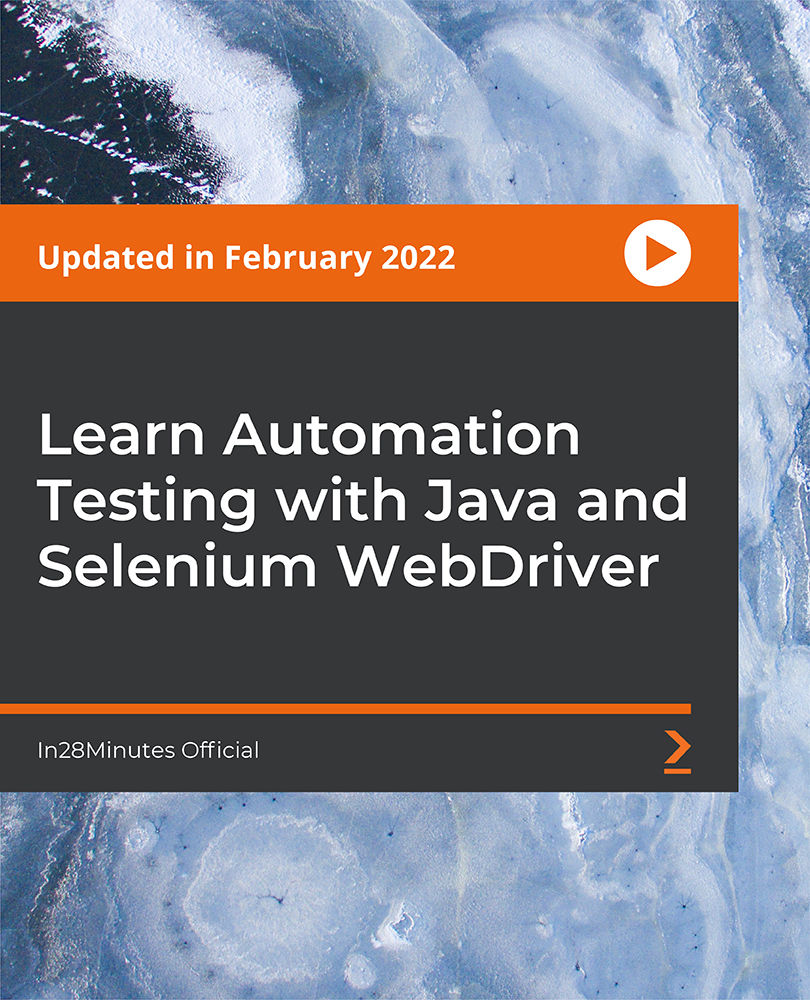
Power Query and Power Pivot in Microsoft Excel: A Quickstart Guide
By Ideas Into Action
Power Query and Power Pivot in Microsoft Excel: A Quickstart Guide Course Description Copyright Ross Maynard 2022 Course Description Power Query and Power Pivot are two tools available in Microsoft Excel. If you are serious about data analysis, then you need to know how to use these tools. This Quickstart guide will give you the skills you need to get started with these powerful features. The Power Query tool allows you to import external data and then modify it to meet your needs, before loading it into Excel. These editing tasks are all things you can do manually in Excel, but Power Query greatly speeds things up when you have a large volume of data. The Power Pivot tool allows you to connect multiple data tables in an extended pivot table. Power Pivot also introduces new analysis and query tools to further enhance data analysis. If data analysis is your thing, then this course will help you get up to speed with these feature-filled tools. Through screen-capture video, the course provides a step-by-step guide to the foundation skills needed to use both Power Query and Power Pivot effectively. The course is designed to make your first steps into Power Query easy and to build your confidence to use them on your own. Both Power Query and Power Pivot are also available in Microsoft Power BI – the data visualisation suite. Once you have learned how to use Power Query and Power Pivot in Excel with this course, you’ll have a head start in getting to grips with Power BI Get up to speed with Power Query and Power Pivot in Microsoft Excel with this Quickstart guide. Key Learning Points On completion of the course, delegates will be able to: Use Power Query to load data from an external source into Microsoft Excel Clean and manipulate external data before loading it into Excel Consolidate separate files with Power Query Update Excel tables with new data in the same format Use Power Query to “unpivot” report tables to prepare the data for analysis Explain the core functionality of Power Pivot Link data tables together in the Power Pivot data model Create pivot tables that draw data from several source data tables Create performance measures and new analysis in the Power Pivot data model Use the most popular DAX query language functions in Power Pivot Curriculum Lesson 1: Power Query Quickstart Lesson 2: Consolidating Files with Power Query Lesson 3: Unpivoting a Table Lesson 4: Power Pivot Quickstart Lesson 5: Power Pivot – Adding Data and Functionality Lesson 6: Key DAX Functions for Power Pivot Lesson 7: The DAX CALCULATE Function Lesson 8: Key Learning Points Pre-Course Requirements There are no pre-course requirements Additional Resources Starter spreadsheets for each lesson are provided so that learners can follow the steps presented. Course Tutor Your tutor is Ross Maynard. Ross is a Fellow of the Chartered Institute of Management Accountants in the UK and has 30 years’ experience as a process improvement consultant specialising in business processes and organisation development. Ross is also a professional author of online training courses. Ross lives in Scotland with his wife, daughter and Cocker Spaniel Questions What is the main feature of Power Query? The ability to link data tables together to create pivot tables that allow data to be drawn from any and all of the source tables The ability to clean and manipulate large volumes of external data efficiently and to load the result into Microsoft Excel The removal of Microsoft Excel’s restrictions on file sizes and the number of rows of data allowed The ability to visualise data in dashboards and management reports What is the main feature of Power Pivot? The ability to link data tables together to create pivot tables that allow data to be drawn from any and all of the source tables The ability to clean and manipulate large volumes of external data efficiently and to load the result into Microsoft Excel The removal of Microsoft Excel’s restrictions on file sizes and the number of rows of data allowed The ability to visualise data in dashboards and management reports Which of the following actions cannot be performed within Power Query? Split text into multiple columns Trimming text and removing spaces Creating calculated columns using DAX functions Make date based calculations Which of the following statements is true? You can use Power Query to combine files that have the same format and open them all in the same spreadsheet You can use Power Query to link data tables and create pivot tables that pull data items from all the linked tables You can use Power Query to create interactive dashboard reports You can use Power Query to export data files to Microsoft Access and other databases Which of the following provides a compelling case to use Power Pivot in Microsoft Excel? The data visualisation and presentation features of Power Pivot are much more powerful than those in Excel Power Pivot offers the ability to clean large files of data imported from other systems quickly Existing reports and tables can be “reverse engineered” (unpivoted) to create data tables for more advanced analysis Files sizes in Power Pivot are smaller than in Excel and there is no limit on the number of rows of data that can be stored. This makes it much faster and more efficient to use Power Pivot for large data sets Power Pivot uses analysis functions from the DAX formula language. What does “DAX” stand for? Digital Architecture Extraction Data Arbitrage Extrapolation Display Analytics Extension Data Analysis Expressions Deeply Annoying Exercise The DAX CALCULATE function is one of the most powerful and useful functions available in Power Pivot. Which statement best describes it? It performs row by row calculations defined by the user and adds the total of them all together for a specified table It performs row by row calculations defined by the user and displays the maximum result for a specified table It performs a defined calculation and then applies filters specified by the user It filters the data in a specified table according to criteria set by the user As well as in Power Pivot in Microsoft Excel, in what application are DAX functions also available? Microsoft PowerPoint Microsoft Forms Microsoft Teams Microsoft Power BI How do DAX functions differ from Microsoft Excel functions? DAX functions are designed specifically for use with SQL based data sources DAX functions are completely new and provide additional functionality within Microsoft Excel DAX functions never take a cell reference or a range as reference, but instead take a column or table as reference DAX date and time functions return a date as a serial number, whereas Excel date and time functions return a datetime data type

Microsoft Excel
By IOMH - Institute of Mental Health
Join our Microsoft Excel course and discover your hidden skills, setting you on a path to success in this area. Get ready to improve your skills and achieve your biggest goals. The Microsoft Excel course has everything you need to get a great start in this sector. Improving and moving forward is key to getting ahead personally. The Microsoft Excel course is designed to teach you the important stuff quickly and well, helping you to get off to a great start in the field. So, what are you looking for? Enrol now! You will Learn The Following Things: Learn strategies to boost your workplace efficiency. Hone your skills to help you advance your career. Acquire a comprehensive understanding of various topics and tips. Learn in-demand skills that are in high demand among UK employers This course covers the topic you must know to stand against the tough competition. The future is truly yours to seize with this Microsoft Excel. Enrol today and complete the course to achieve a certificate that can change your career forever. Details Perks of Learning with IOMH One-to-one support from a dedicated tutor throughout your course. Study online - whenever and wherever you want. Instant Digital/ PDF certificate 100% money back guarantee 12 months access Process of Evaluation After studying the course, an MCQ exam or assignment will test your skills and knowledge. You have to get a score of 60% to pass the test and get your certificate. Certificate of Achievement After completing the Microsoft Excel course, you will receive your CPD-accredited Digital/PDF Certificate for £5.99. To get the hardcopy certificate for £12.99, you must also pay the shipping charge of just £3.99 (UK) and £10.99 (International). Who Is This Course for? This Microsoft Excel is suitable for anyone aspiring to start a career in relevant field; even if you are new to this and have no prior knowledge, this course is going to be very easy for you to understand. On the other hand, if you are already working in this sector, this course will be a great source of knowledge for you to improve your existing skills and take them to the next level. This course has been developed with maximum flexibility and accessibility, making it ideal for people who don't have the time to devote to traditional education. Requirements There is no prerequisite to enrol in this course. You don't need any educational qualification or experience to enrol in the Microsoft Excel course. Do note: you must be at least 16 years old to enrol. Any internet-connected device, such as a computer, tablet, or smartphone, can access this online course. Career Path The certification and skills you get from this Microsoft Excel Course can help you advance your career and gain expertise in several fields, allowing you to apply for high-paying jobs in related sectors. Course Curriculum Unit 01: Excel from A-Z Course Introduction Excel from A-Z Course Intro 00:03:00 Excel Job Opportunities 00:03:00 Excel Job Types 00:04:00 Microsoft Excel Marketplace 00:04:00 What is Microsoft Excel? 00:04:00 Who is This Course For? 00:03:00 Unit 02: Getting Started With Excel Finding & Opening Excel 00:01:00 Excel's Start Screen 00:03:00 Explaining the Excel Interface 00:03:00 Excel Interface Continued 00:01:00 Excel Workbook vs. Excel Worksheet 00:02:00 Saving an Excel Document 00:04:00 Customizing the Quick Access Toolbar 00:02:00 Customizing the Excel Ribbon 00:03:00 Excel Shortcut Keys 00:02:00 Unit 03: Values, Referencing and Formulas Creating Excel Labels 00:03:00 Entering Numeric Values in Excel 00:03:00 Formatting Date Values in Excel 00:05:00 Building Basic Formulas in Excel 00:05:00 Order of Operations 00:06:00 Relative vs. Absolute Cell References 00:07:00 Unit 04: Intro to Excel Functions Excel Functions Explained 00:03:00 The SUM() Function 00:08:00 The MIN() & MAX() Function 00:04:00 The AVERAGE() Function 00:02:00 COUNT() Functions 00:05:00 Unit 05: Adjusting Excel Worksheets Moving & Copying Data 00:07:00 Insert & Delete Rows and Columns 00:05:00 Adjusting the Width and Height of Cells 00:05:00 Hiding and Unhiding Excel Rows and Columns 00:04:00 Renaming, Moving & Deleting Excel Worksheets 00:05:00 Adding Protection to Specific Cells 00:04:00 Protecting the Structure of a Workbook 00:02:00 Adding a Workbook Password to Open File 00:02:00 Unit 06: Visually Pleasing Cell Formatting Formatting Fonts and Cell Background Color 00:05:00 Adding Cell Borders 00:05:00 Formatting Data Appropriately 00:05:00 The Magic behind Excel's Format Painter 00:03:00 Creating Styles for Formatting Efficiency 00:06:00 Merging Cells for a Cleaner Look 00:03:00 The Power of Conditional Formatting 00:06:00 Unit 07: How to Insert Images and Shapes! Grab User's Attention using Illustrations 00:09:00 Customizing Icons 00:05:00 Create Compelling Graphics with SmartArt 00:06:00 Unit 08: Visualize Data with Charts The Commonly Used Column Chart 00:03:00 Changing the Chart Design.mp4 00:02:00 Formatting Elements of a Chart 00:06:00 Modifying the Data, Type & Location of a Chart 00:06:00 Unit 09: Excel's Printing Options Print Preview Options 00:04:00 Excel's Page Layout View 00:07:00 Printing a Specific Range of Cells 00:03:00 Converting Spreadsheets to PDF Files 00:02:00 Unit 10: Benefits of Using Excel Templates Why Create an Excel Template 00:01:00 How to Create an Excel Template 00:05:00 Unit 11: Working with Excel Datasets How to Prepare Data for Analysis 00:04:00 How to Sort Data in Excel 00:03:00 Multi-Level Sorting 00:03:00 Custom Sorting Datasets in Excel 00:02:00 Applying Filters to Datasets 00:05:00 Creating Subtotals within a Dataset 00:06:00 Converting Datasets into Tables 00:06:00 Little Slice of Pie Charts 00:05:00 Finding & Removing Duplicate Values 00:07:00 Unit 12: Excel Database Functions The SUMIF() Function 00:09:00 The DSUM() Function 00:08:00 The DSUM() Function Cont. 00:07:00 The SUBTOTAL() Function 00:06:00 Unit 13: Excel Data Validation What is Excel Data Validation? 00:02:00 Creating a Drop Down List with Data Validation 00:07:00 Different Types of Excel Data Validation 00:06:00 Adding Custom Alerts to Data Validation 00:07:00 Creating a Dynamic Drop Down List 00:03:00 Complex Validation: Dependent Drop Down List! 00:09:00 Unit 14: Excel PivotTables Creating an Excel Pivot Table 00:06:00 Modifying Excel PivotTables 00:06:00 Grouping & Filtering PivotTable Data 00:06:00 Drilling Down into PivotTable Data 00:02:00 Creating Pivot Charts & Utilizing Slicers 00:08:00 Unit 15: Excel's PowerPivot Add-In What is PowerPivot? 00:04:00 Activating the Excel PowerPivot Add-In 00:02:00 Creating Relationships between Data Tables.mp4 00:06:00 Using Data Models to Create PivotTables 00:05:00 How to Create PowerPivot KPI's 00:08:00 Unit 16: Excel's Conditional Functions Excels IF Function 00:05:00 IF() Function with AND() Criteria 00:05:00 IF() Function with OR() Criteria 00:05:00 Nesting Multiple IF() Functions 00:07:00 The COUNTIF() Function 00:04:00 Key Benefits of Named Ranges 00:04:00 Unit 17: Excel's Lookup Function VLOOKUP() Function 00:09:00 The Beauty of Excel's IFERROR() Function 00:04:00 HLOOKUP() Function 00:06:00 The INDEX Function 00:05:00 MATCH() Function 00:05:00 INDEX() and MATCH() Combined 00:05:00 Two-Way Lookup with INDEX() and MATCH() 00:04:00 Unit 18: Text Based Functions in Excel LEFT(), RIGHT() and MID() Function 00:07:00 Extracting Specific Text using LEN() & SEARCH() 00:13:00 Combining Text with CONCATENATE() 00:06:00 Quick Tips & Other Text Based Functions 00:06:00 Unit 19: Auditing Formulas and Views in Excel Tracing Precedents & Dependents in Formulas 00:04:00 Showing Formulas 00:02:00 Grouping Data 00:03:00 3D Referencing in Formulas 00:05:00 Utilizing the Watch Window in Excel 00:03:00 How to Freeze Panes in Excel 00:03:00 Unit 20: Excel's 'what If?' Tools Excel's Scenario Manager Tool 00:06:00 Goal Seek in Excel 00:06:00 Compare Results with Excel Data Tables 00:04:00 Solver Tool 00:11:00 Unit 21: Welcome to Excel VBA The Power Behind Excel VBA 00:03:00 A Look Inside the Visual Basic Editor (VBE) 00:04:00 Recording a Macro 00:09:00 Saving & Opening a Macro-Enabled Workbook 00:02:00 Unit 22: The VBA Language Modules and Procedures 00:07:00 Objects, Methods and Properties 00:06:00 Excel VBA Variables 00:05:00 Unit 23: Writing VBA Code Referencing a Range 00:13:00 InputBox & MsgBox 00:06:00 Using Variables in VBA Code 00:05:00 If Then Else Statement 00:10:00 Worksheet Functions inside VBA 00:08:00 Creating User Defined Functions 00:09:00 User Defined Functions within VBA Scripts 00:06:00 Unit 24: Important VBA Tools and Logic Find Last Row of Data 00:06:00 Find Last Column of Data 00:03:00 With Statement 00:05:00 Debugging & Error Handling 00:07:00 Debugging & Error Handling Cont. 00:07:00 Unit 25: Excel VBA Loop For Next Loop 00:09:00 Do Until Loop 00:06:00 For Each Loop 00:04:00 Unit 26: Triggering Macros Assigning Macros to Shapes 00:04:00 Form Controls vs ActiveX Controls 00:08:00 Worksheet Events 00:04:00 Workbook Events 00:03:00 Fun with VBA Events! 00:07:00 Unit 27: Excel User Forms Creating an Excel UserForm 00:03:00 Adding Controls to UserForms 00:10:00 How to Show an UserForm 00:03:00 Passing TextBox Values to Desired Cells 00:07:00 Passing Option Buttons to Desired Cells 00:07:00 UserForm ComboBoxes 00:08:00 Clearing Values from UserForm Controls 00:03:00 How to Close an UserForm 00:02:00 UserForms and Protected Sheets 00:05:00 Unit 28: Starting a Career in Excel Creating an Excel Resume 00:05:00 Getting Started with Freelancing 00:06:00 How to Become an Excel Freelancer 00:05:00 Top Freelance Websites 00:05:00 How to Get Your First Client 00:08:00 Personal Branding 00:07:00 Networking Do's and Don'ts 00:04:00 Importance of Having a Website 00:04:00 Resources Resources - Microsoft Excel 00:00:00